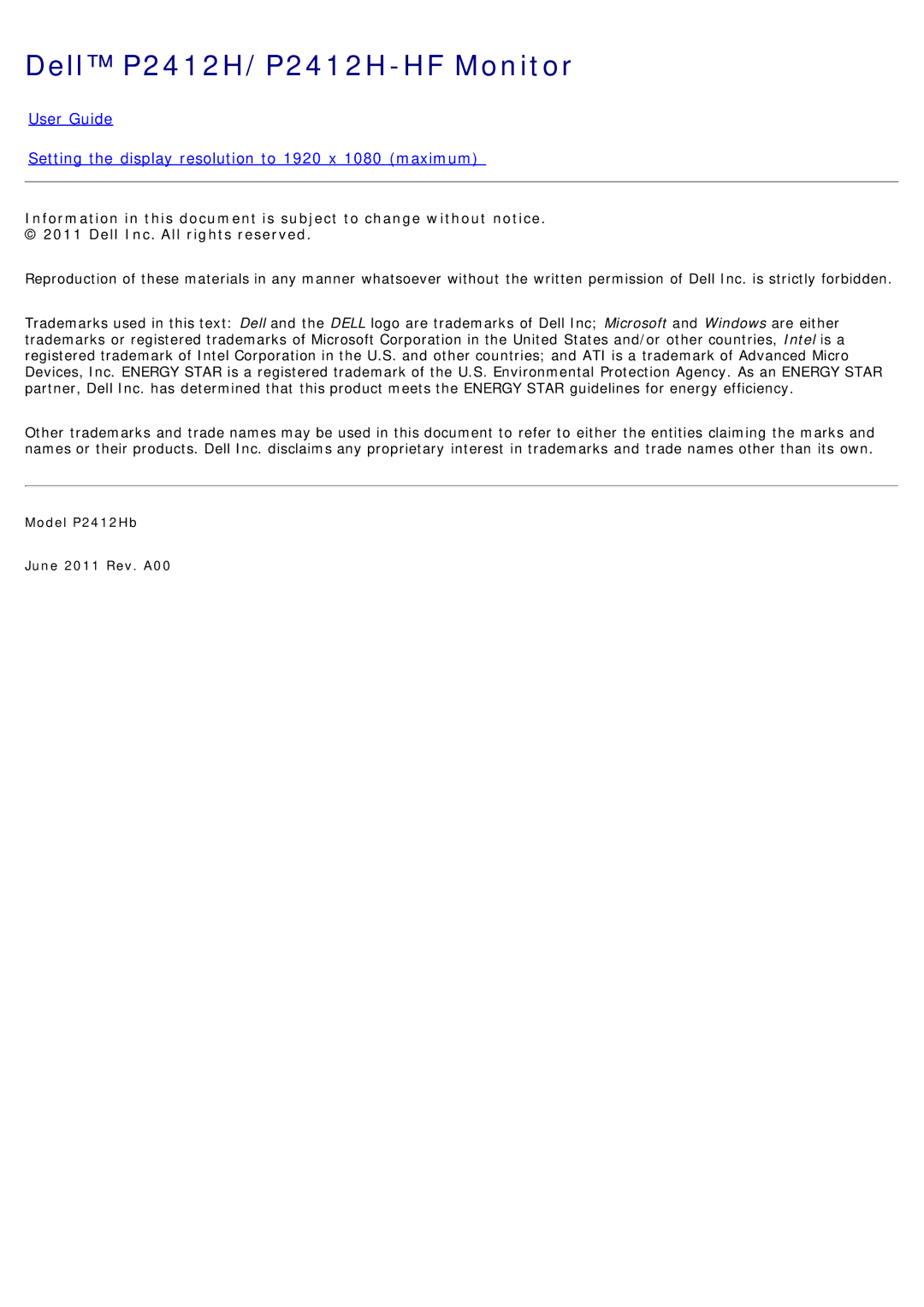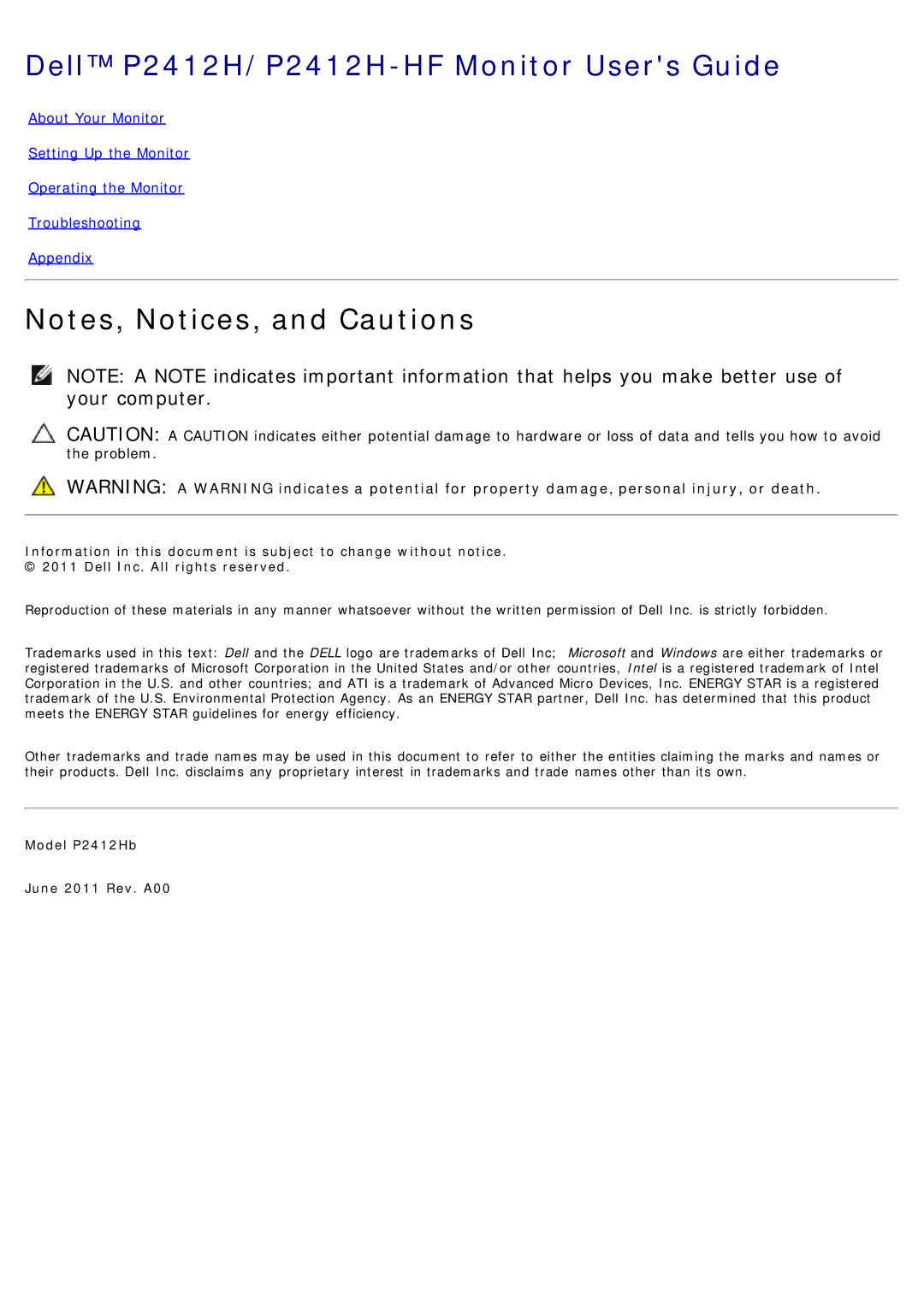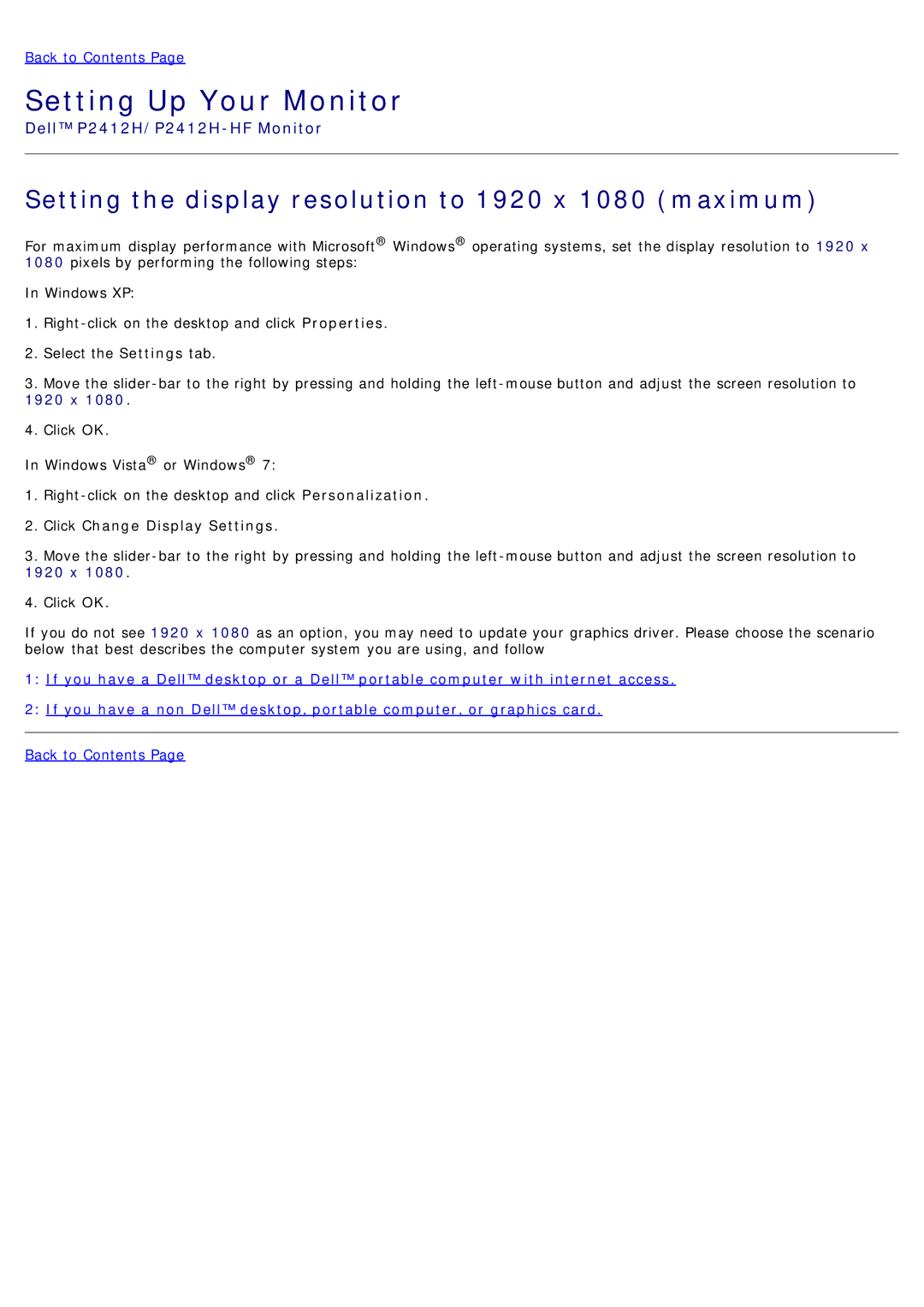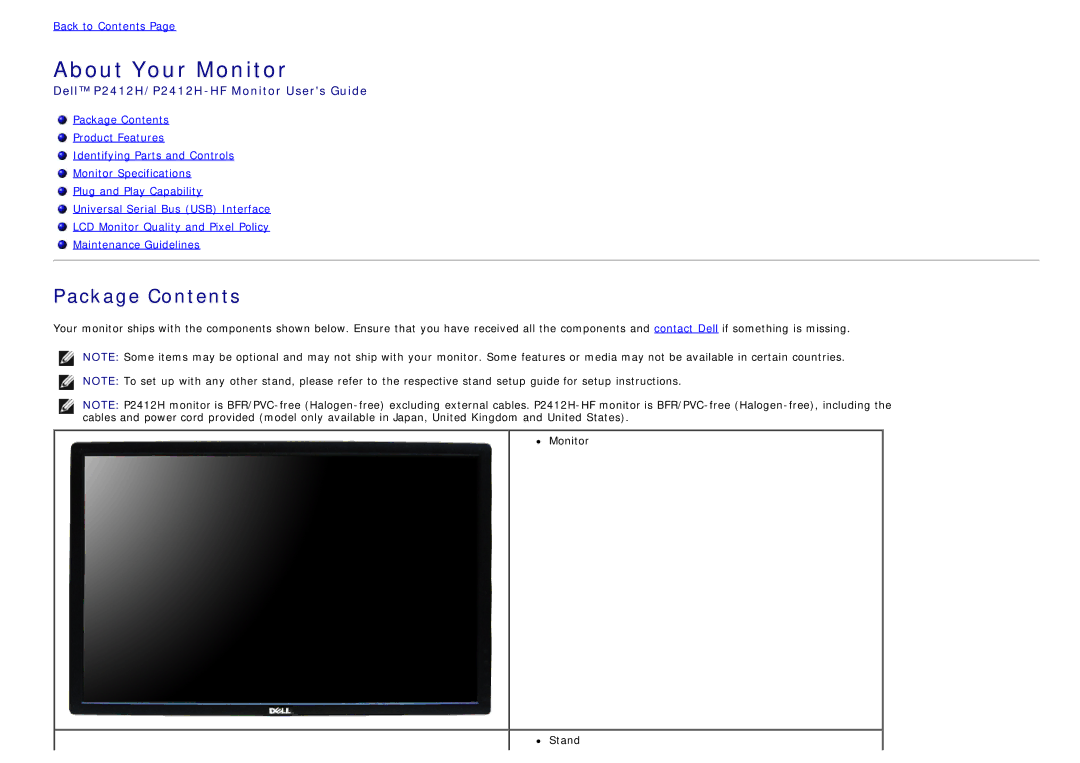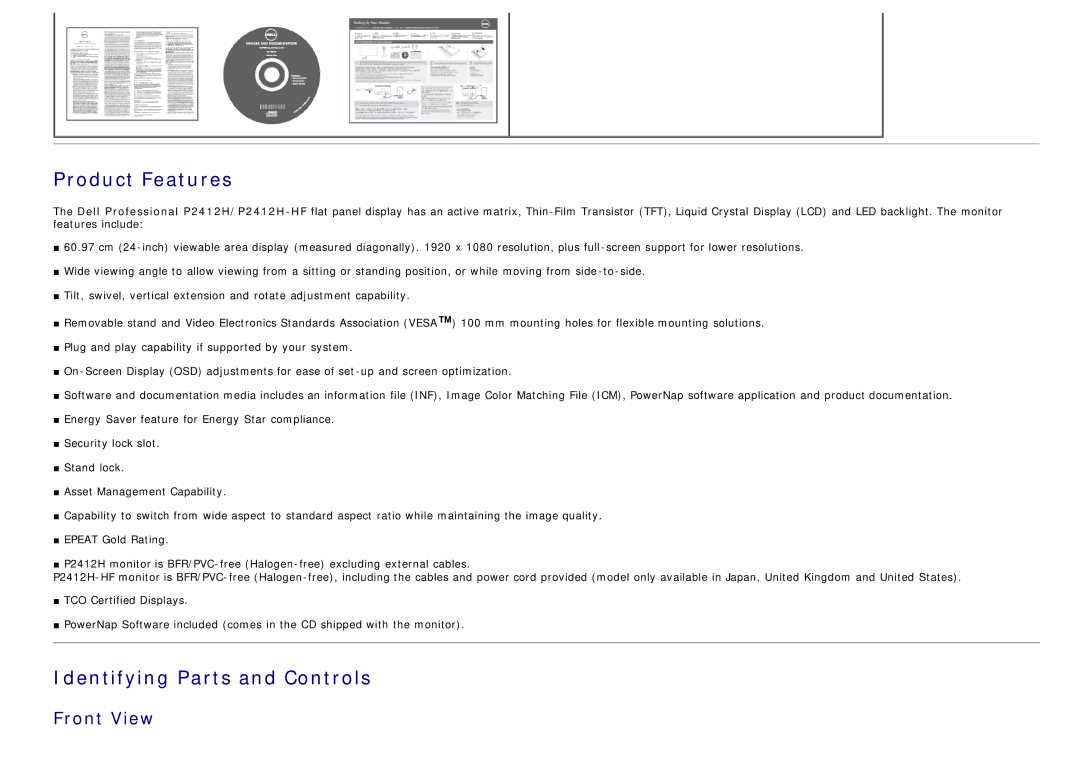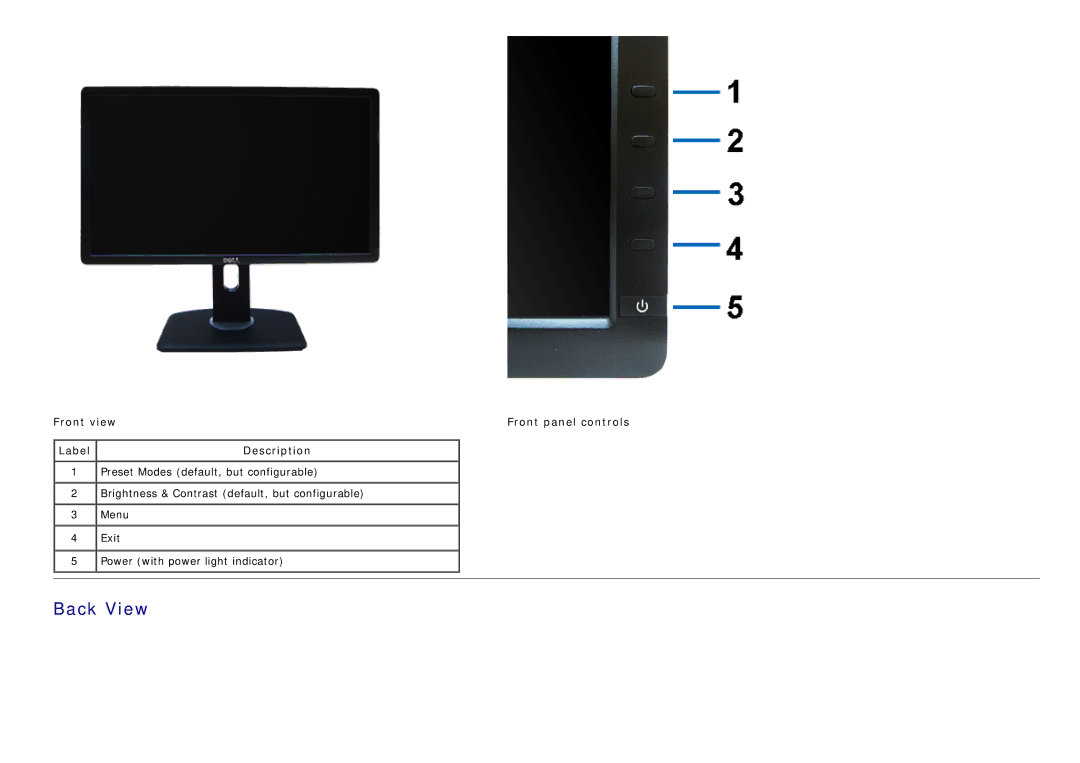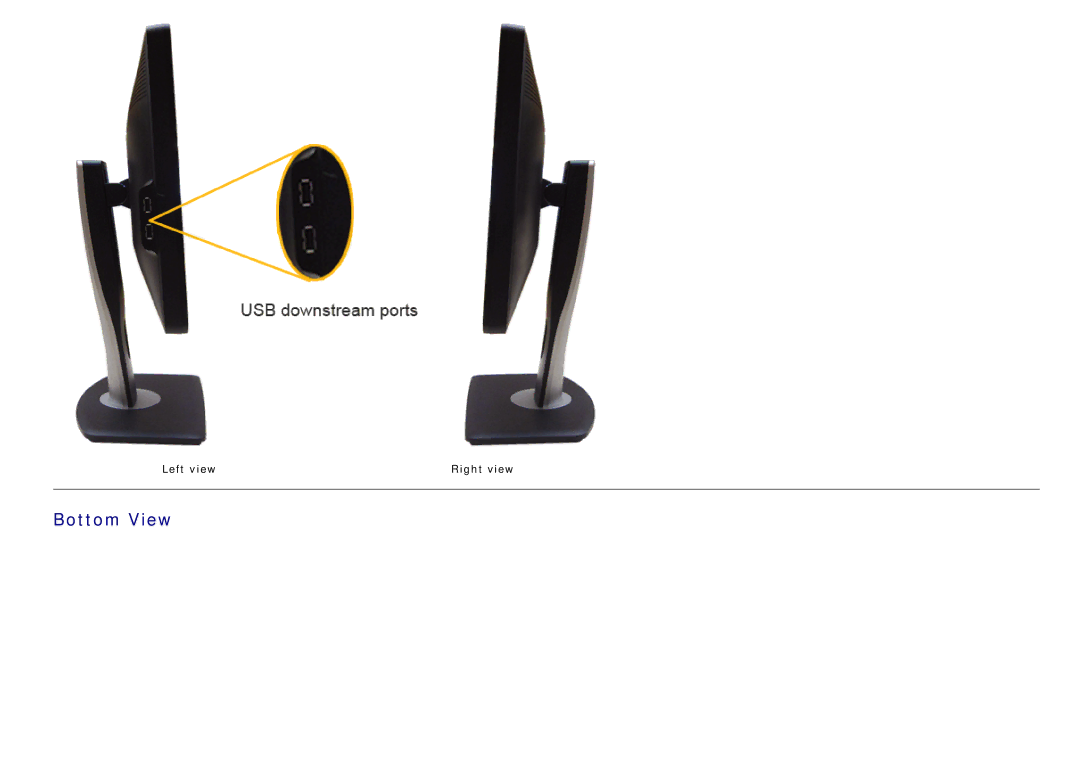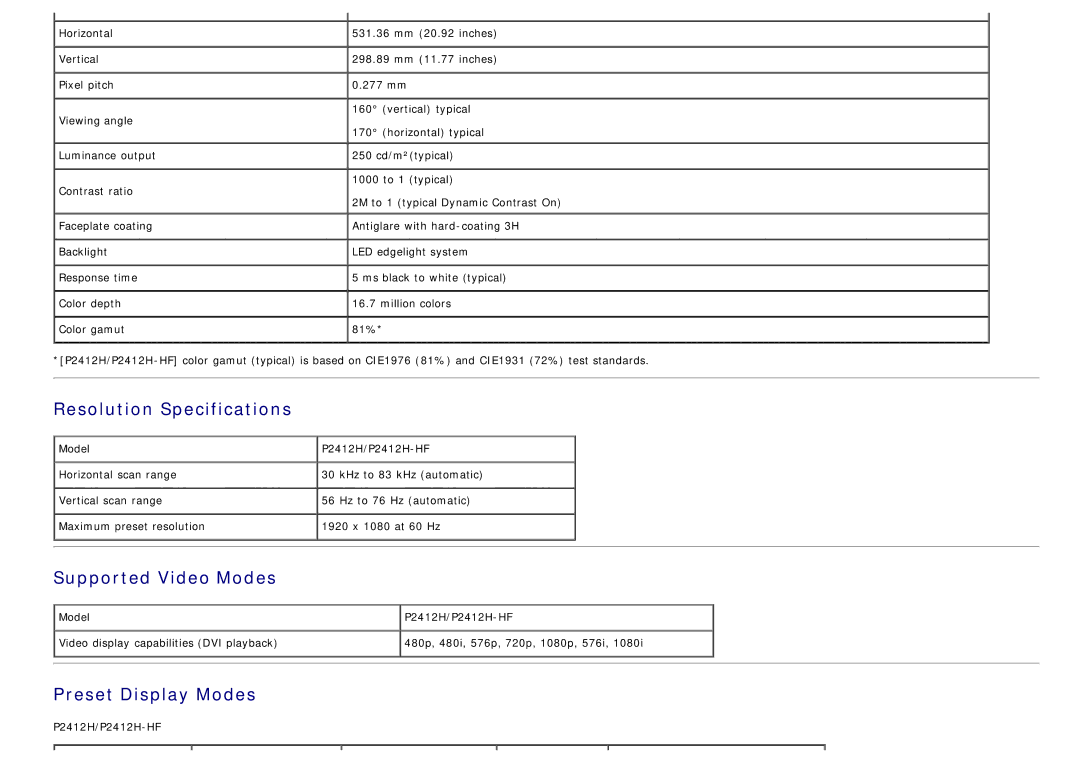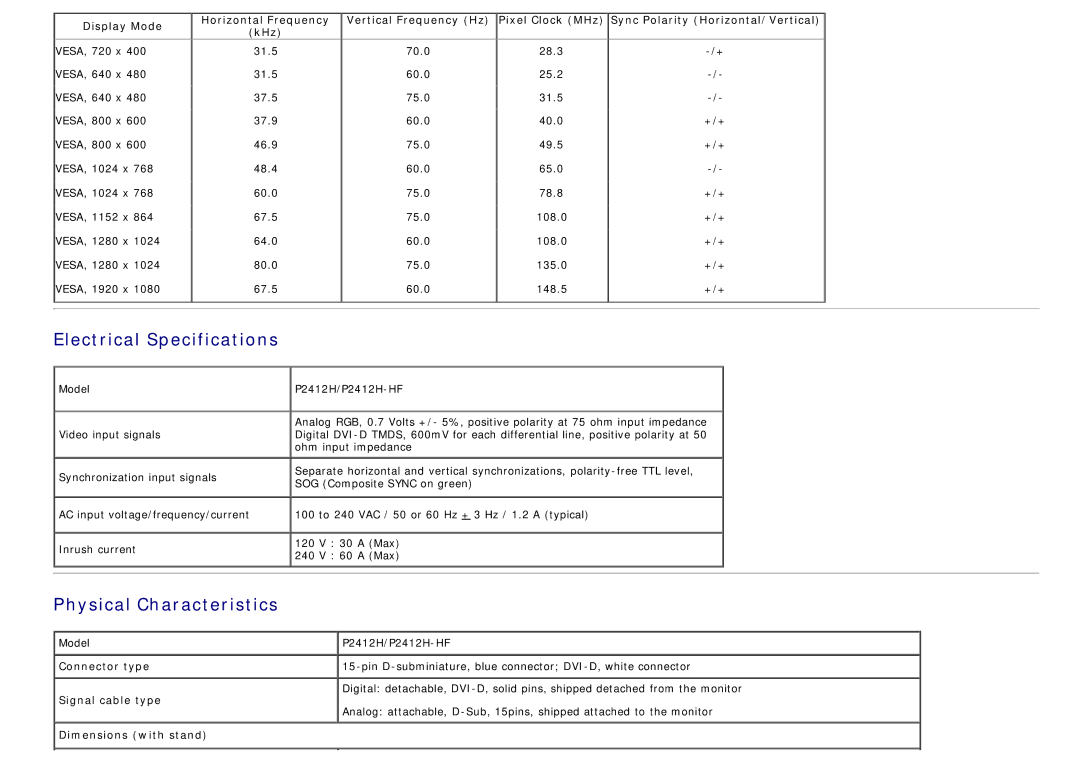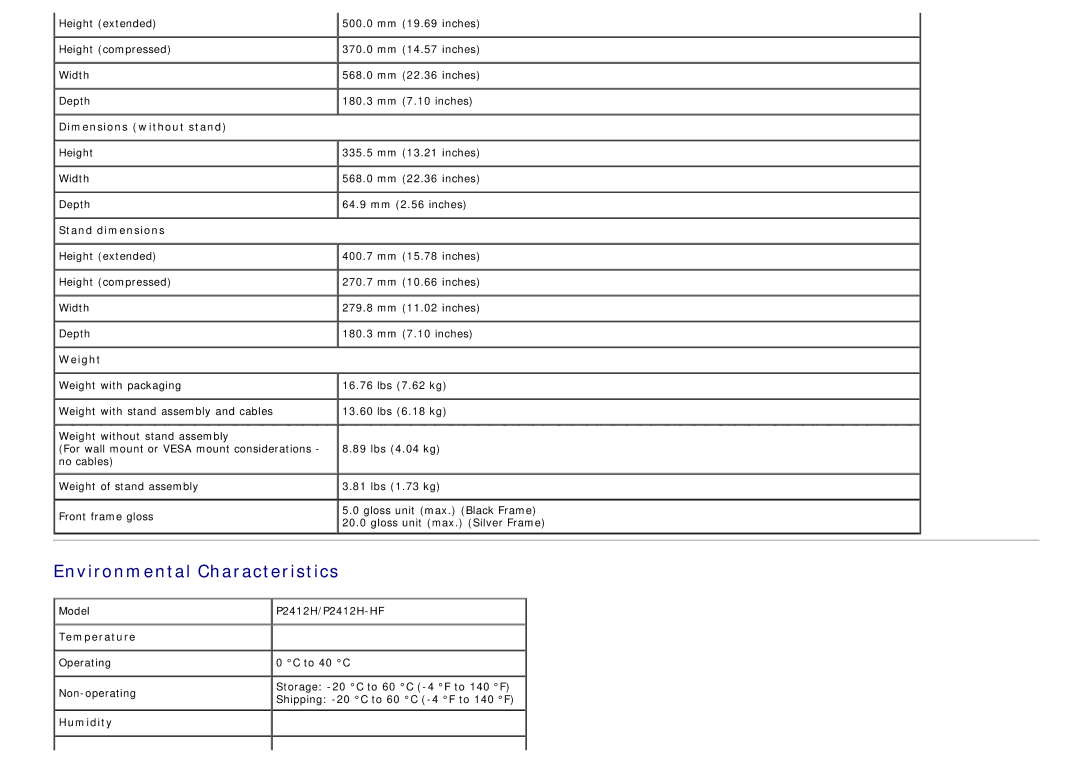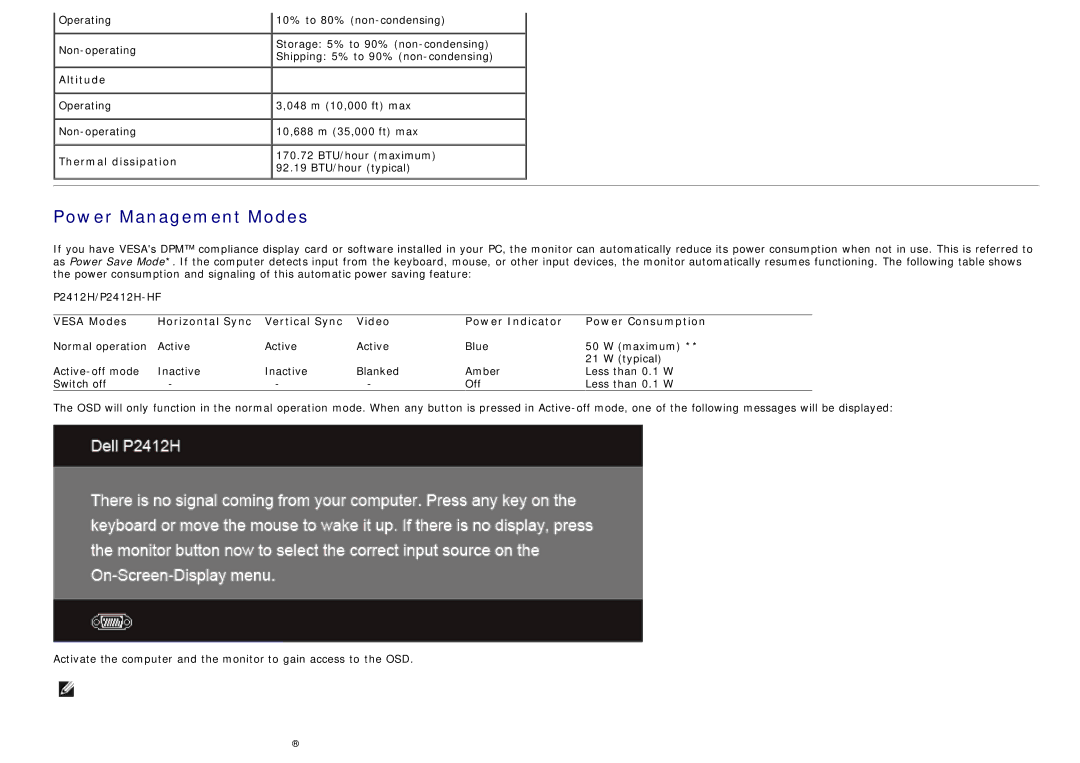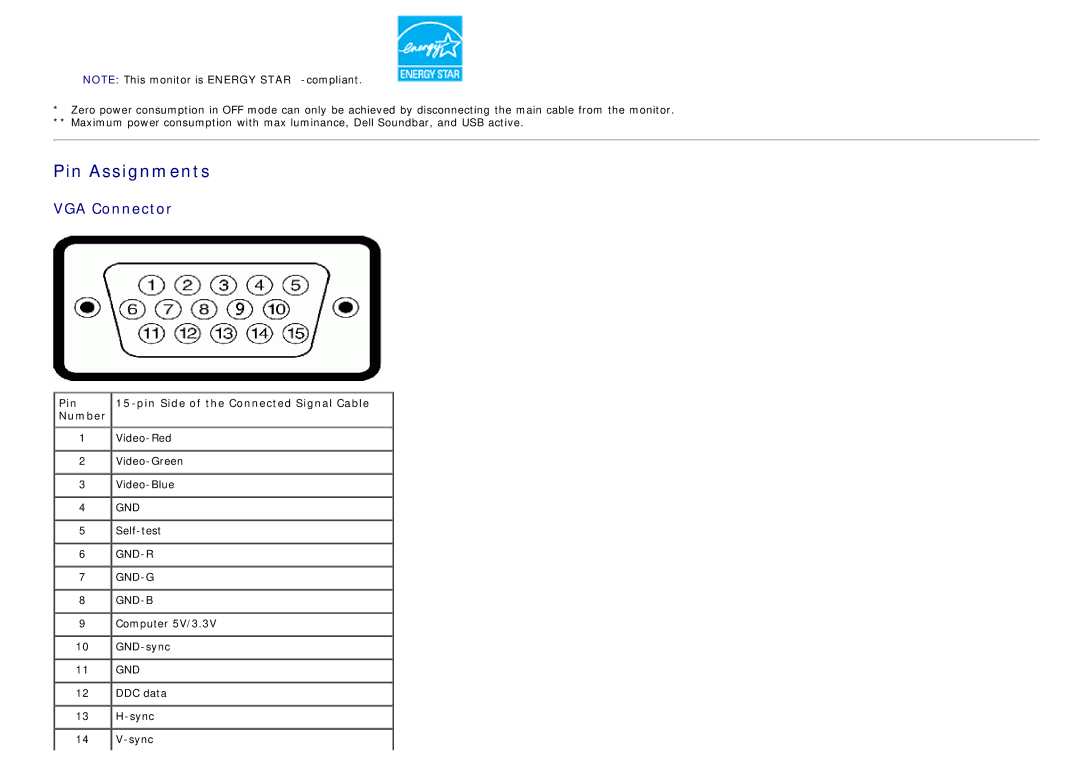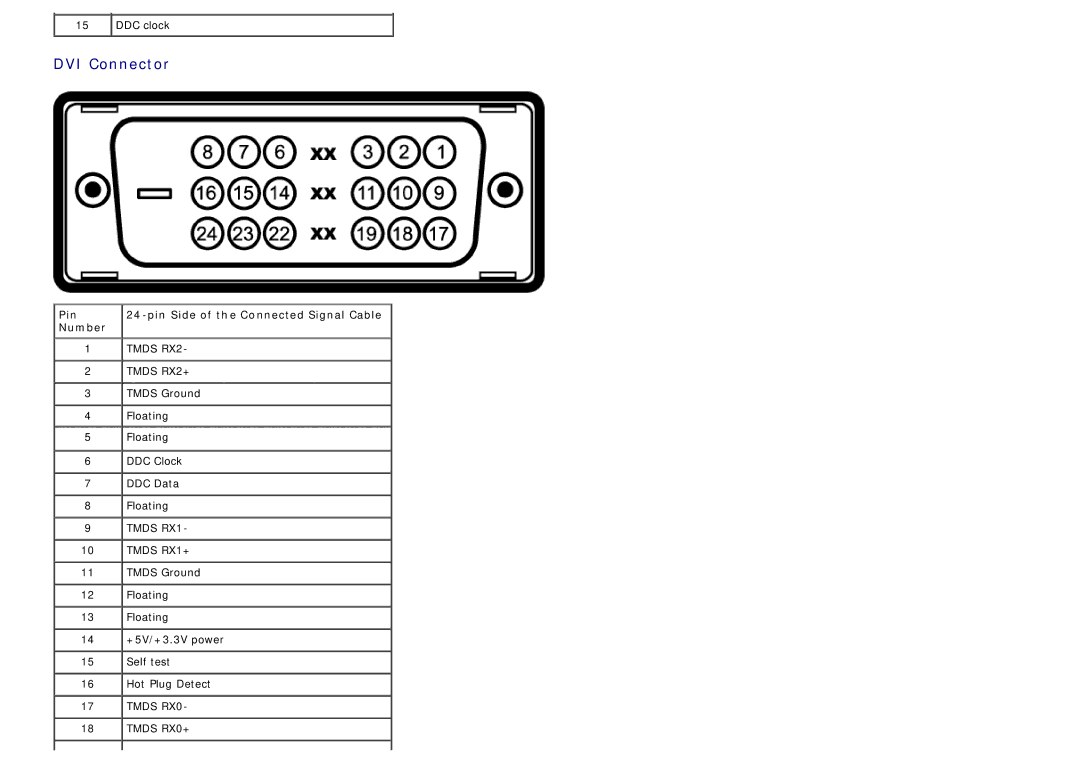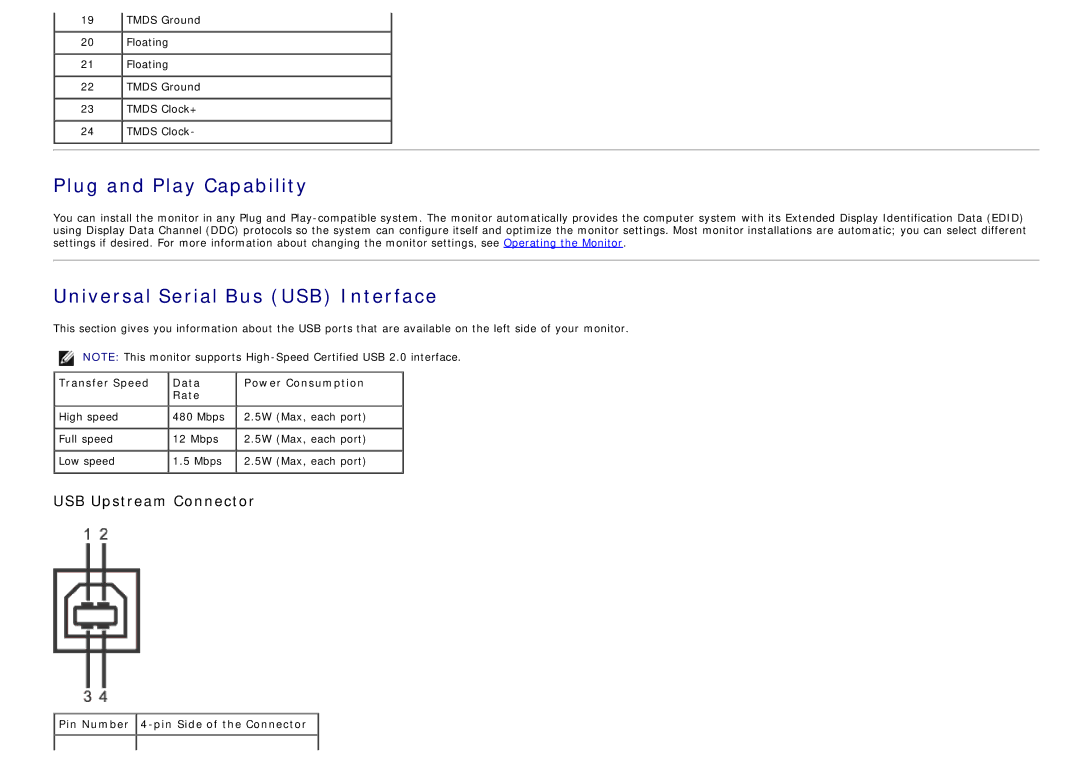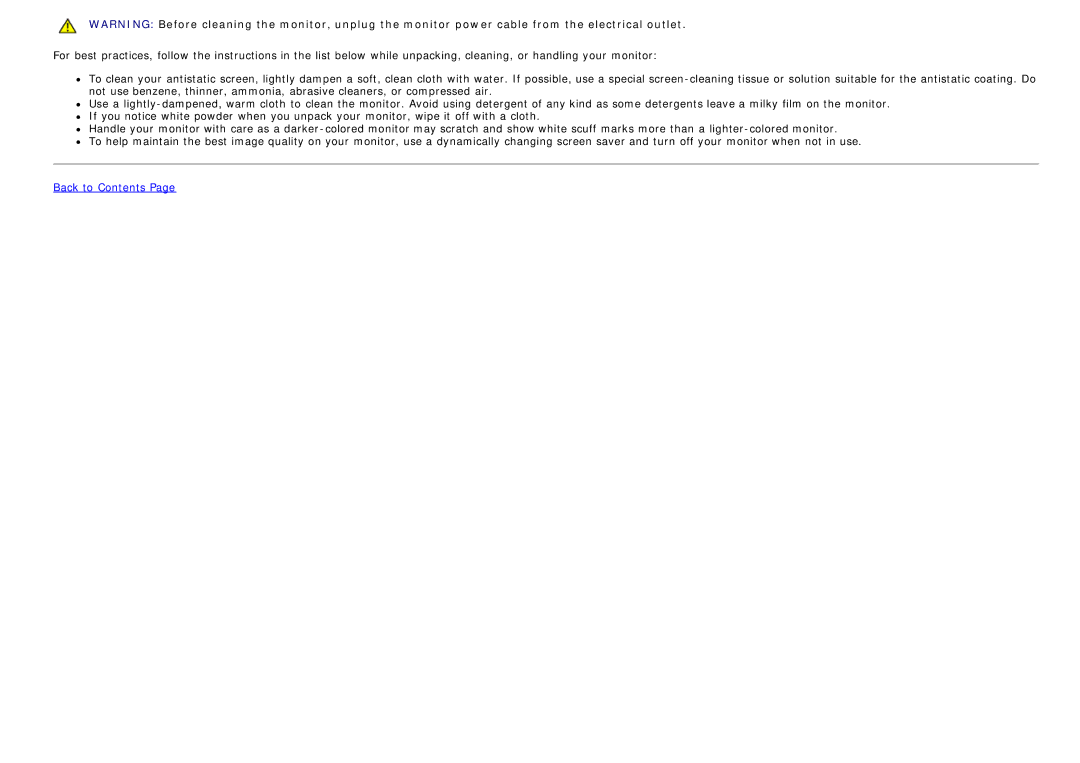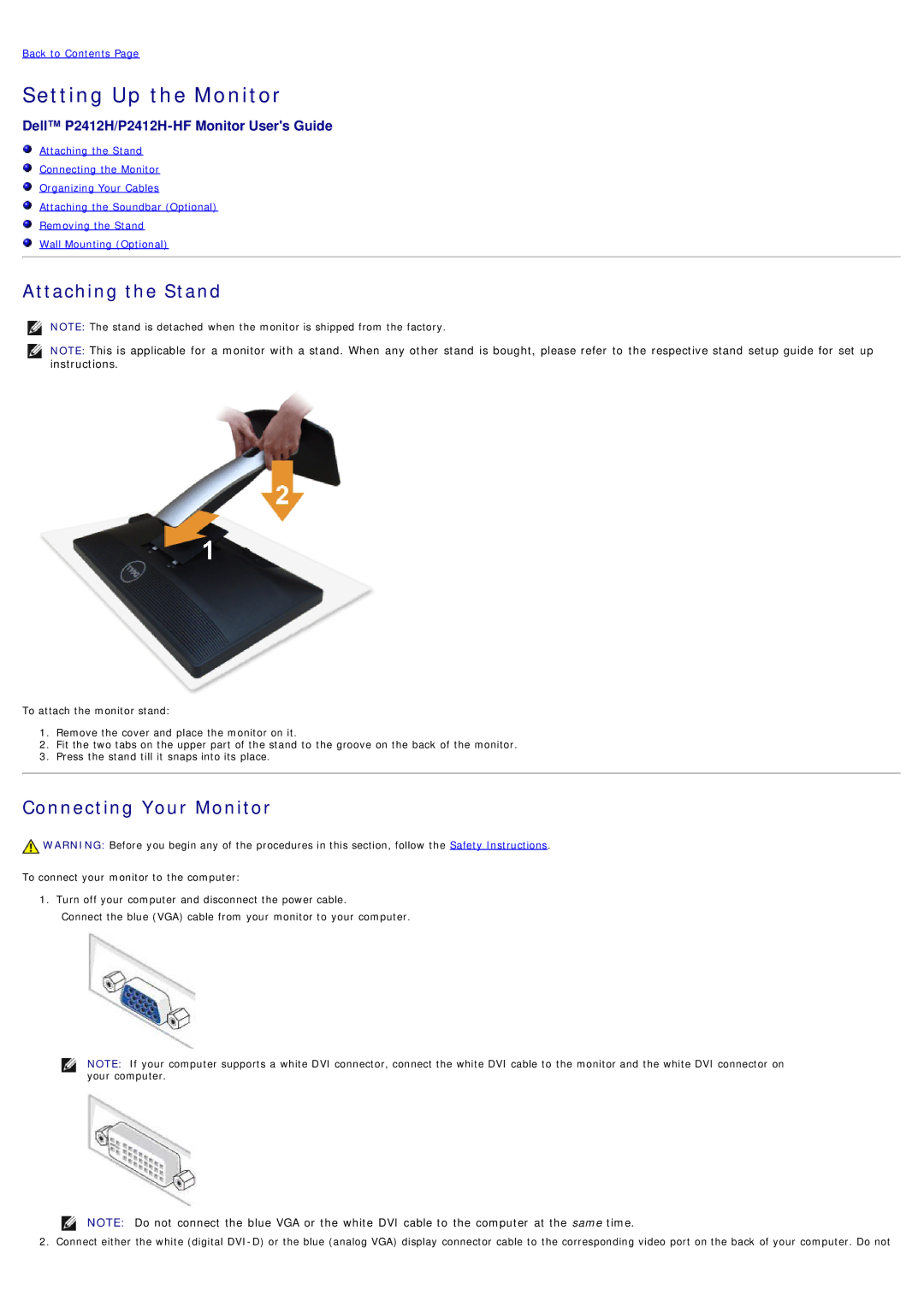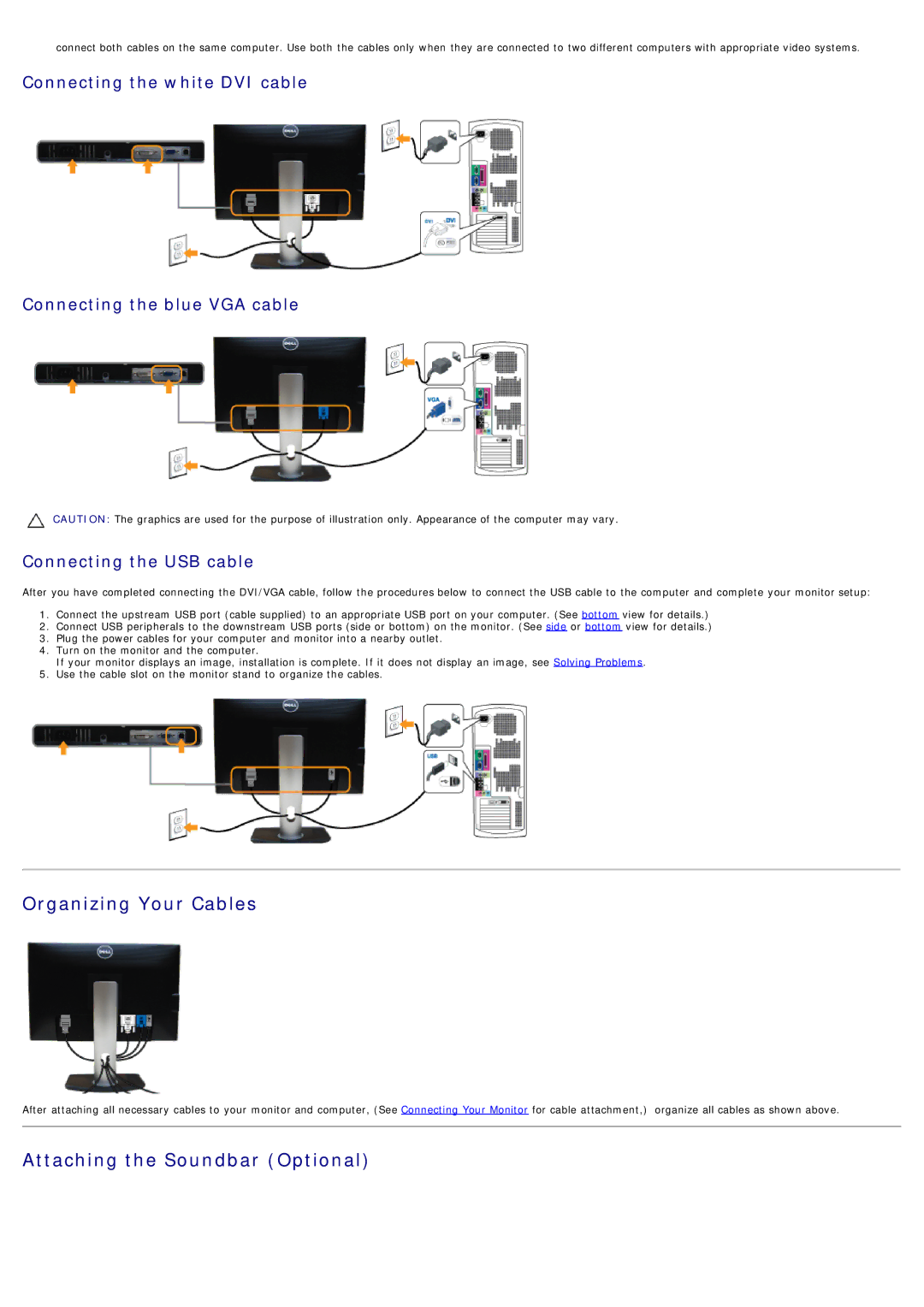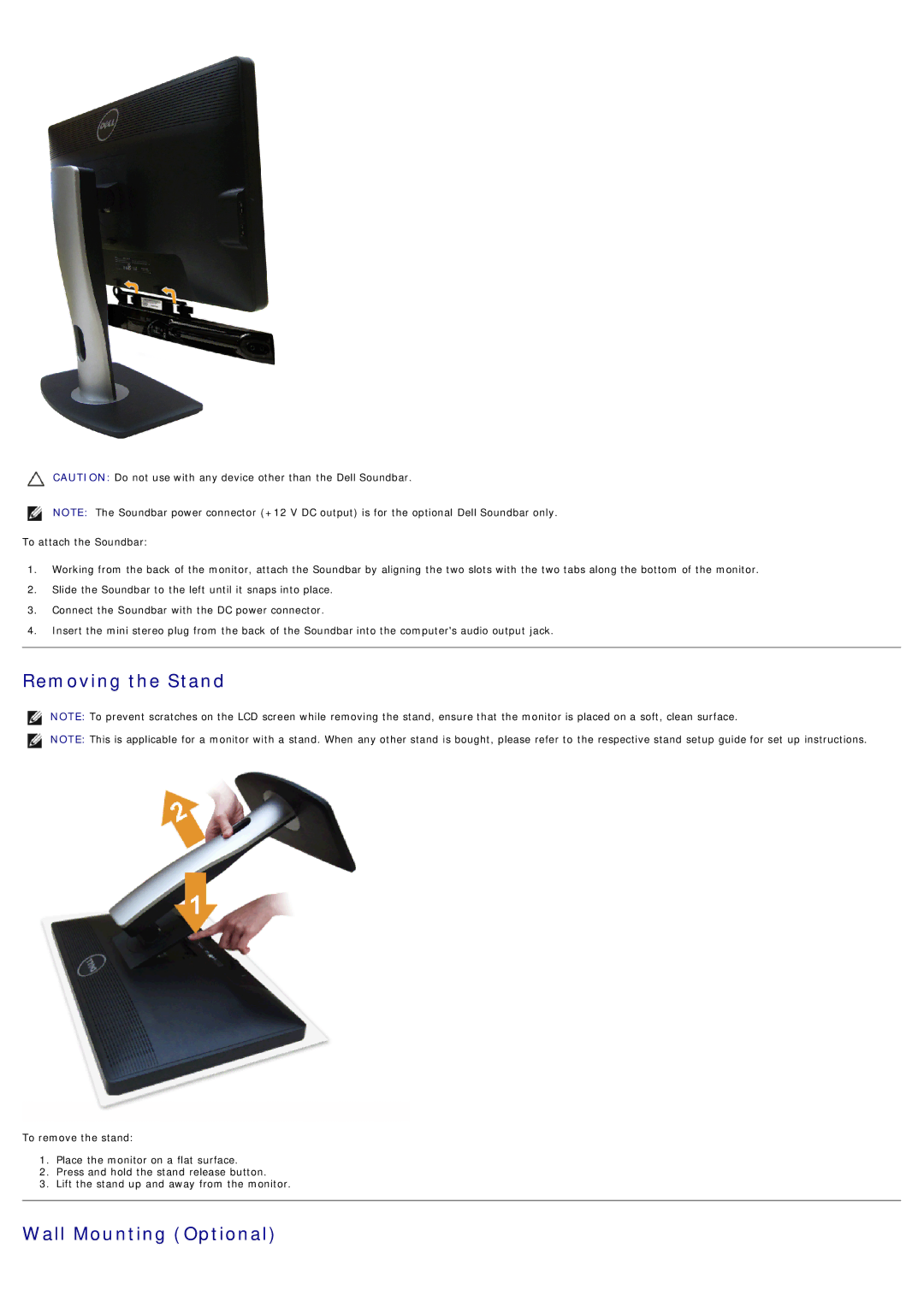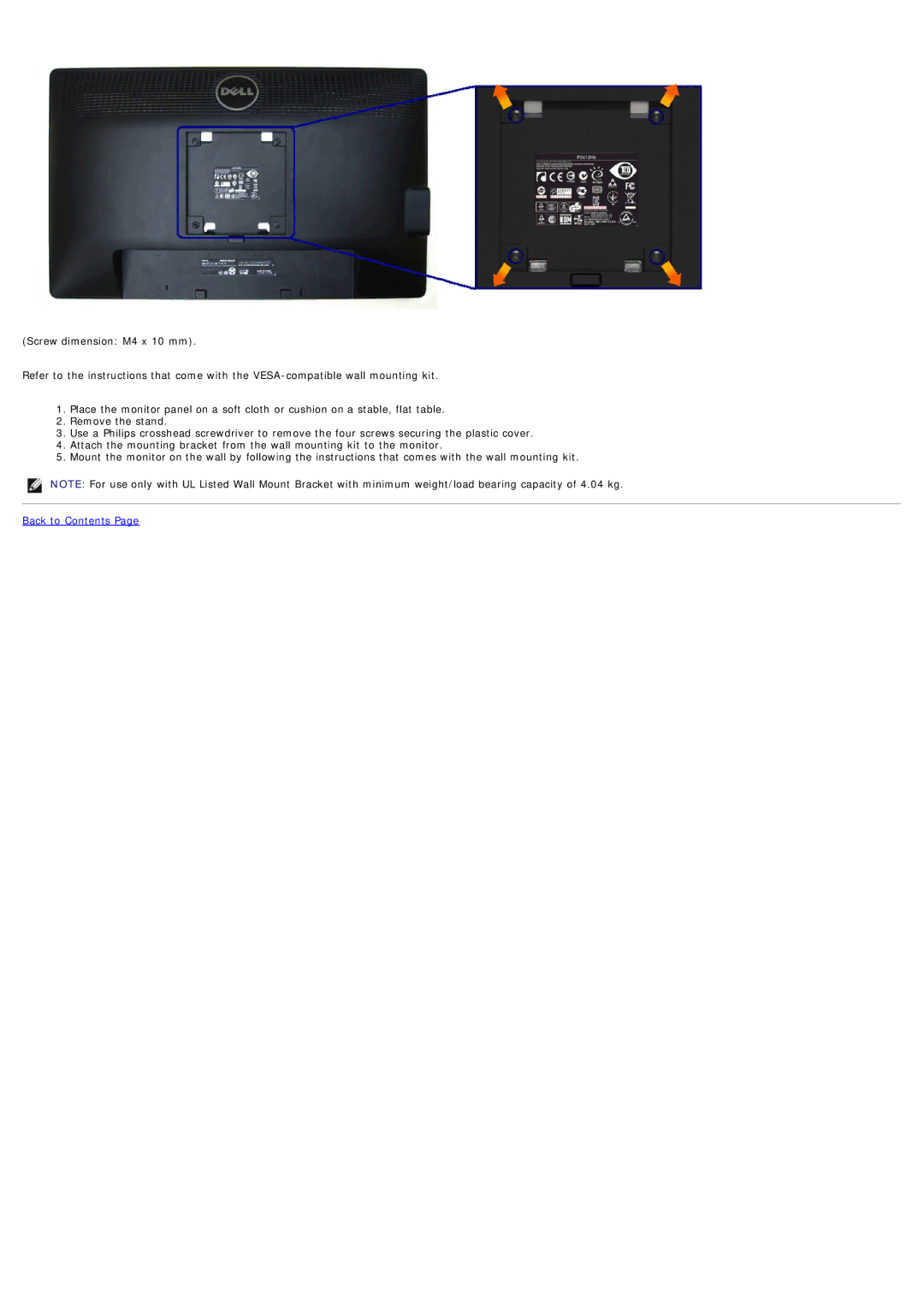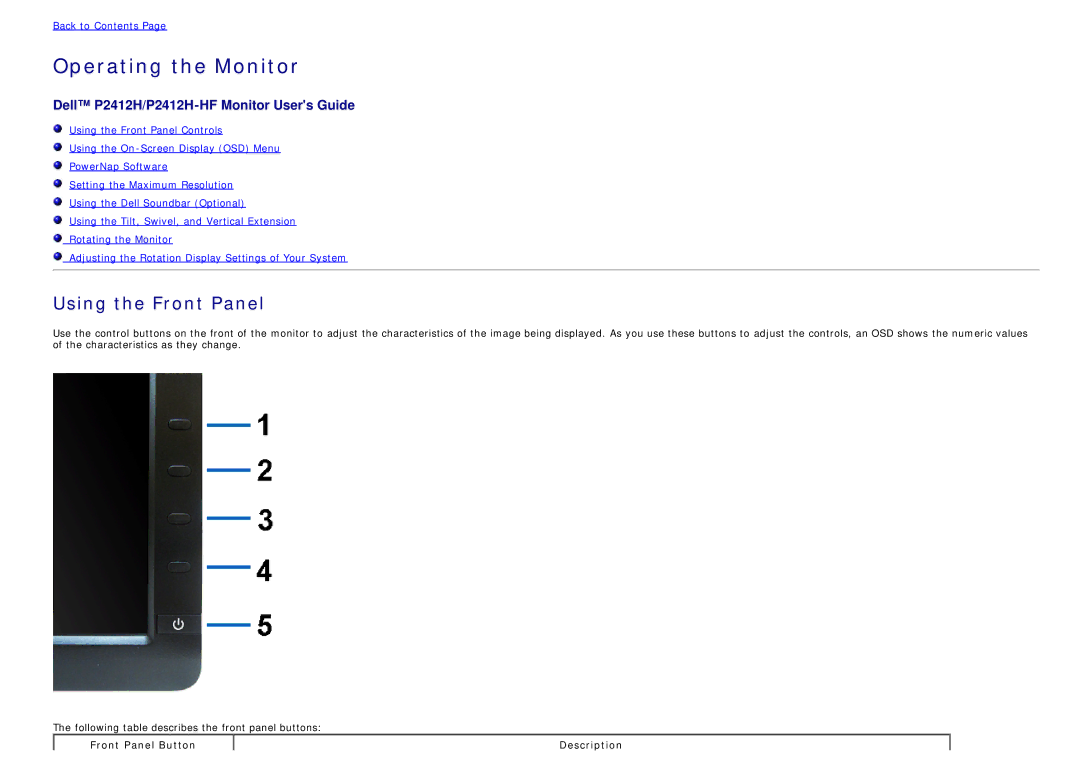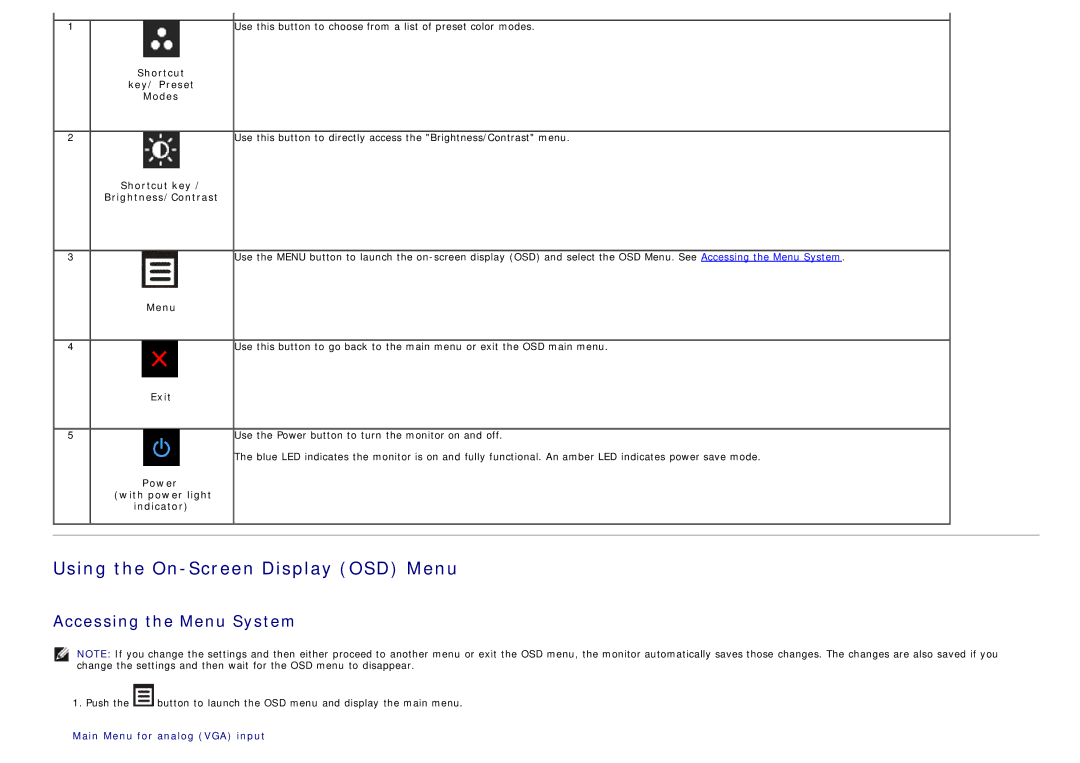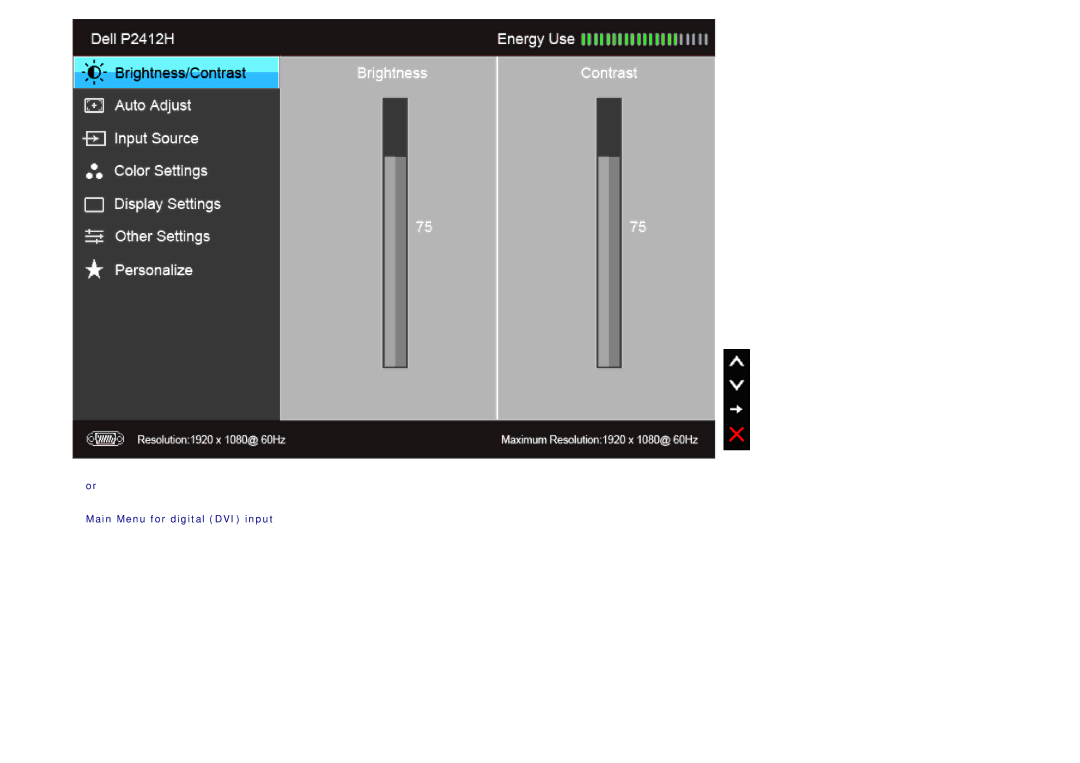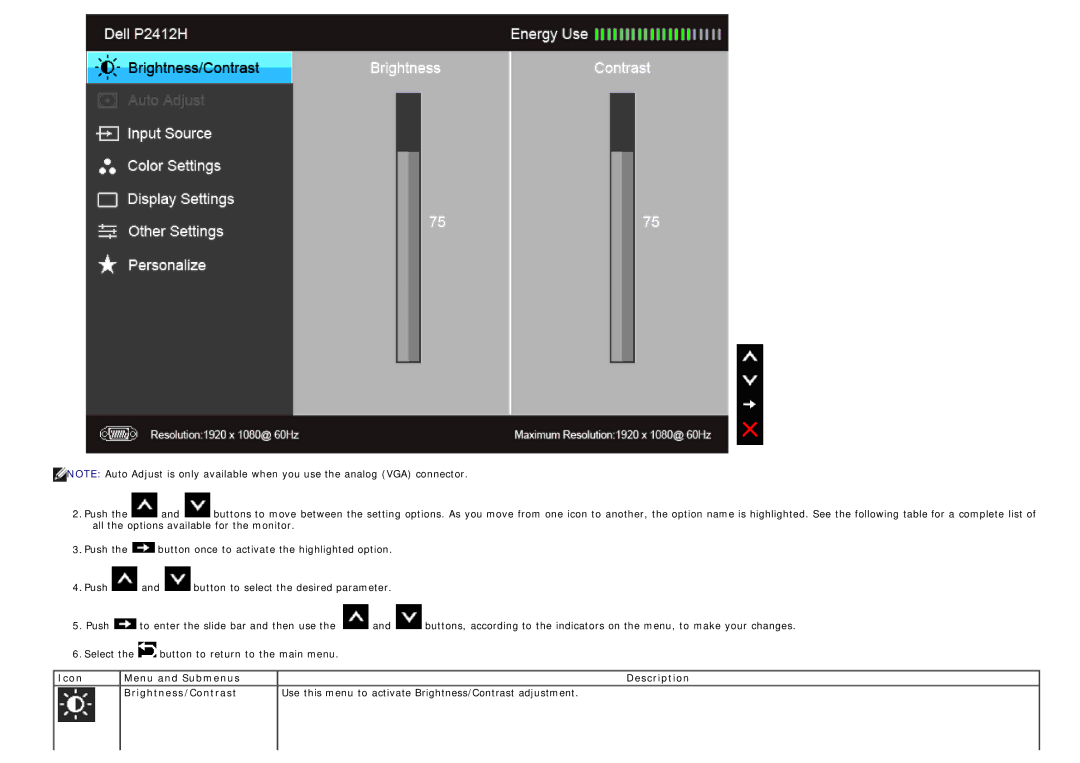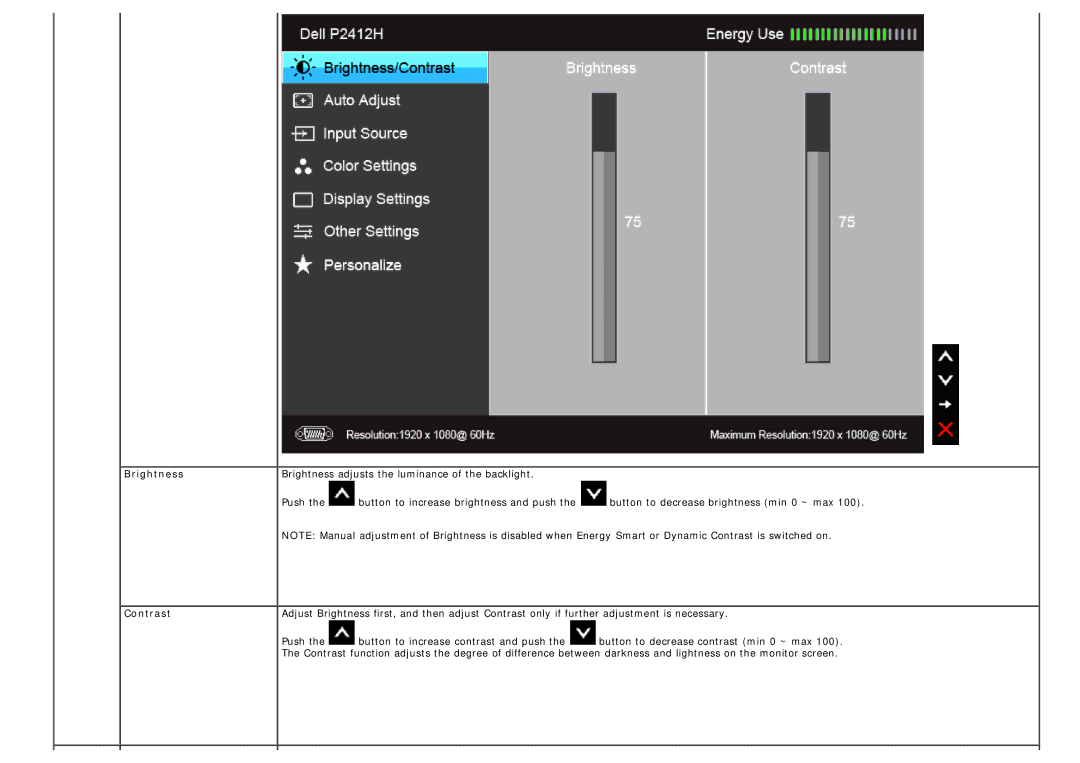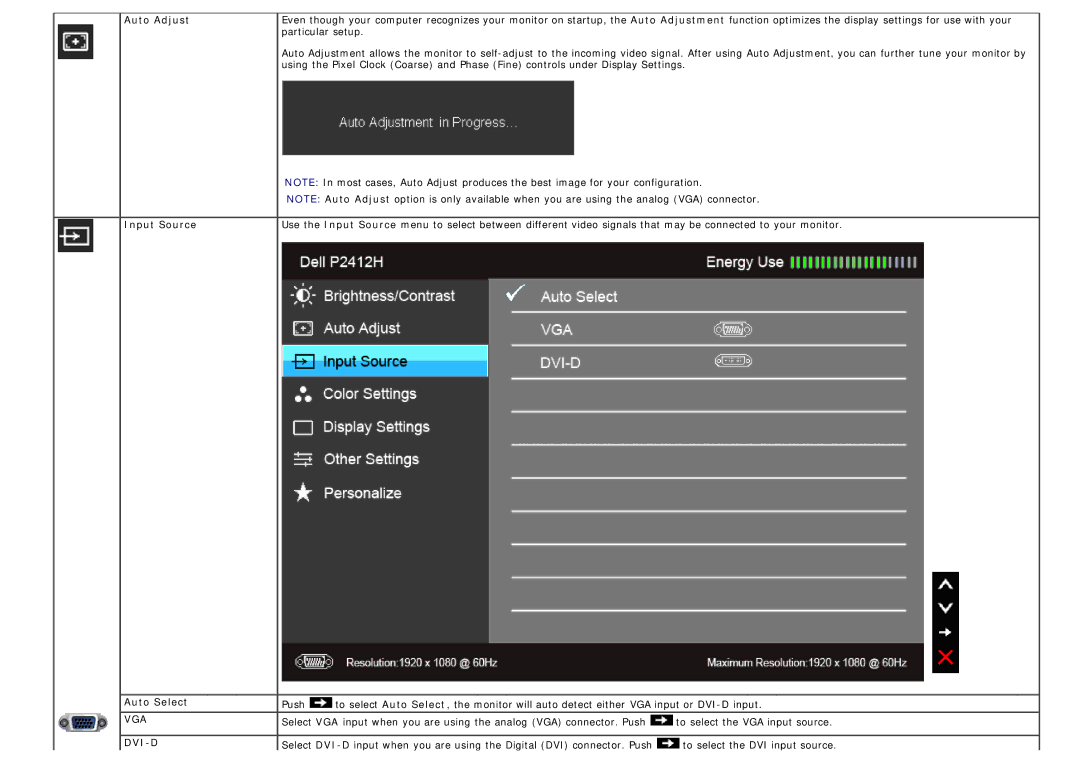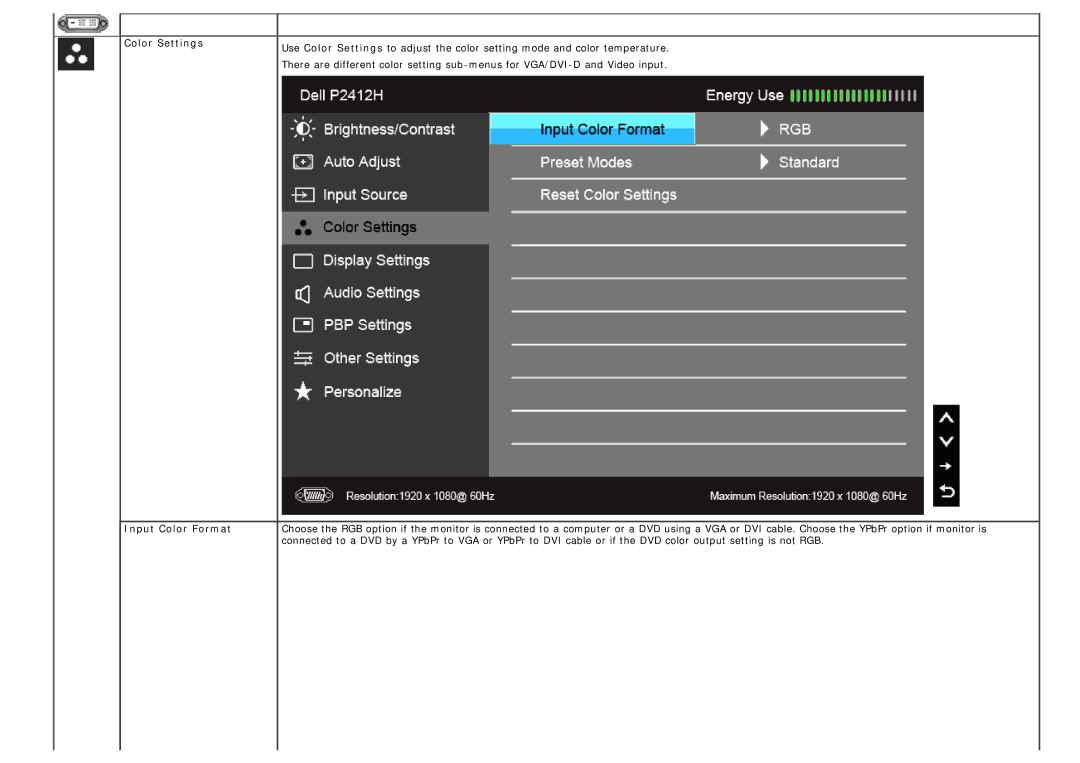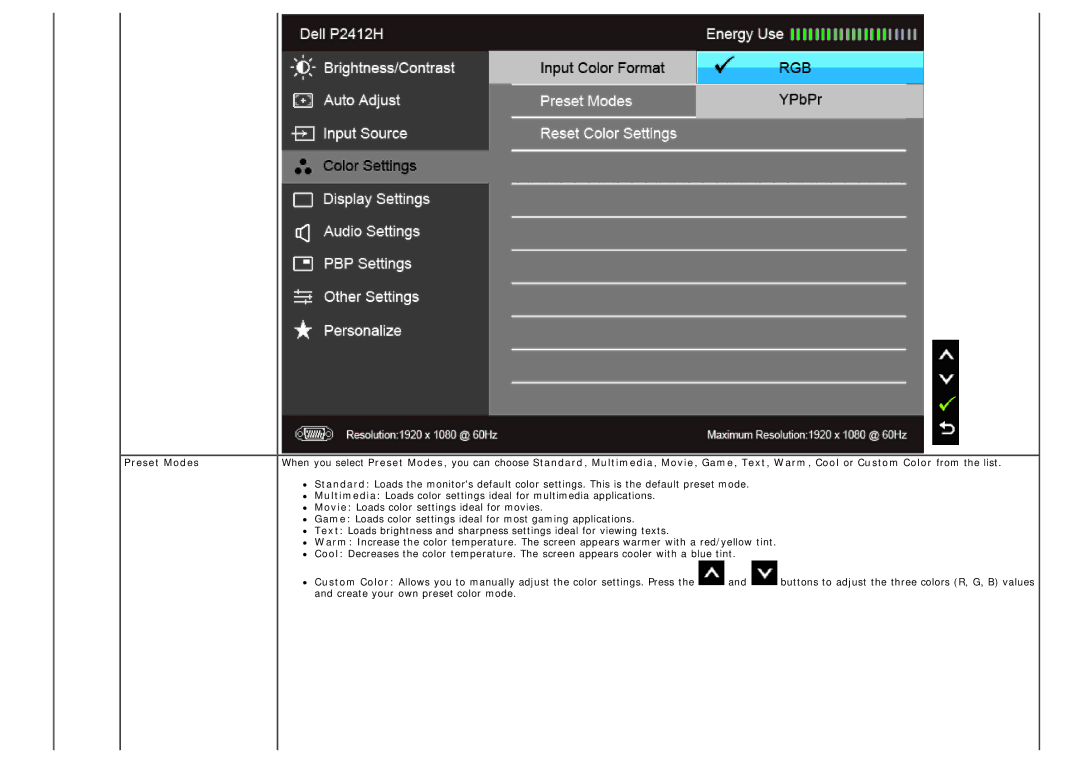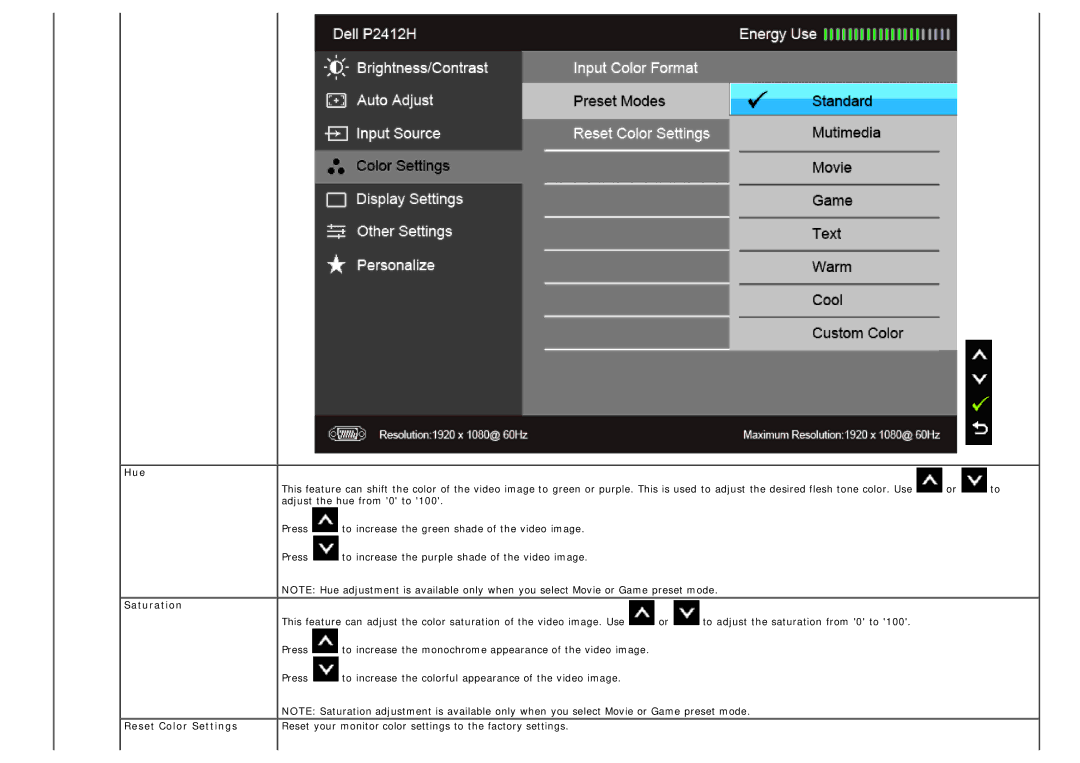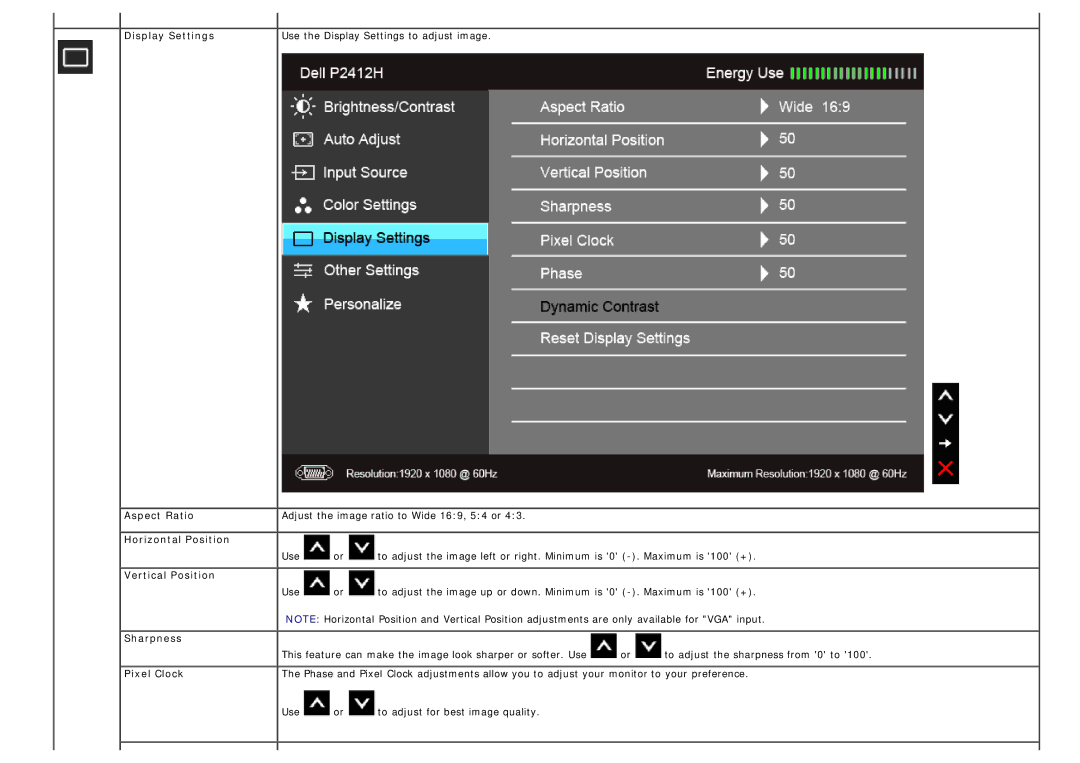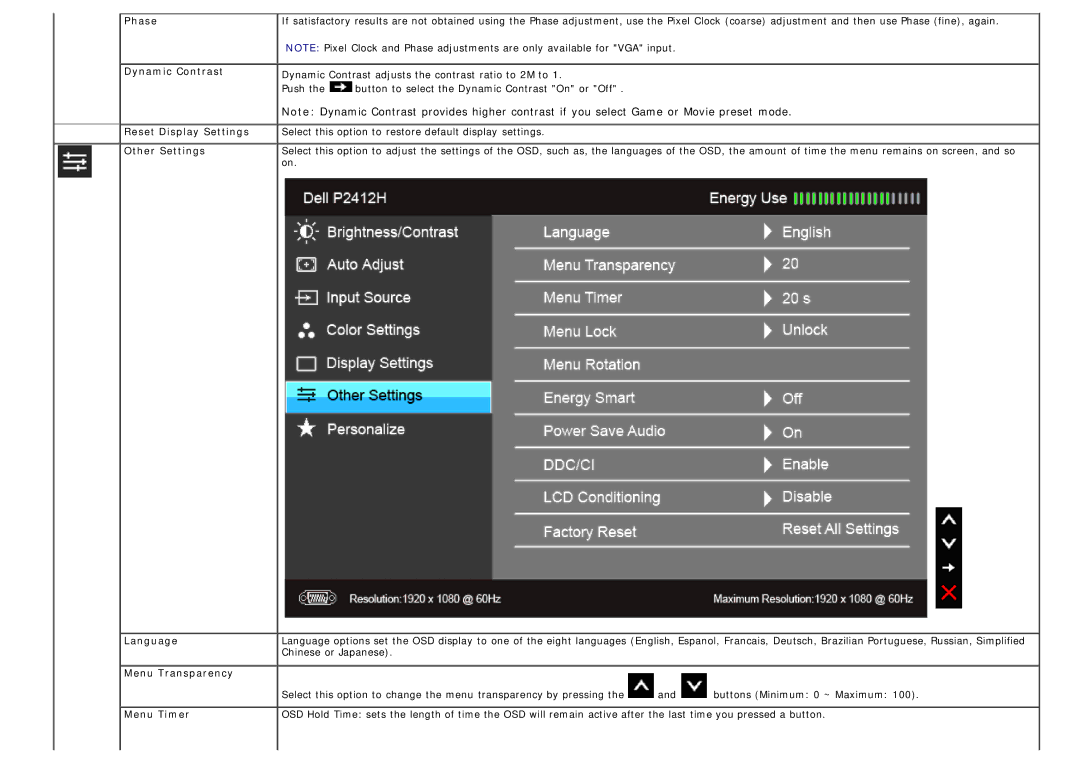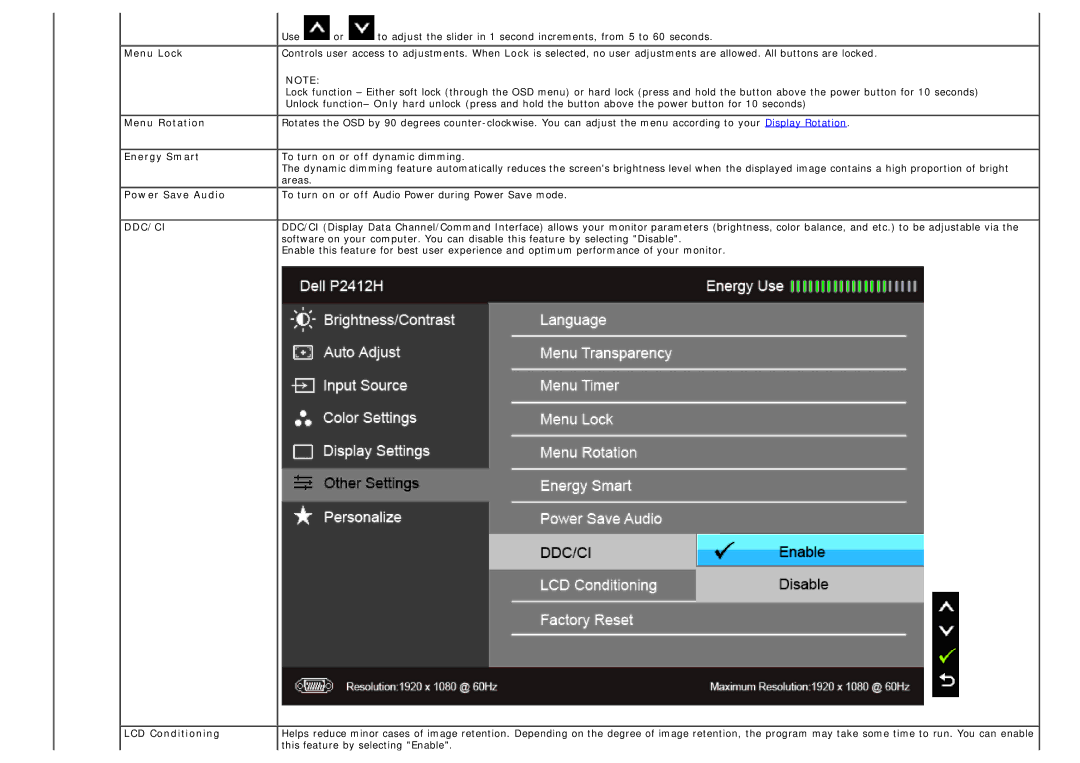P2412H-HF, 4691381 specifications
The Dell P2412H-HF is a versatile and high-performing 24-inch LED monitor that caters to professionals in various fields, ranging from graphic design to everyday office work. With its Full HD resolution of 1920 x 1080 pixels, this monitor delivers crisp and clear images that enhance productivity and provide a satisfying viewing experience.One of the key features of the Dell P2412H-HF is its IPS (In-Plane Switching) technology, which provides wide viewing angles of up to 178 degrees both horizontally and vertically. This means that colors remain consistent and true to life, even when viewed from extreme angles. Whether you're collaborating with colleagues or presenting to a group, everyone will benefit from the excellent image quality, regardless of their position relative to the screen.
Another significant aspect of the P2412H-HF is its energy-efficient design. It meets Energy Star standards, which helps to reduce power consumption without compromising performance. This not only lowers electricity costs but also reflects a commitment to environmental sustainability, making it an ideal choice for eco-conscious consumers and businesses.
The monitor also features a flexible stand that offers height, tilt, swivel, and pivot adjustments. This ergonomic design enables users to find their ideal viewing position, enhancing comfort during long hours of work. Coupled with VESA compatibility, the P2412H-HF can be mounted on various monitor arms or stands, further maximizing workspace organization.
In terms of connectivity, the Dell P2412H-HF is equipped with multiple options to accommodate different devices. It includes DisplayPort, DVI-D, VGA, and USB ports, allowing users to connect their computers, laptops, and other peripherals seamlessly. This versatility ensures that the monitor can easily fit into a wide range of setups, whether in an office, studio, or home environment.
Moreover, the P2412H-HF offers a responsive refresh rate and quick response time, making it suitable for both professional use and casual gaming. It also comes with built-in features such as customizable presets and Dell Display Manager software, enhancing user experience through improved color management and convenience.
In conclusion, the Dell P2412H-HF monitor combines advanced technology, excellent design, and user-friendly features, making it a valuable addition to any workstation. Its superior image quality, ergonomic adjustments, and energy-efficient operation make it an ideal choice for professionals seeking productivity and comfort in their daily tasks.