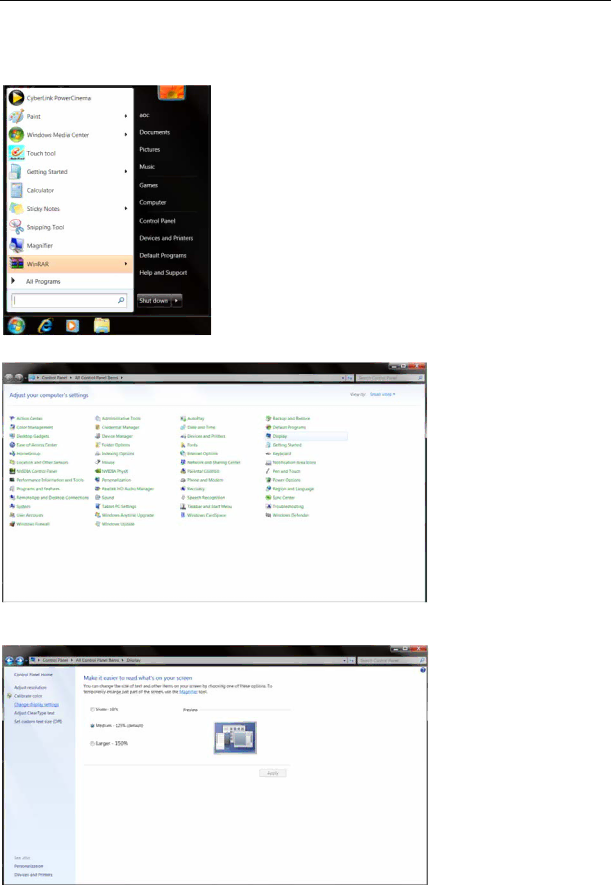
Windows 7
1.Start Windows® 7
2.Click on the 'Start' button and then click on 'Control Panel'.
3.Click on the “Display” icon.
4.Click on the “Change display settings” button.
5.Click the “Advanced Settings” button.
34
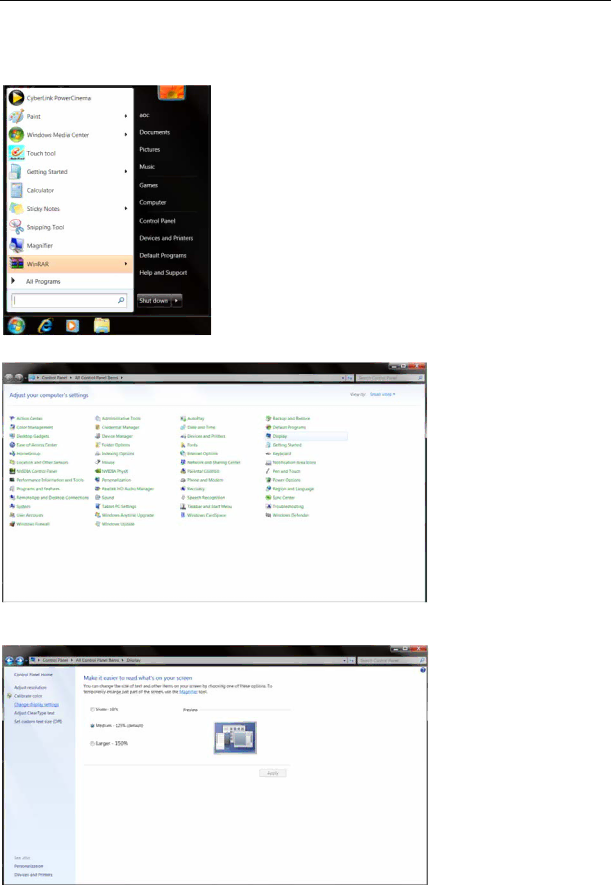
1.Start Windows® 7
2.Click on the 'Start' button and then click on 'Control Panel'.
4.Click on the “Change display settings” button.
5.Click the “Advanced Settings” button.
34