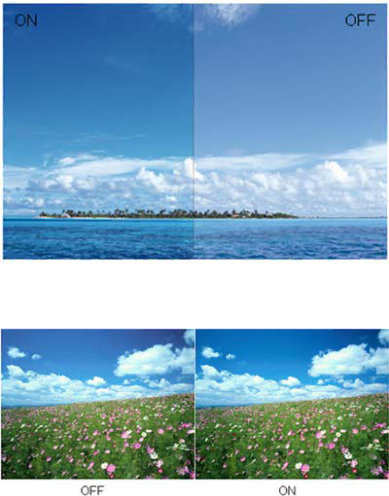
Auto Detect: When “Auto Detect” is turned on, every pigment will be detected and
Demo: Screen divided into two for demonstration purposes.
2) How to use Picture Boost?
Users can change the color settings of a
- 12 -
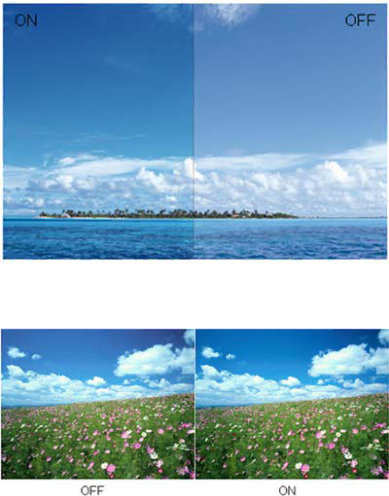
Auto Detect: When “Auto Detect” is turned on, every pigment will be detected and
Demo: Screen divided into two for demonstration purposes.
Users can change the color settings of a
- 12 -