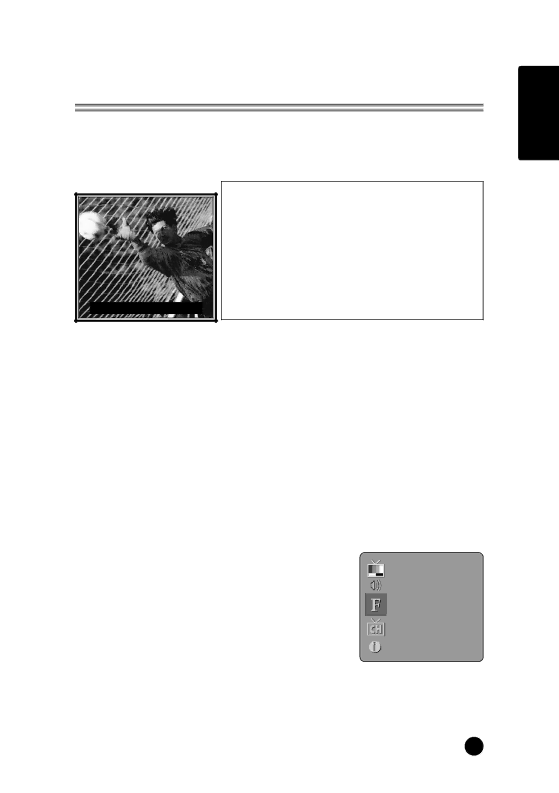
Captions
Closed captioning is a process, which converts the audio portion of a television program into written words, which then appear on the television screen in a form similar to subtitles. Closed captions allow viewers to read the dialogue and narration of television programs.
Using Closed Captions
Shooting... Goal in.....
Poor reception conditions are encountered:
• IGNITION:
Picture may flutter, drift, and suffer from black spots or horizontal streaking. Usually caused by interference from automobile ignition systems, neon lamps, electrical drills, and other electrical appliances.
• GHOSTS:
Ghosts are caused when the TV signal splits and follows two paths. One is the direct path and the other is reflected off tall buildings, hills or other objects. Changing the direction or position of the antenna may improve reception.
• SNOW:
If your receiver is located at the weak, fringe area of a TV signal, your picture may be marred by small dots. It may be necessary to install a special antenna to improve the picture.
An old, bad, or illegally recorded tape is played.
Strong, random signals from a car or airplane interference with the TV signal. The signal from the antenna is weak.
The program wasn't captioned when it was produced, transmitted or taped. 1. Press the MENU button.
2. Select the the Special menu
3. Press the CH xy buttons to select Caption menu.
TV
4. Press the VOL Ïqbutton, select the Caption mode.
Off
5. Each time you press the VOLÏq buttons, the caption
ENGLISH
mode is displayed one by one as shown below. → OFF ↔ CC1 ↔ CC2 ↔ CC3 ↔ CC4 →
↑↓
Off
Off
← TEXT4 ↔ TEXT3 ↔ TEXT2 ↔ TEXT1 ← | ▲▼ ◀▶ MENU TV/AV |
|
6. Press the TV/AV button
*This TV is programmed to remember which mode it was last set to, even if you switch the POWER off.
*To convert as below needs about 10 seconds. (Because time to read information for conversion is quite long in contrast with the others.)
CC4 ↔ TEXT1 ↔ TEXT2
19