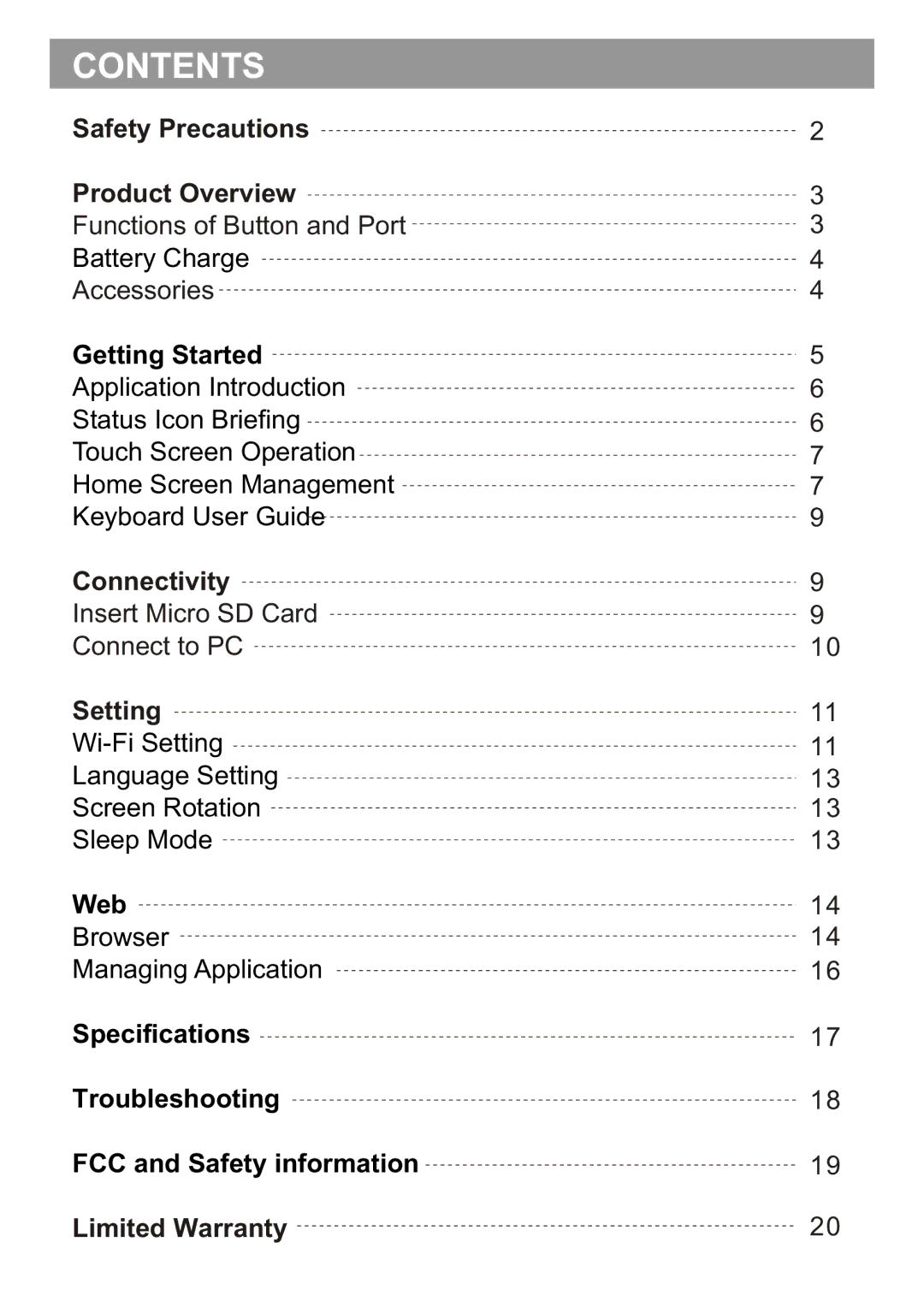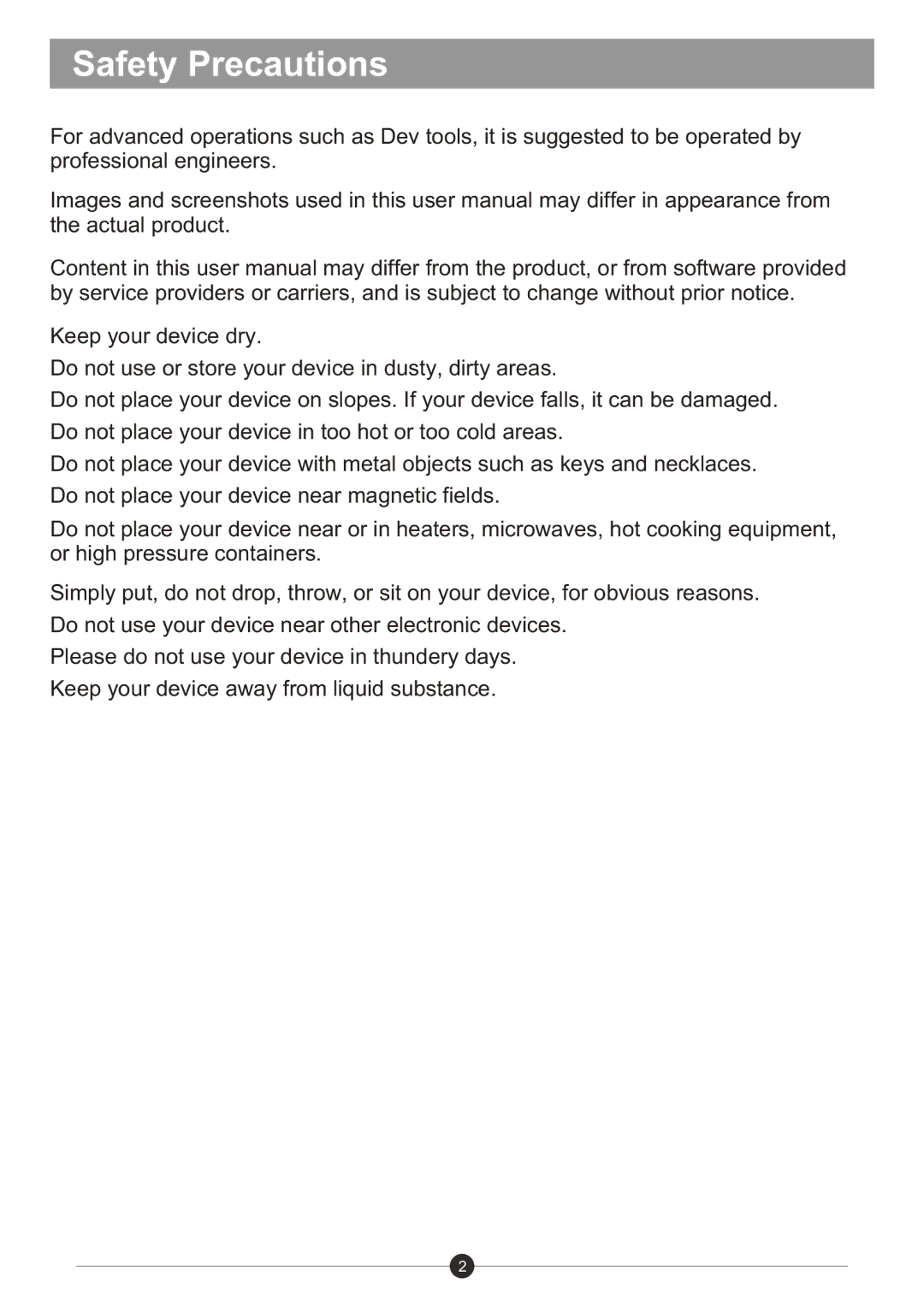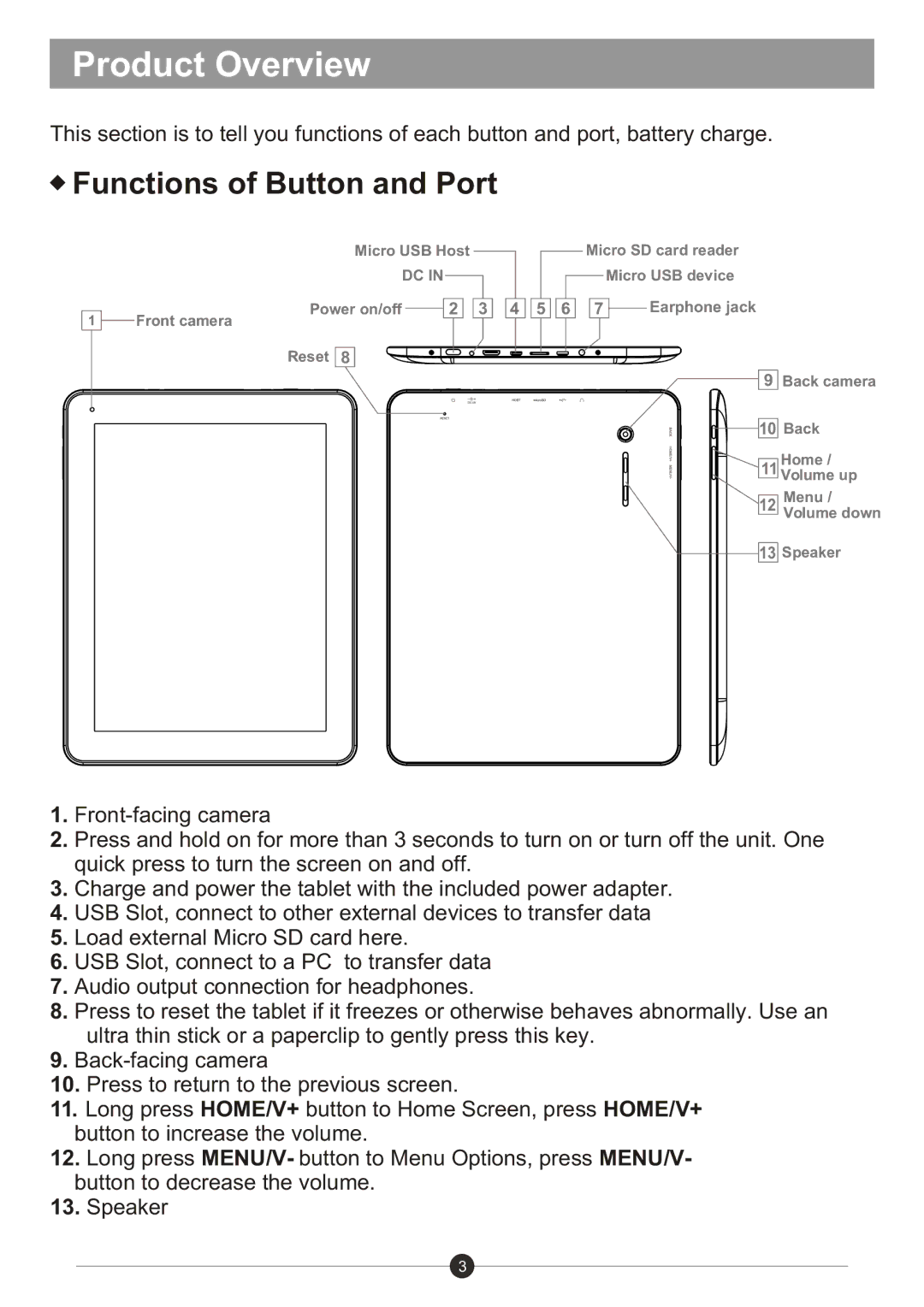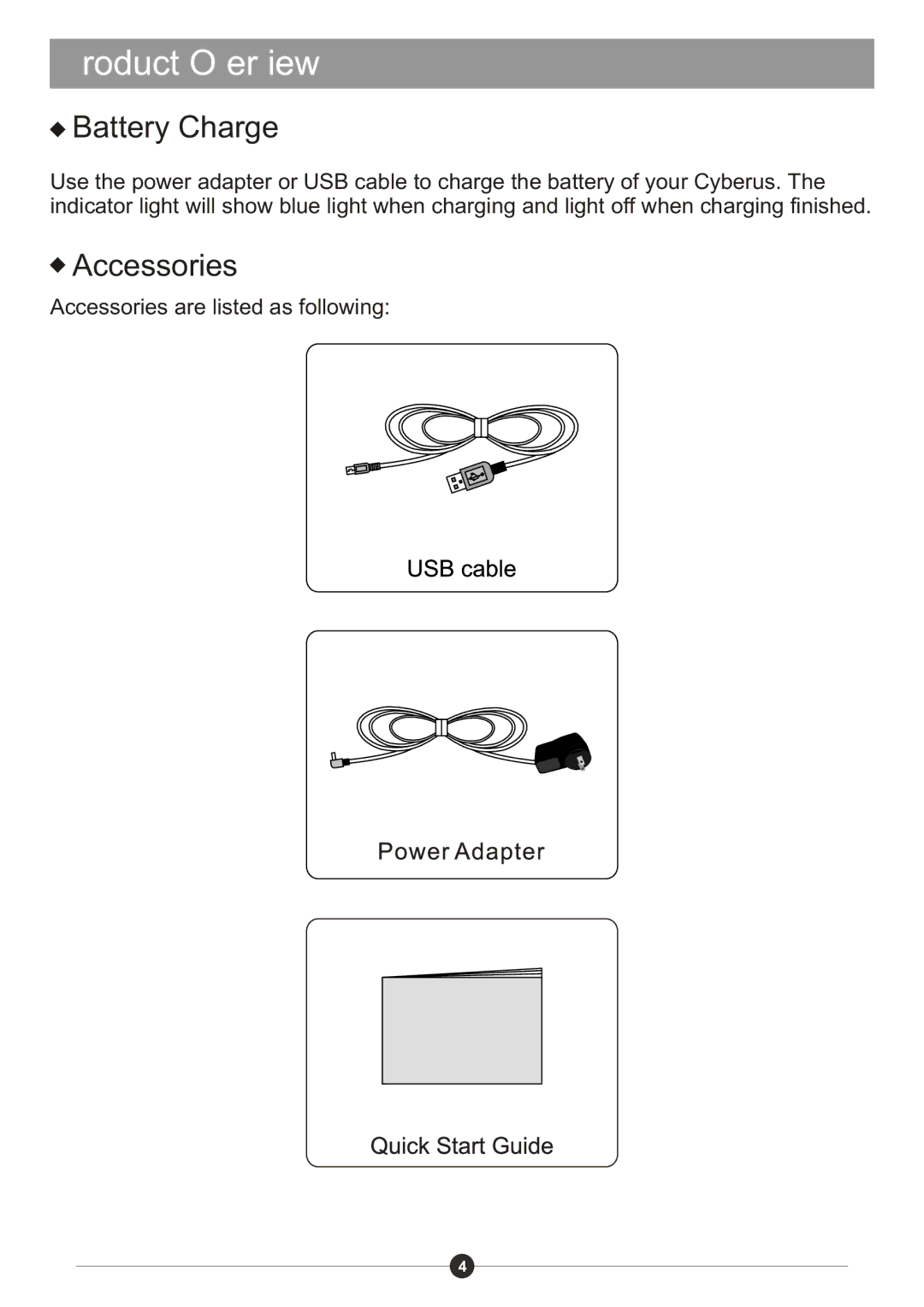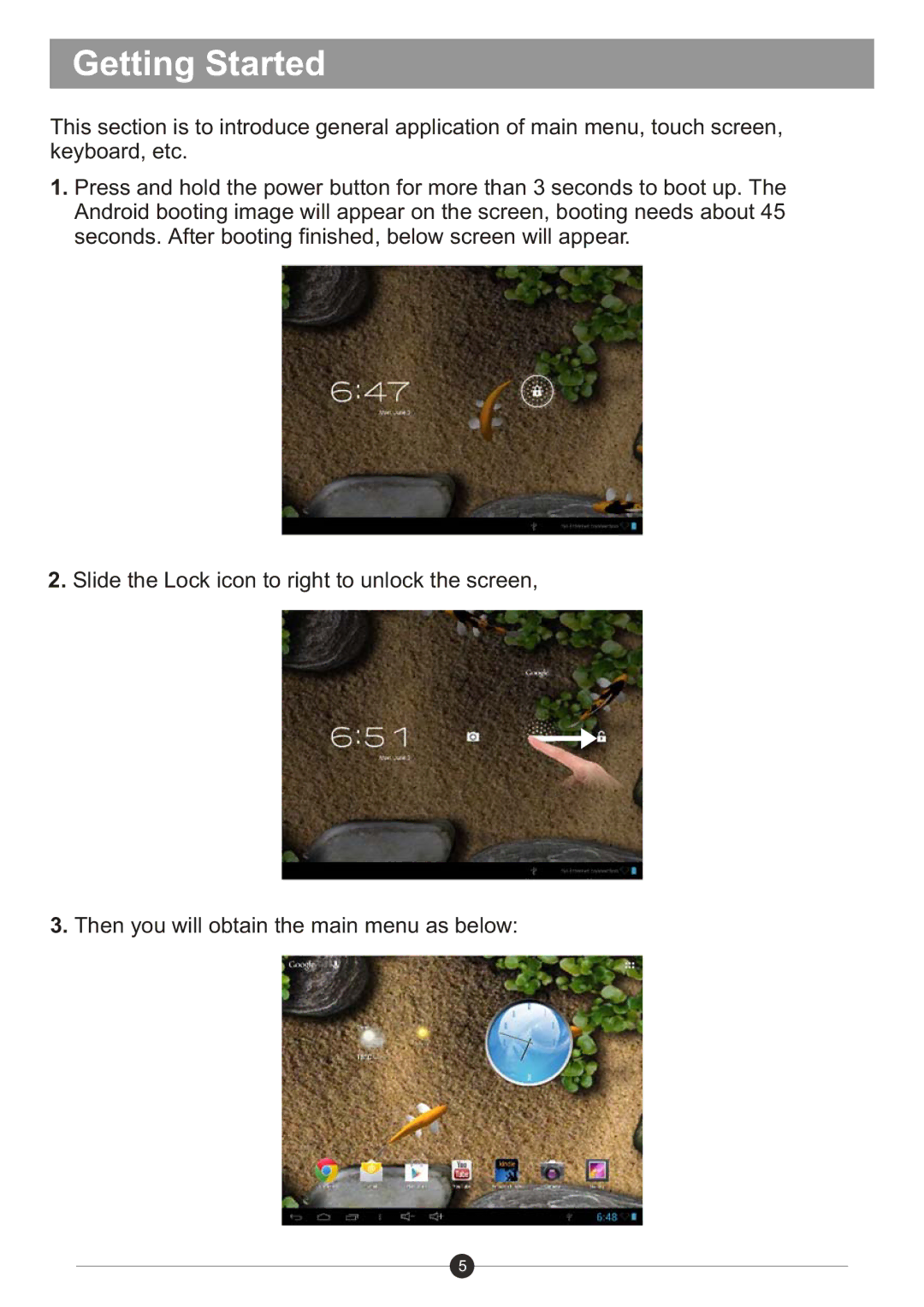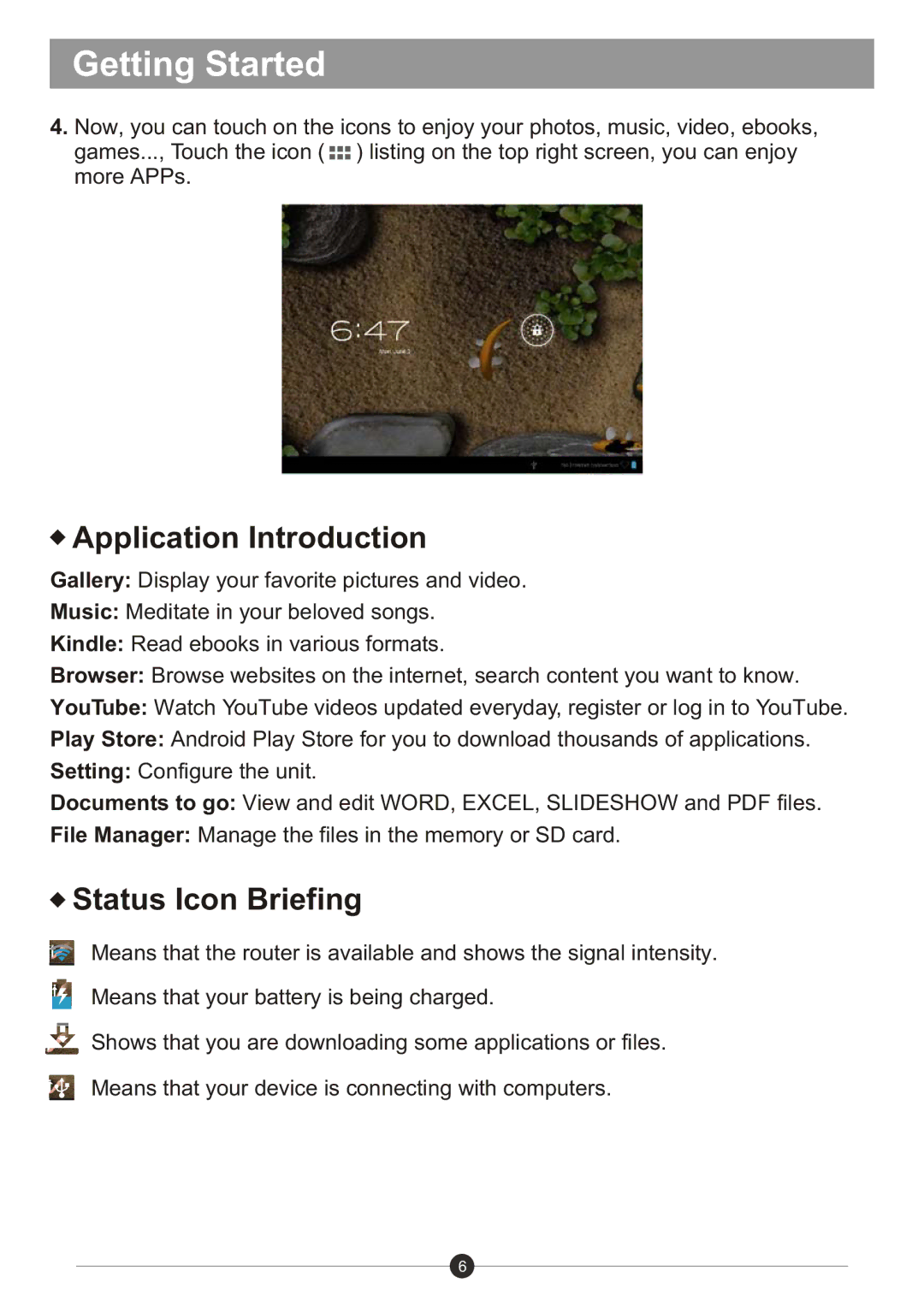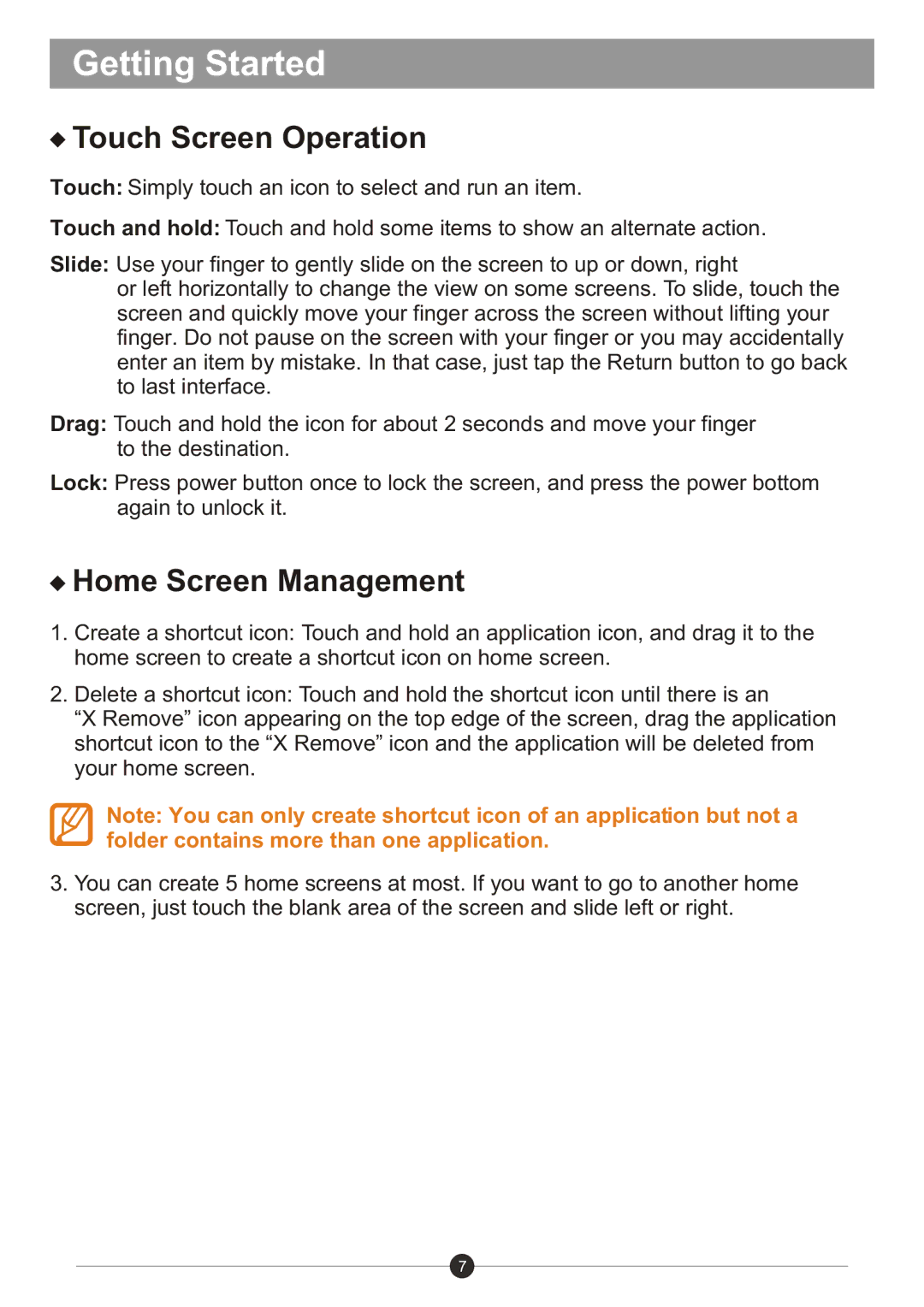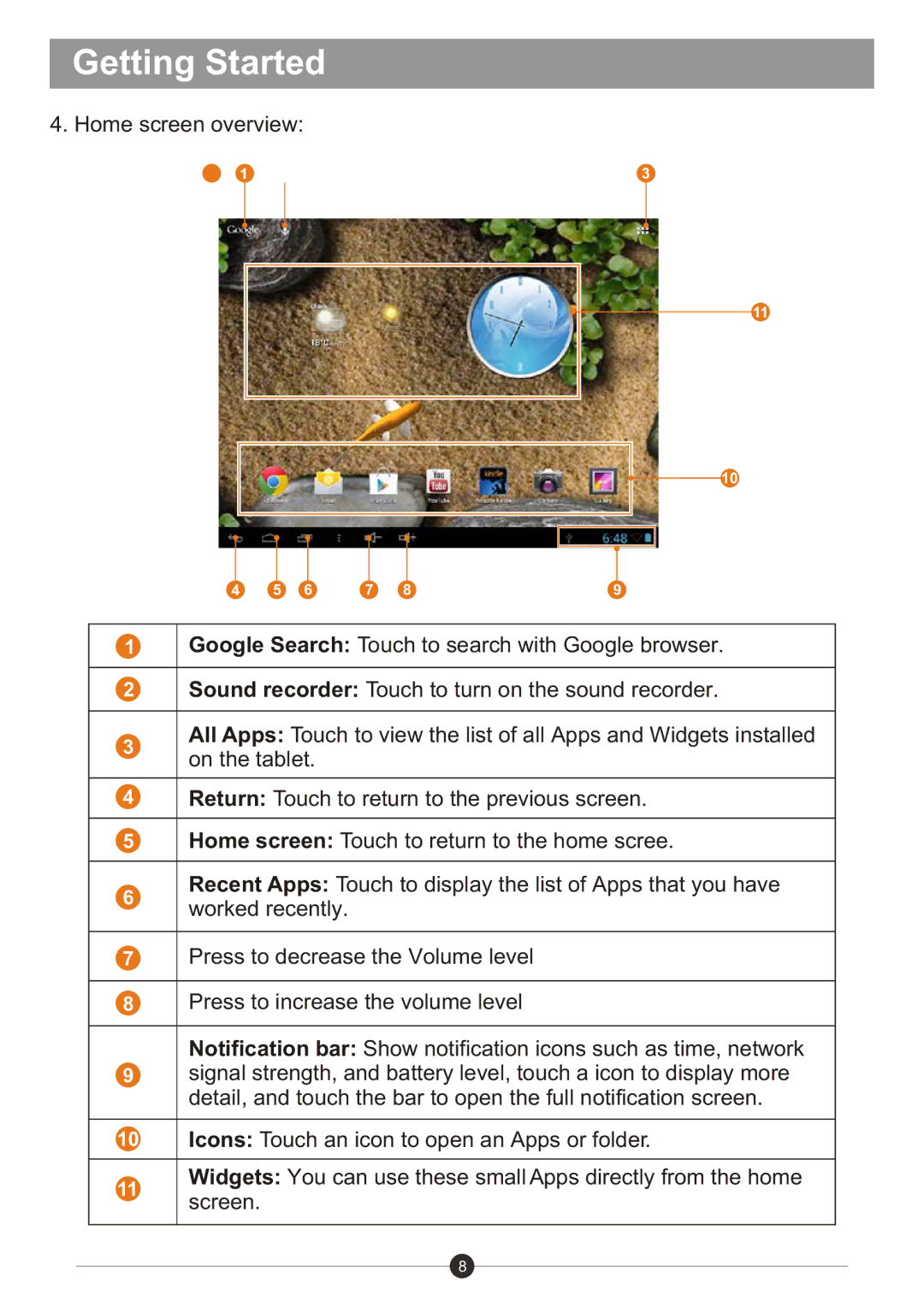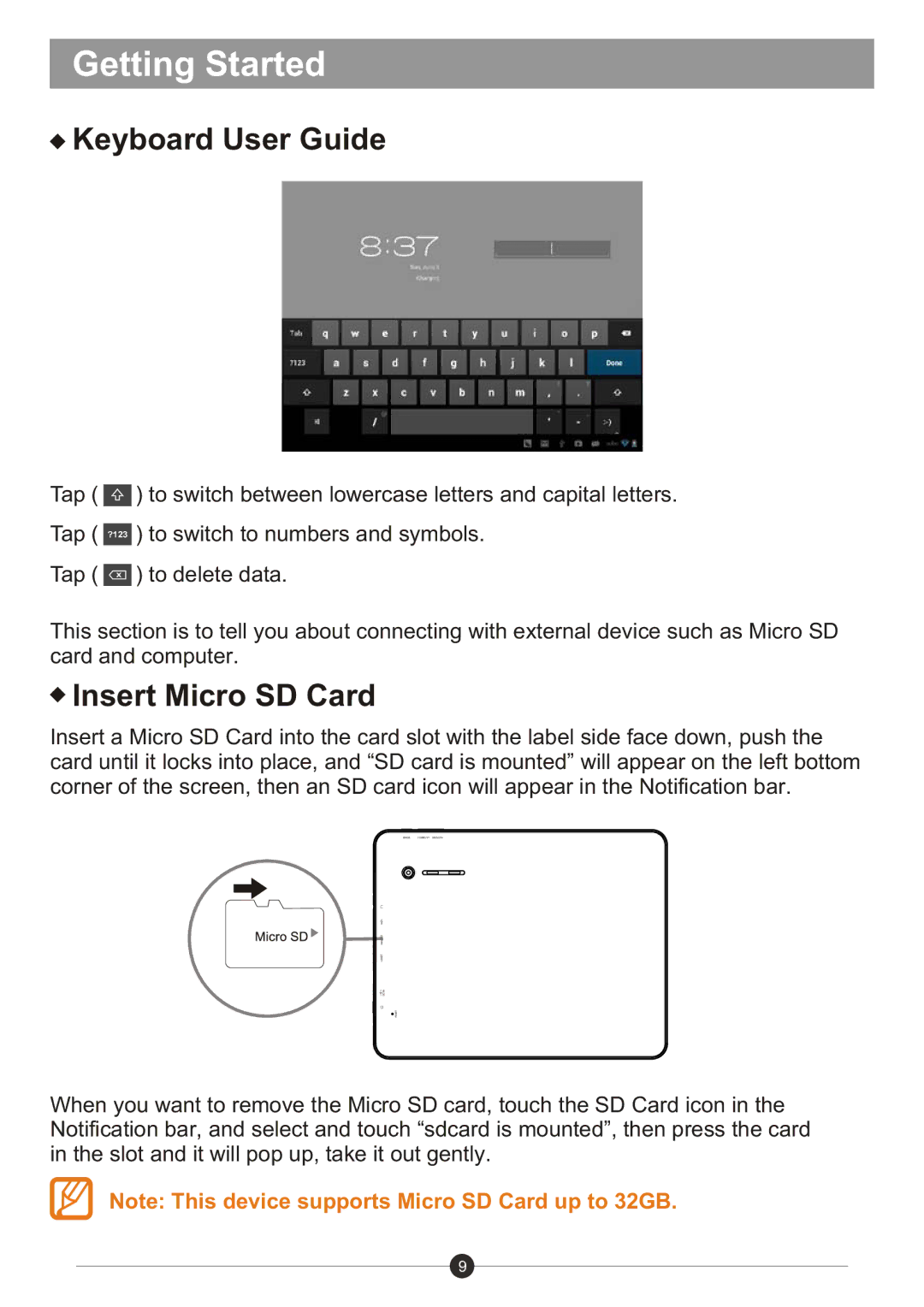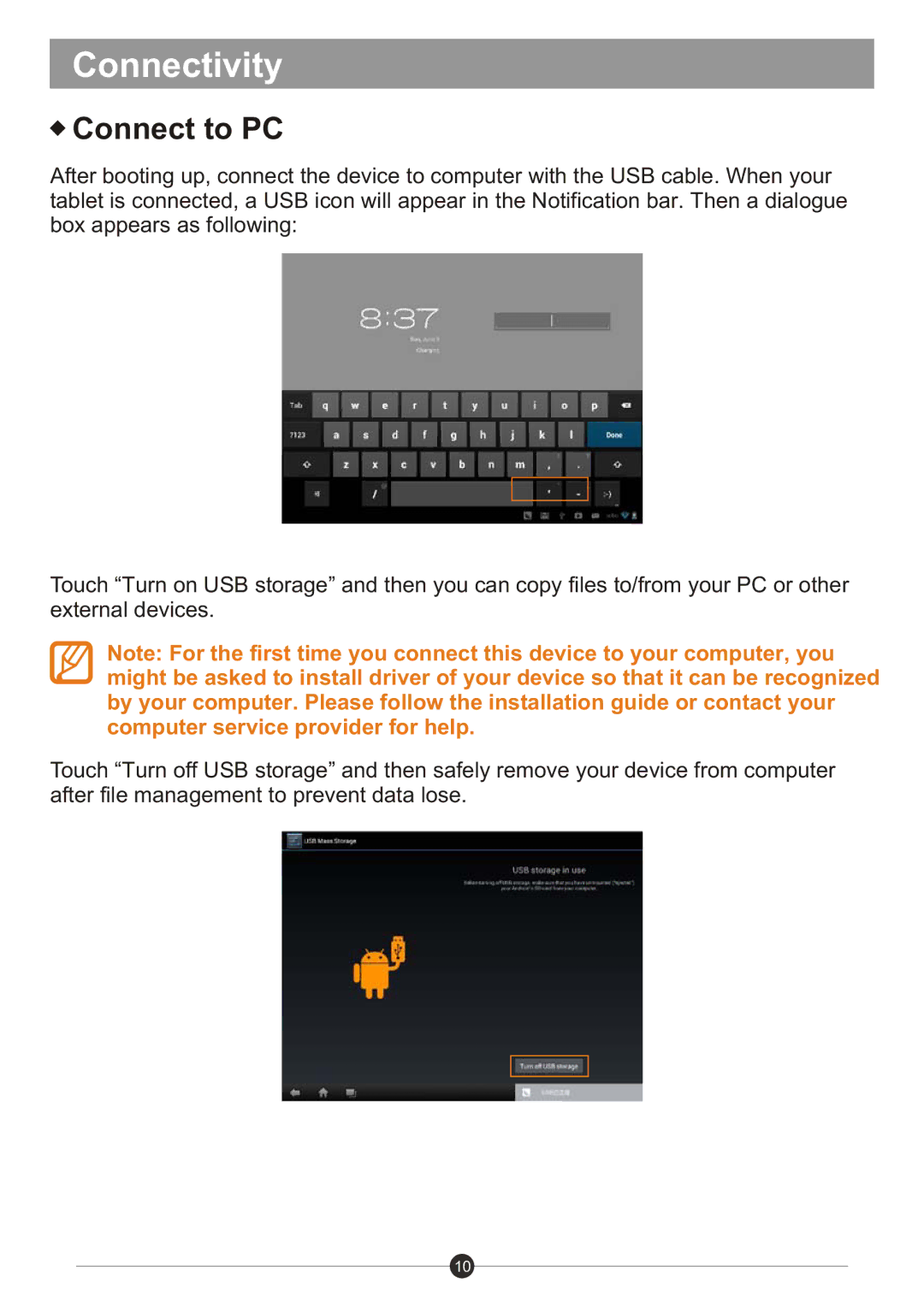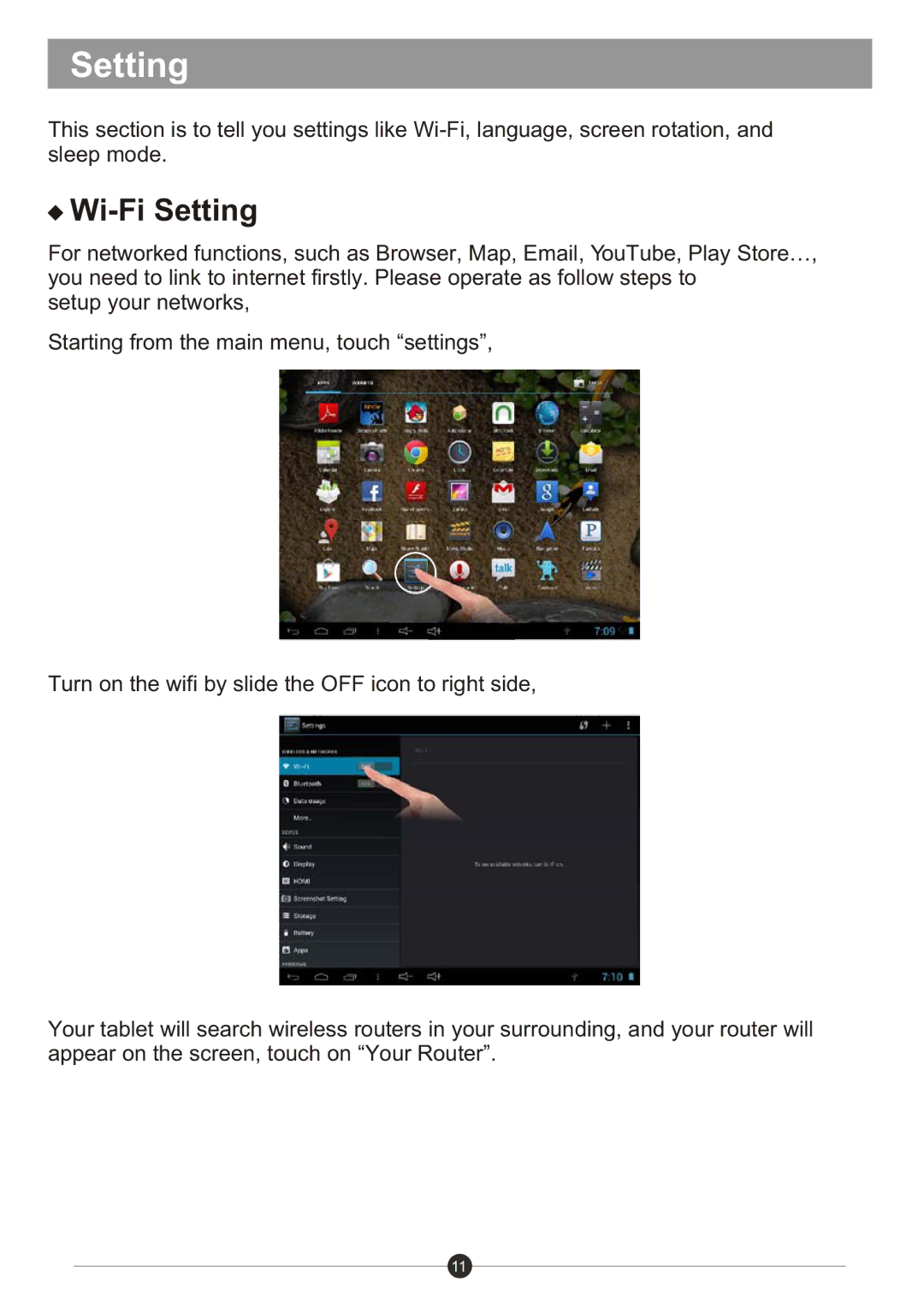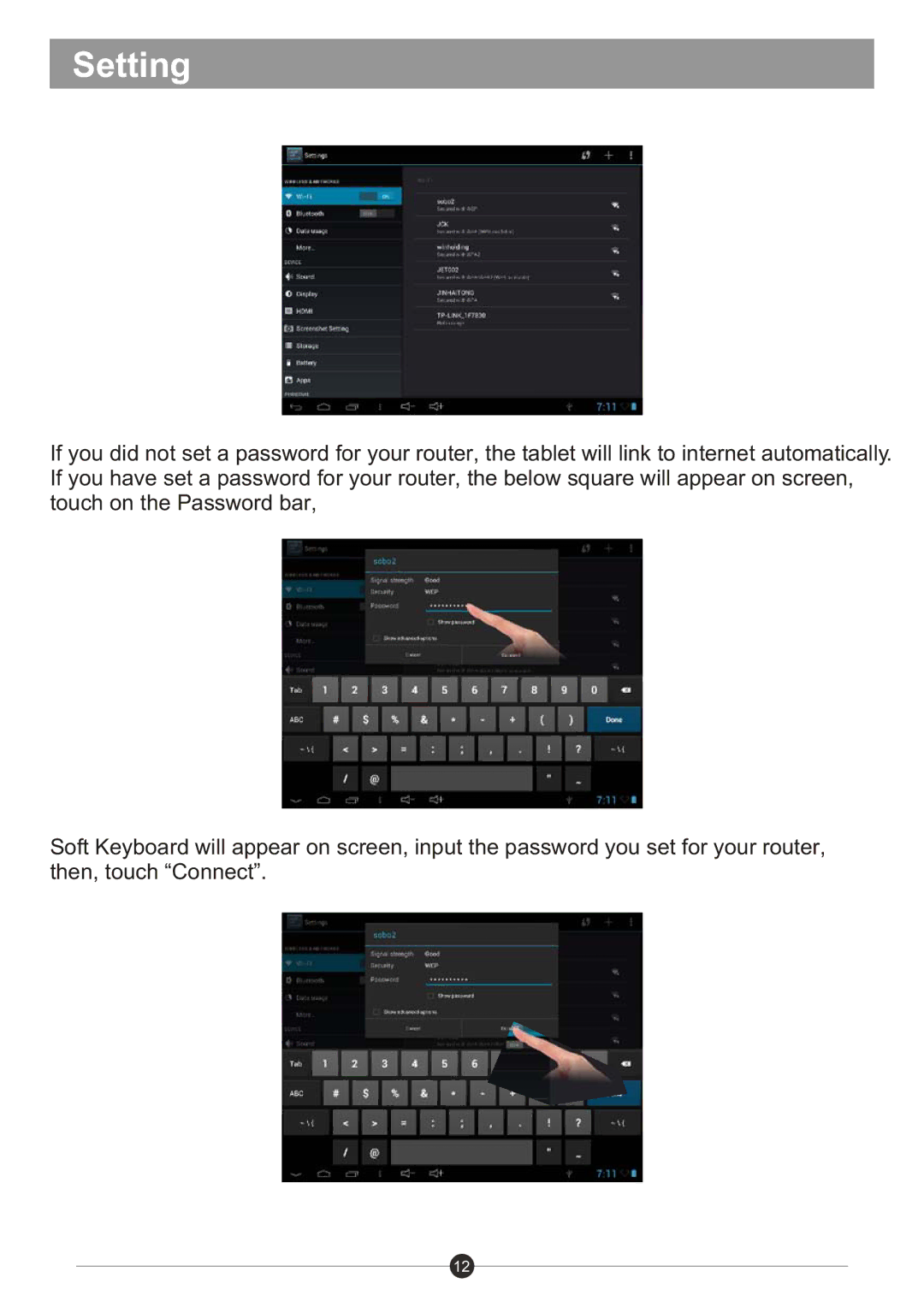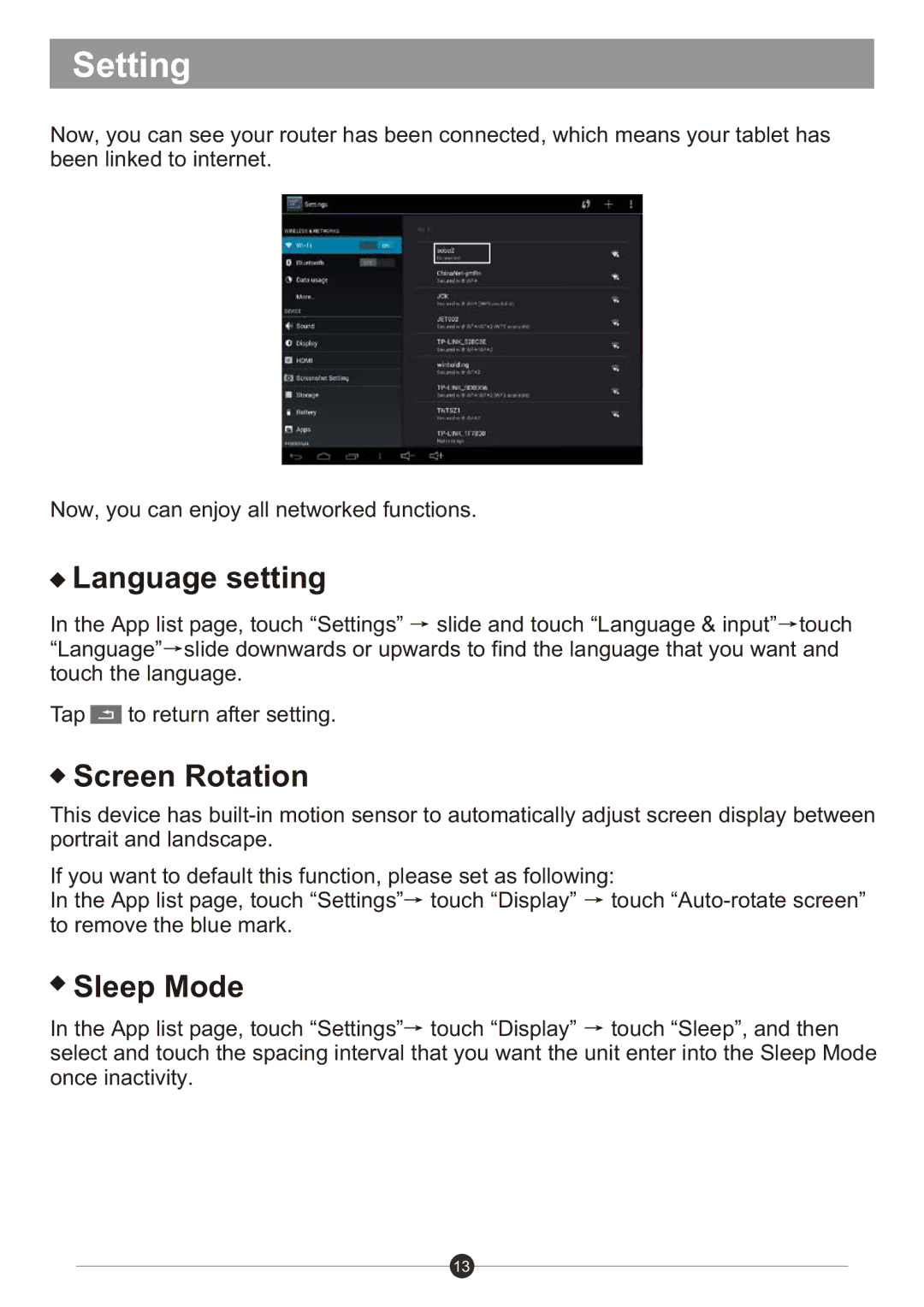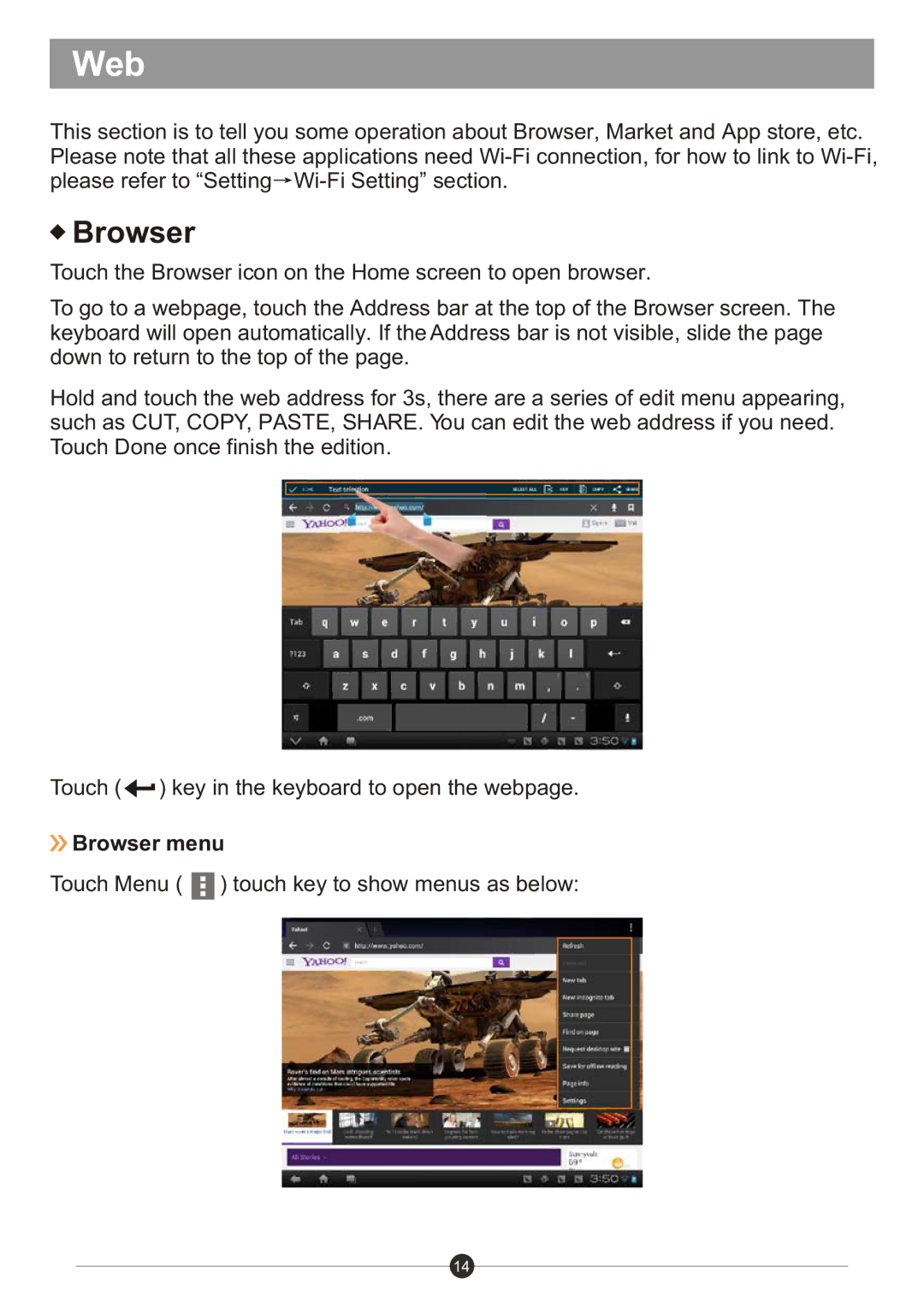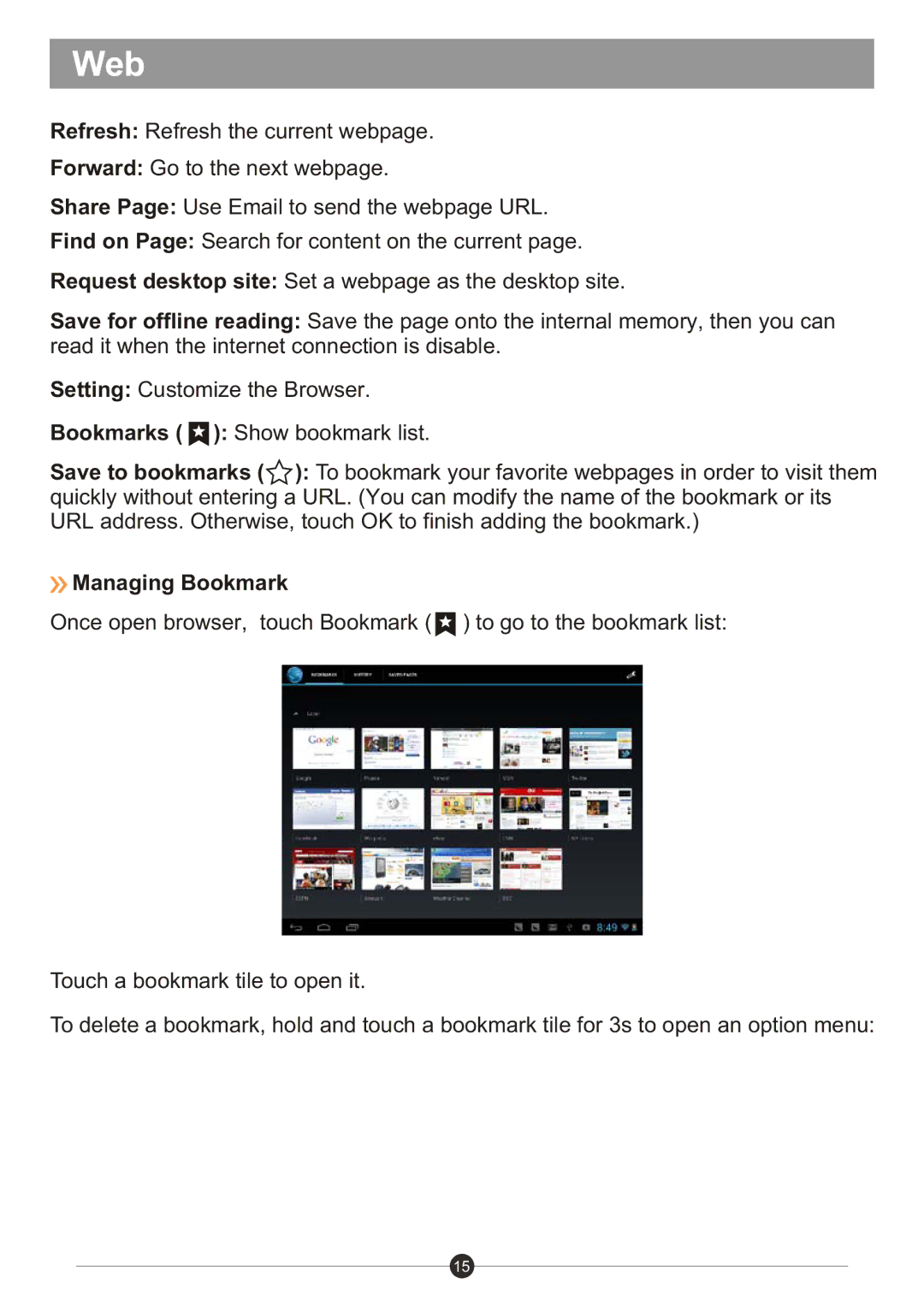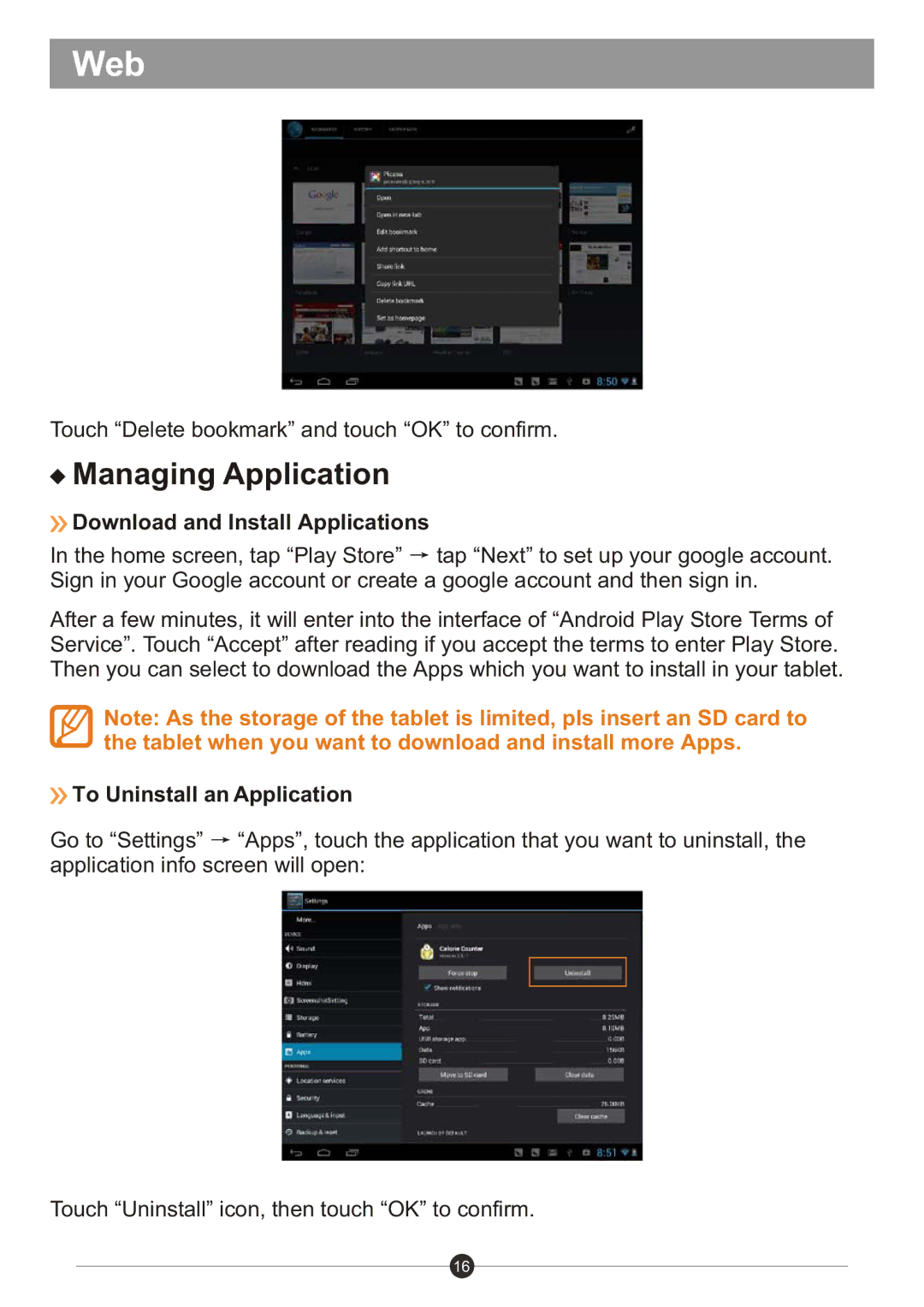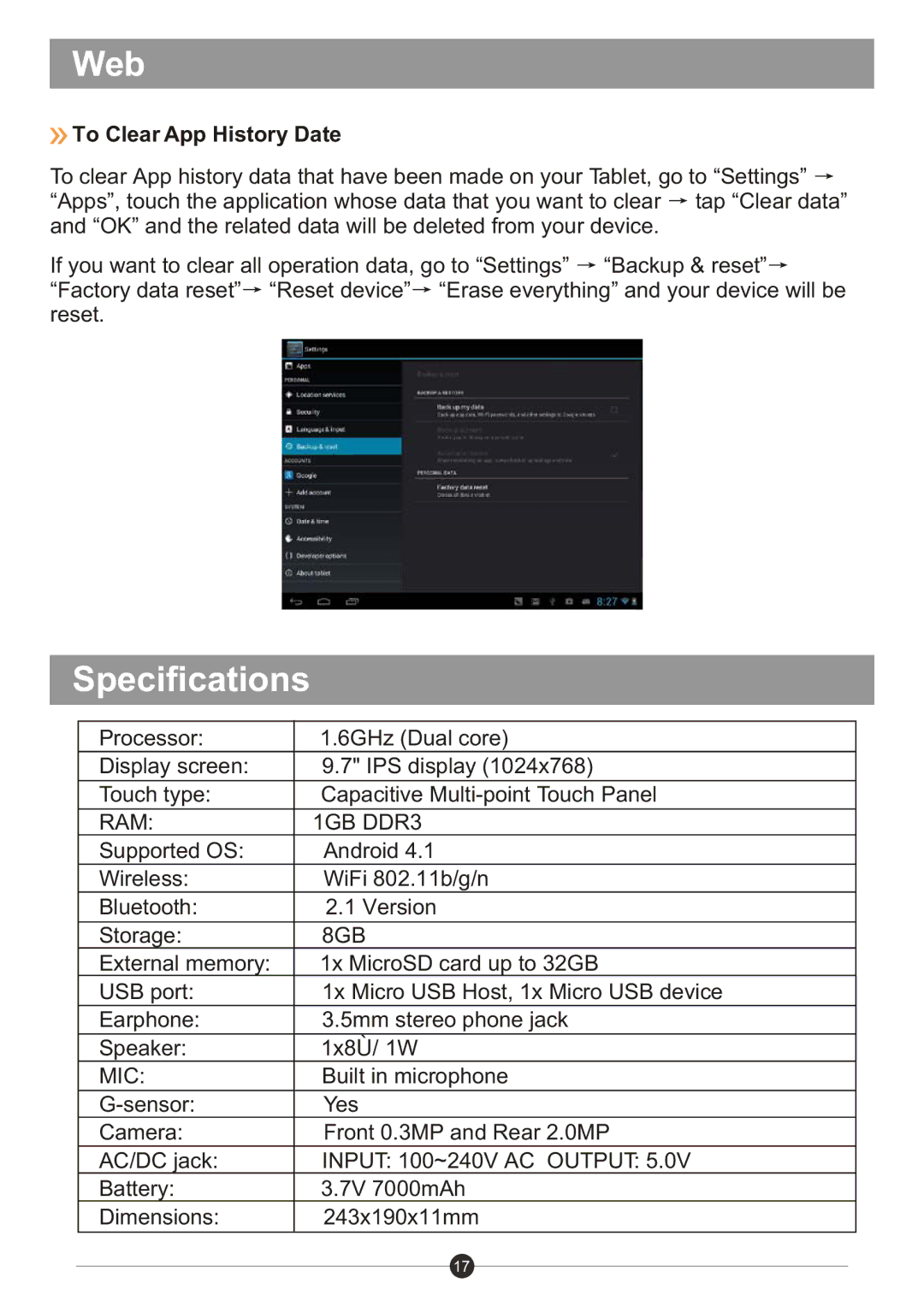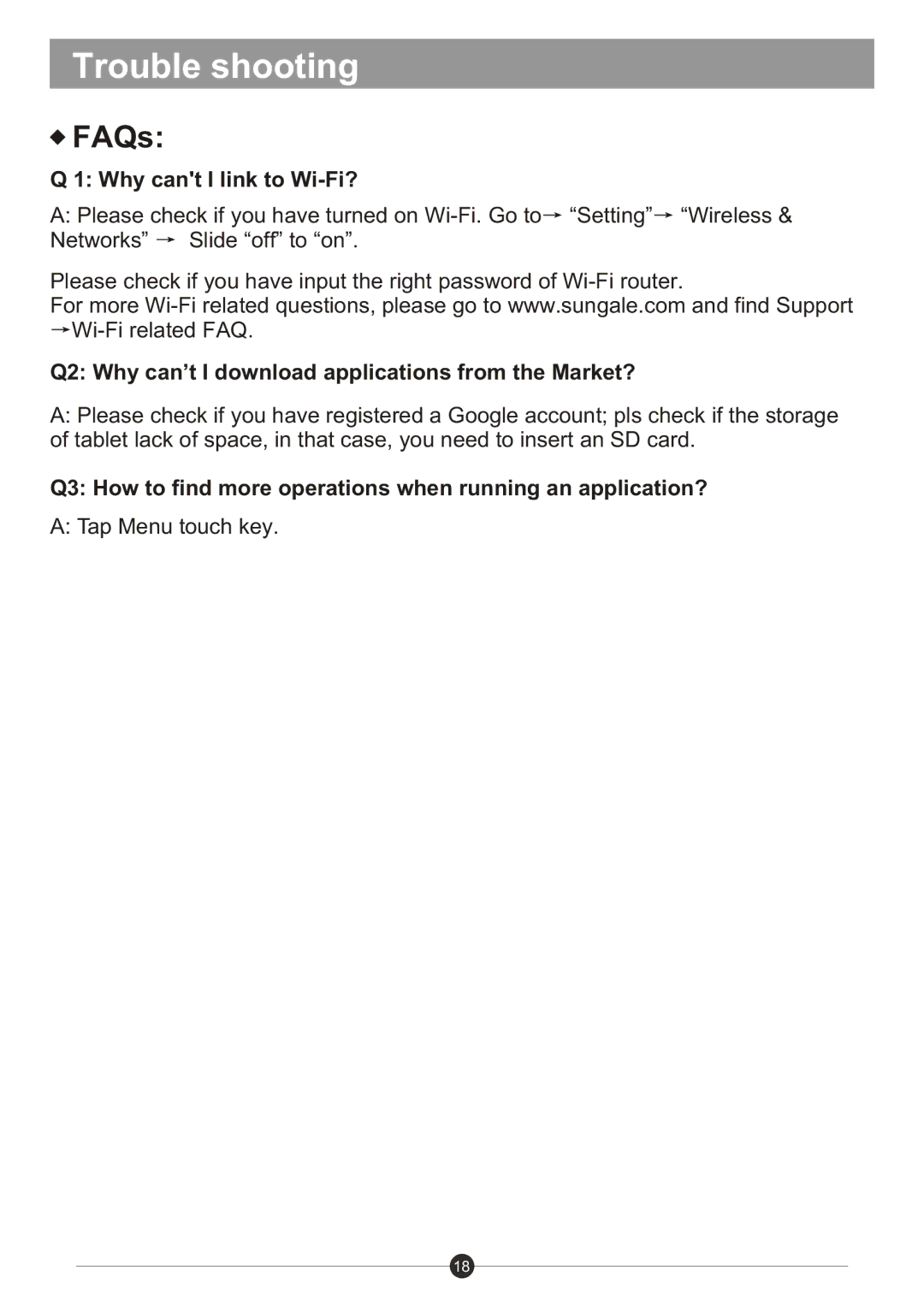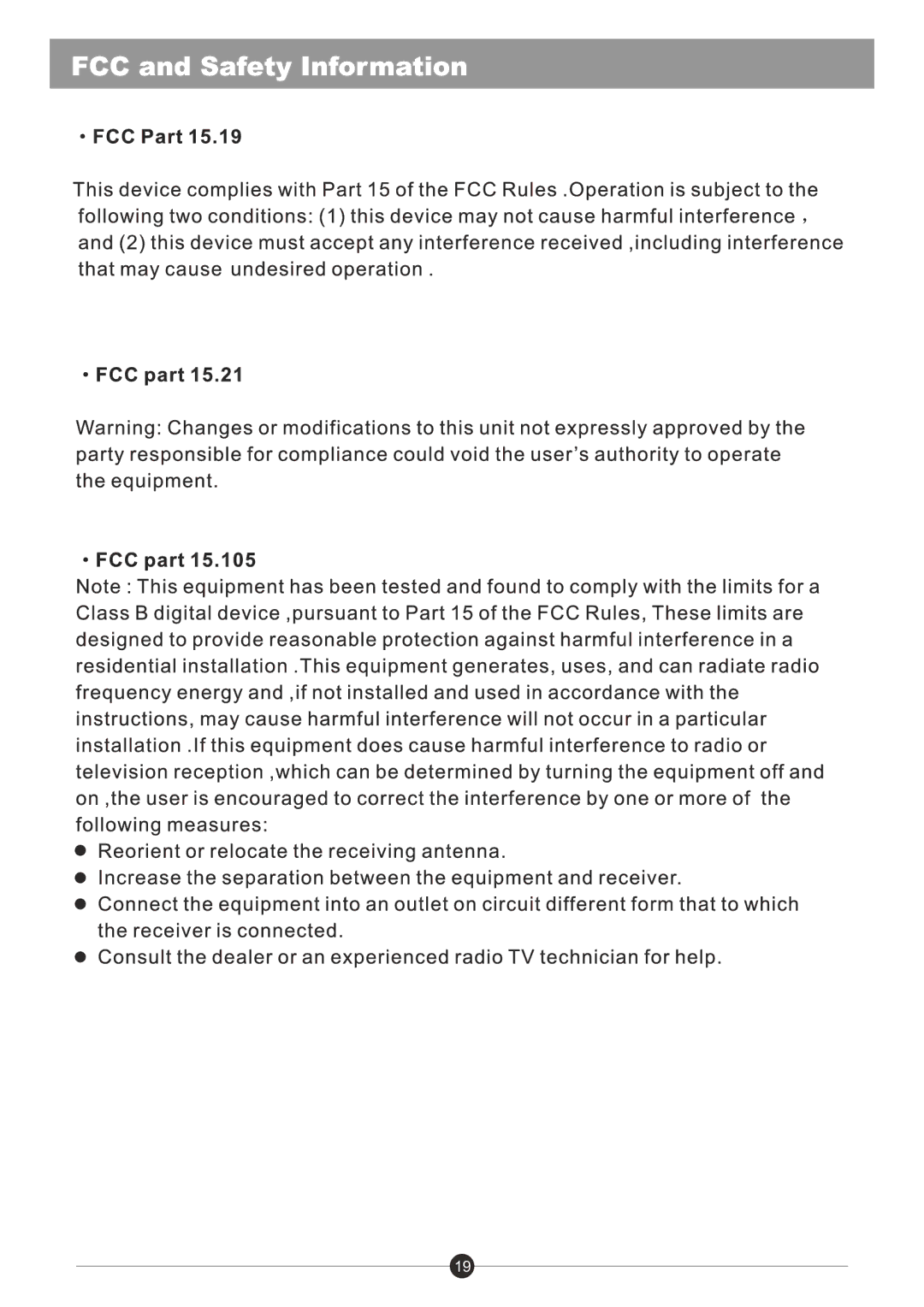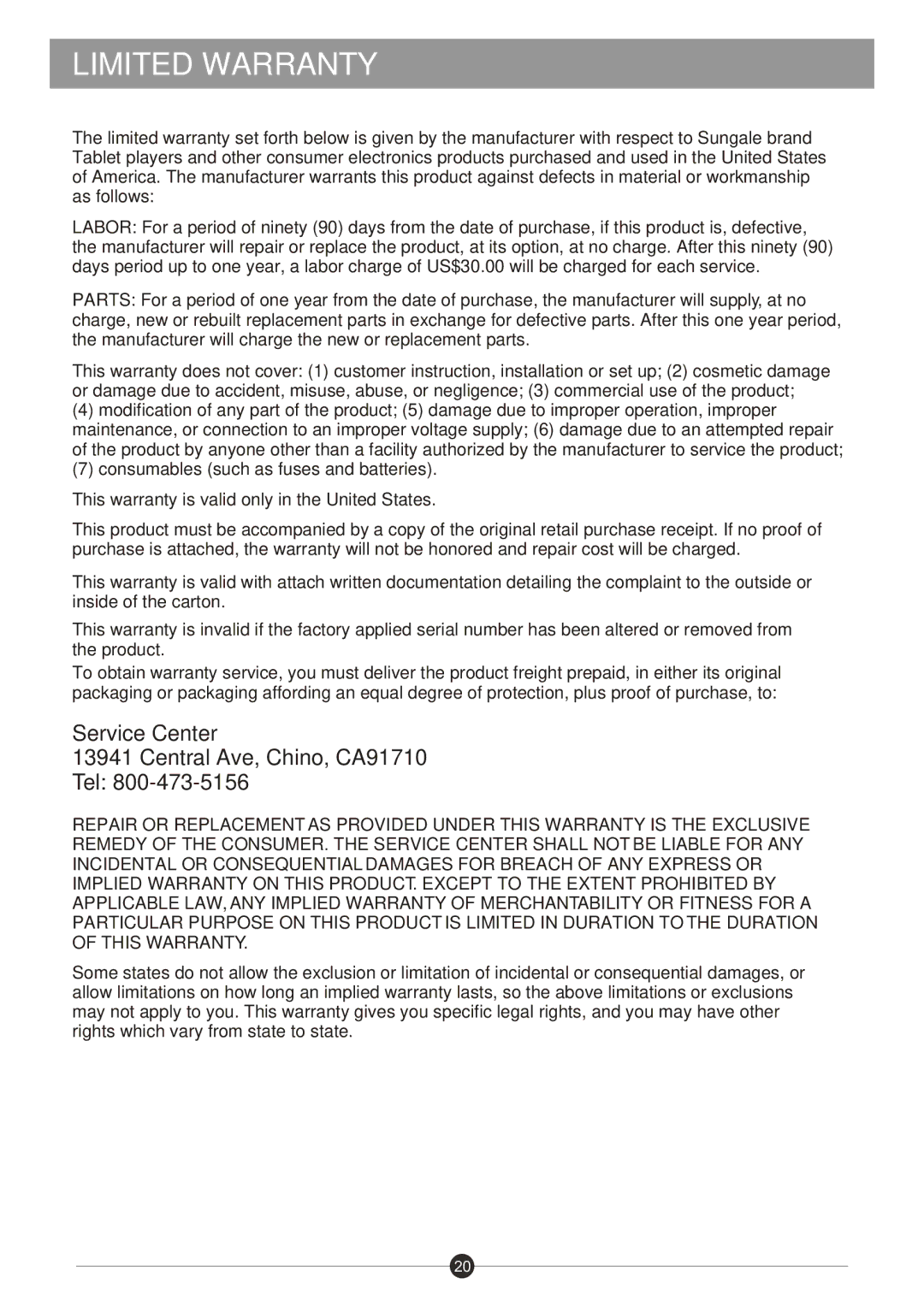Web
This section is to tell you some operation about Browser, Market and App store, etc. Please note that all these applications need ![]() Wi-Fi
Wi-Fi
 Browser
Browser
Touch the Browser icon on the Home screen to open browser.
To go to a webpage, touch the Address bar at the top of the Browser screen. The keyboard will open automatically. If the Address bar is not visible, slide the page down to return to the top of the page.
Hold and touch the web address for 3s, there are a series of edit menu appearing, such as CUT, COPY, PASTE, SHARE. You can edit the web address if you need. Touch Done once finish the edition.
Touch ( ![]() ) key in the keyboard to open the webpage.
) key in the keyboard to open the webpage.
 Browser menu
Browser menu
Touch Menu ( ![]() ) touch key to show menus as below:
) touch key to show menus as below:
14