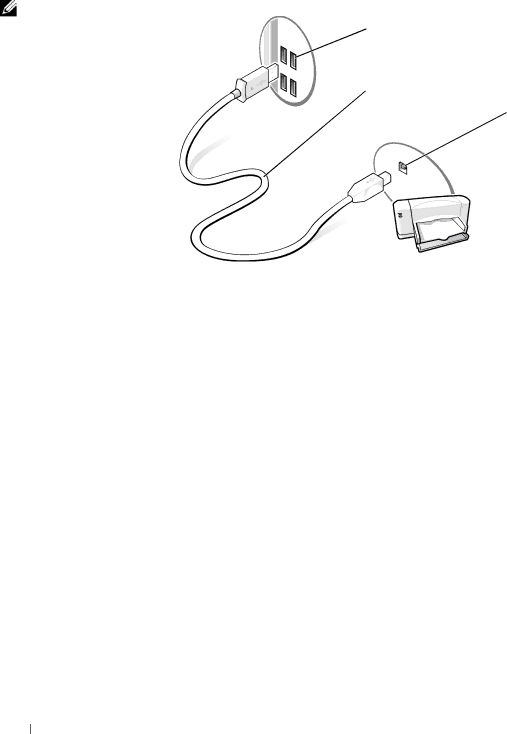2200 specifications
The Dell 2200 series is a versatile and reliable option in the world of computer hardware, particularly focused on meeting the demands of both personal and professional environments. This model line is well-regarded for its robust performance, cost-effectiveness, and range of features, making it suitable for small businesses, educational institutions, and home office setups.One of the standout features of the Dell 2200 is its processing power. It is equipped with Intel's latest generation of processors, which provide efficient multitasking capabilities along with an enhanced overall system performance. Users can expect fluid operation whether they're running productivity applications, web browsers, or multimedia software. The smooth processing capabilities are complemented by ample RAM, which allows for efficient handling of multiple applications simultaneously without significant slowdowns.
Storage options for the Dell 2200 are notably diverse, including fast solid-state drives (SSDs) alongside traditional hard disk drives (HDDs). This flexibility enables users to choose between quick boot-ups and load times with SSDs, or larger capacities with HDD options, depending on their specific needs. Moreover, the model comes with advanced security features that protect sensitive data, including support for encryption standards and biometric login options.
Connectivity is another strong point of the Dell 2200 series. It includes multiple USB ports, HDMI outputs, and Ethernet ports, ensuring that users can easily connect a variety of devices, from peripherals to external displays. Wi-Fi and Bluetooth capabilities also allow for seamless wireless connections, making the Dell 2200 an appealing choice for users who prioritize flexibility and mobility in their workflows.
In terms of design, the Dell 2200 is sleek and modern, with a focus on ergonomics. It features a compact chassis that easily fits into tight spaces, without compromising on aesthetic appeal. This thoughtful design extends to the keyboard and touchpad, which are built for comfort and responsiveness, enhancing the overall user experience.
Additionally, the Dell 2200 series emphasizes energy efficiency, aligning with contemporary environmental standards. This not only helps reduce energy bills but also minimizes the overall ecological footprint of its users.
Overall, the Dell 2200 series stands out due to its reliable performance, versatile storage configurations, comprehensive connectivity options, and ergonomic design. It is an excellent choice for anyone seeking a computer that blends efficiency with style, suitable for various applications and user environments. Whether for work, study, or leisure, the Dell 2200 delivers a solid computing experience.