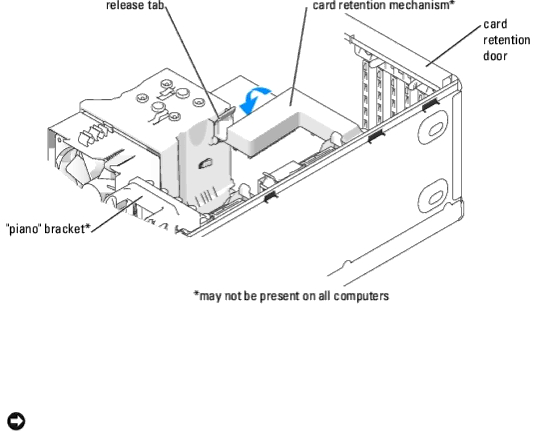
Removing and Installing Parts: Dell Dimension 9150 Service Manual
15.If a card retention mechanism is present on your computer, reseat it in its tabs, and rotate it down until it snaps into place.
16.If a "piano" bracket (for
NOTICE: To connect a network cable, first plug the cable into the network port or device and then plug the cable into the computer.
17.Replace the computer cover, reconnect the computer and devices to electrical outlets, and then turn them on.
18.If you removed or installed a sound card or a network adapter, see "Network Adapter and Sound Card Settings."
19.Add or remove drivers:
a.If you removed a card, remove the current driver for the card from the operating system.
b.If you installed a card, install any drivers required for the card as described in the card documentation.
Network Adapter and Sound Card Settings
If you installed a sound card:
1.Enter system setup, select Integrated Audio Controller, and then change the setting to Off.
2.Connect external audio devices to the sound card connectors. Do not connect external audio devices to the microphone, speaker/headphone, or
If you removed a sound card:
1.Enter system setup, select Integrated Audio Controller, and then change the setting to On.
2.Connect external audio devices to the audio connectors on the back panel of the computer.
If you installed an
1.Enter system setup, select Integrated NIC Controller, and then change the setting to Off.
2.Connect the network cable to the
file:///T/htdocs/systems/dim9150/en/sm/parts.htm[10/31/2012 7:59:36 AM]