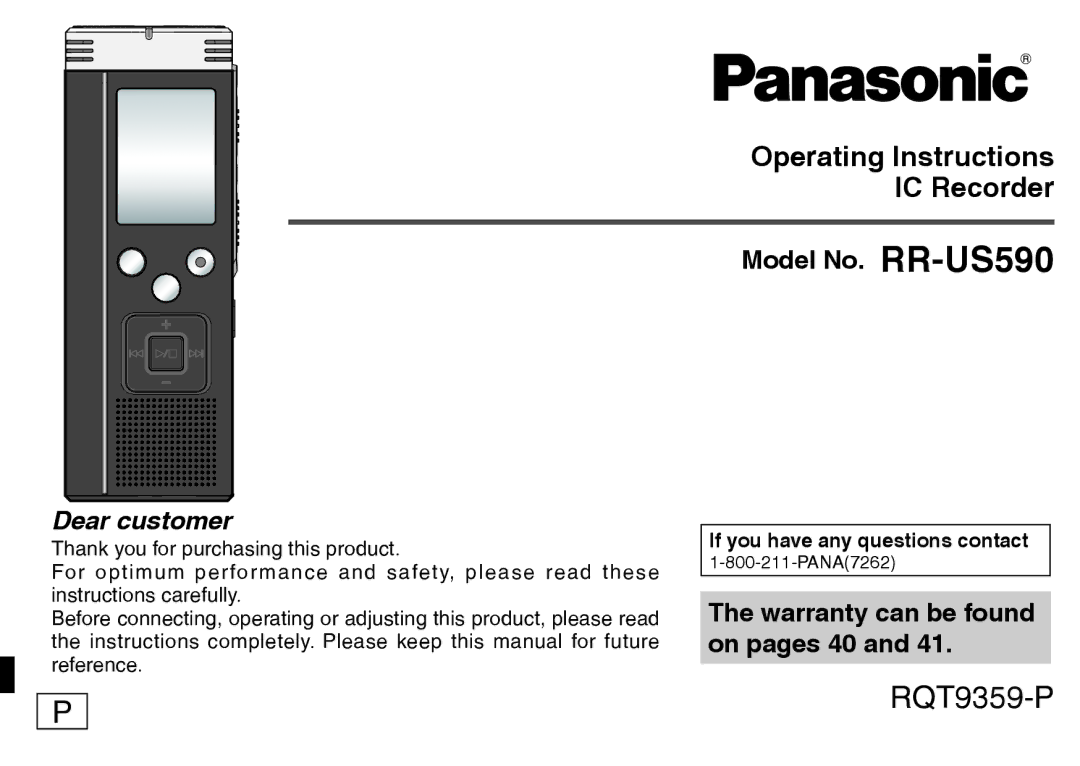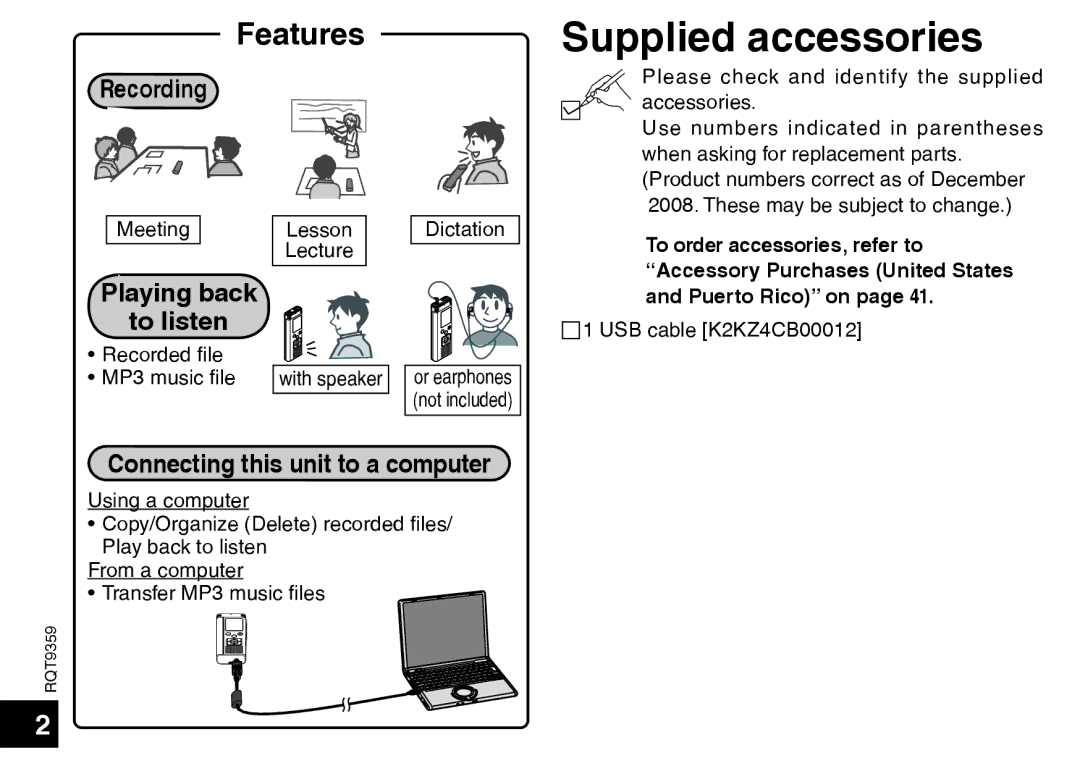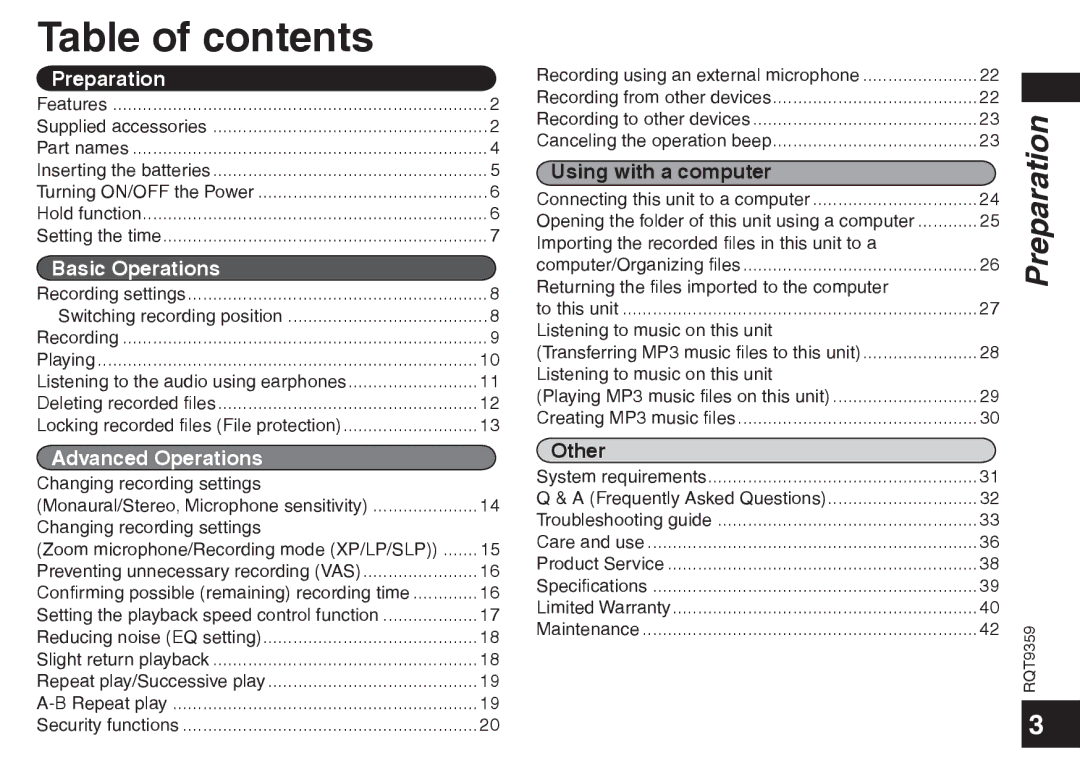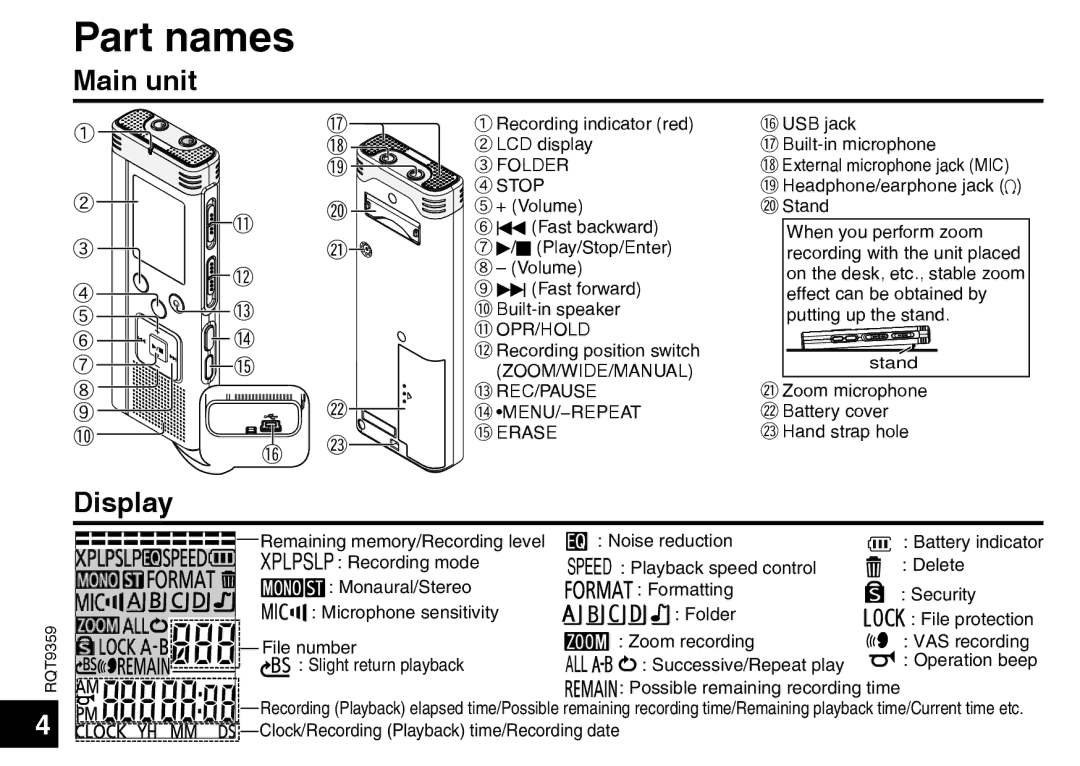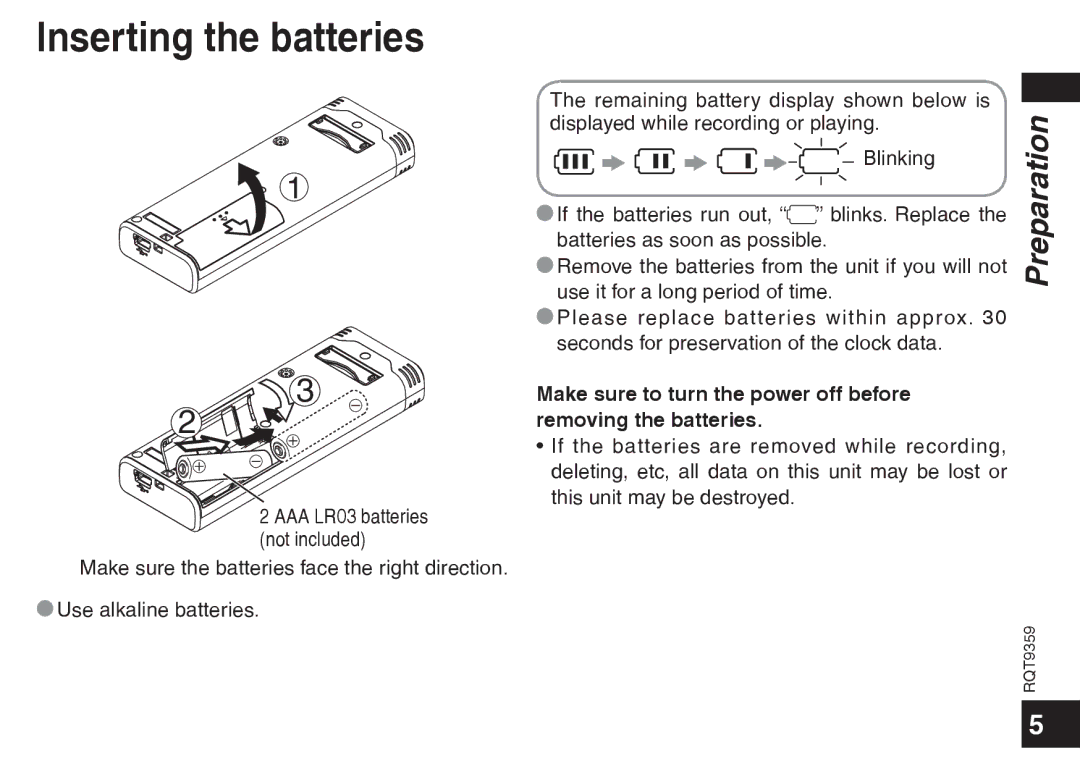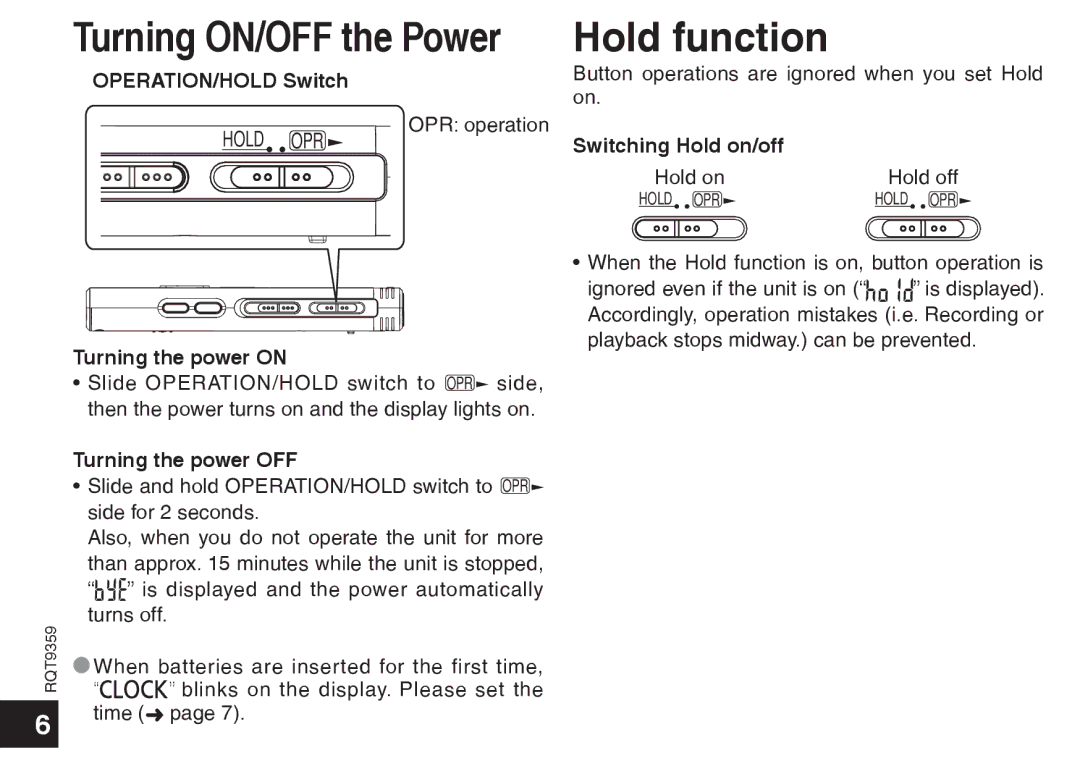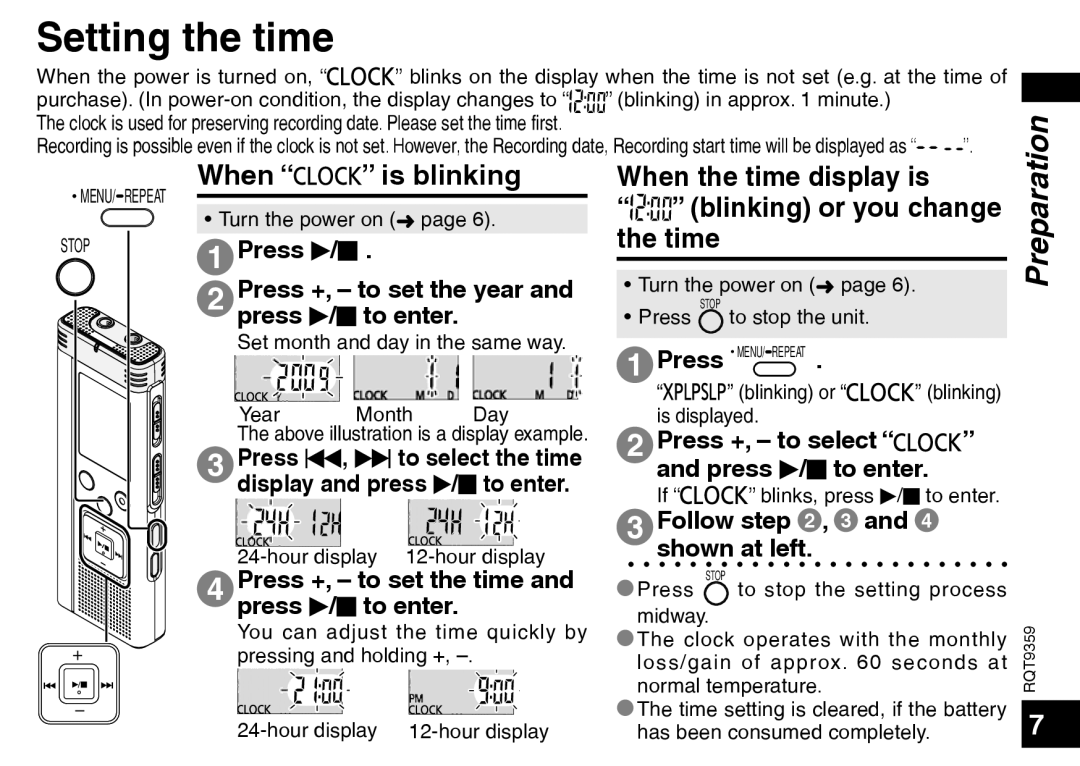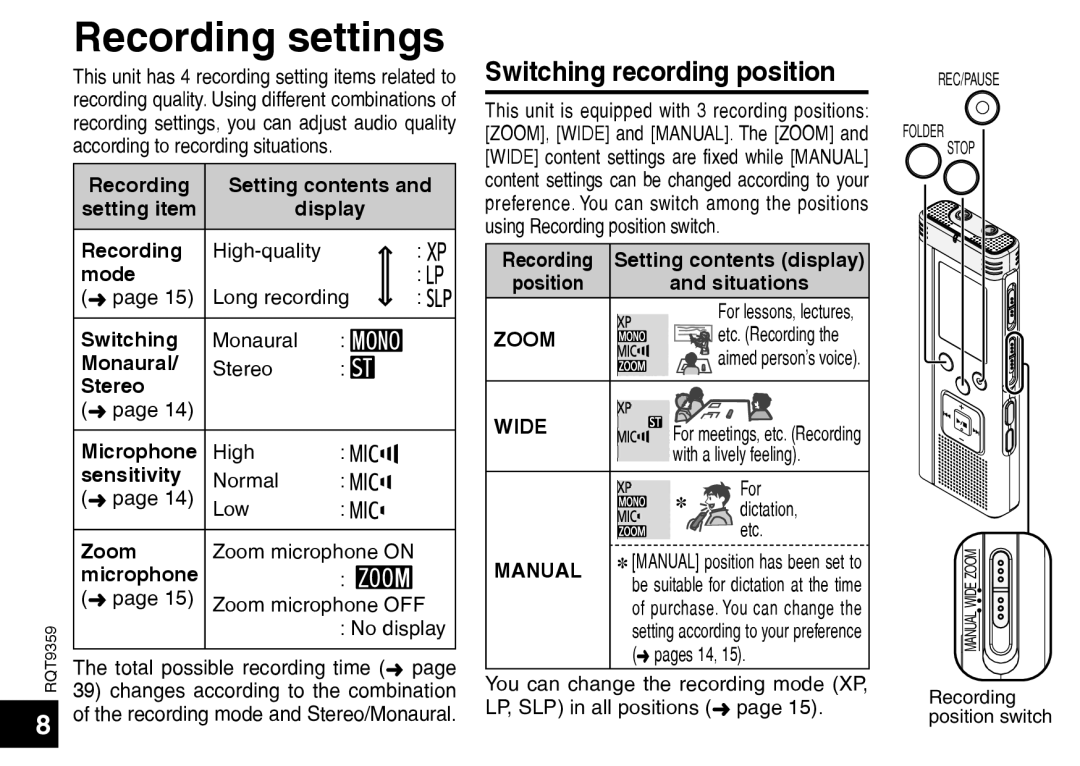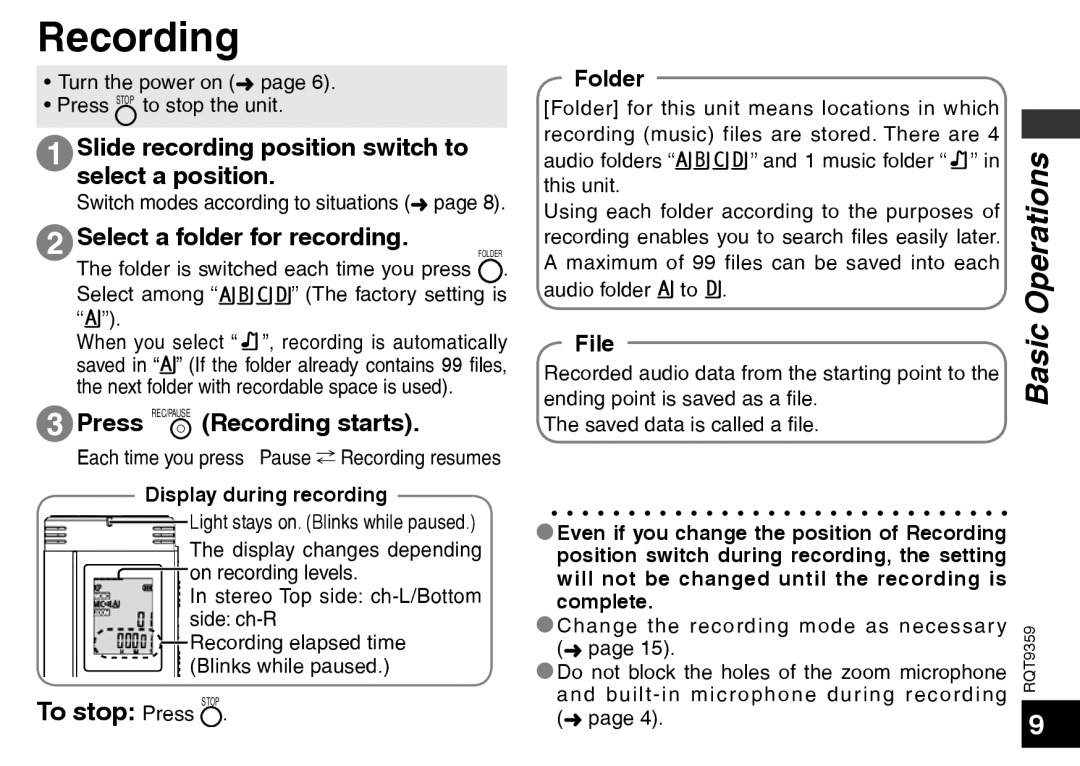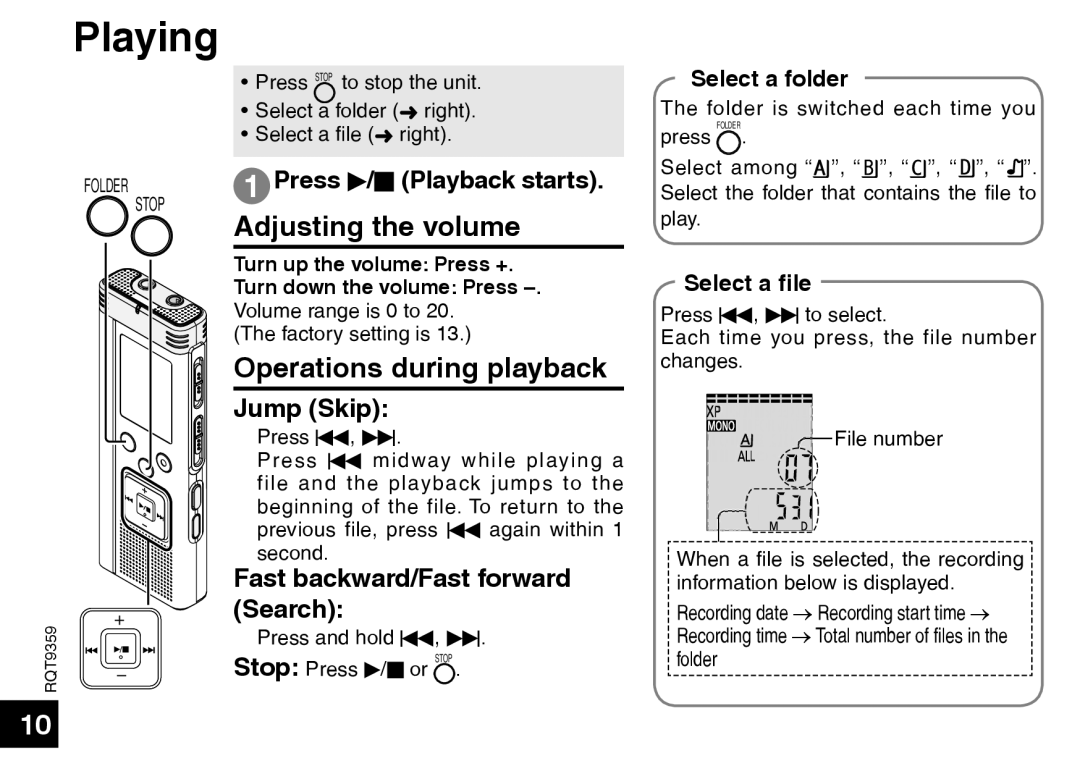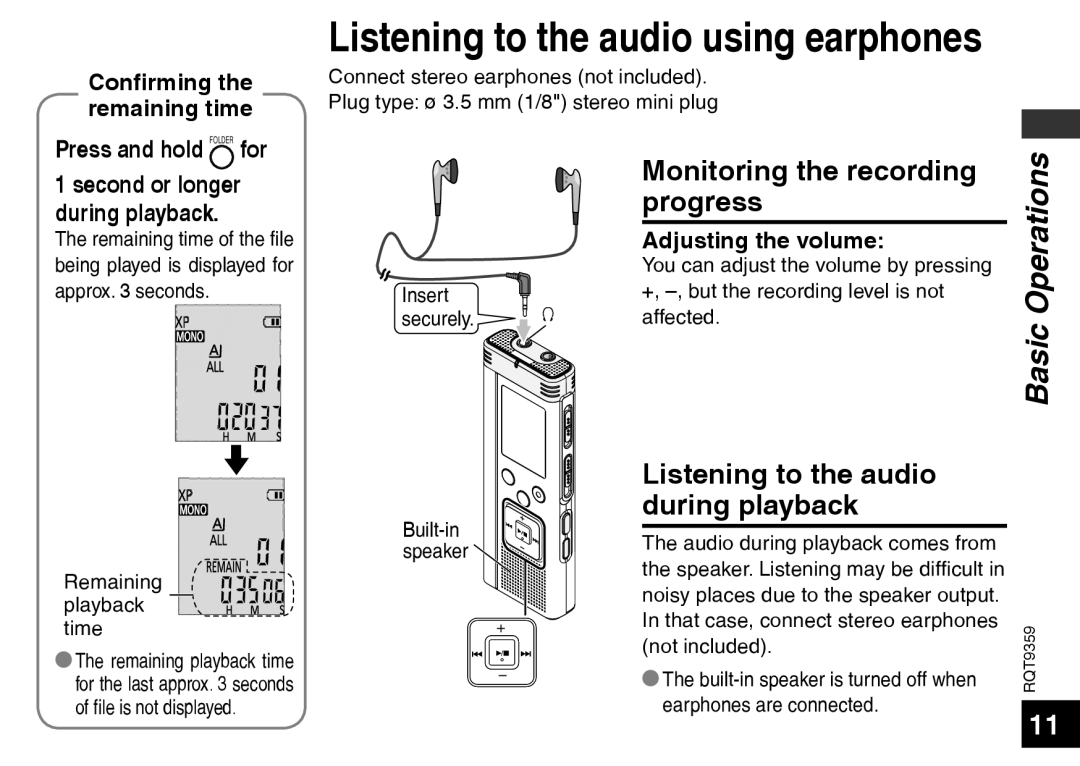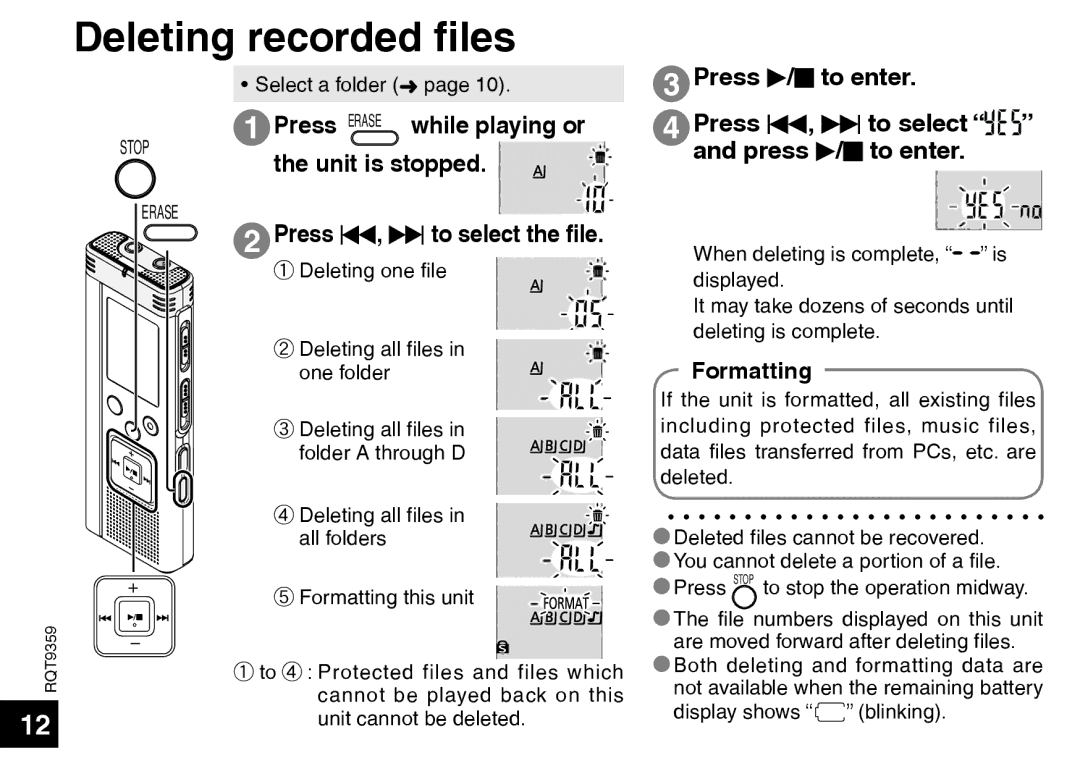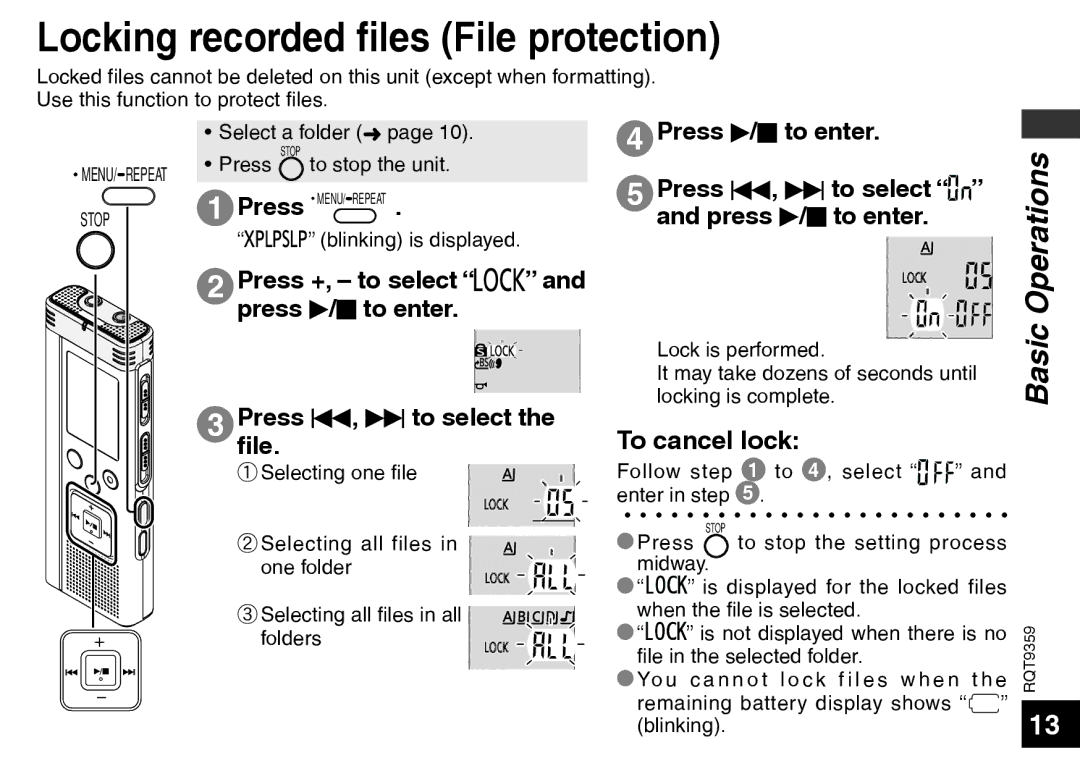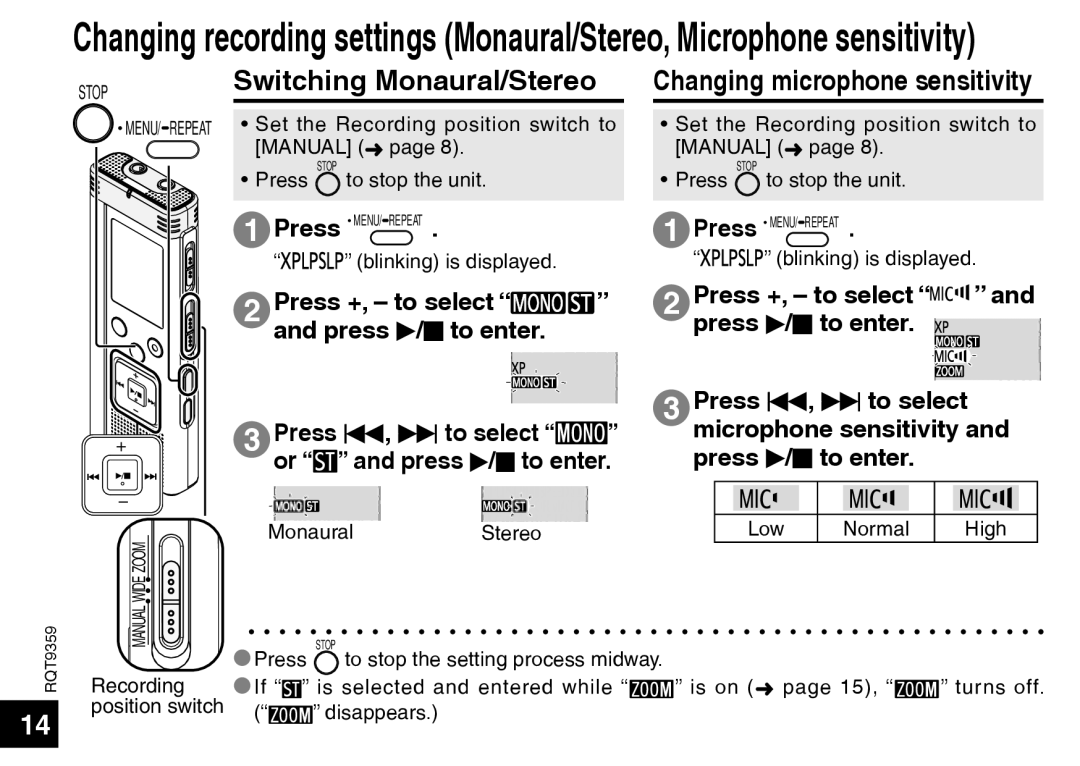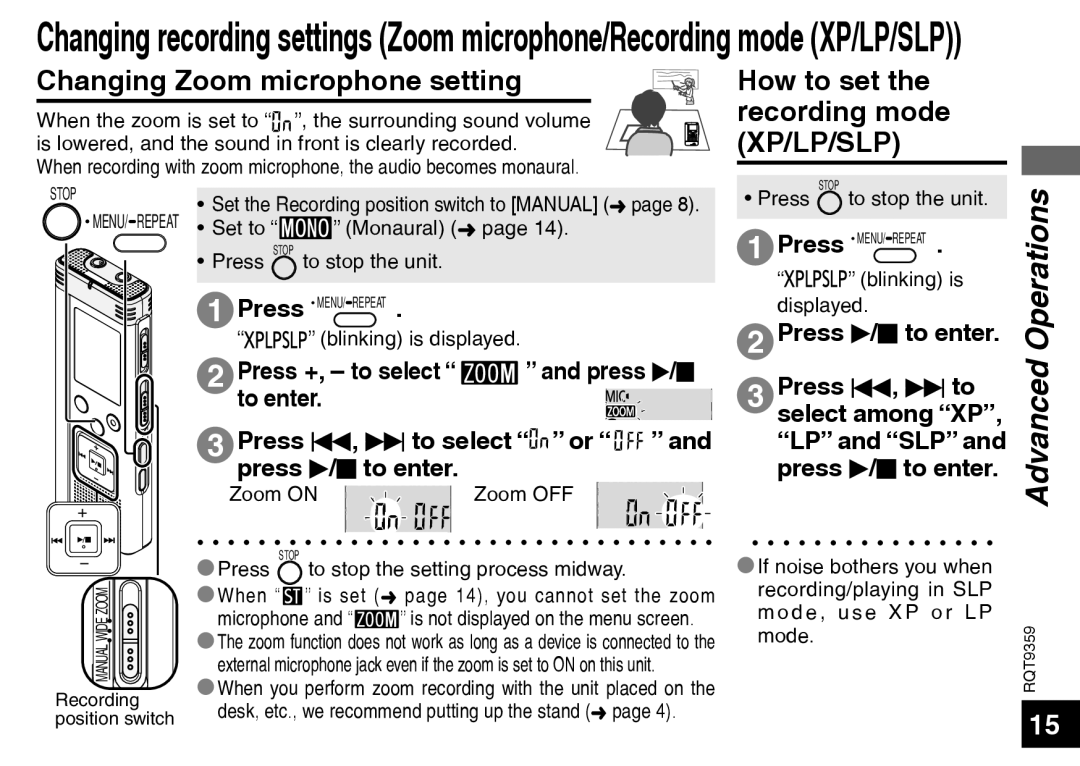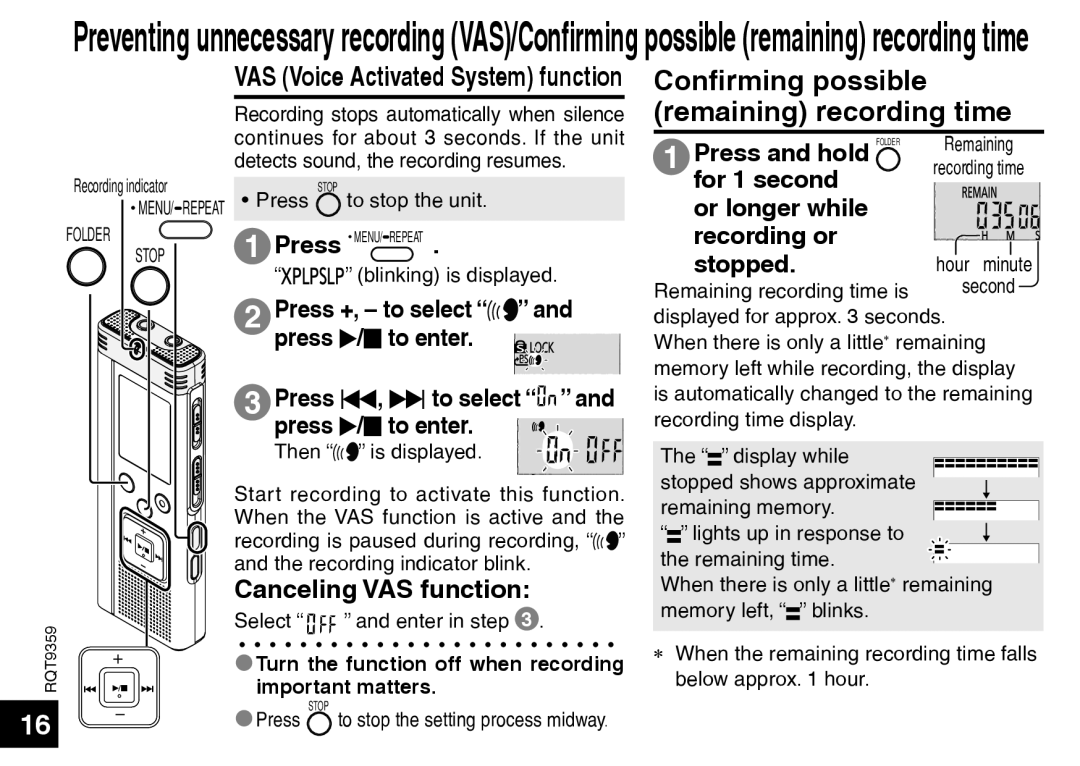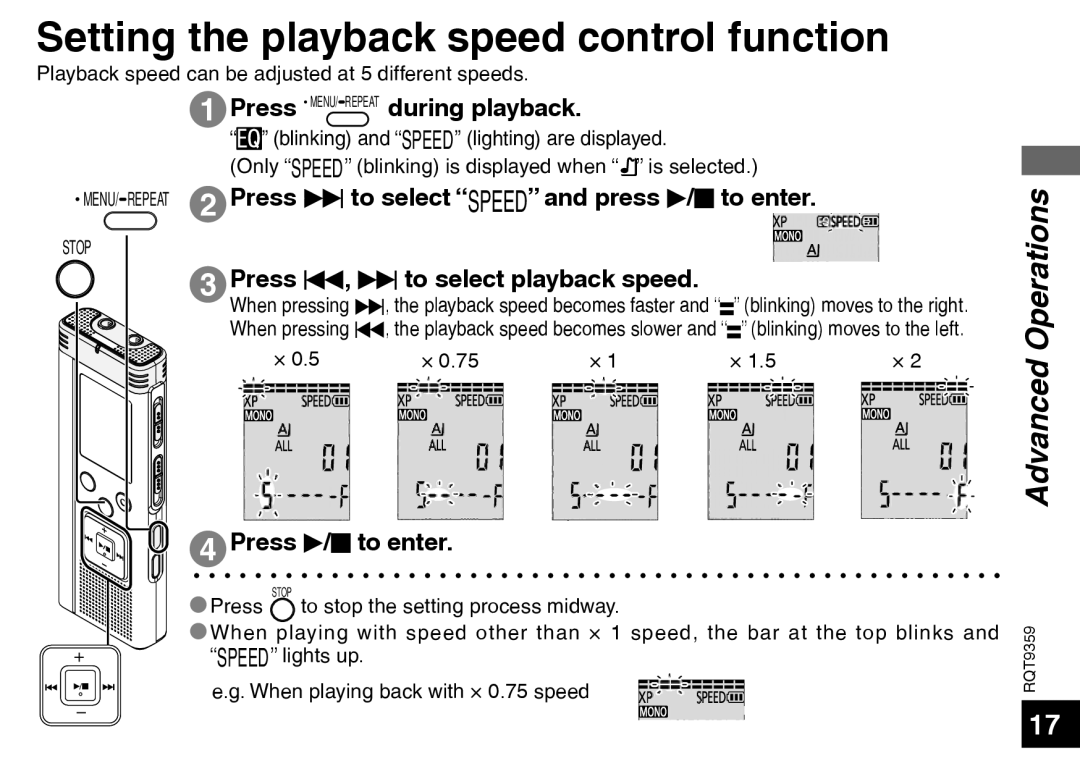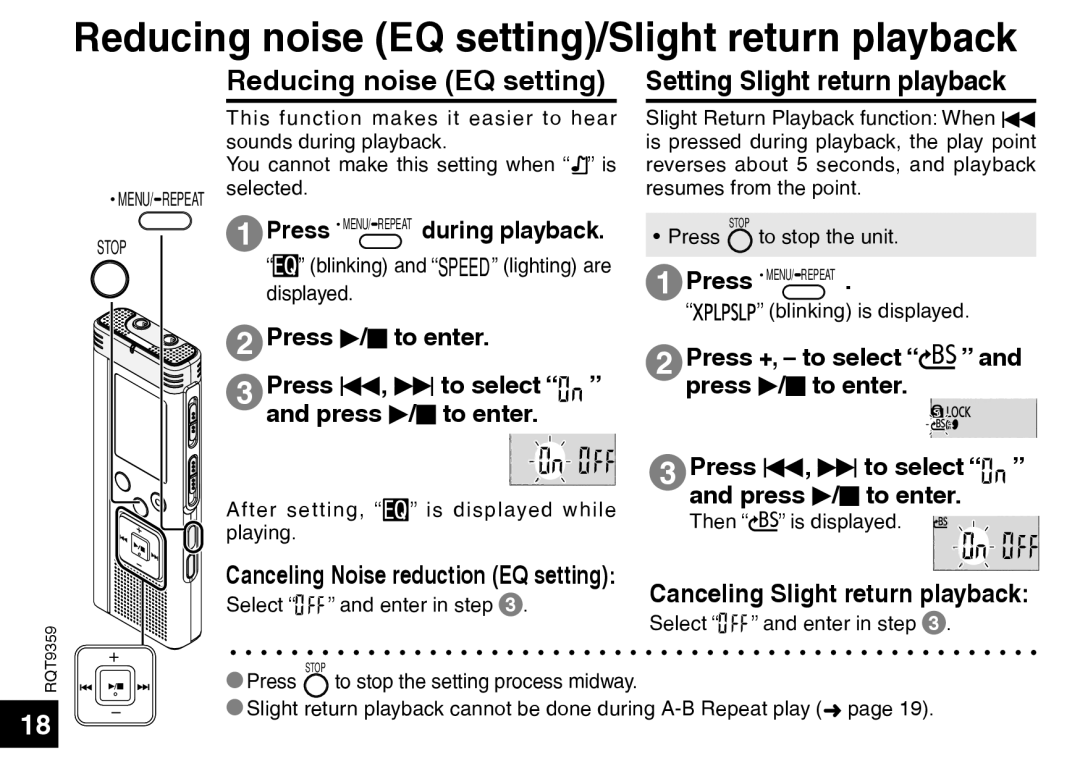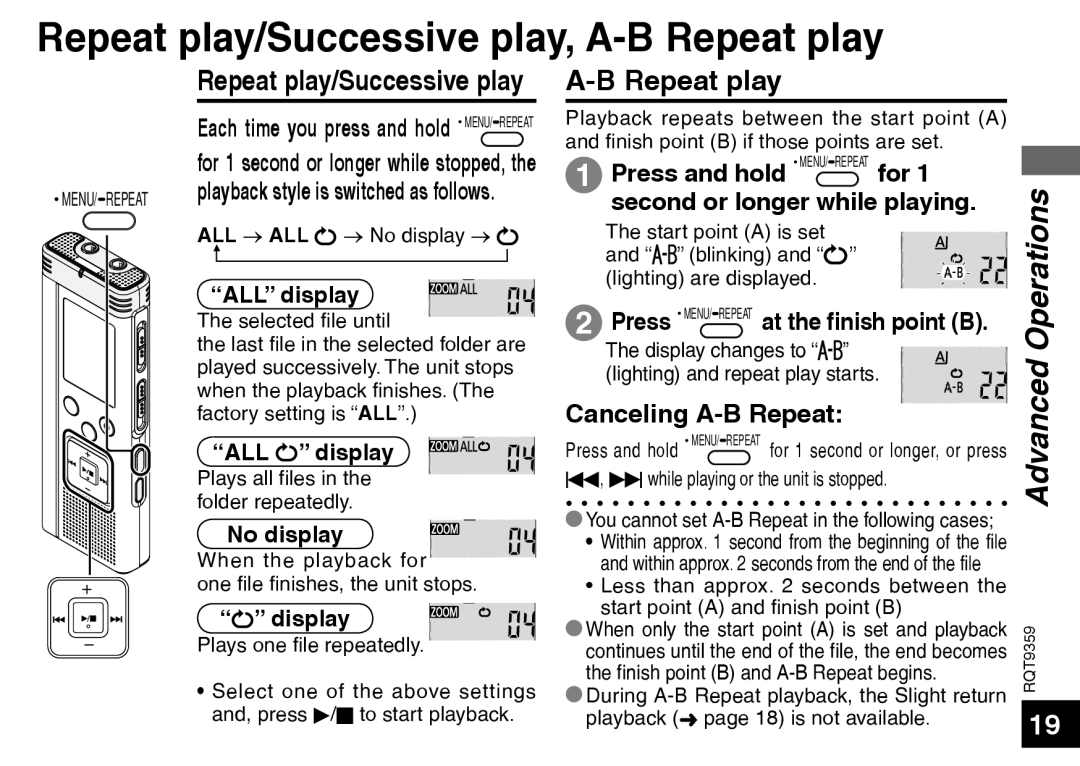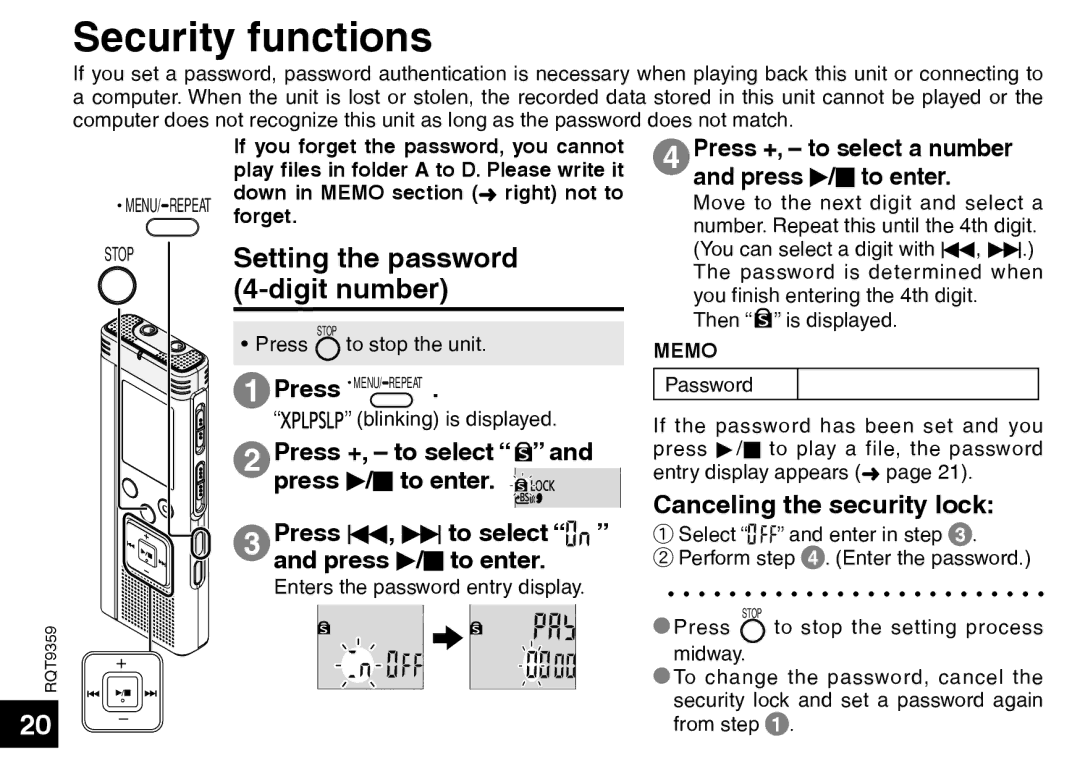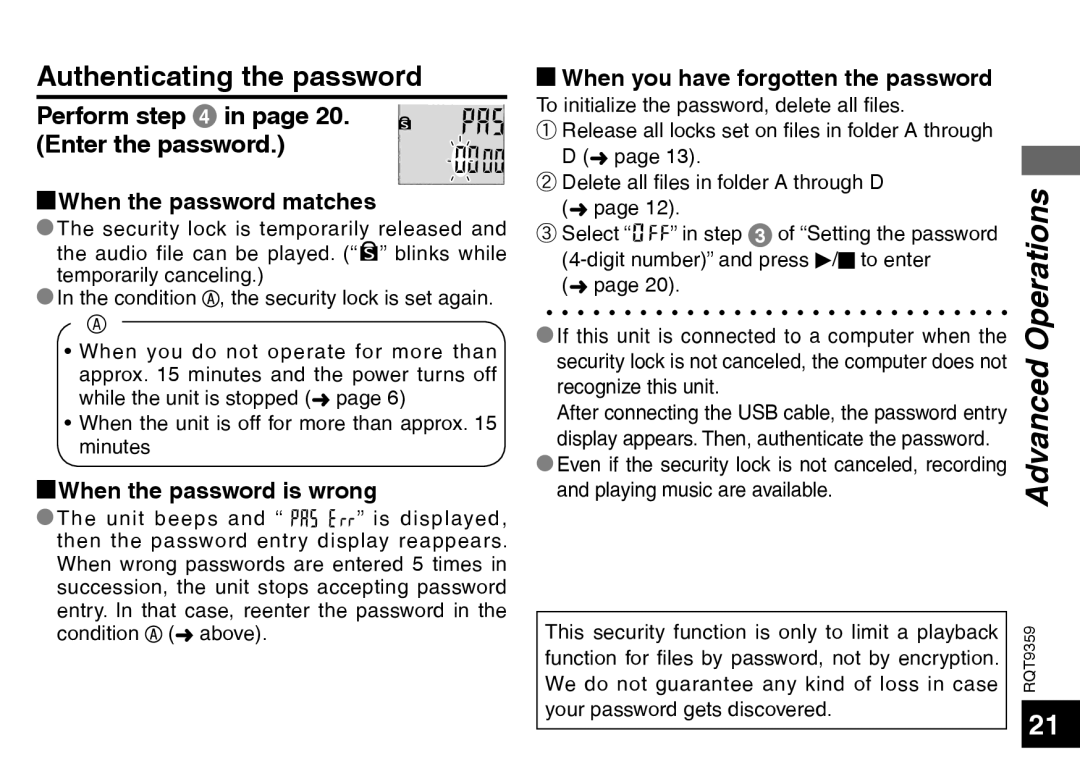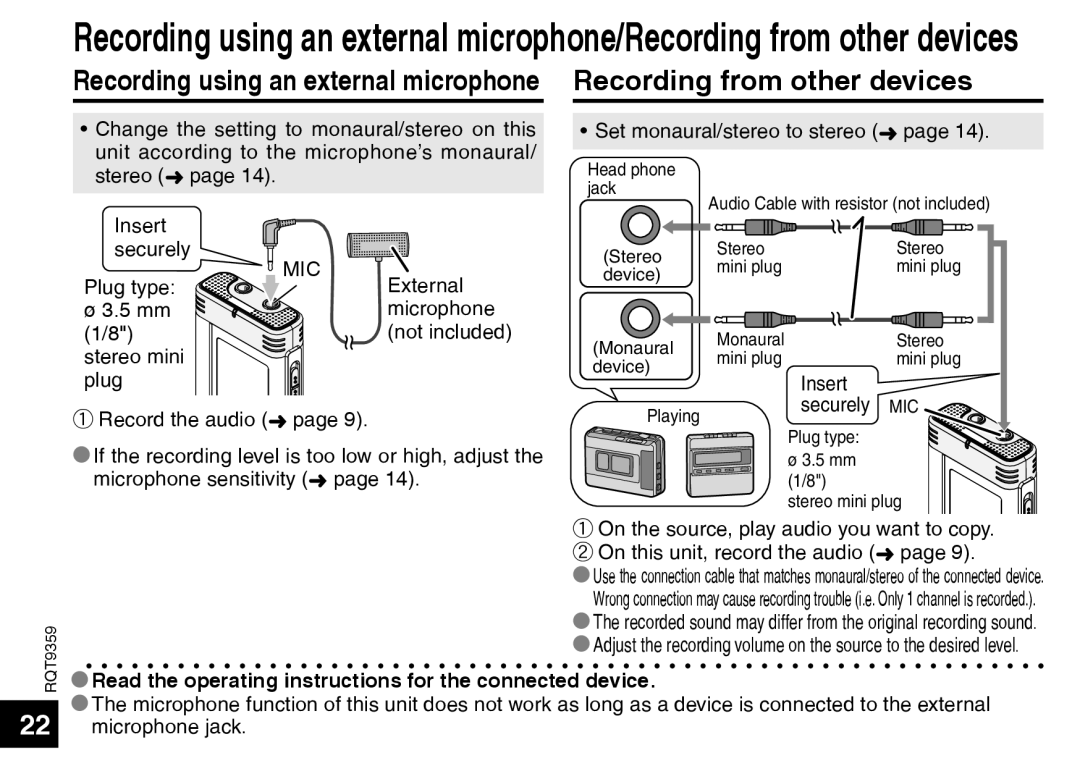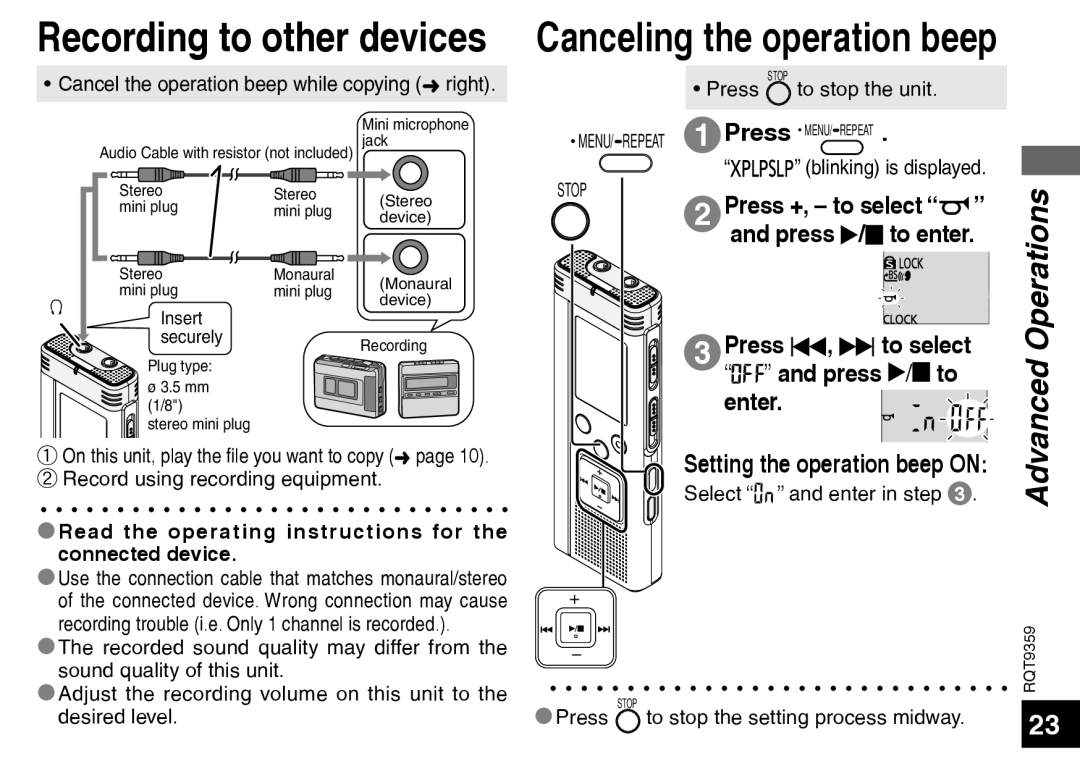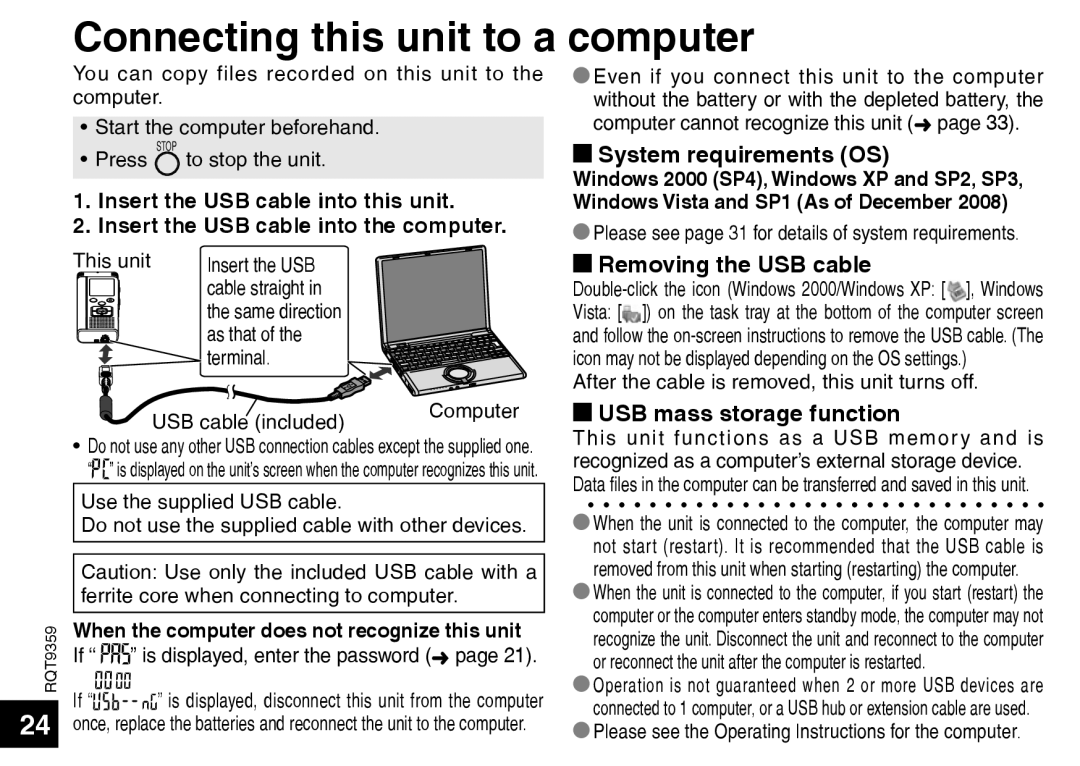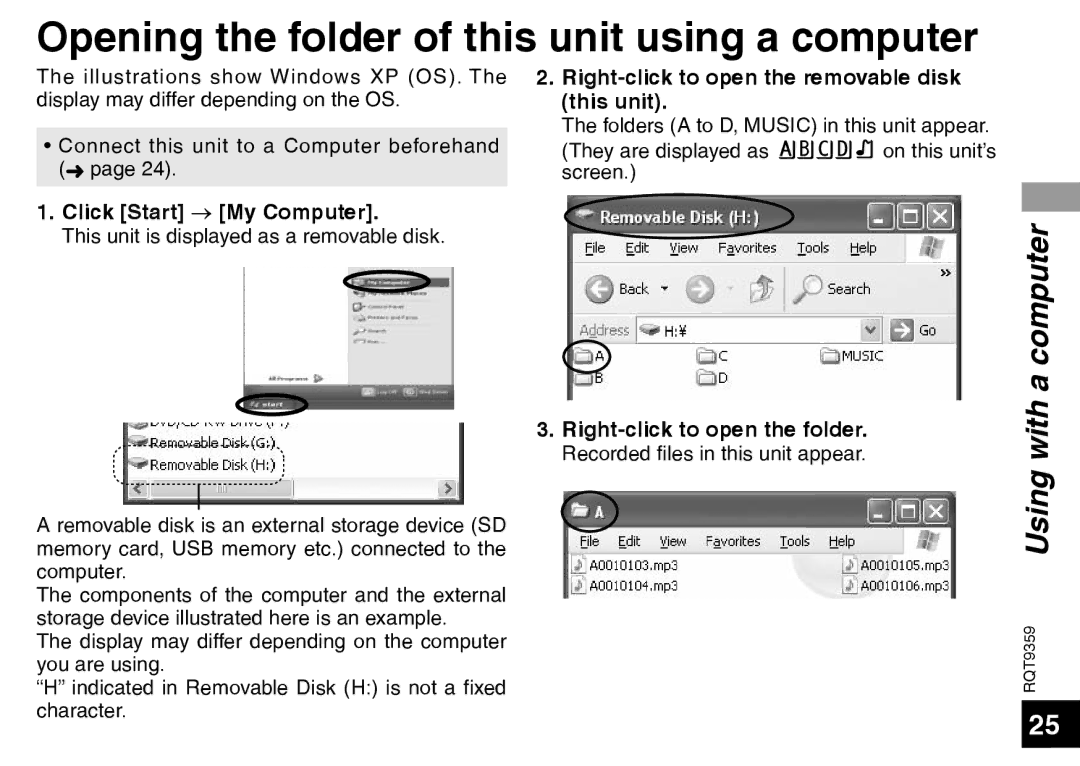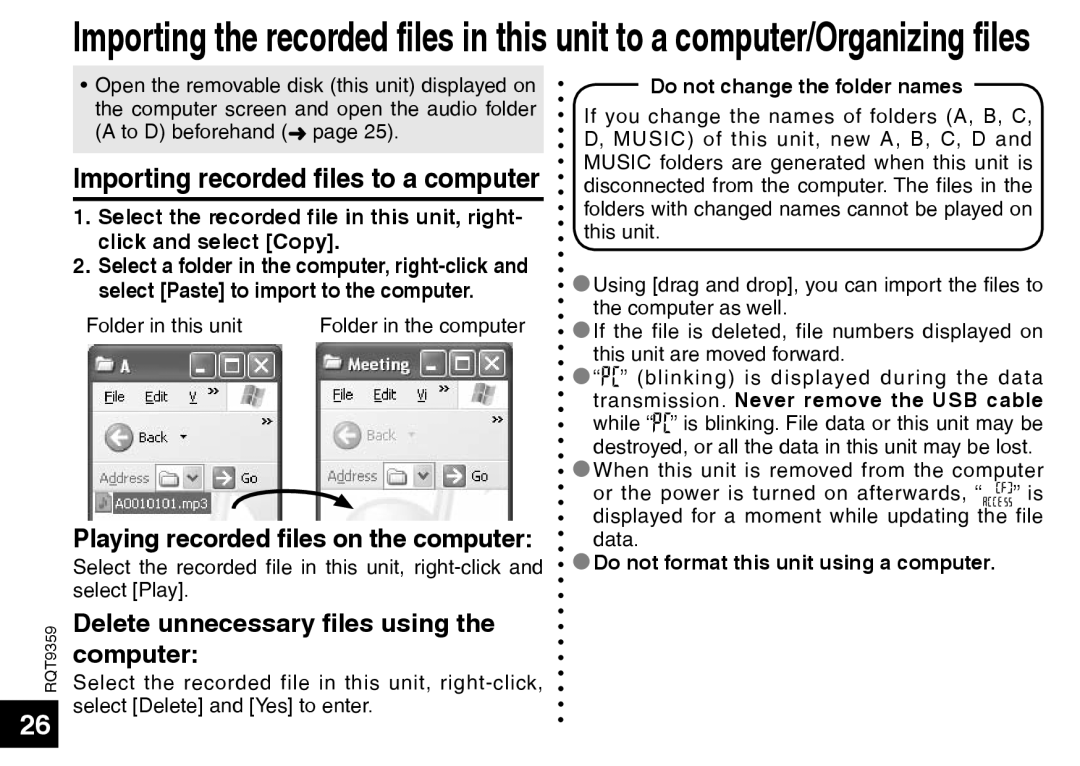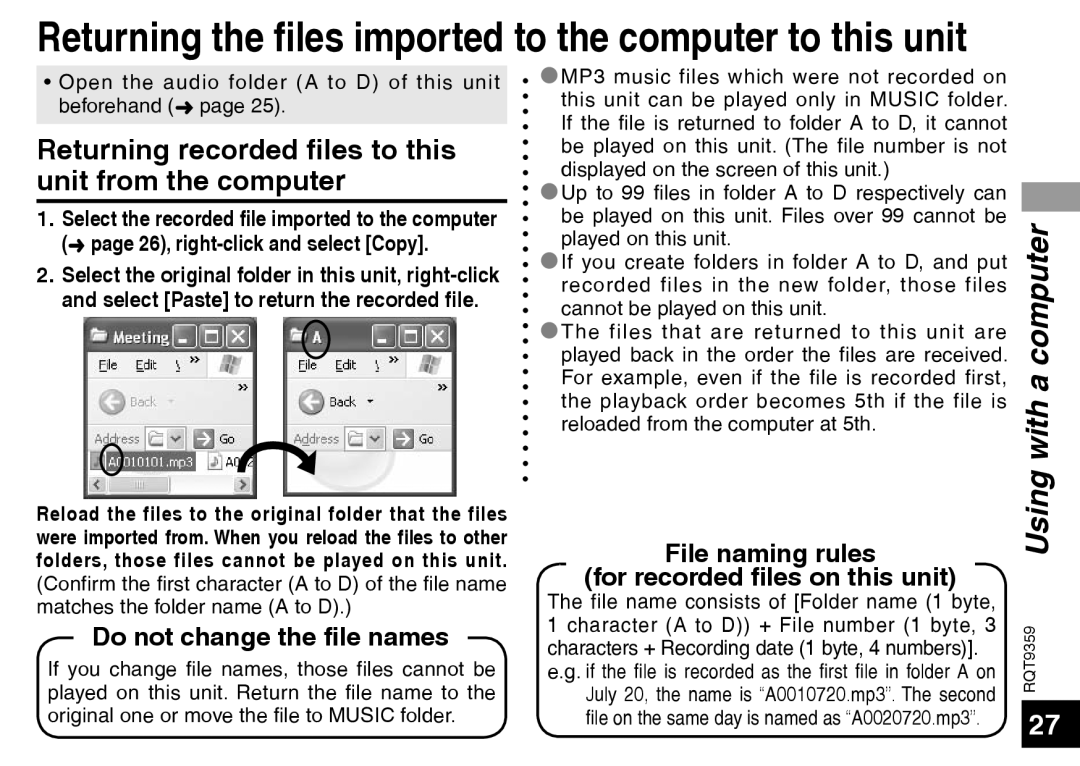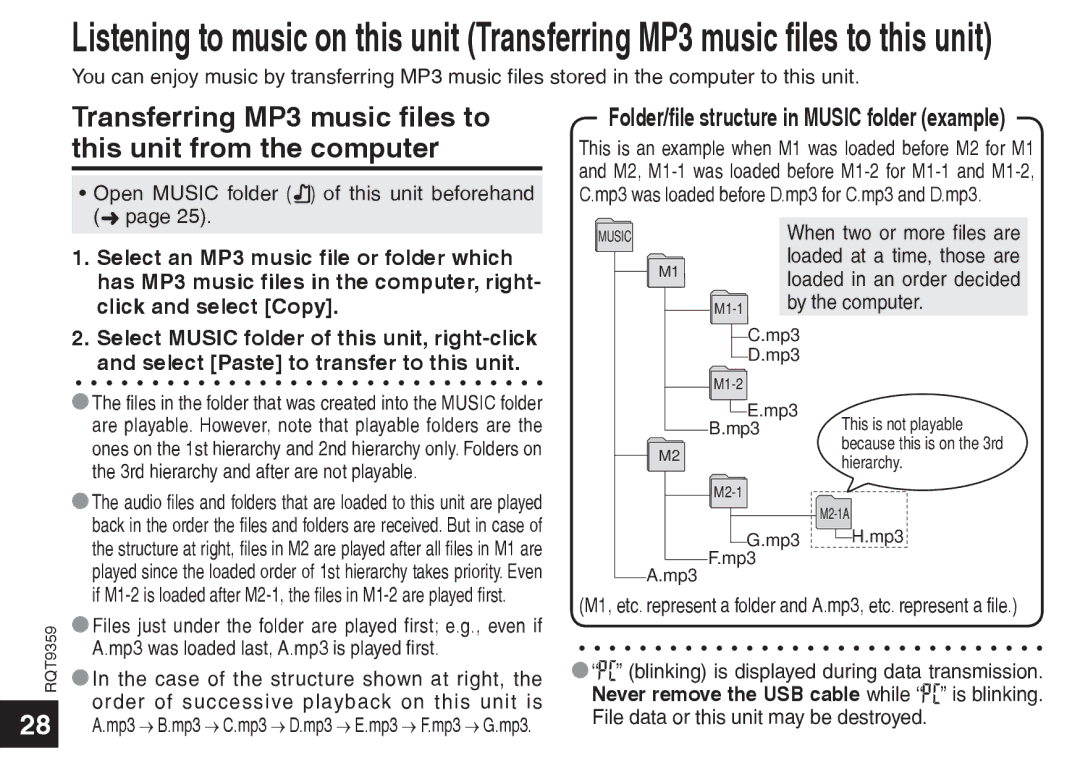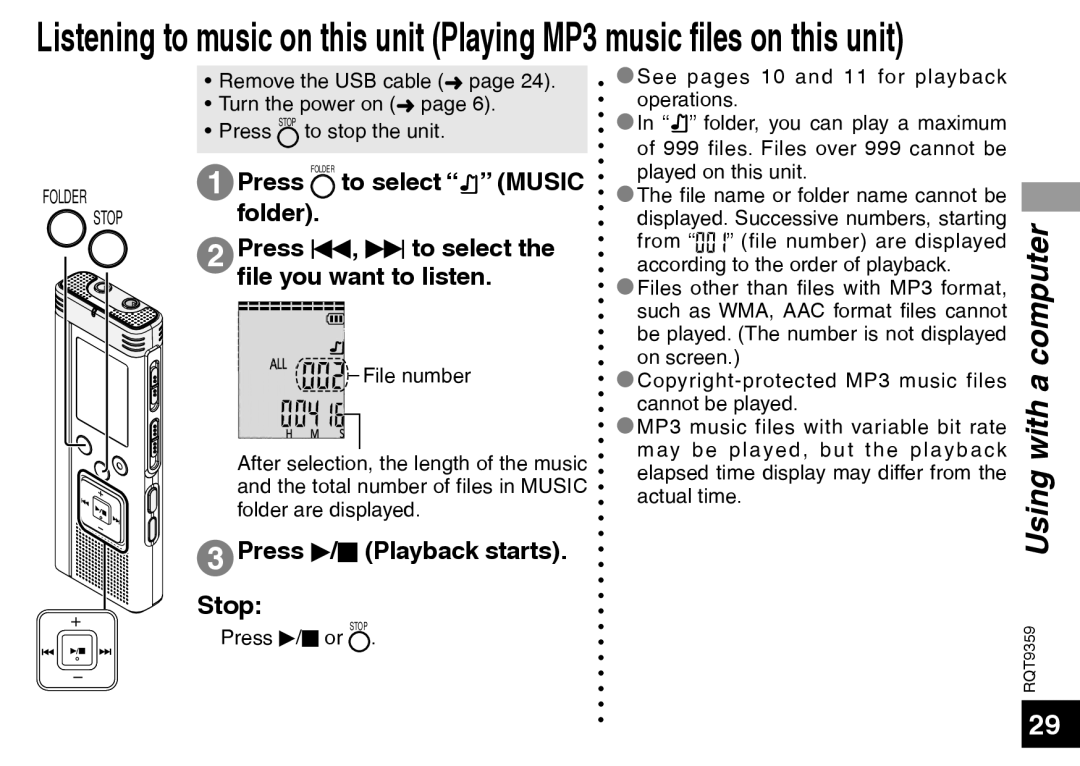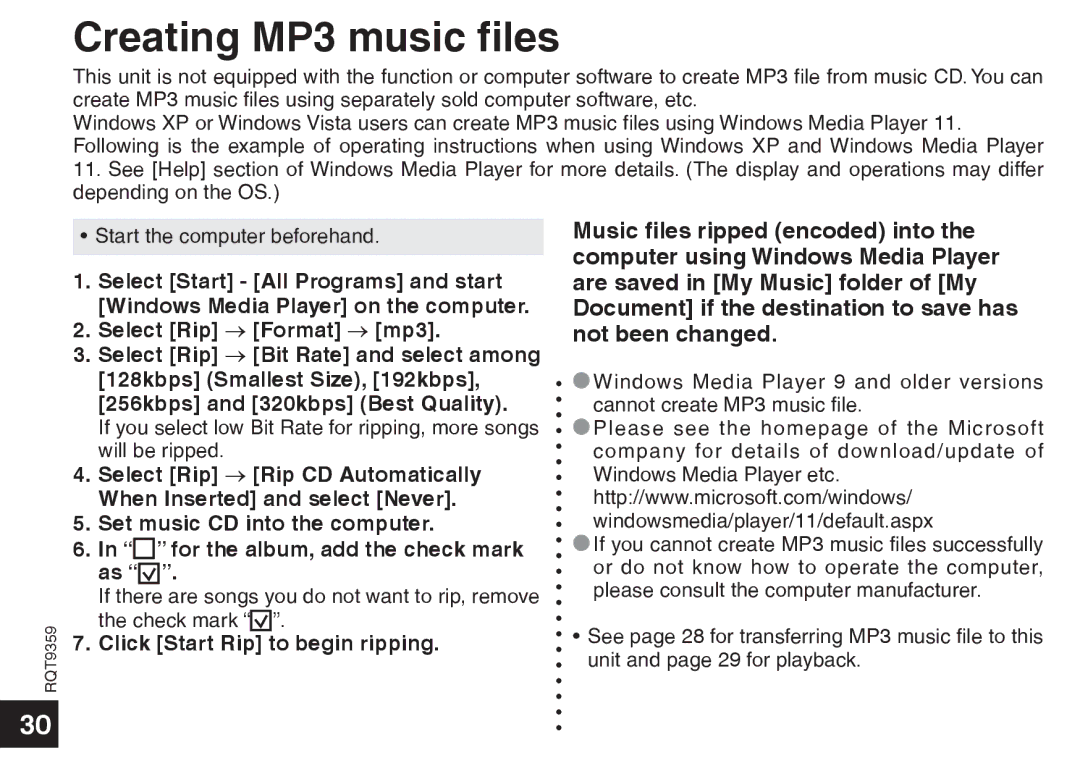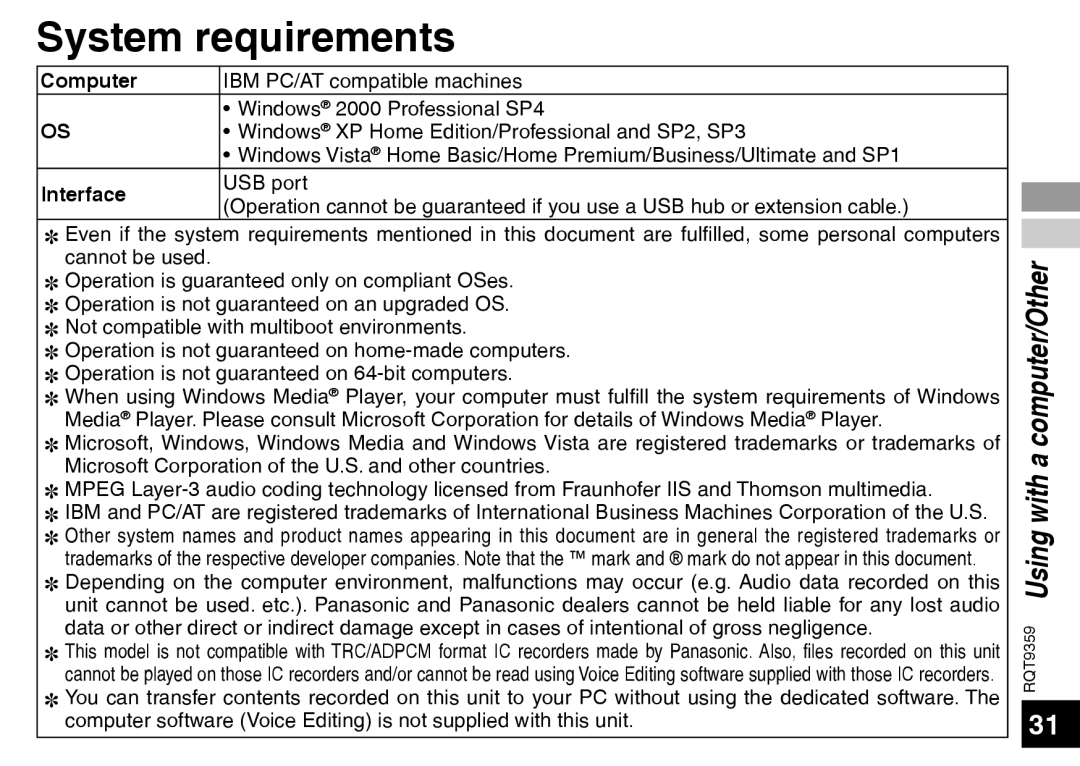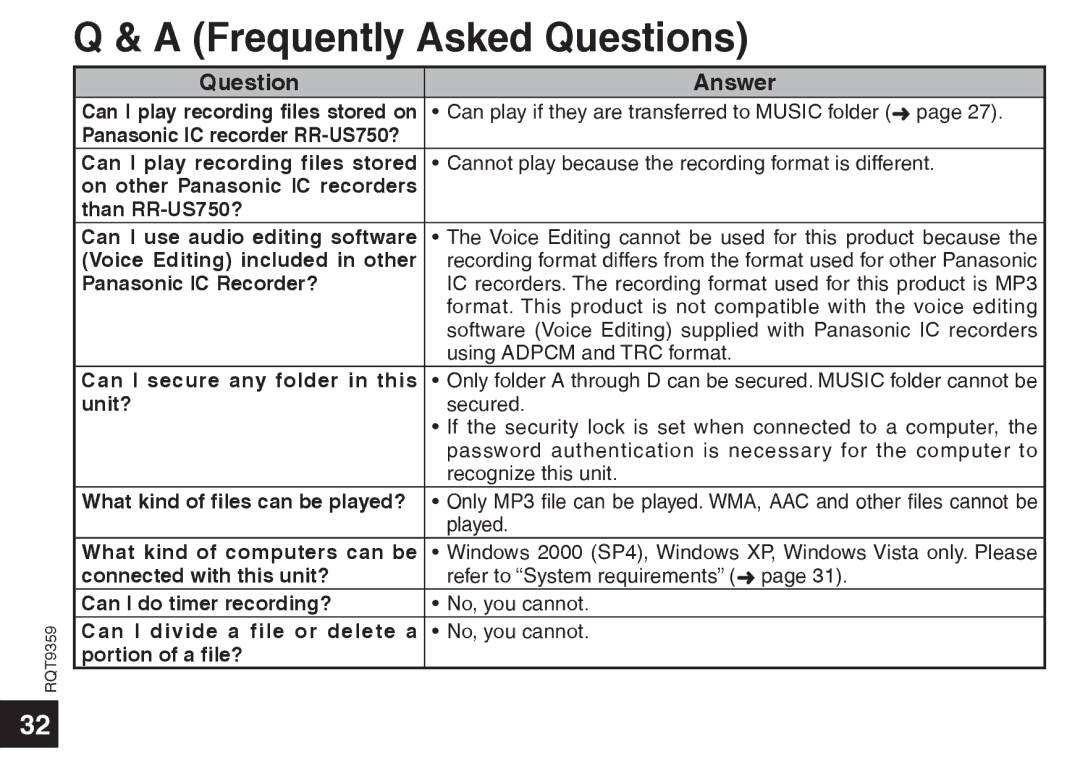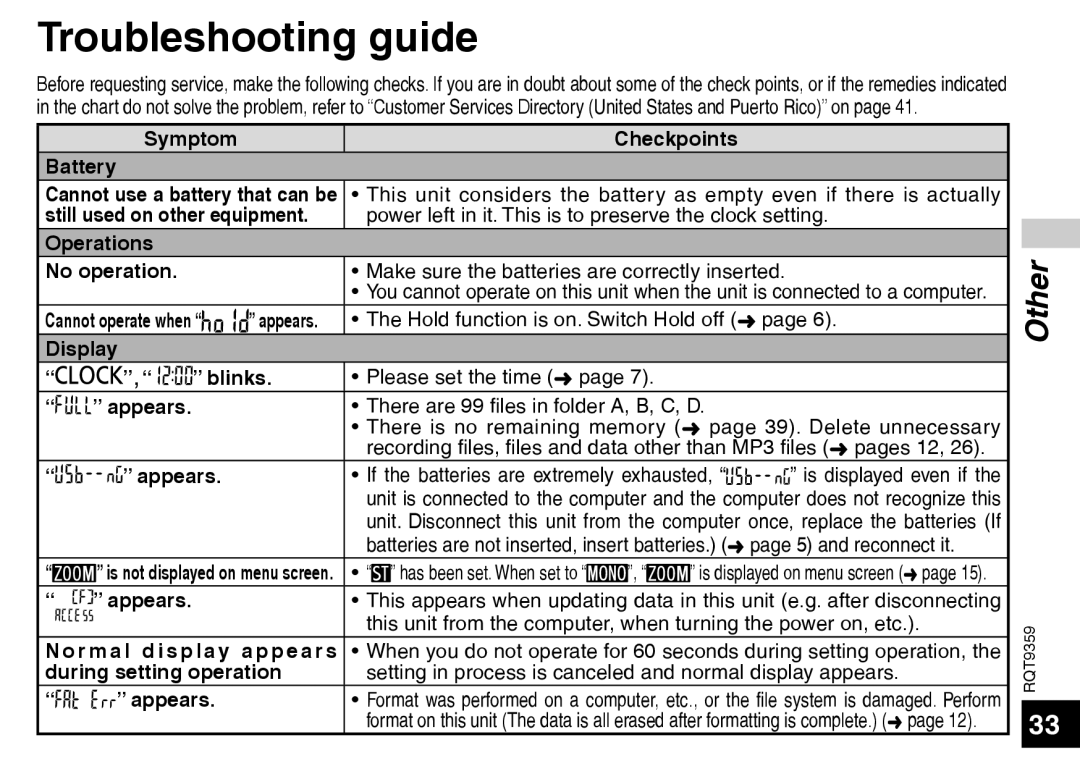RQT9359
Playing
•Press STOP to stop the unit.
•Select a folder (➜ right).
•Select a file (➜ right).
FOLDER | 1 Press q/g (Playback starts). |
STOP
Adjusting the volume
Turn up the volume: Press +.
Turn down the volume: Press
Volume range is 0 to 20.
(The factory setting is 13.)
Operations during playback
Jump (Skip):
Press u, i.
Press u midway while playing a file and the playback jumps to the beginning of the file. To return to the previous file, press u again within 1 second.
Fast backward/Fast forward (Search):
Press and hold u, i.
Stop: Press q/g or STOP .
Select a folder
The folder is switched each time you
press FOLDER.
Select among “![]() ”, “
”, “![]() ”, “
”, “![]() ”, “
”, “![]() ”, “
”, “![]() ”. Select the folder that contains the file to play.
”. Select the folder that contains the file to play.
Select a file
Press u, i to select.
Each time you press, the file number changes.
![]() File number
File number
When a file is selected, the recording information below is displayed.
Recording date → Recording start time → Recording time → Total number of files in the folder
10