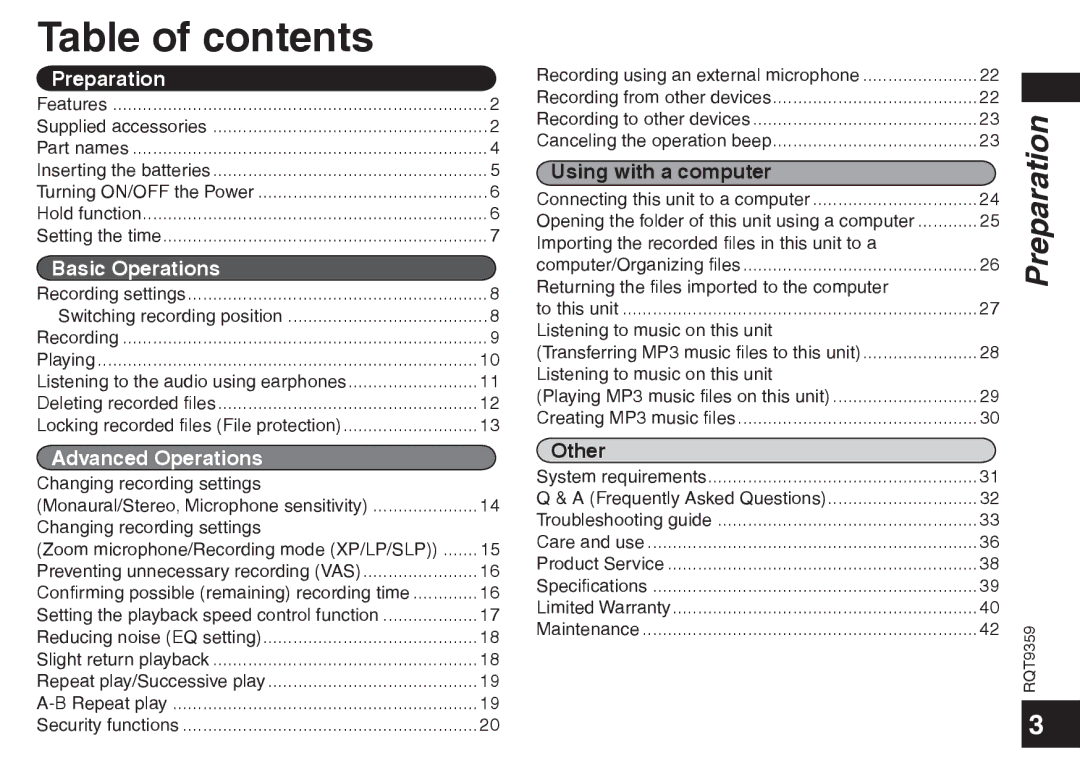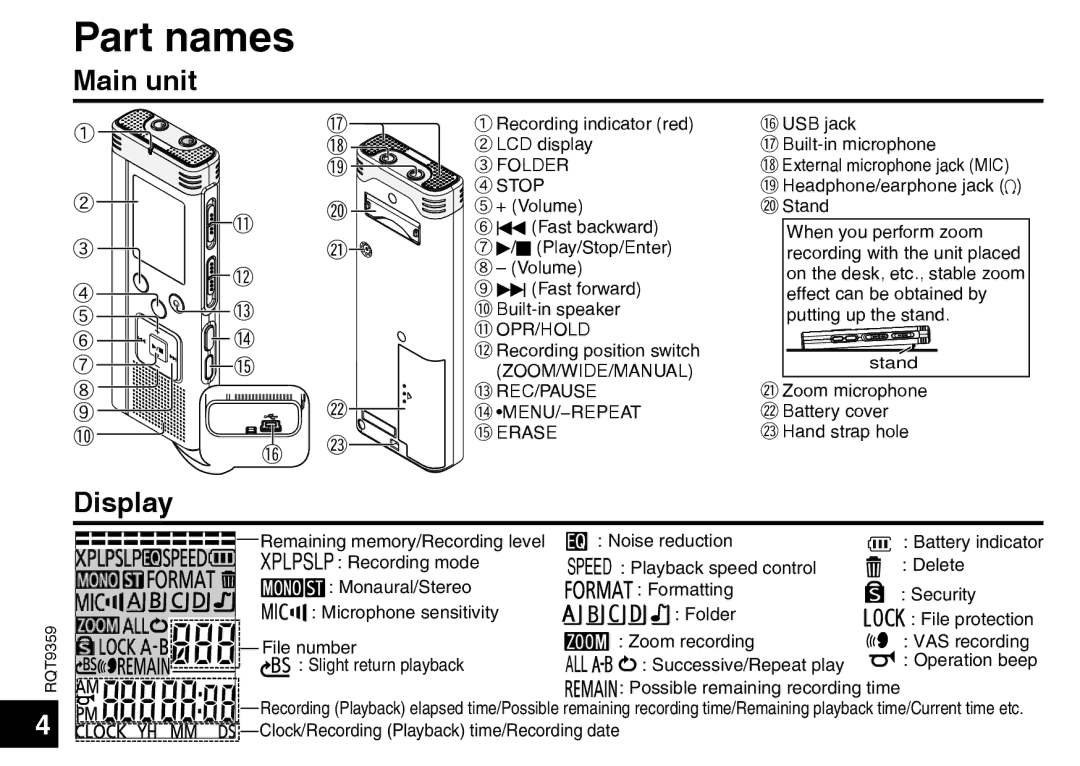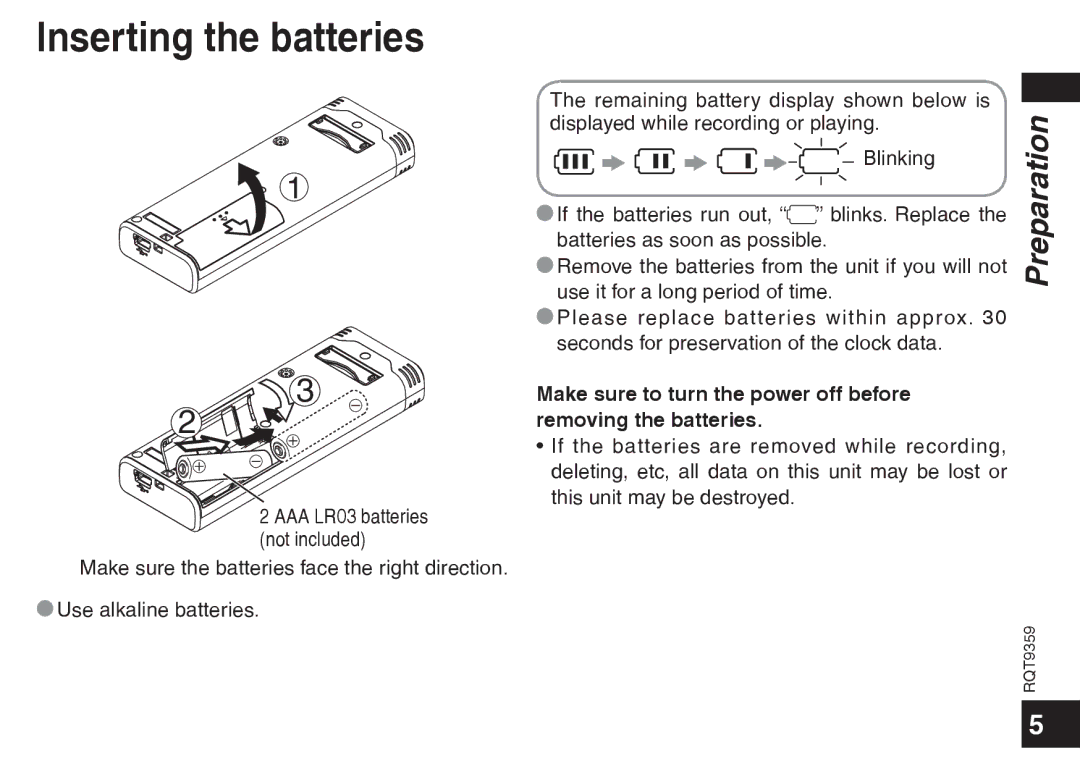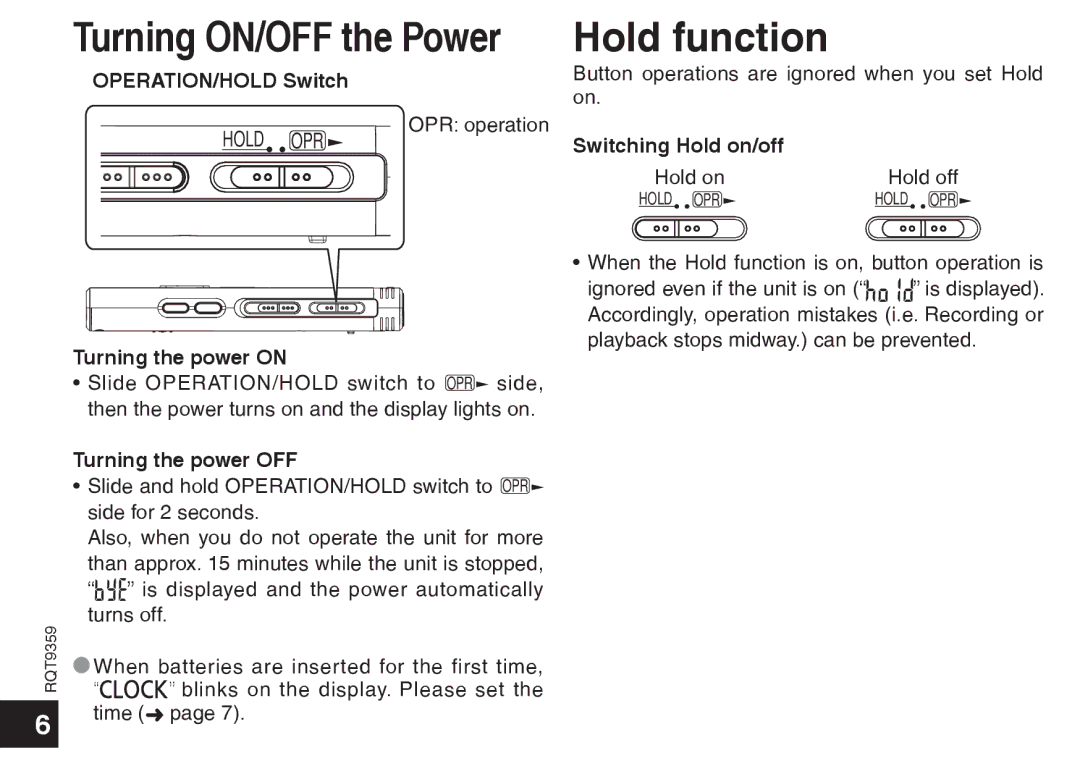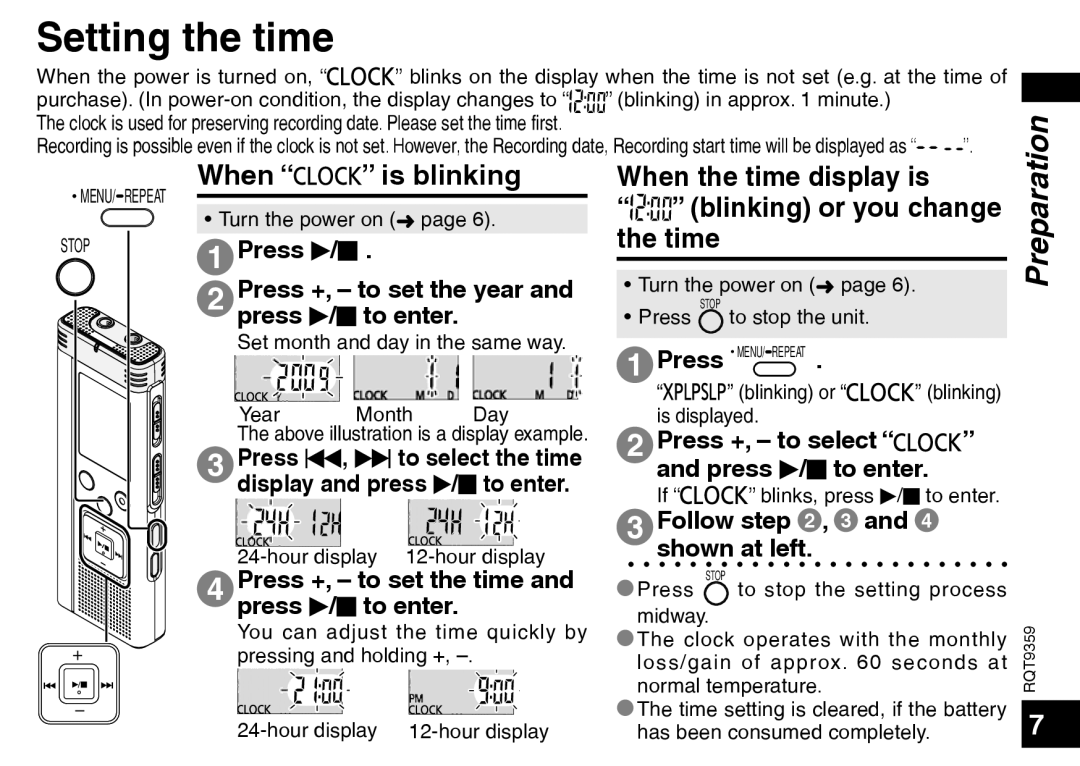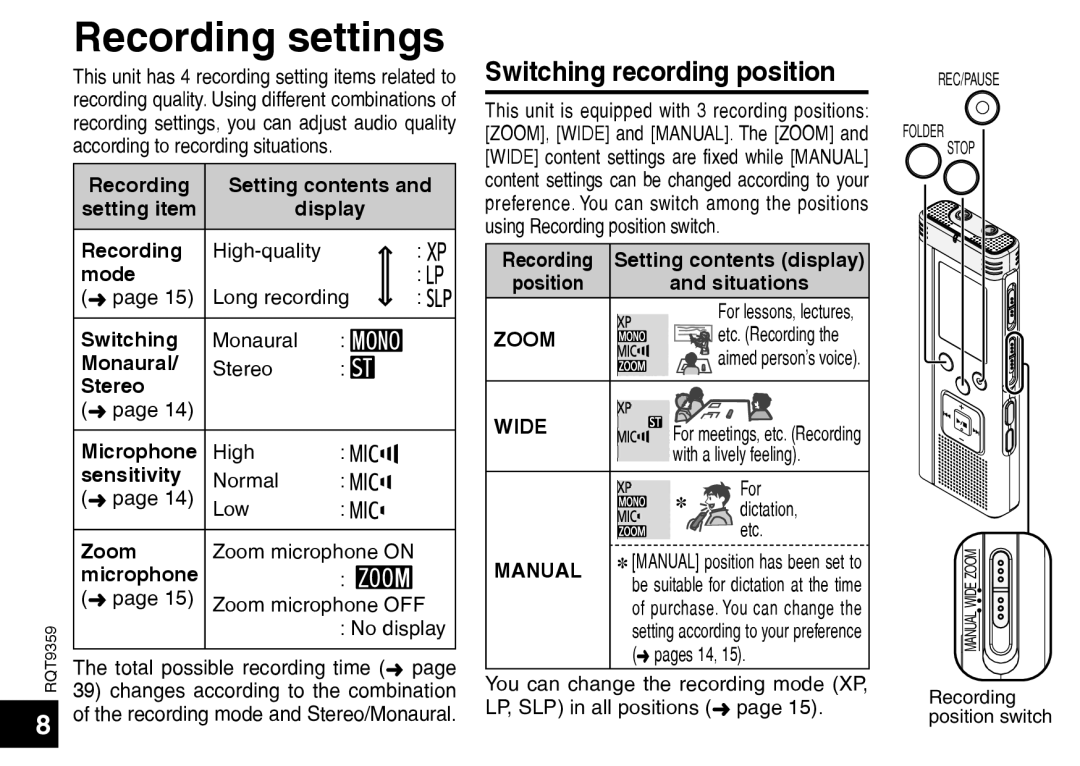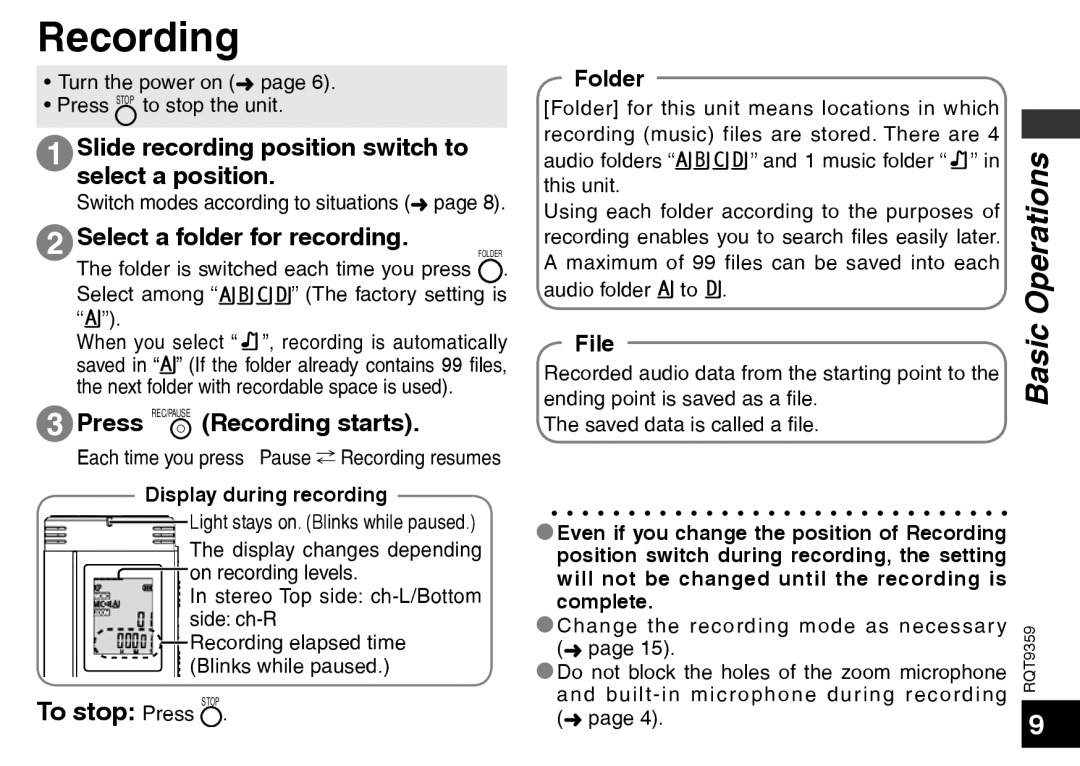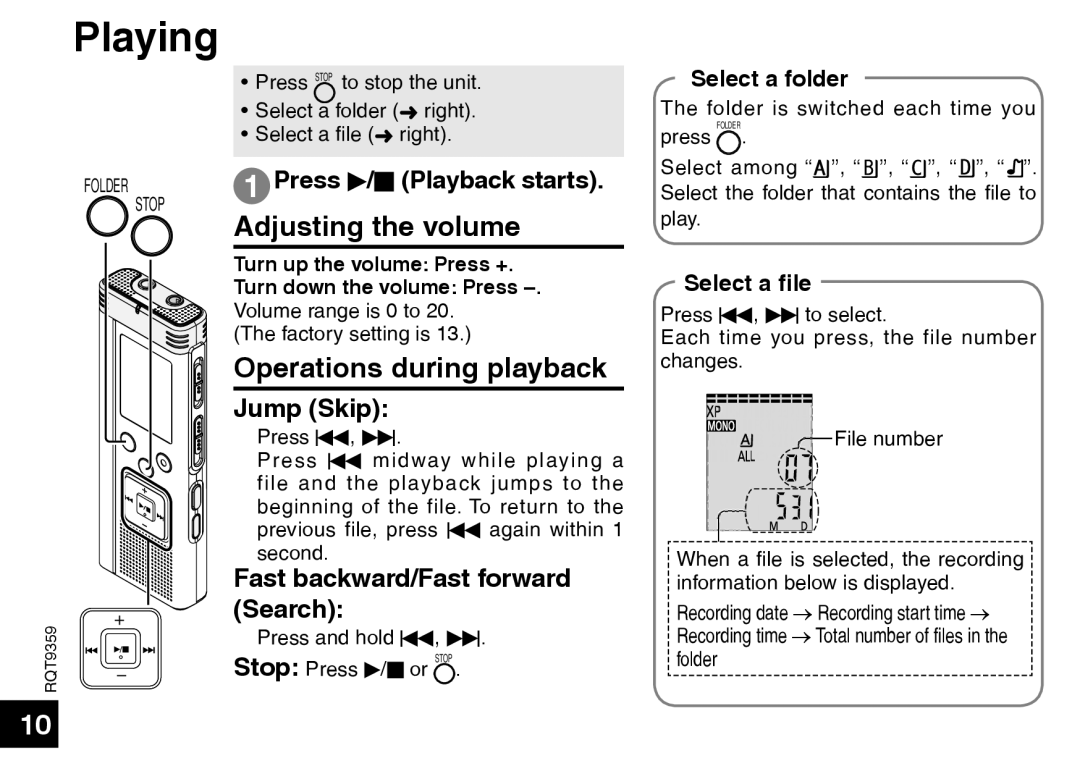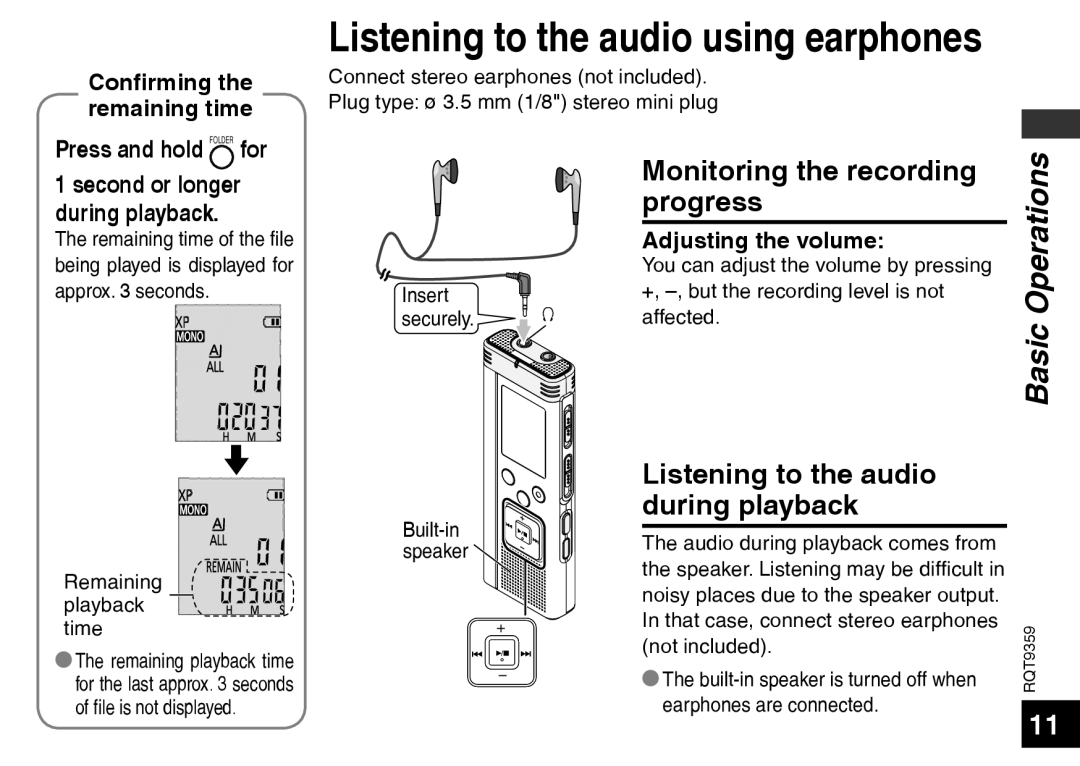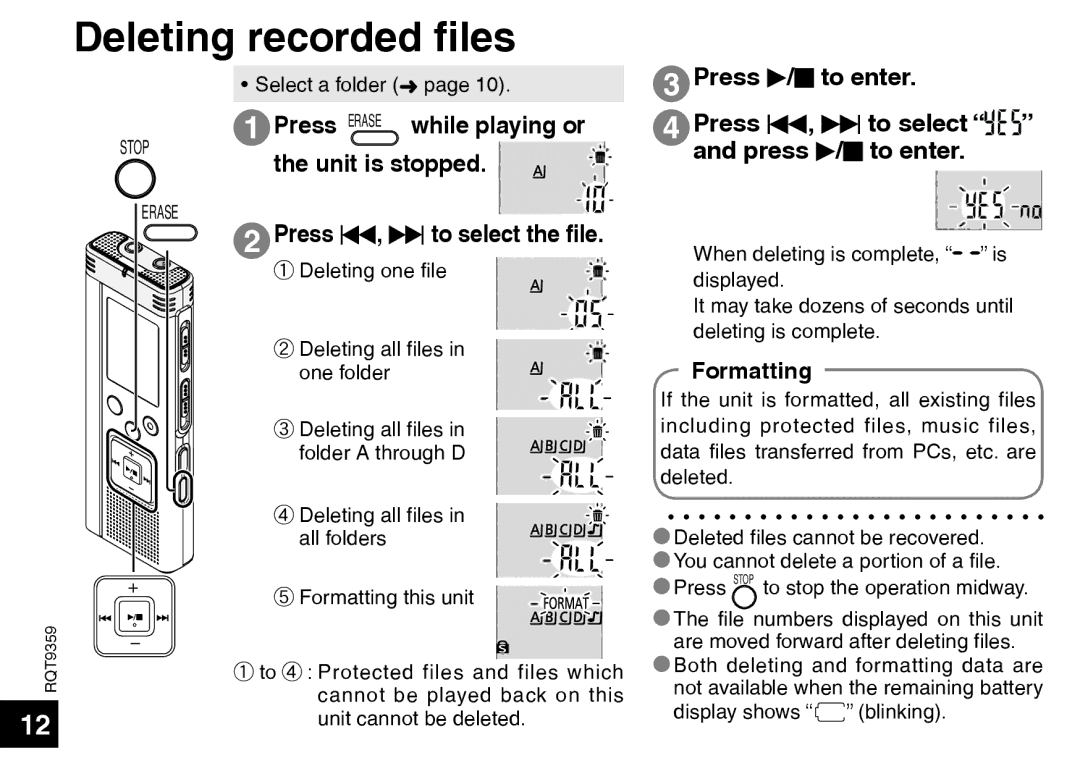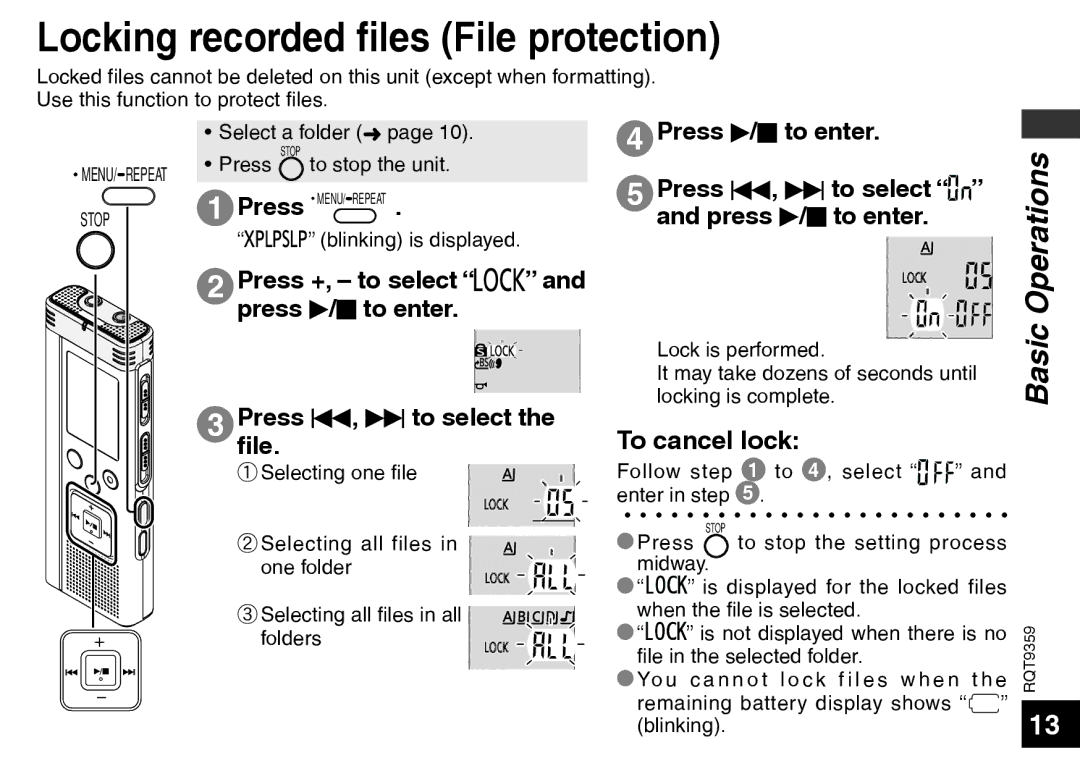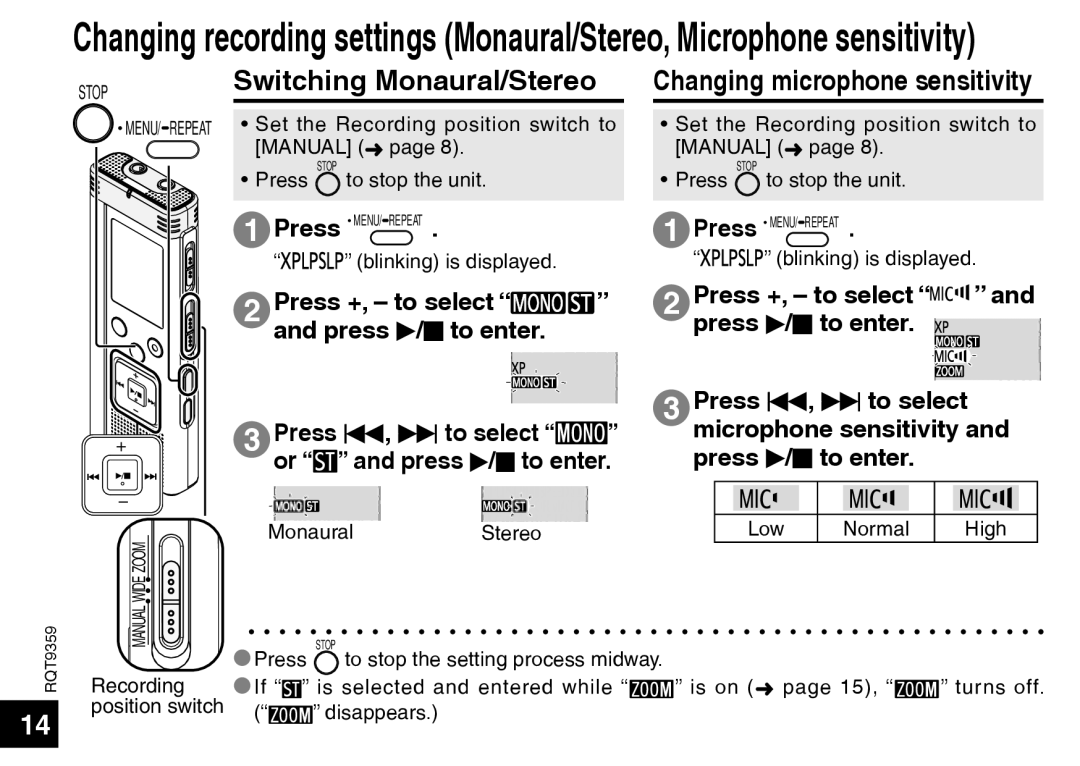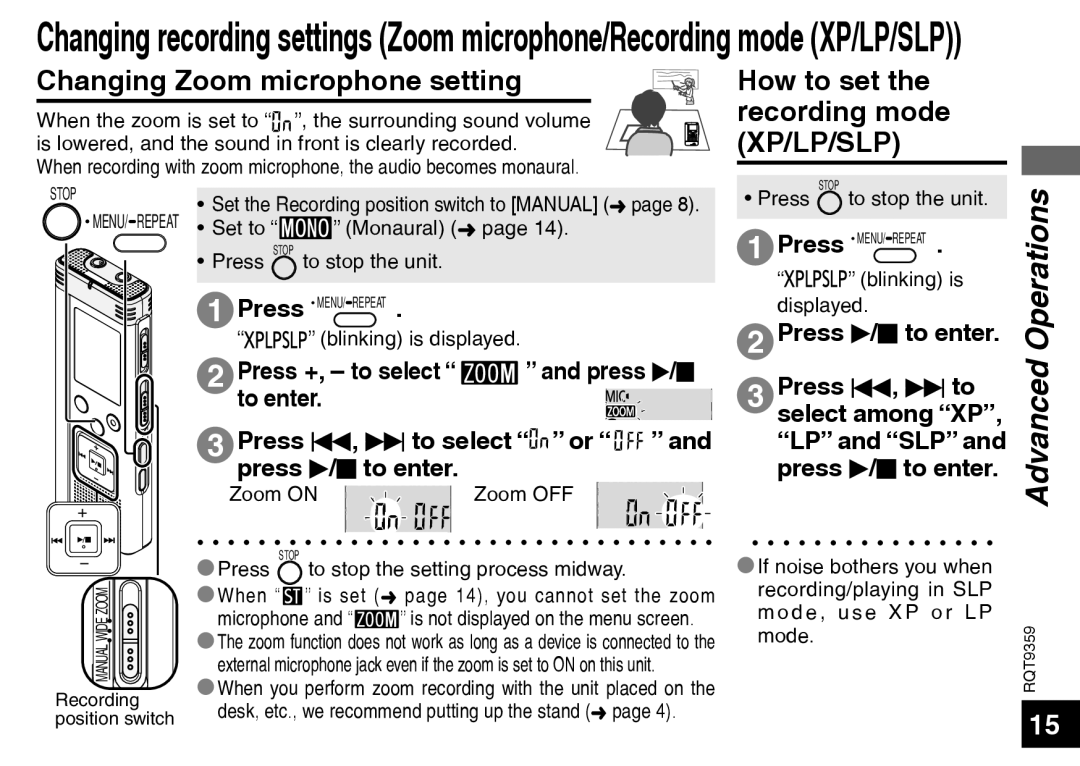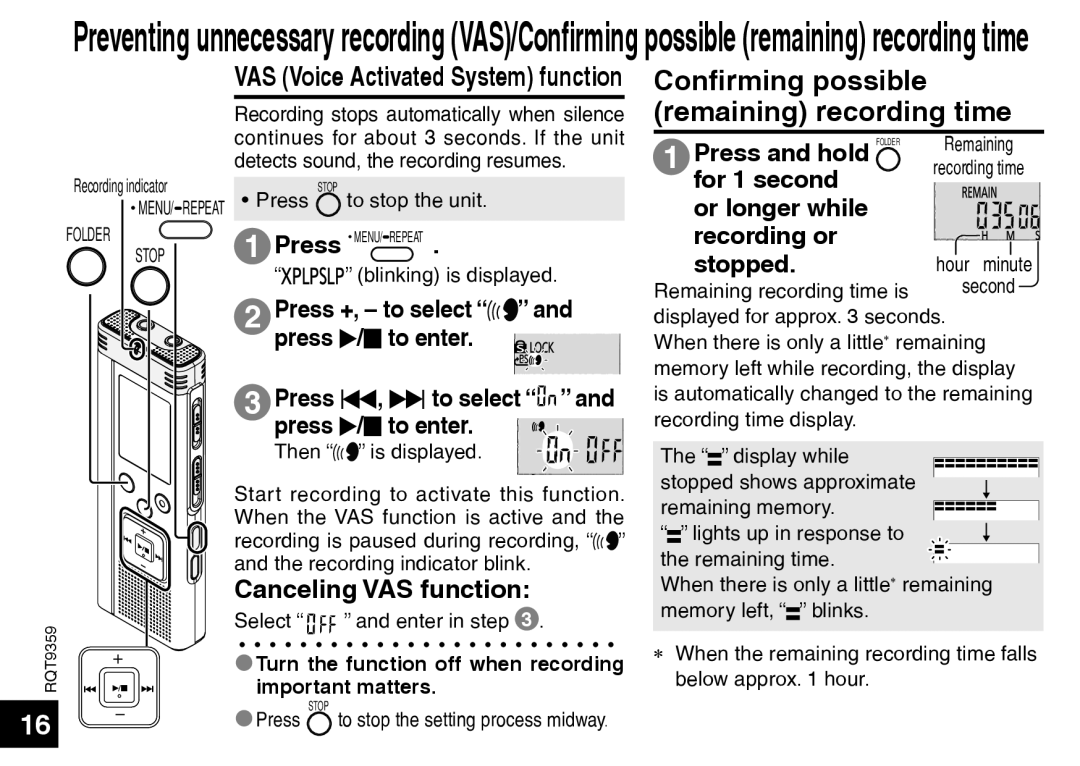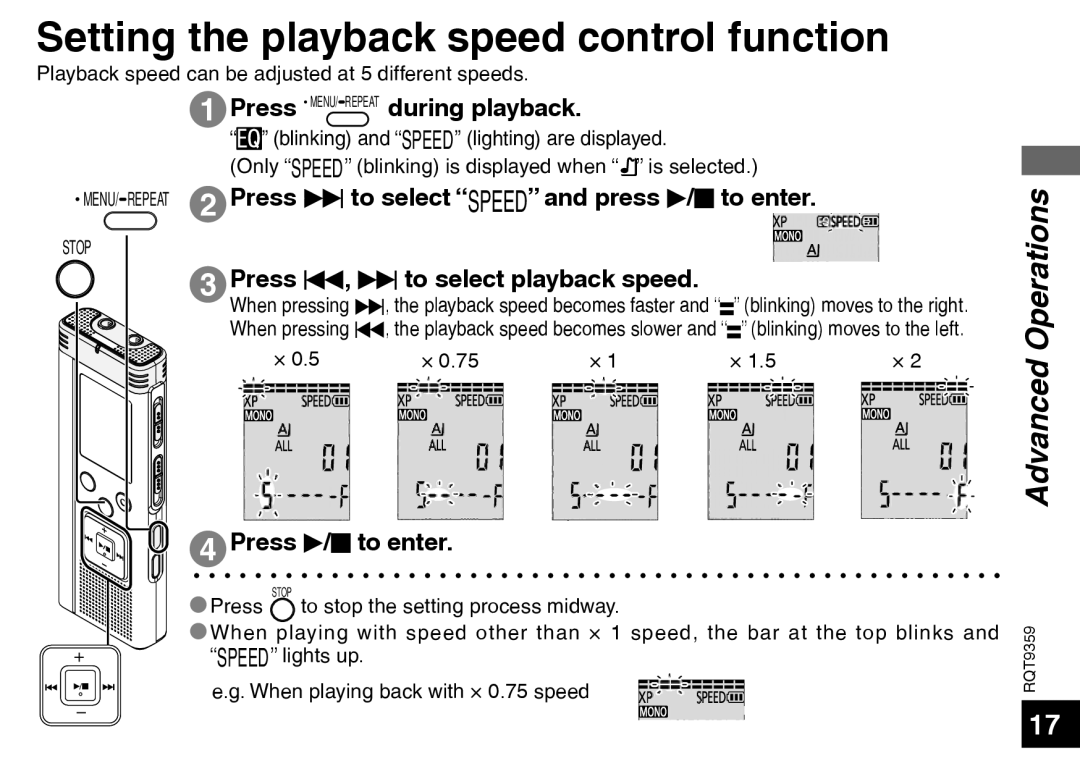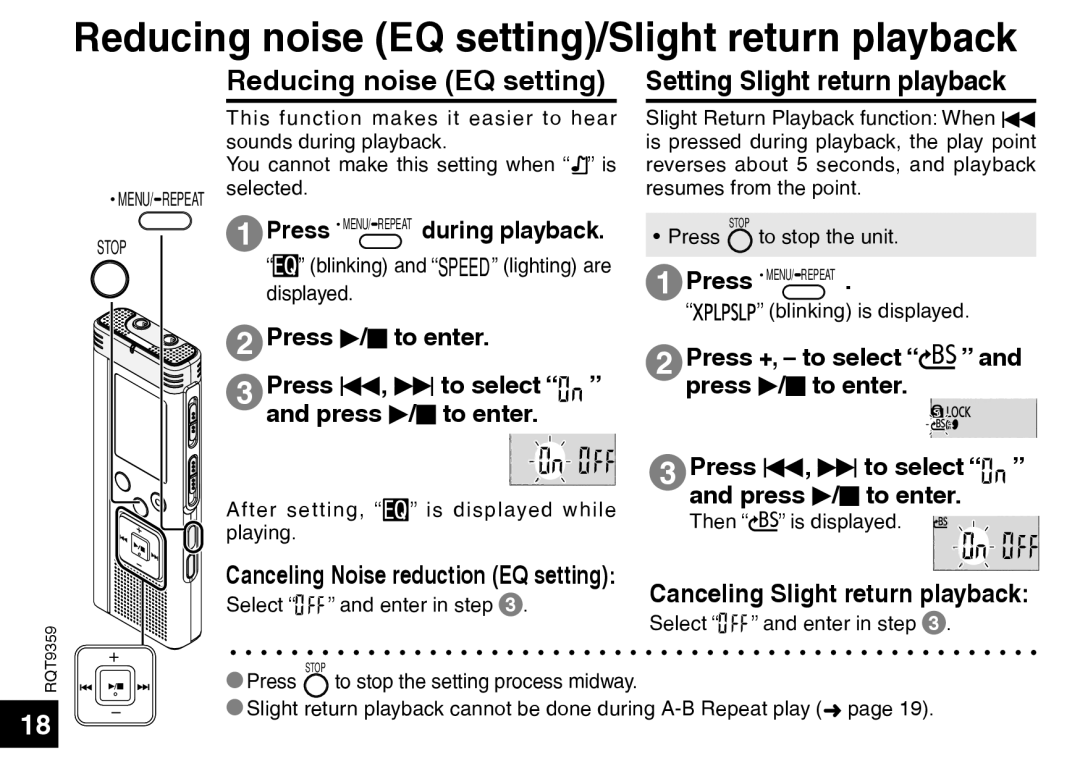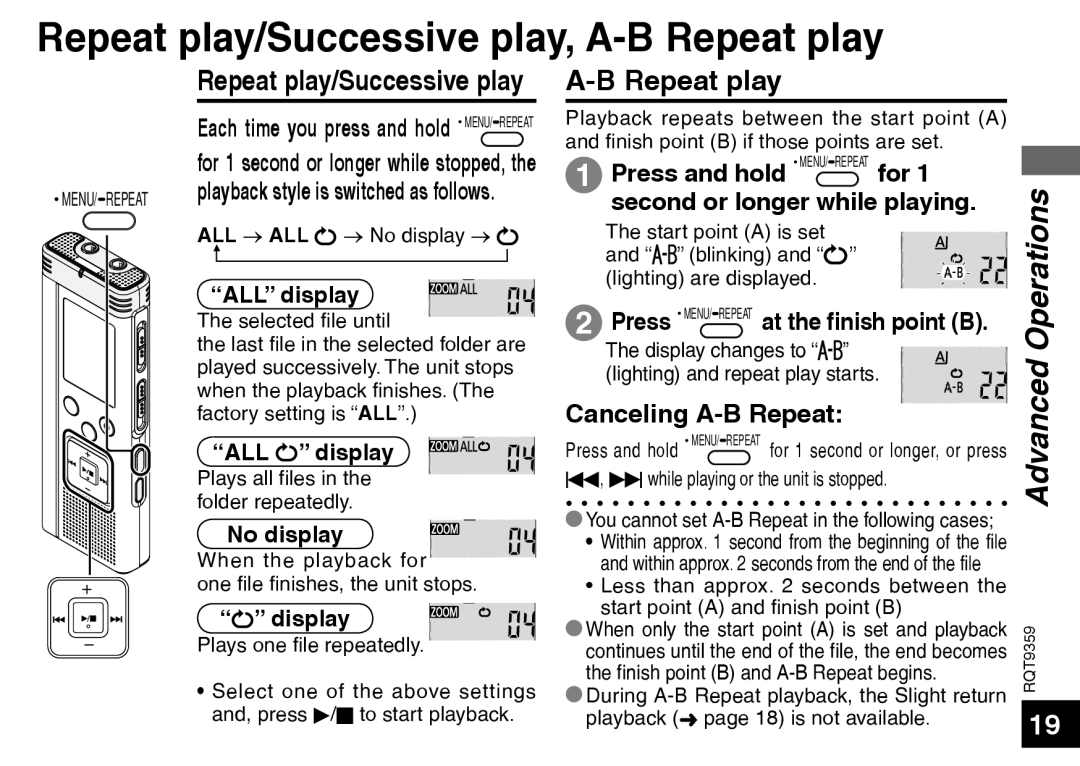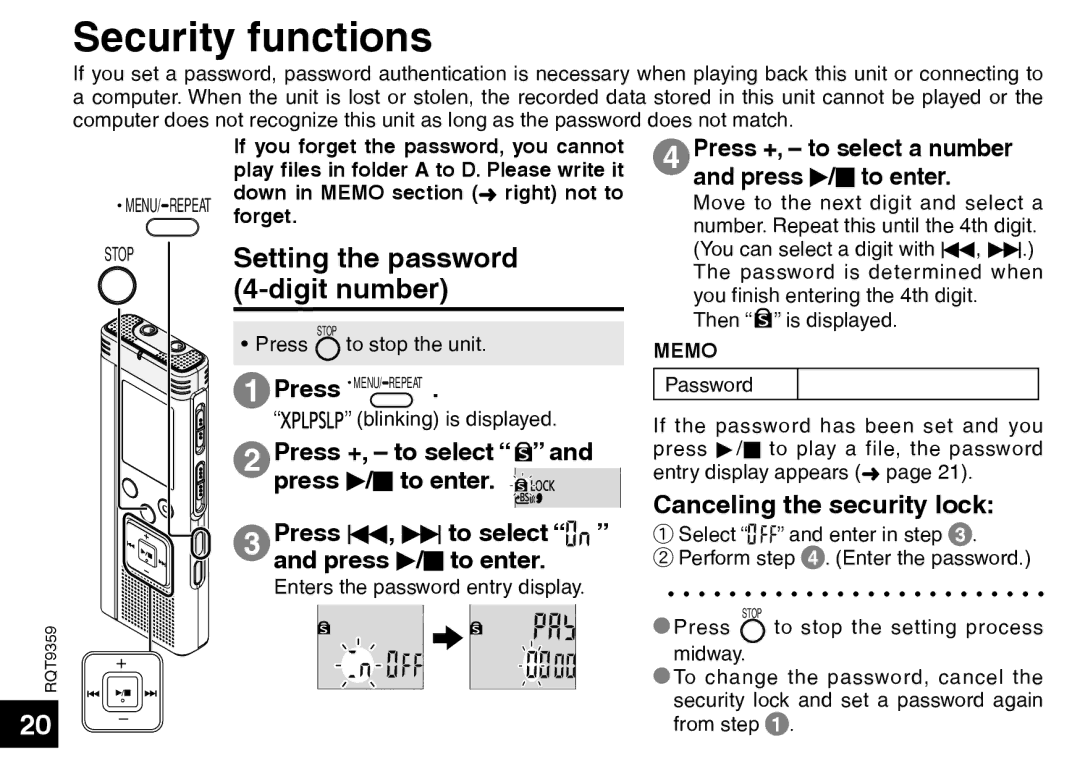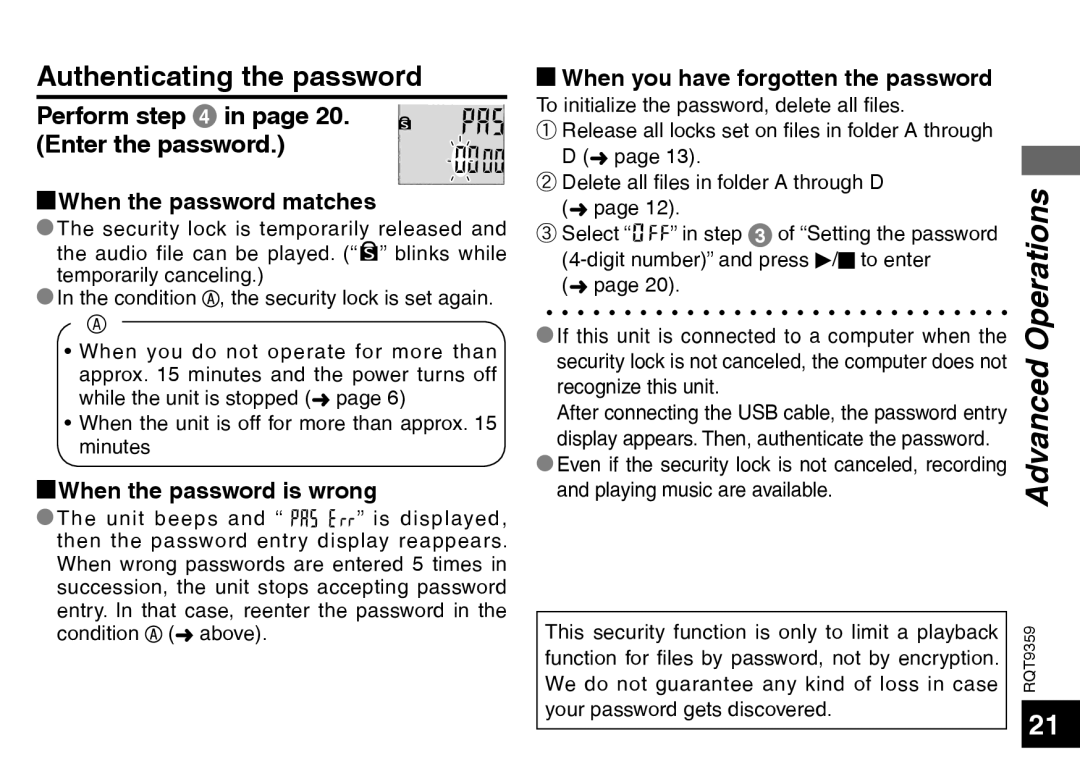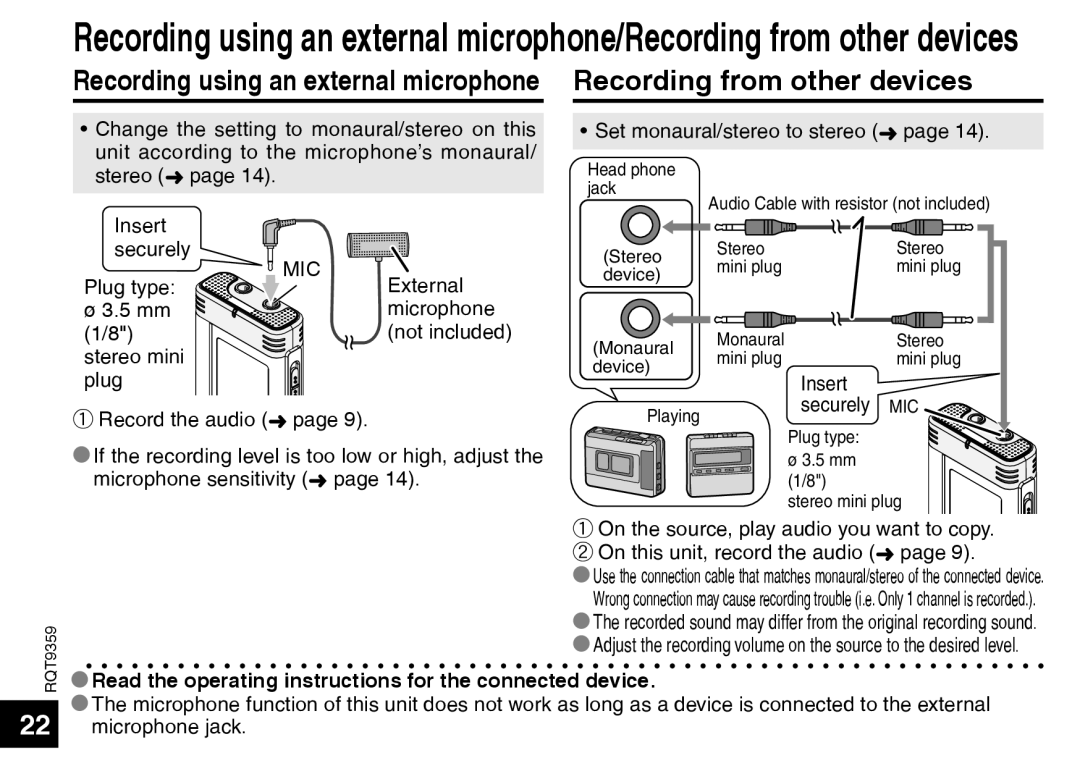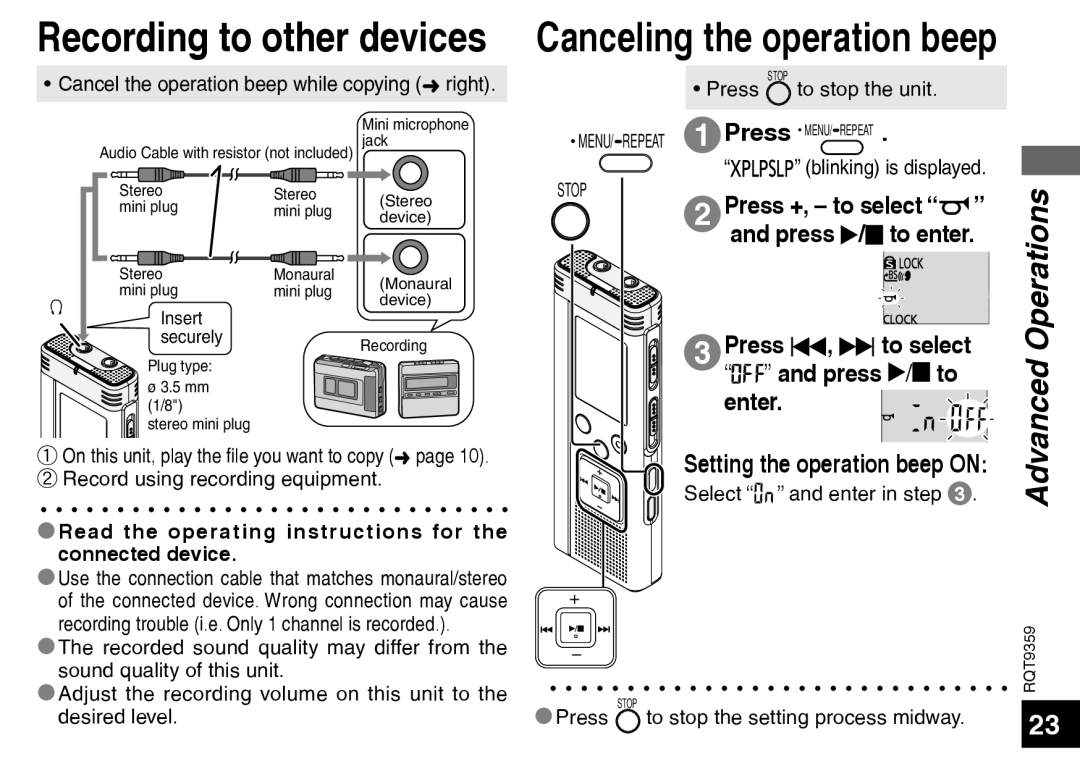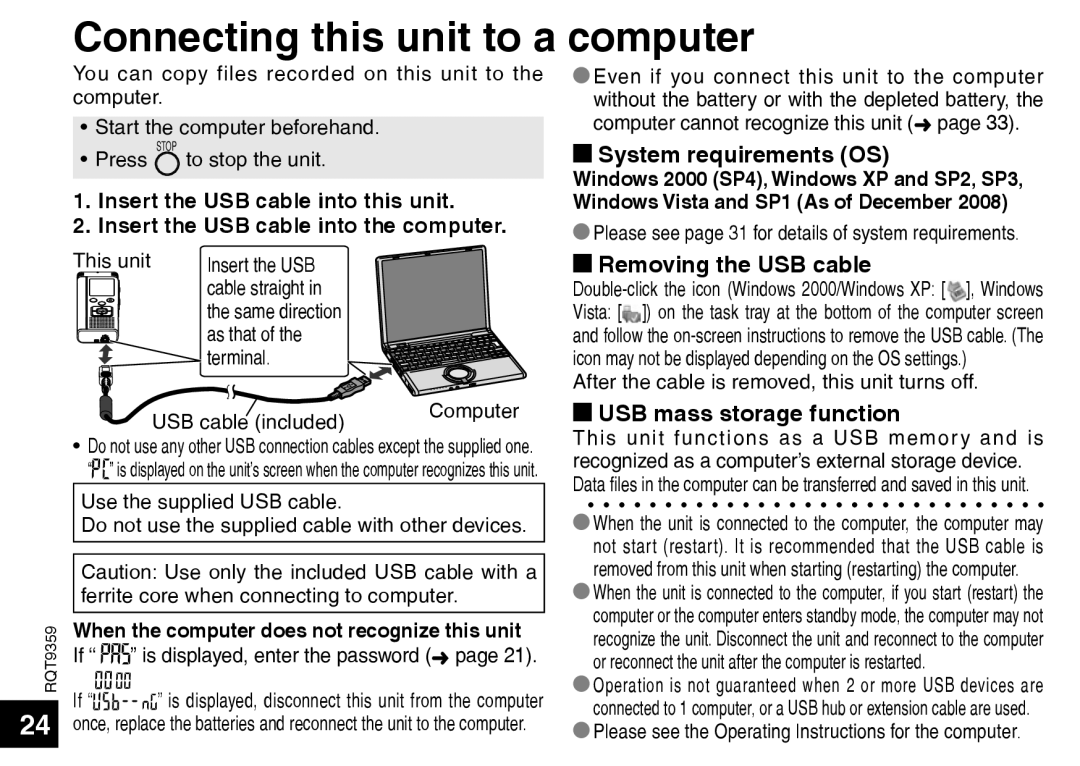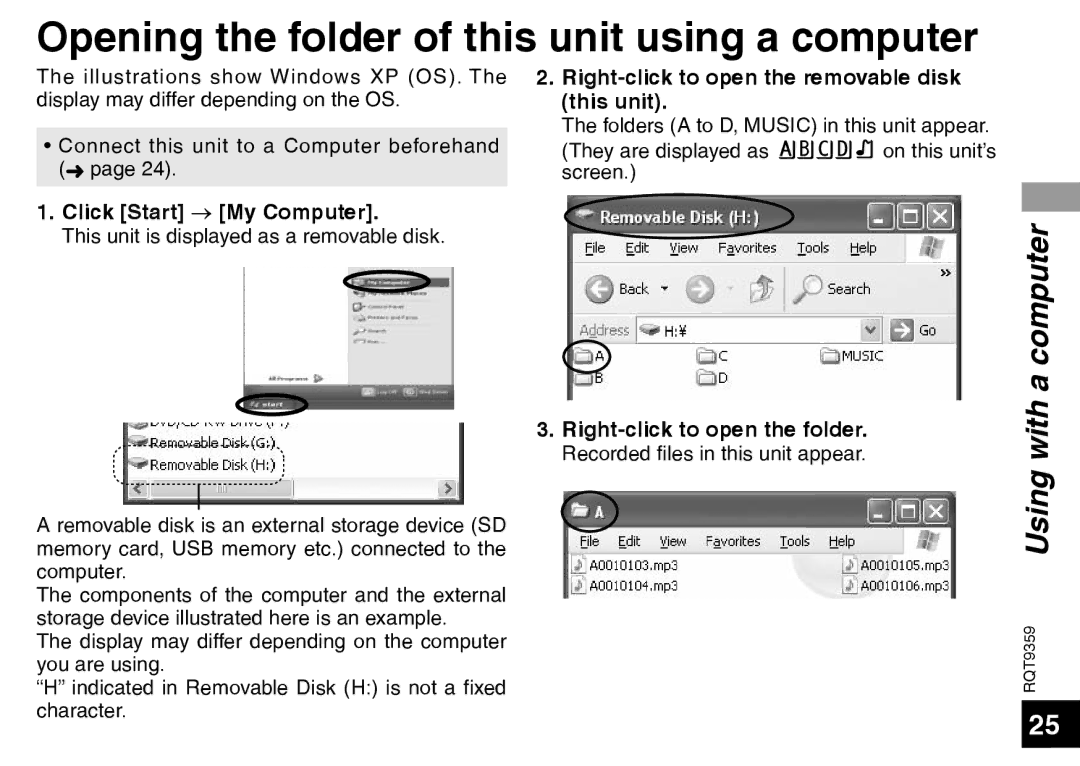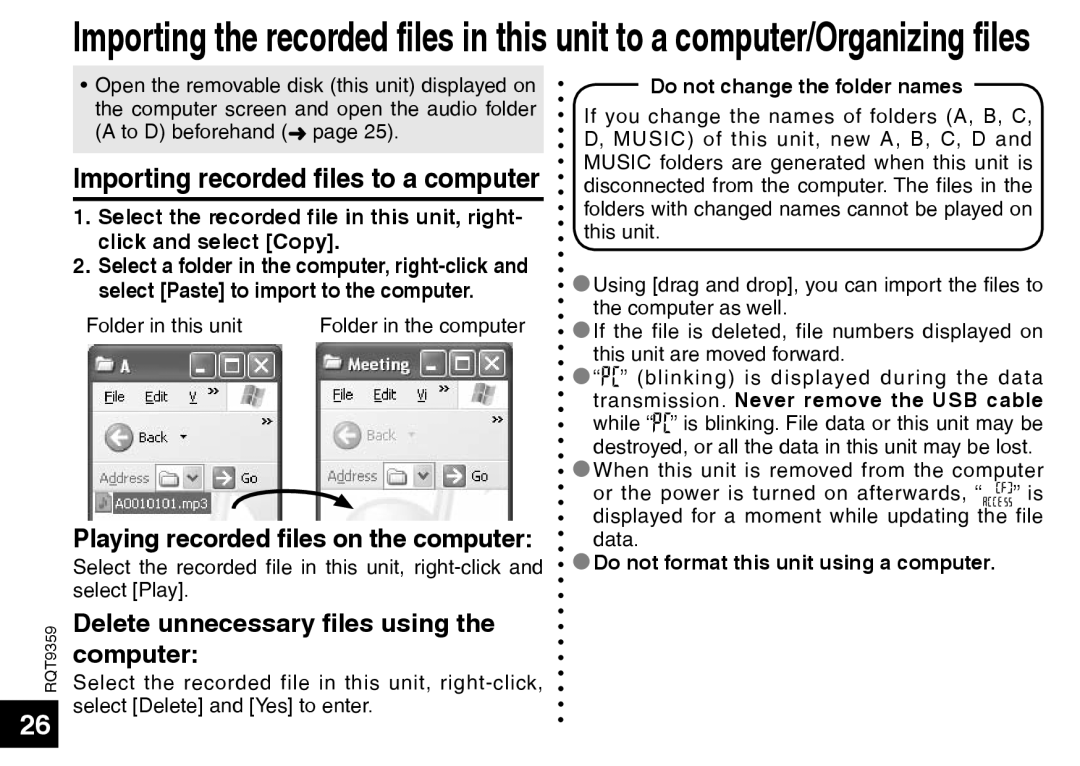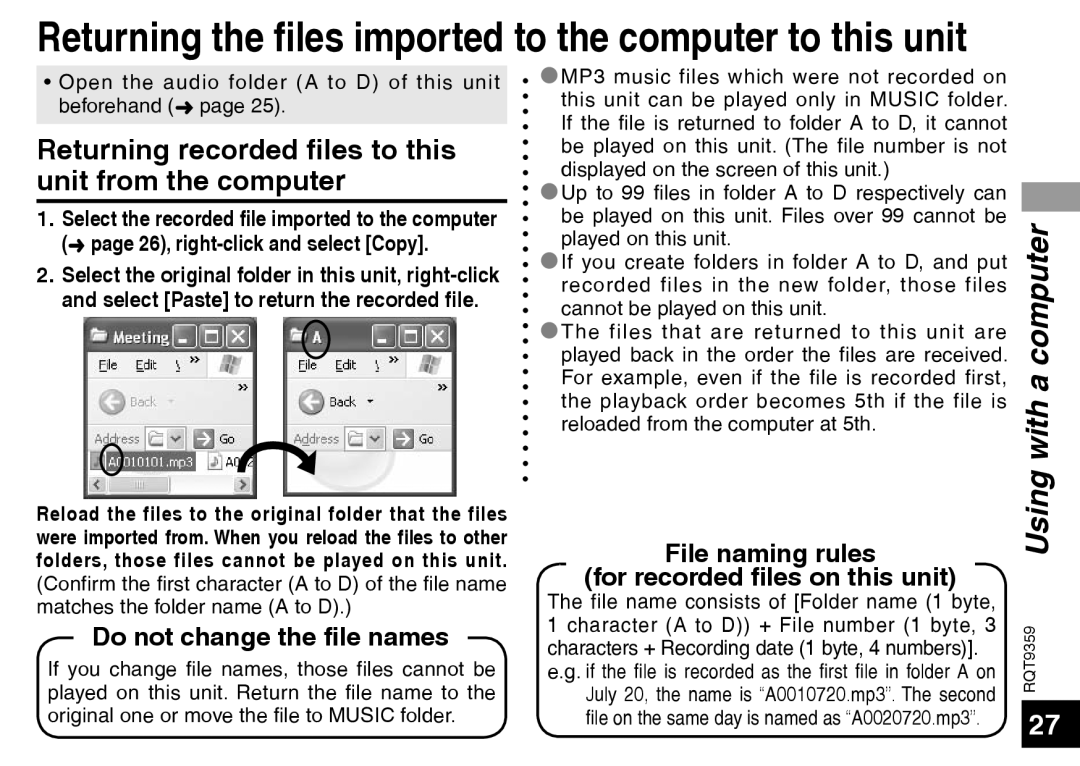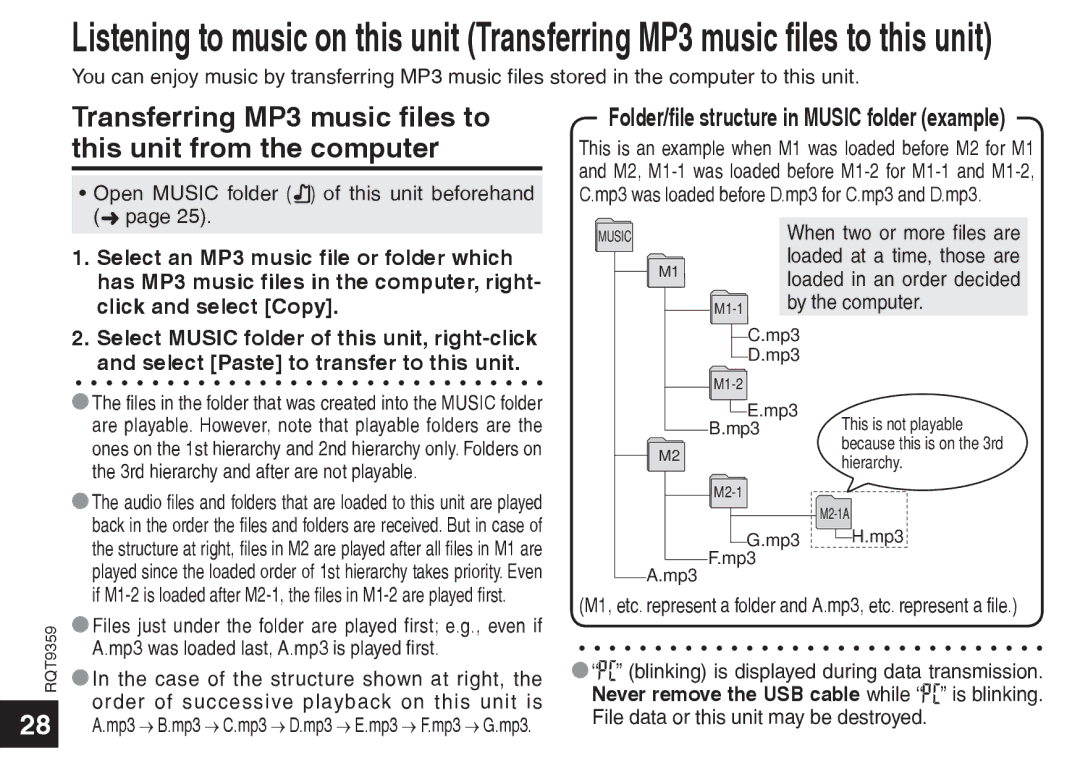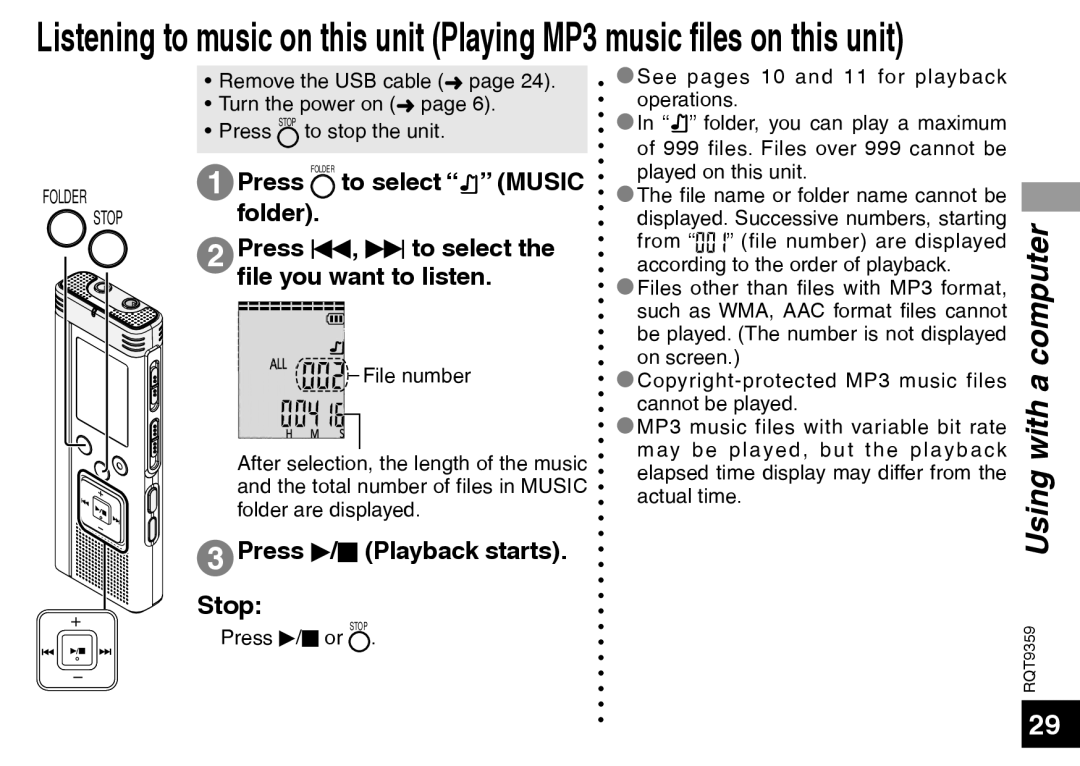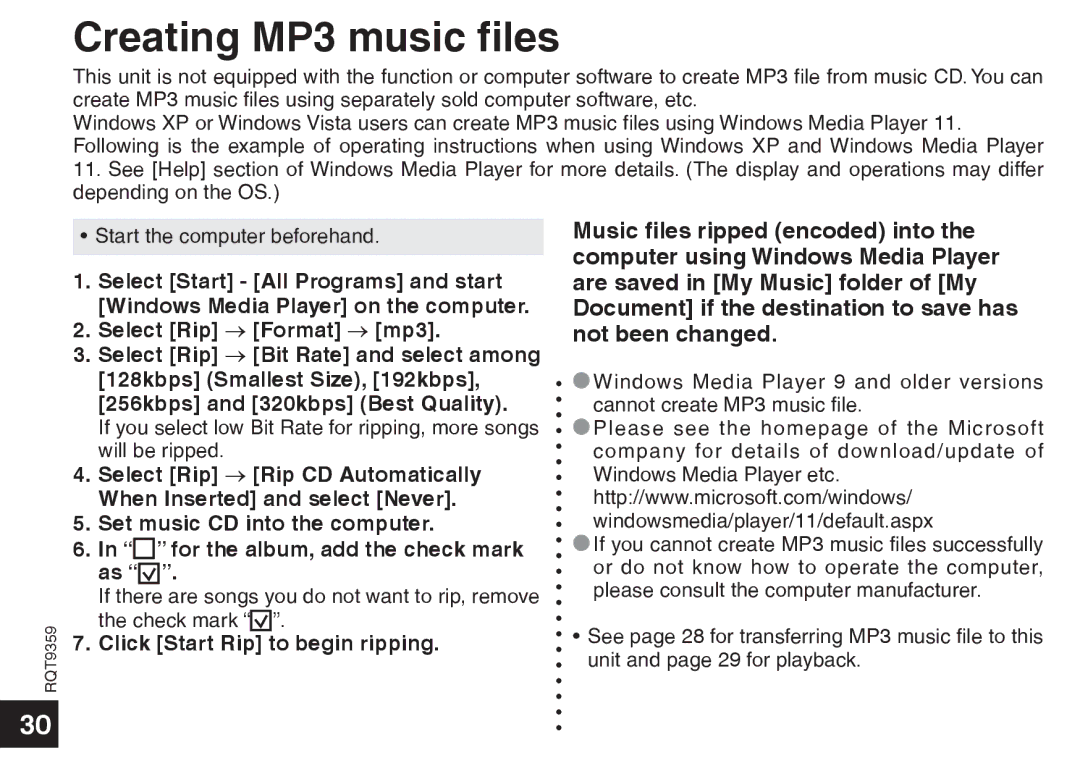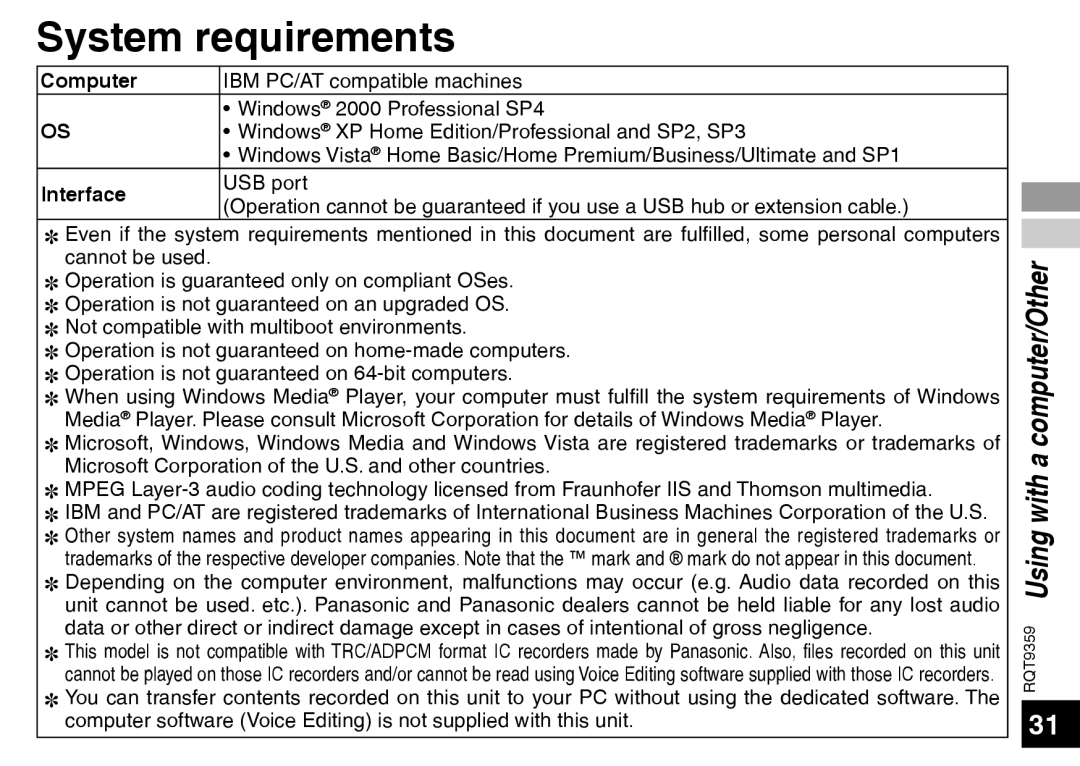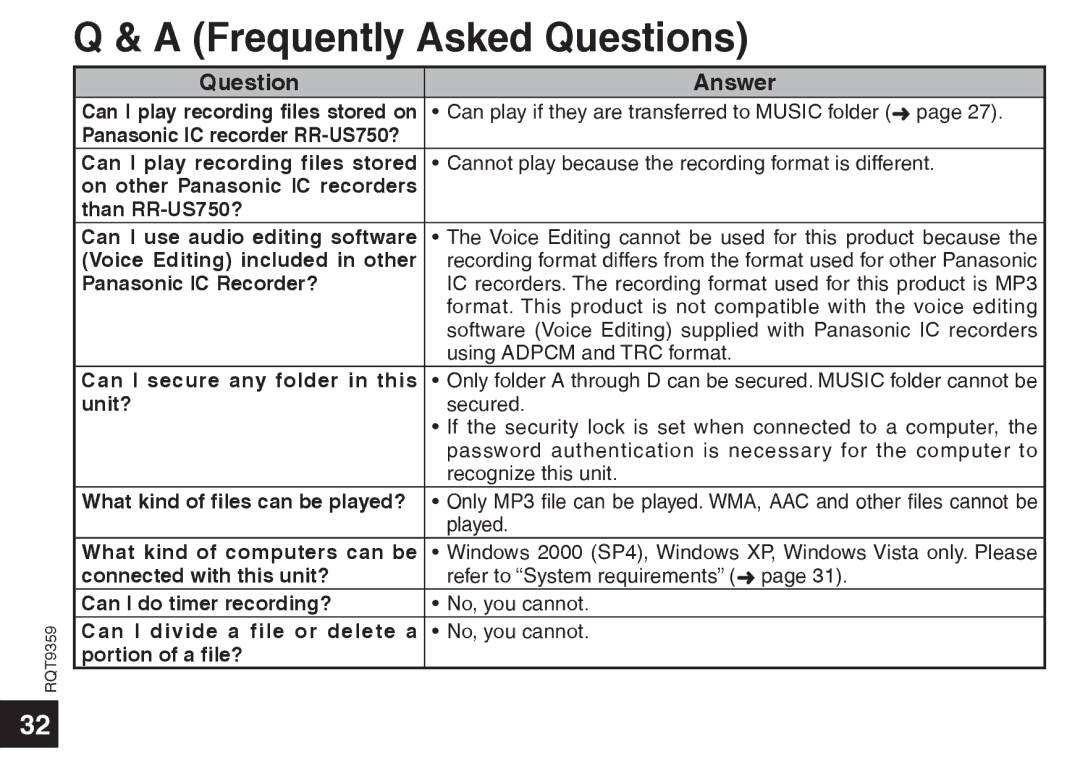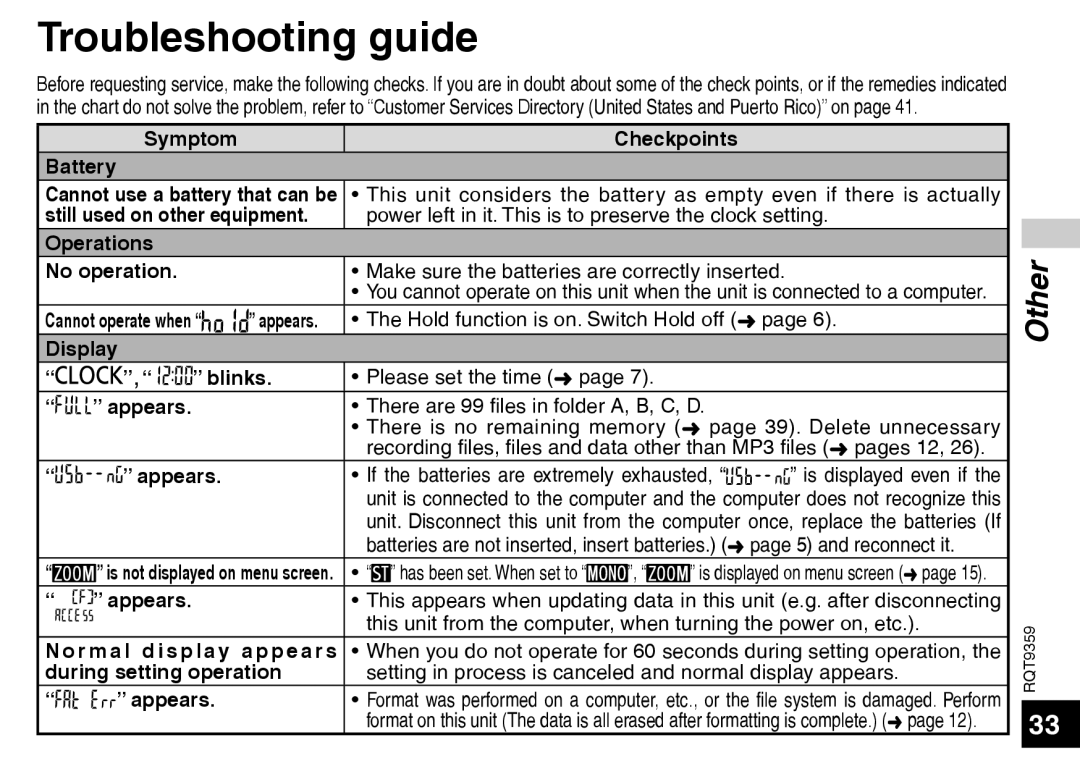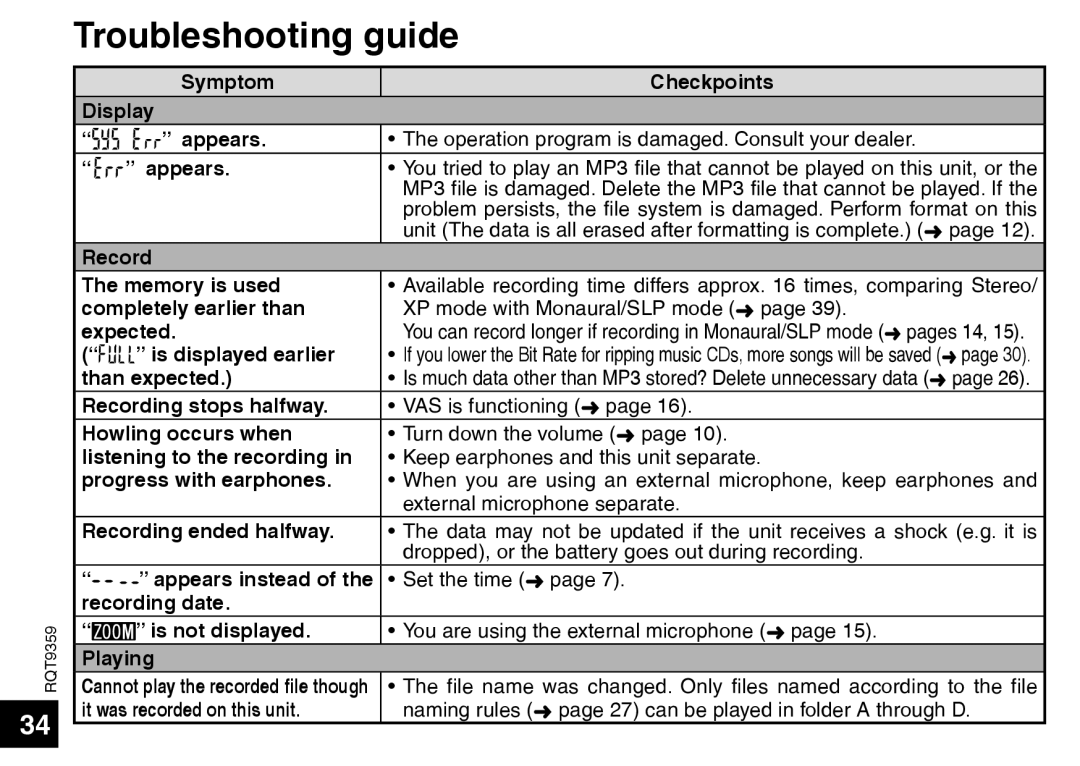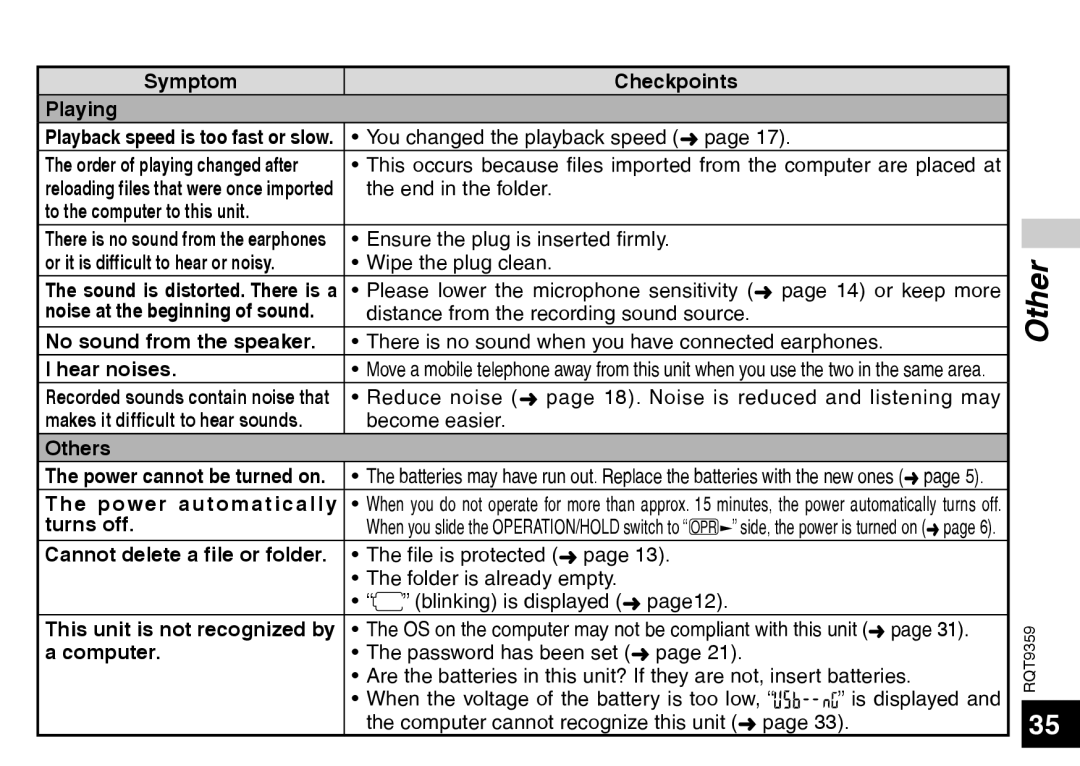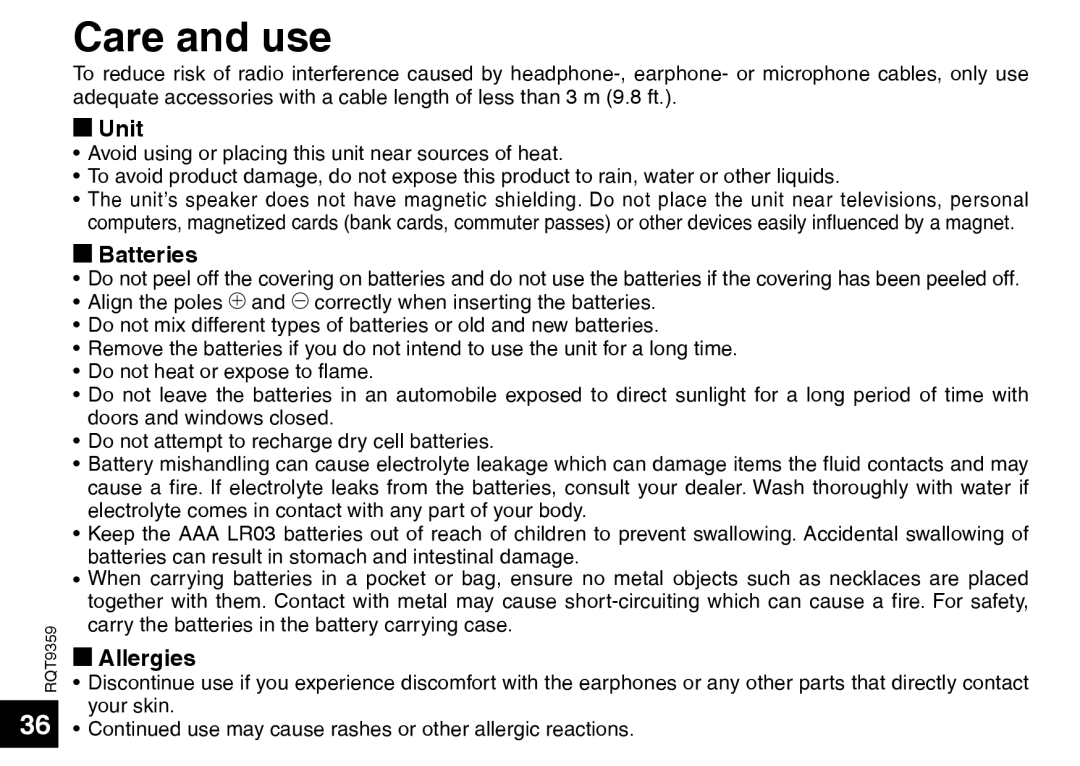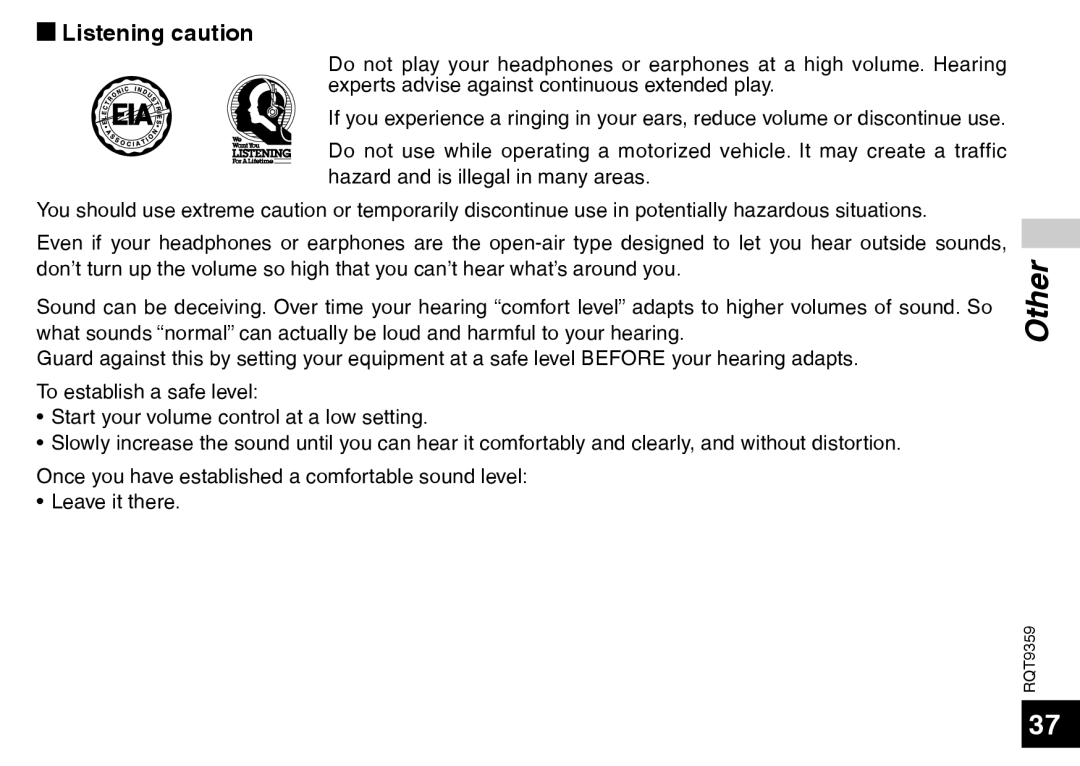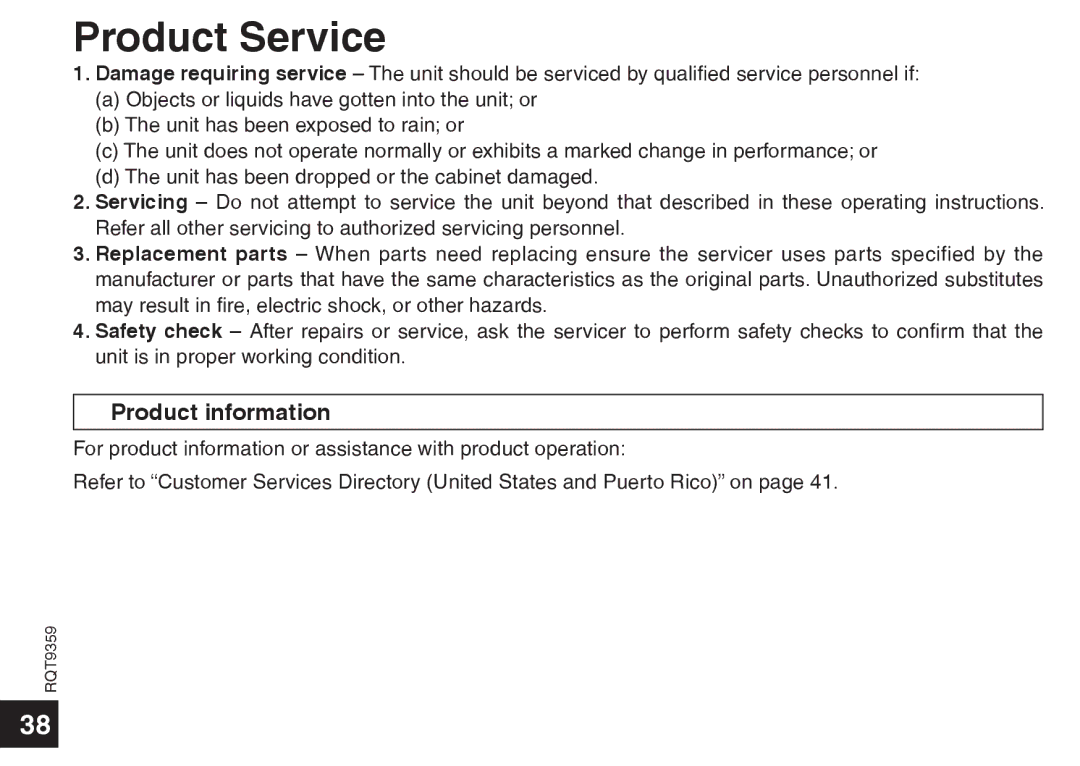Changing recording settings (Zoom microphone/Recording mode (XP/LP/SLP))
Changing Zoom microphone setting
When the zoom is set to “![]()
![]() ”, the surrounding sound volume is lowered, and the sound in front is clearly recorded.
”, the surrounding sound volume is lowered, and the sound in front is clearly recorded.
When recording with zoom microphone, the audio becomes monaural.
STOP | • Set the Recording position switch to [MANUAL] (➜ page 8). | |
| ||
| • MENU/ REPEAT • Set to “ | ” (Monaural) (➜ page 14). |
| • Press STOP | to stop the unit. |
1 Press • MENU/ REPEAT .
“![]()
![]()
![]()
![]() ” (blinking) is displayed.
” (blinking) is displayed.
2Press +, – to select “ ![]() ” and press q/g to enter.
” and press q/g to enter.![]()
![]()
![]()
![]()
3 Press u, i to select “


 ” or “
” or “ 


 ” and press q/g to enter.
” and press q/g to enter.
Zoom ON |
| Zoom OFF |
| ||
|
|
|
How to set the recording mode (XP/LP/SLP)
• Press STOP to stop the unit.
1 Press • MENU/ REPEAT .
“![]()
![]()
![]()
![]()
![]()
![]() ” (blinking) is displayed.
” (blinking) is displayed.
2Press q/g to enter.
3Press u, i to select among “XP”, “LP” and “SLP” and press q/g to enter.
Advanced Operations
MANUAL WIDE ZOOM![]()
![]()
Recording position switch
*Press STOP to stop the setting process midway.
*When “ ” is set (➜ page 14), you cannot set the zoom
” is set (➜ page 14), you cannot set the zoom
microphone and “
 ” is not displayed on the menu screen.
” is not displayed on the menu screen.
*The zoom function does not work as long as a device is connected to the external microphone jack even if the zoom is set to ON on this unit.
*When you perform zoom recording with the unit placed on the desk, etc., we recommend putting up the stand (➜ page 4).
*If noise bothers you when recording/playing in SLP mode, use XP or LP mode.
RQT9359
15