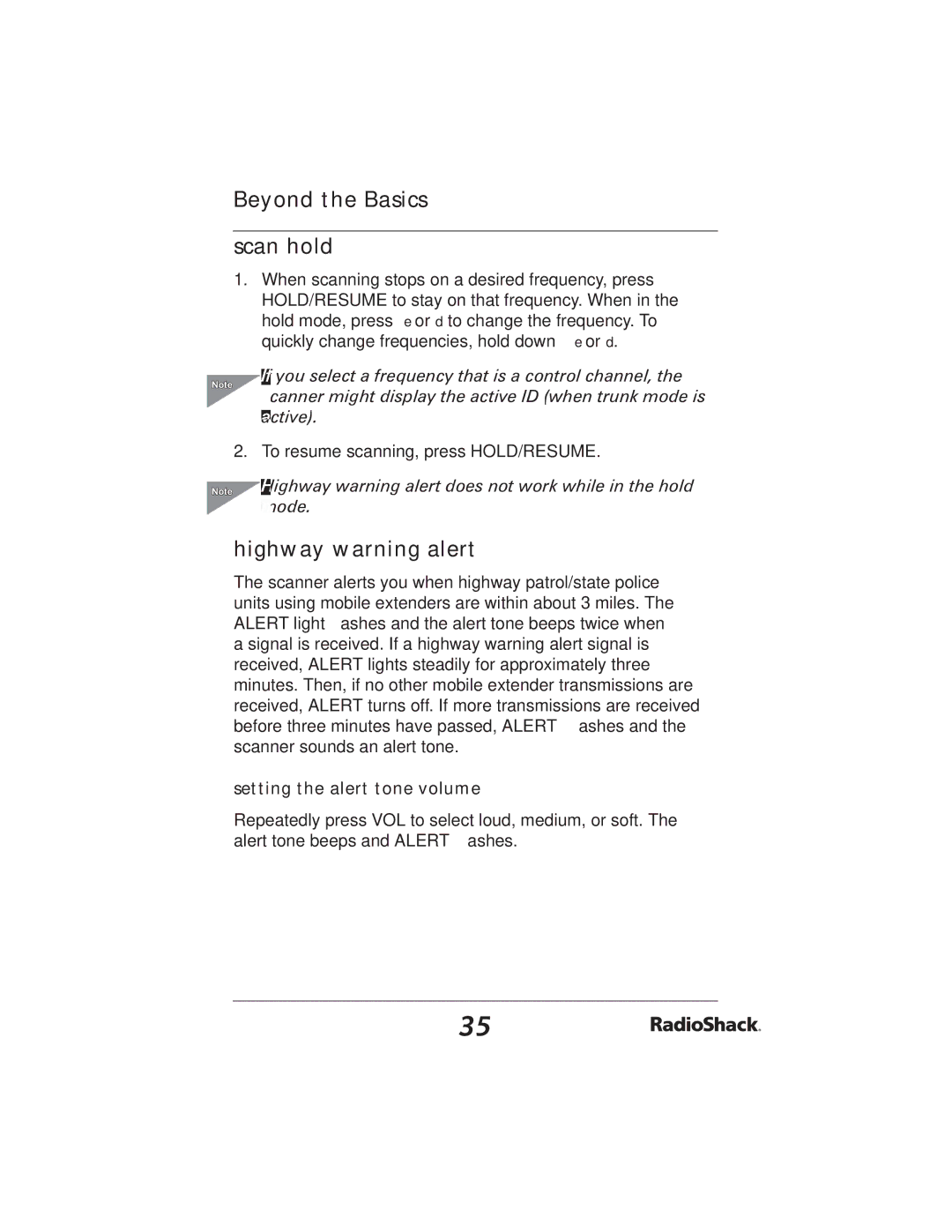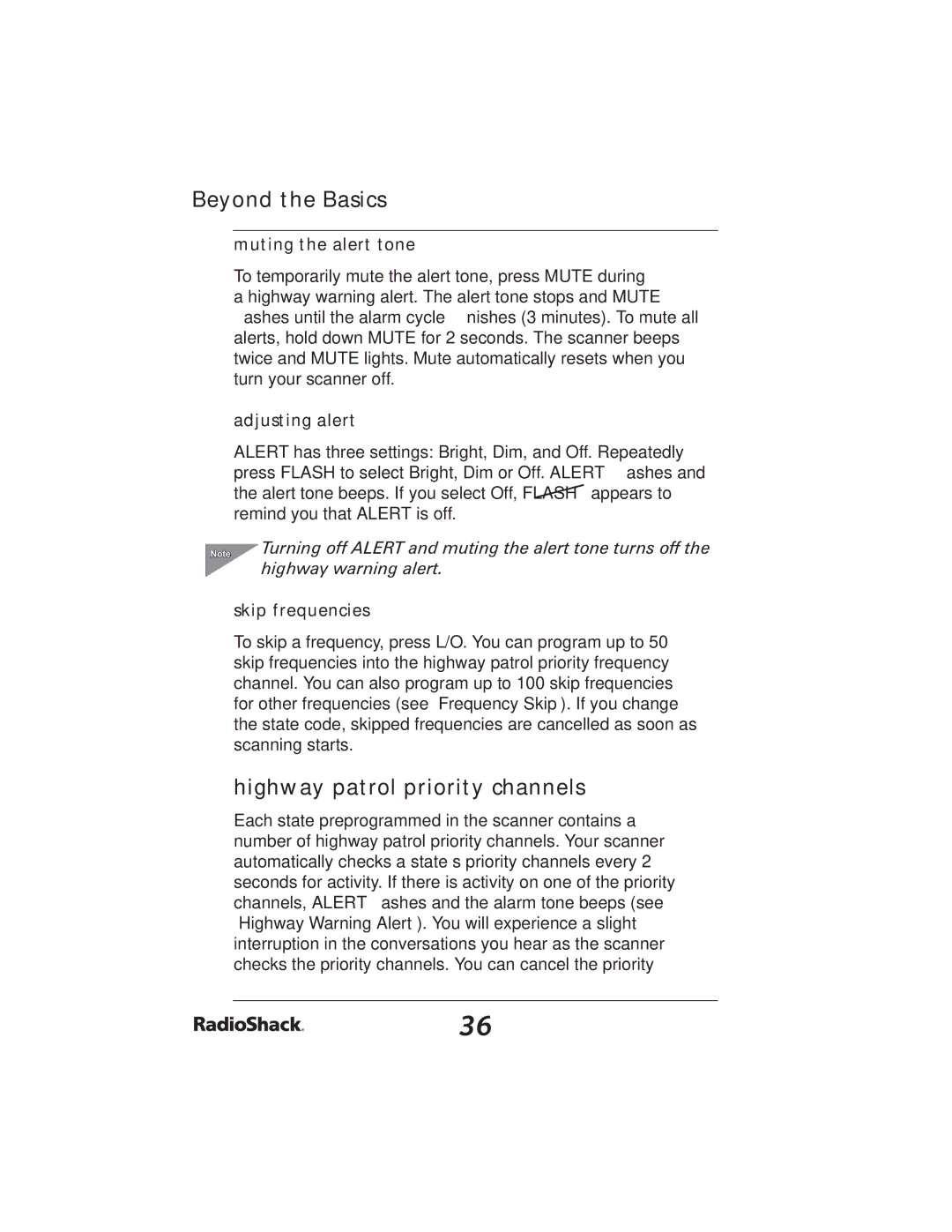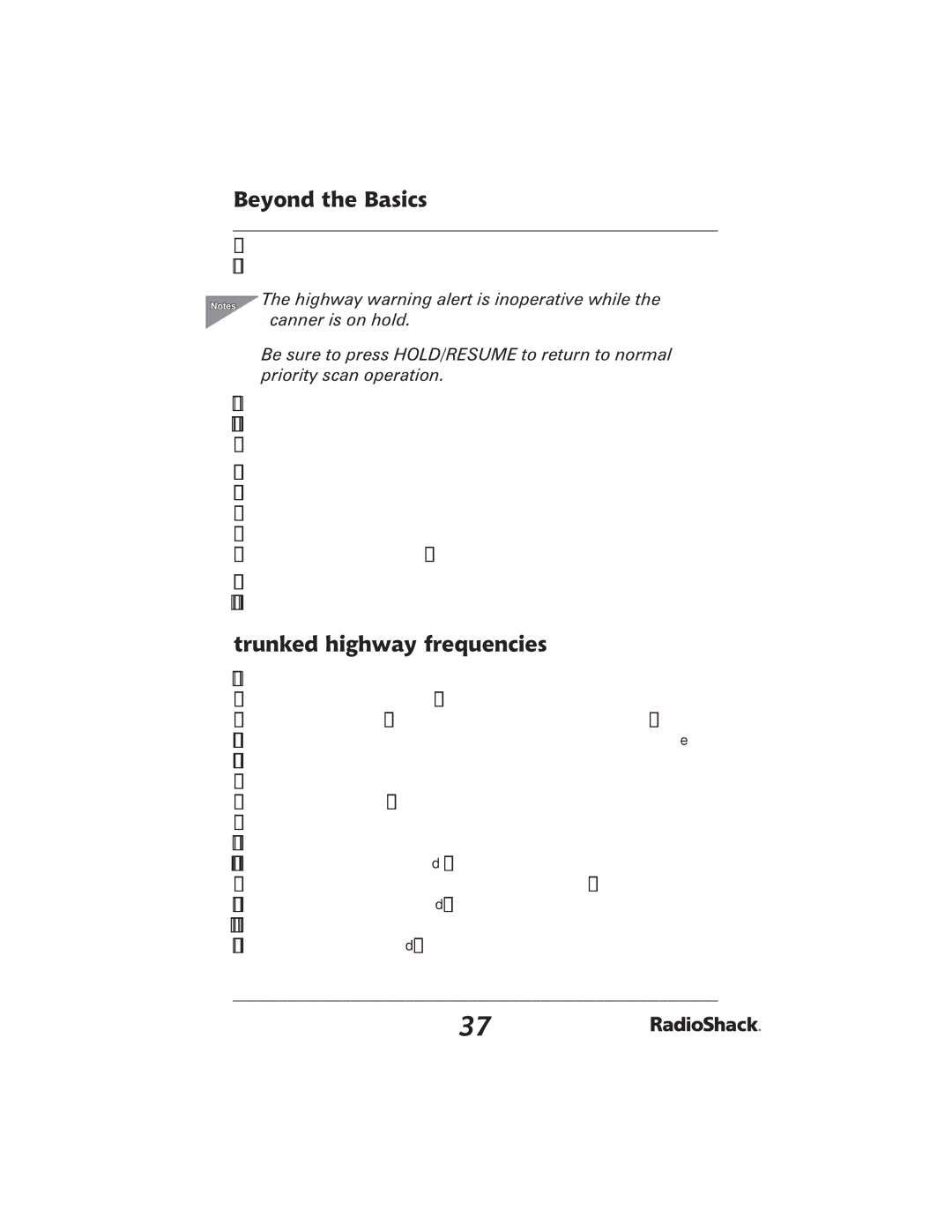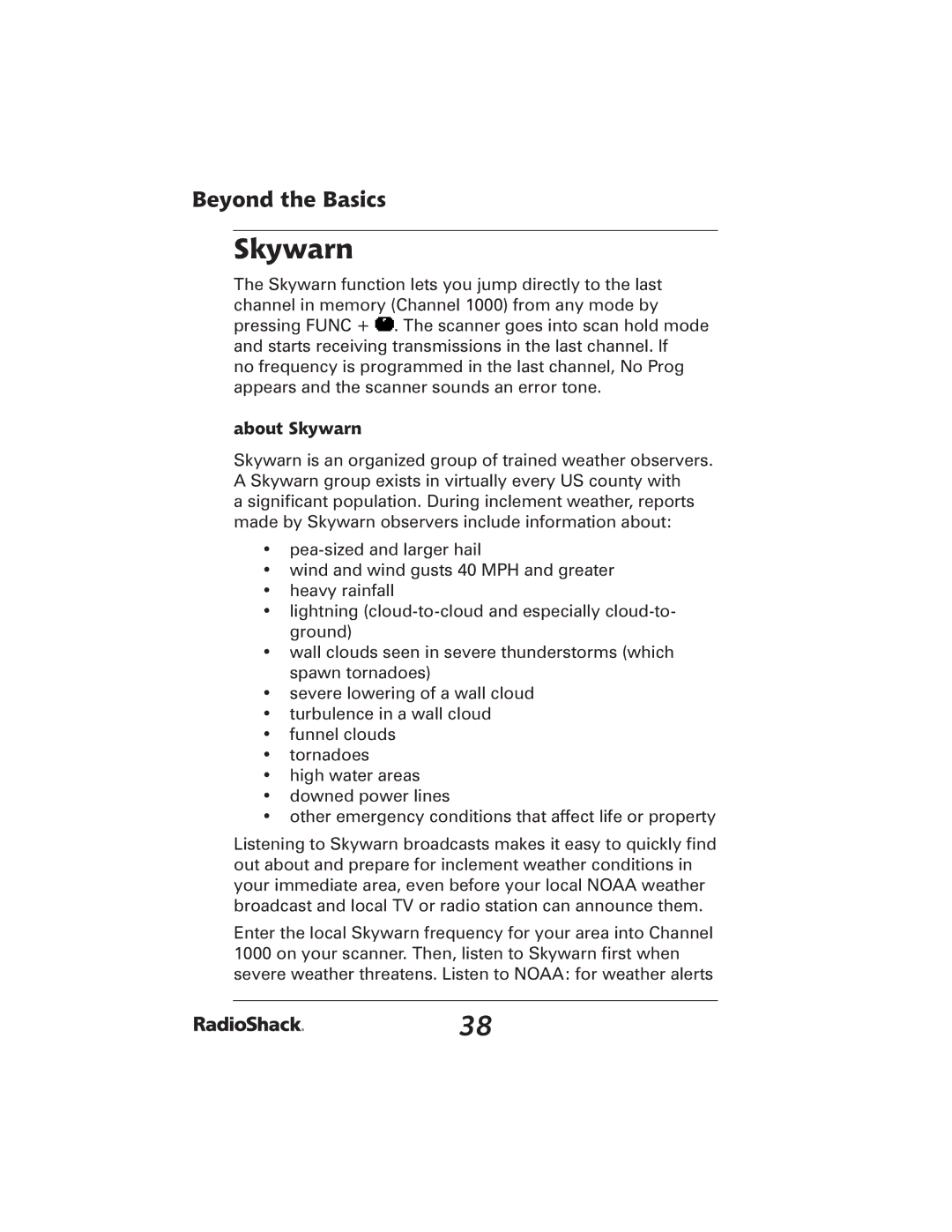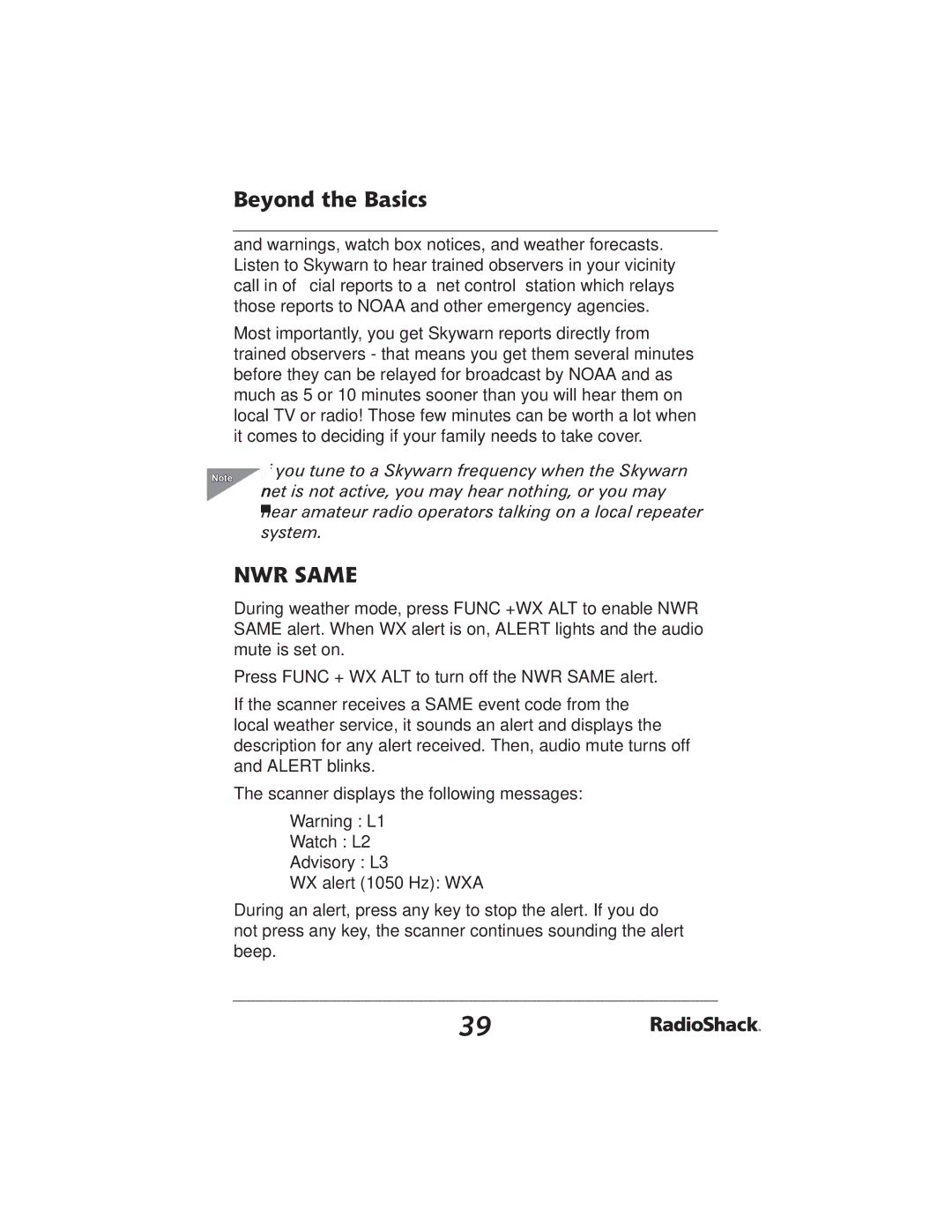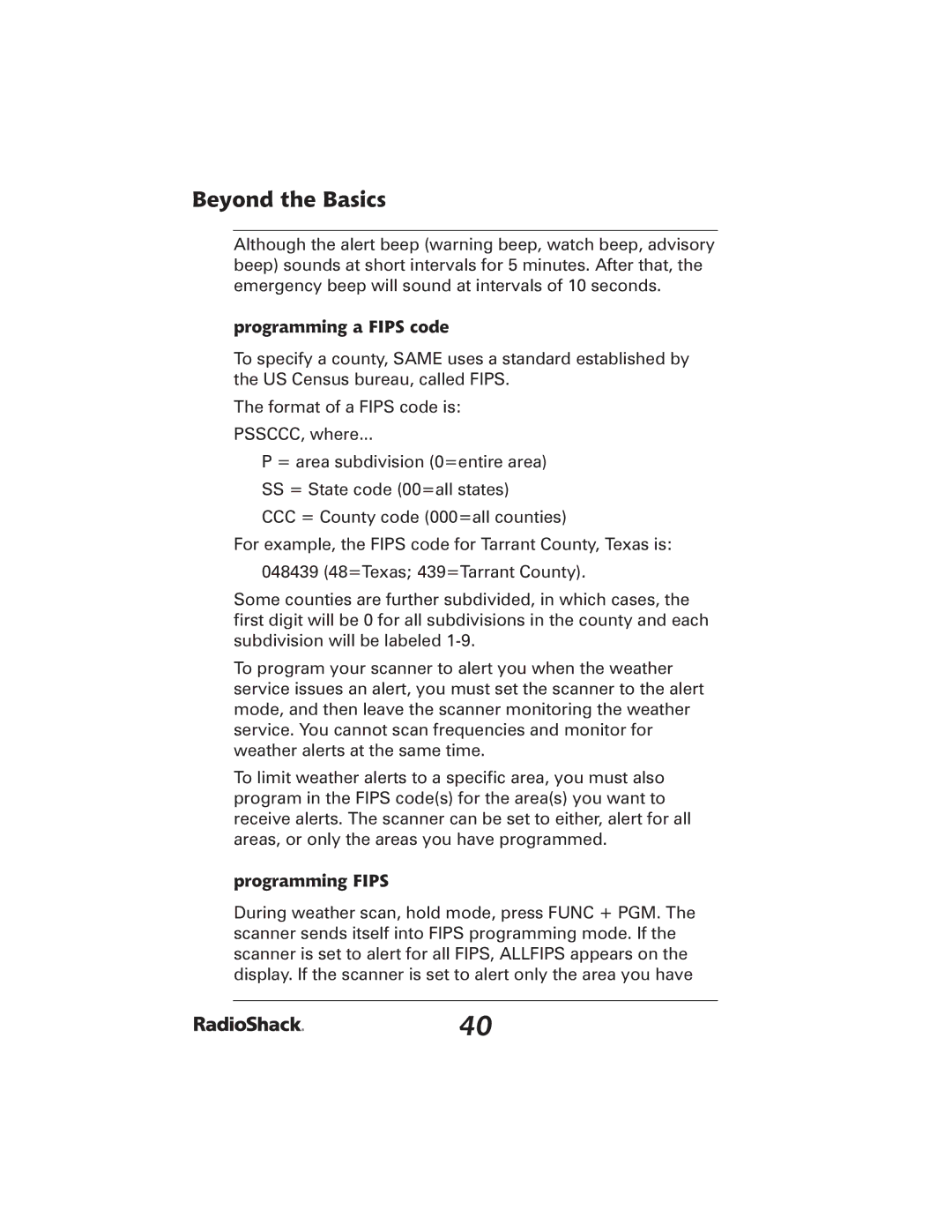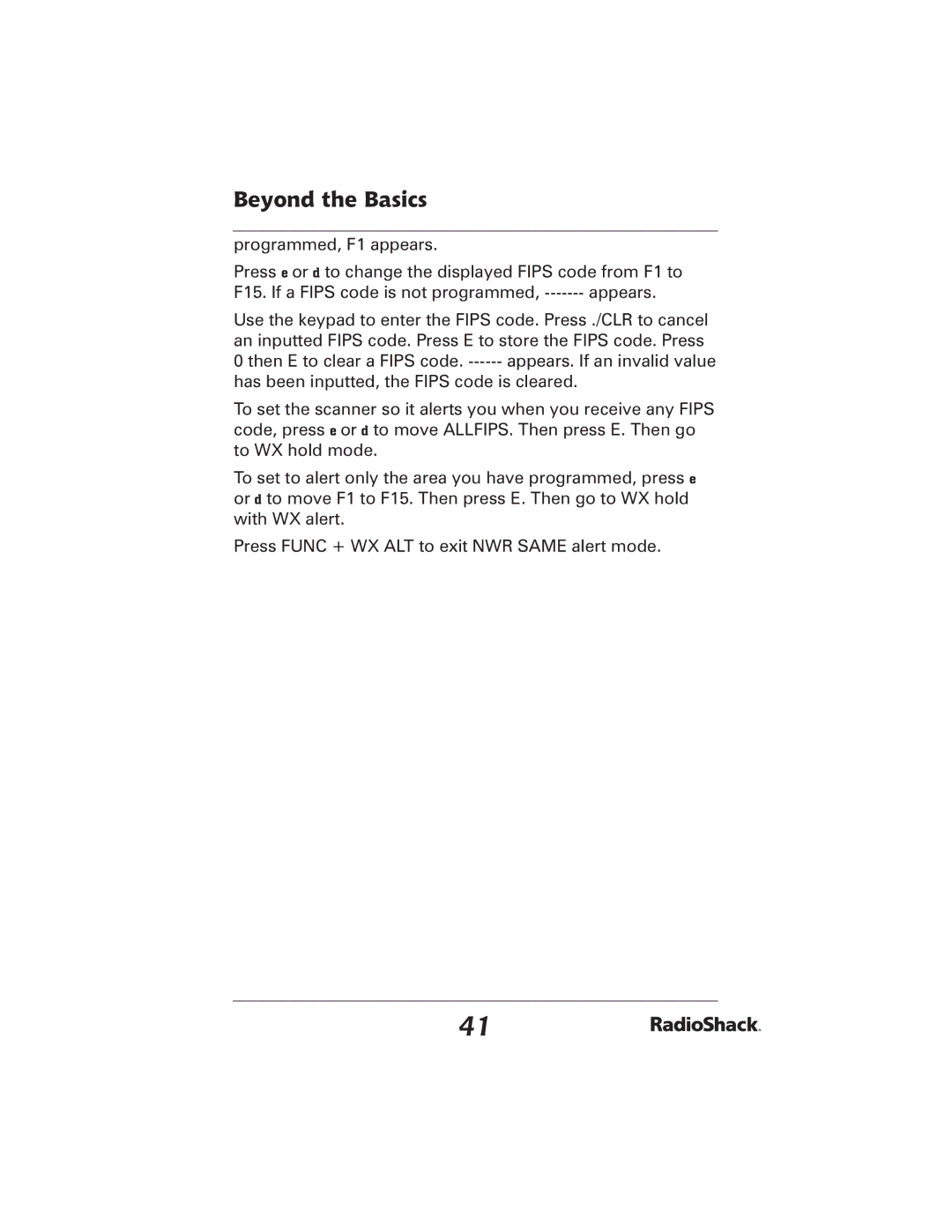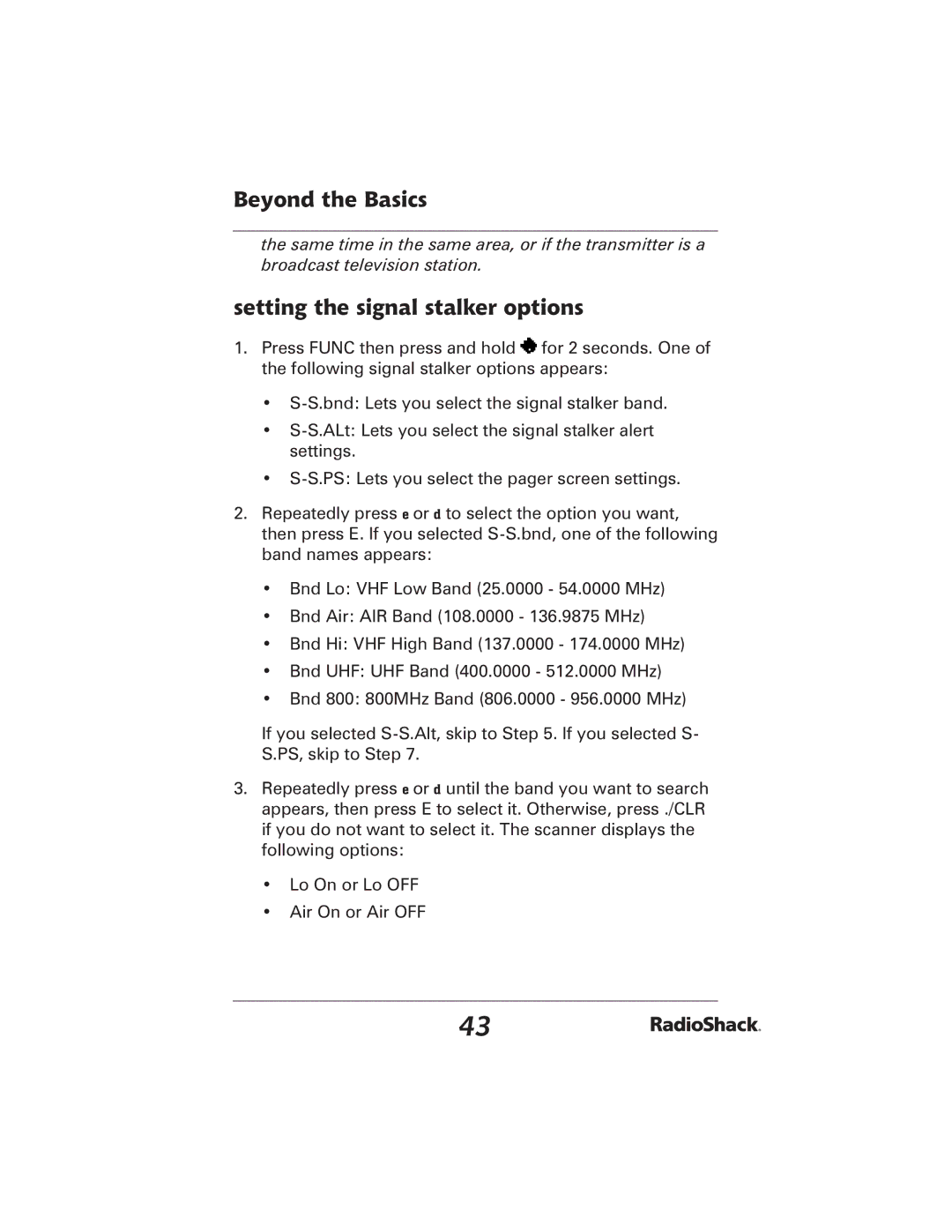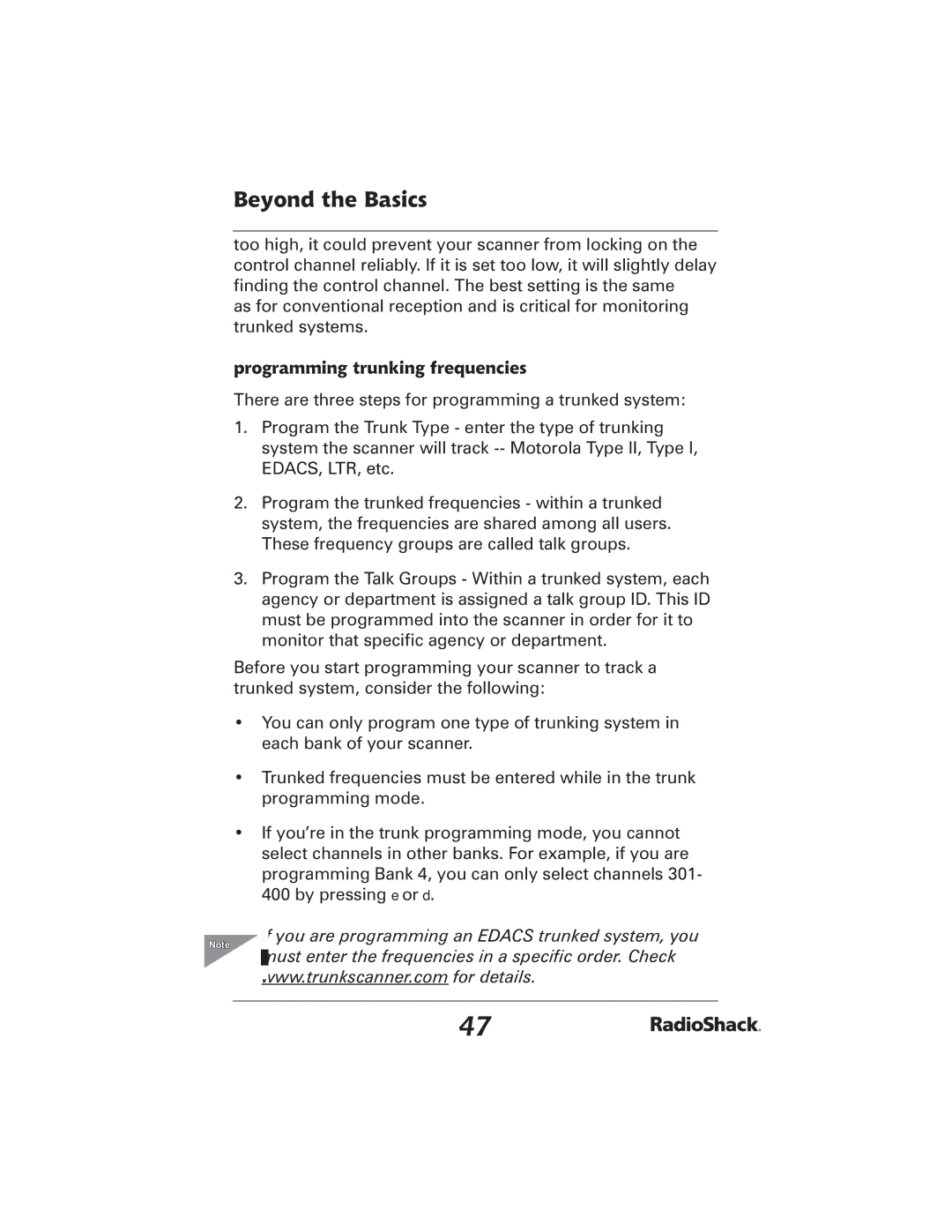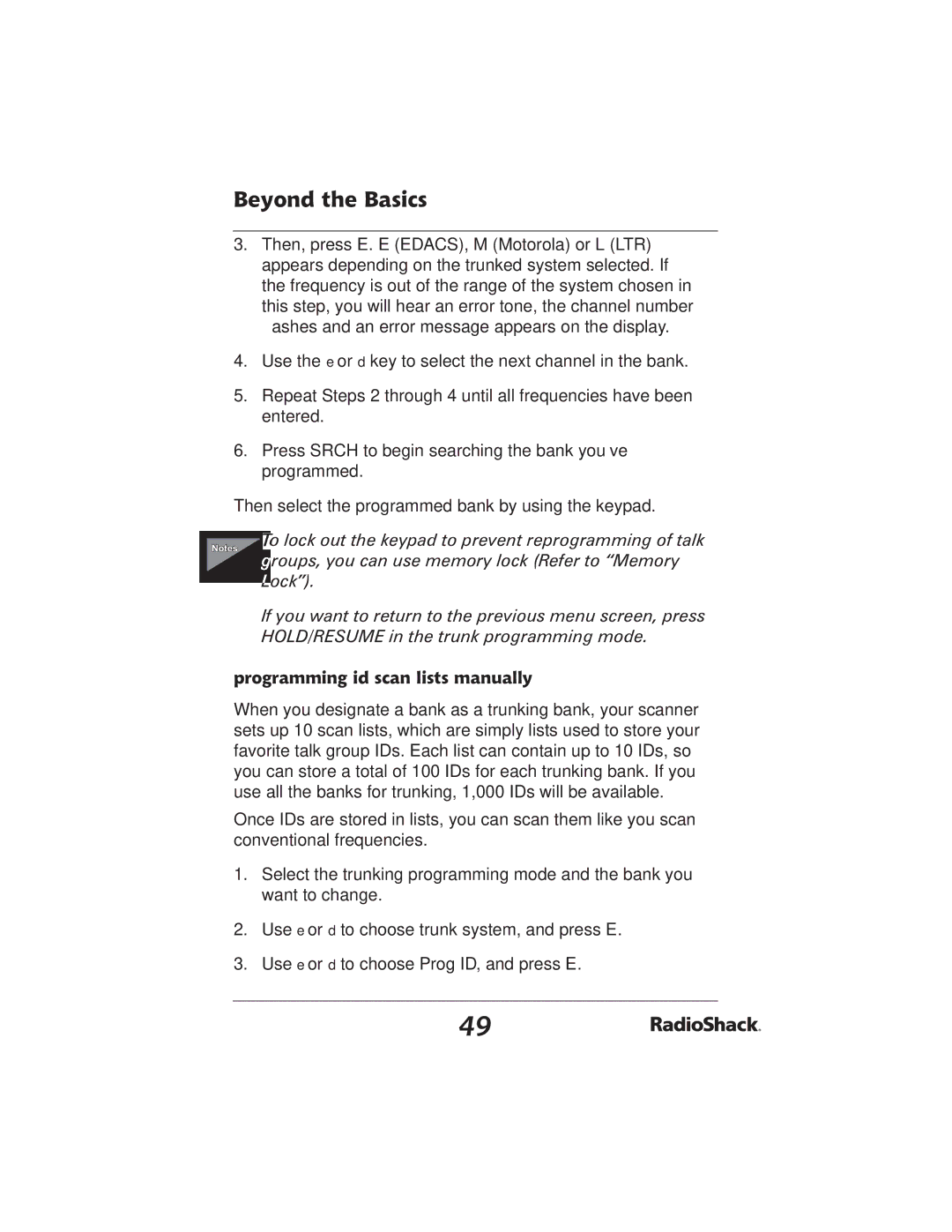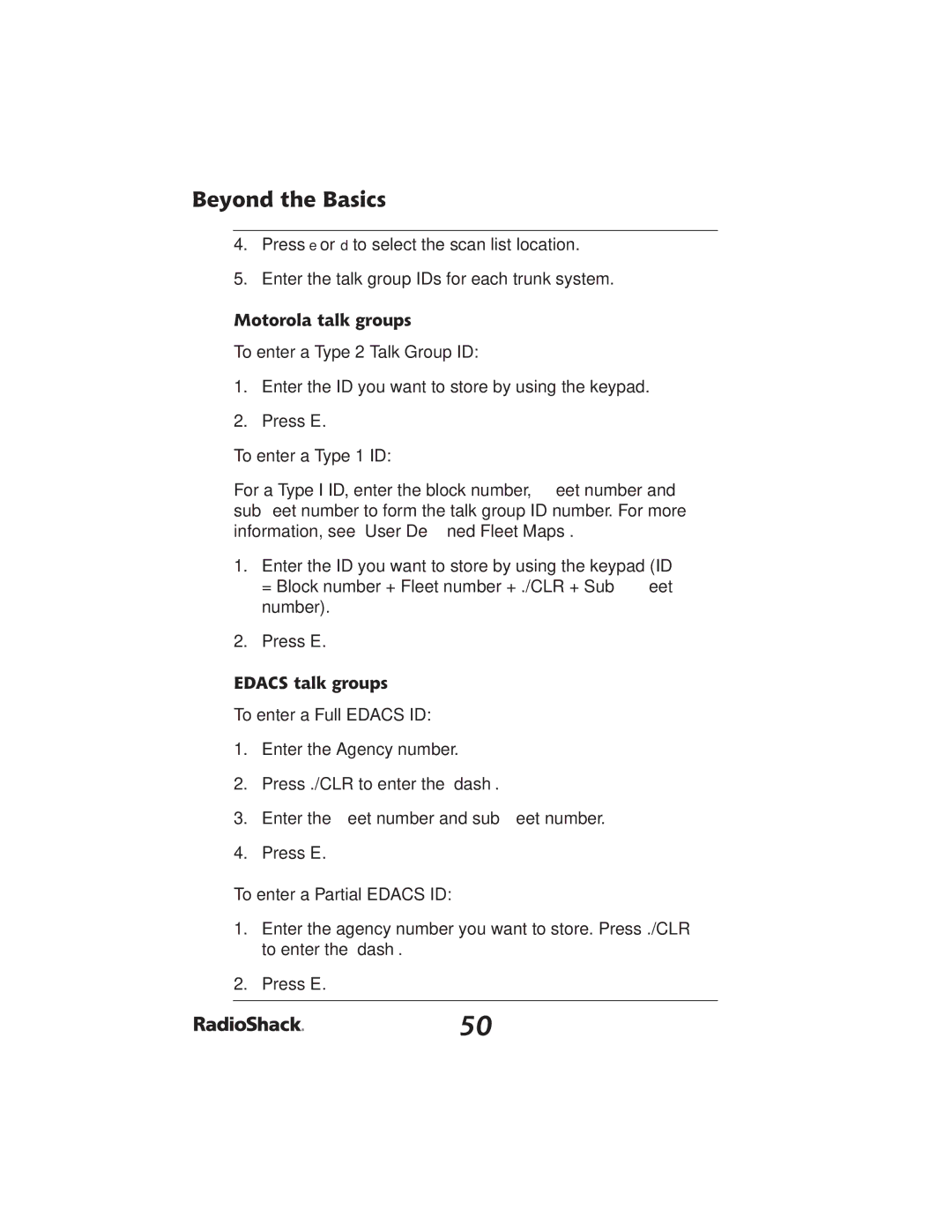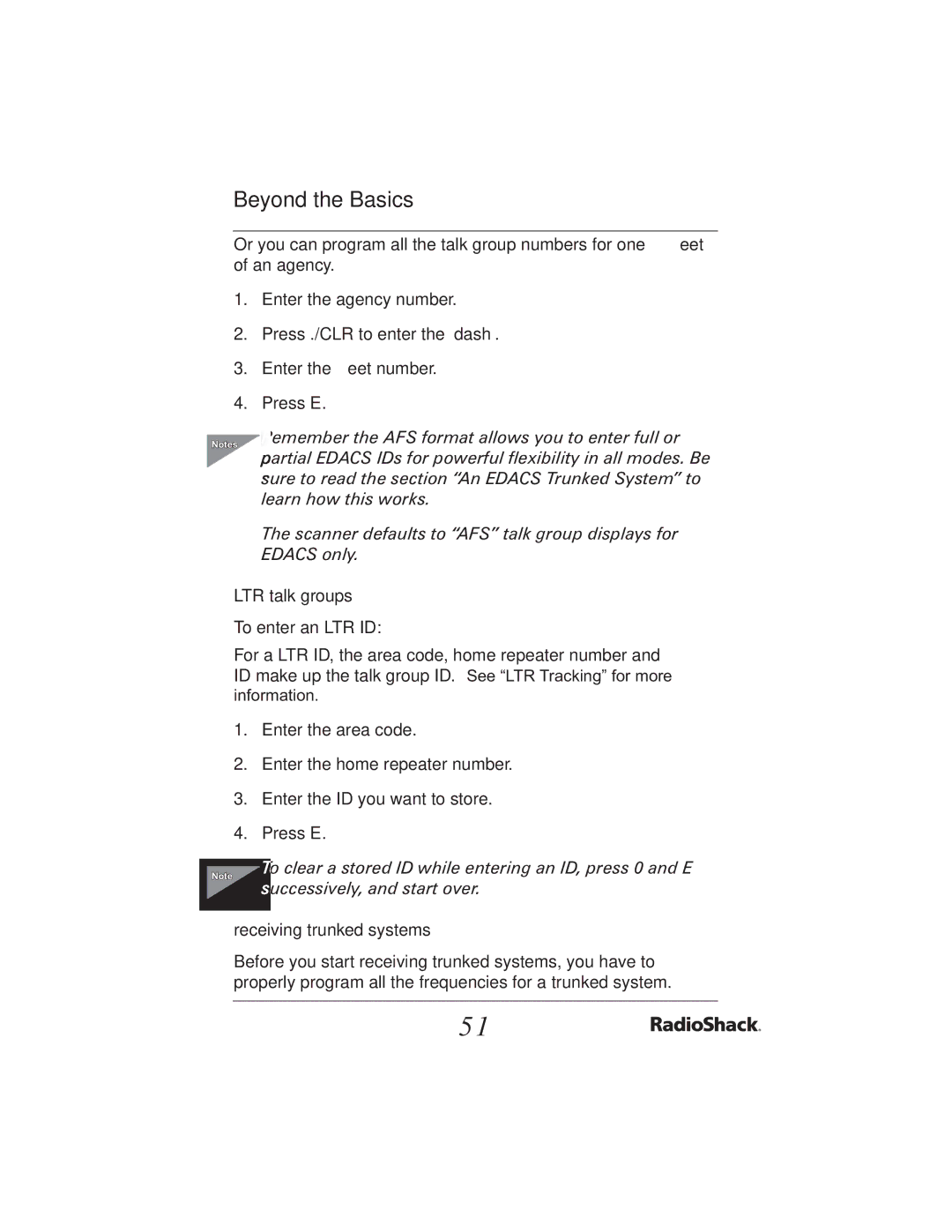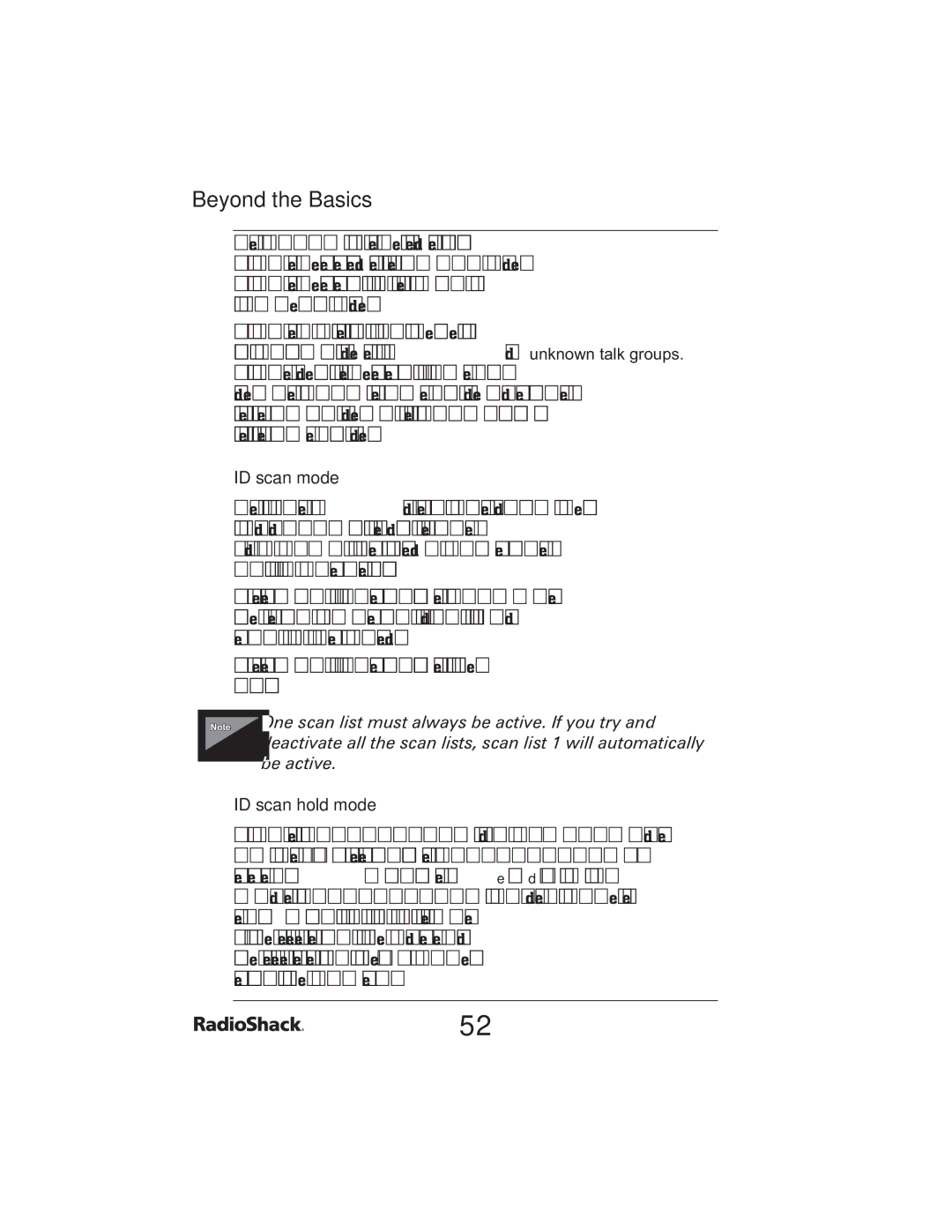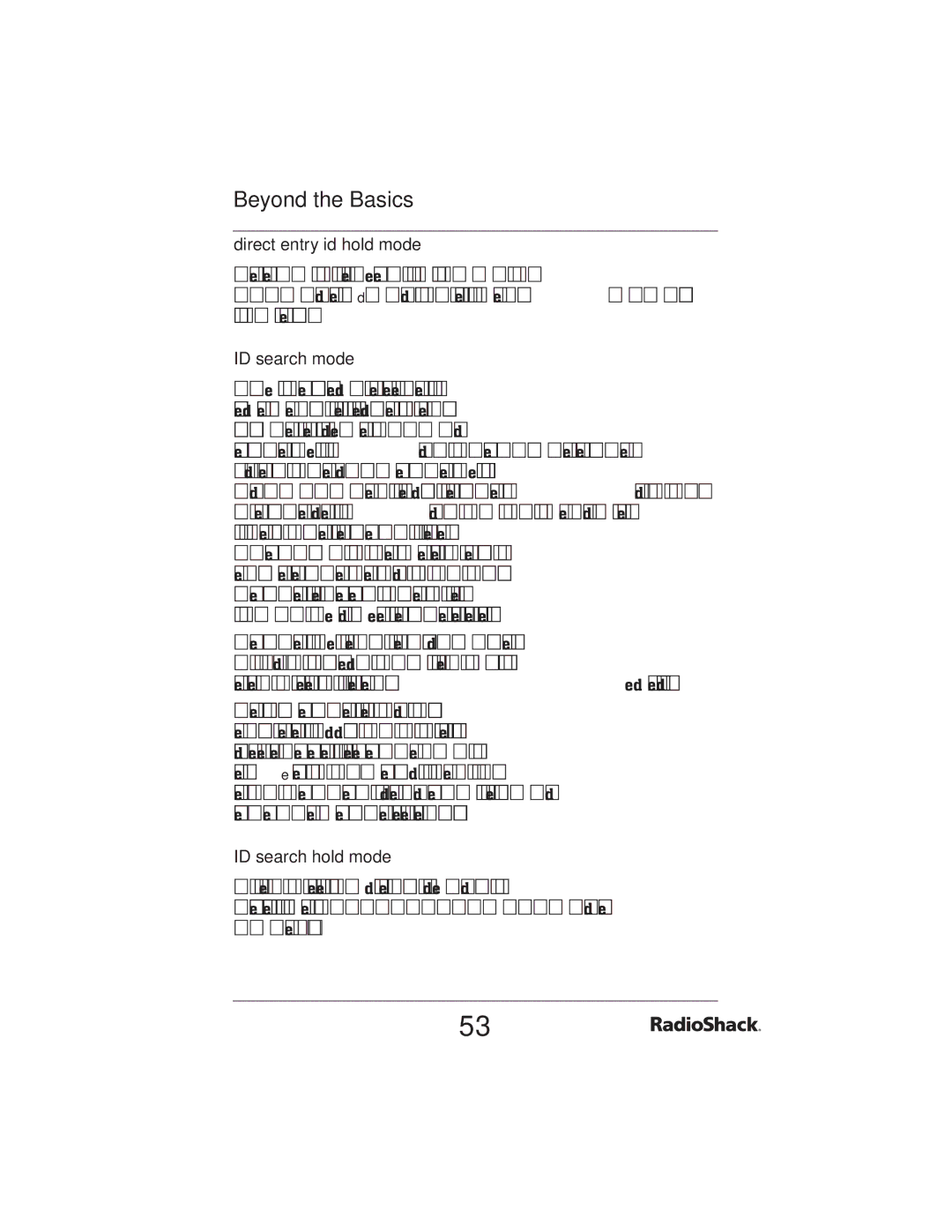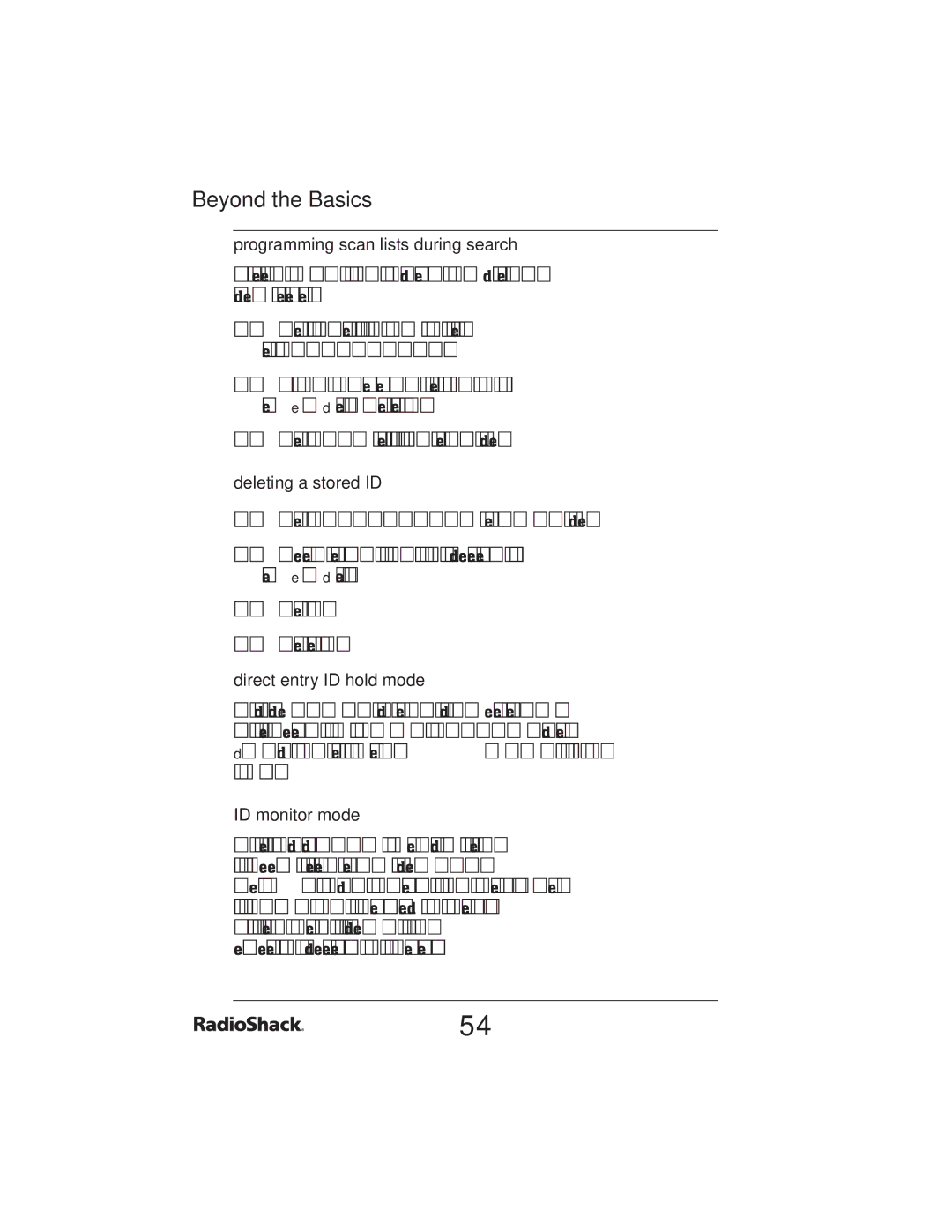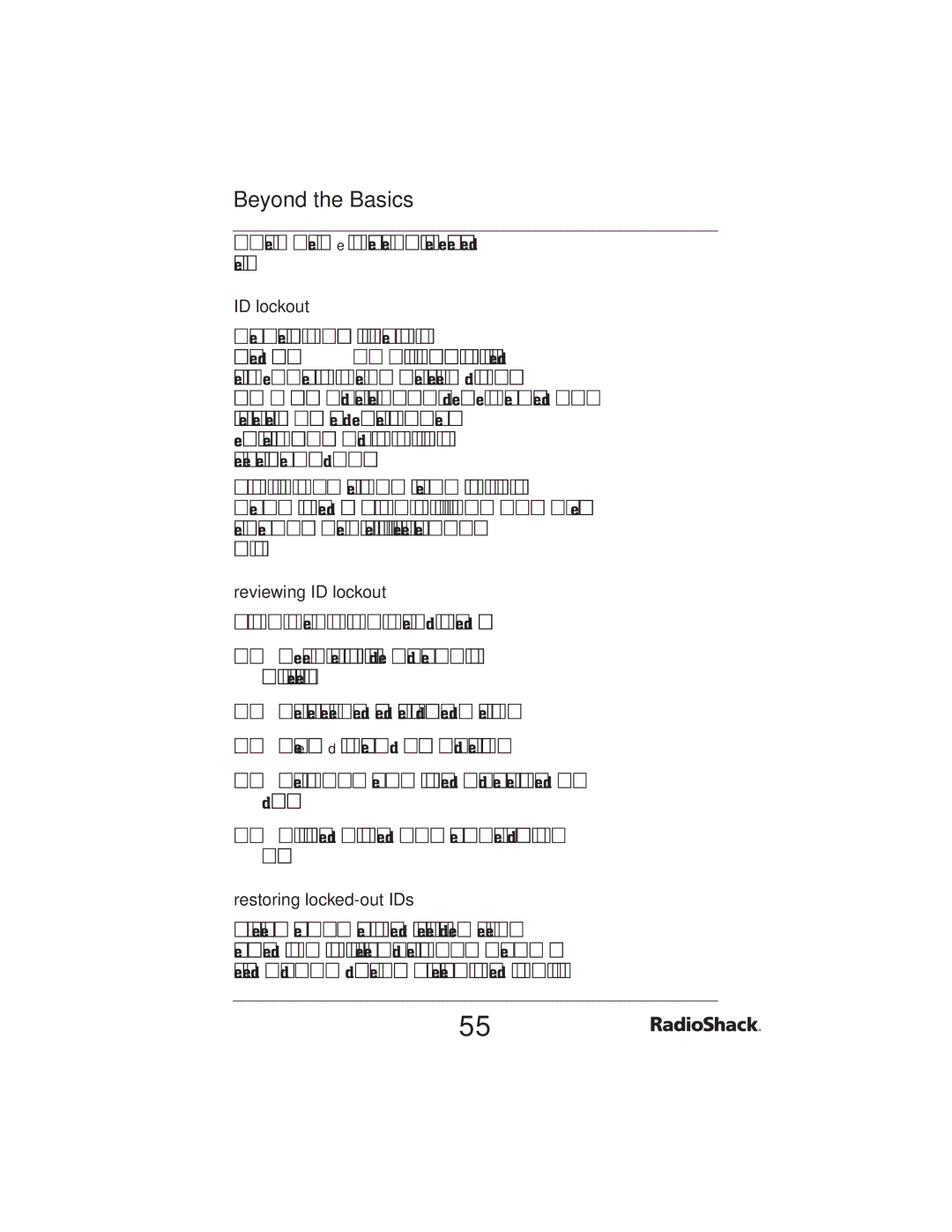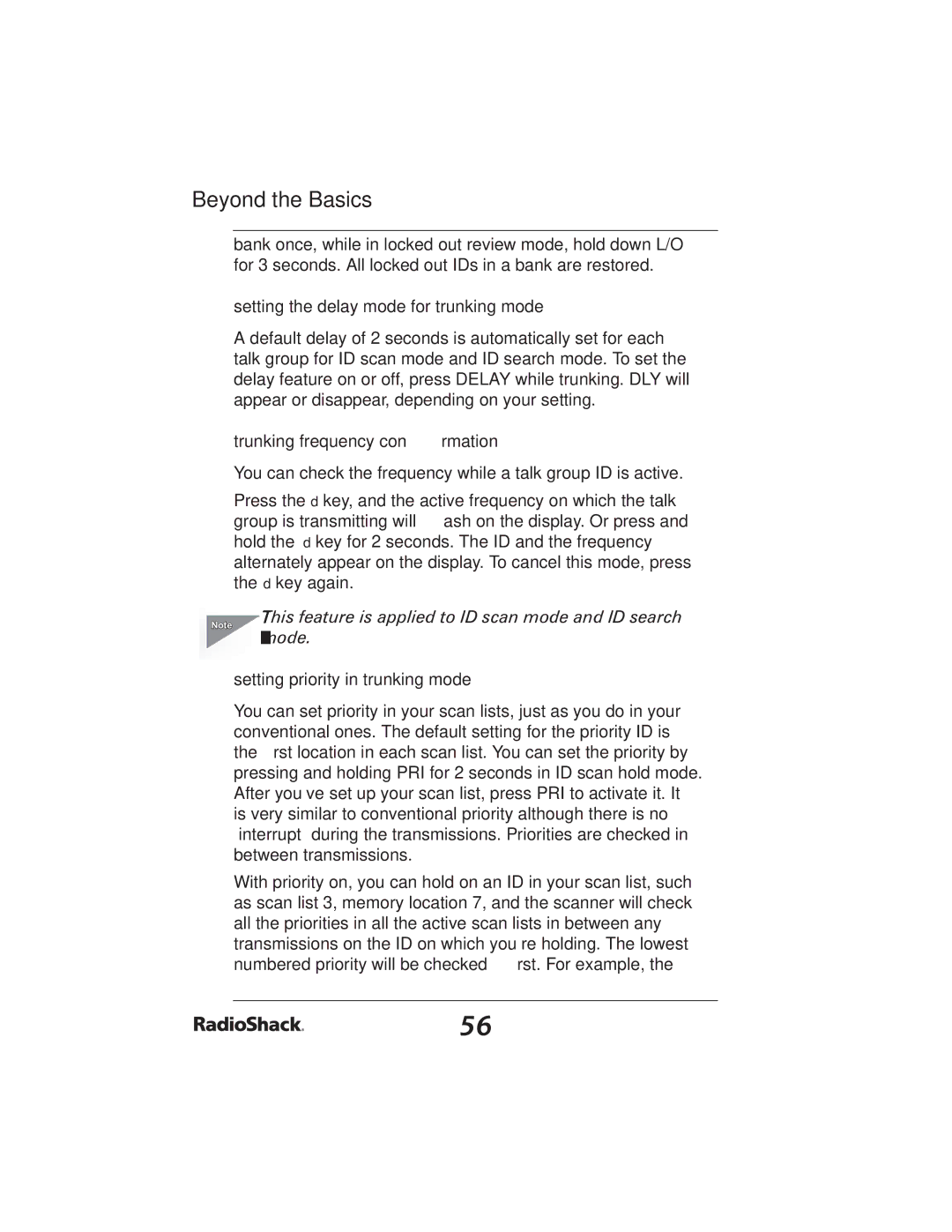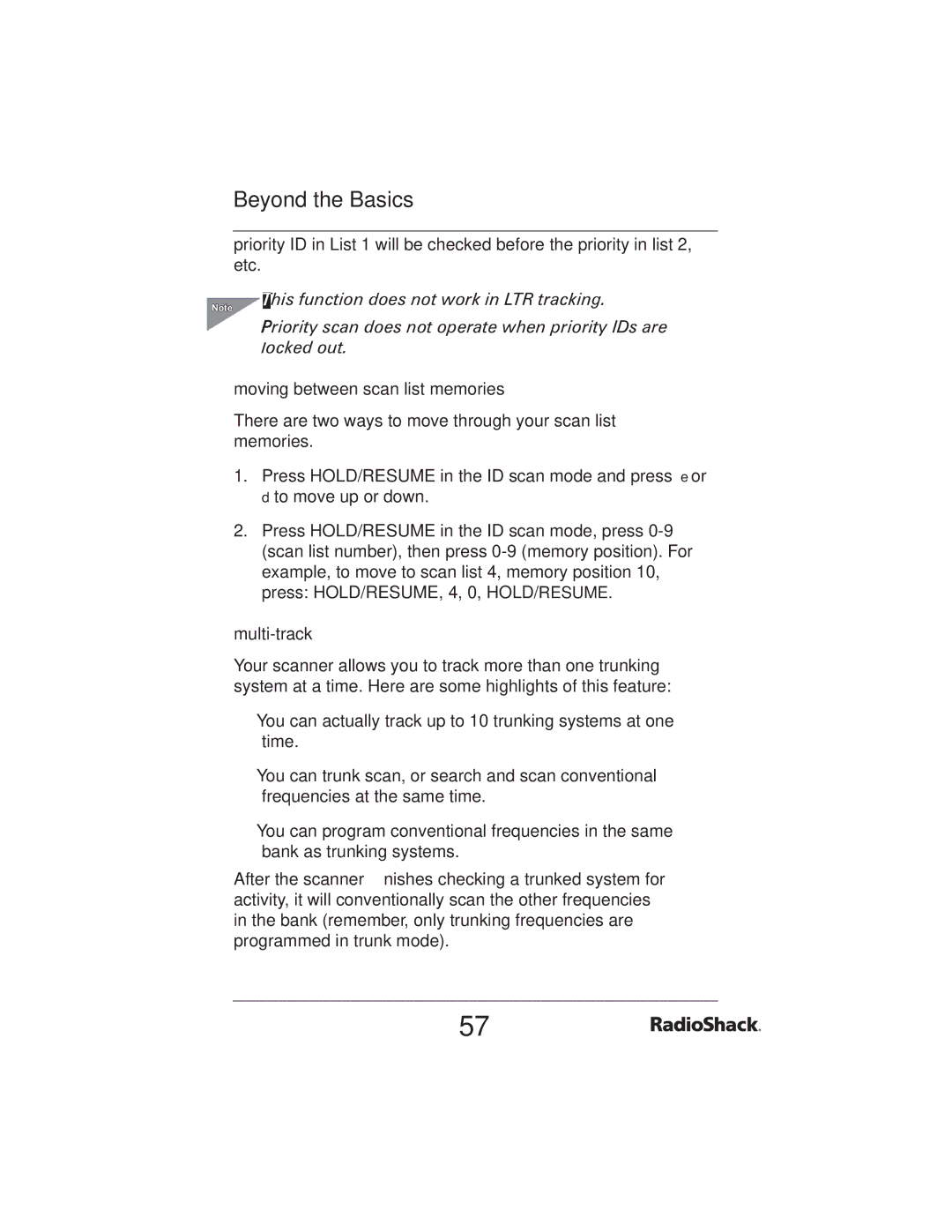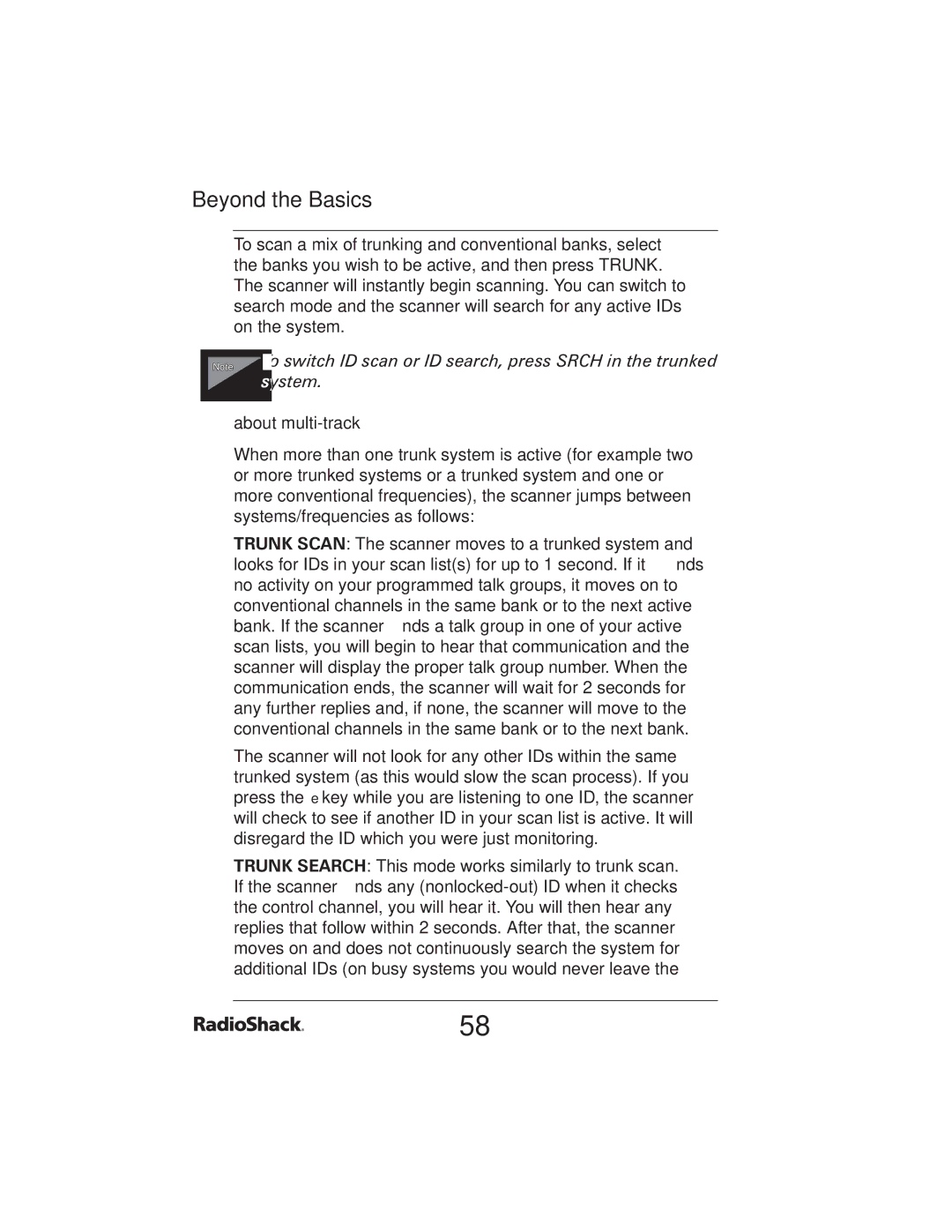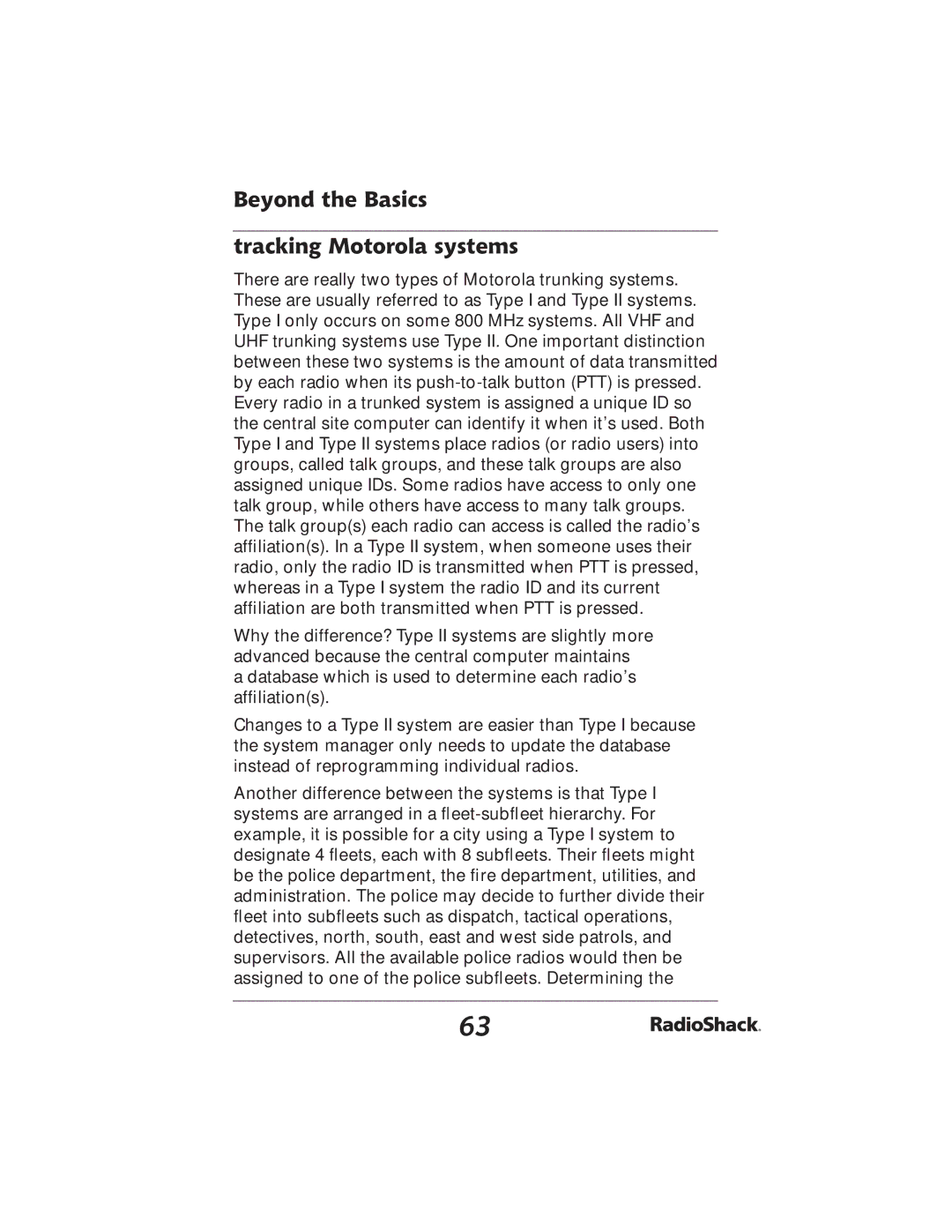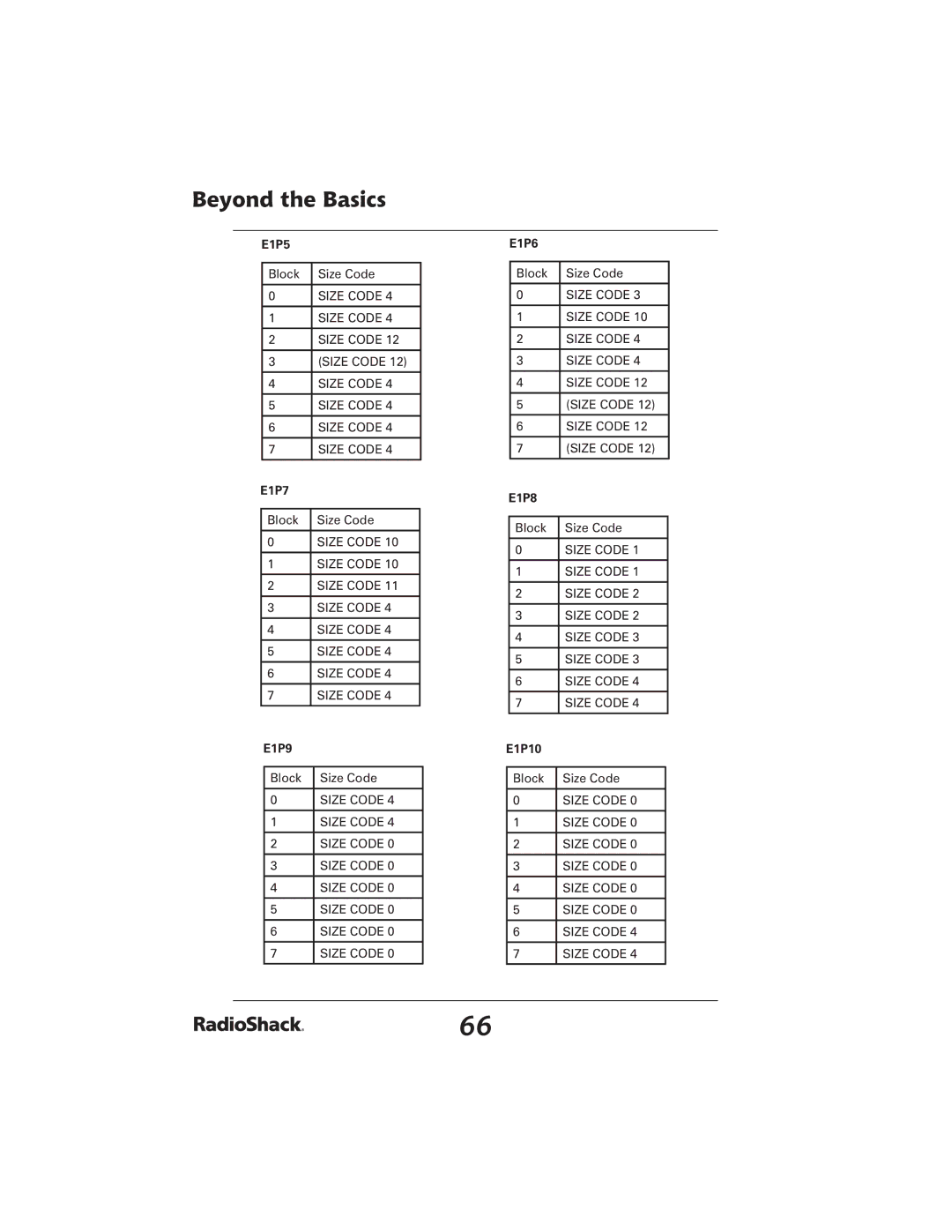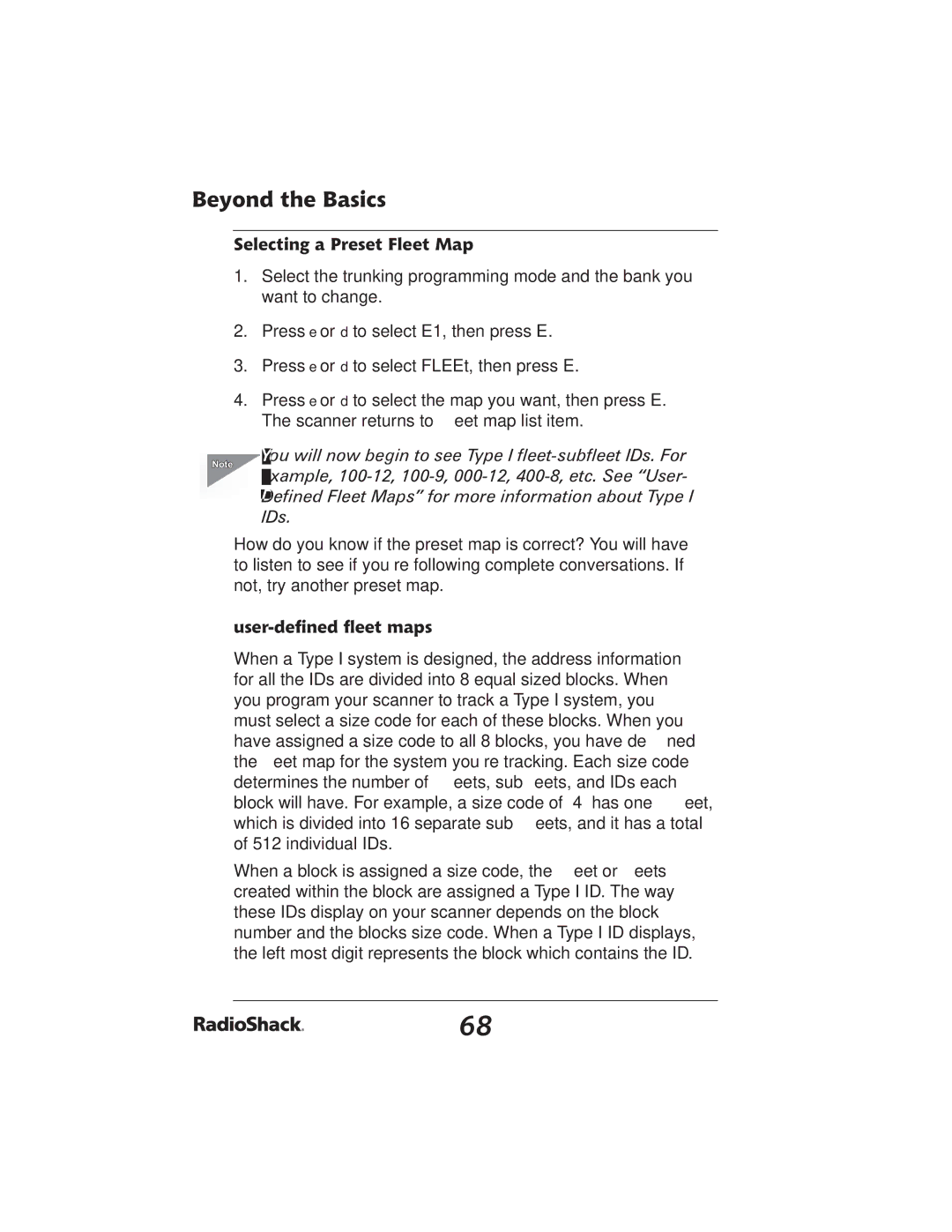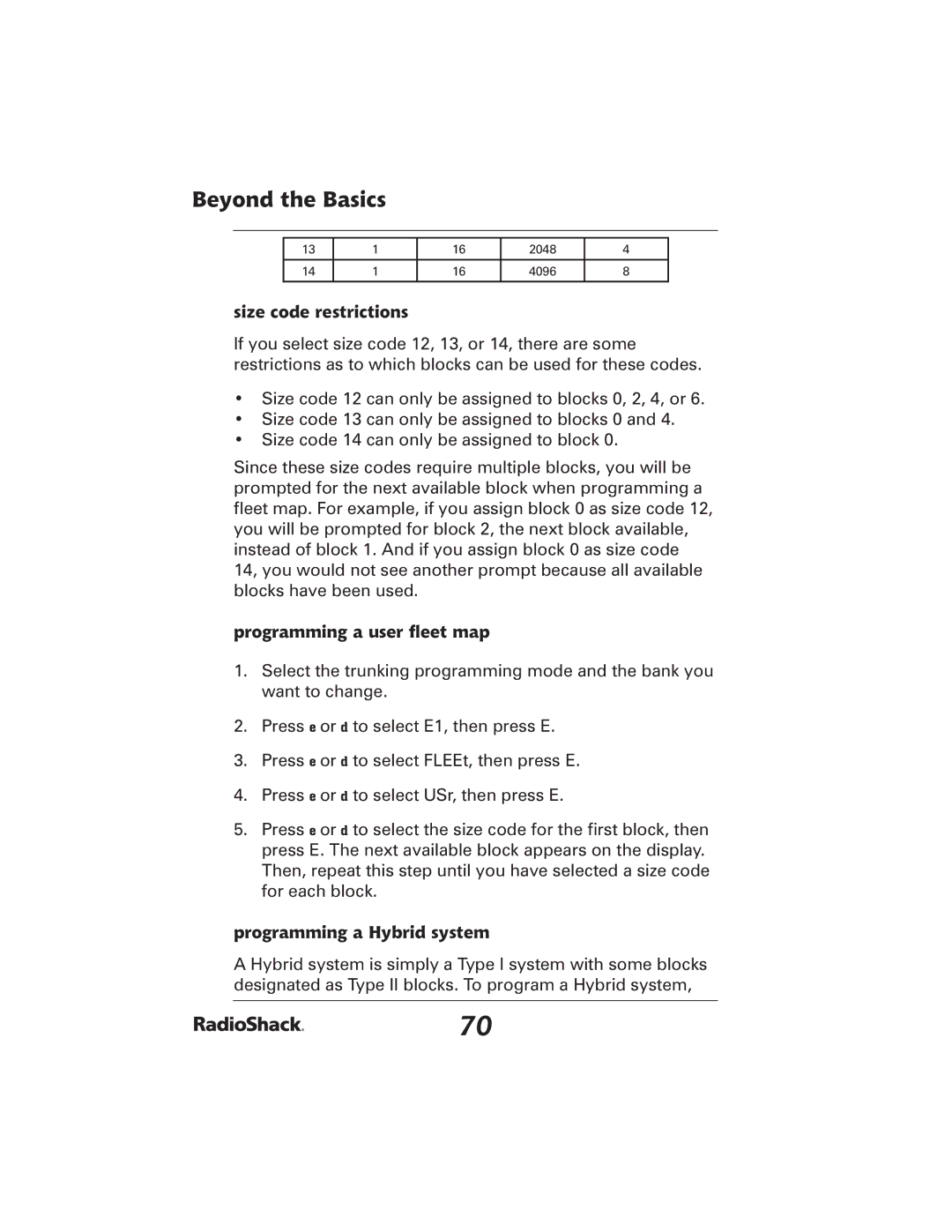PRO-2051 specifications
The Radio Shack PRO-2051 is a standout model in the realm of scanner radios, known for its advanced features and user-friendly design. This unit is particularly favored among hobbyists and professionals alike for its superior performance in receiving a wide variety of radio frequencies.One of the main features of the PRO-2051 is its wide frequency range, which spans from 29 MHz to 1.3 GHz. This includes the VHF and UHF bands, allowing users to listen to everything from public safety communications to amateur radio. The scanner also supports trunked radio systems, specifically the Type I, Type II, and Motorola systems. This makes it an invaluable tool for monitoring emergency services and other business communications that rely on trunking technology.
The PRO-2051 is equipped with an extensive memory bank, allowing users to store a significant number of channels. With 200 channels available and multiple banks, users can easily segment frequencies for various agencies, events, or interests. The scanner's capability to store frequencies in a user-friendly environment makes it easy for enthusiasts to quickly access the channels they most frequently monitor.
Another noteworthy characteristic is the scanner’s ability to utilize CTCSS and DCS tones. This feature helps eliminate unwanted noise by only allowing signals that match preset codes to be heard. This not only enhances clarity but also allows users to filter out unrelated conversations.
The PRO-2051 includes a backlit display, ensuring that users can read frequency and channel information even in low-light conditions. The front panel’s intuitive layout, featuring a simple keypad for inputting frequencies, adds to the overall ease of use.
Another significant aspect of the PRO-2051 is its ability to serve as a conventional scanner with features like Search Mode and Priority Scan, allowing users to quickly locate active frequencies. Furthermore, the scanner supports "Close Call" technology, which enables it to automatically detect and tune into nearby transmissions, ensuring users don’t miss important communications.
In terms of power, the PRO-2051 is designed for both AC and DC operation, providing versatility for both home use and field operations. This flexibility, combined with its advanced features and robust design, makes the Radio Shack PRO-2051 a top choice for anyone looking to explore the vast world of radio communications.