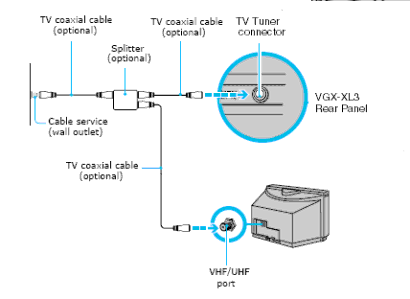
Connecting a CableCARD™
You can connect a your
Note: Because a CableCARD™ is usually specific to a cable service provider, we recommend that your cable service provider supply the CableCARD and install it.
Connecting a Cable or Satellite Set-top Box
You can connect your computer to cable or satellite service that requires a
Option 1
1Connect one end of a TV coaxial cable (optional) to your cable service access. Connect the other end to the In jack on the back panel of your
2Connect a second TV coaxial cable (optional) to the Out jack on your
| 25 |