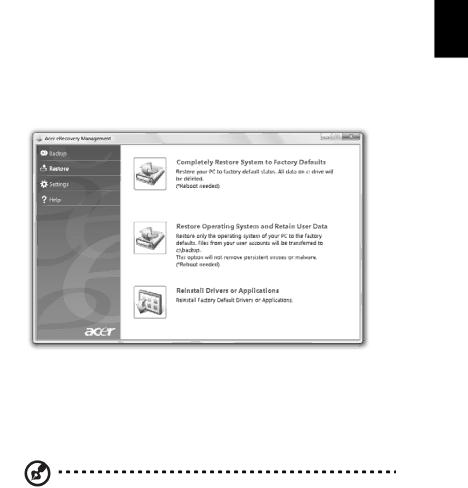
9
Restore
The restore feature allows you to restore or recover the system from a factory default image or from previously created CD and DVD backups. You can also reinstall applications and drivers for your Acer system.
1Click on Start, All Programs, Acer, Acer eRecovery Management.
2Switch to the Restore page by clicking Restore.
English
3You can choose to restore the system from a factory default image or reinstall applications and drivers.
4Follow the instructions on screen to complete the process.
Restore Windows from backup discs
Note: This feature is only available on certain models.
To restore Windows from your previously burned backup discs, you will need to insert the first backup disc and enable the F12 Boot Menu via the BIOS Setup Utility.
1Turn on your computer and insert the first system recovery disc into the optical disc drive. Restart your computer.
2During startup when the Acer logo shows, press the F2 key to enter BIOS Setup, where you can set system parameters.
3Use the left and right arrow keys to select the Main submenu.