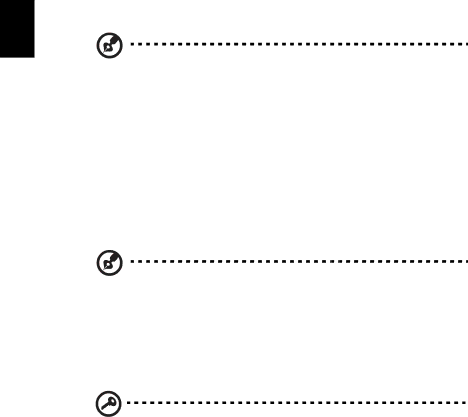
English
26
I want to restore my computer to its original settings without recovery CDs.
Note: If your system is the multilingual version, the operating system and language you choose when you first turn on the system will be the only option for future recovery operations.
This recovery process helps you restore the C: drive with the original software content that is installed when you purchase your notebook. Follow the steps below to rebuild your C: drive. (Your C: drive will be reformatted and all data will be erased.) It is important to back up all data files before using this option.
Before performing a restore operation, please check the BIOS settings.
1Check to see if Acer
2Make sure the D2D Recovery setting in Main is Enabled.
3Exit the BIOS utility and save changes. The system will reboot.
Note: To activate the BIOS utility, press <F2> during POST.
To start the recovery process:
1Restart the system.
2While the Acer logo is showing, press <Alt> + <F10> at the same time to enter the recovery process.
3Refer to the onscreen instructions to perform system recovery.
Important! This feature occupies 15 GB in a hidden partition on your hard disk