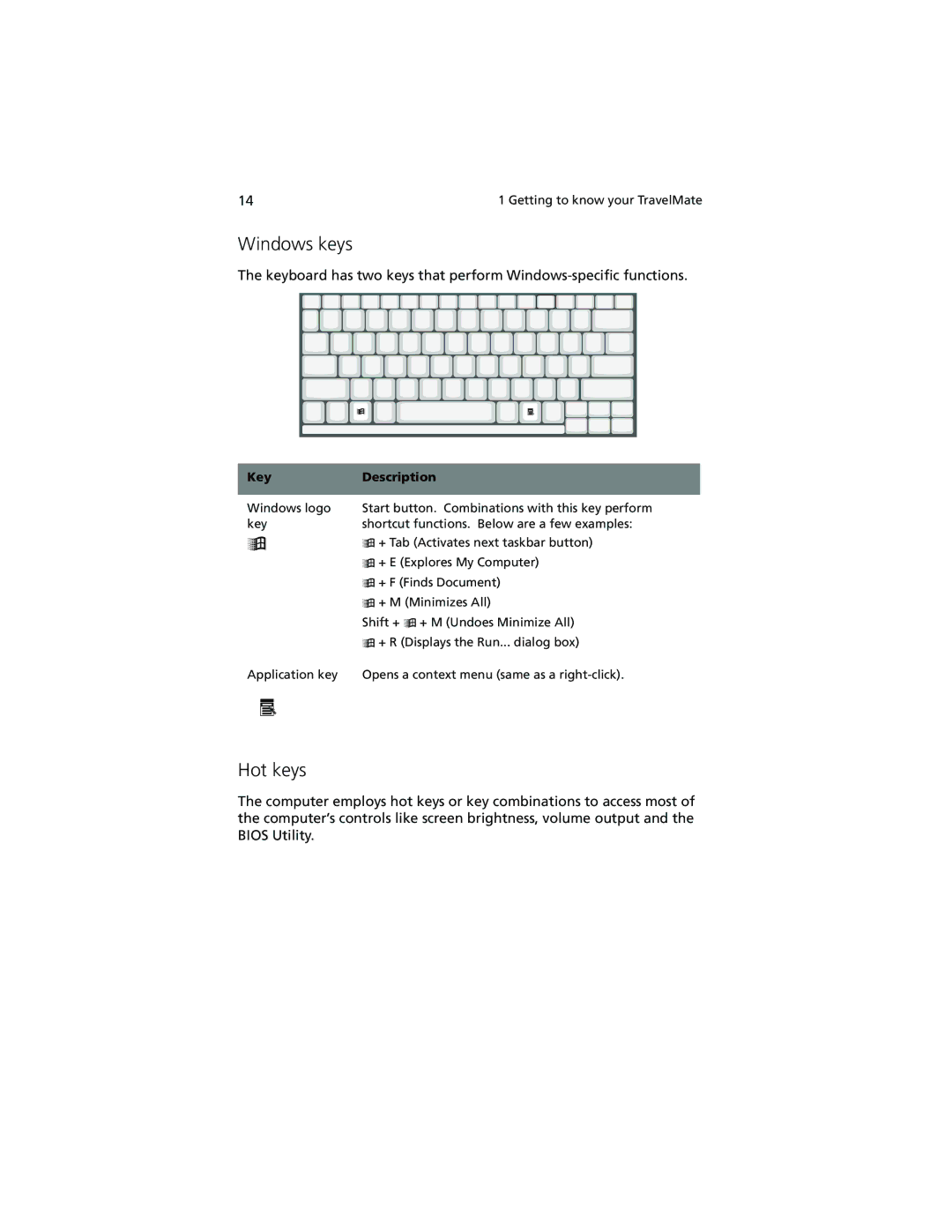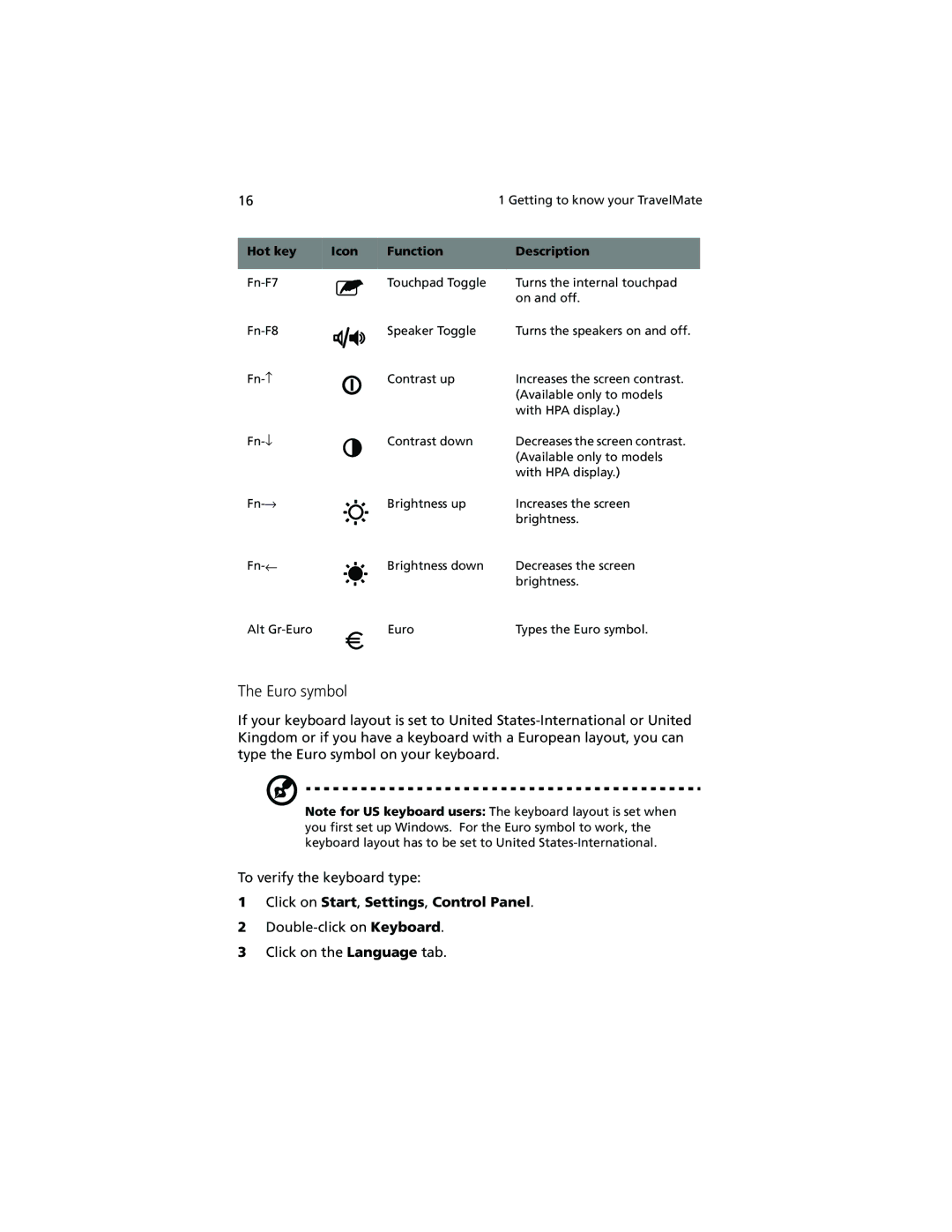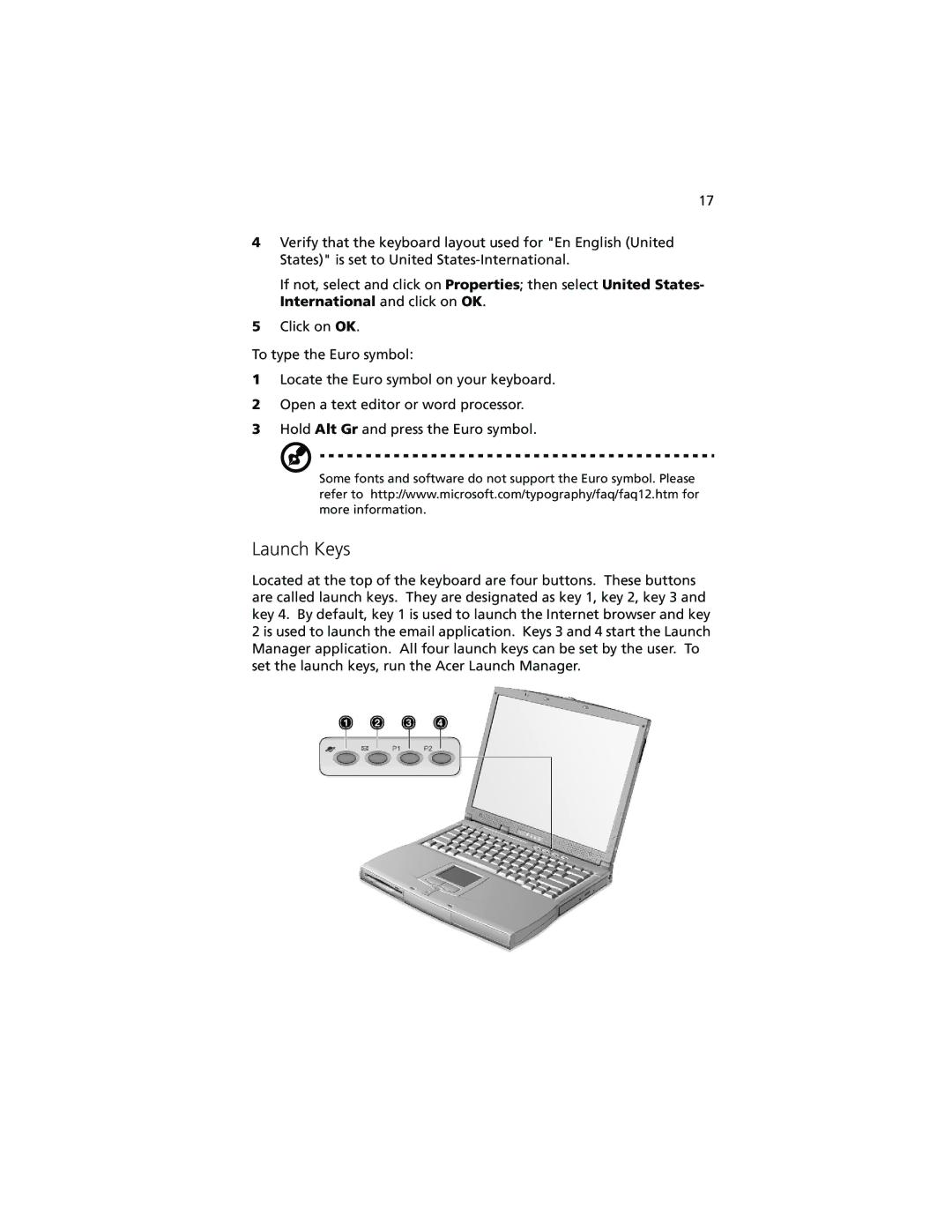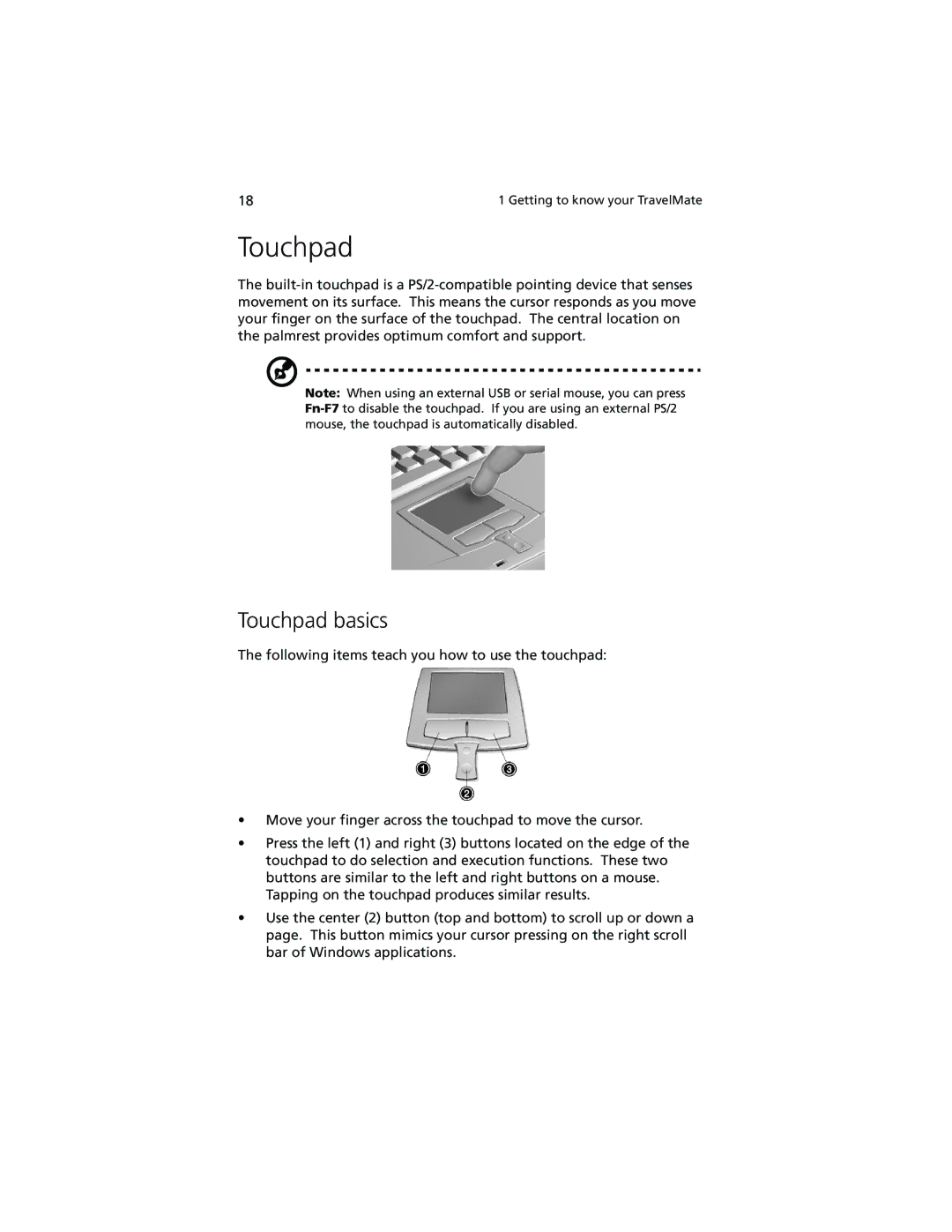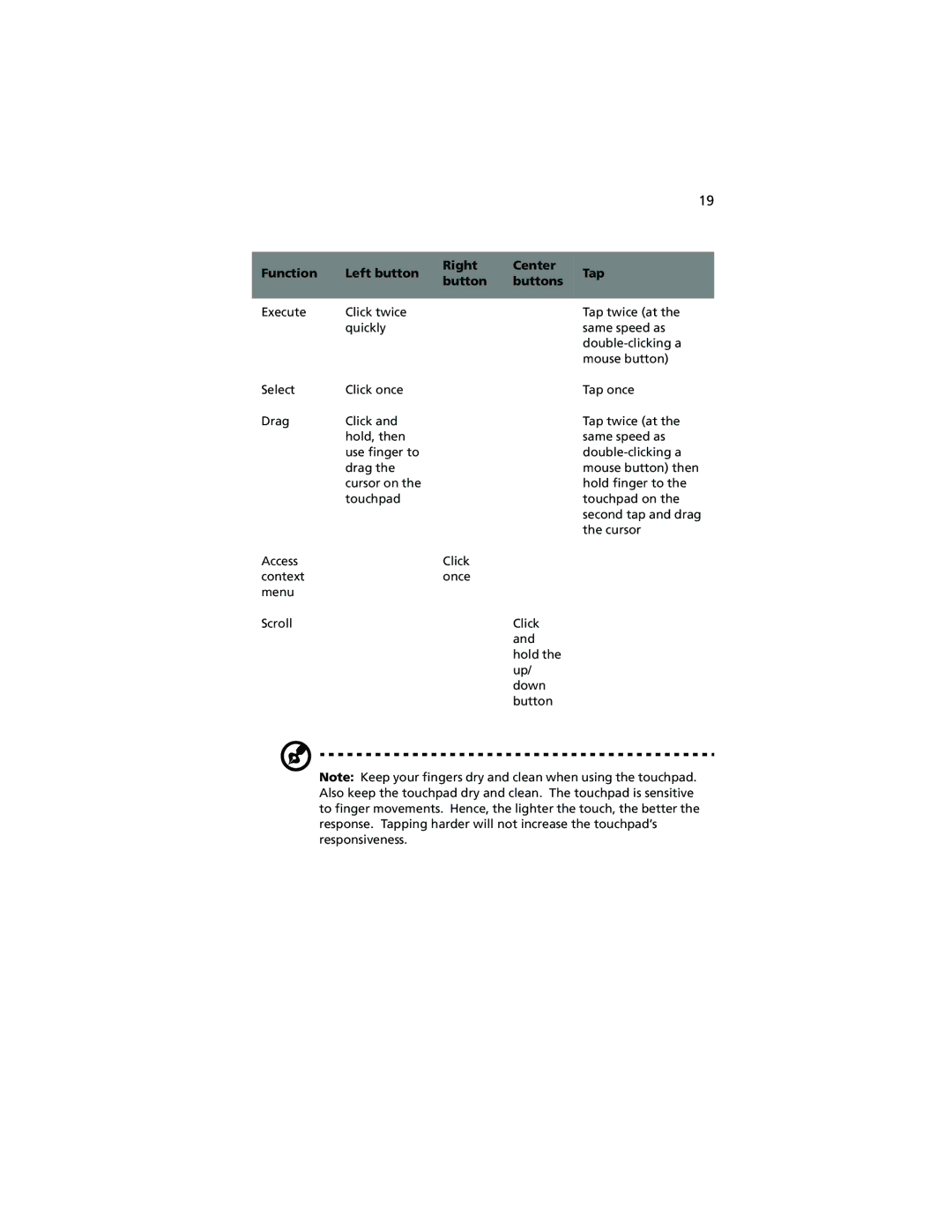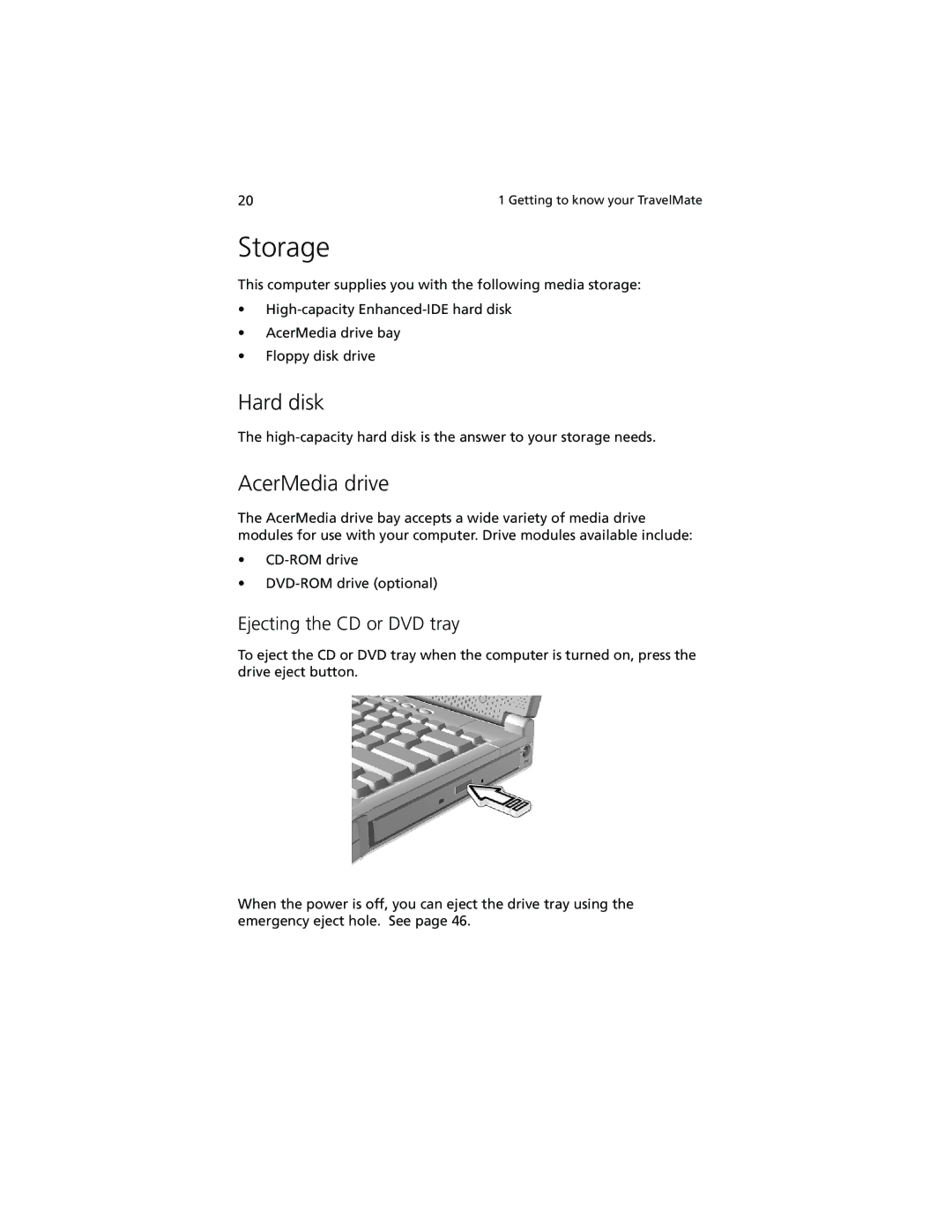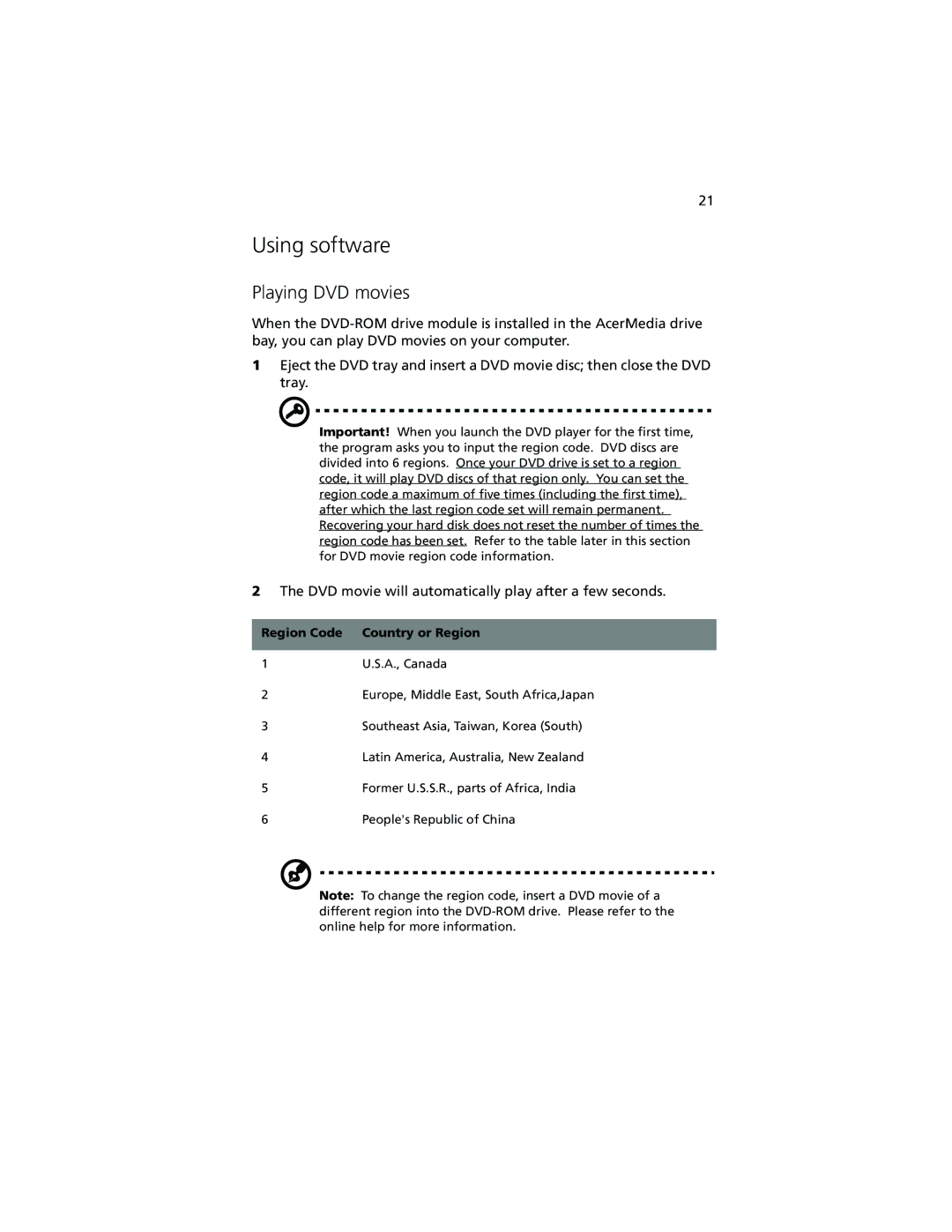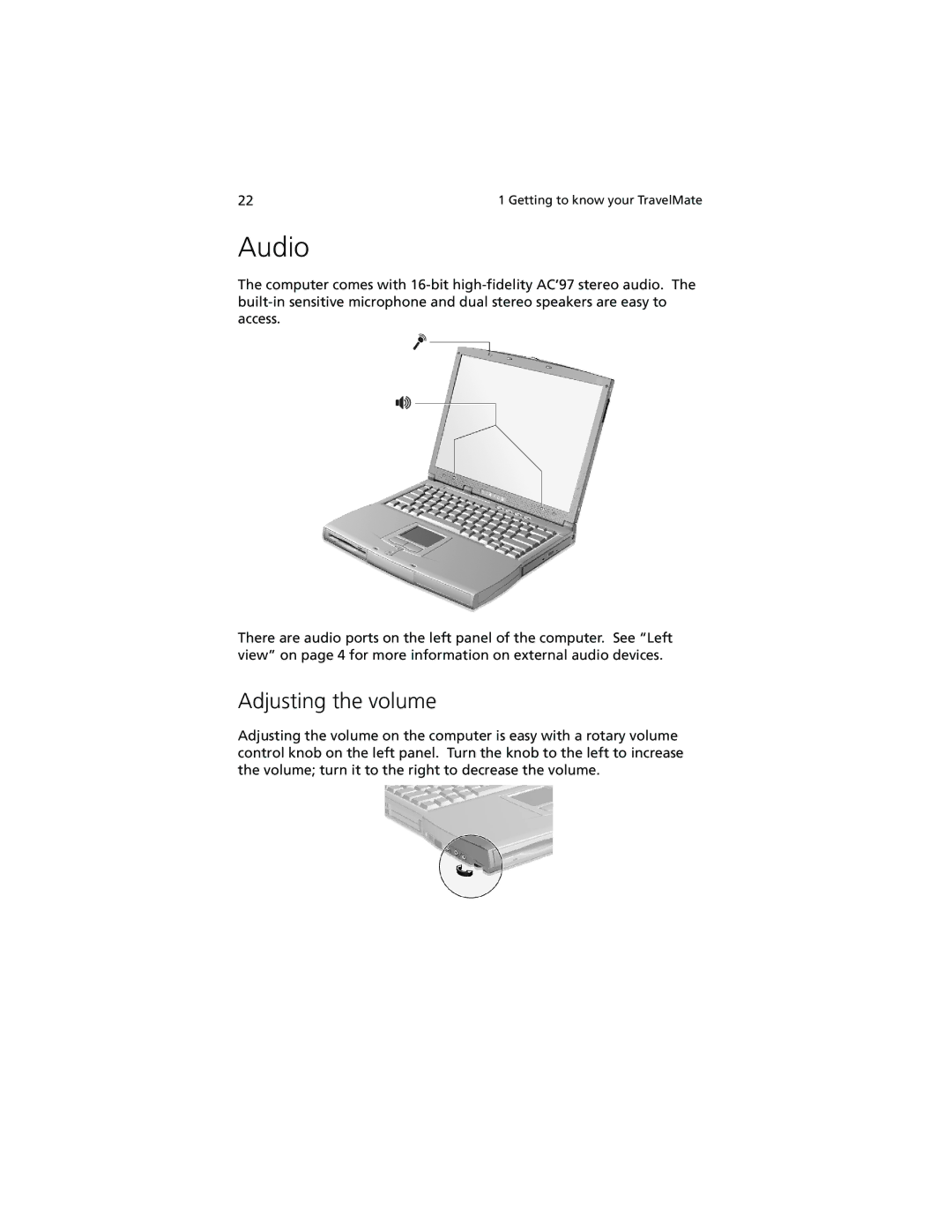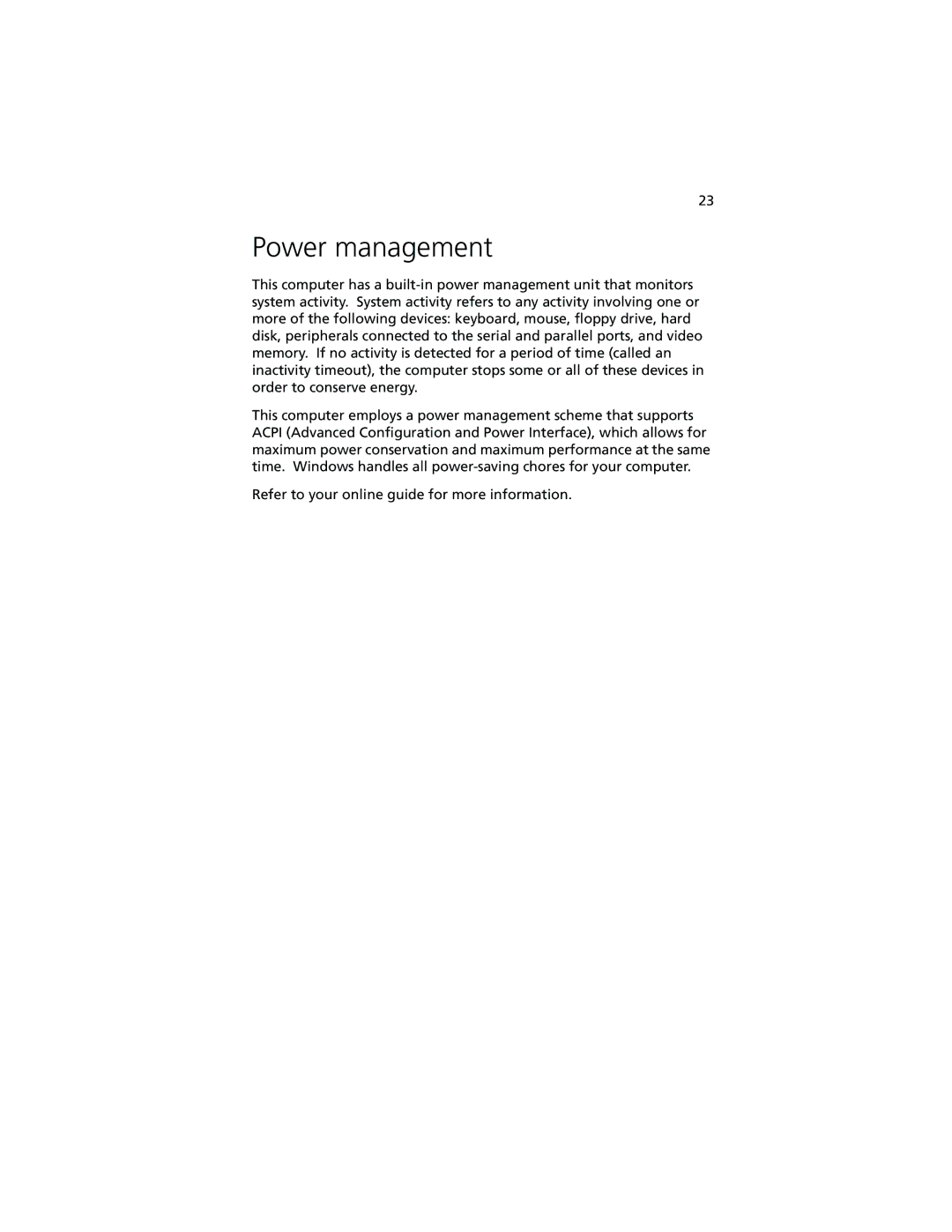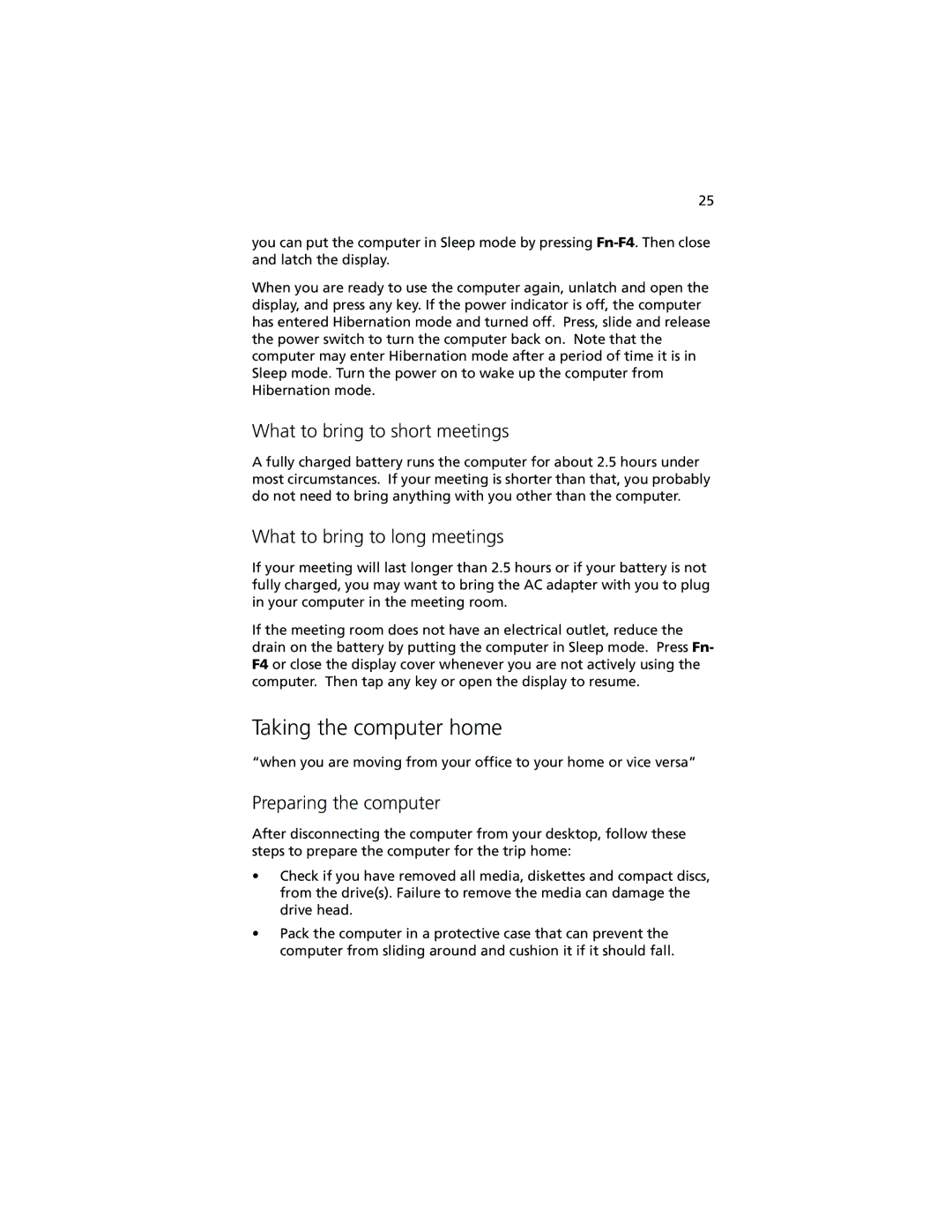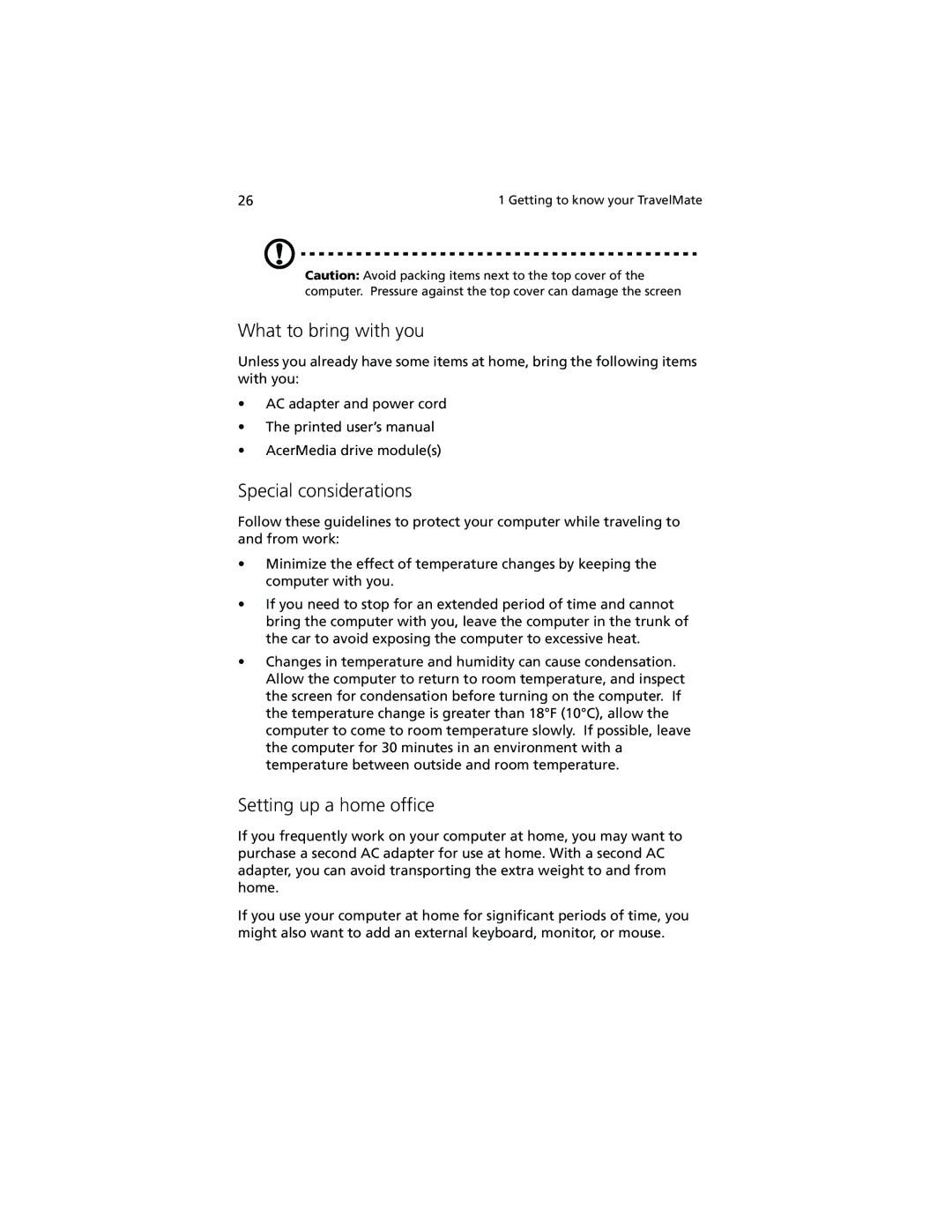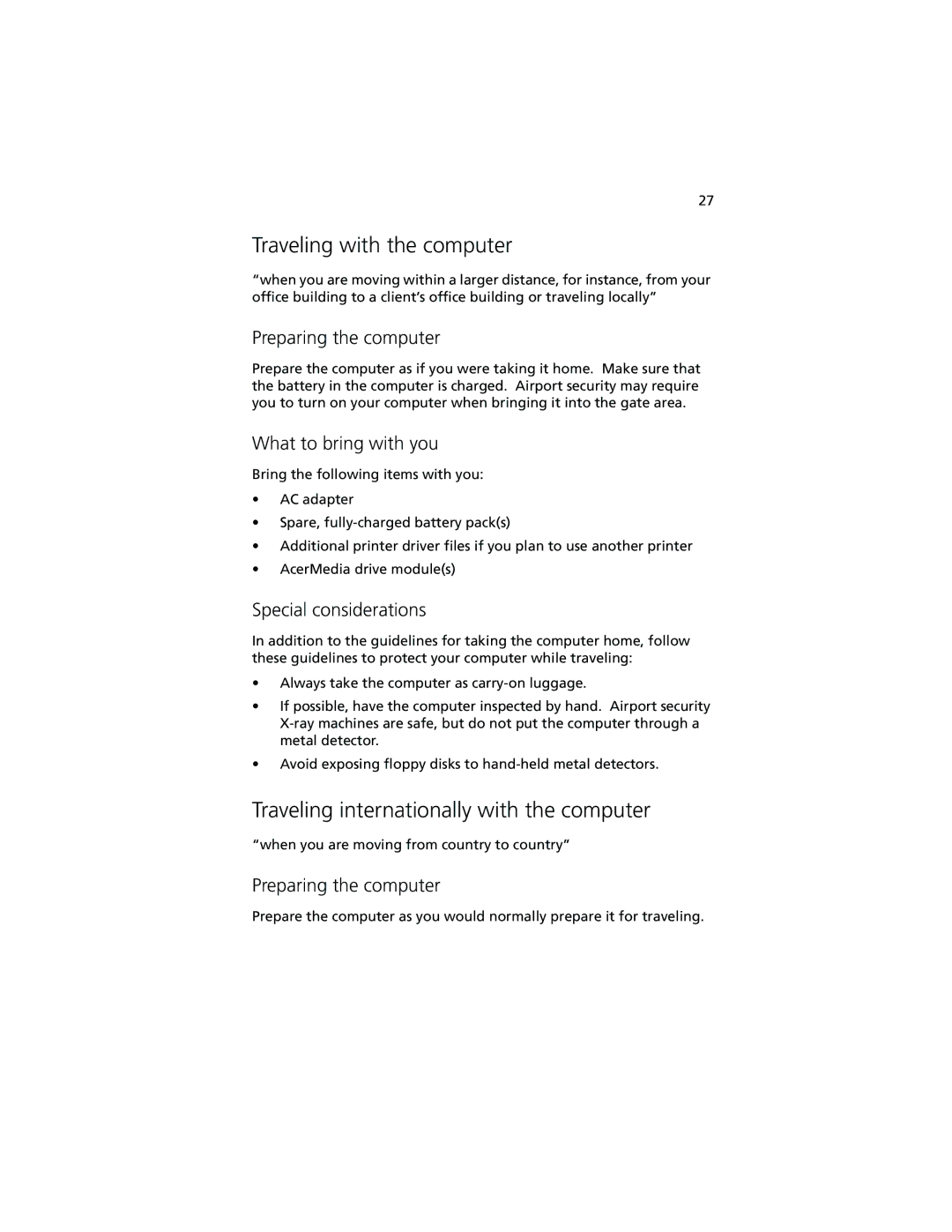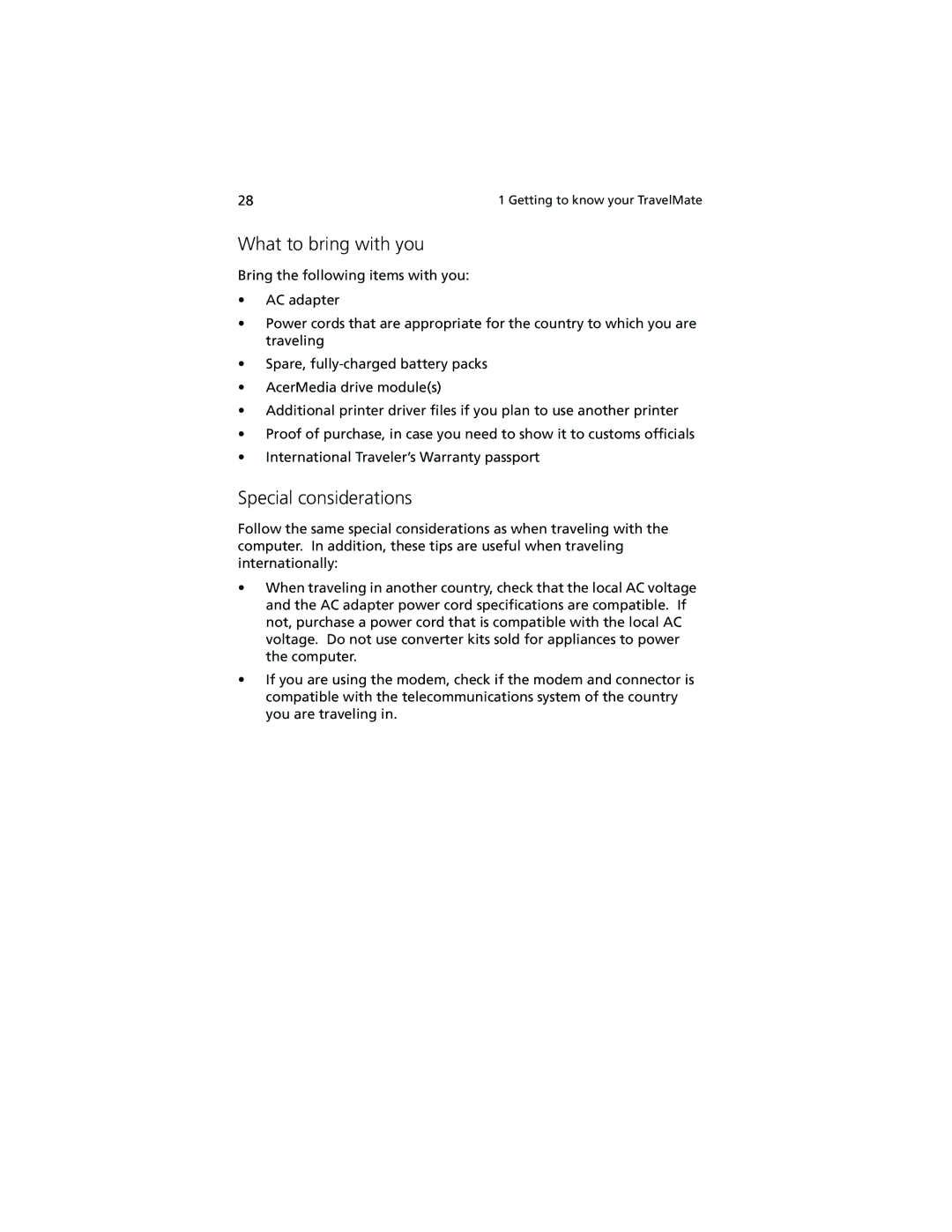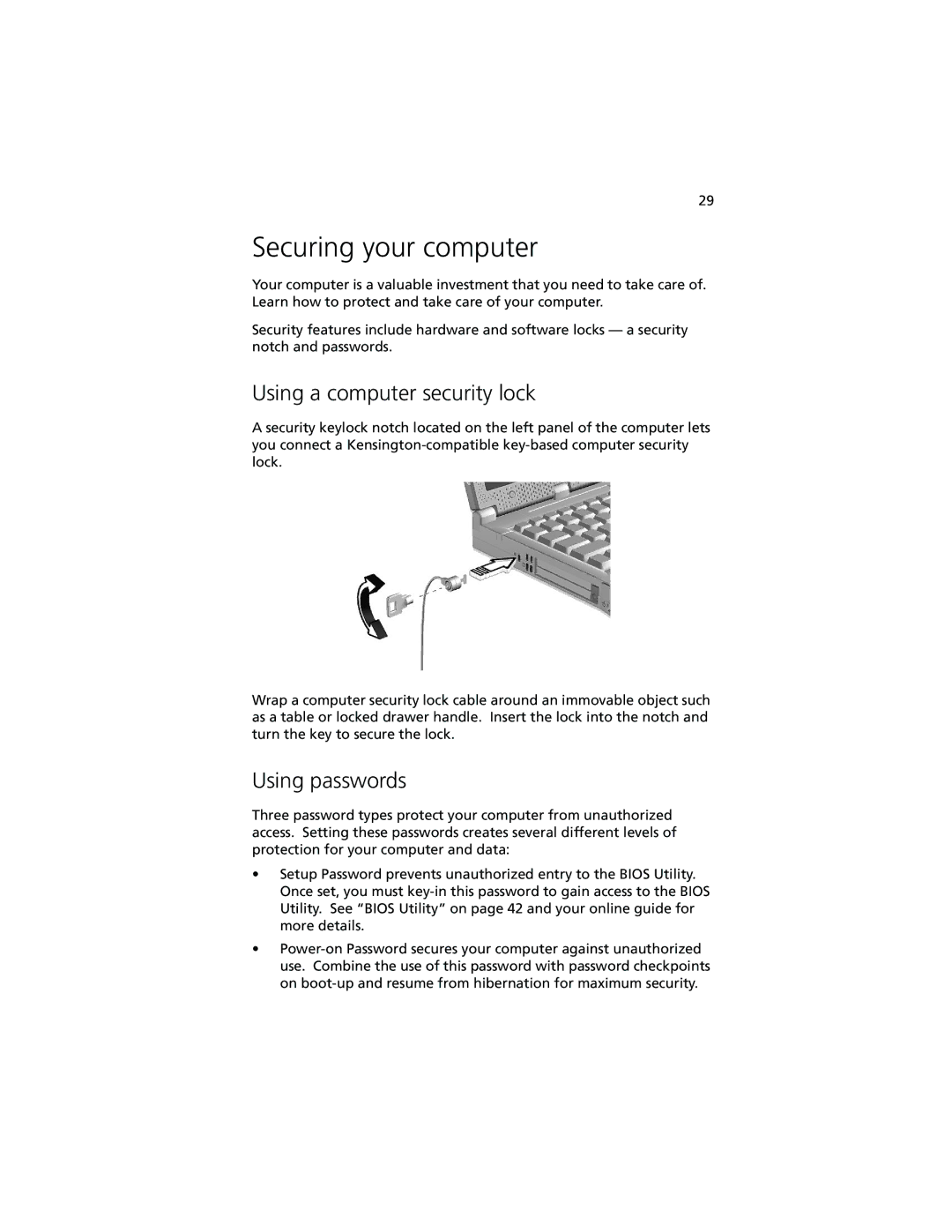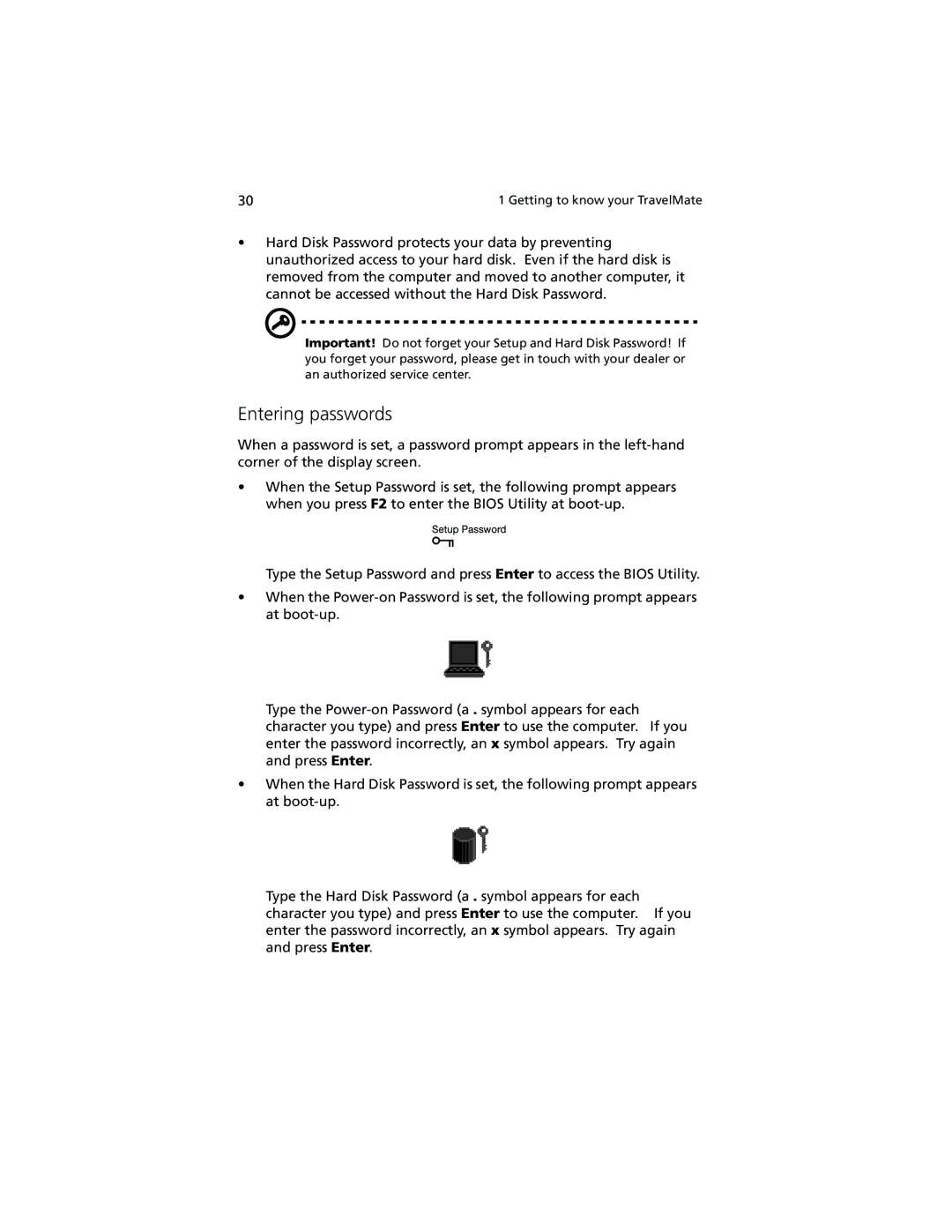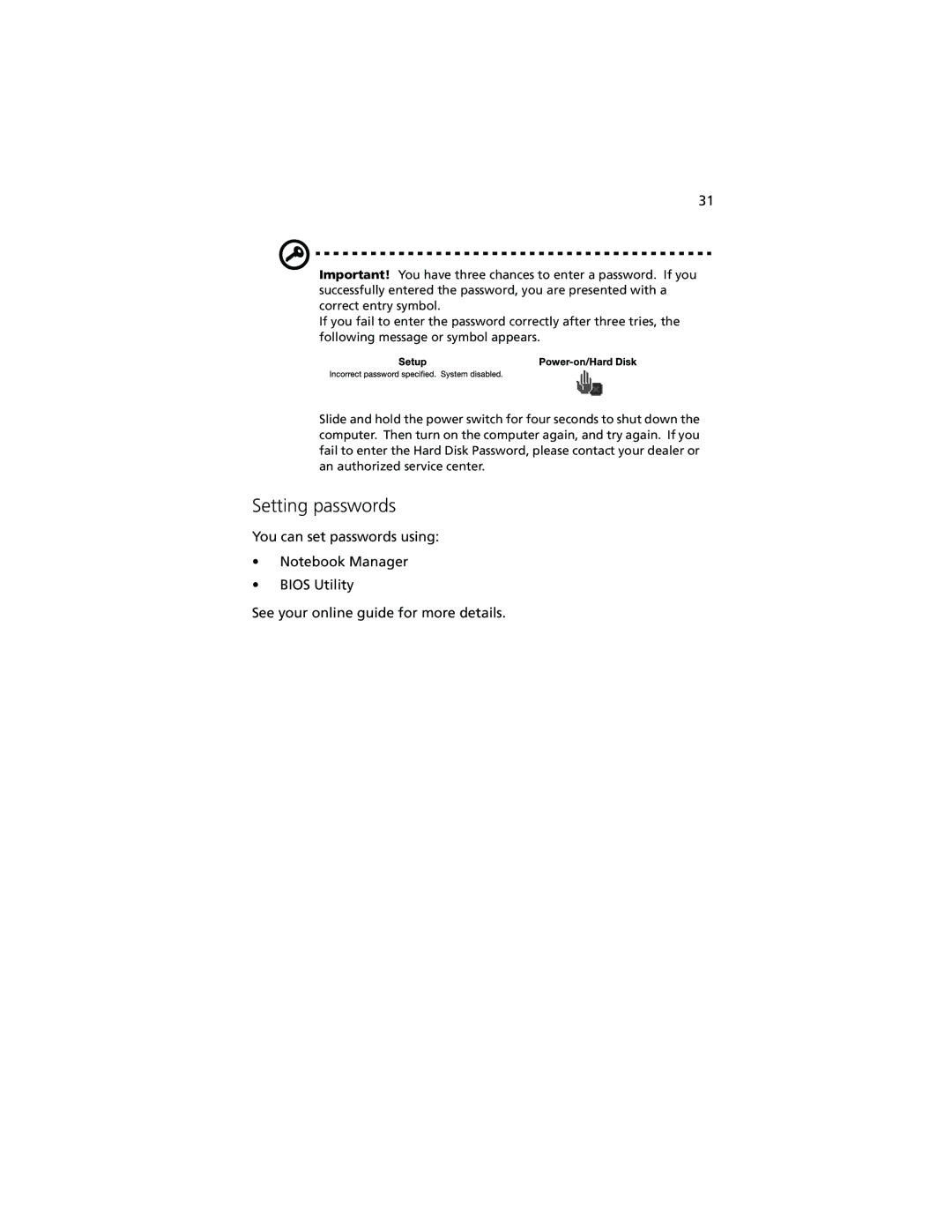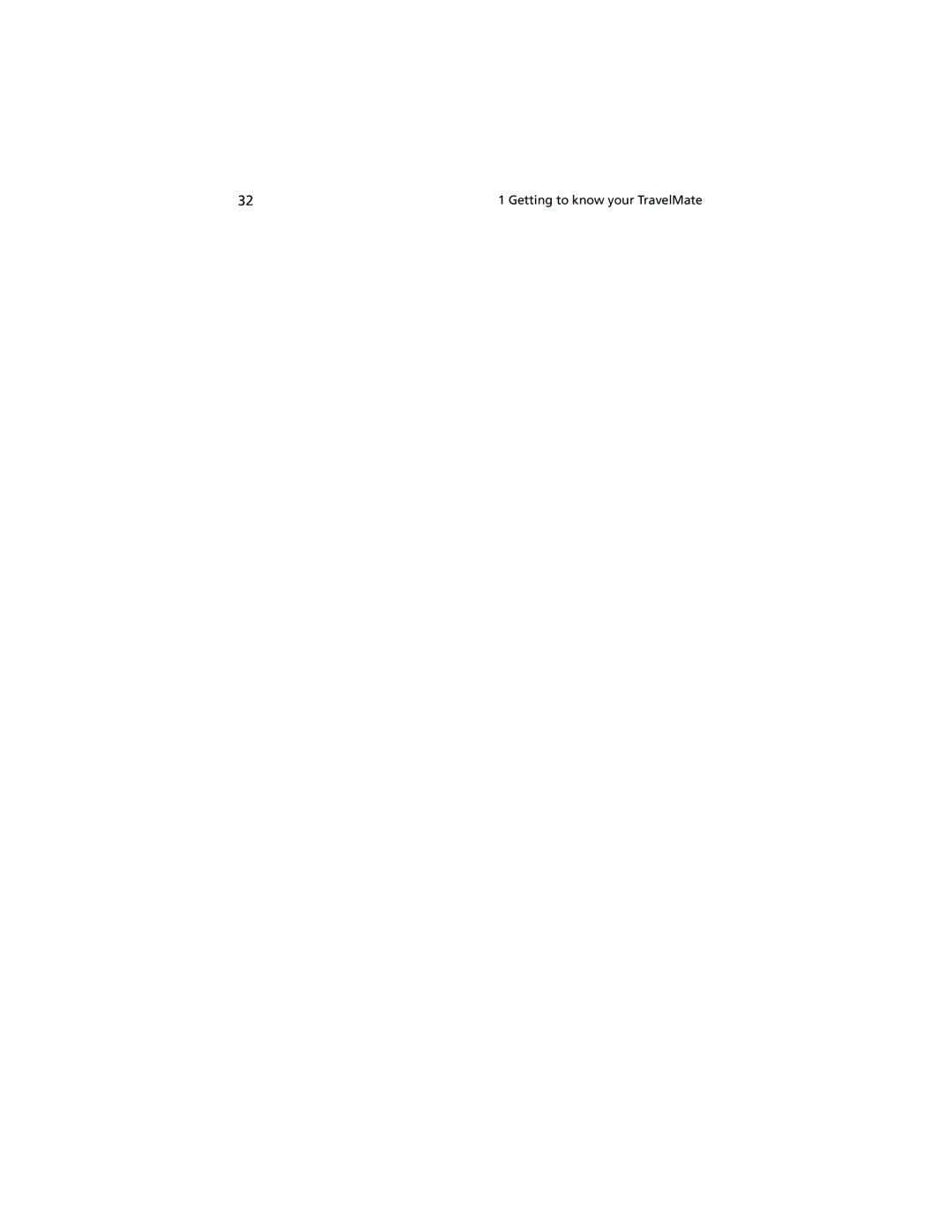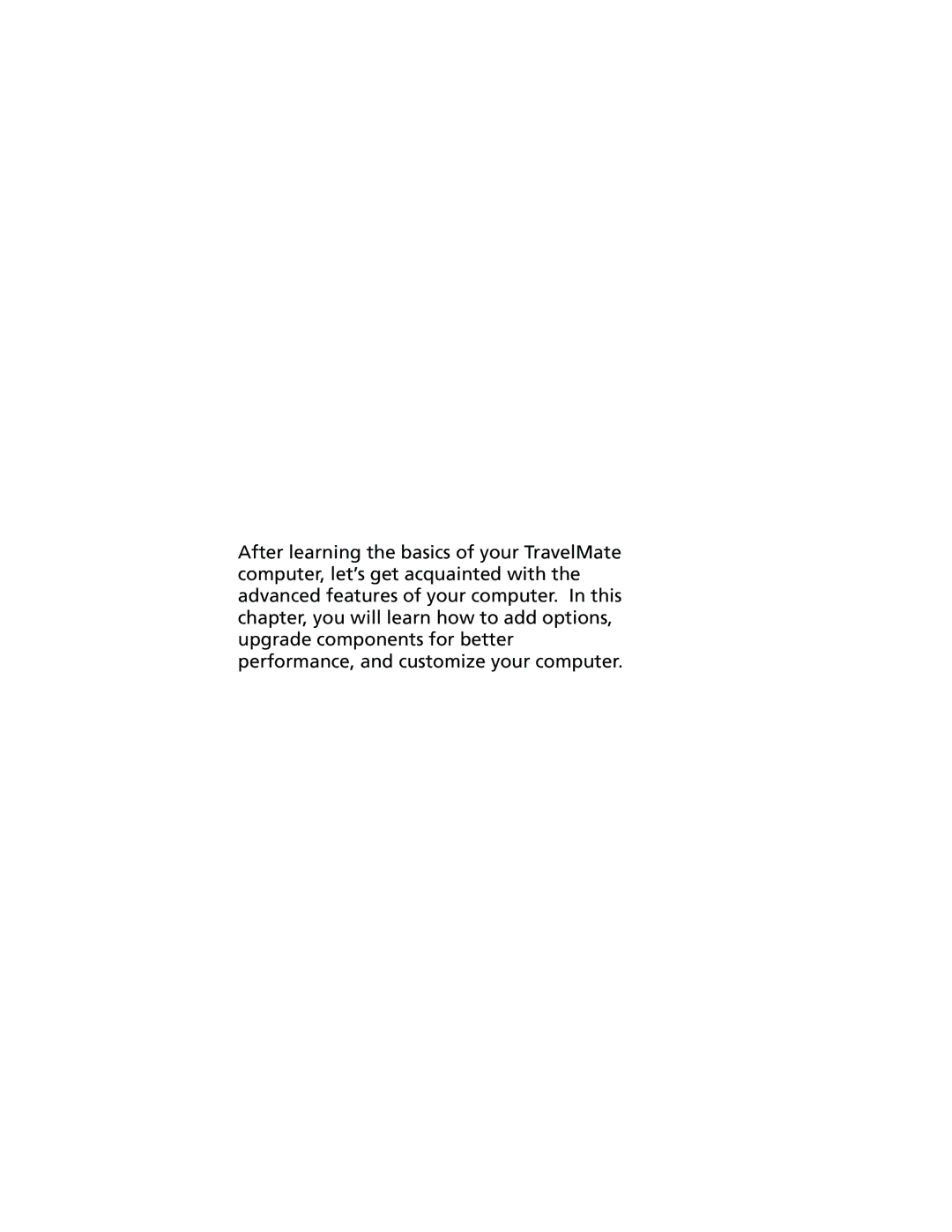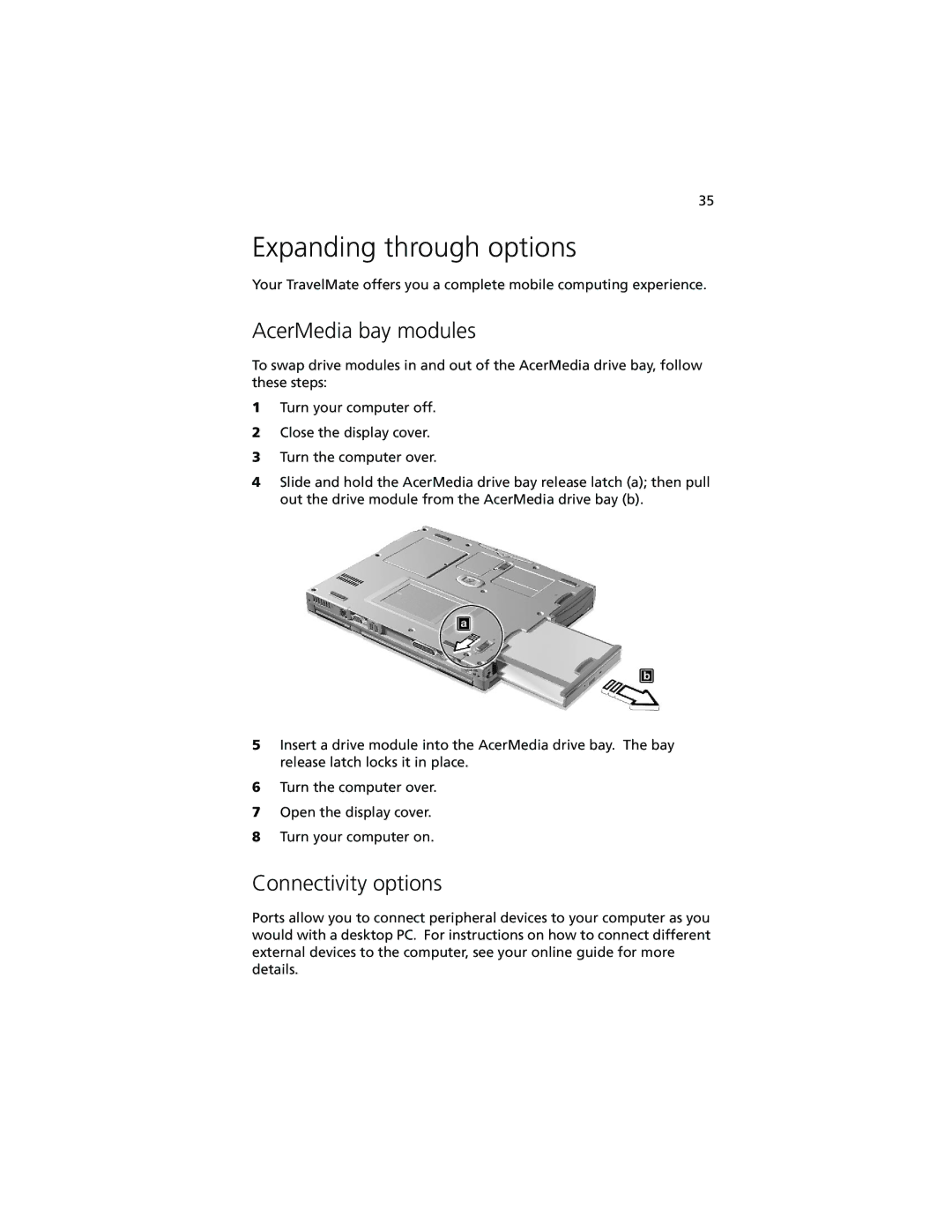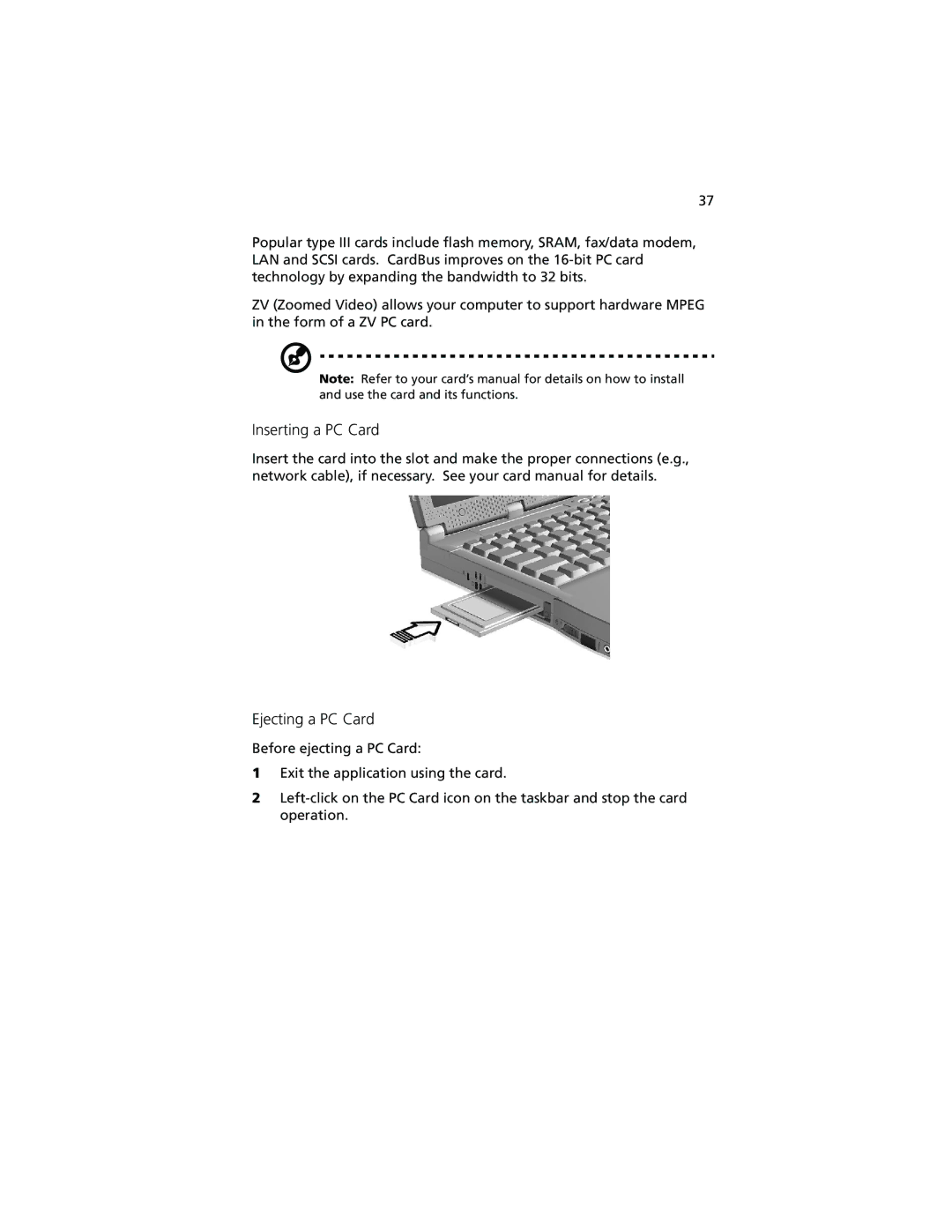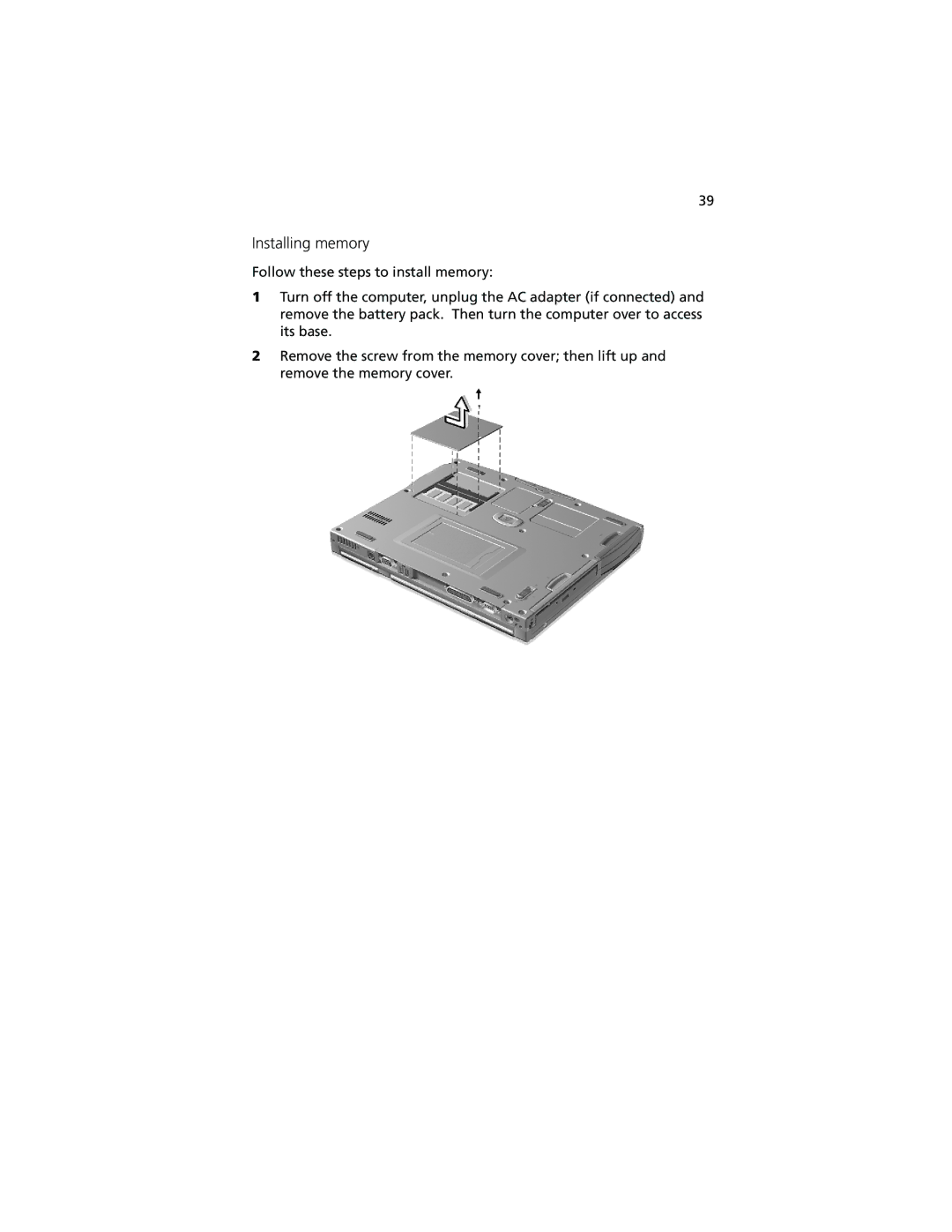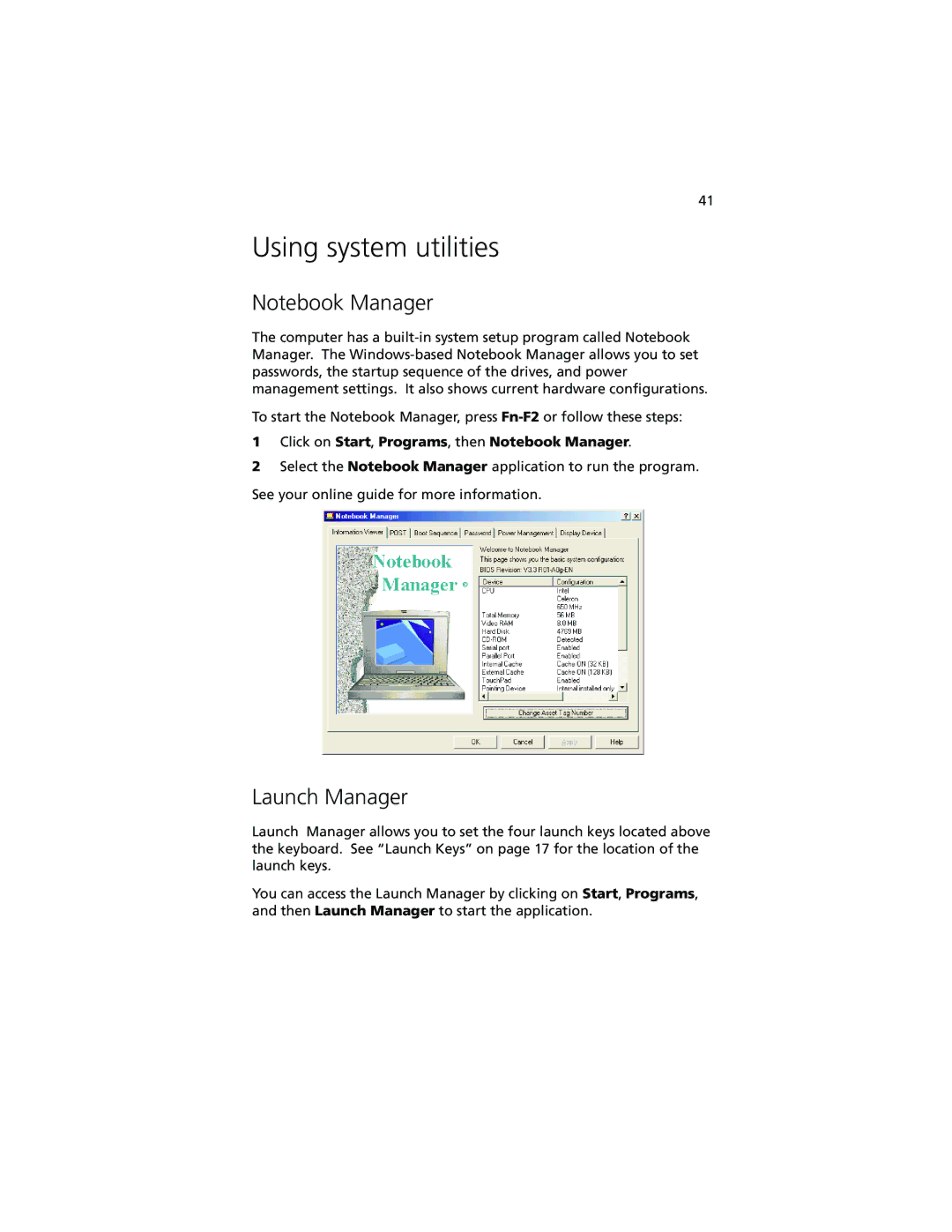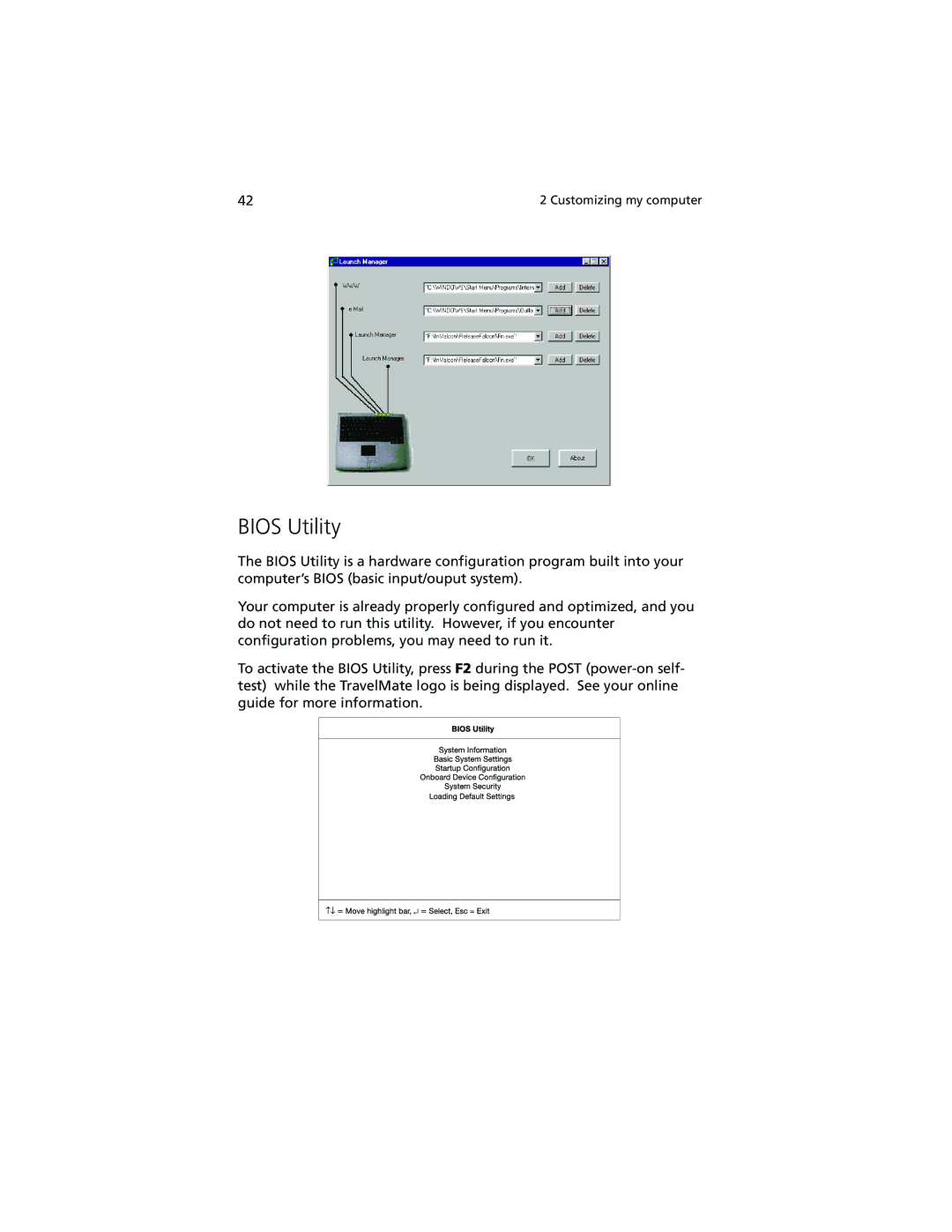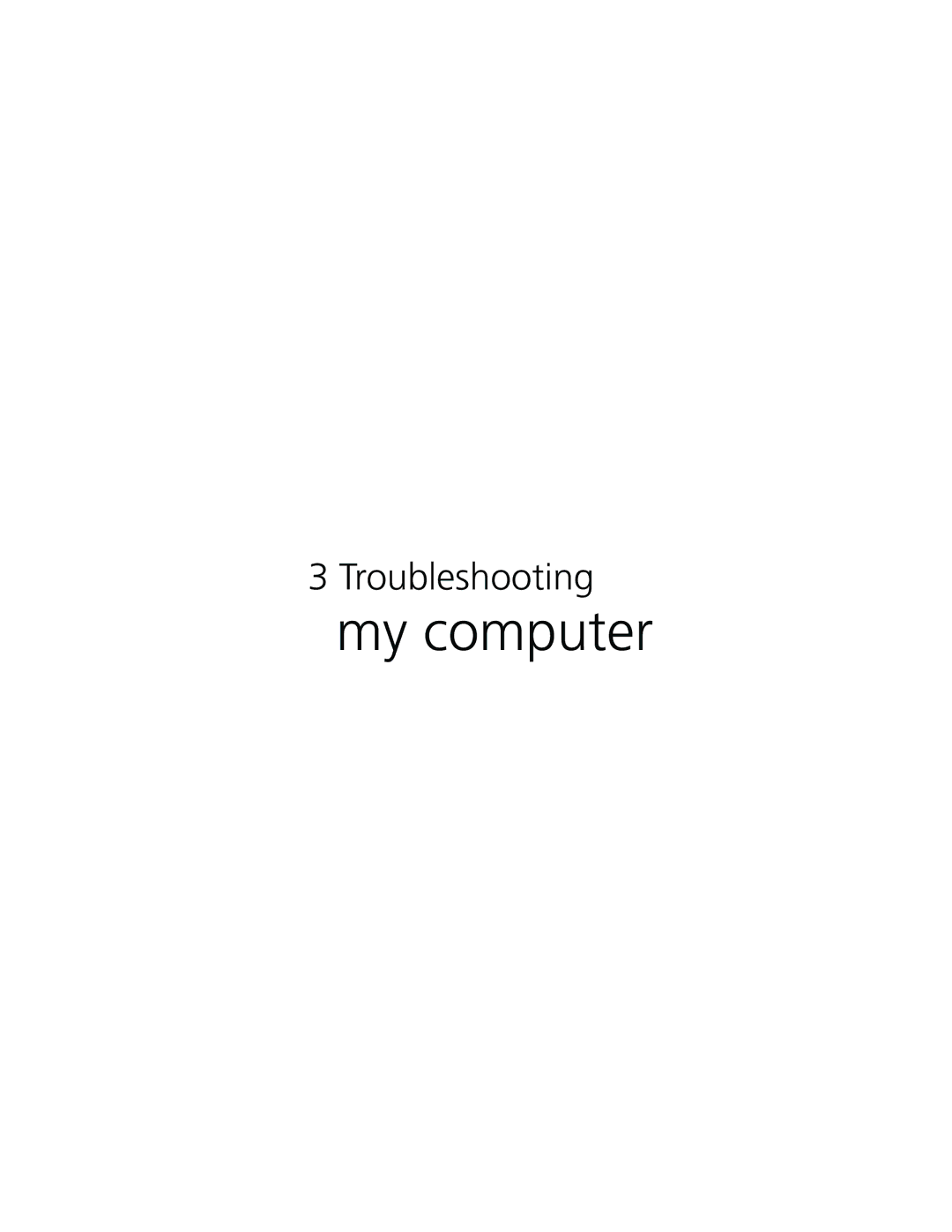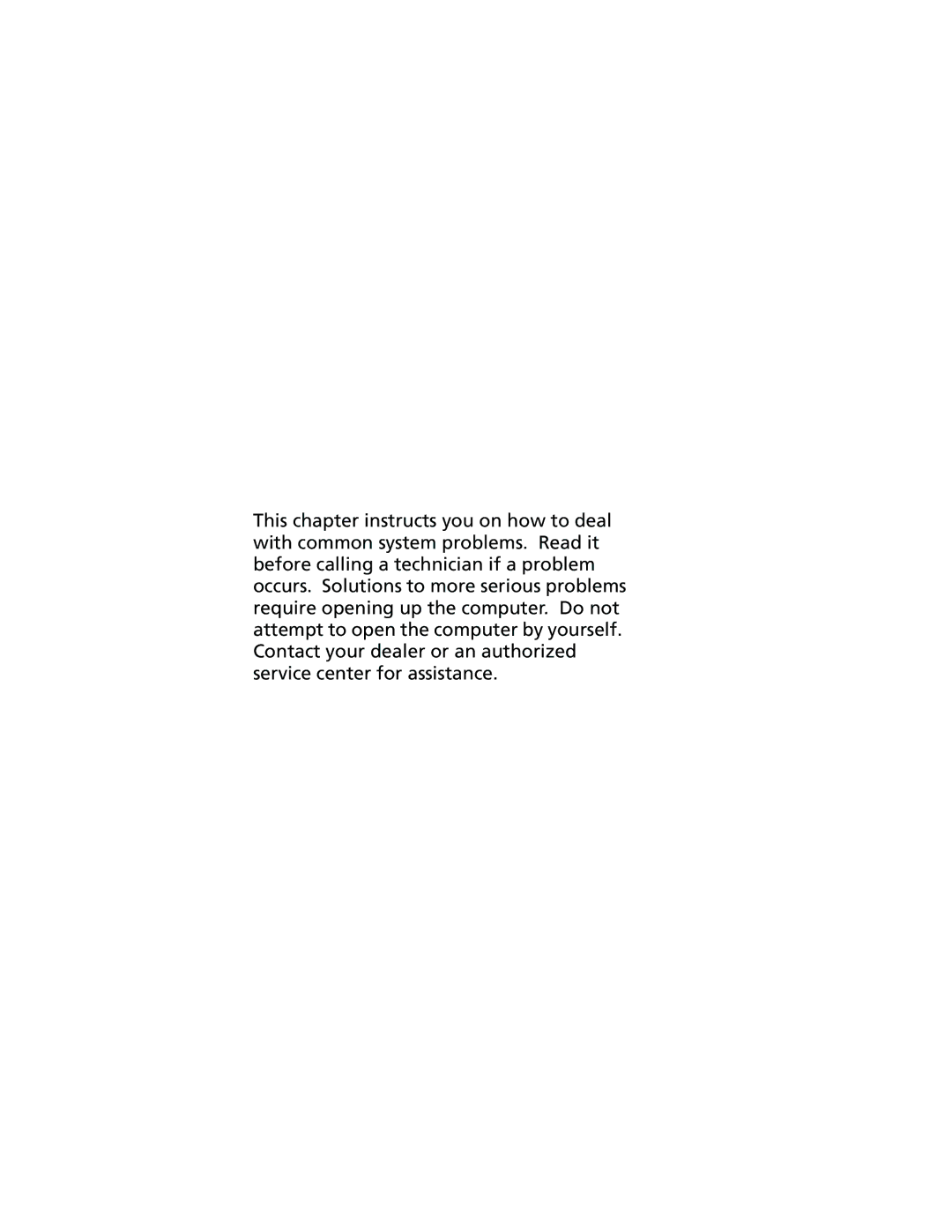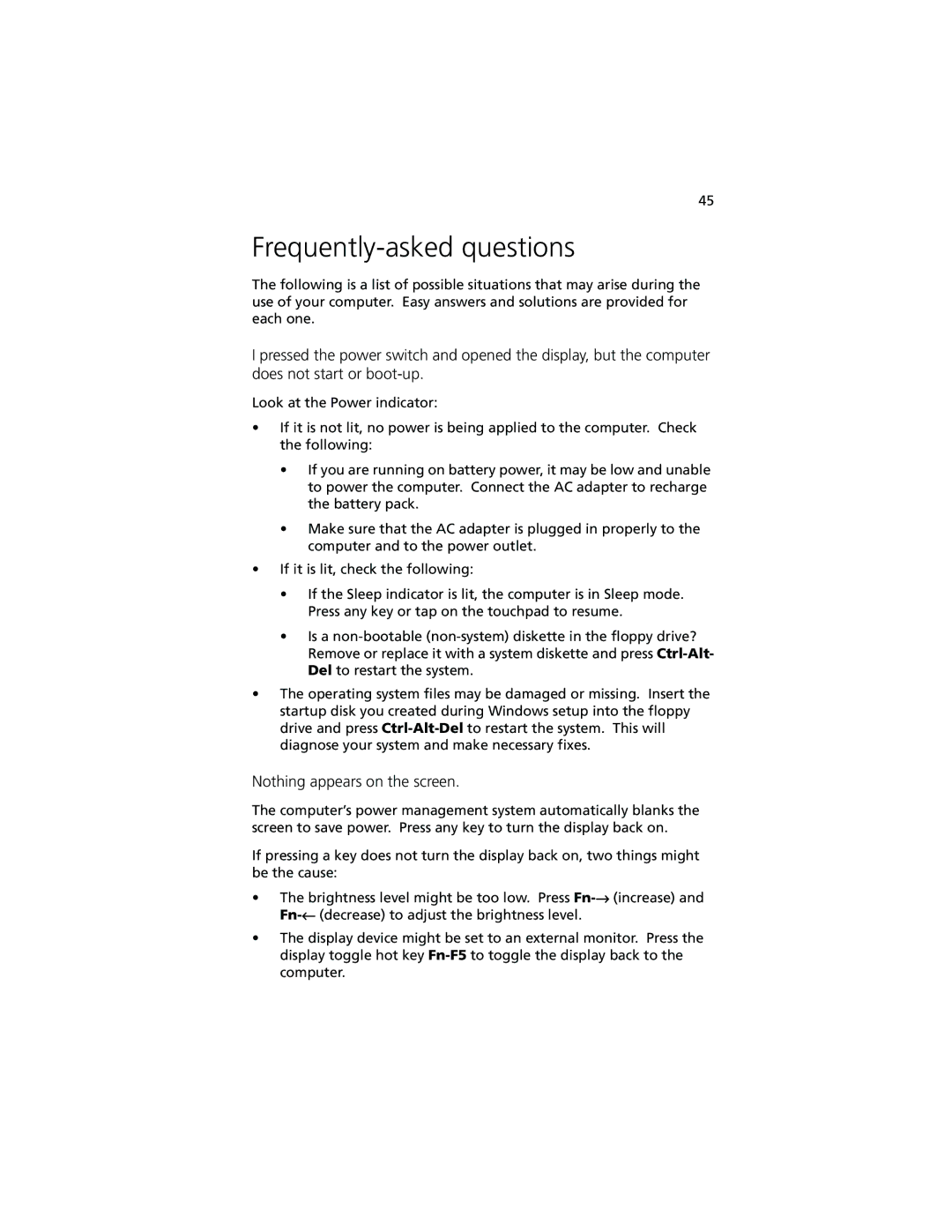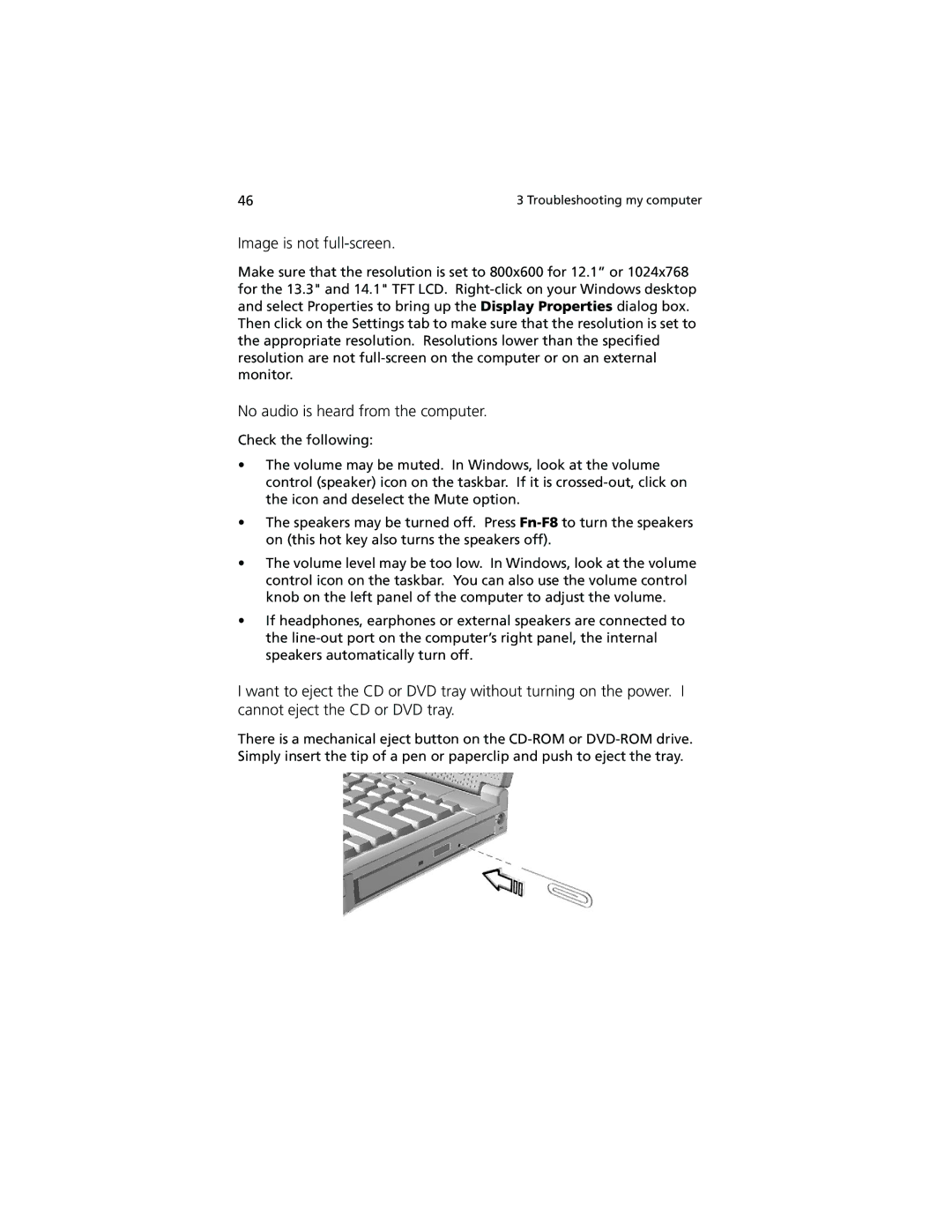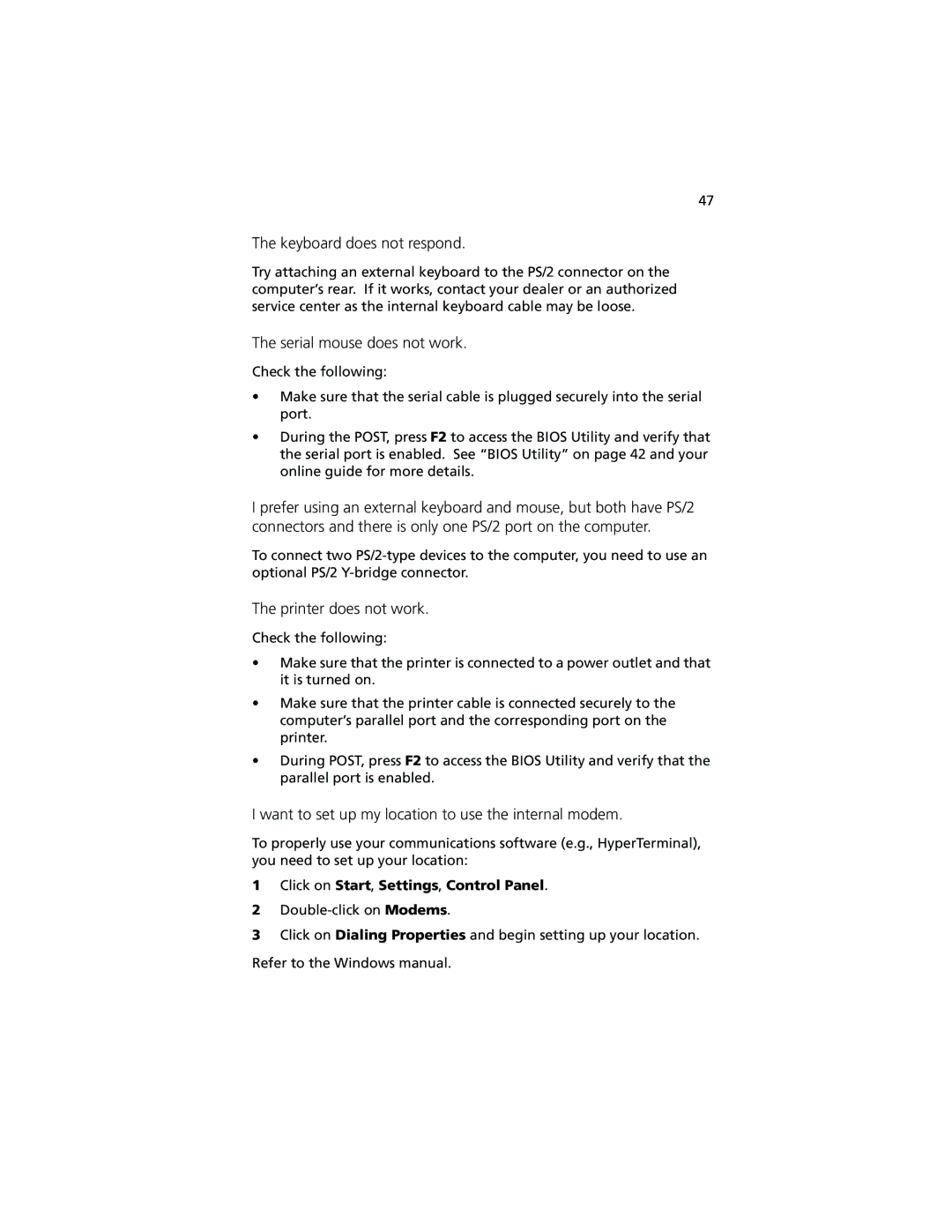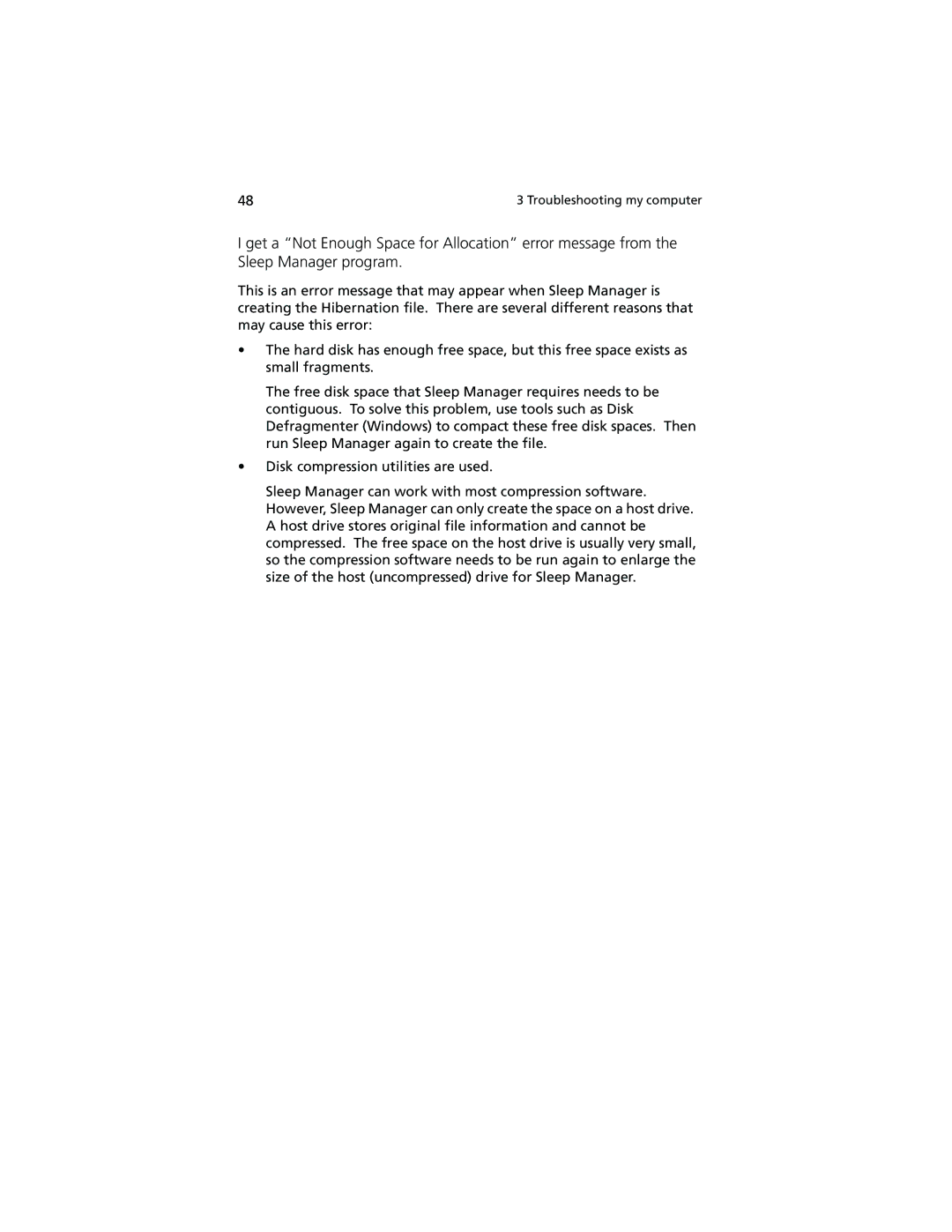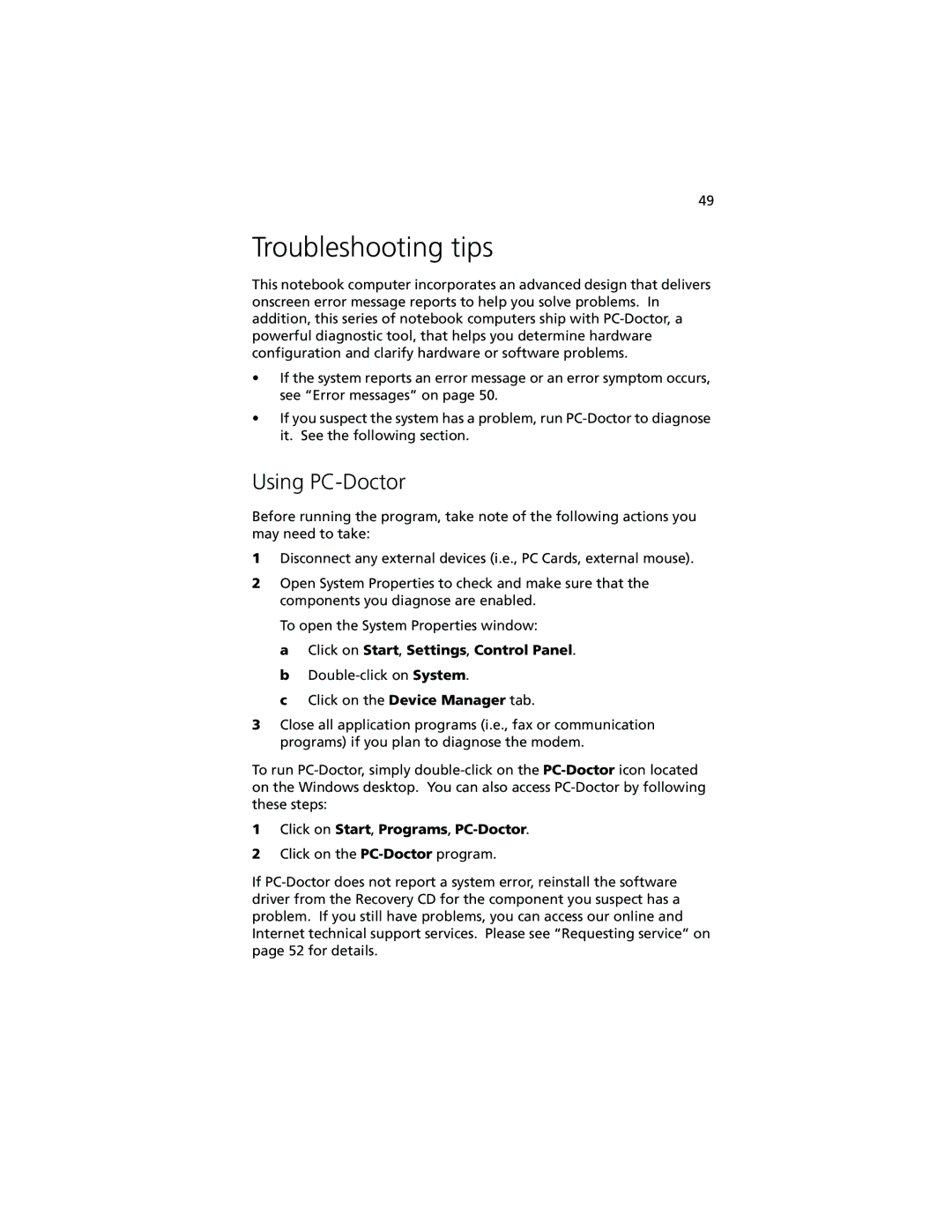26 | 1 Getting to know your TravelMate |
Caution: Avoid packing items next to the top cover of the computer. Pressure against the top cover can damage the screen
What to bring with you
Unless you already have some items at home, bring the following items with you:
•AC adapter and power cord
•The printed user’s manual
•AcerMedia drive module(s)
Special considerations
Follow these guidelines to protect your computer while traveling to and from work:
•Minimize the effect of temperature changes by keeping the computer with you.
•If you need to stop for an extended period of time and cannot bring the computer with you, leave the computer in the trunk of the car to avoid exposing the computer to excessive heat.
•Changes in temperature and humidity can cause condensation. Allow the computer to return to room temperature, and inspect the screen for condensation before turning on the computer. If the temperature change is greater than 18°F (10°C), allow the computer to come to room temperature slowly. If possible, leave the computer for 30 minutes in an environment with a temperature between outside and room temperature.
Setting up a home office
If you frequently work on your computer at home, you may want to purchase a second AC adapter for use at home. With a second AC adapter, you can avoid transporting the extra weight to and from home.
If you use your computer at home for significant periods of time, you might also want to add an external keyboard, monitor, or mouse.