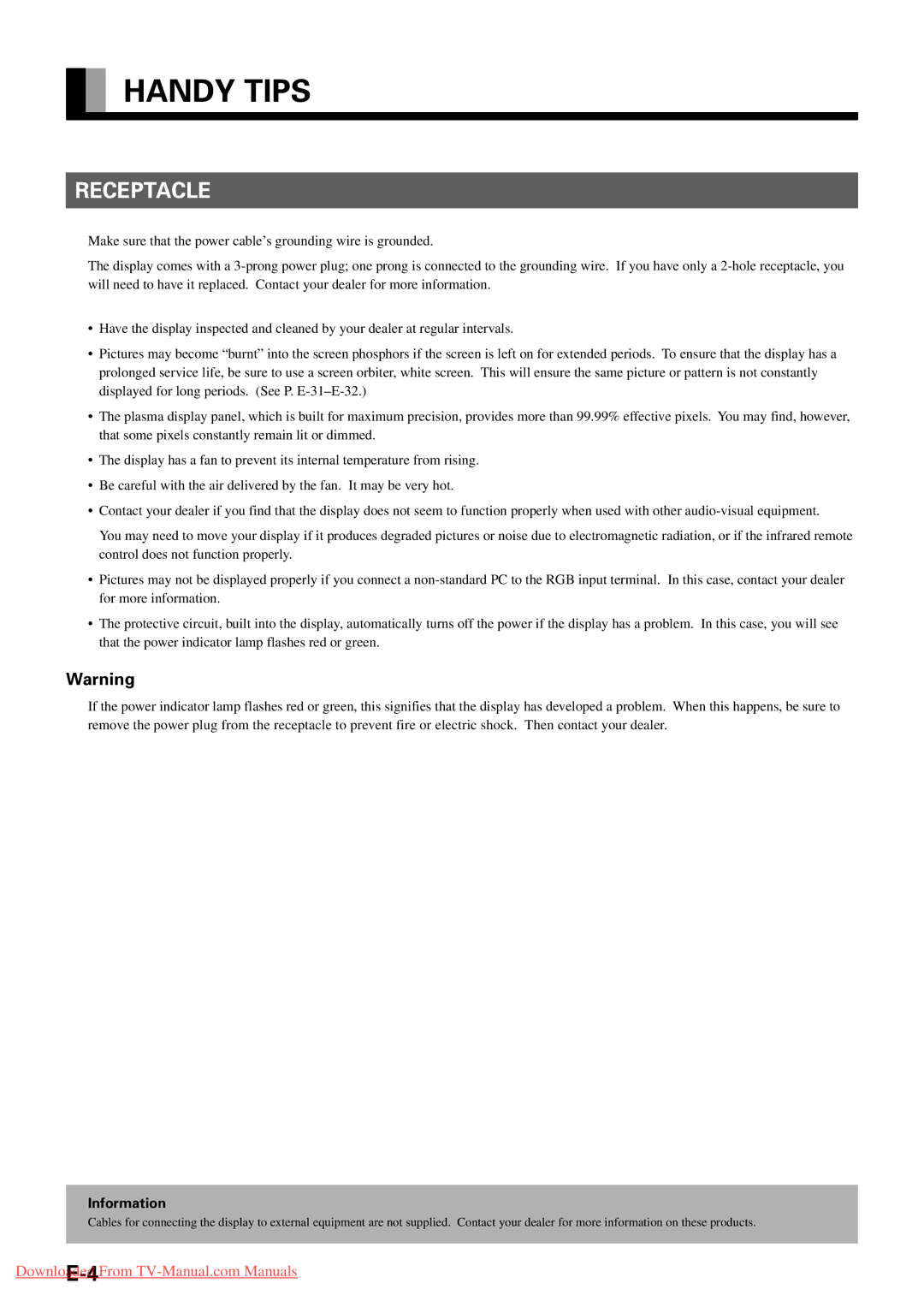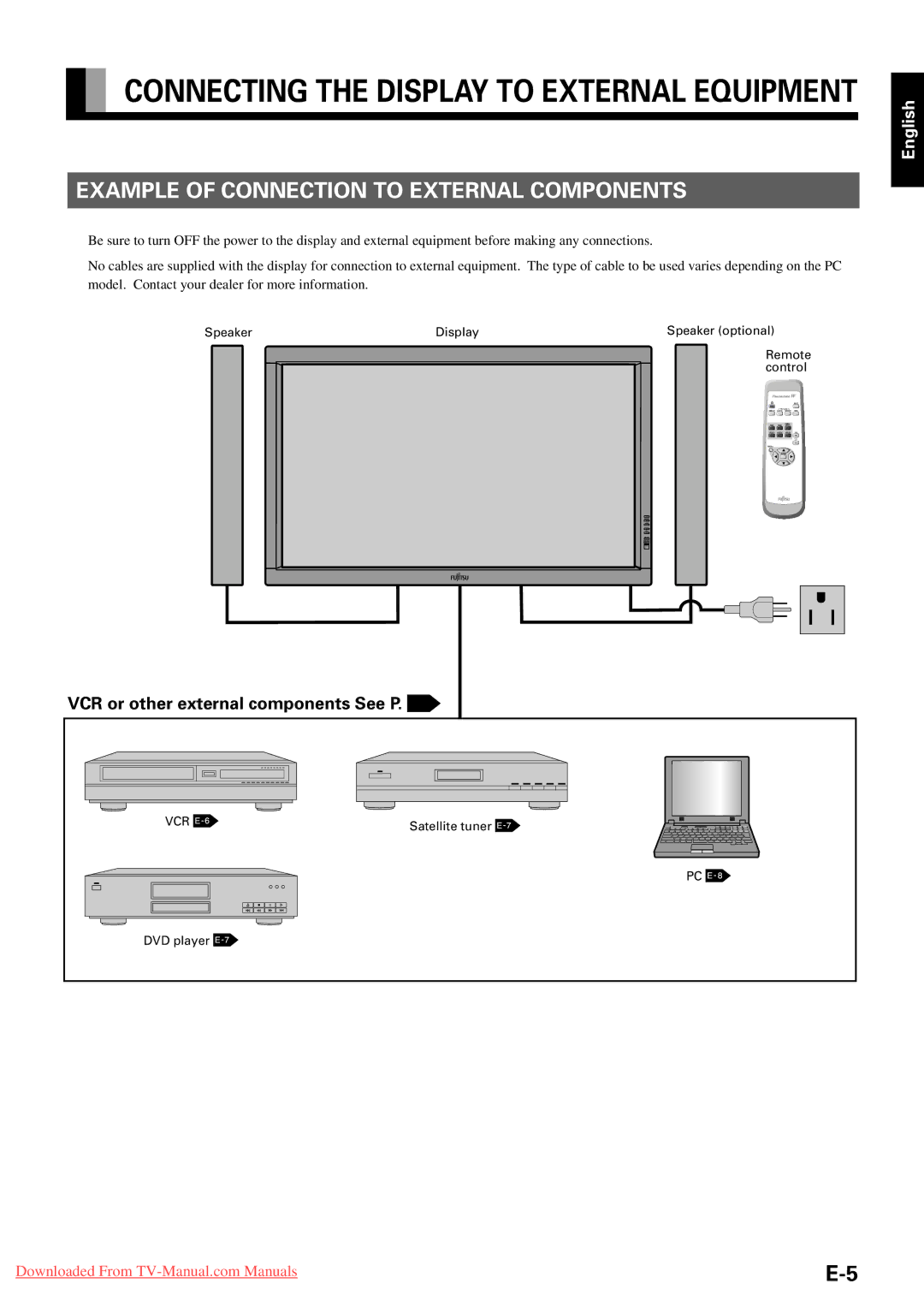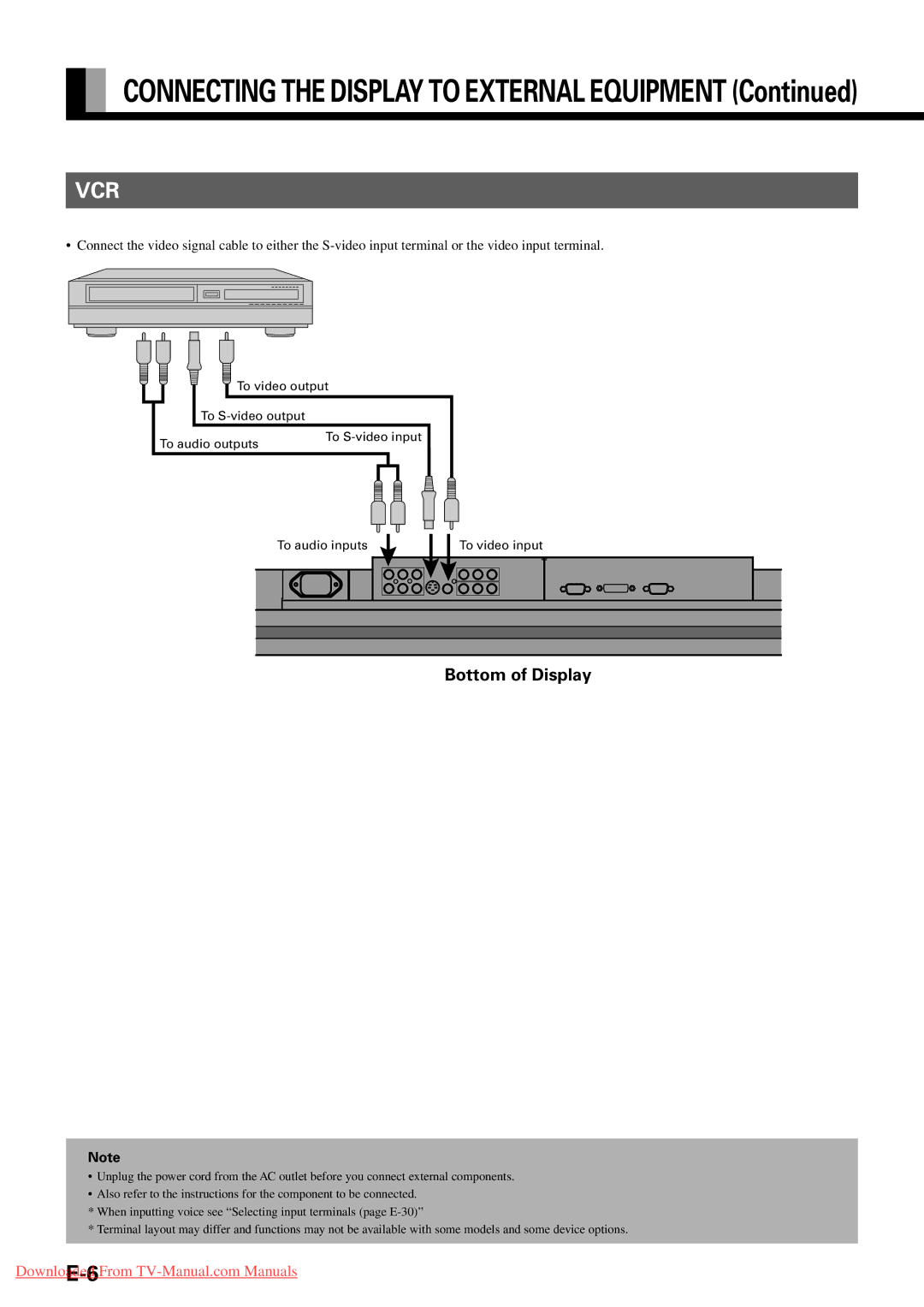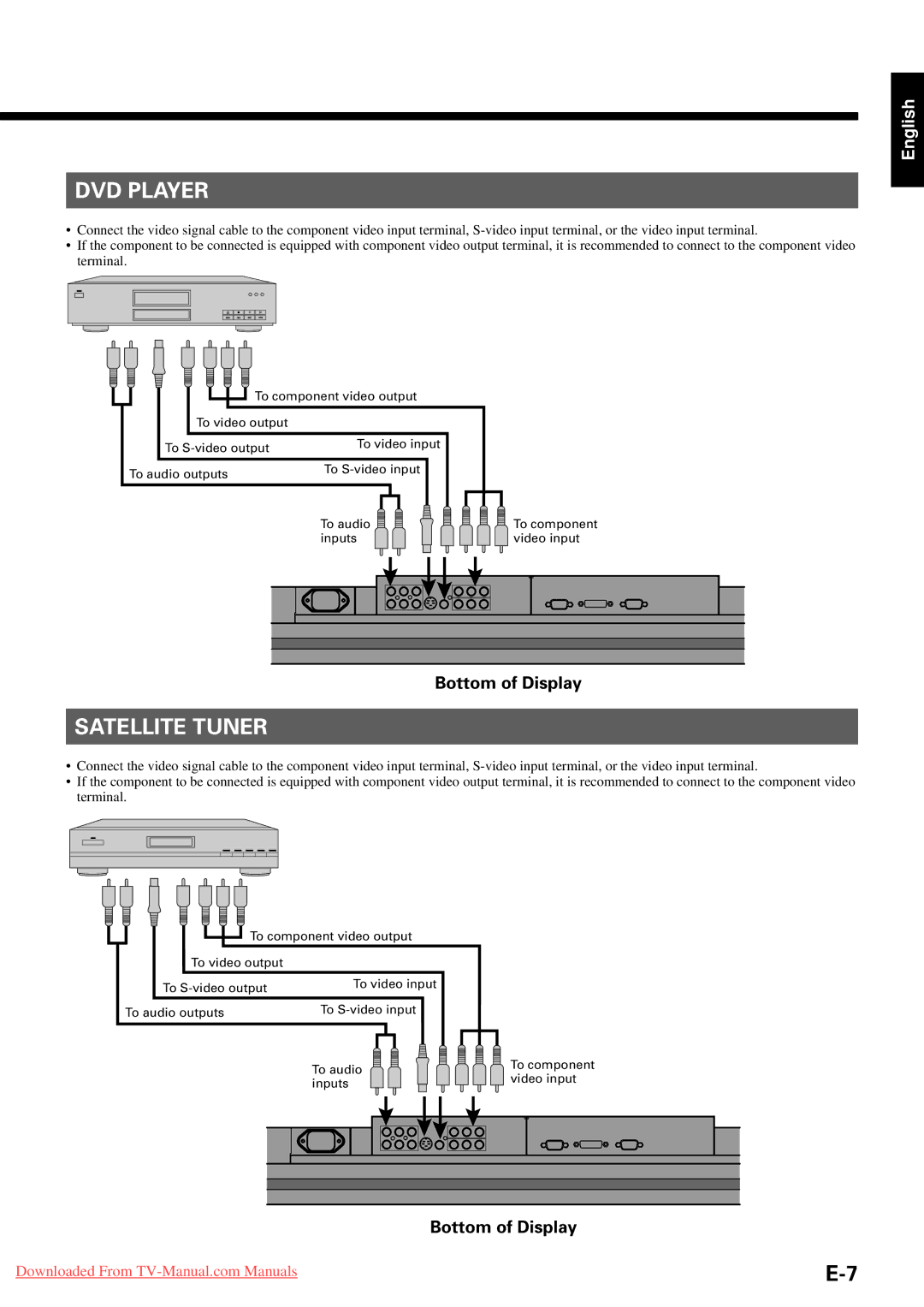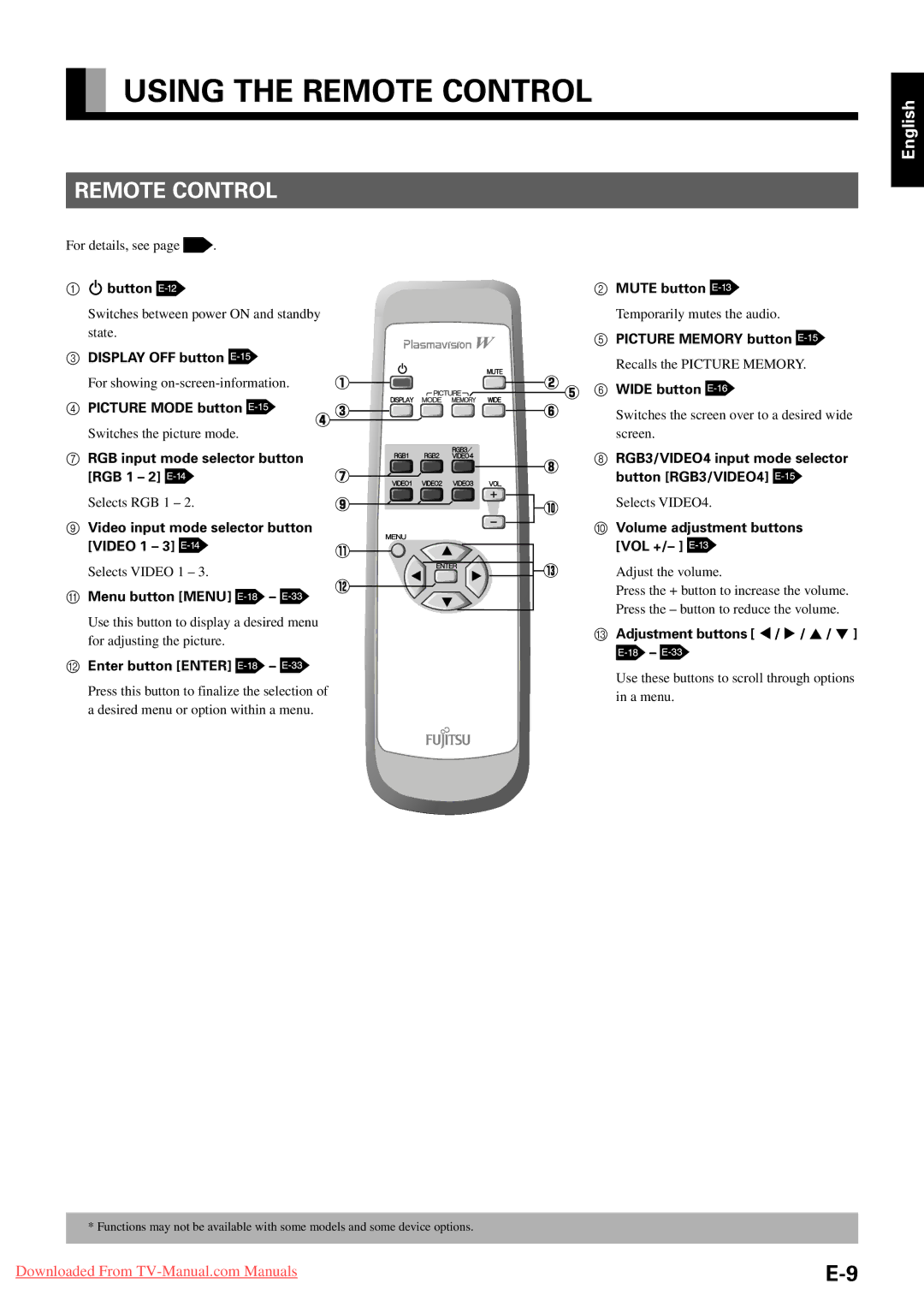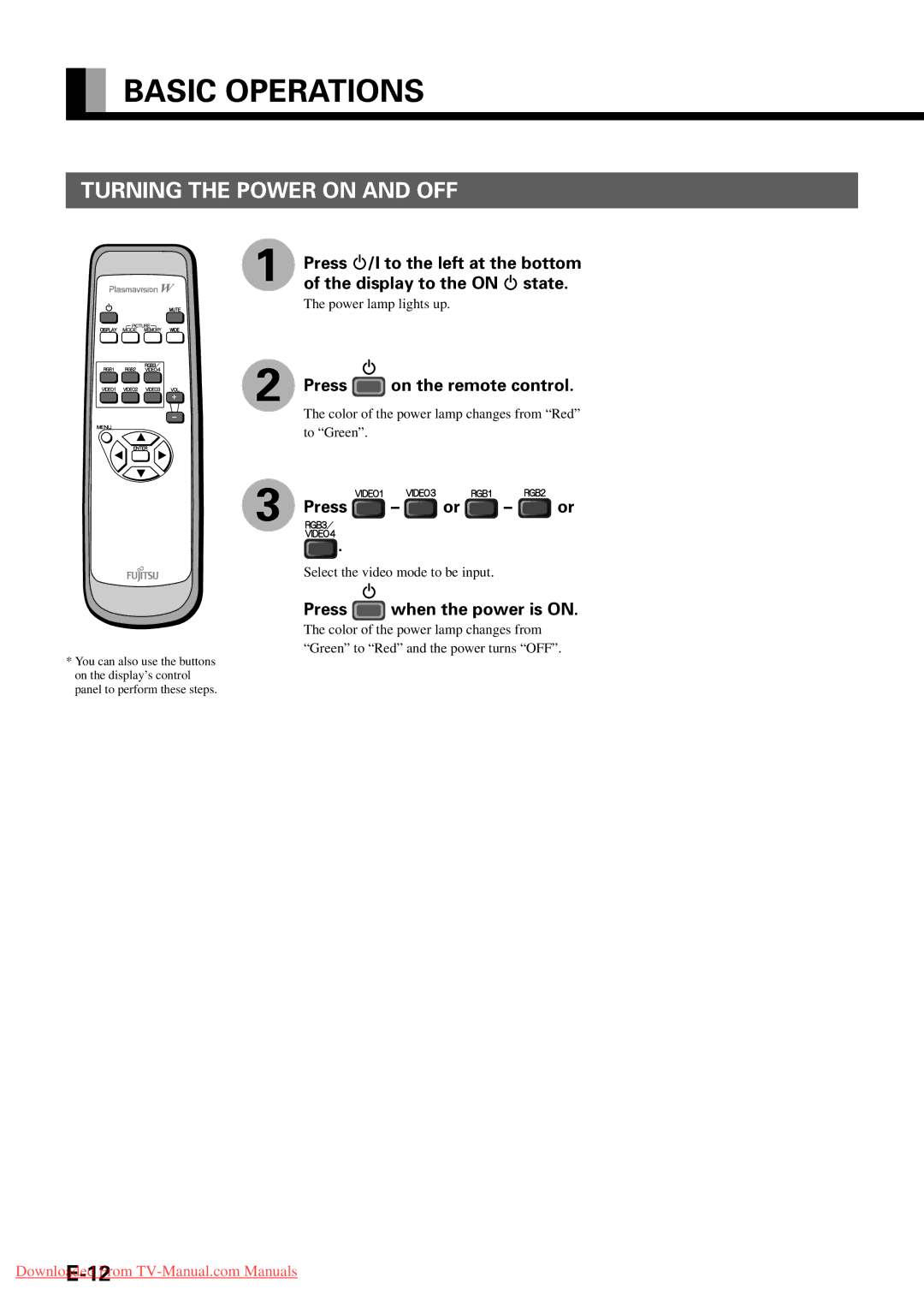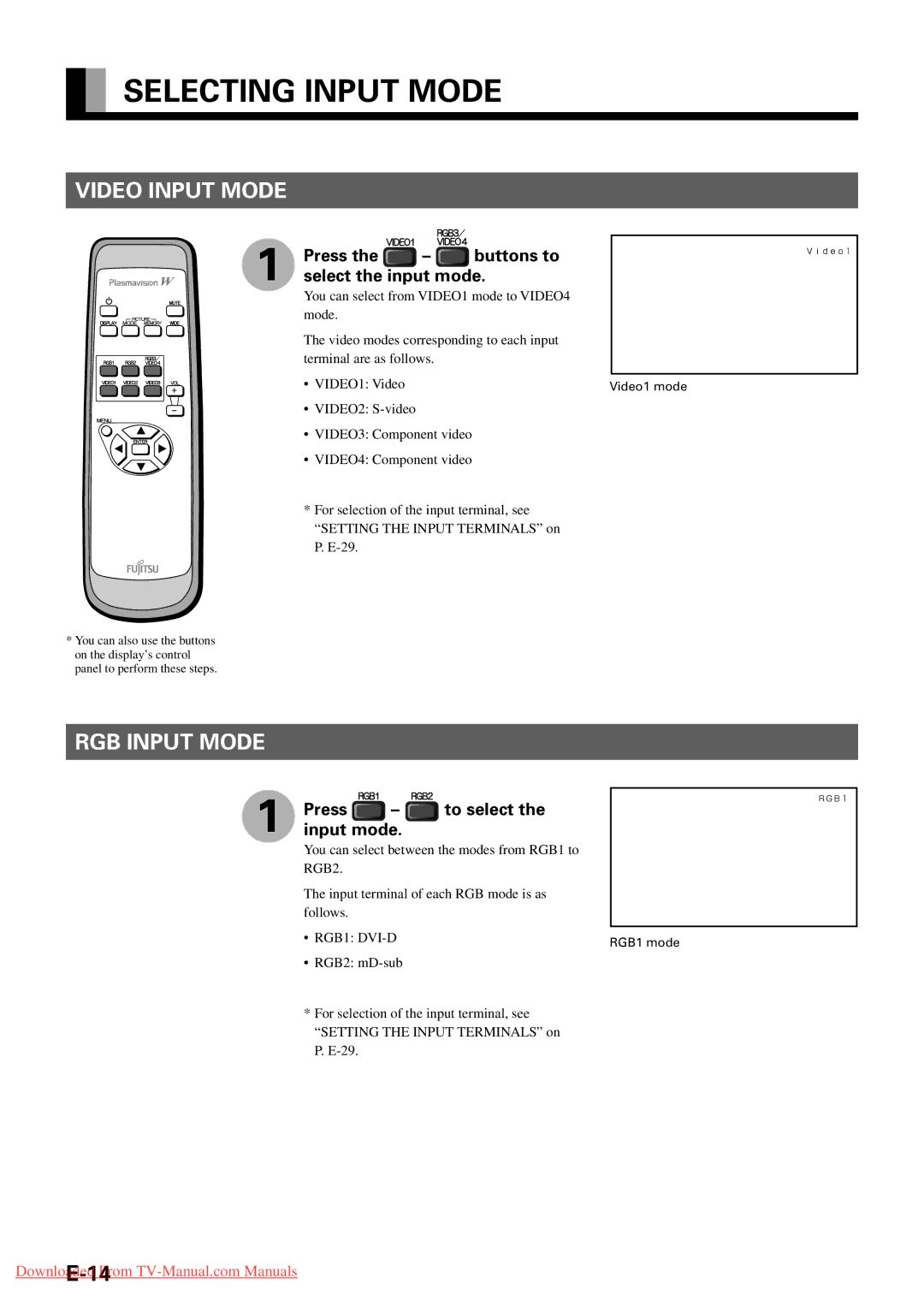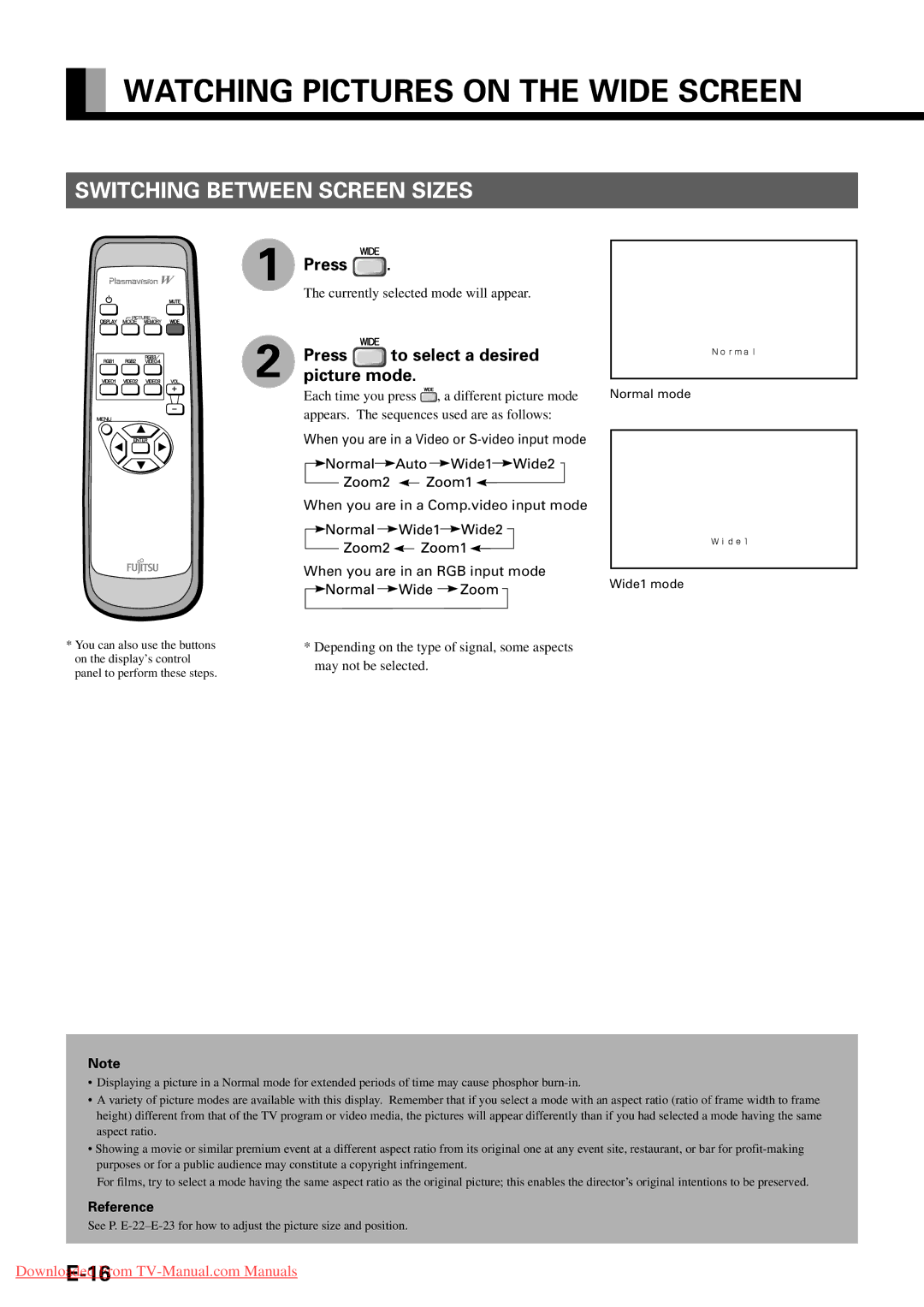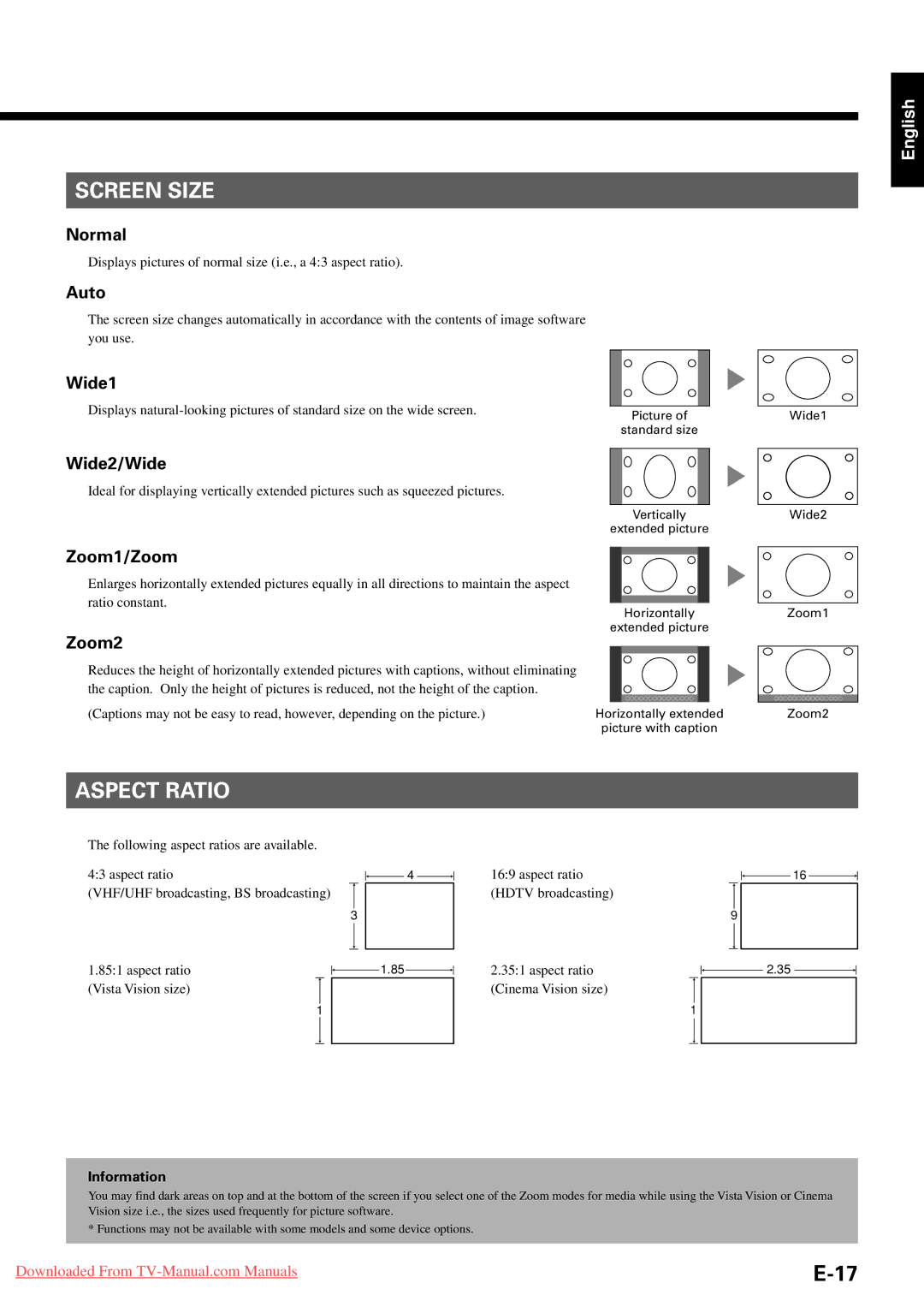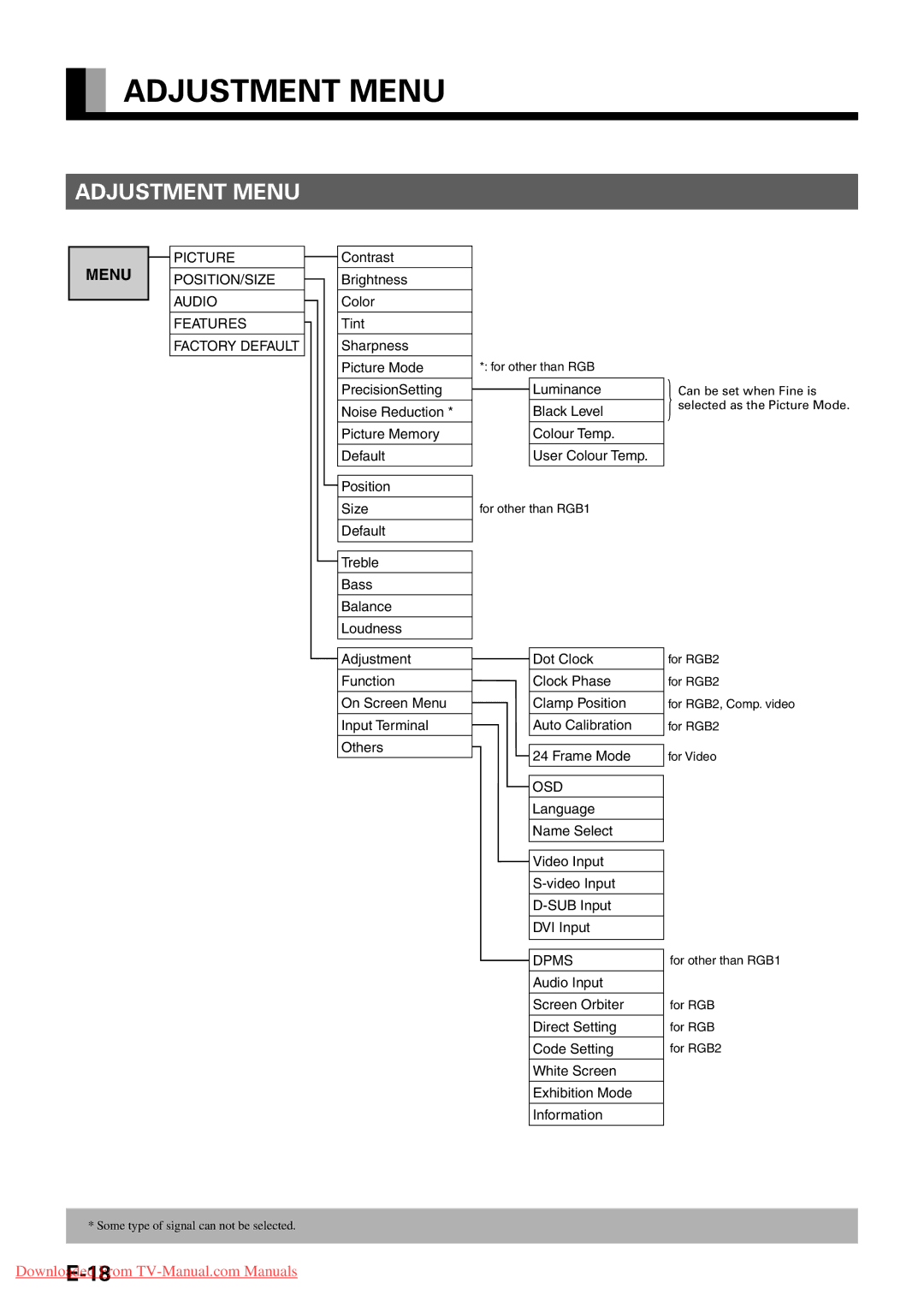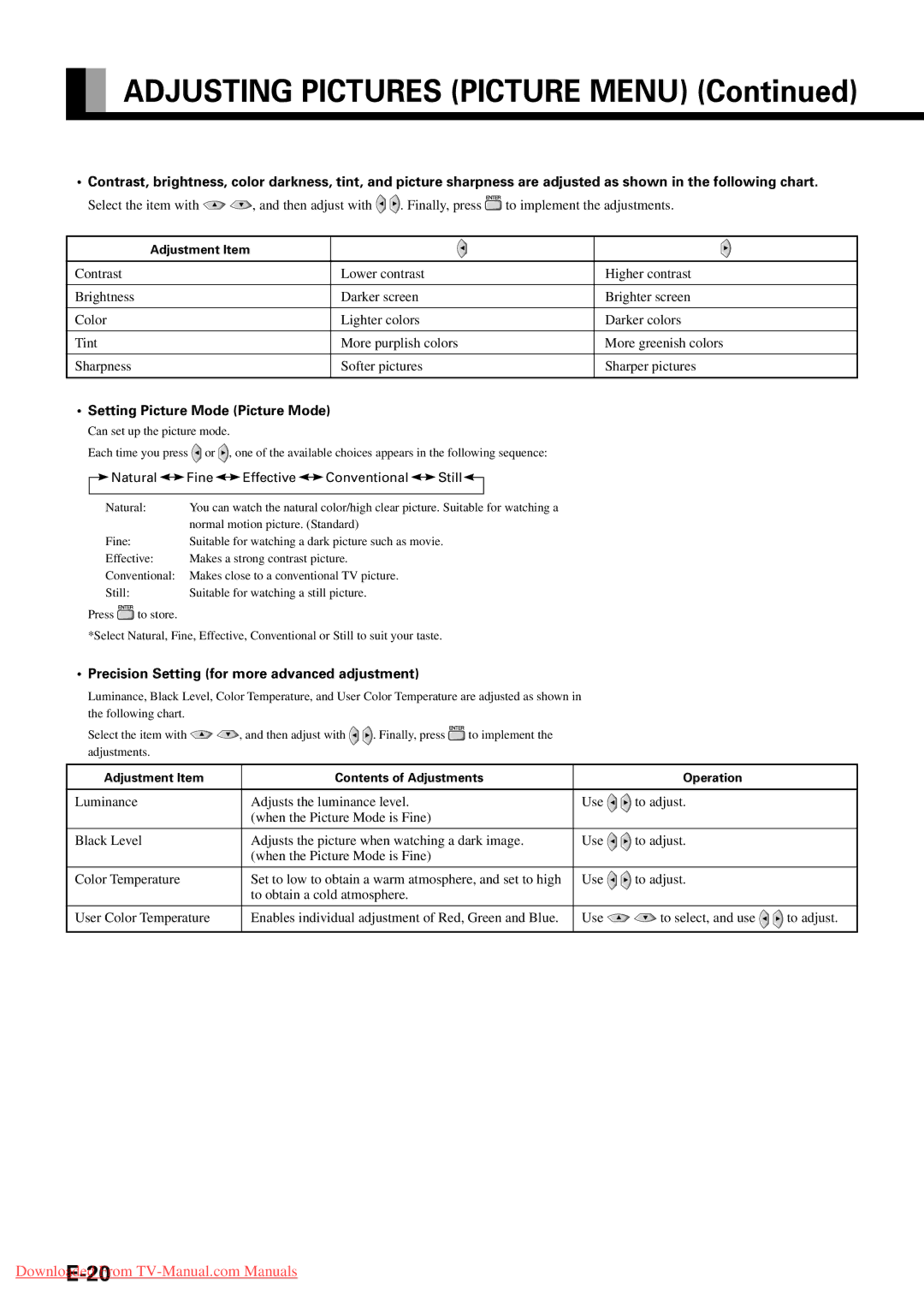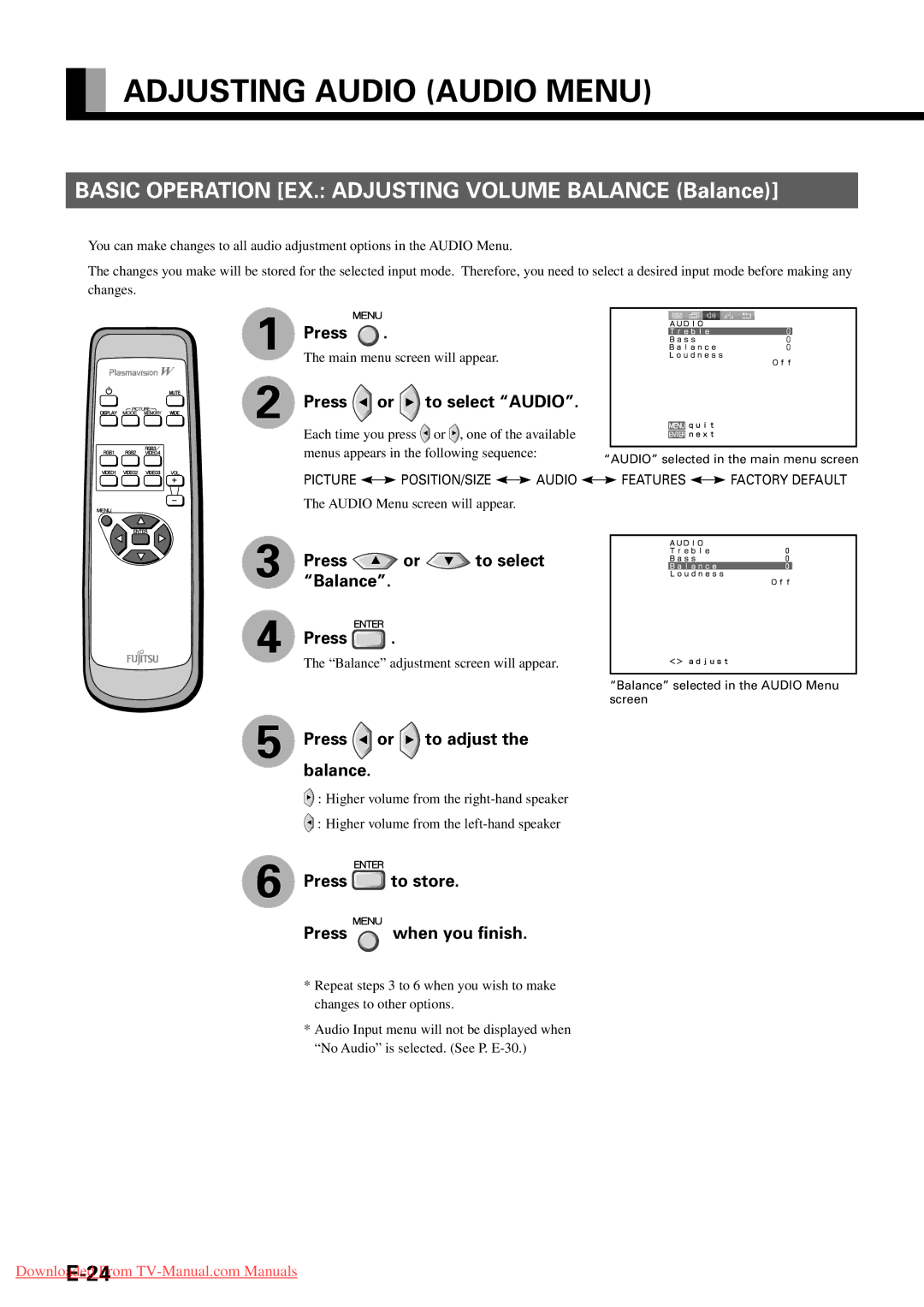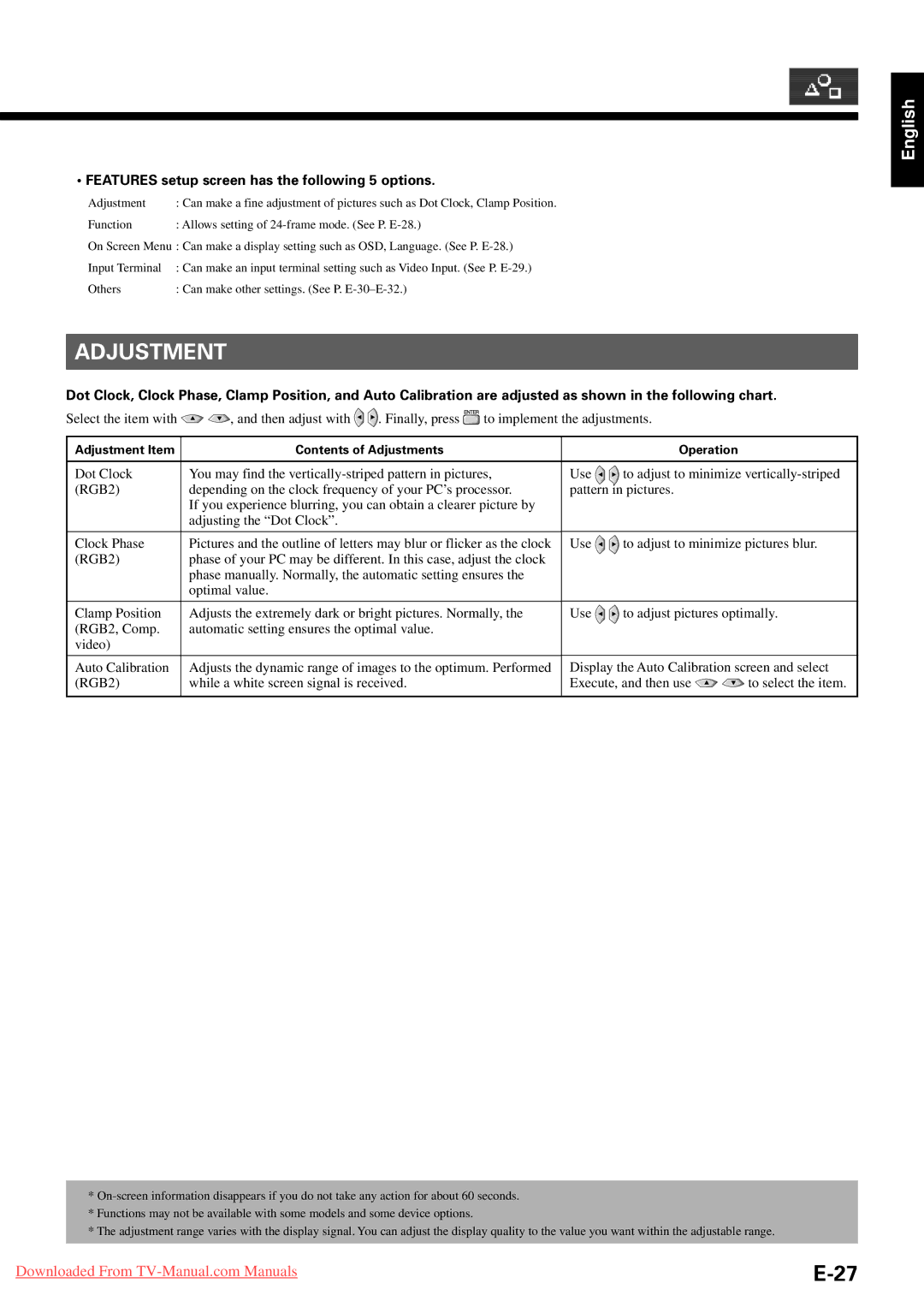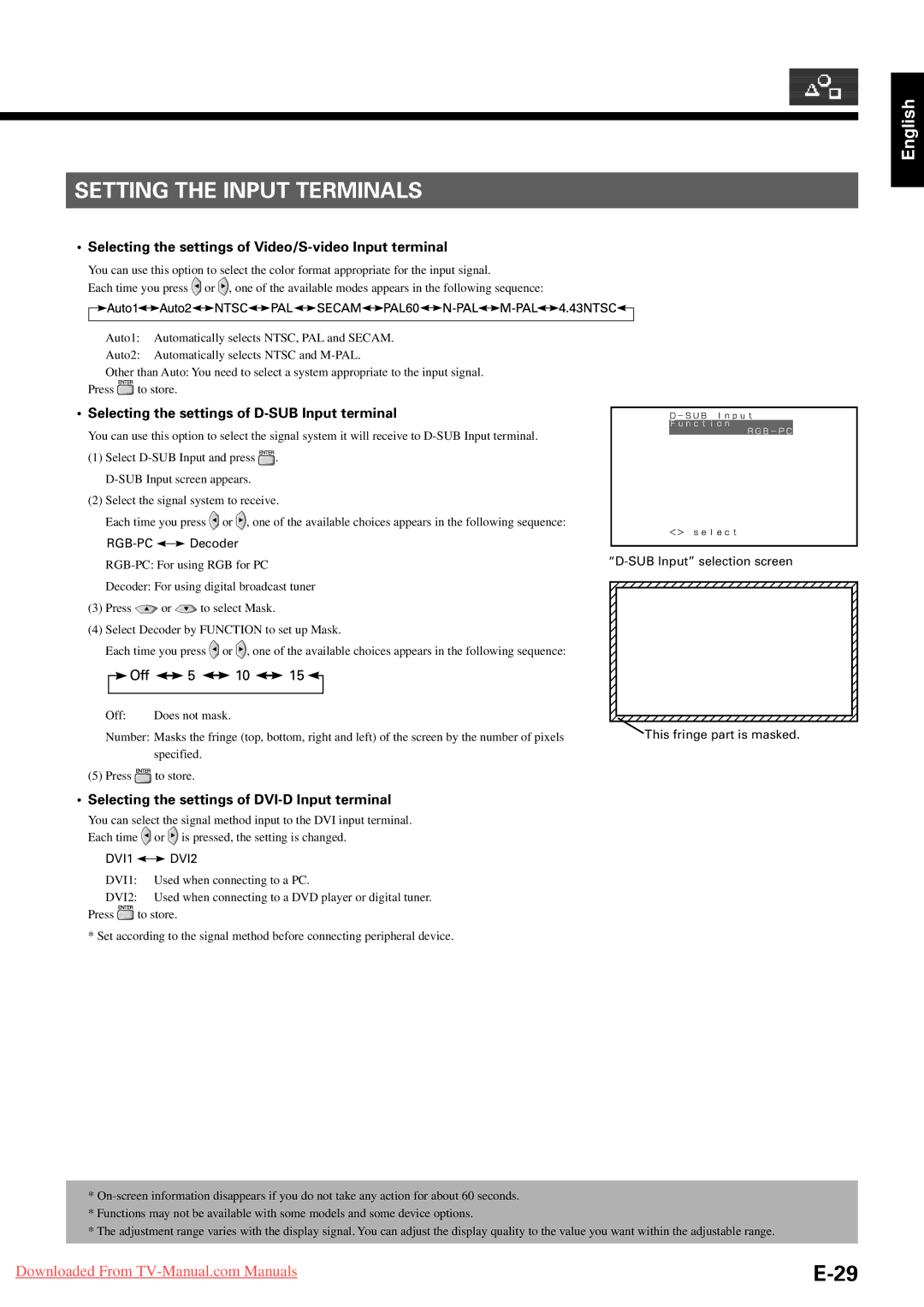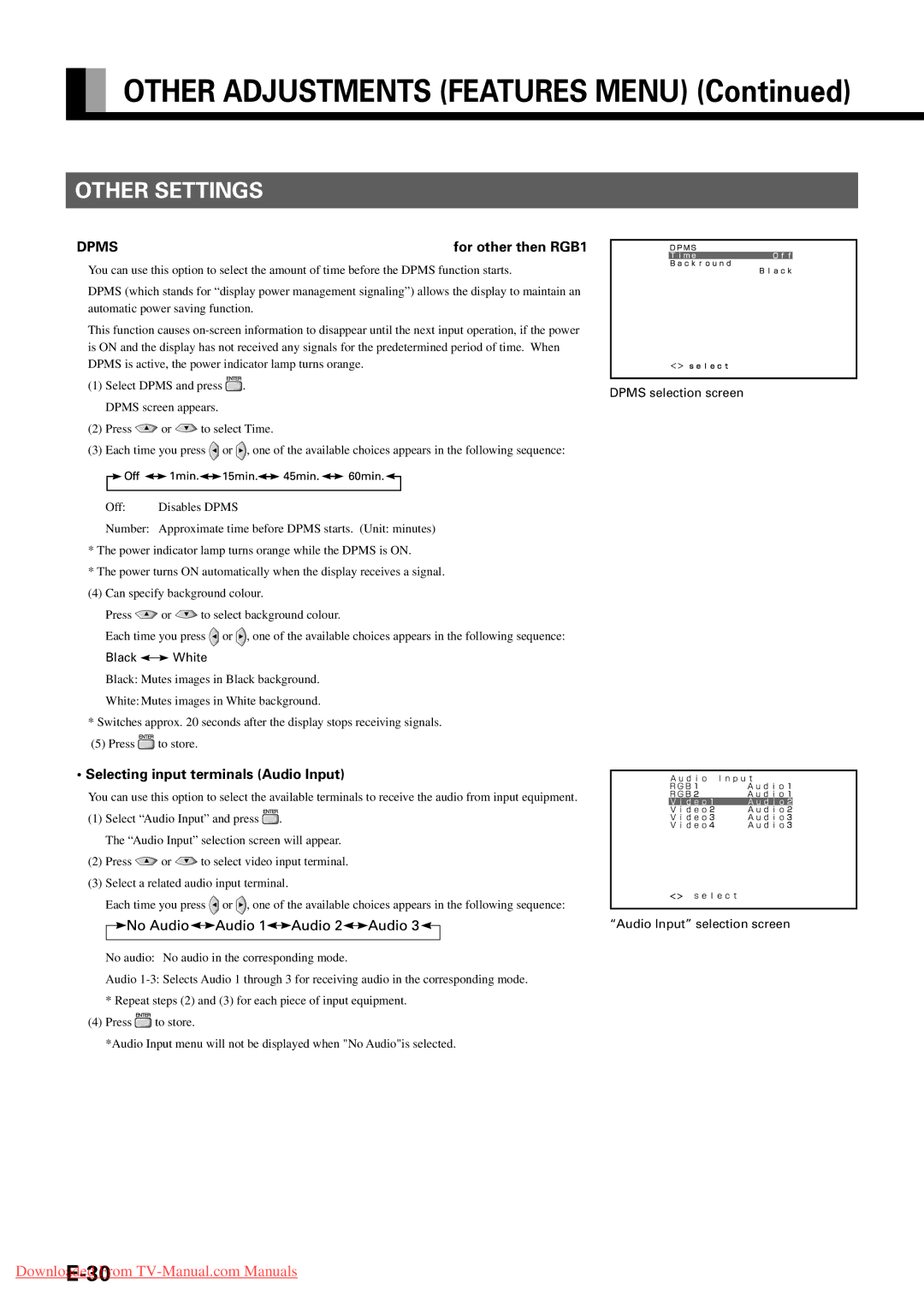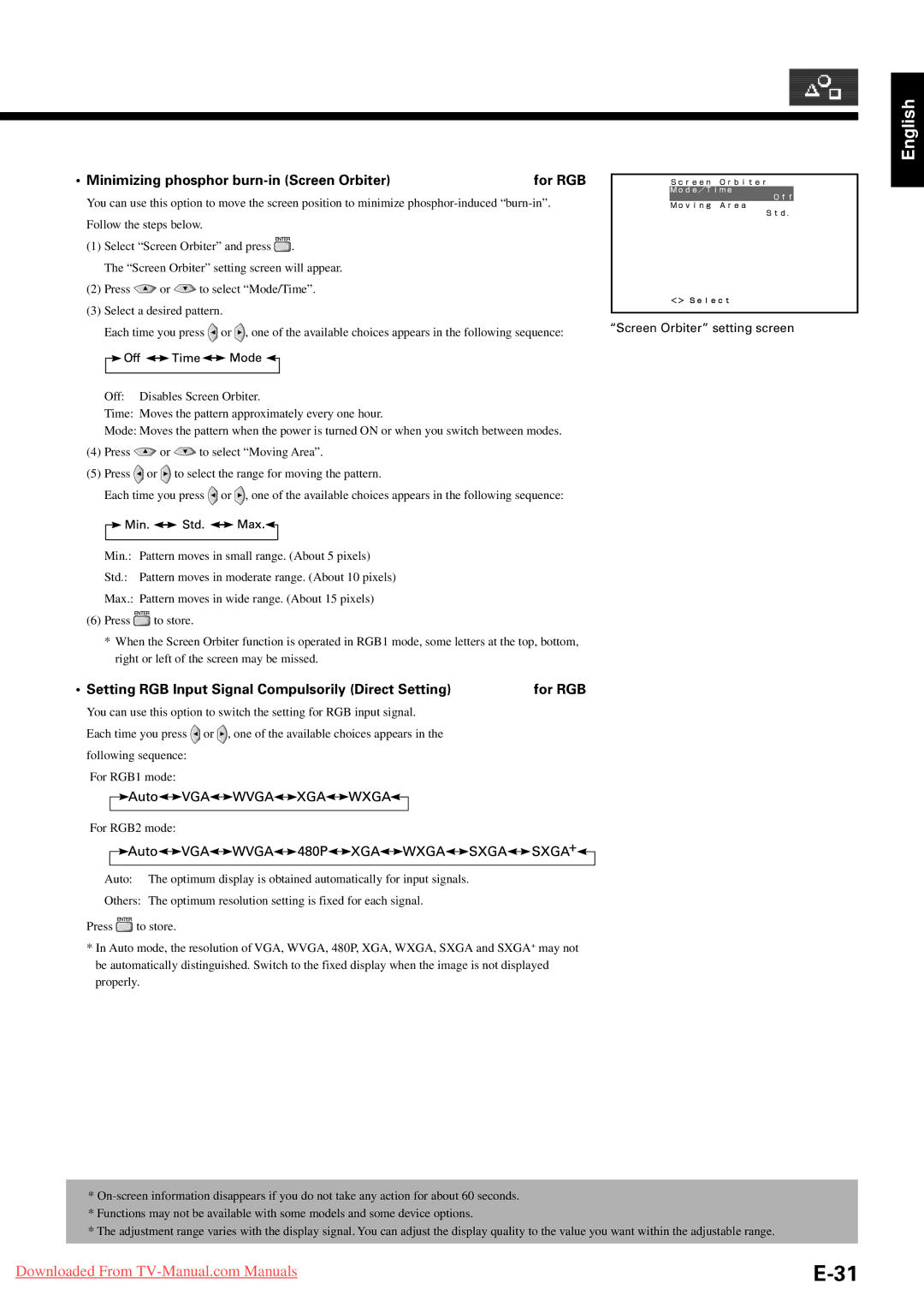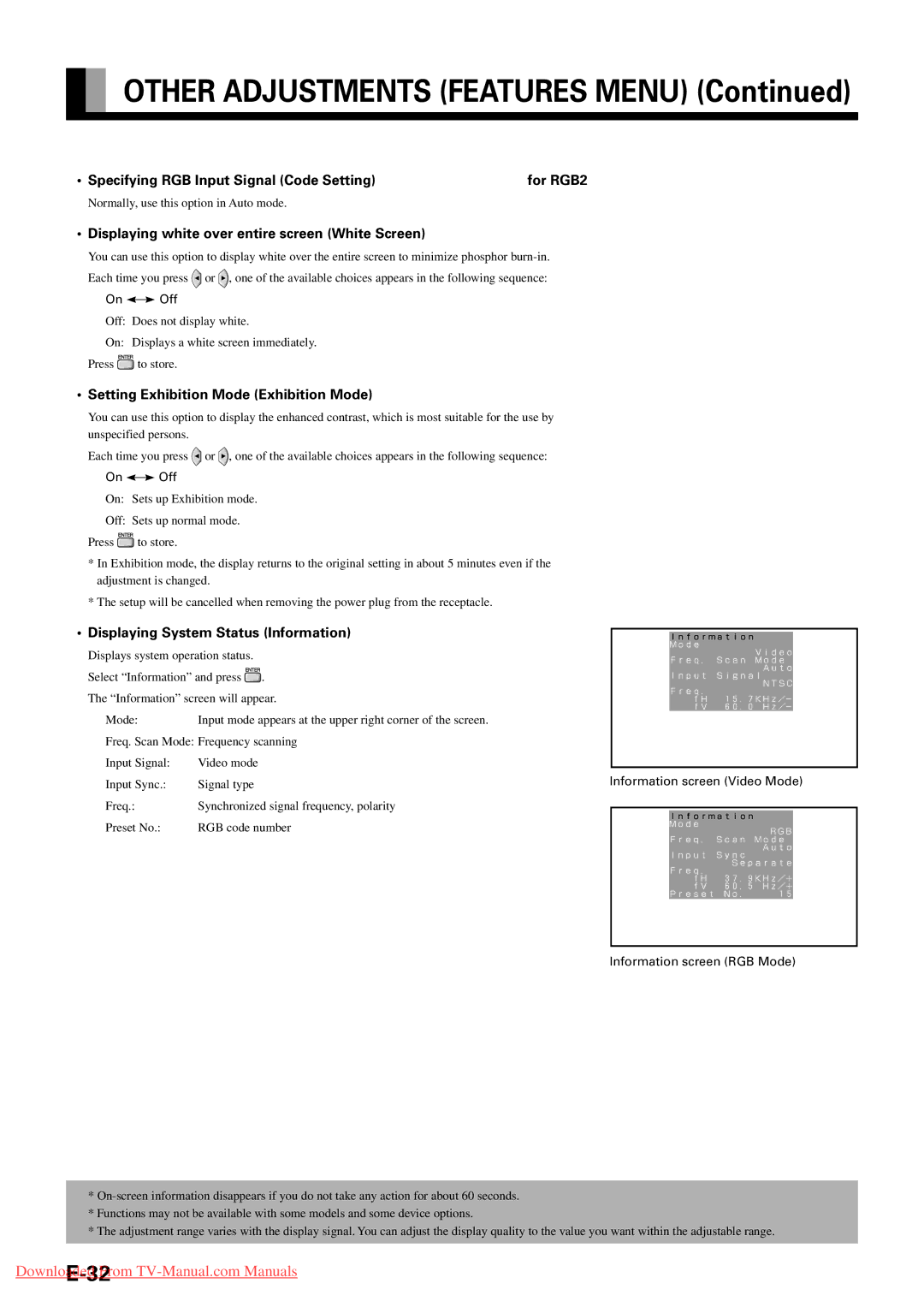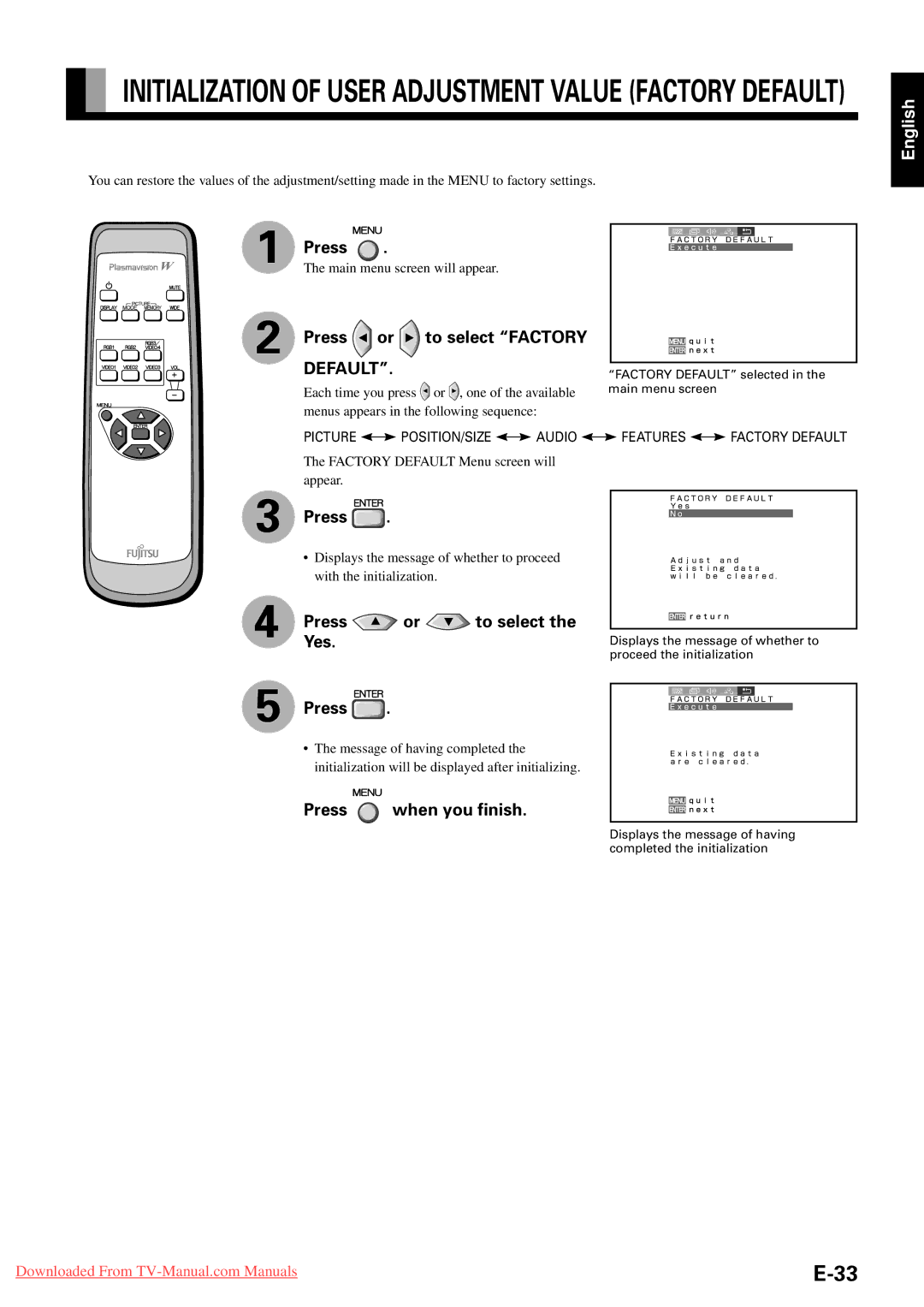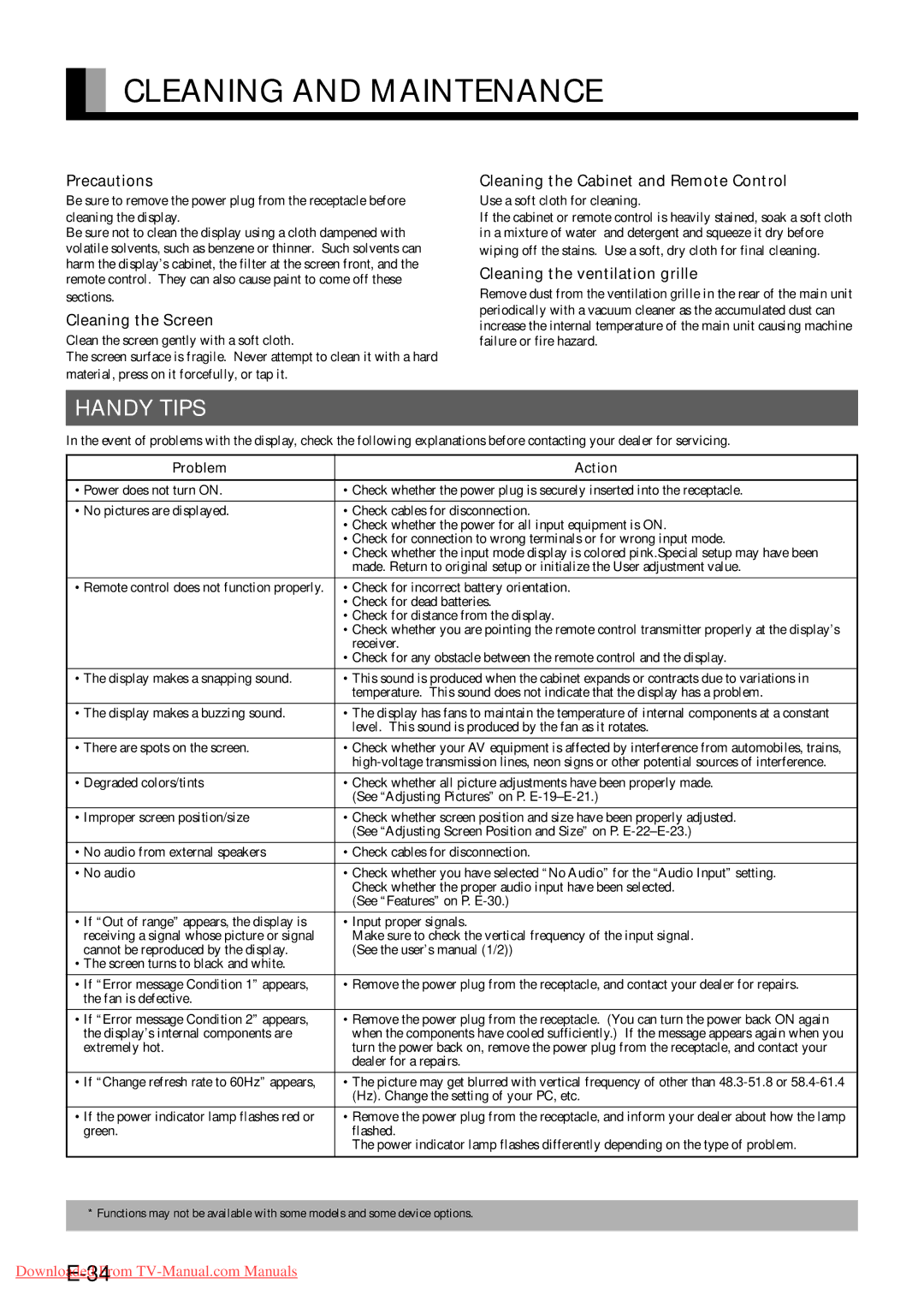P55XHA30A, P42VHA31W, P42VHA31A, P63XHA30W, P50XHA30W specifications
Fujitsu has long been a prominent player in the technology landscape, particularly known for its expertise in electronic displays. Among its impressive lineup are the P42VHA30W, P50XHA30A, P63XHA30W, P42VHA31W, and P42HHA30W models. Each of these displays boasts unique features and cutting-edge technologies, catering to diverse needs ranging from commercial signage to home entertainment.The P42VHA30W is a 42-inch plasma display that offers brilliant image quality and vivid colors, thanks to its advanced VHA technology. This model supports a wide color gamut and provides deep blacks, enhancing the viewing experience for both static images and dynamic video content. With a resolution of 1024 x 768 pixels, it delivers stunning clarity, perfectly suited for presentations and advertising.
Moving to the P50XHA30A, this is a larger 50-inch model that incorporates Fujitsu’s innovative XHA technology. This display is optimized for high luminosity and can be viewed under various lighting conditions, making it ideal for retail environments. The P50XHA30A supports Full HD resolution, contributing to sharp images and exceptional detail, which is crucial for engaging audiences.
The P63XHA30W stands out as an impressive 63-inch display known for its expansive screen real estate. Like its counterparts, it employs advanced technologies to ensure superior contrast ratios and brightness levels. This model is particularly suitable for large venues, such as conference rooms or auditoriums, where size and clarity can have a significant impact on viewer engagement.
The P42VHA31W offers similar features to the P42VHA30W, but with enhancements in response time and energy efficiency. This model also focuses on reliability and longevity, making it an excellent choice for continuous operation in commercial applications.
Lastly, the P42HHA30W adds another dimension with its high-definition capabilities. This model is designed specifically for home use, providing an immersive viewing experience for movies and gaming. With its sleek design and user-friendly interface, it ensures that high-quality entertainment is easily accessible.
In summary, Fujitsu's P-series displays, including the P42VHA30W, P50XHA30A, P63XHA30W, P42VHA31W, and P42HHA30W, encapsulate the brand's commitment to performance and quality. Each model incorporates advanced technologies and features designed to meet the varying needs of consumers and businesses alike, ensuring they stand out in any application.