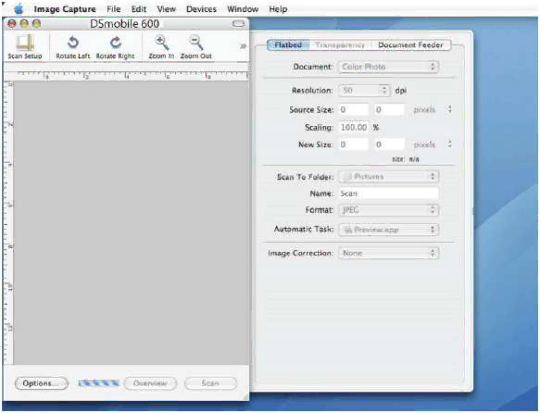
Tiger® (Mac OS X v10.4)
1.Install the DSmobile 600 scanner driver using the Installation CD and restart your computer.
2.Connect the scanner to your computer’s USB port.
3.Open the “Applications” folder and run “Image Captu re” (See Figure 7).
Figure 7. Tiger Image Capture Window
4.Close the “DSmobile 600” window.
5.From the “Devices” window, choose “Browse Devices” (See Figure 8).
24