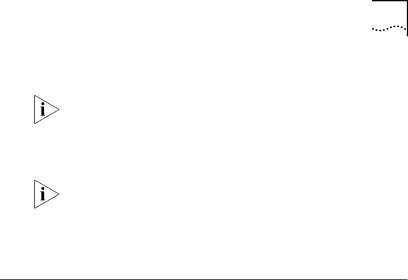
Verifying Successful Installation | 11 |
10Remove EtherDisk diskette 2 from drive A, and then click Yes to restart the PC.
You must restart the PC to complete the installation.
The installation is complete. Go to the next section, “Verifying Successful Installation,” to confirm that the NIC is properly installed.
After Windows restarts,
Verifying Successful Installation
To verify that the NIC and its software are properly installed on a PC running Windows 95 or Windows 98:
1Open the Windows Start menu, select Settings, and then select Control Panel.
2
3Select the Device Manager tab.
4
If a red X or a yellow exclamation point (!) appears next to the name of the NIC, the installation was not successful. See “Troubleshooting the Installation” and “Frequently Asked Questions” in Chapter 5 of the user guide for troubleshooting help.