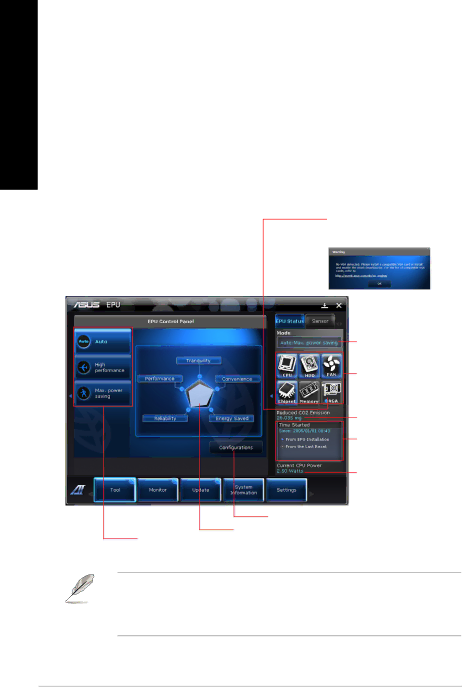
ENGLISH
The Tool menu
The Tool menu includes the EPU, Probe II, and Sensor Recorder panels.
Launching EPU
EPU is an
To launch EPU:
•Click Tool > EPU on the AI Suite II main menu bar.
Multiple system operating modes
Displays the following message if no VGA power saving engine is detected.
Displays current mode
The items lighting up means power saving engine is activated
Displays the amount of CO2 reduced
*Shifts between the display of Total and Current CO2 reduced
Displays the current CPU power
Advanced settings for each mode
Displays the system properties of each mode
•* Select From EPU Installation to show the CO2 that has been reduced since you installed EPU.
•* Select From the Last Reset to show the total CO2 that has been reduced since you
click the Clear button ![]() .
.
48 | Chapter 6: Using the utilities |