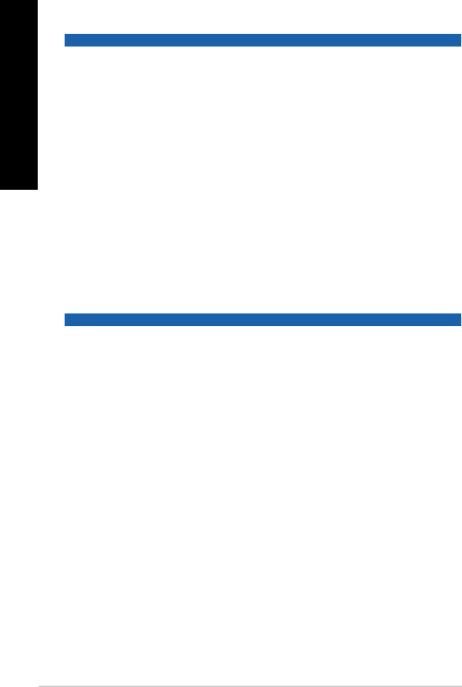
ENGLISH
Power
Problem | Possible Cause | Action | ||
|
| • | Set your computer’s power voltage | |
|
|
| switch to your area’s power | |
| Incorrect power voltage |
| requirements. | |
| • Adjust the voltage settings. Ensure | |||
|
| |||
|
|
| that the power cord is unplugged | |
No power |
|
| from the power outlet. | |
|
|
| ||
| Press the power key on the front panel | |||
(The power | Your computer is not | |||
to ensure that your computer is turned | ||||
indicator is off) | turned on. | |||
on. | ||||
|
| |||
| Your computer’s power | • | Ensure that the power cord is | |
| cord is not properly |
| properly connected. | |
| connected. | • | Use other compatible power cord. | |
| PSU (Power supply unit) | Try installing another PSU on your | ||
| problems | computer. | ||
|
|
|
| |
Display
Problem | Possible Cause | Action | ||
|
| • | Connect the signal cable to the | |
No display | The signal cable is |
| correct display port (onboard VGA or | |
not connected to the |
| discrete VGA port). | ||
output after | correct VGA port on your | • | If you are using a discrete VGA | |
turning the | computer. |
| card, connect the signal cable to the | |
computer on |
|
| discrete VGA port. | |
(Black screen) |
|
|
| |
Signal cable problems | Try connecting to another monitor. | |||
| ||||
|
|
|
| |
62 | Chapter 7: Troubleshooting |