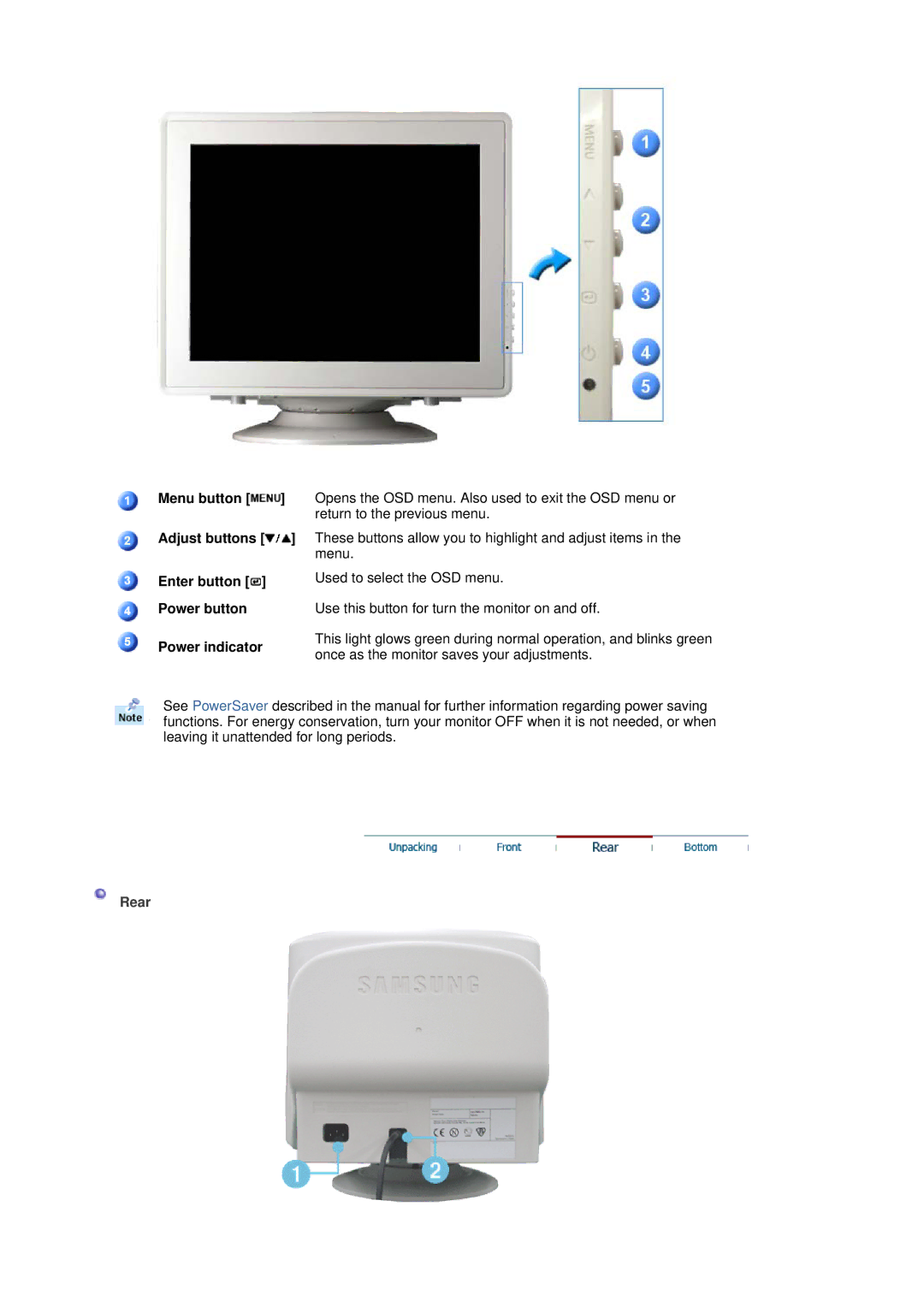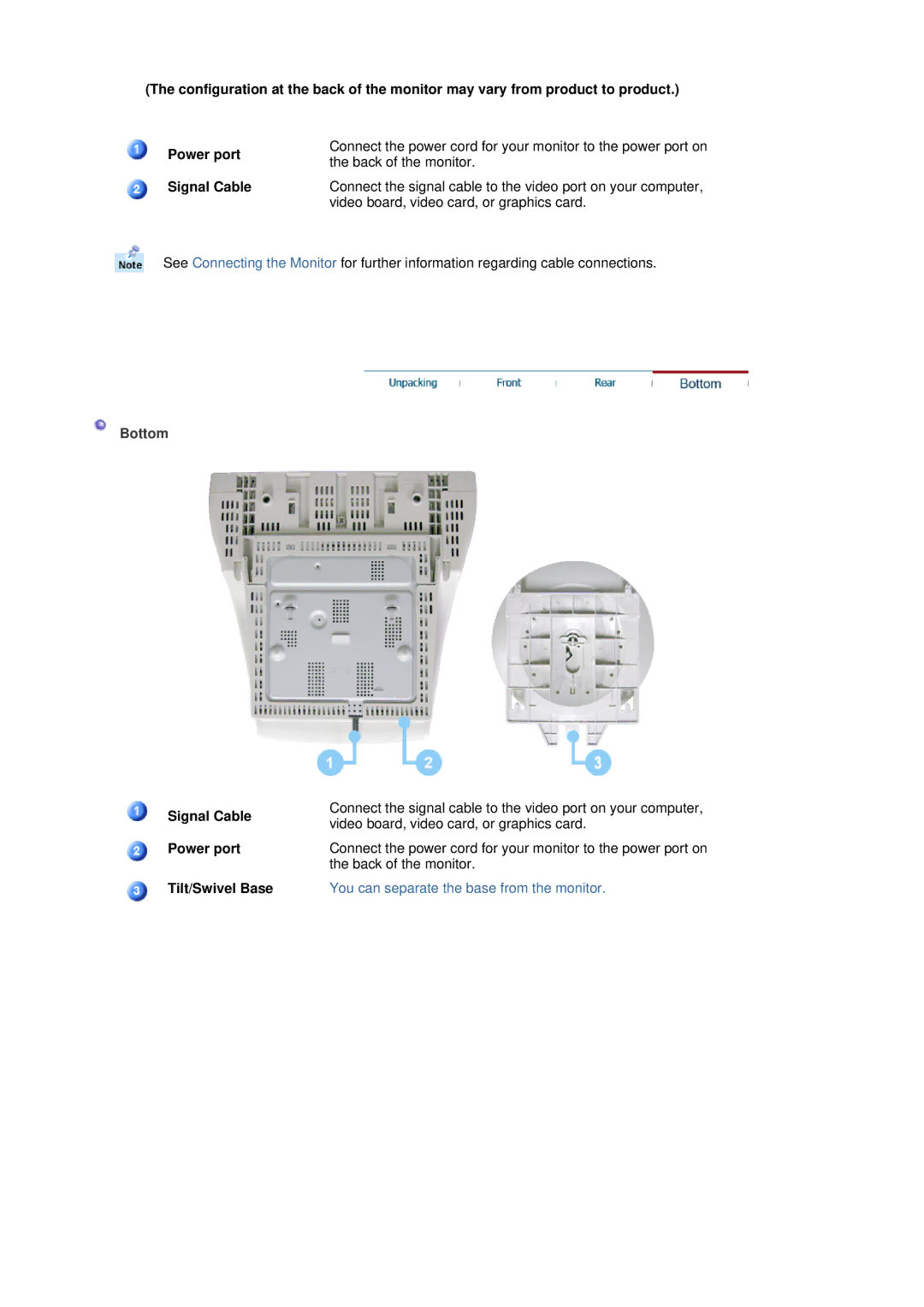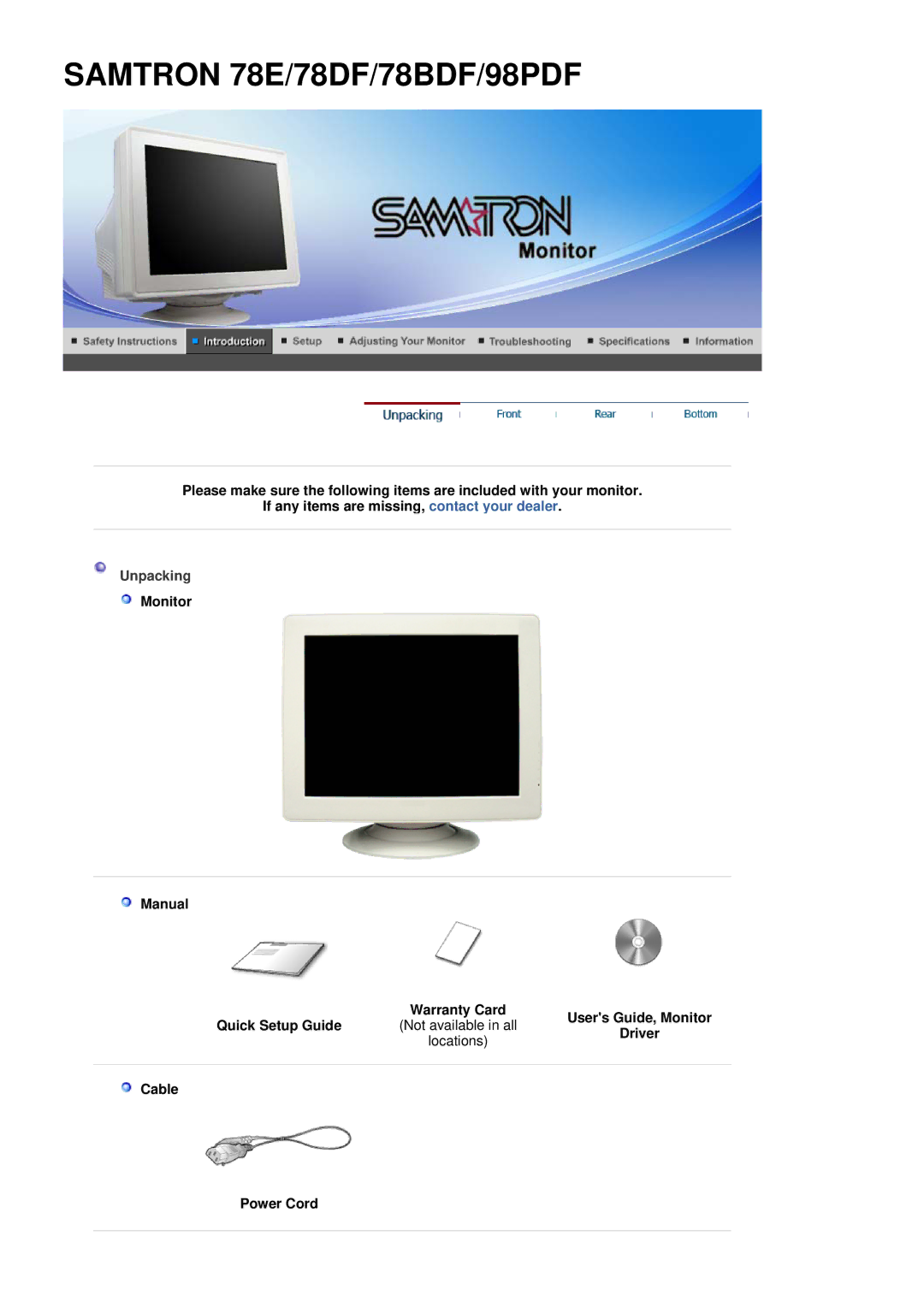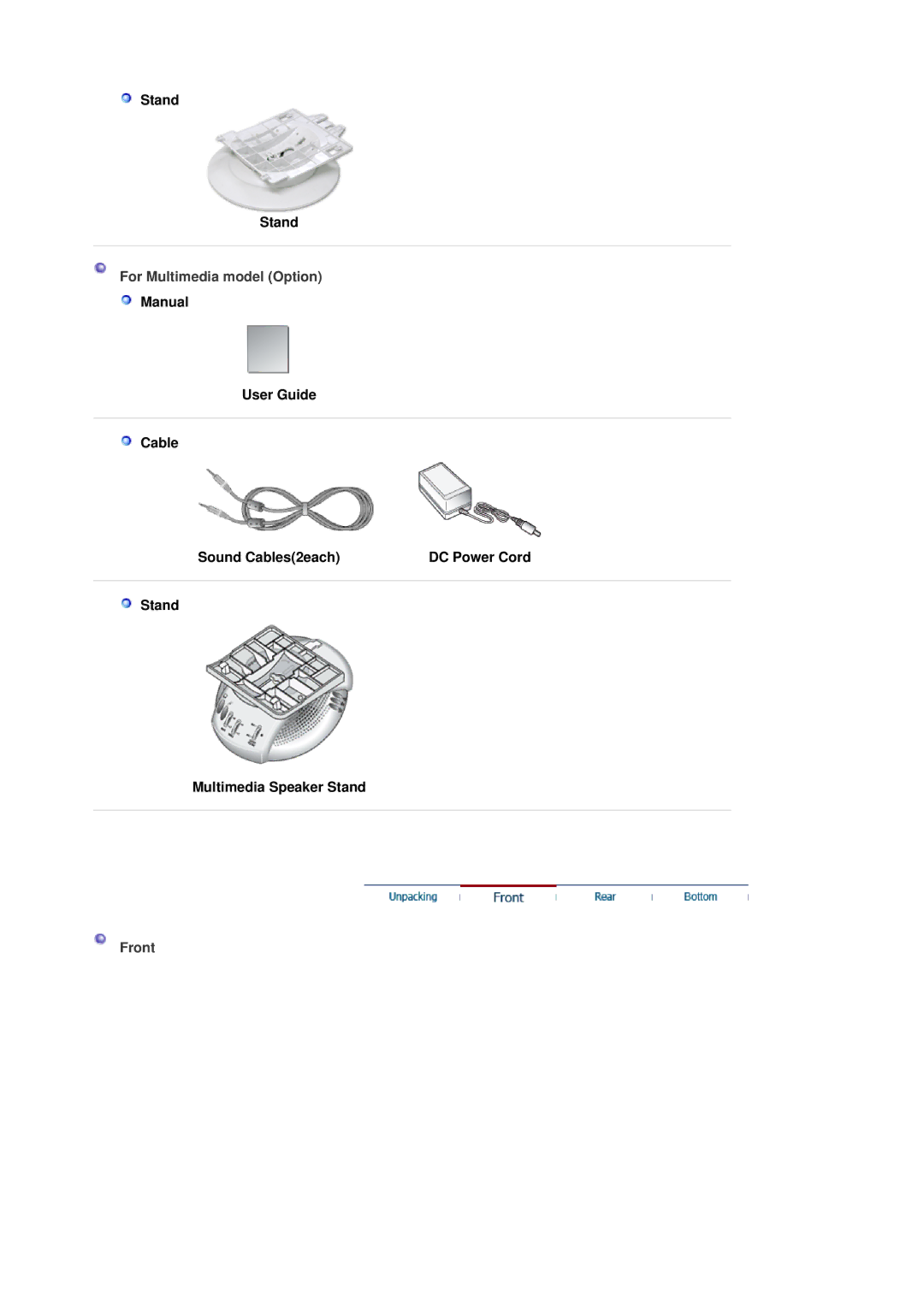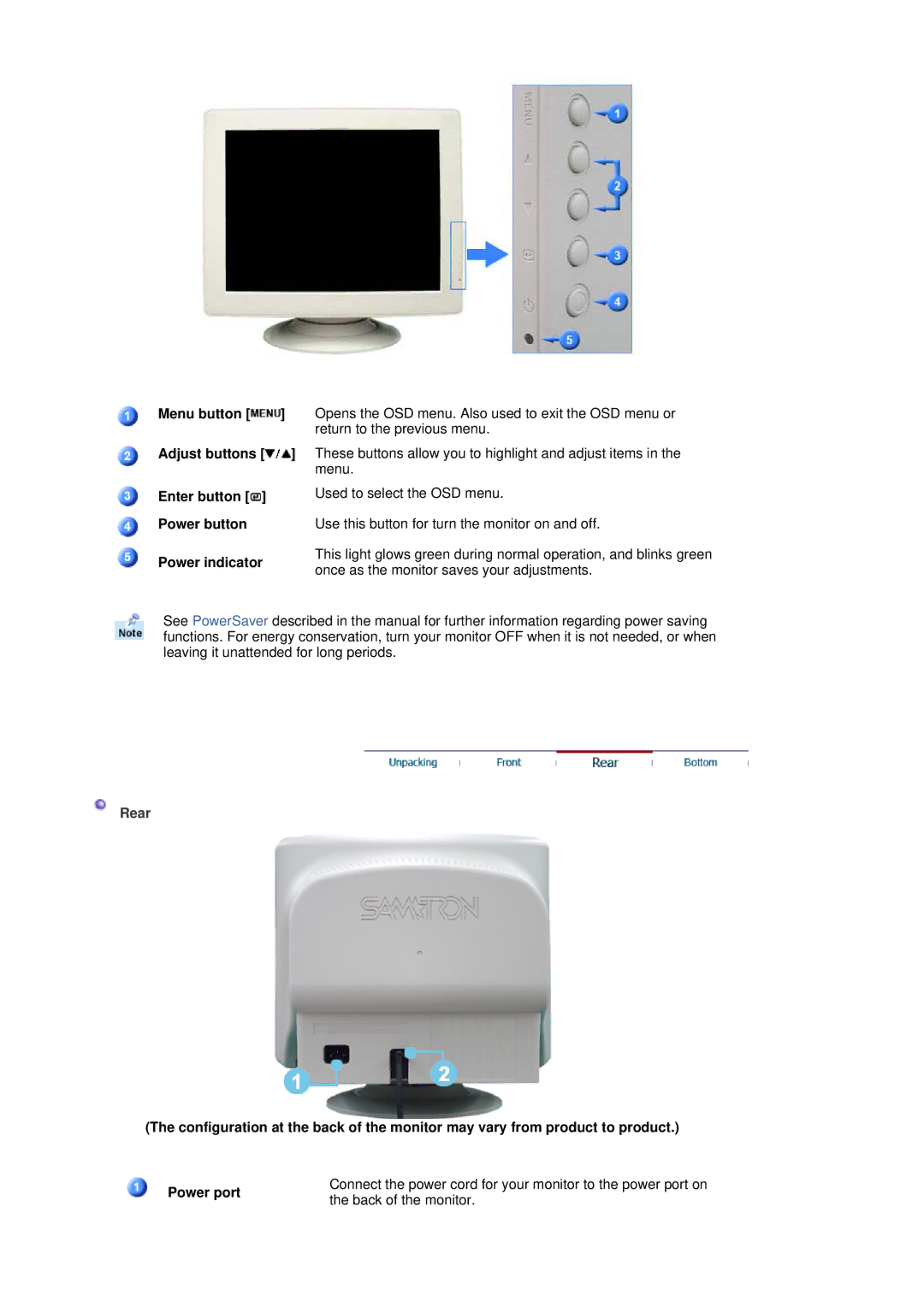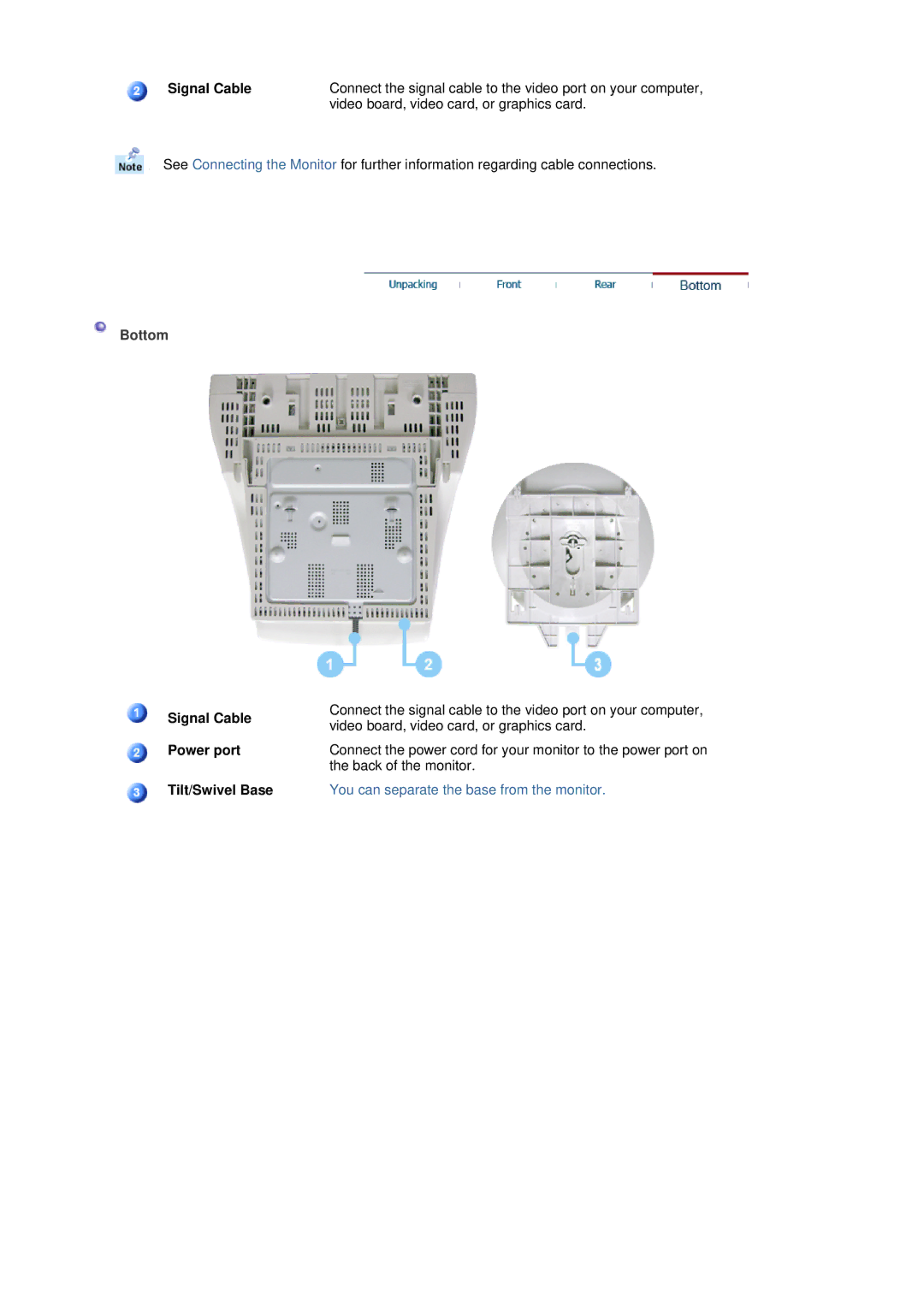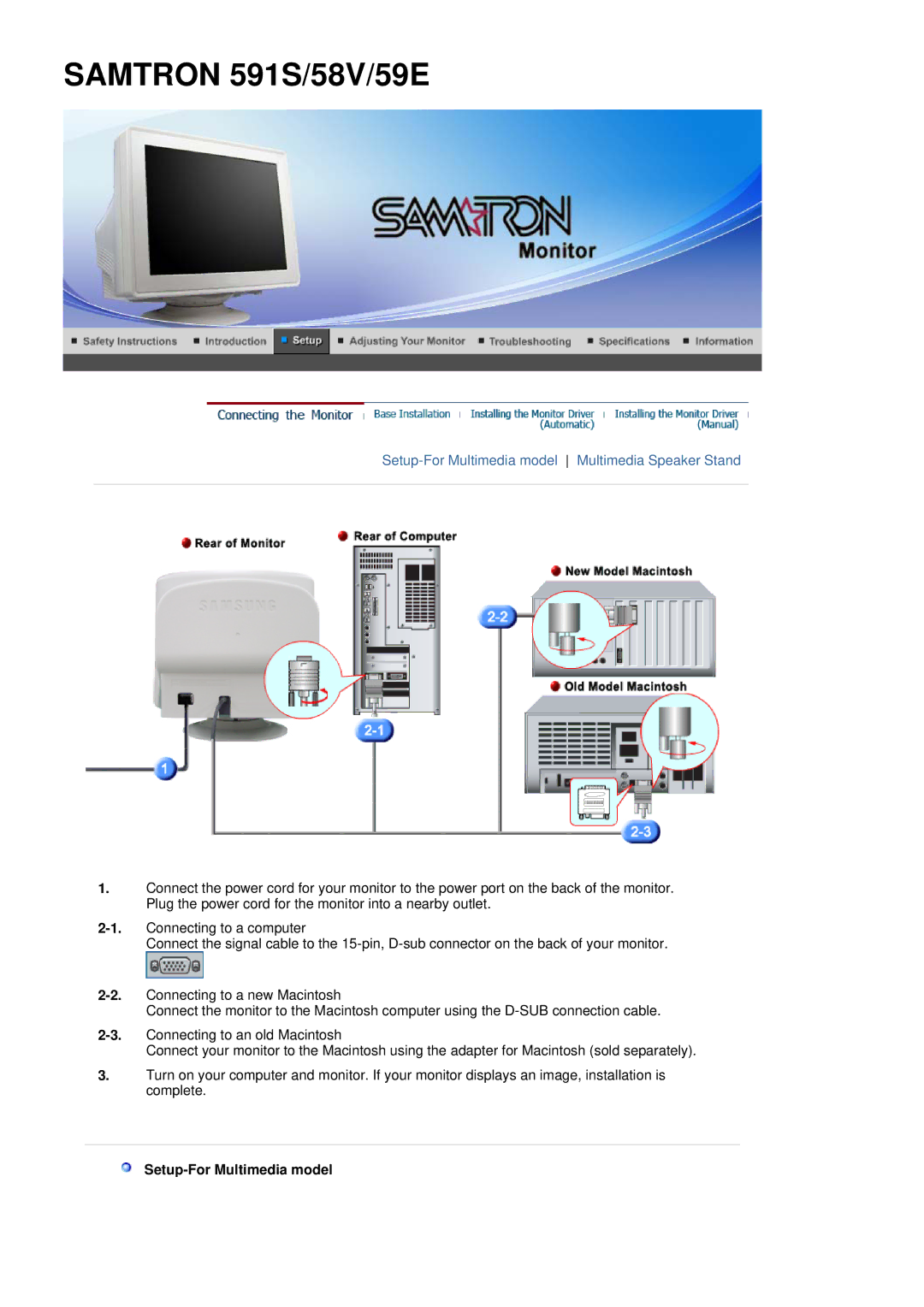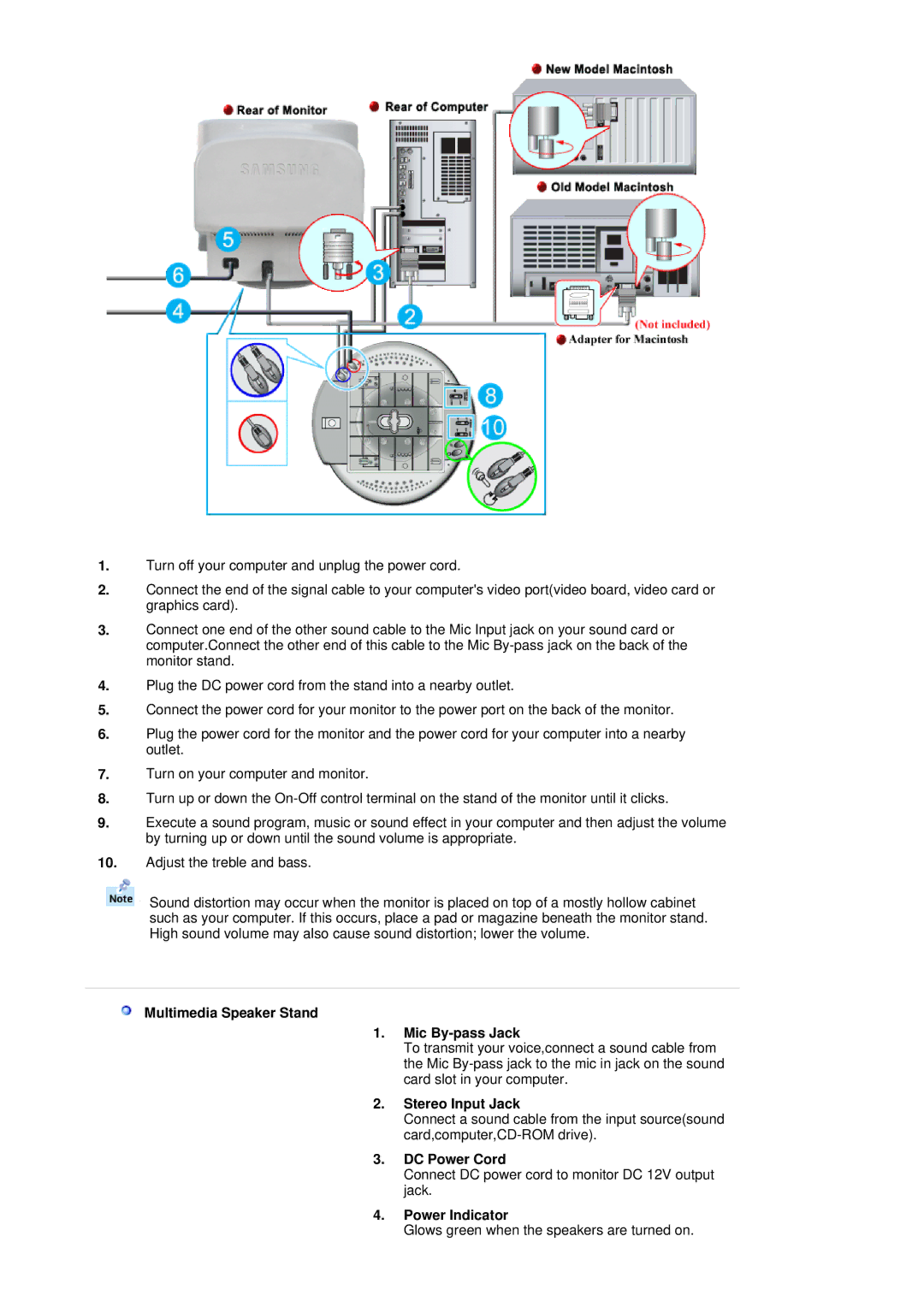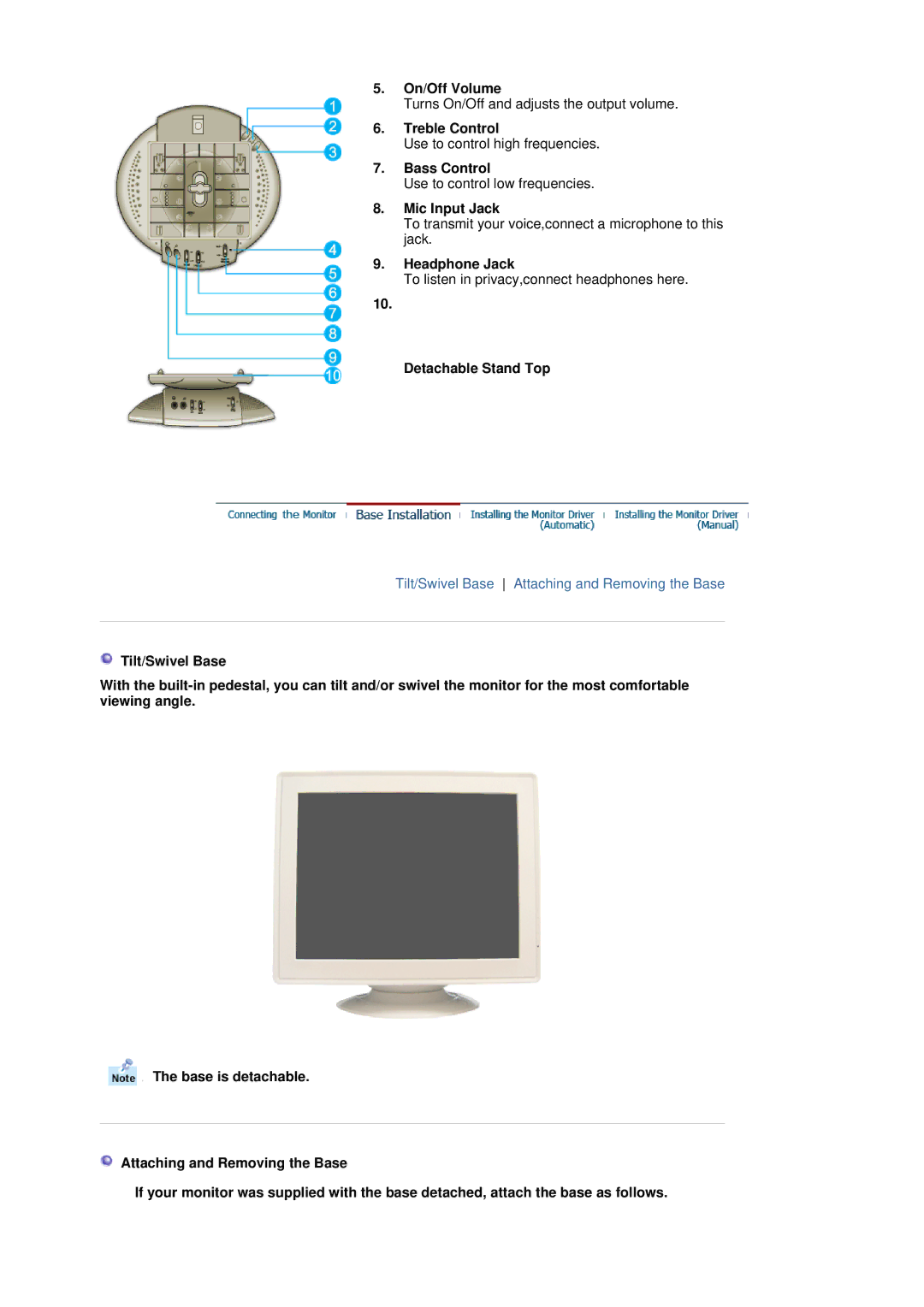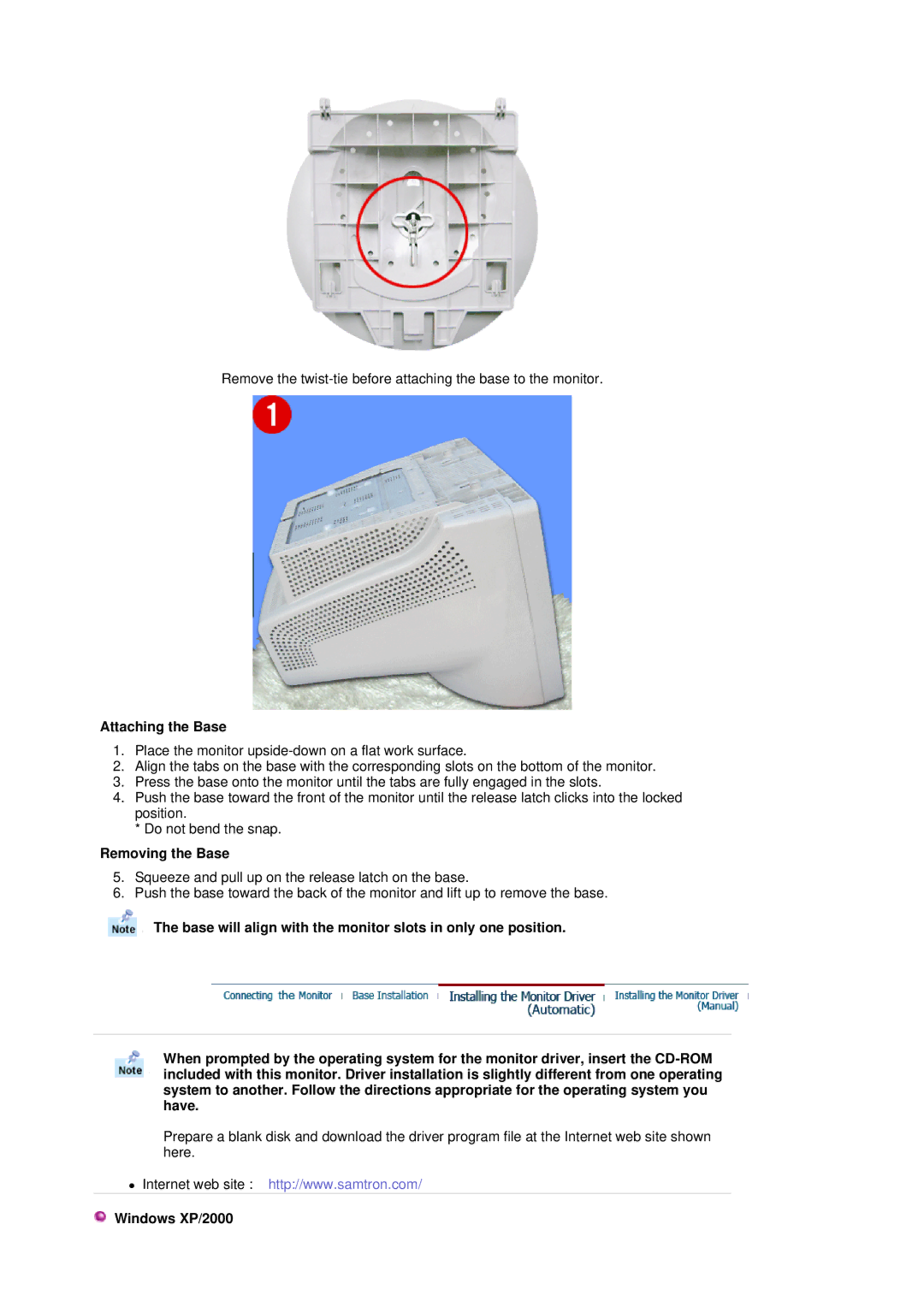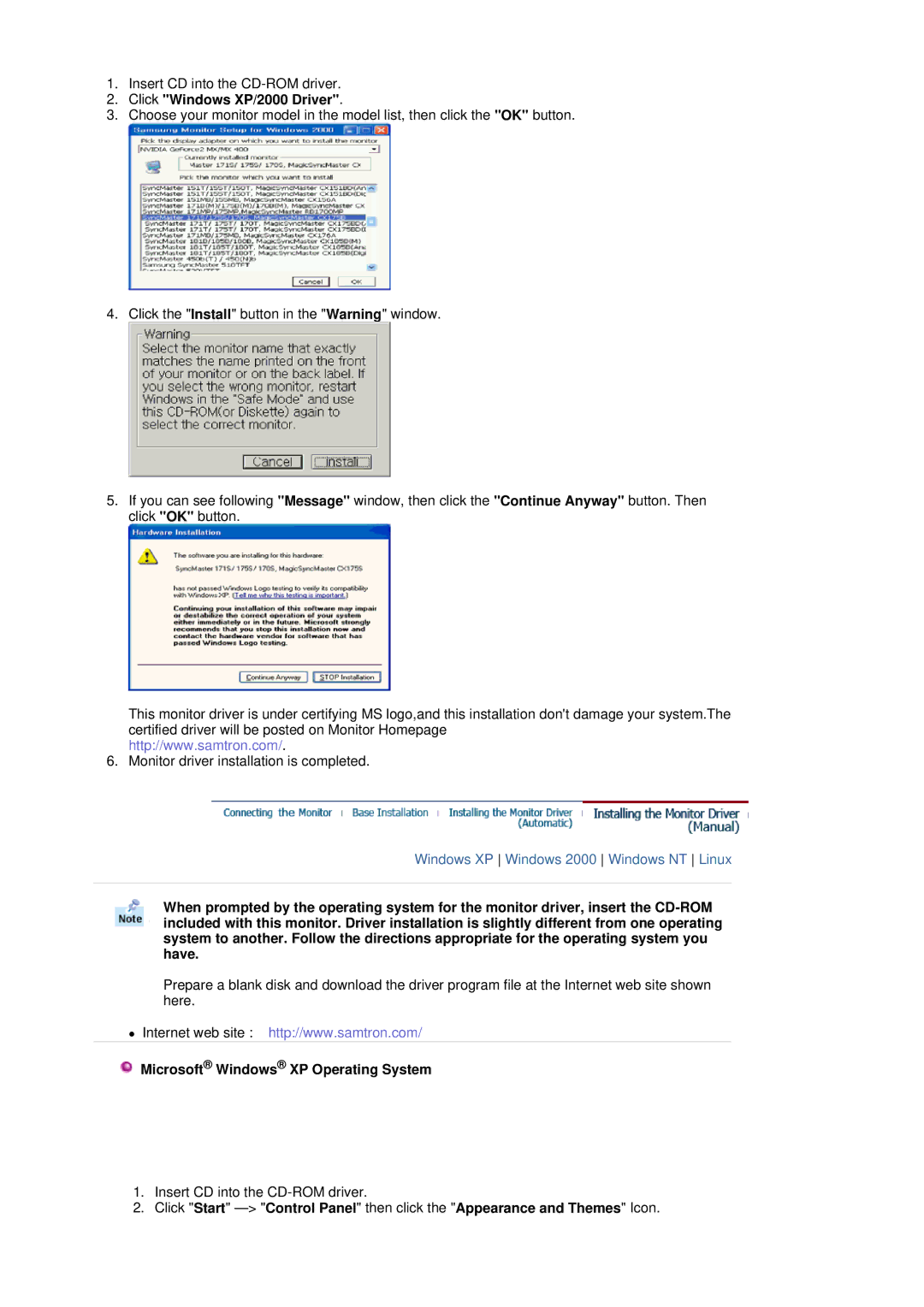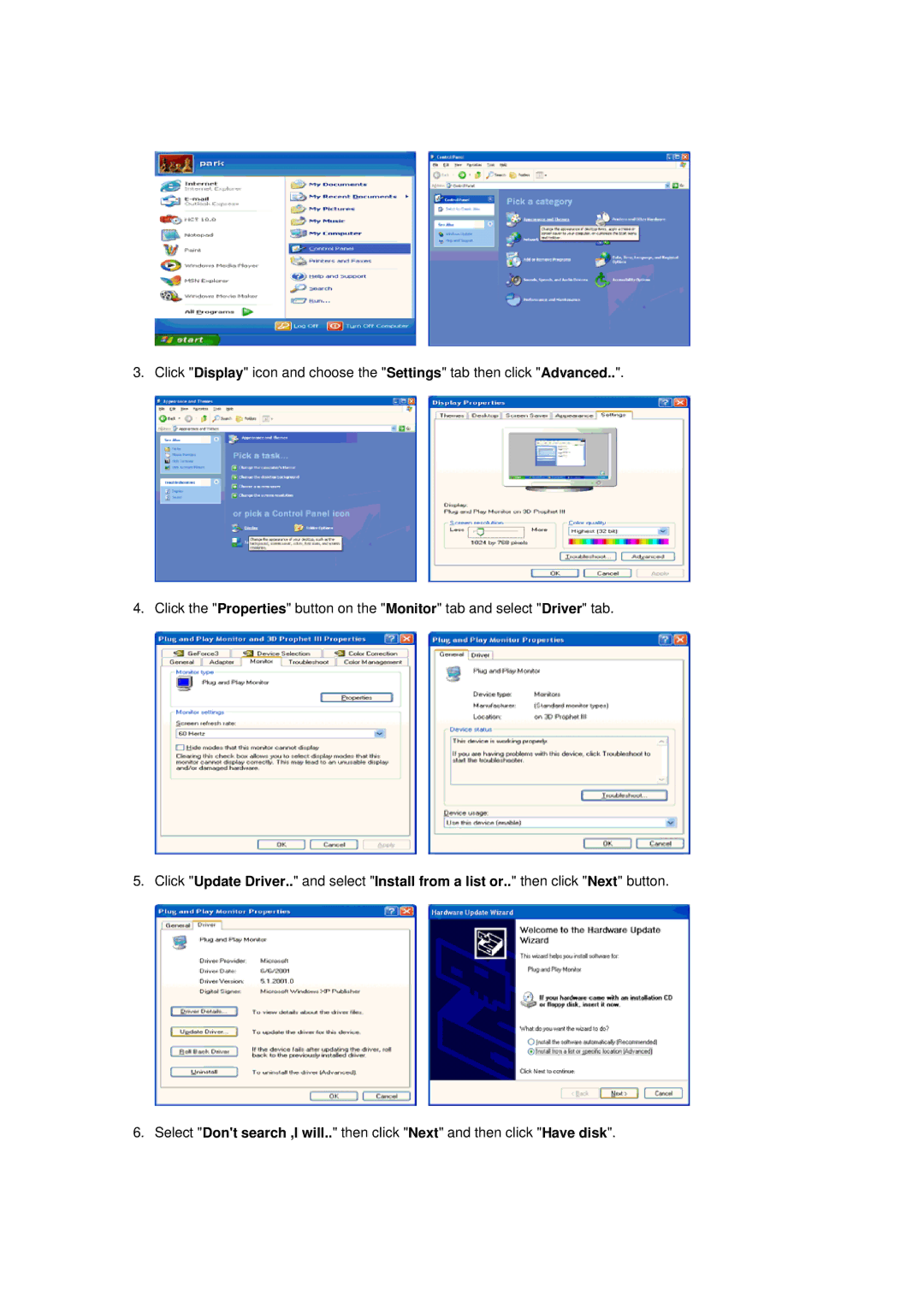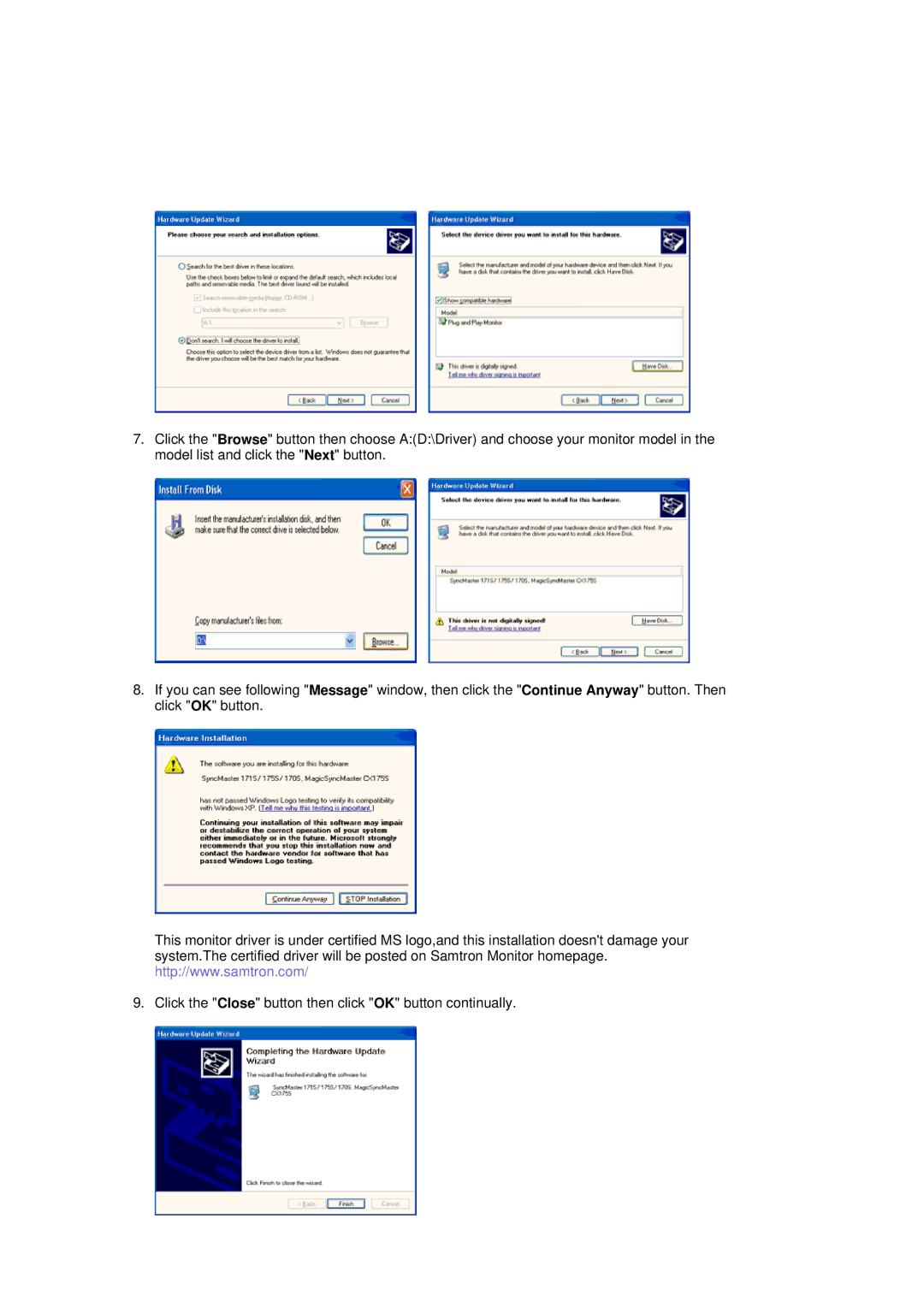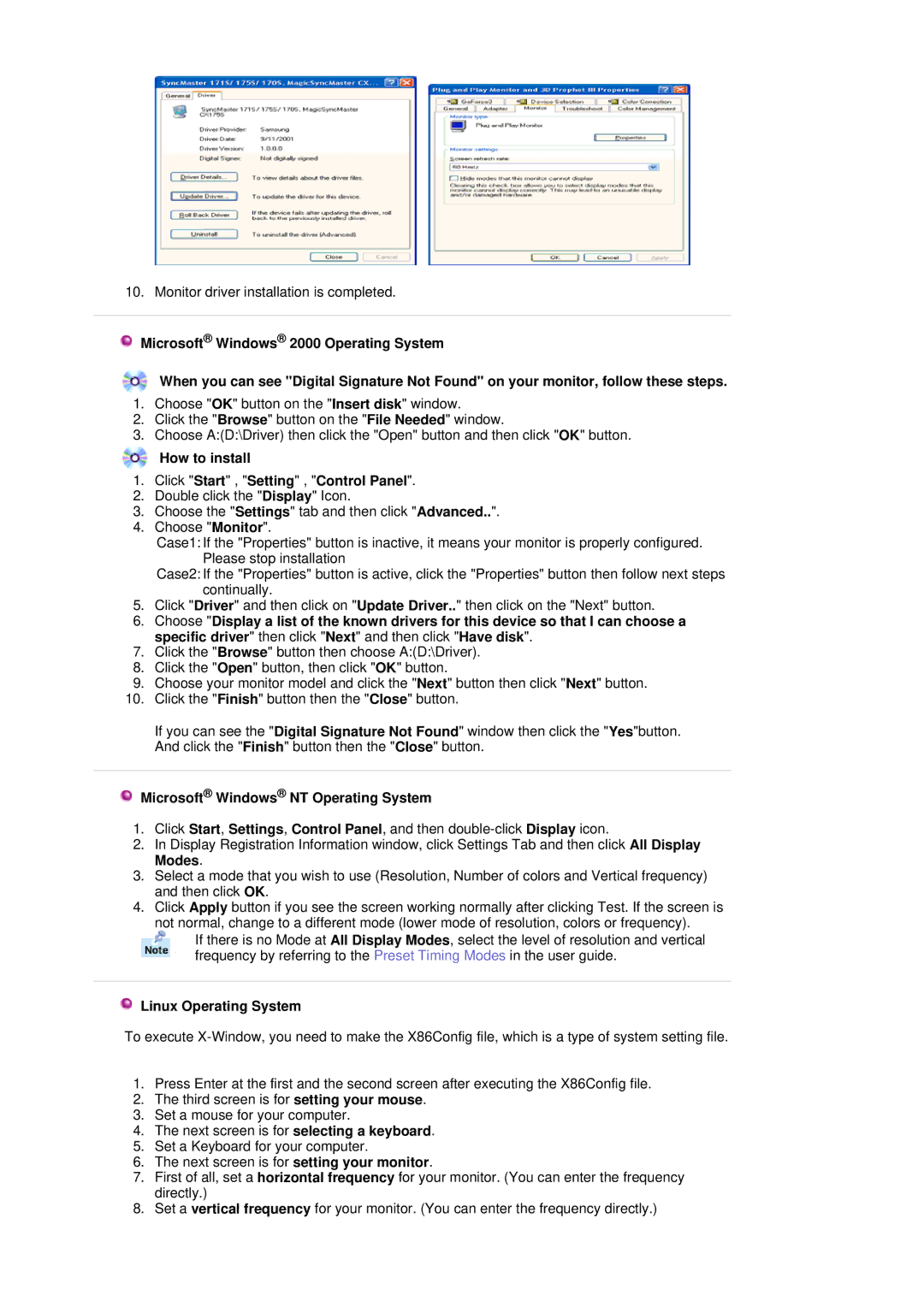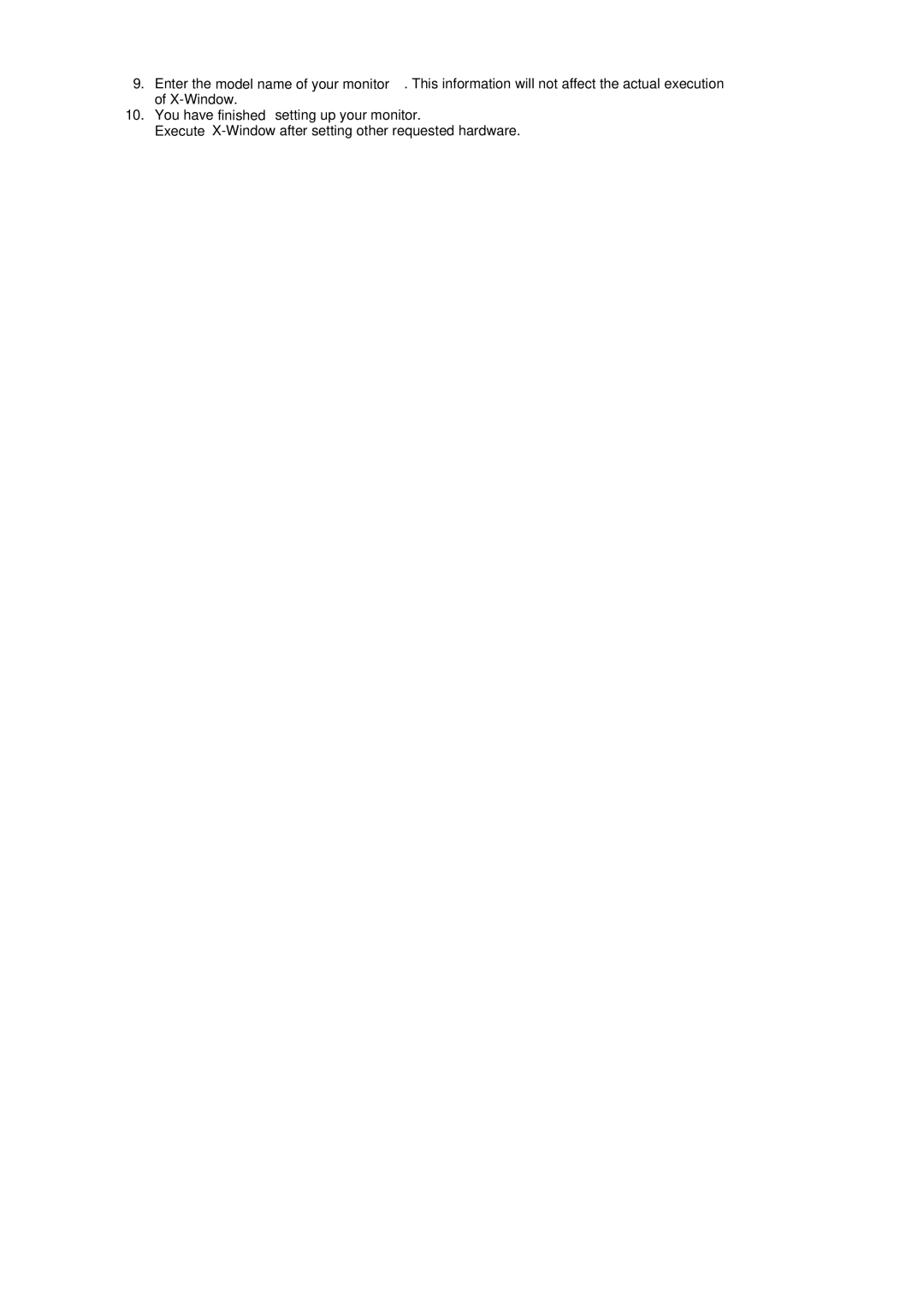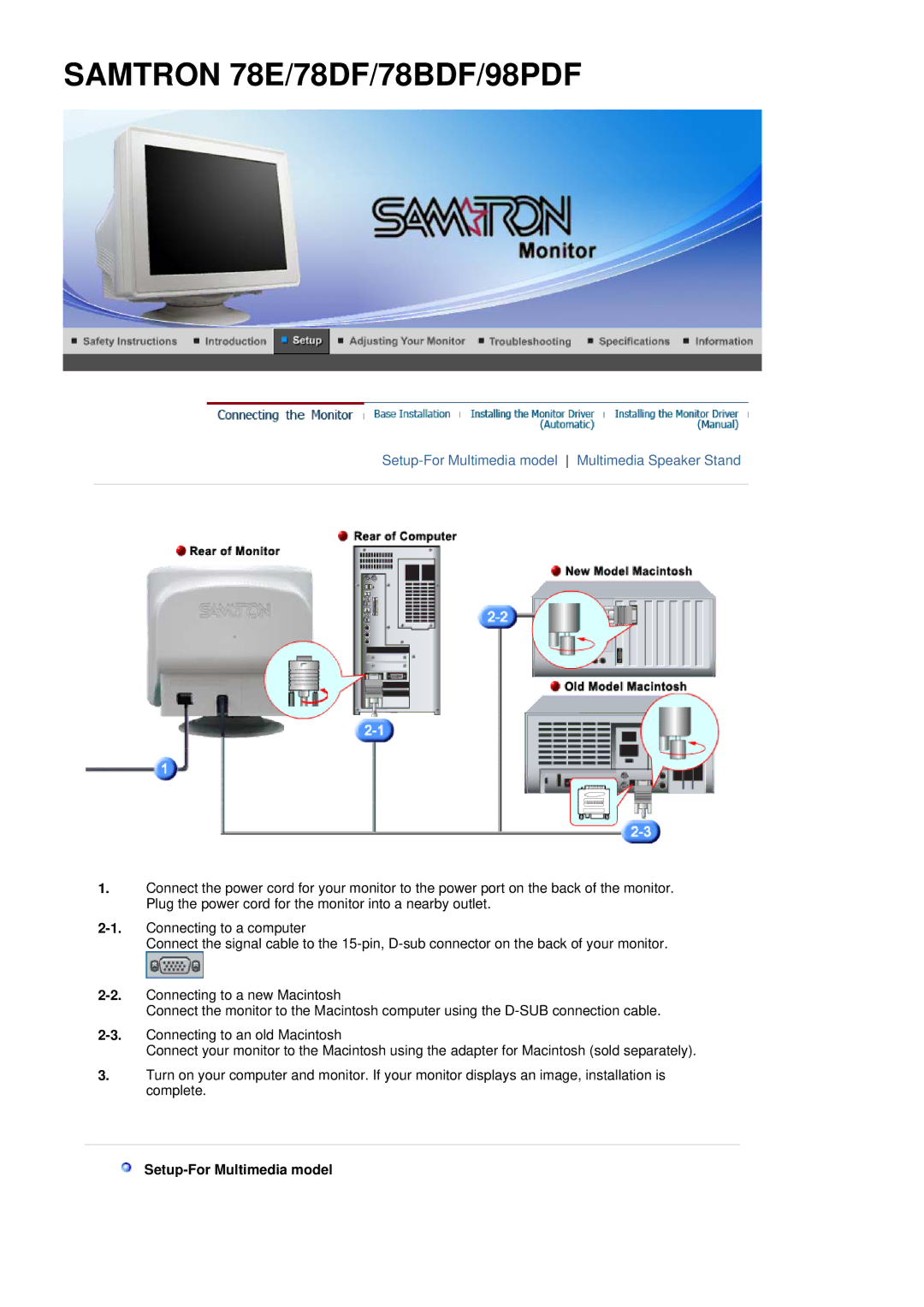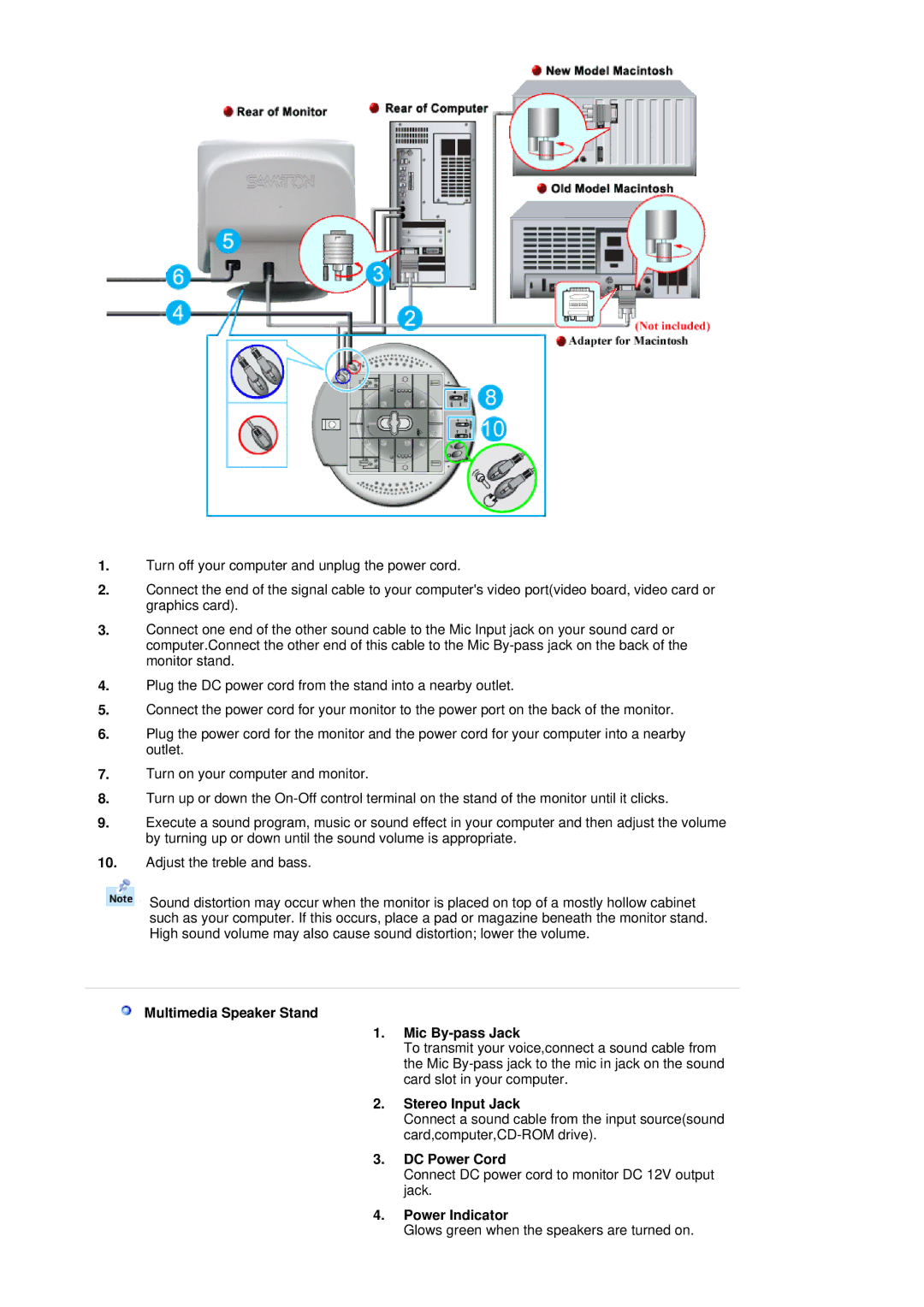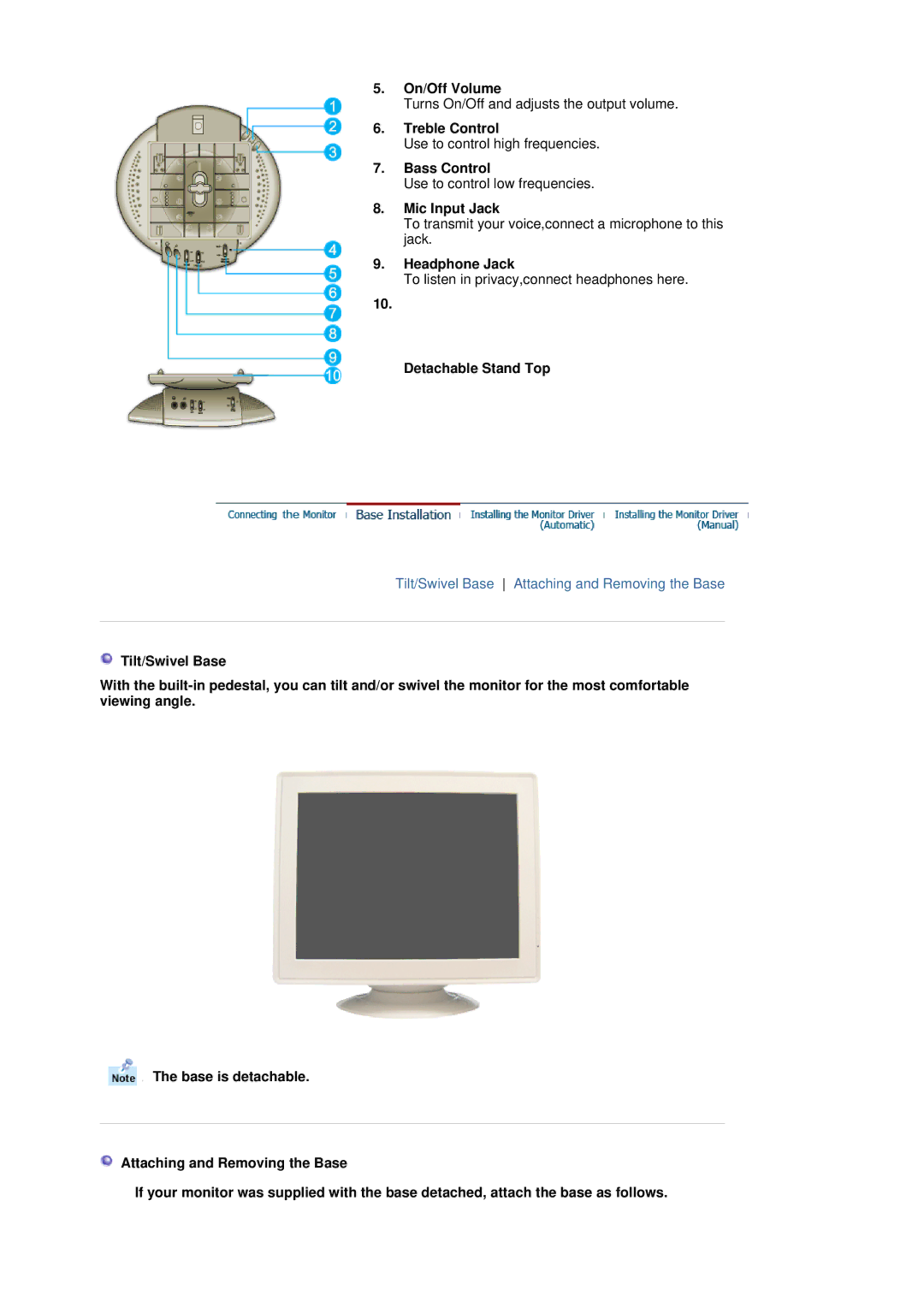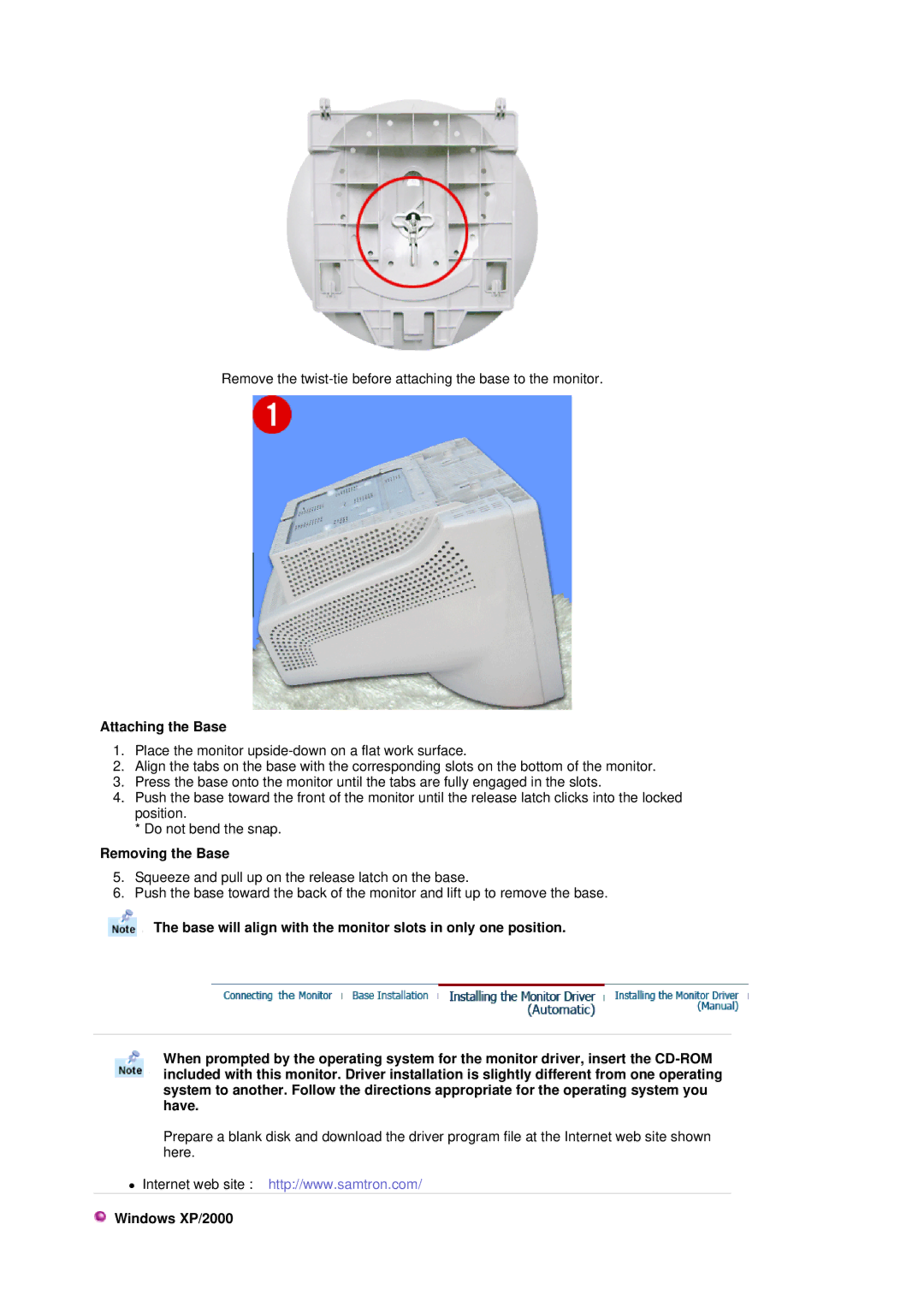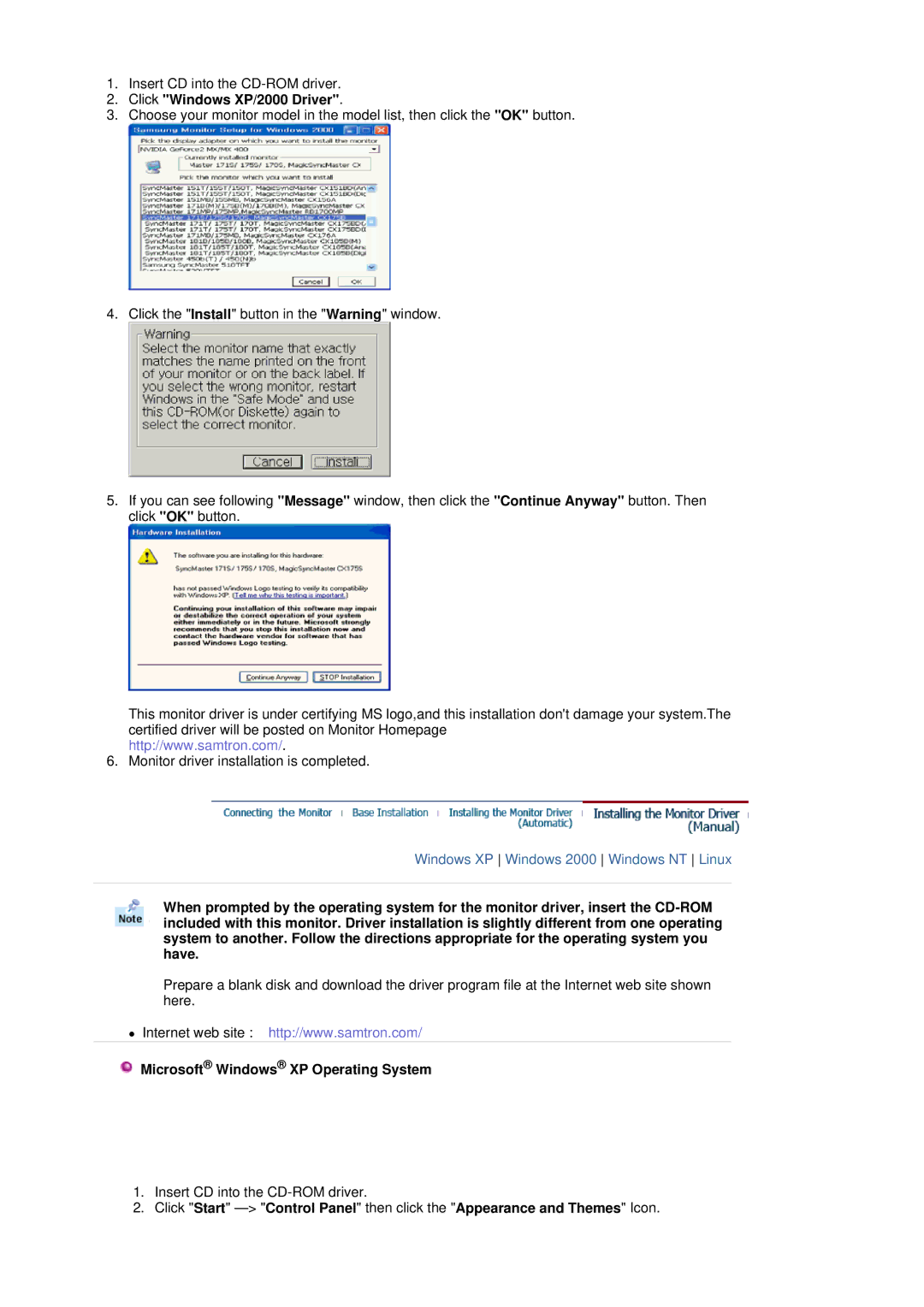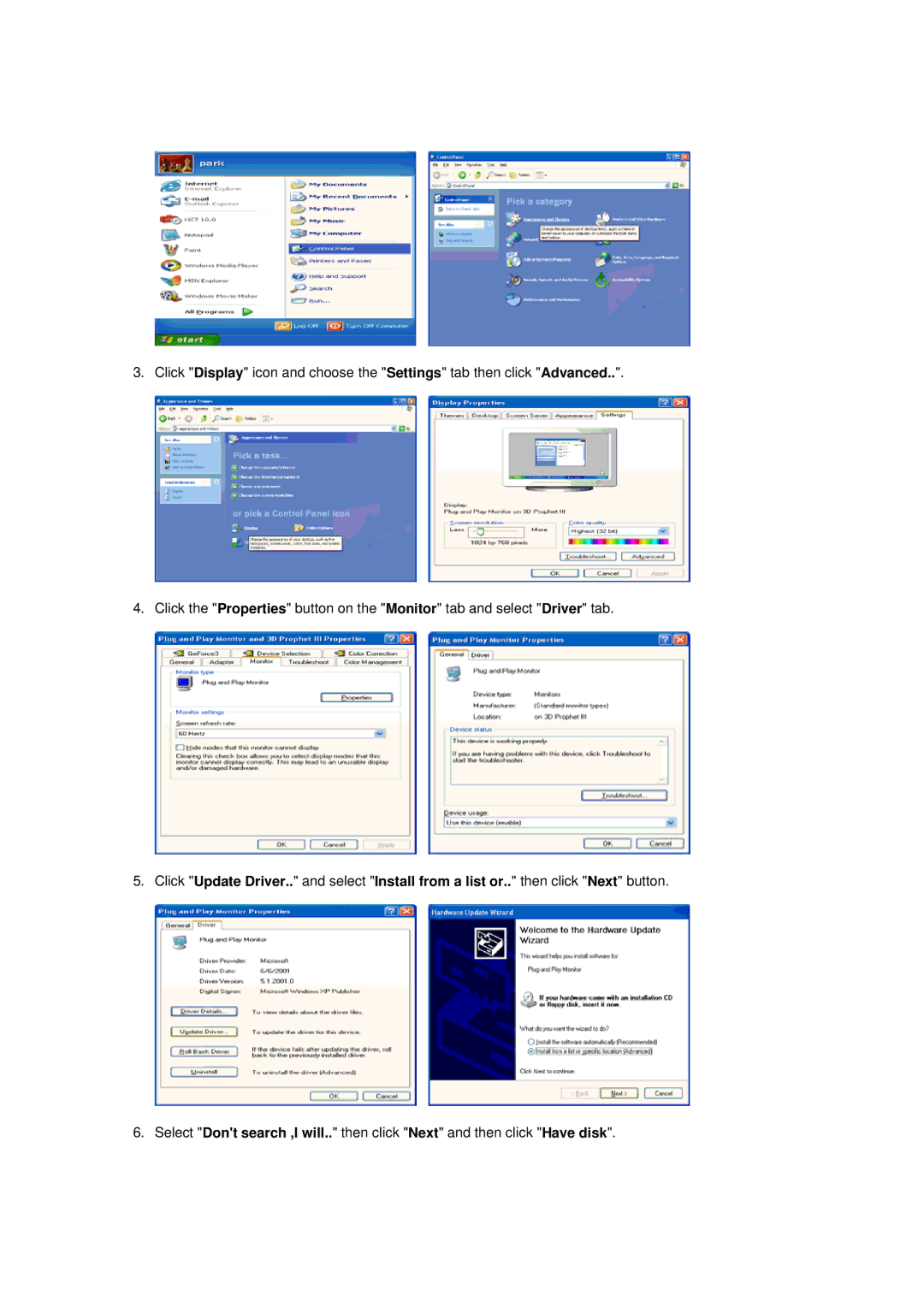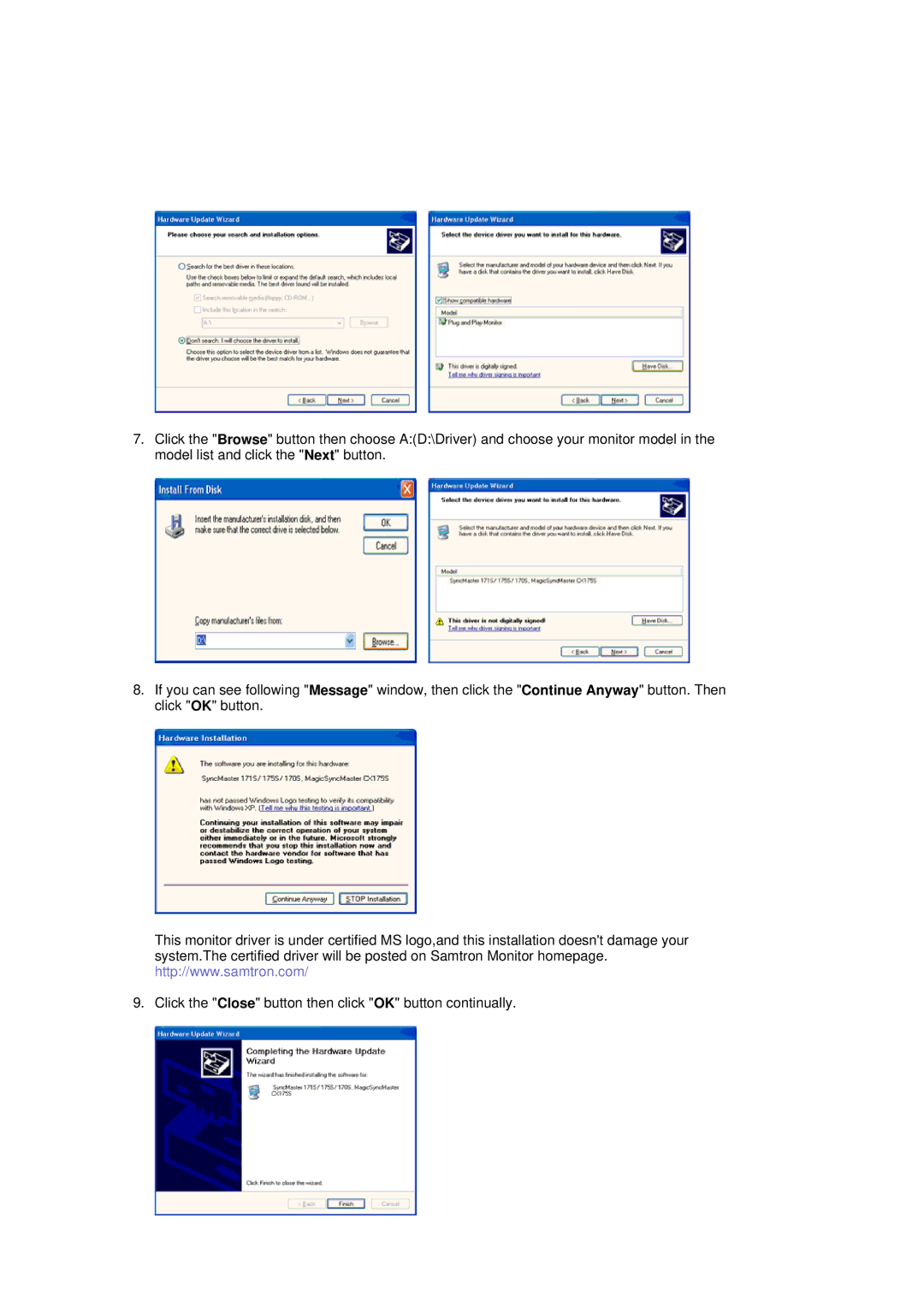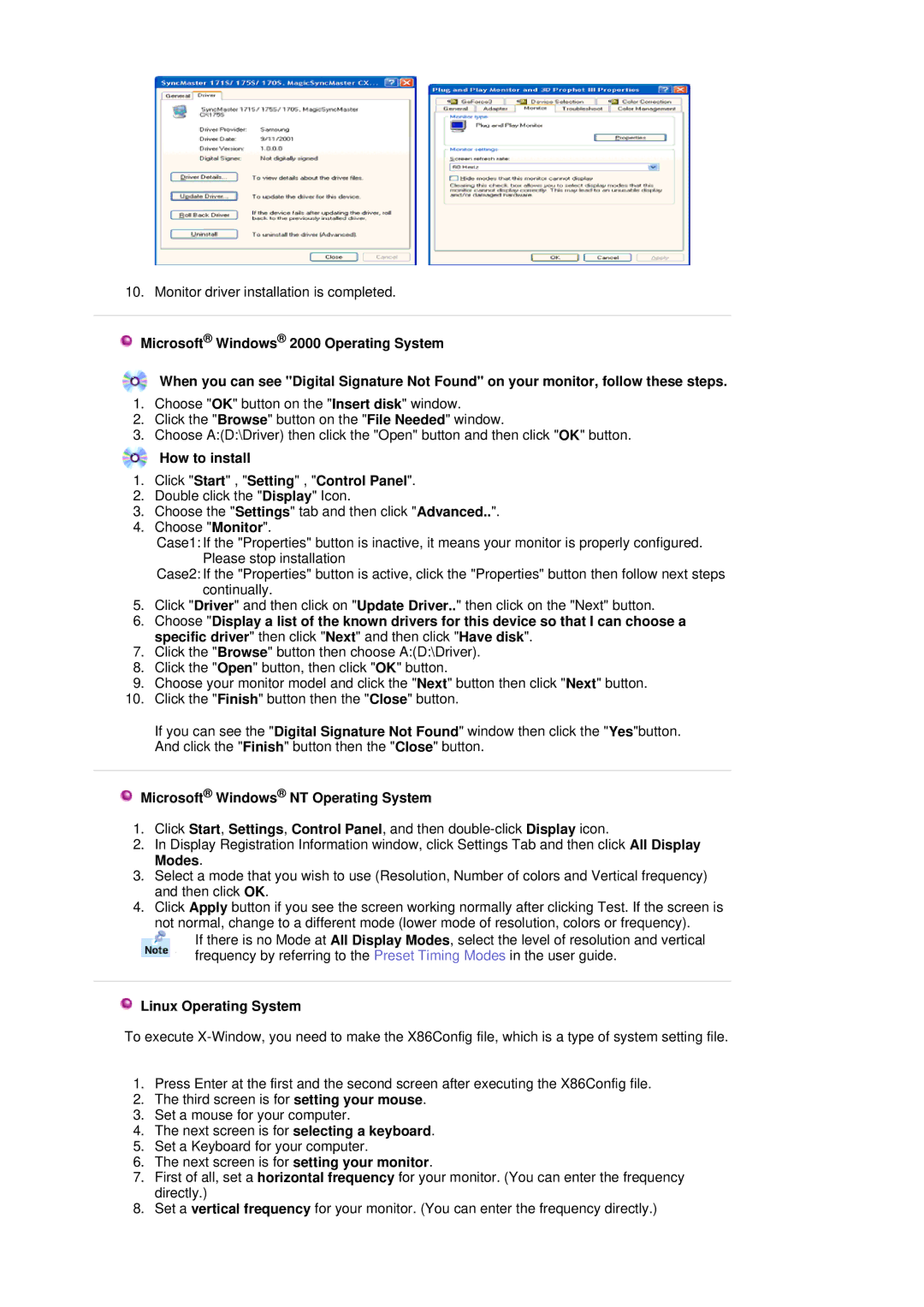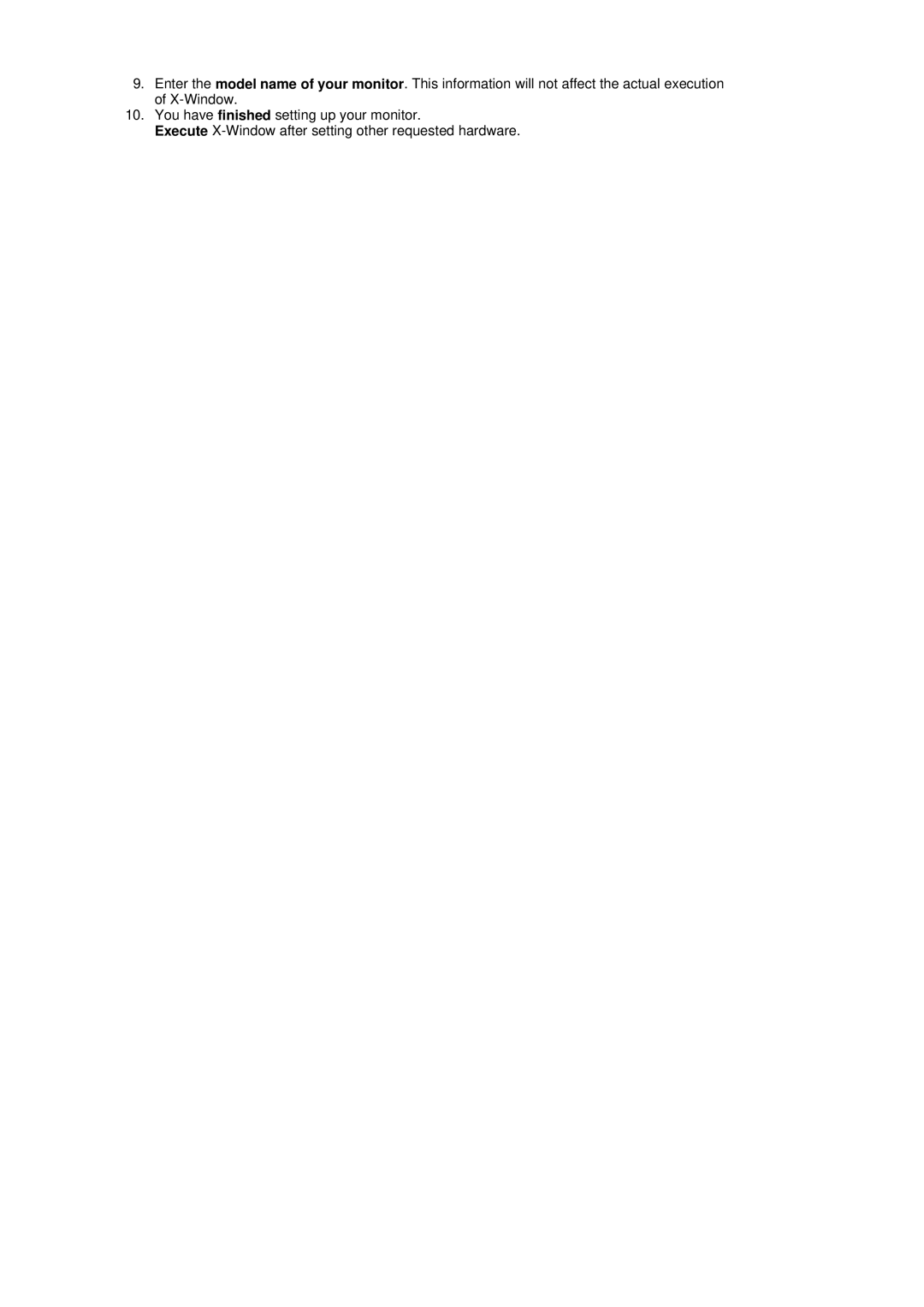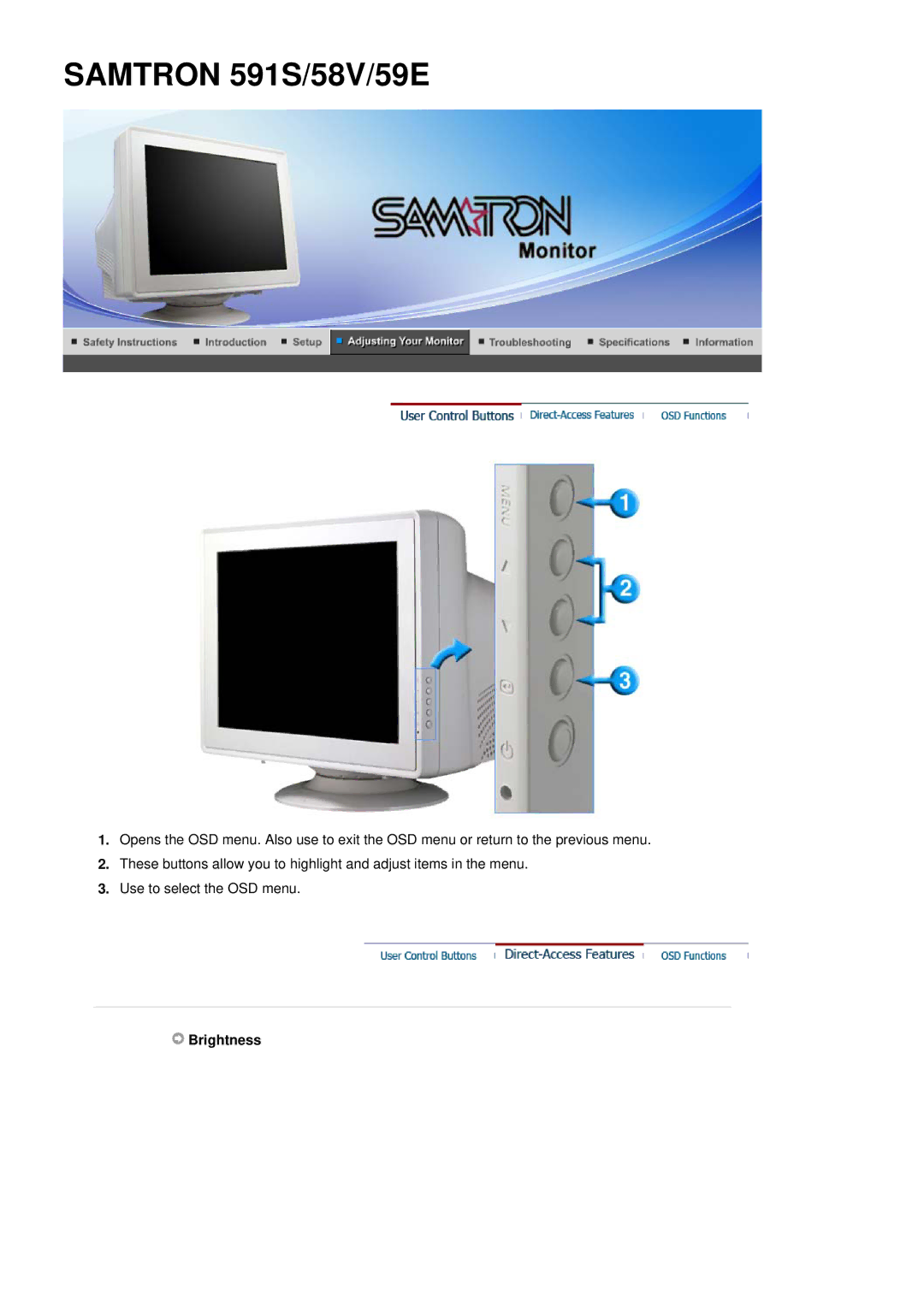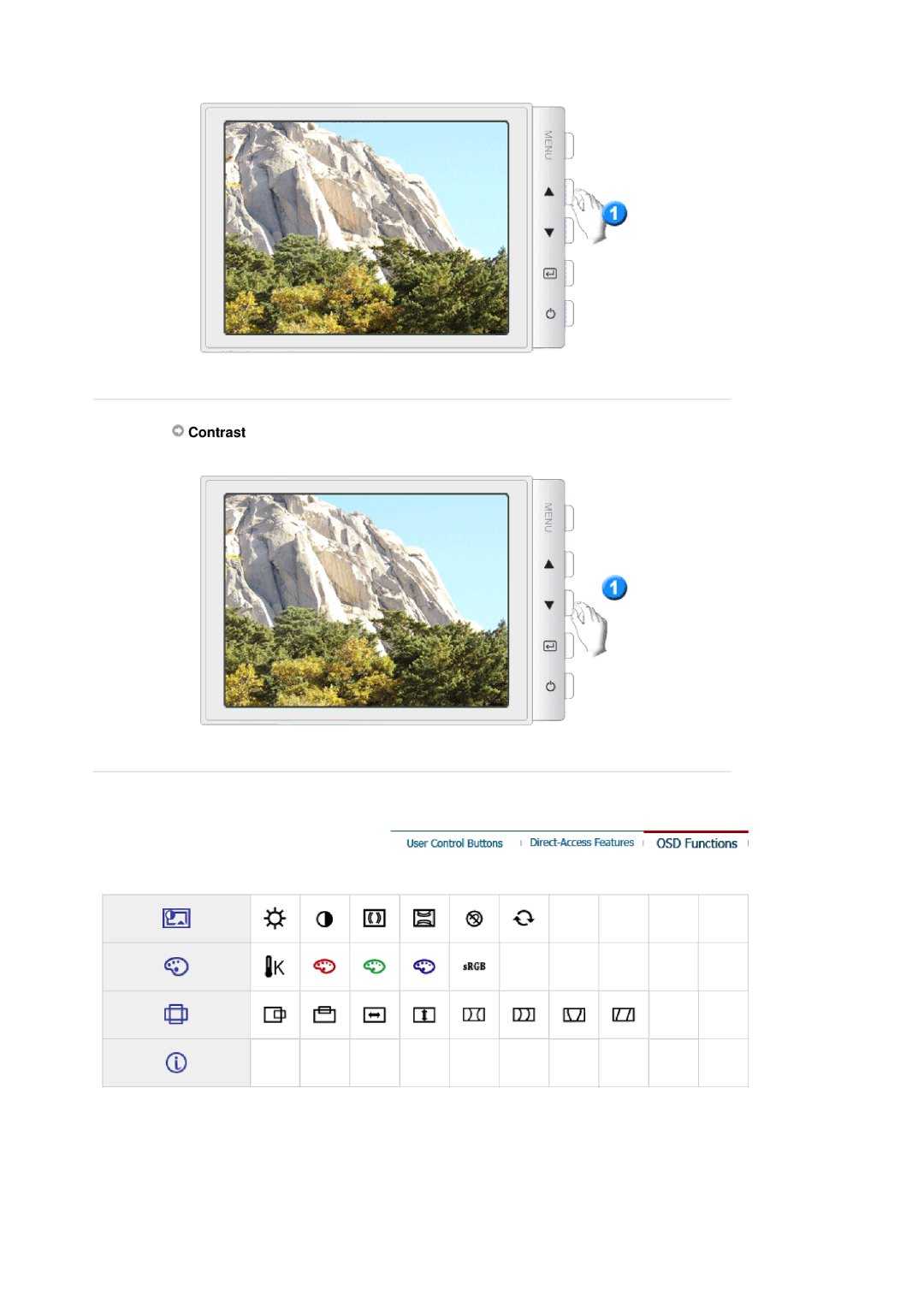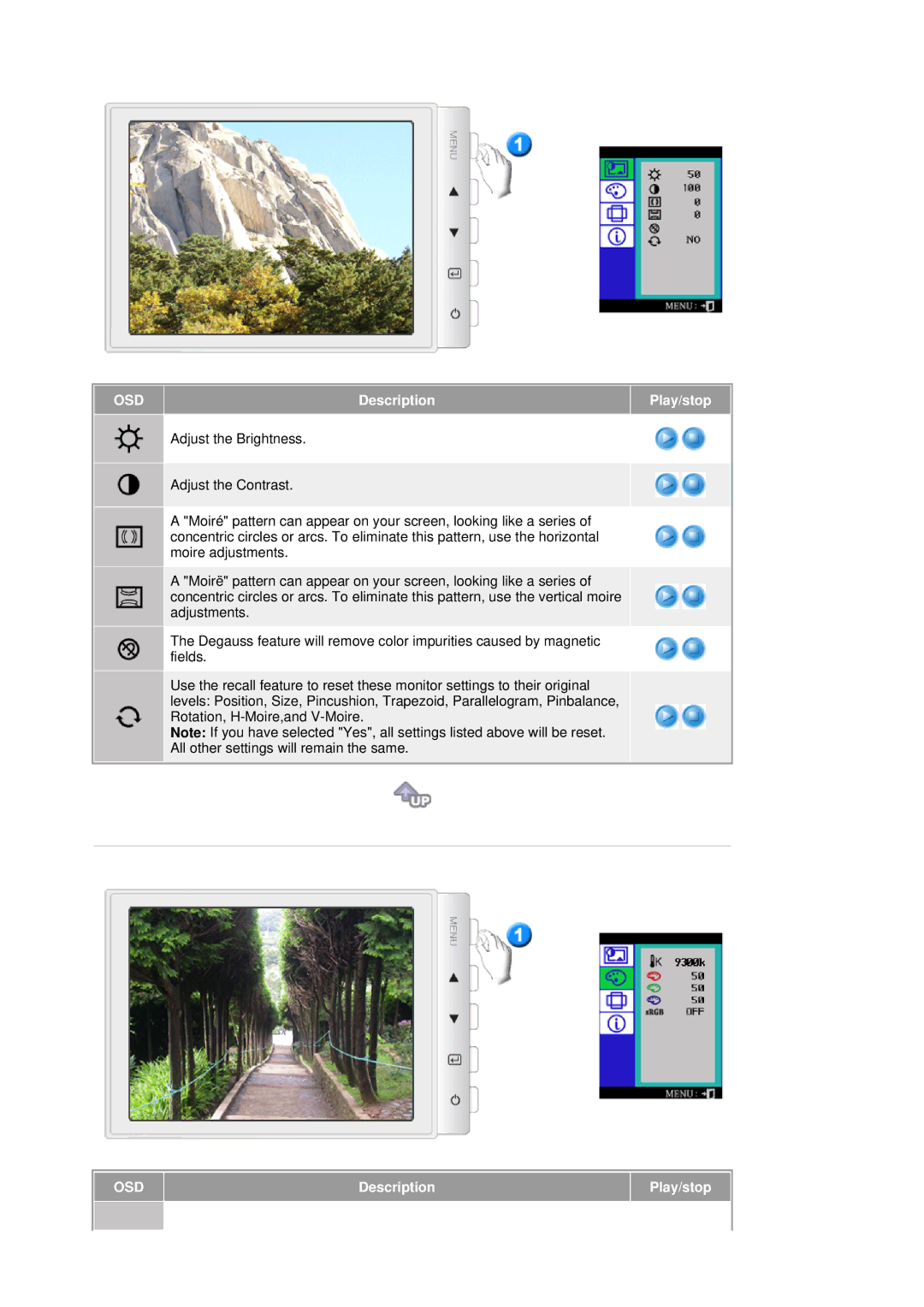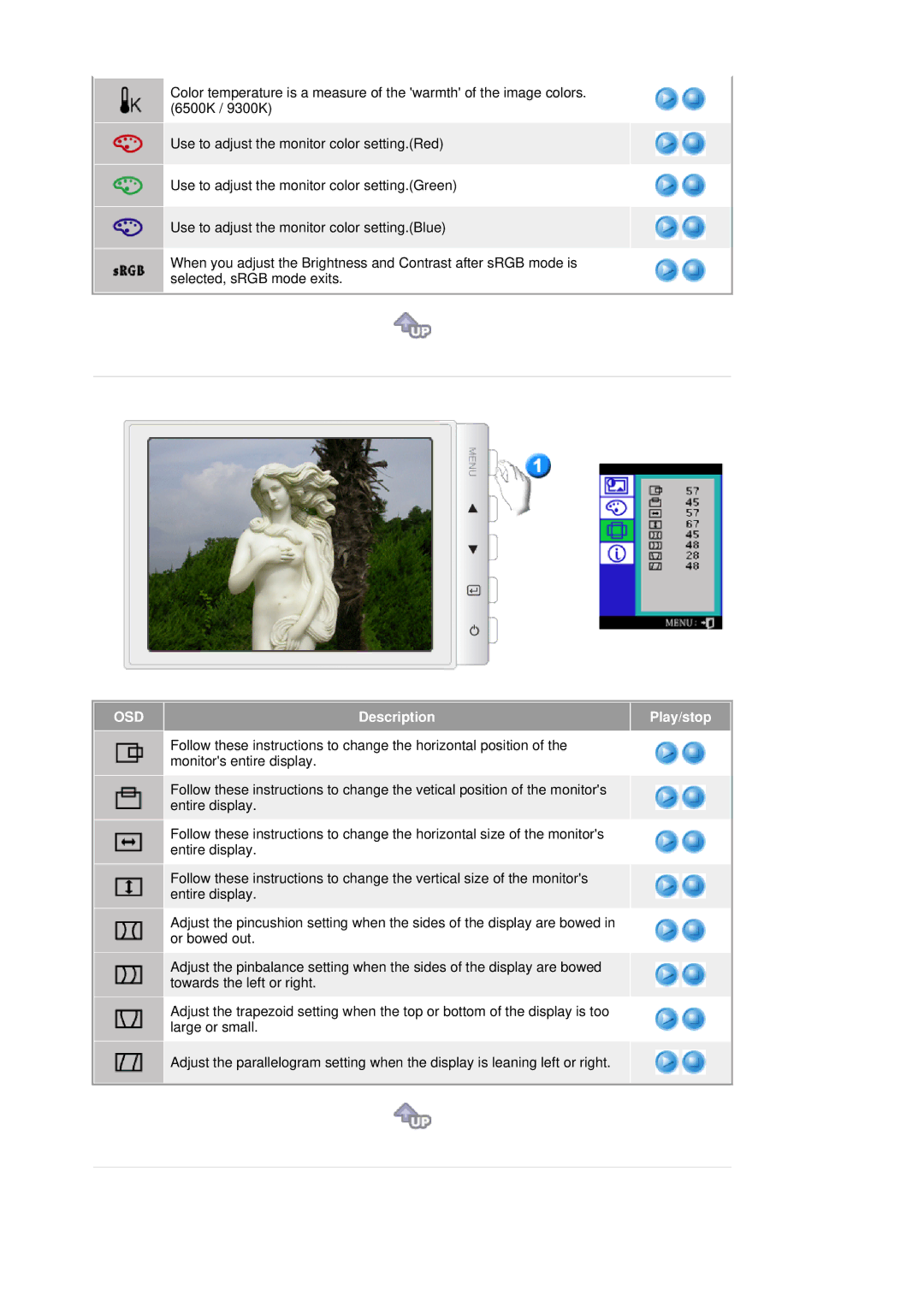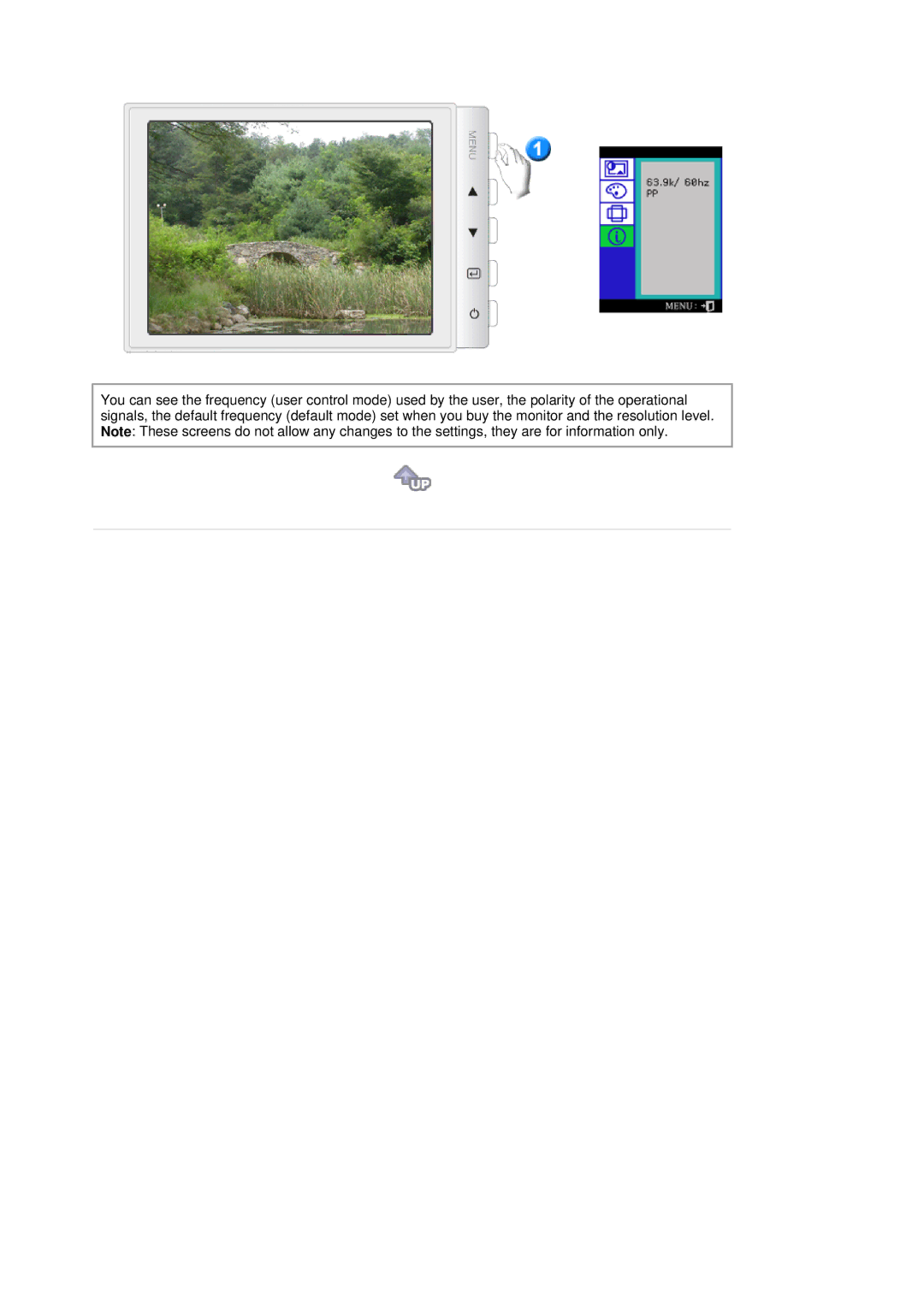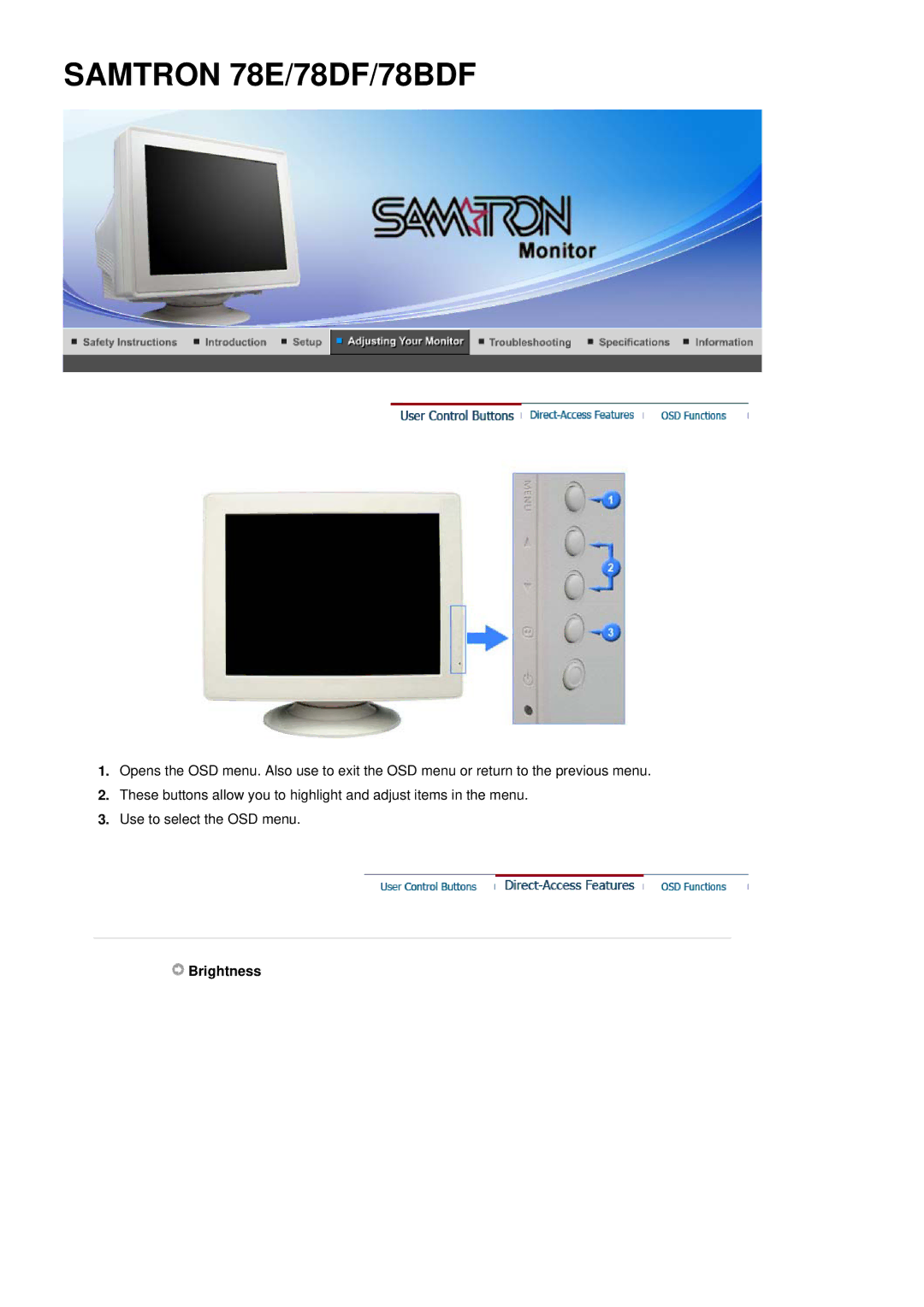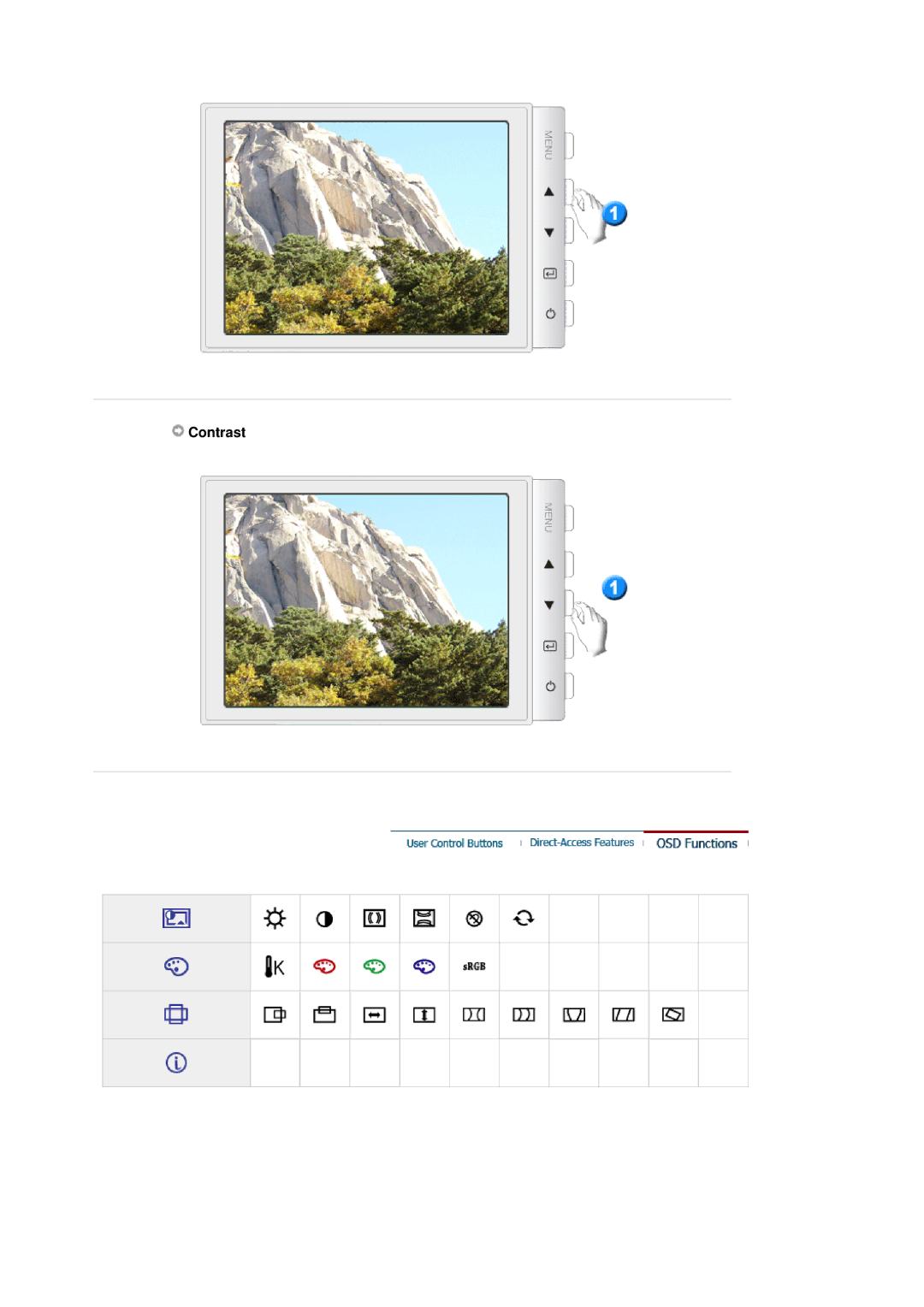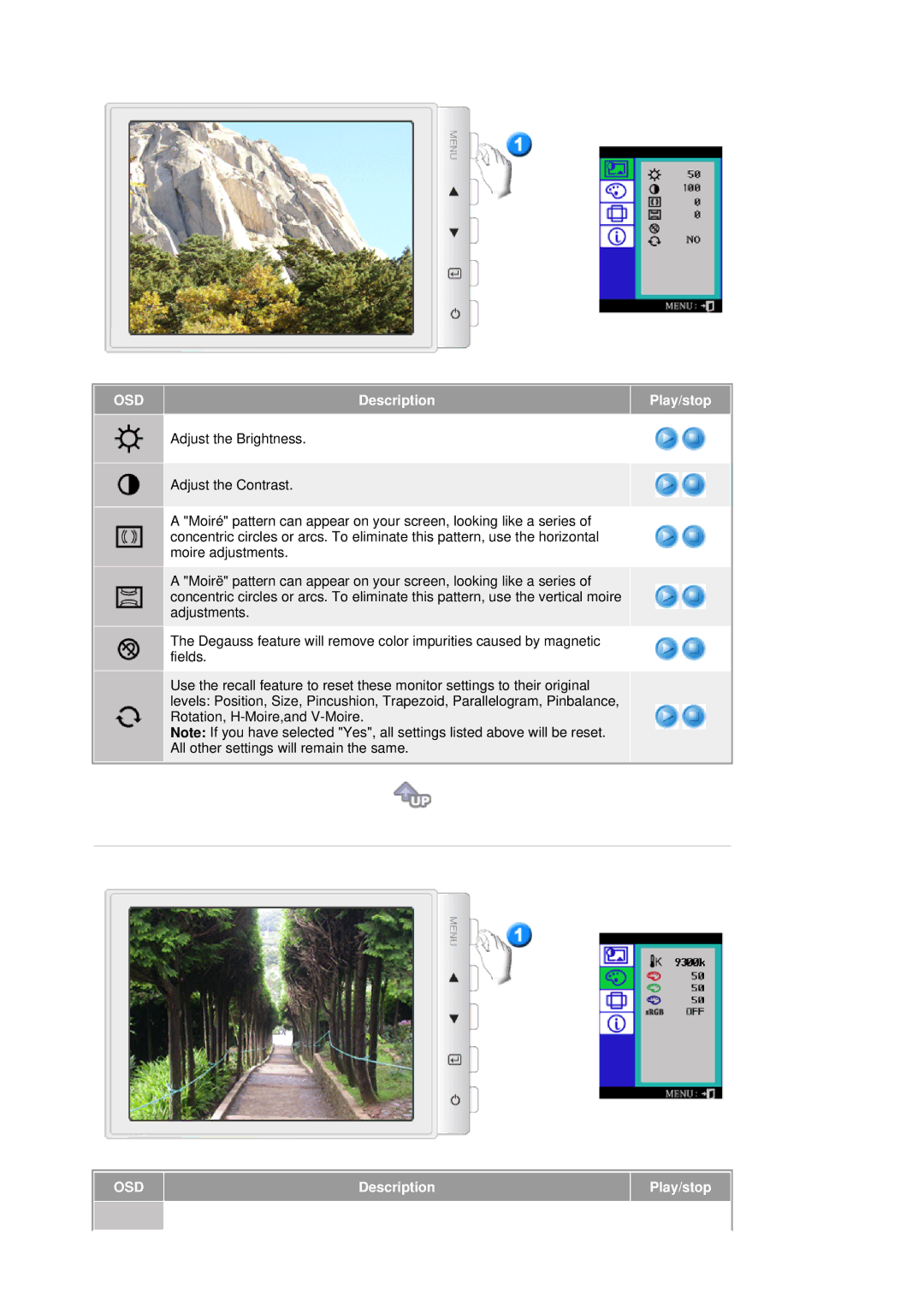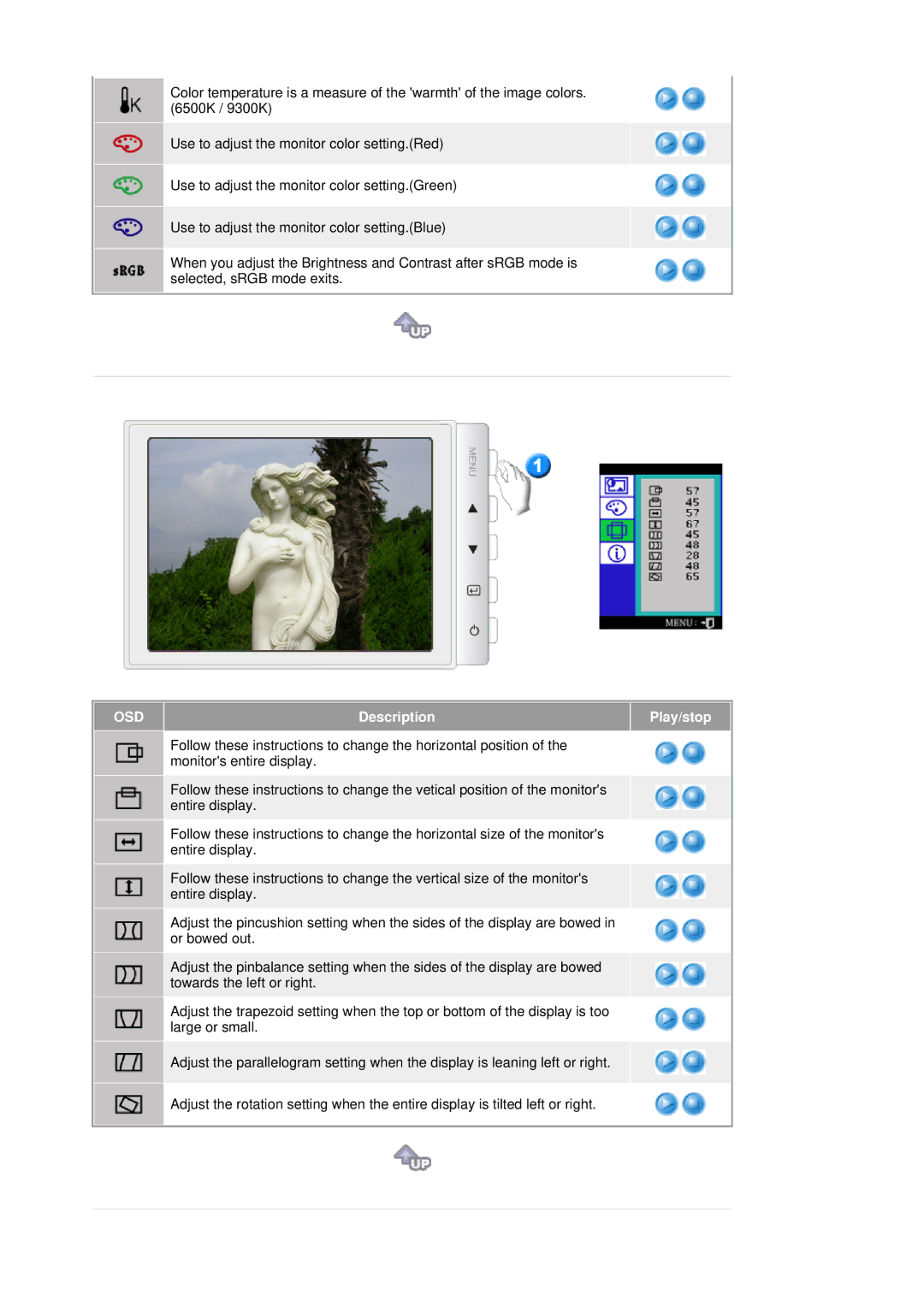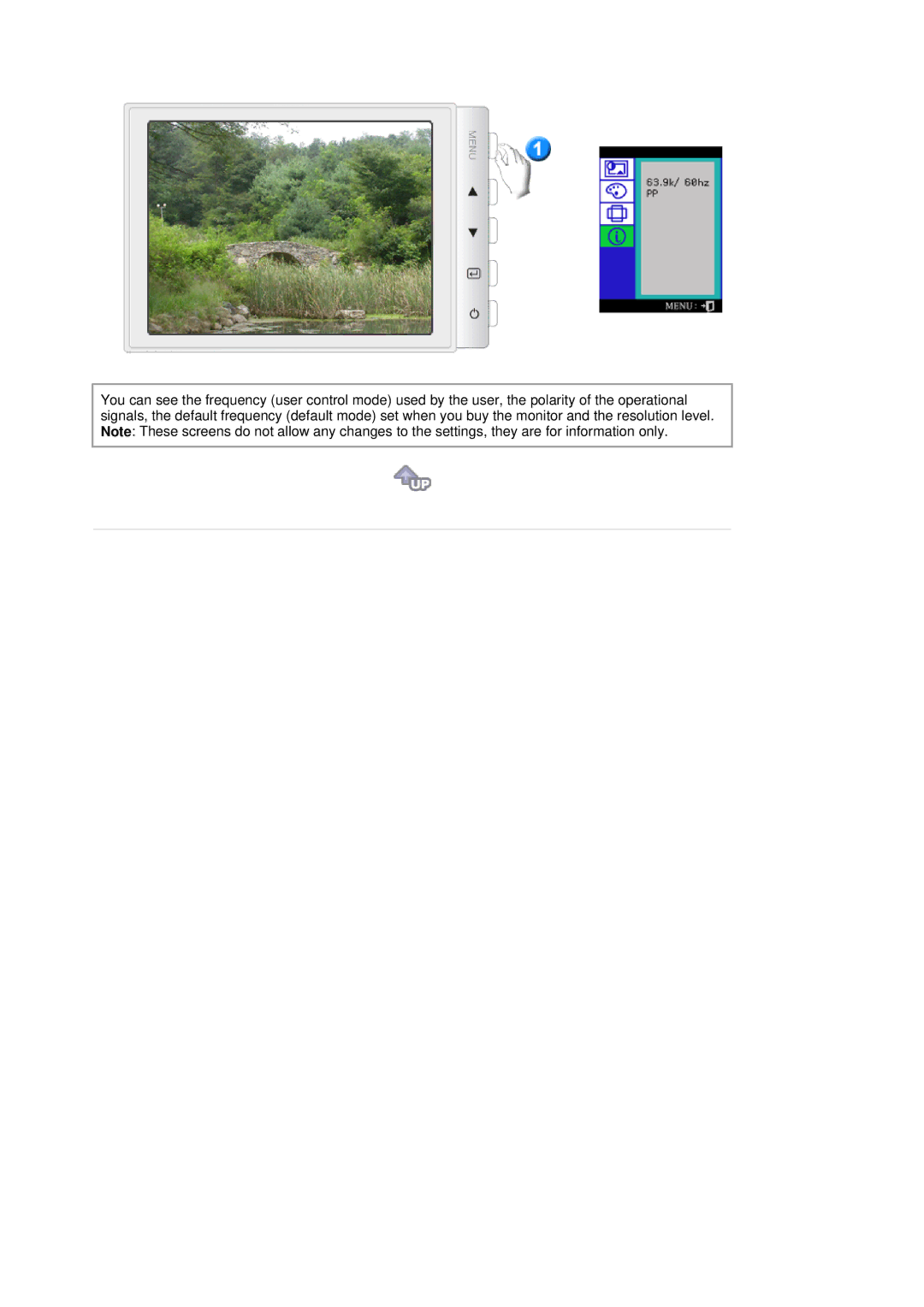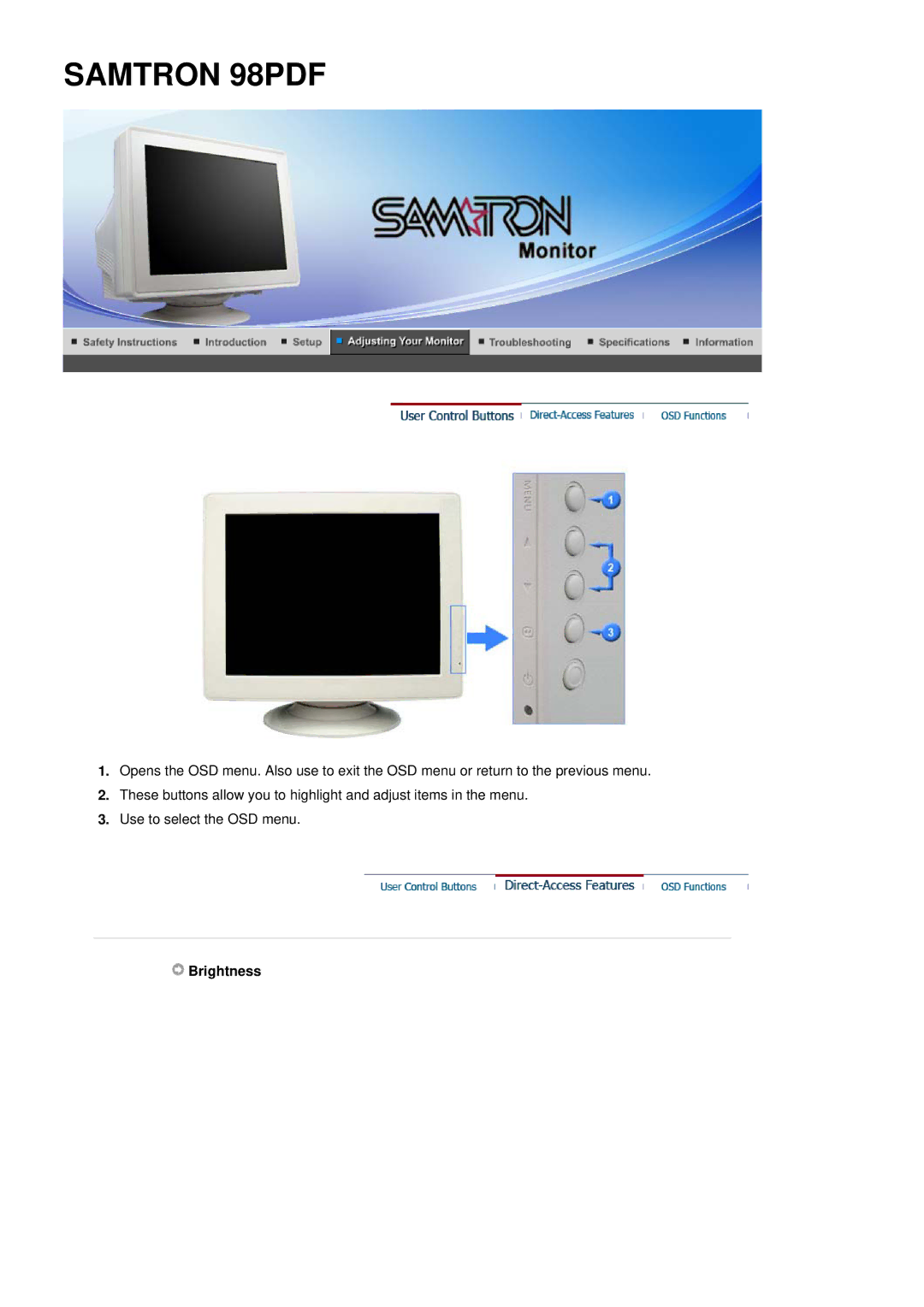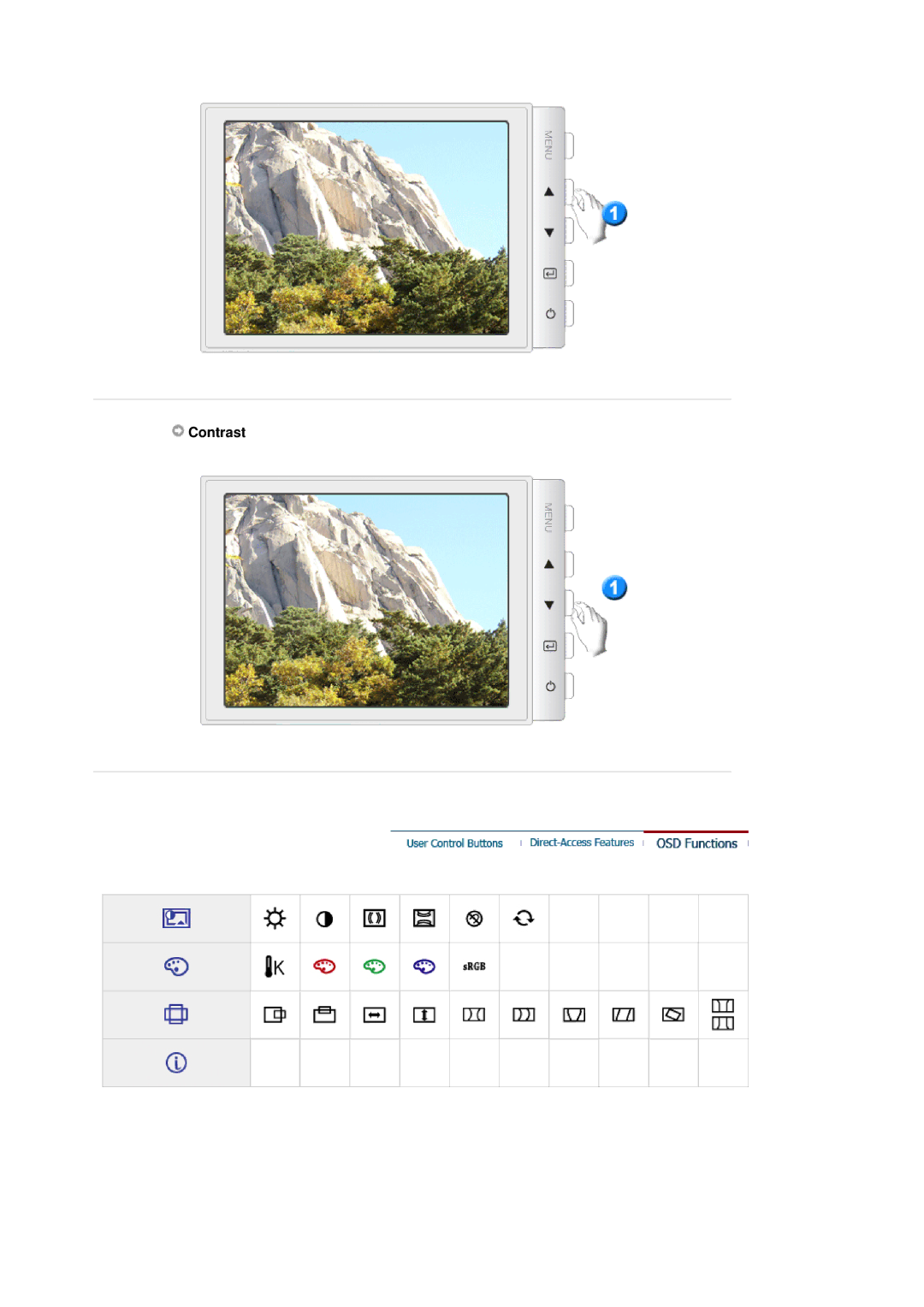7.Click the "Browse" button then choose A:(D:\Driver) and choose your monitor model in the model list and click the "Next" button.
8.If you can see following "Message" window, then click the "Continue Anyway" button. Then click "OK" button.
This monitor driver is under certified MS logo,and this installation doesn't damage your system.The certified driver will be posted on Samtron Monitor homepage. http://www.samtron.com/
9. Click the "Close" button then click "OK" button continually.