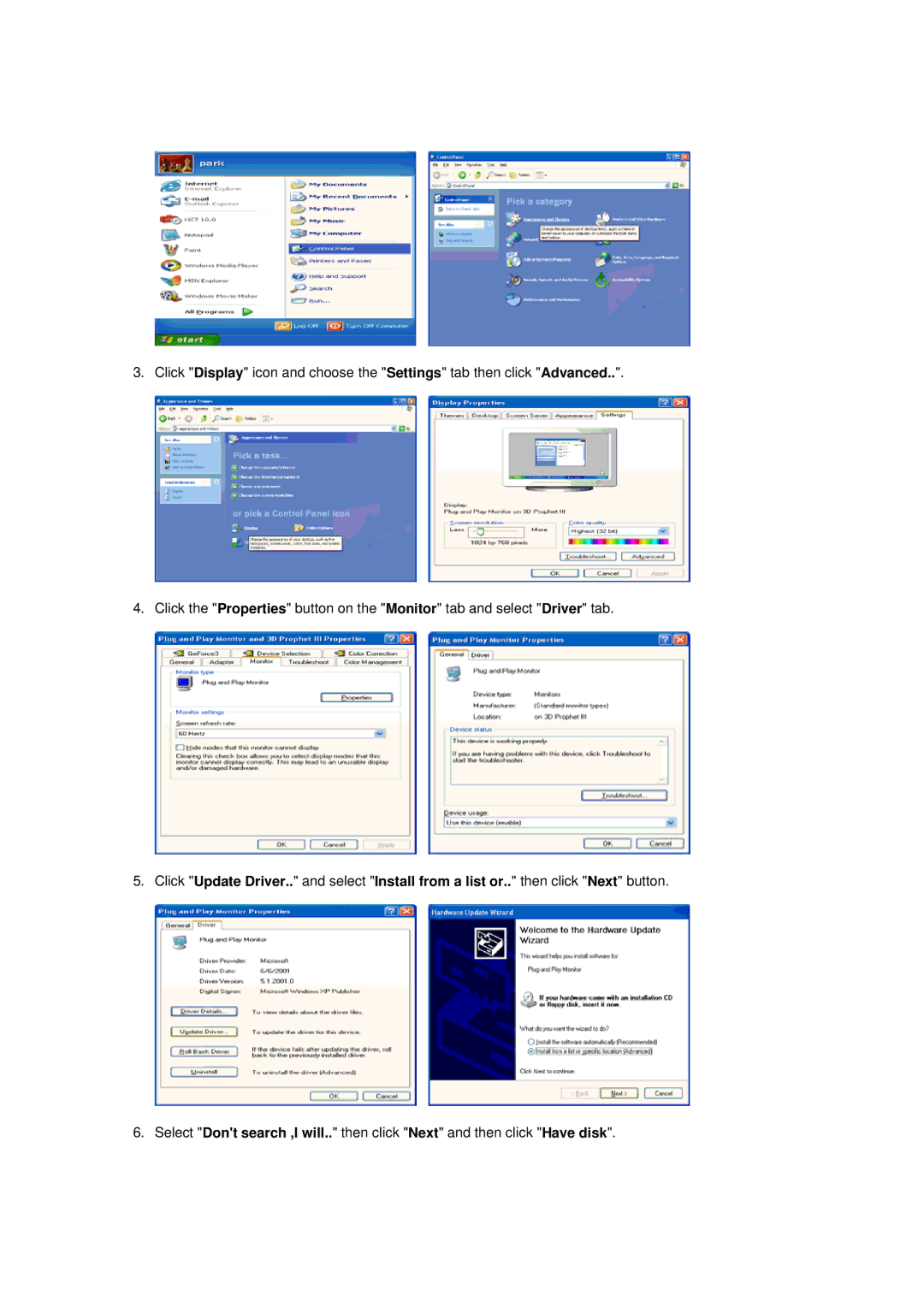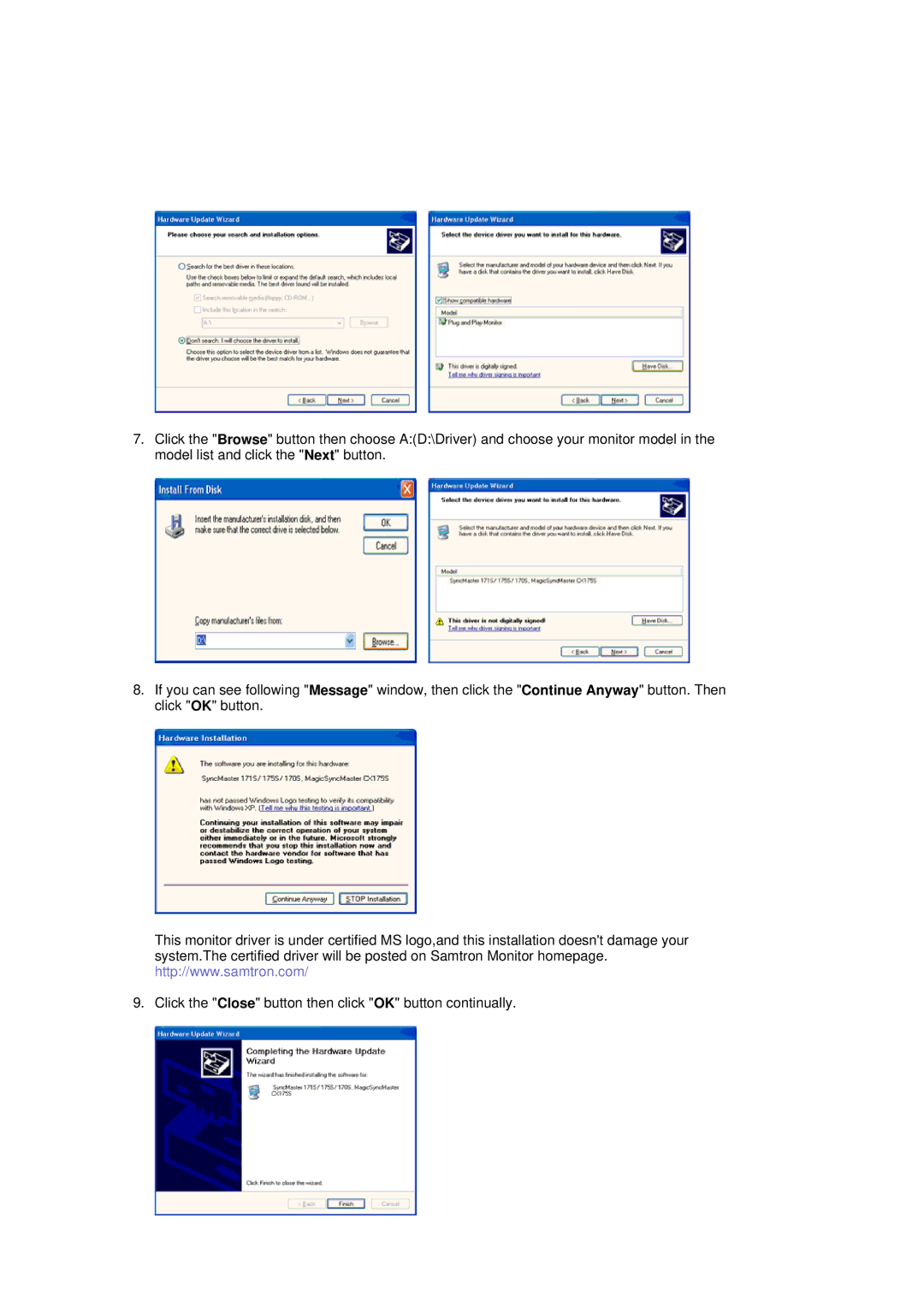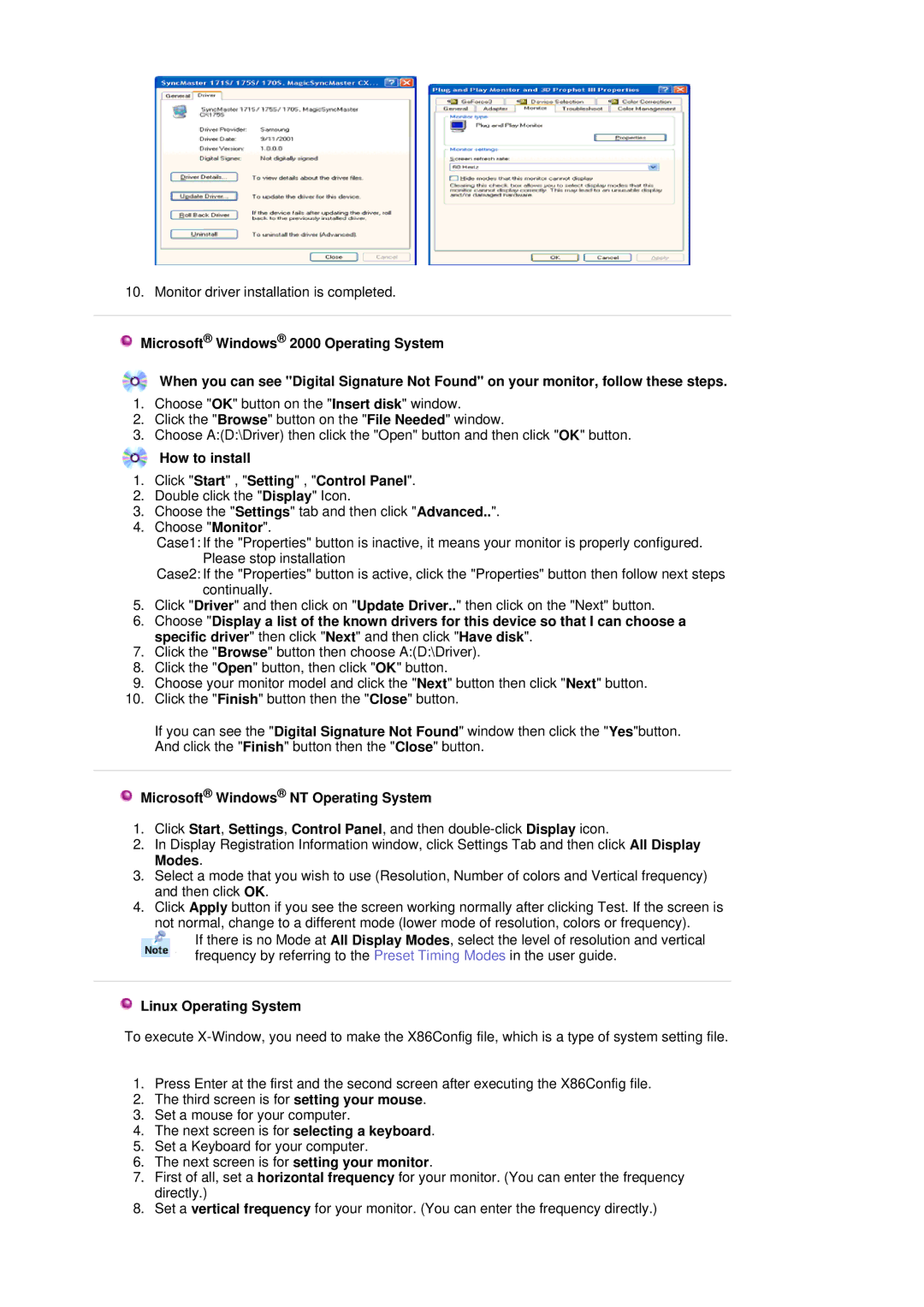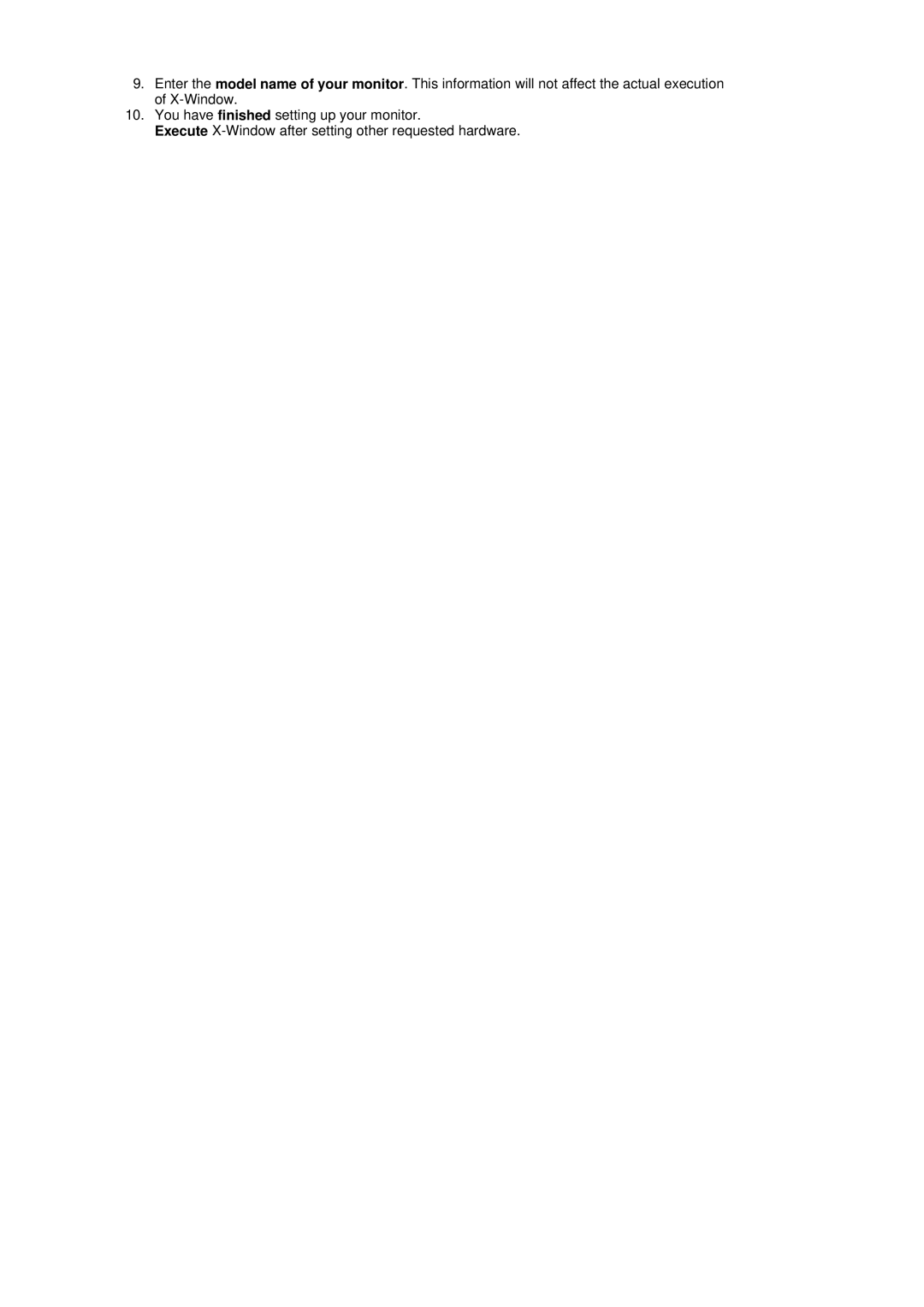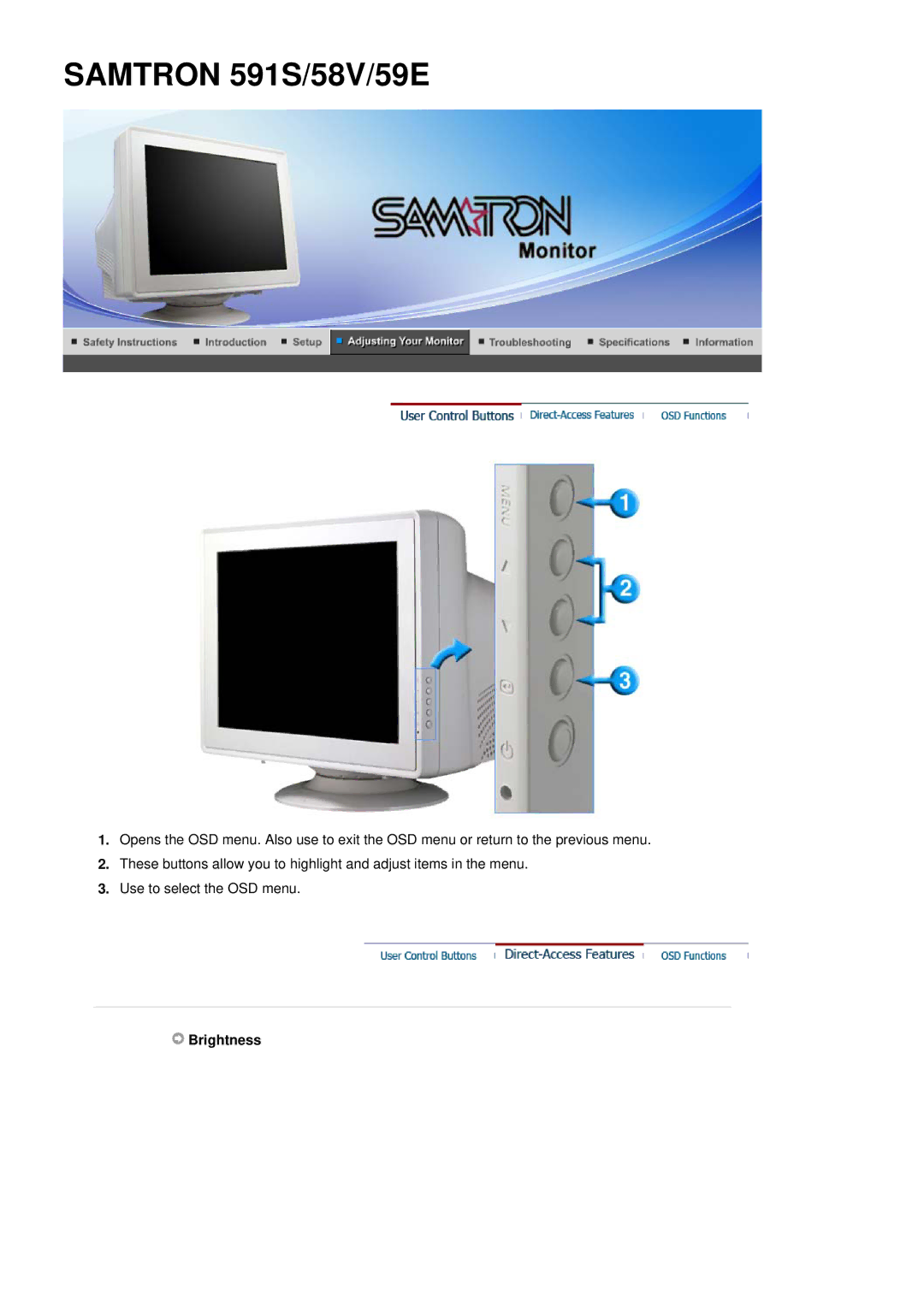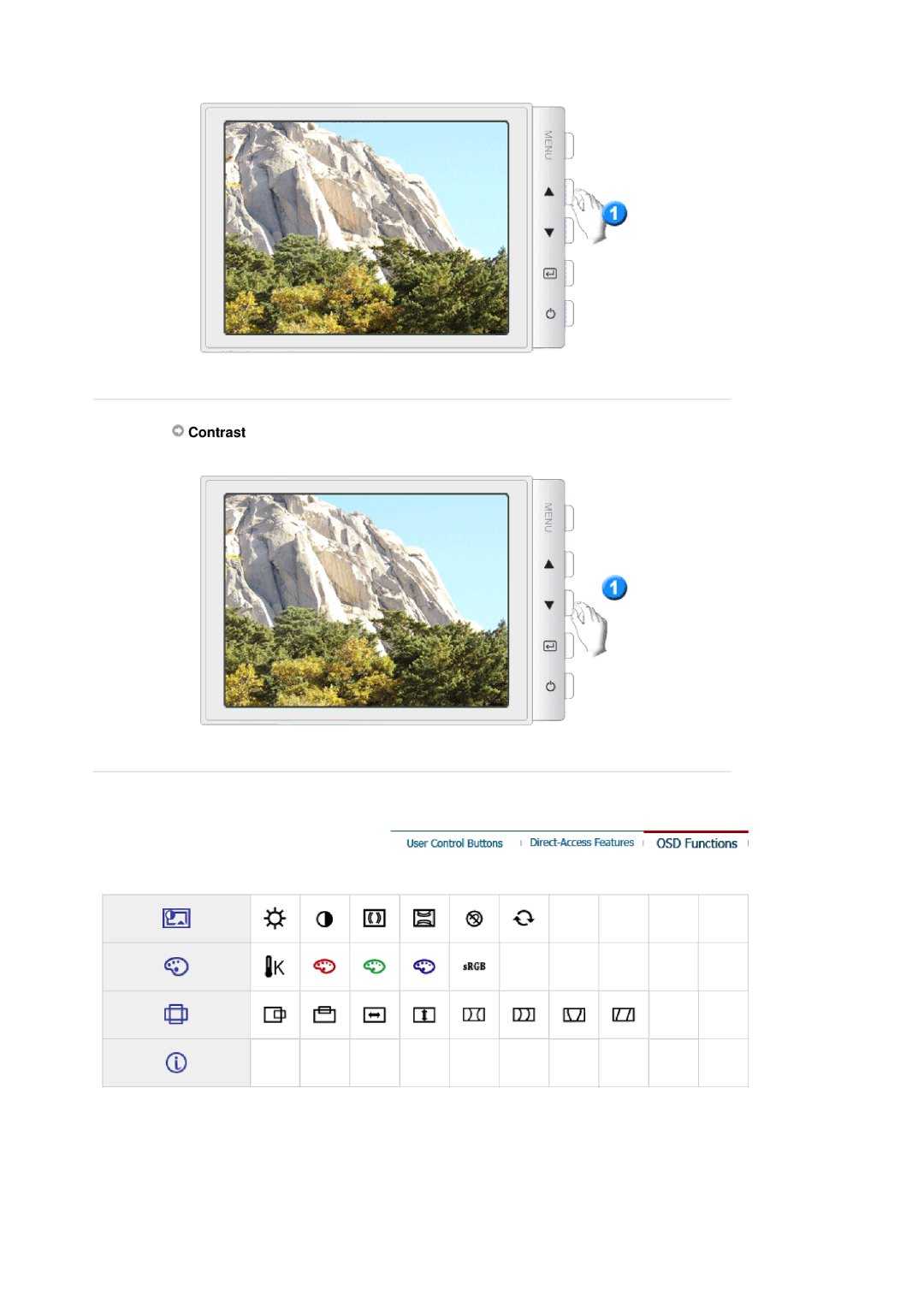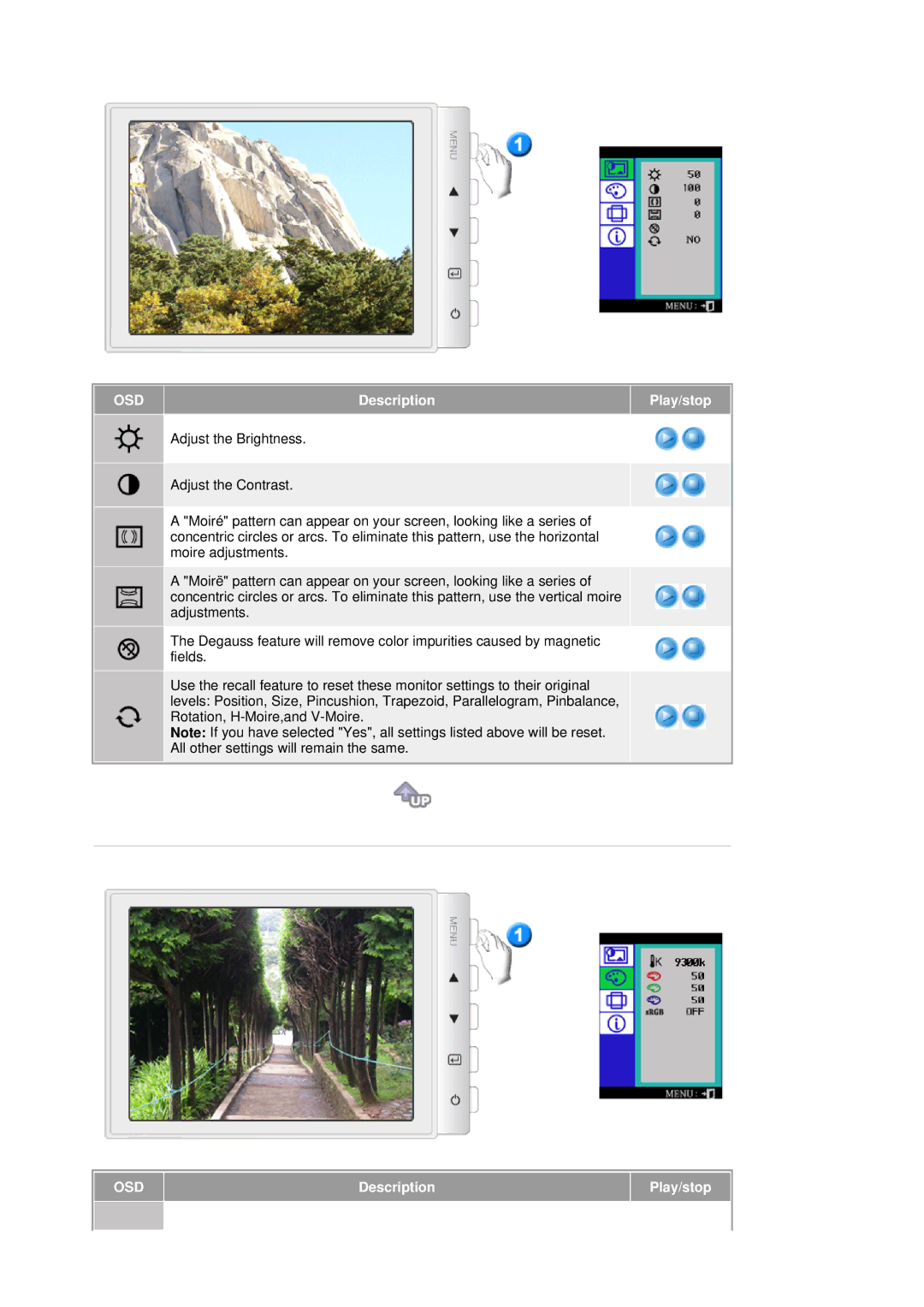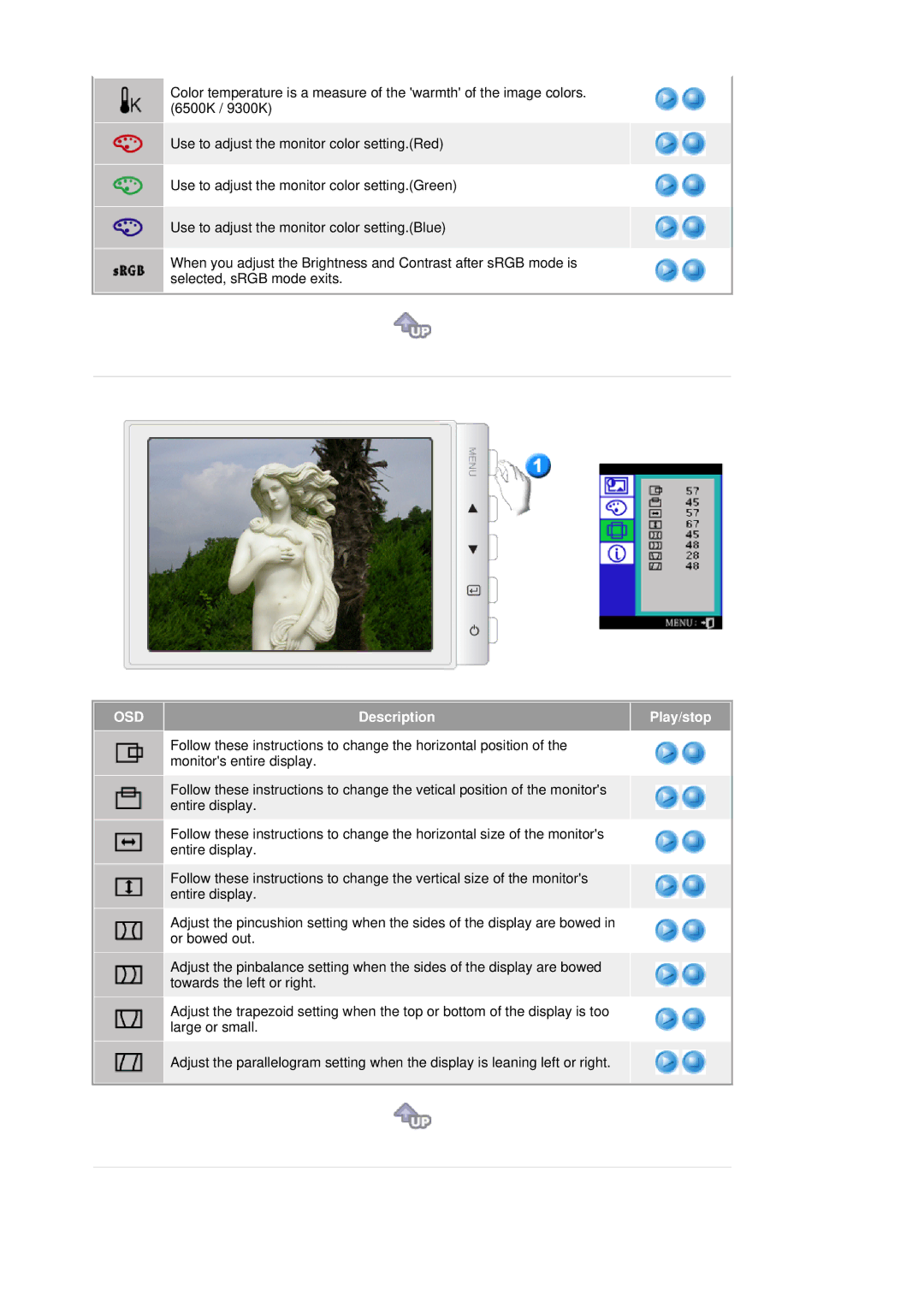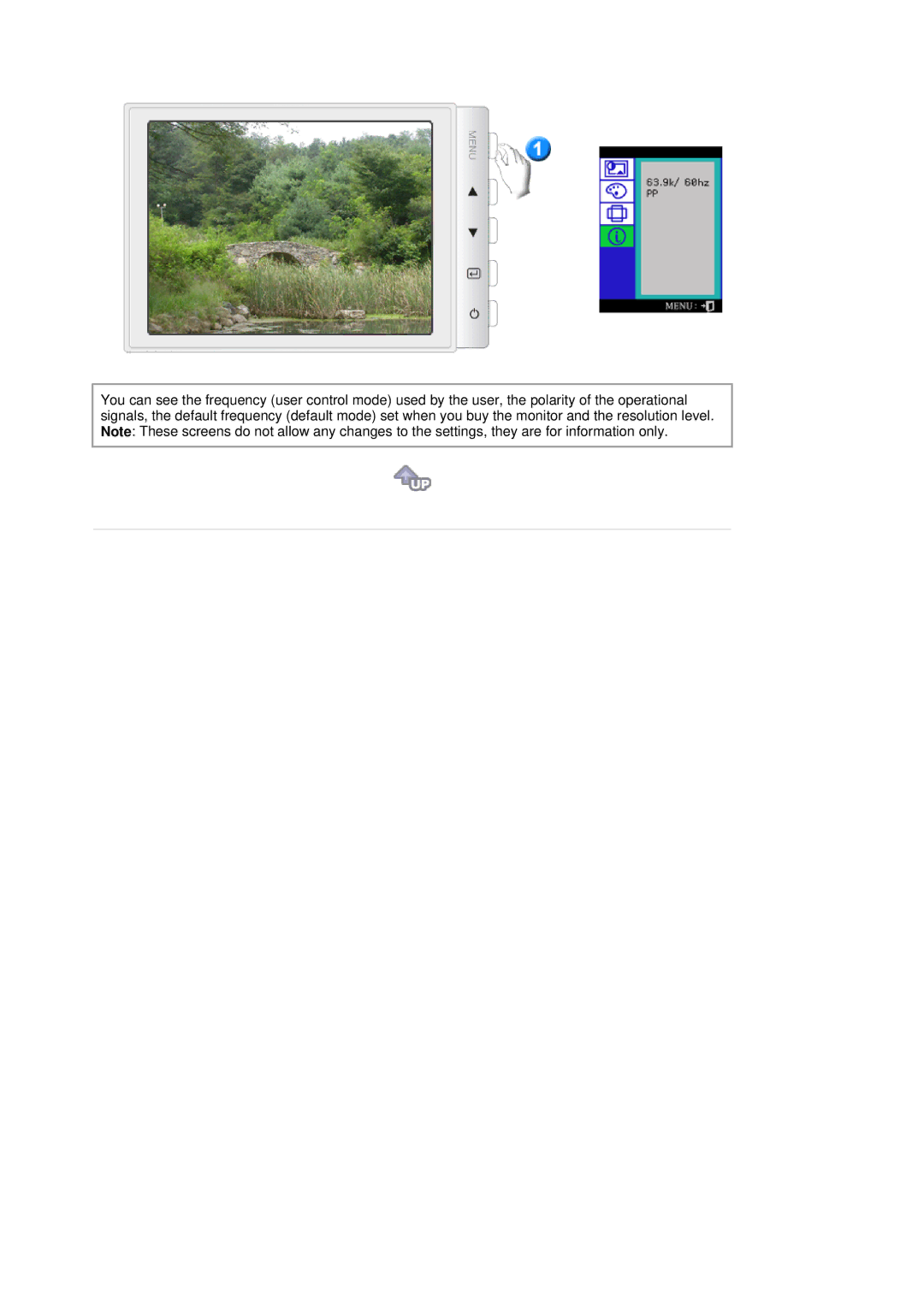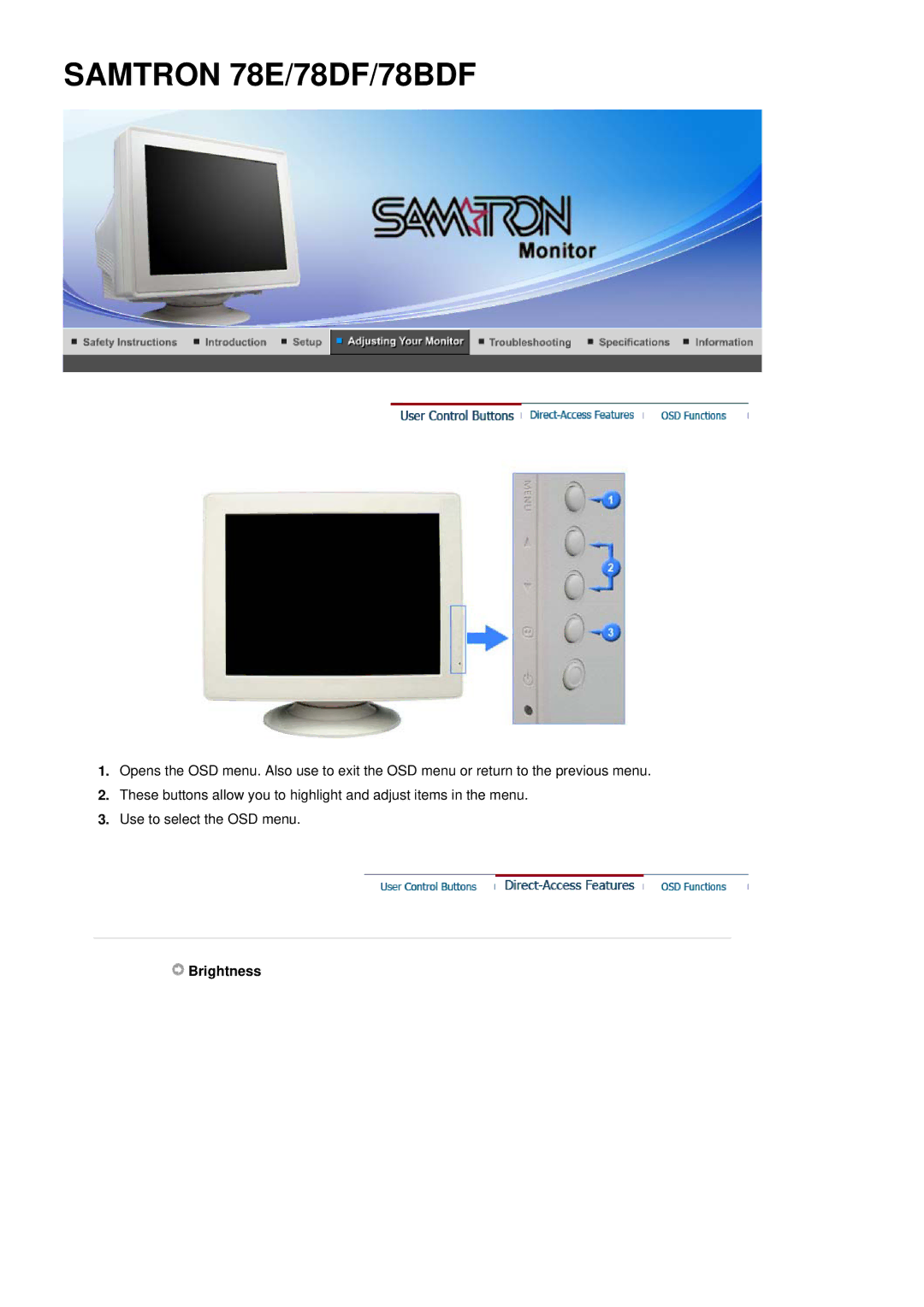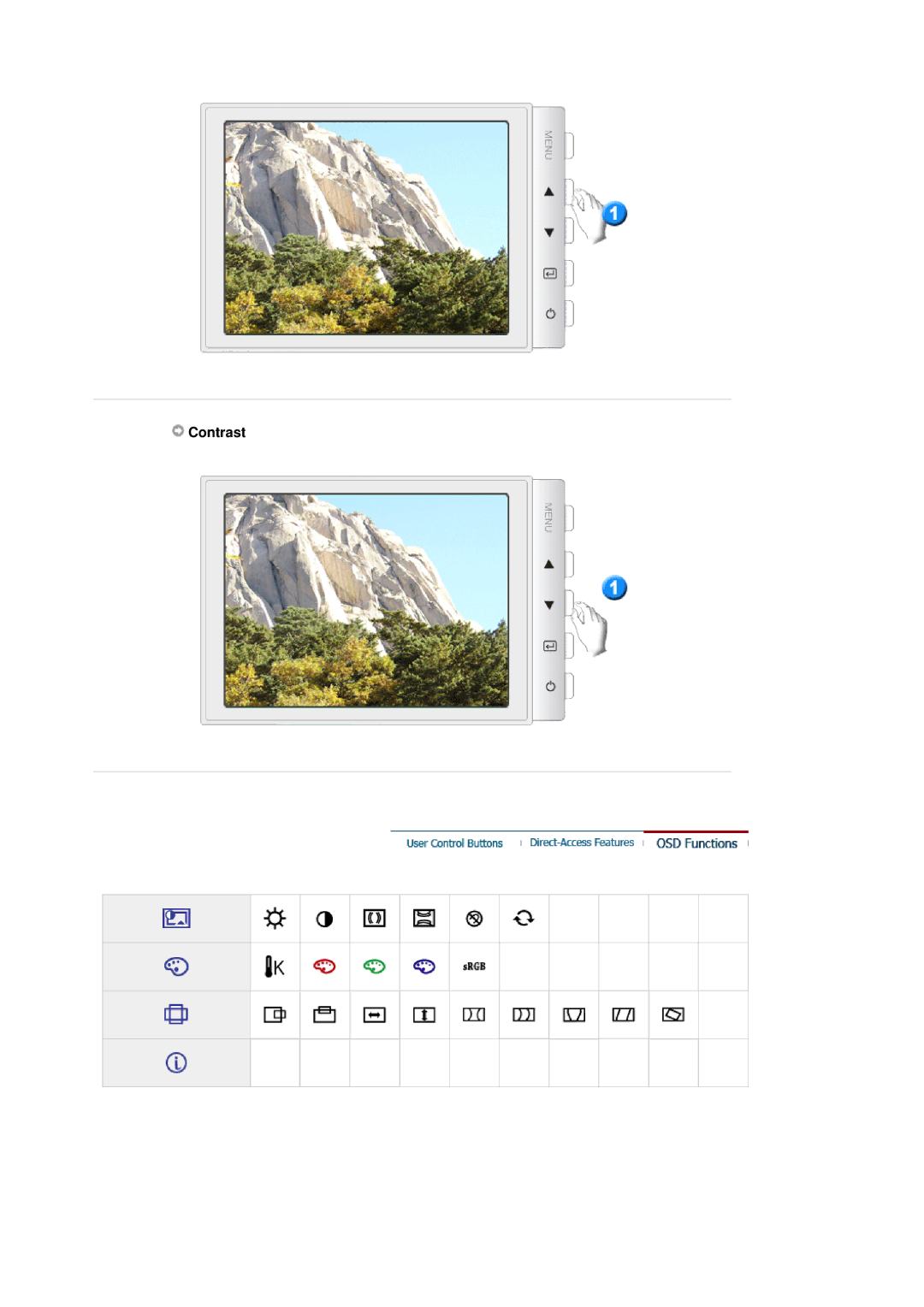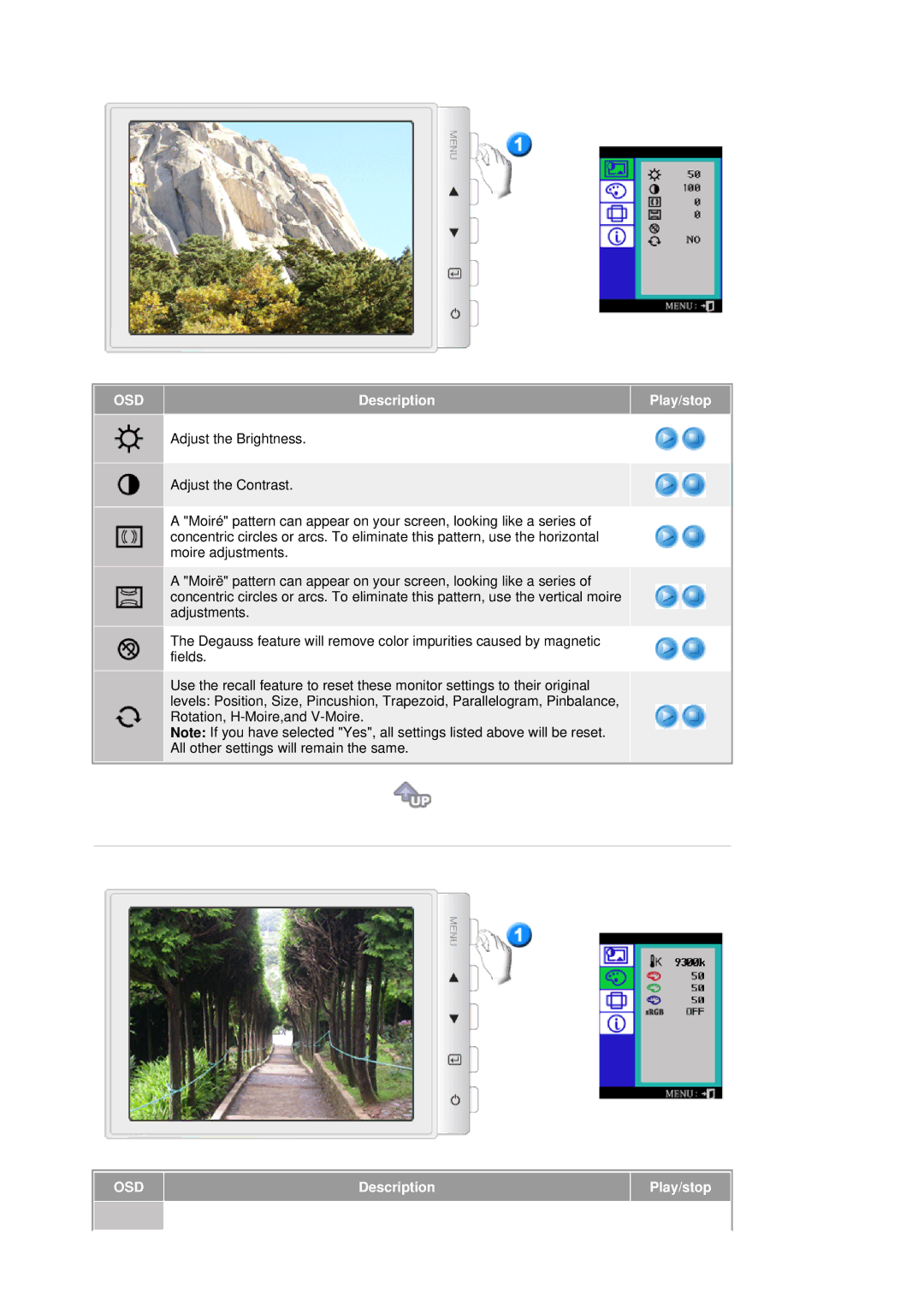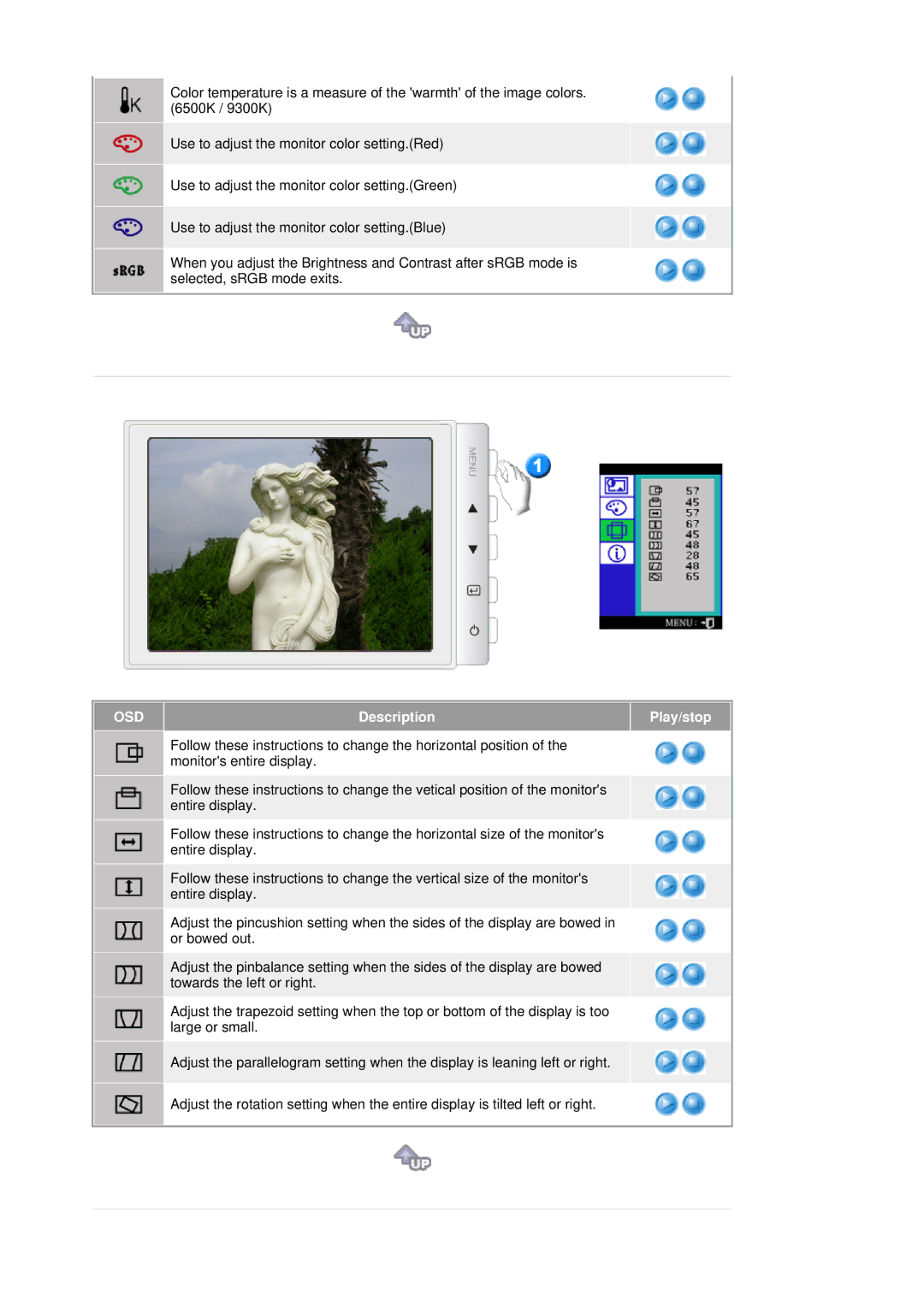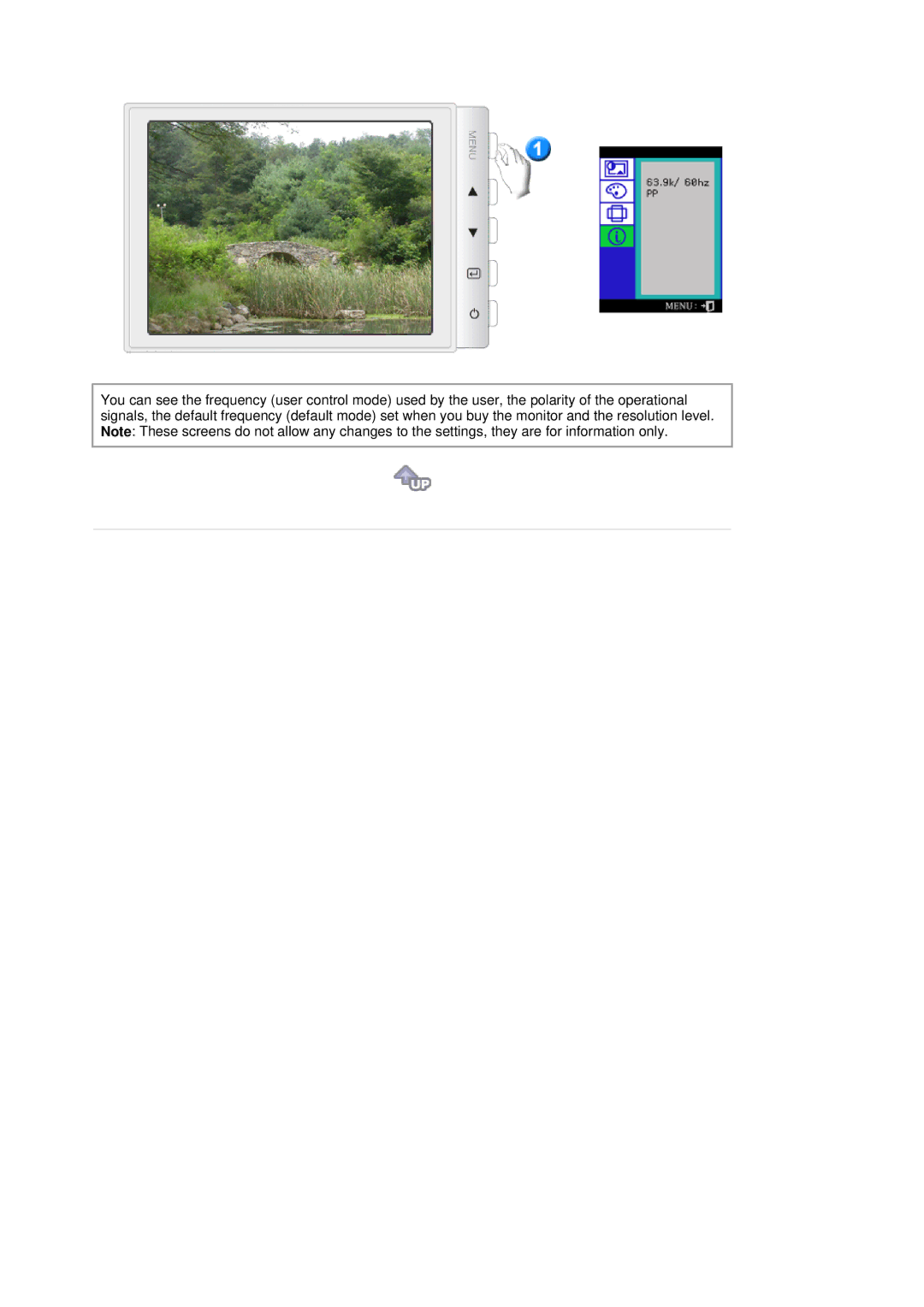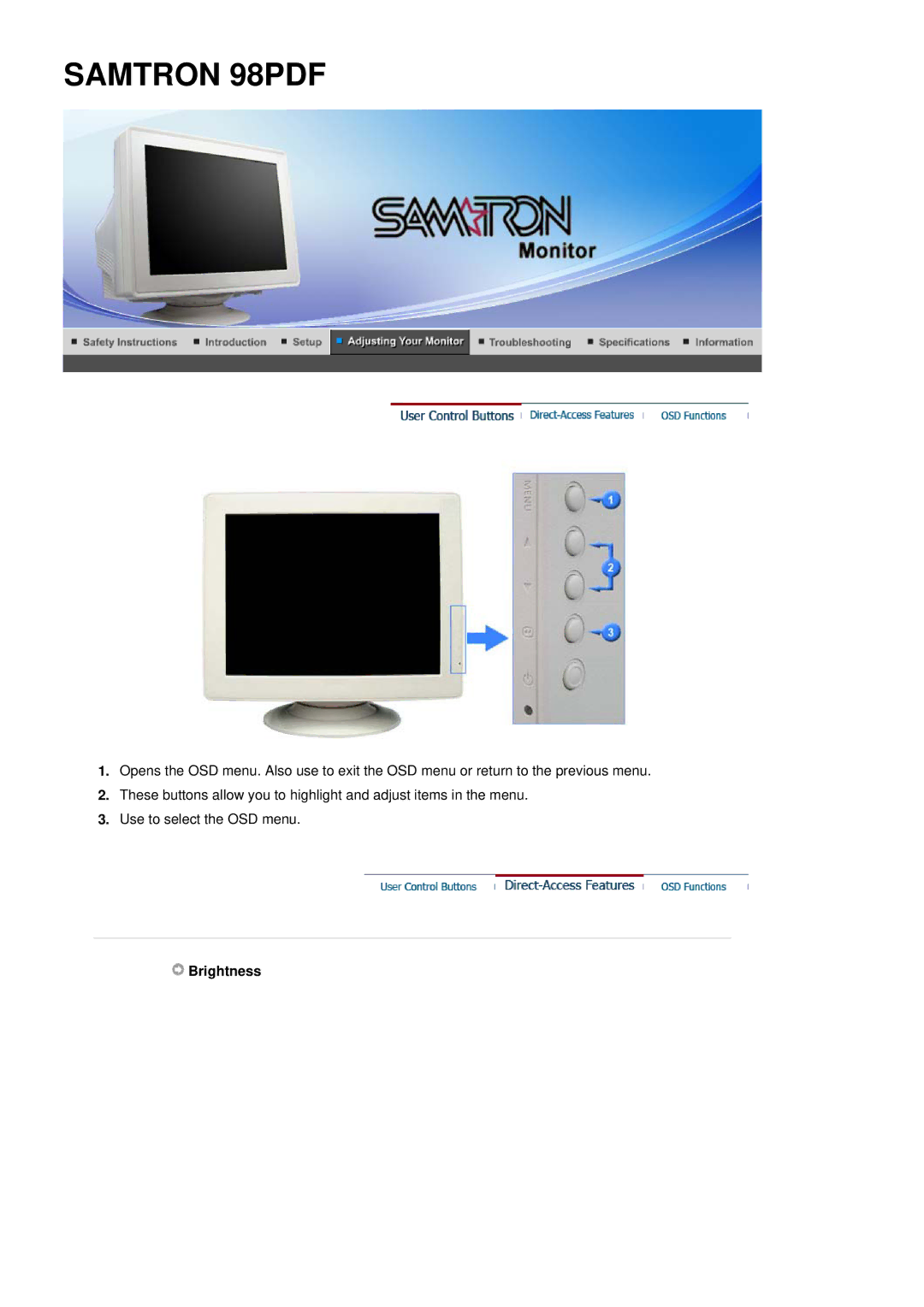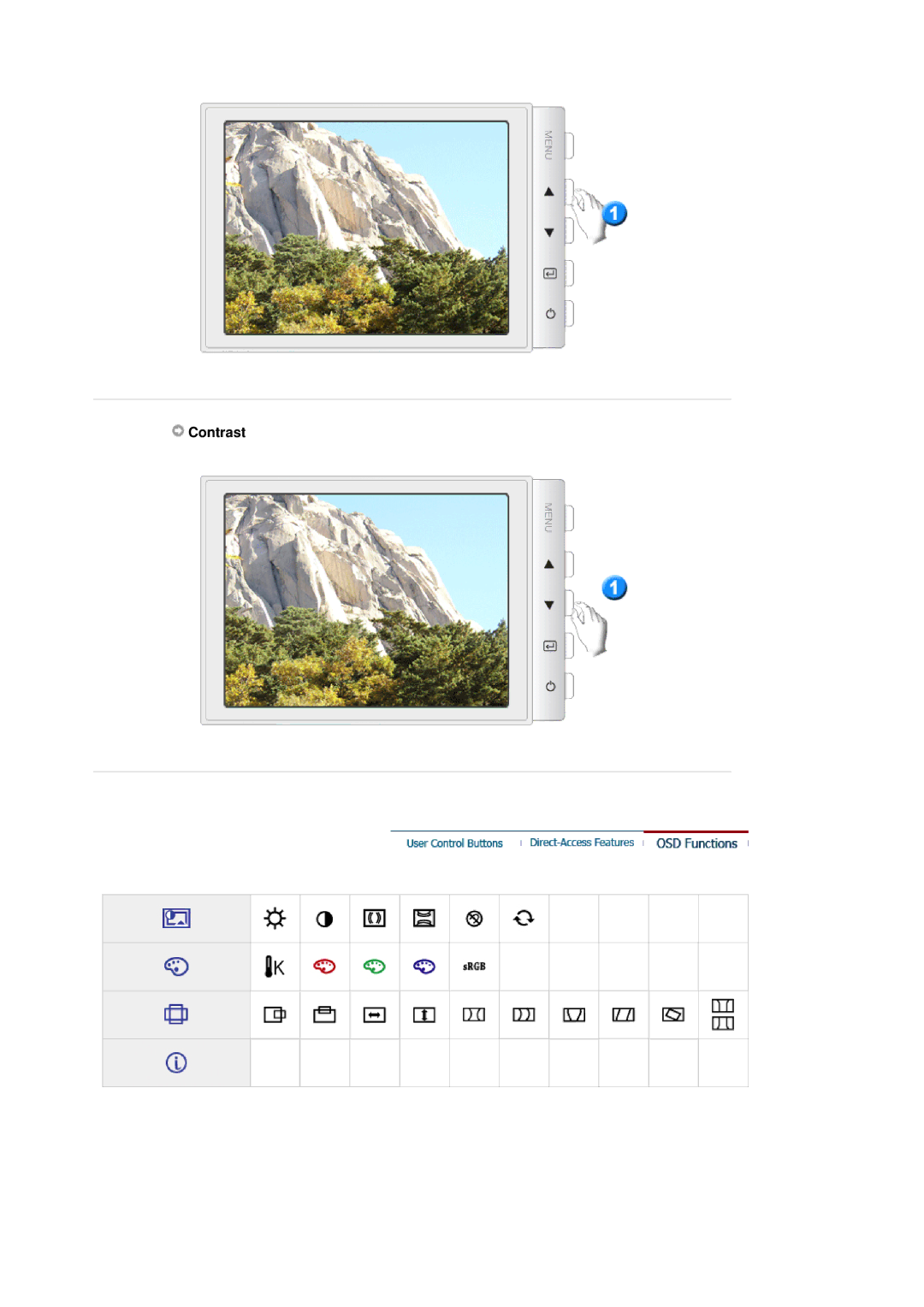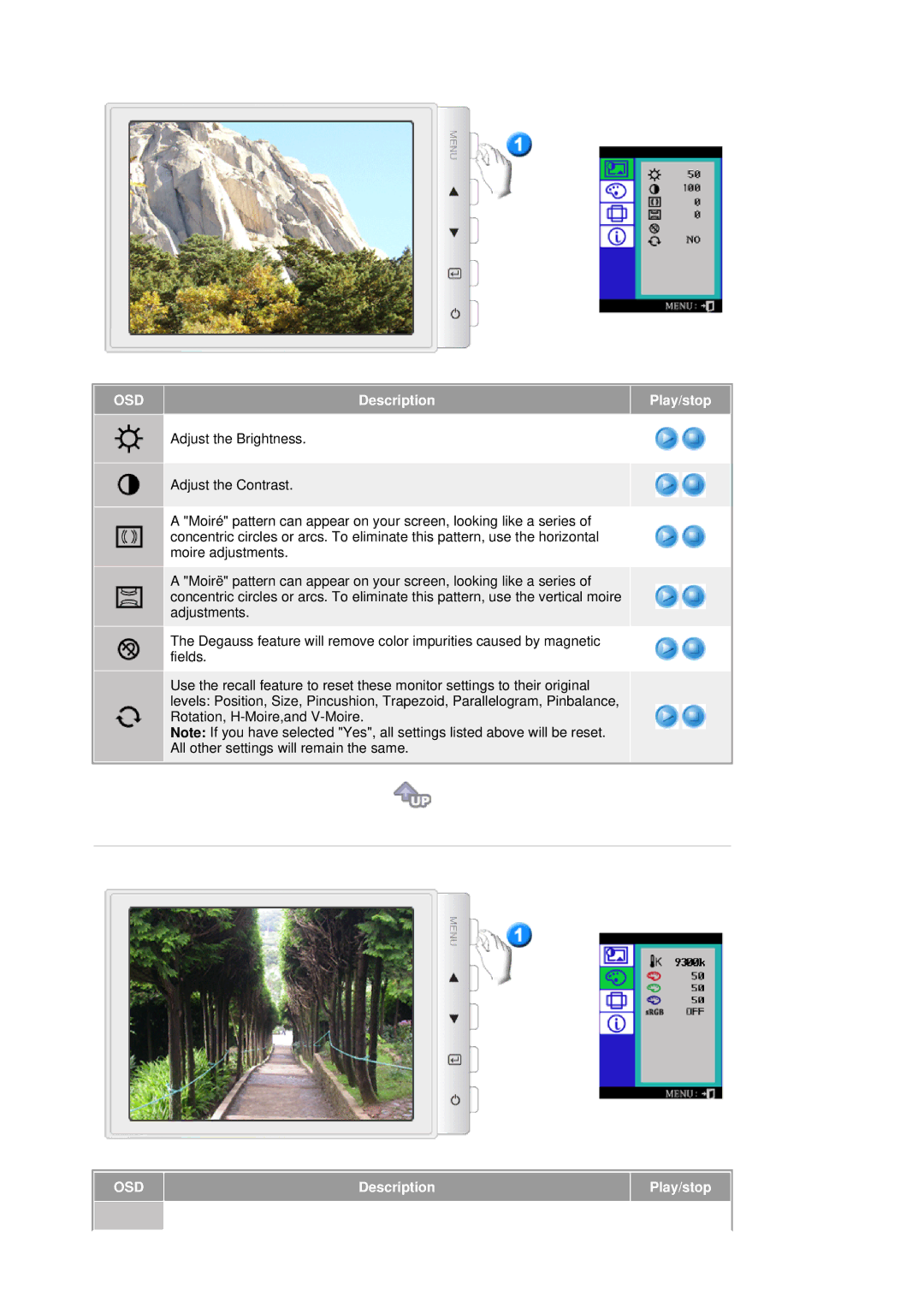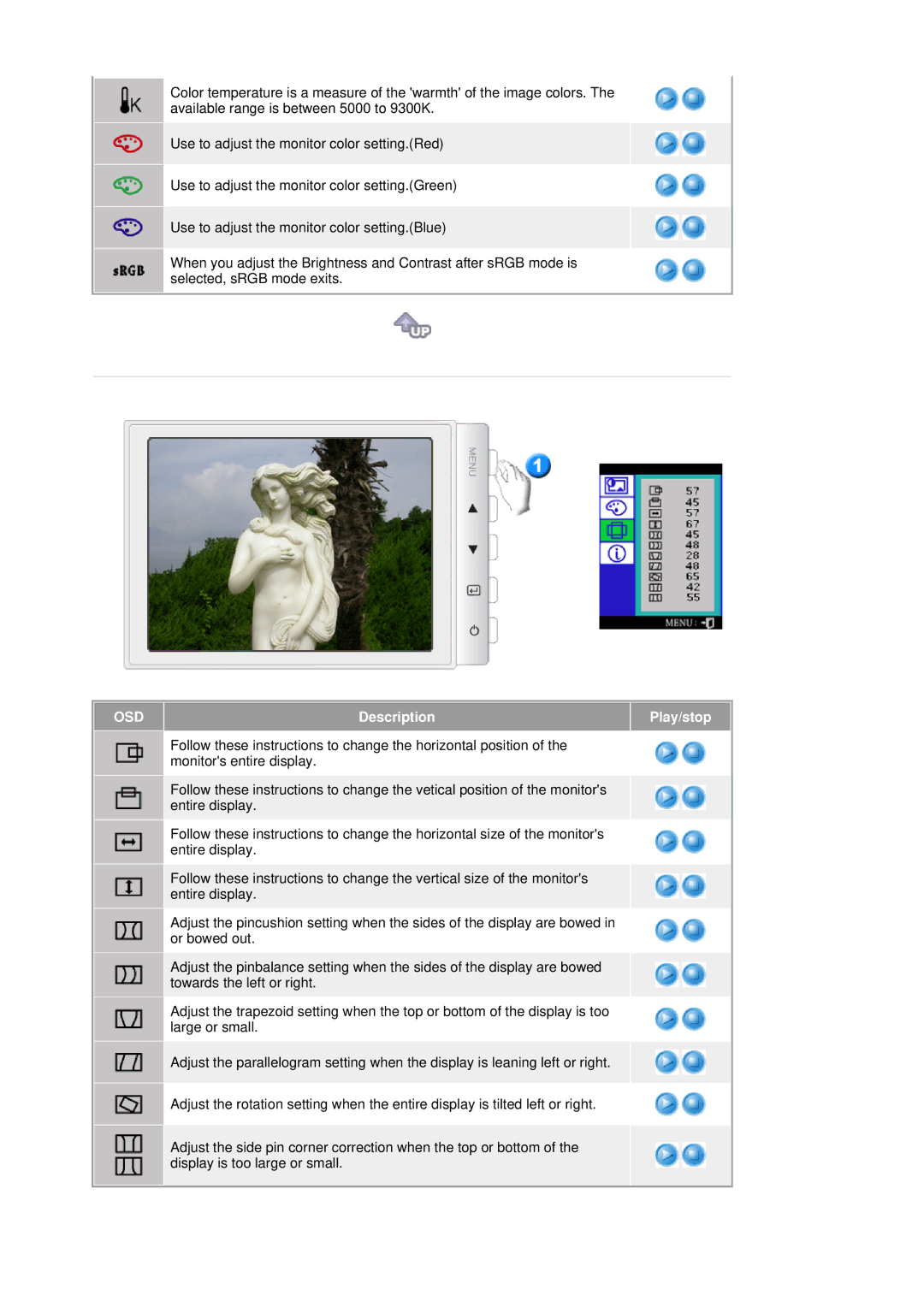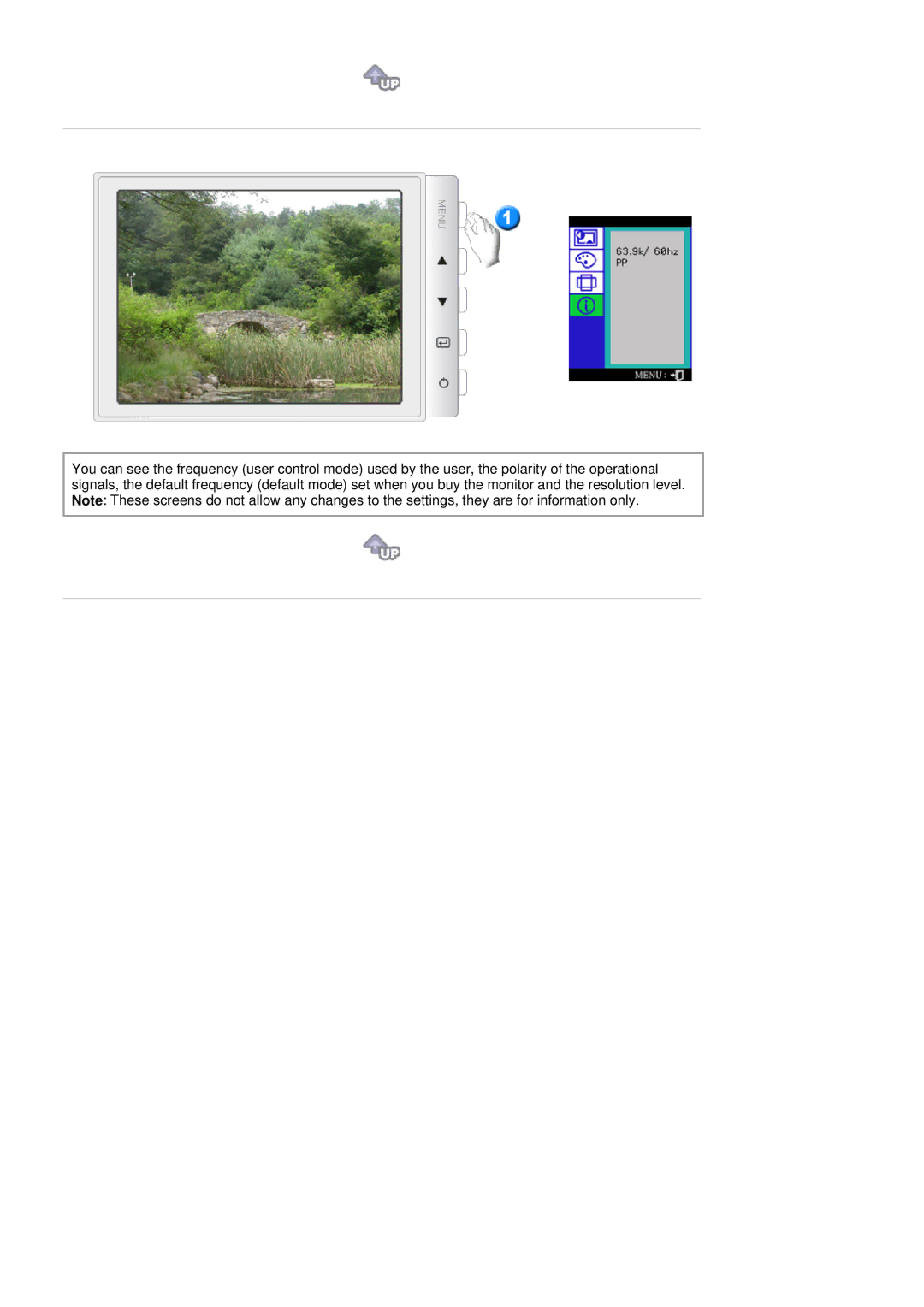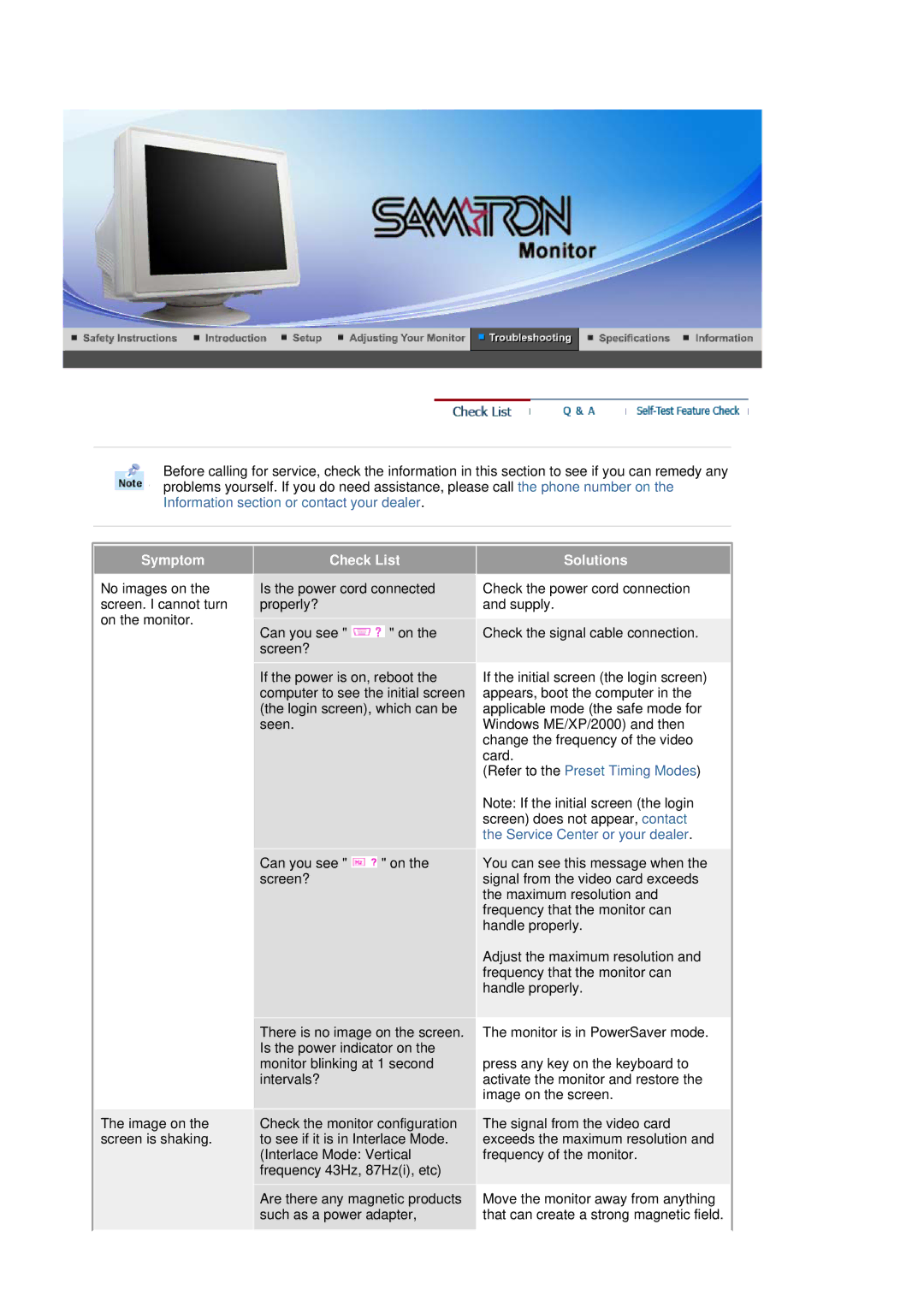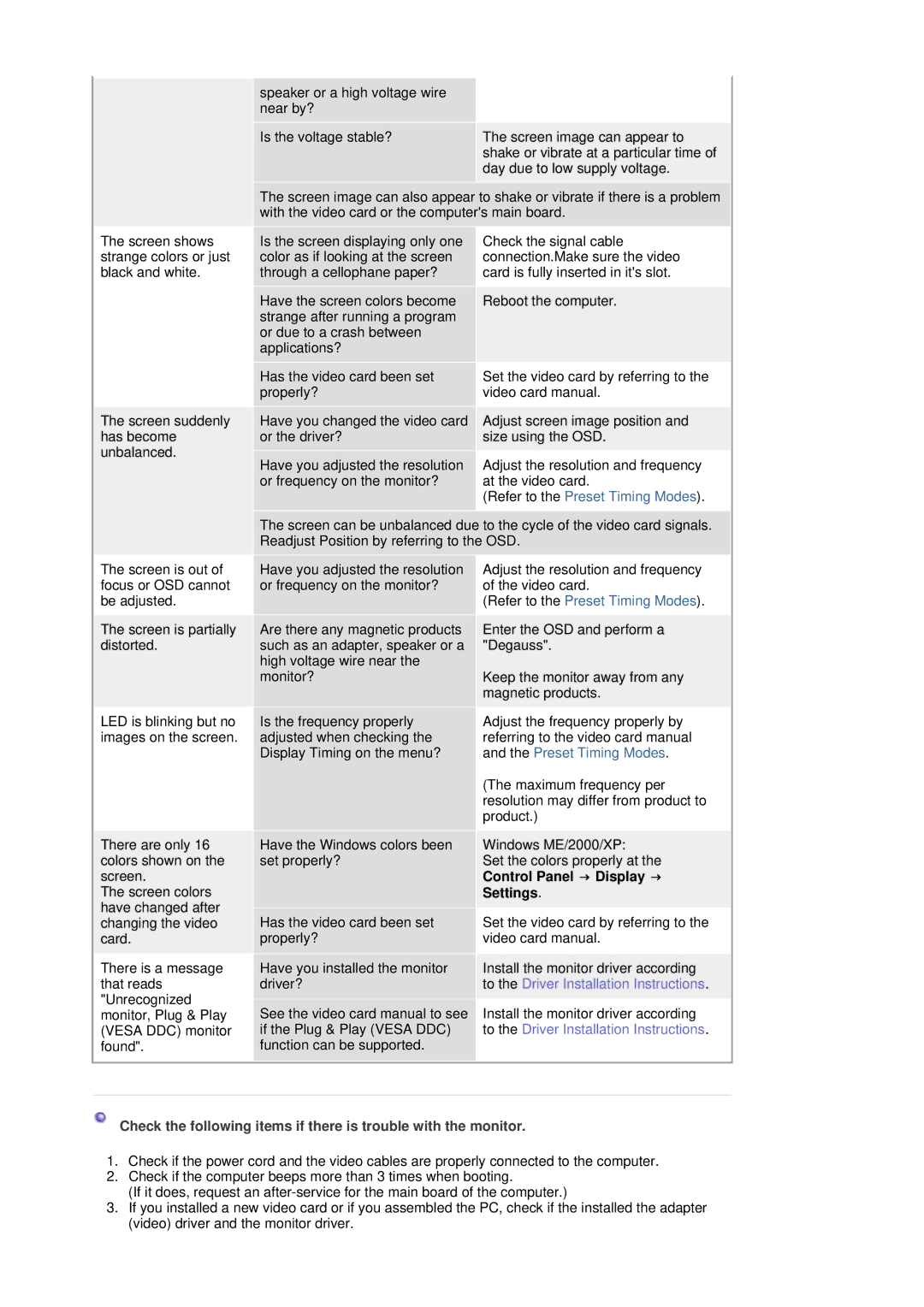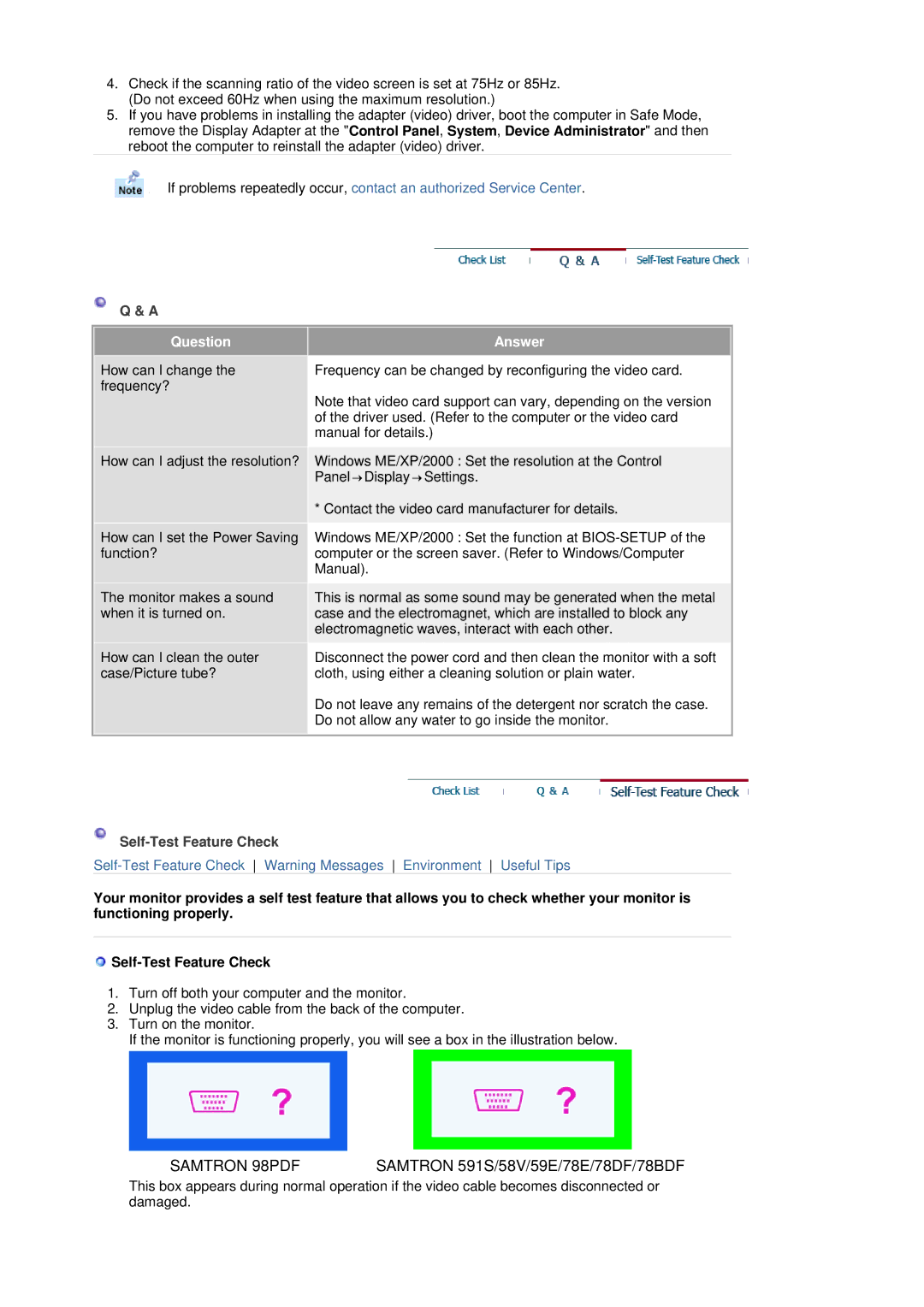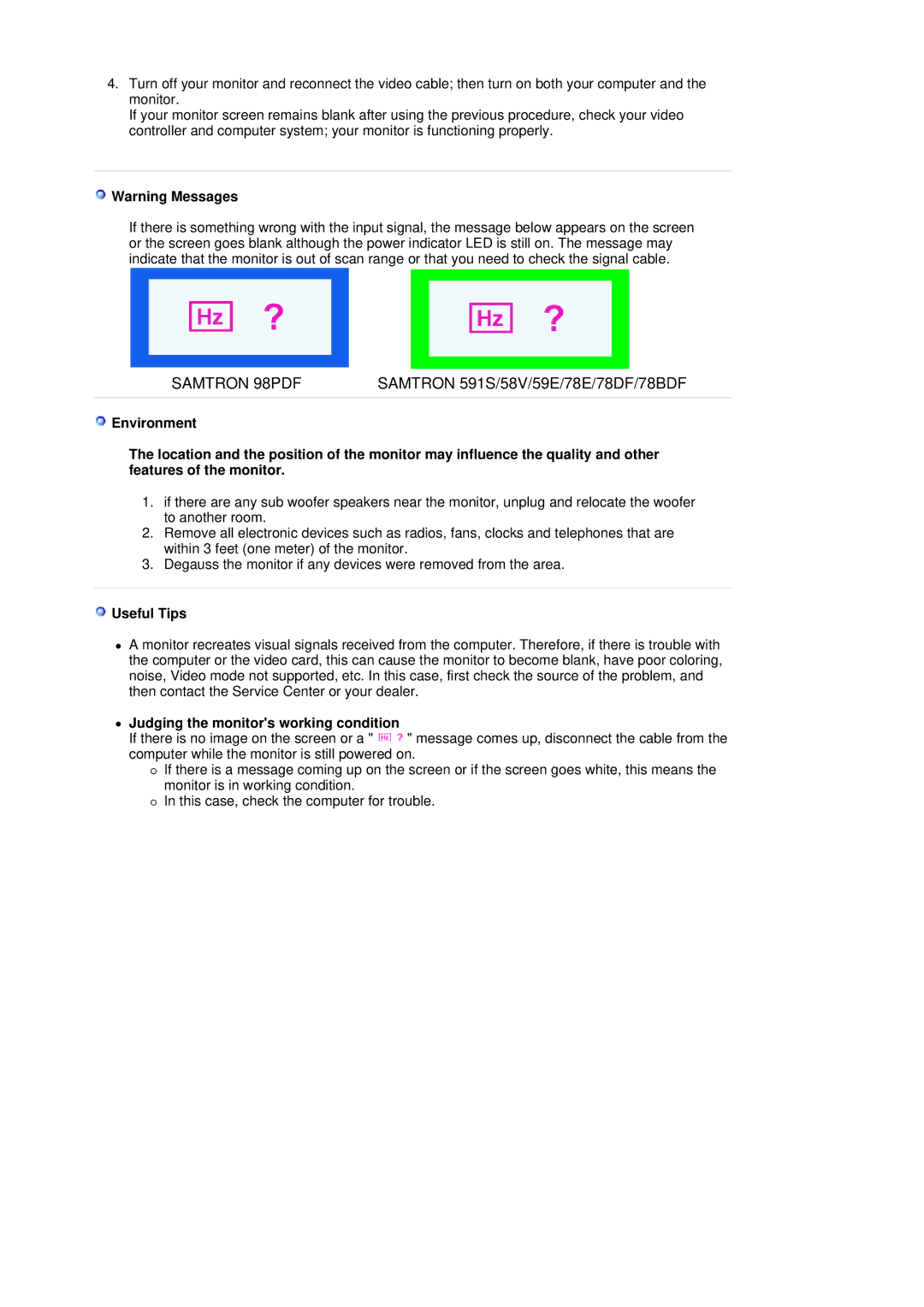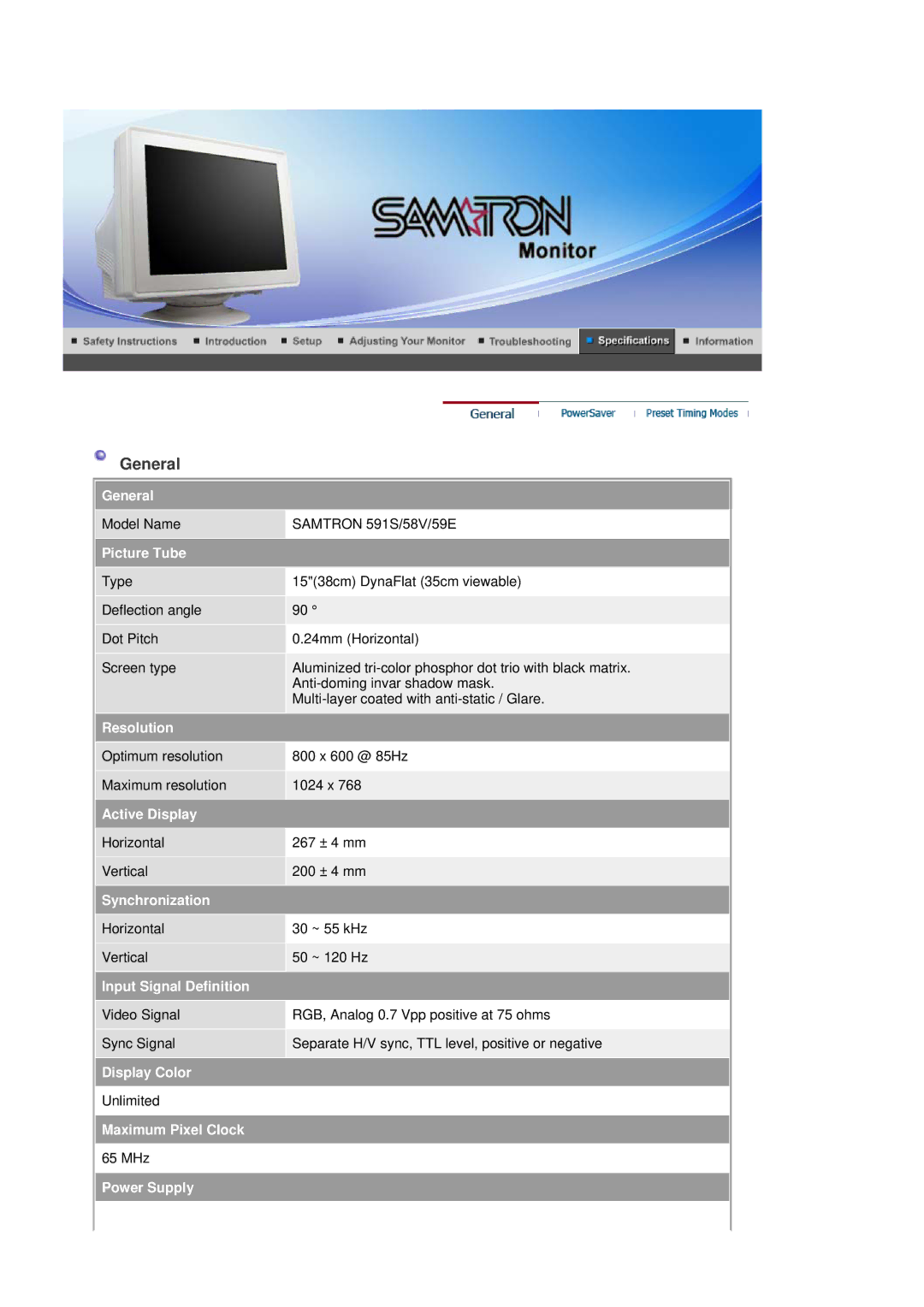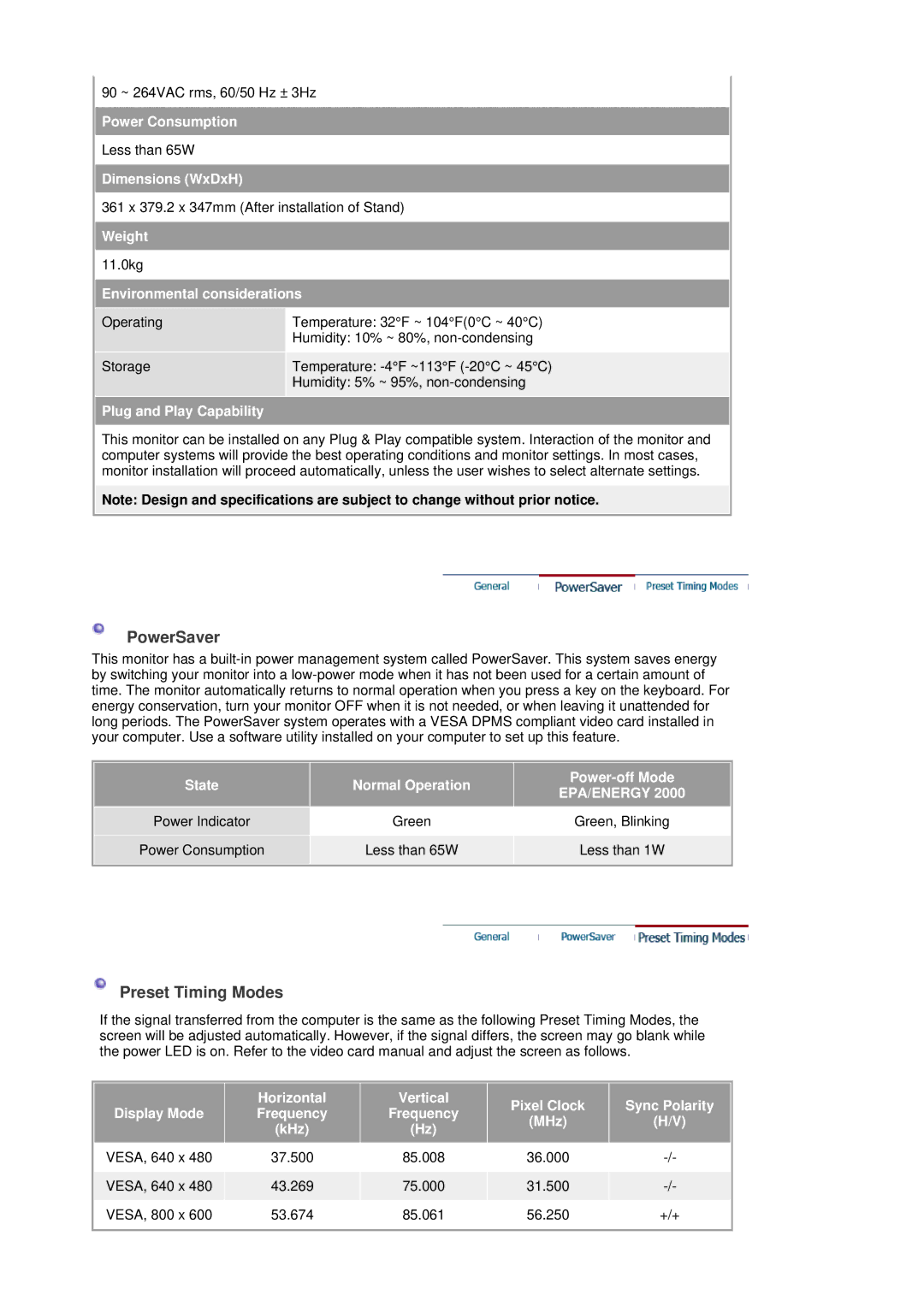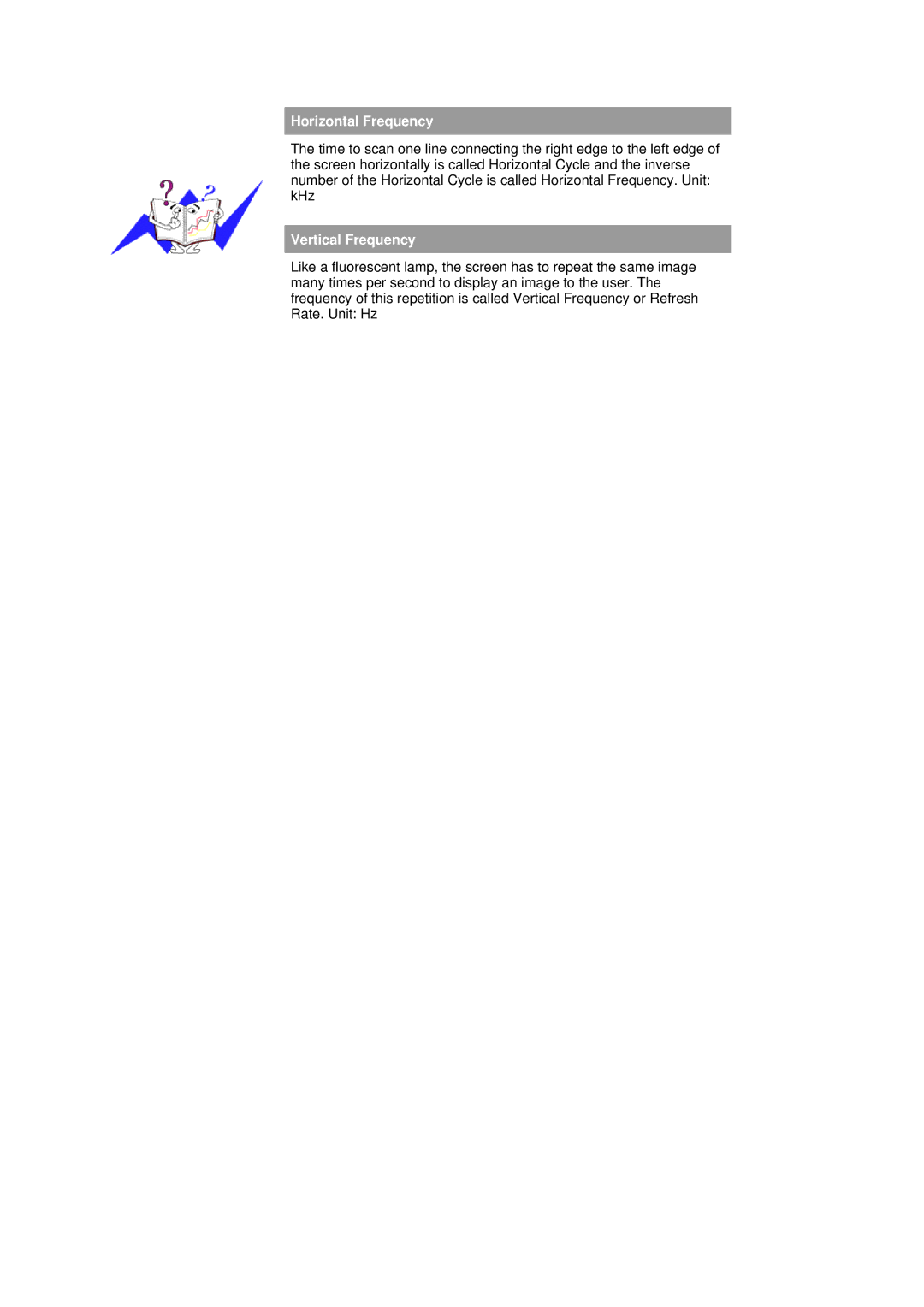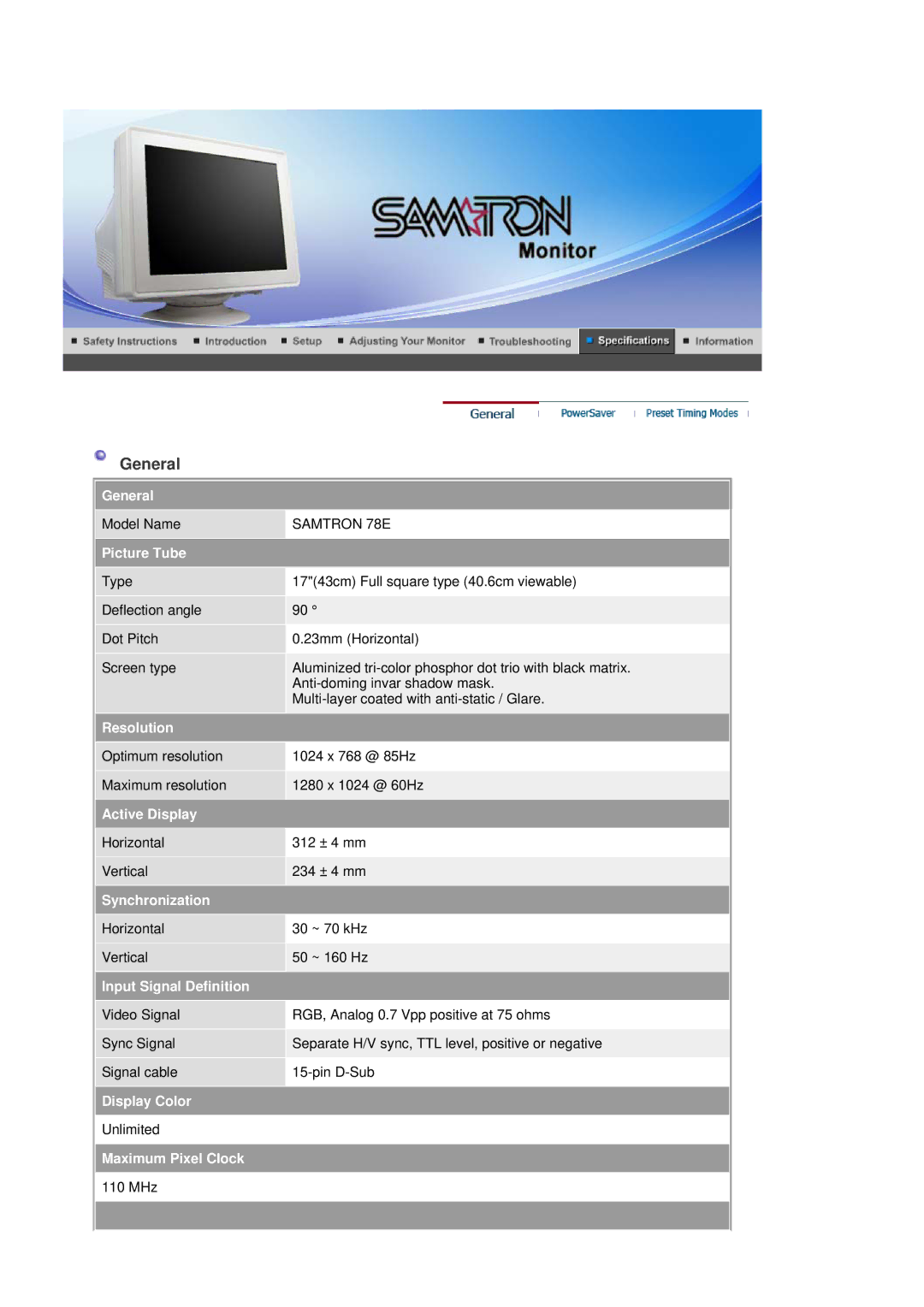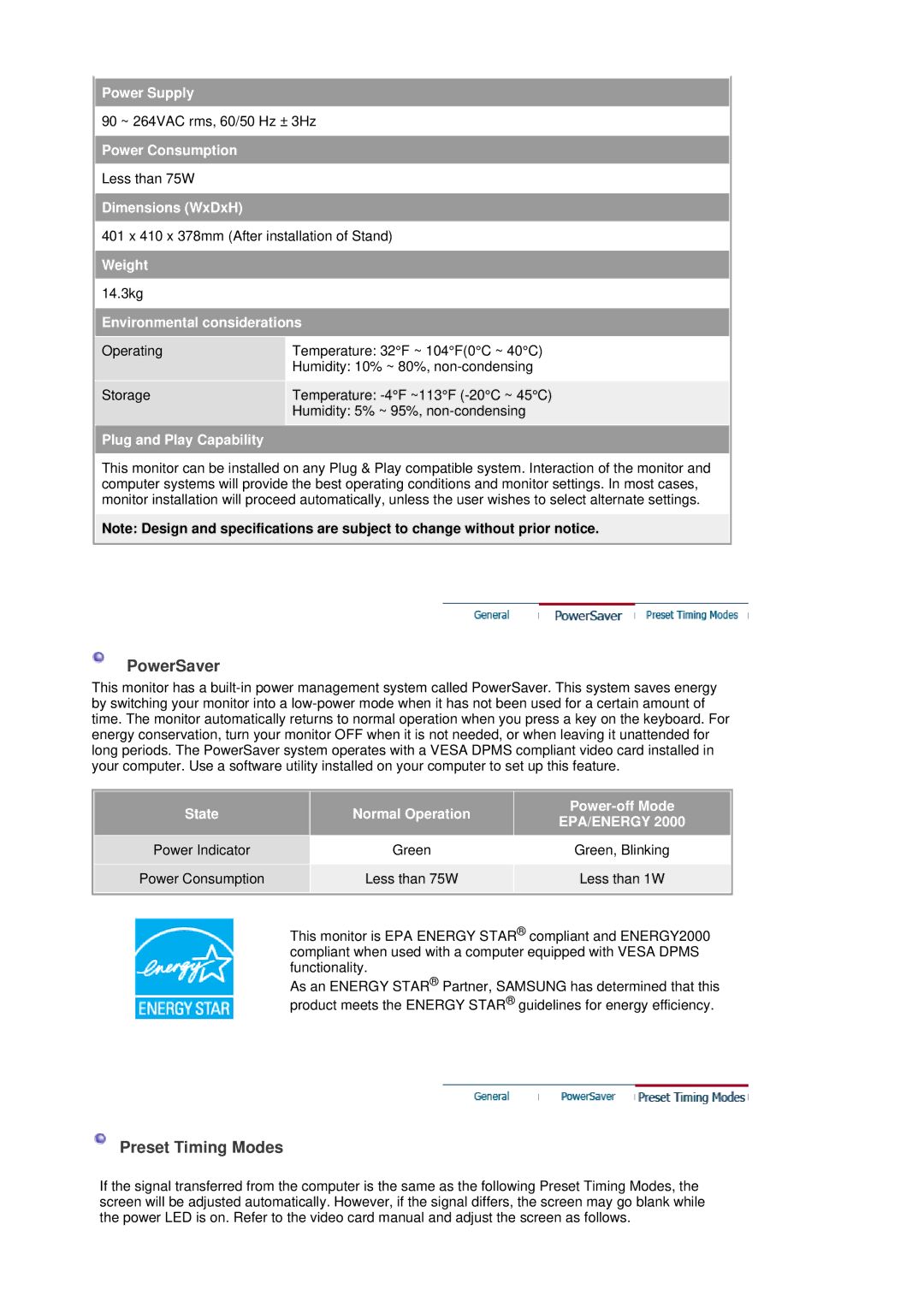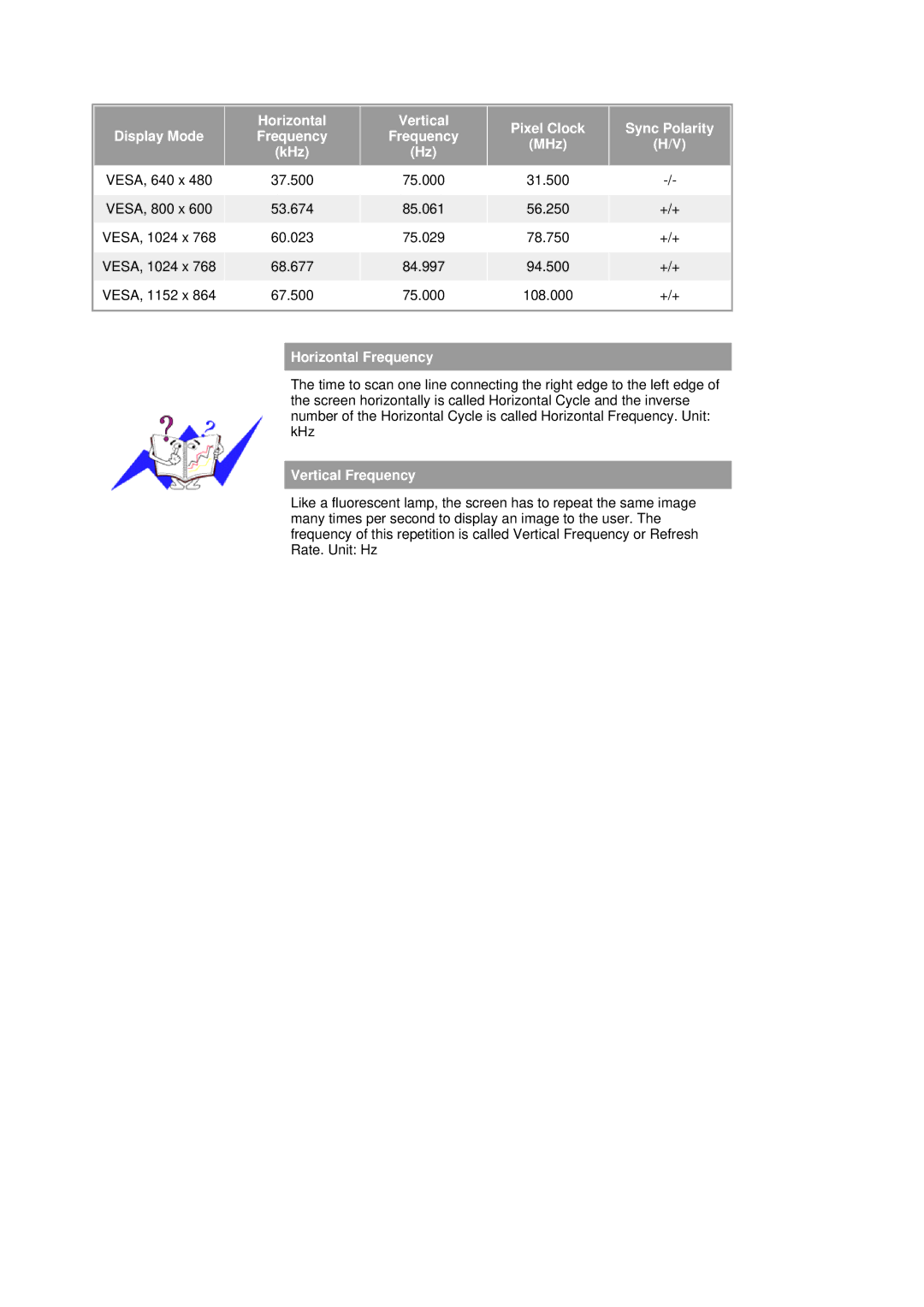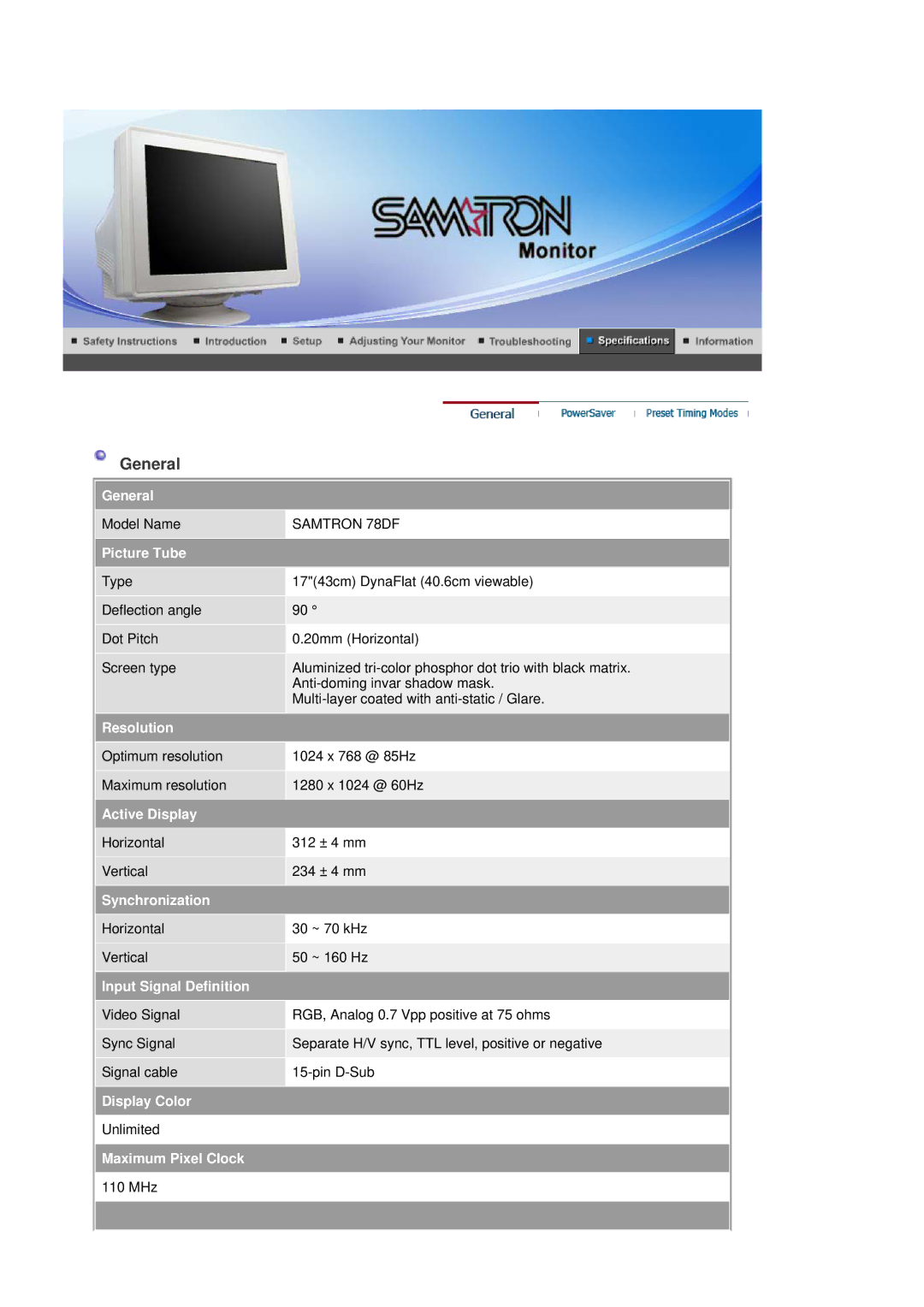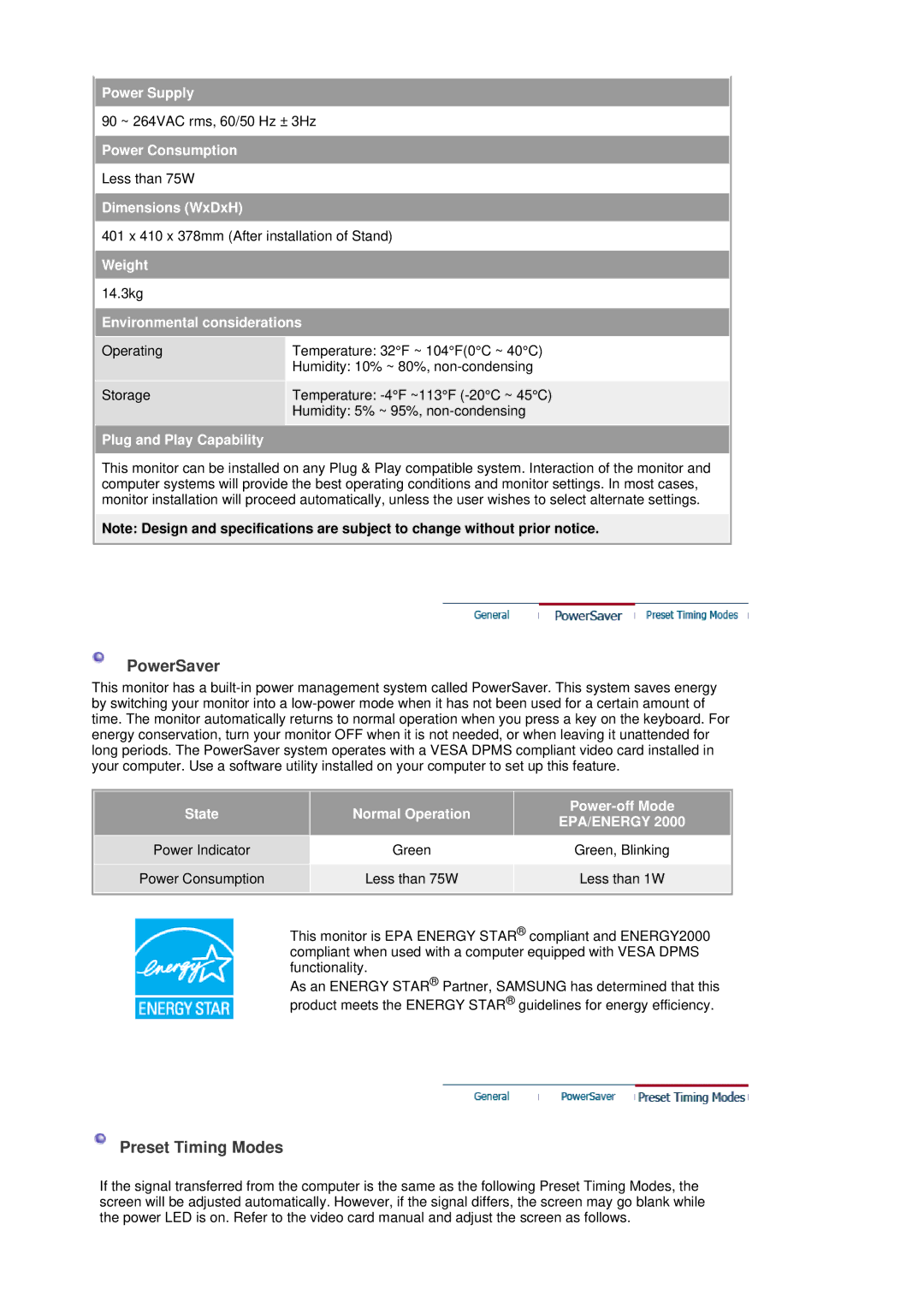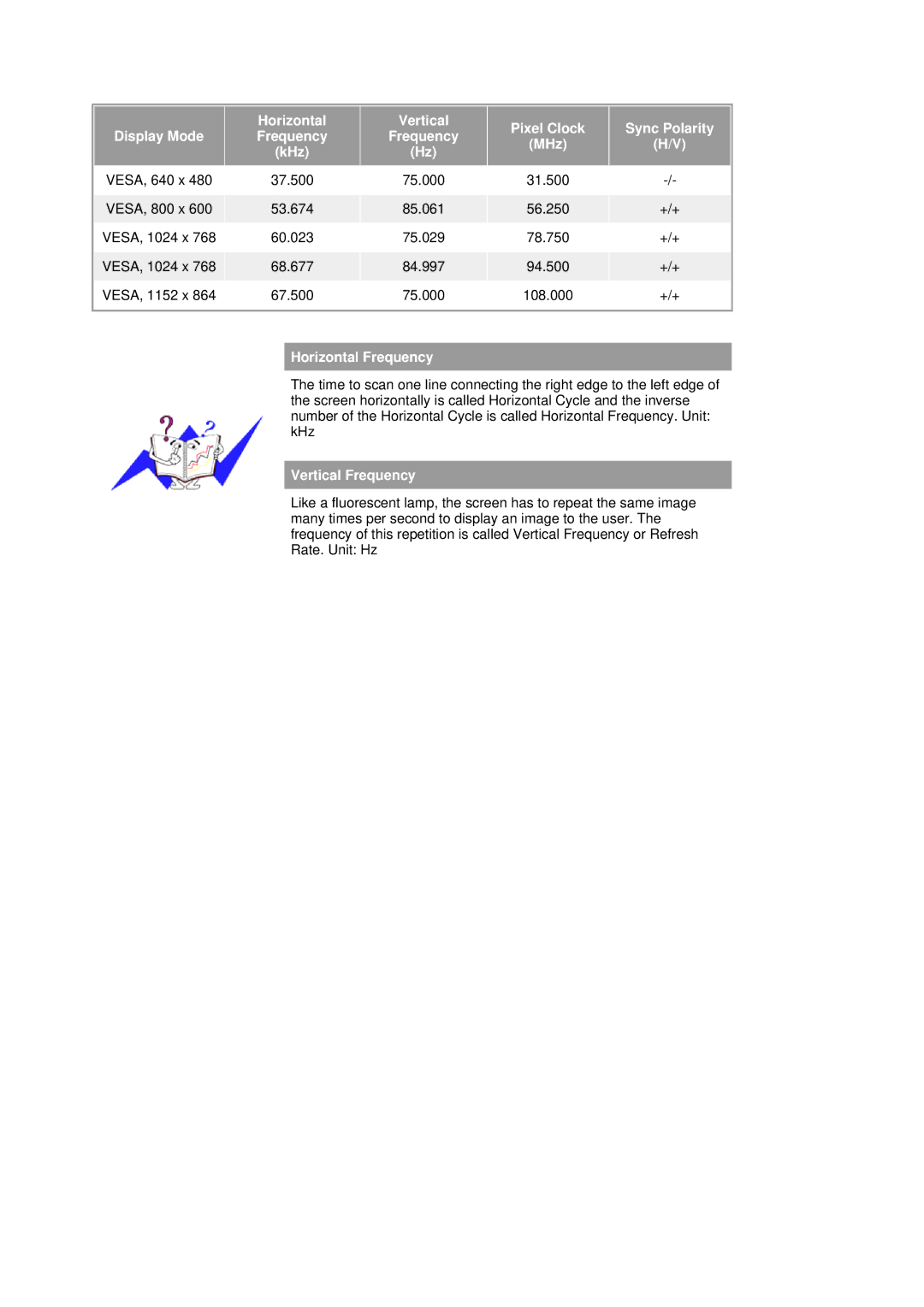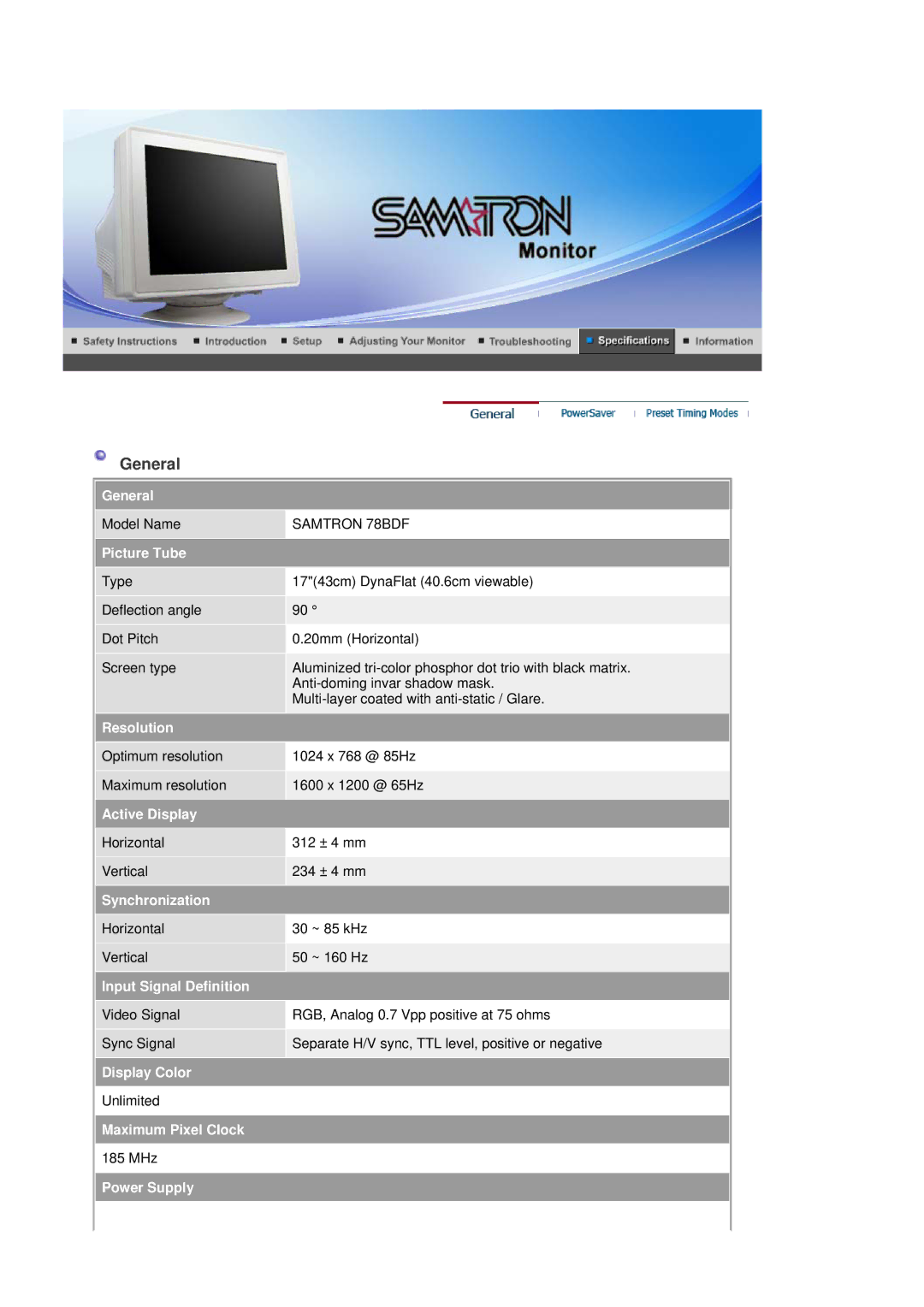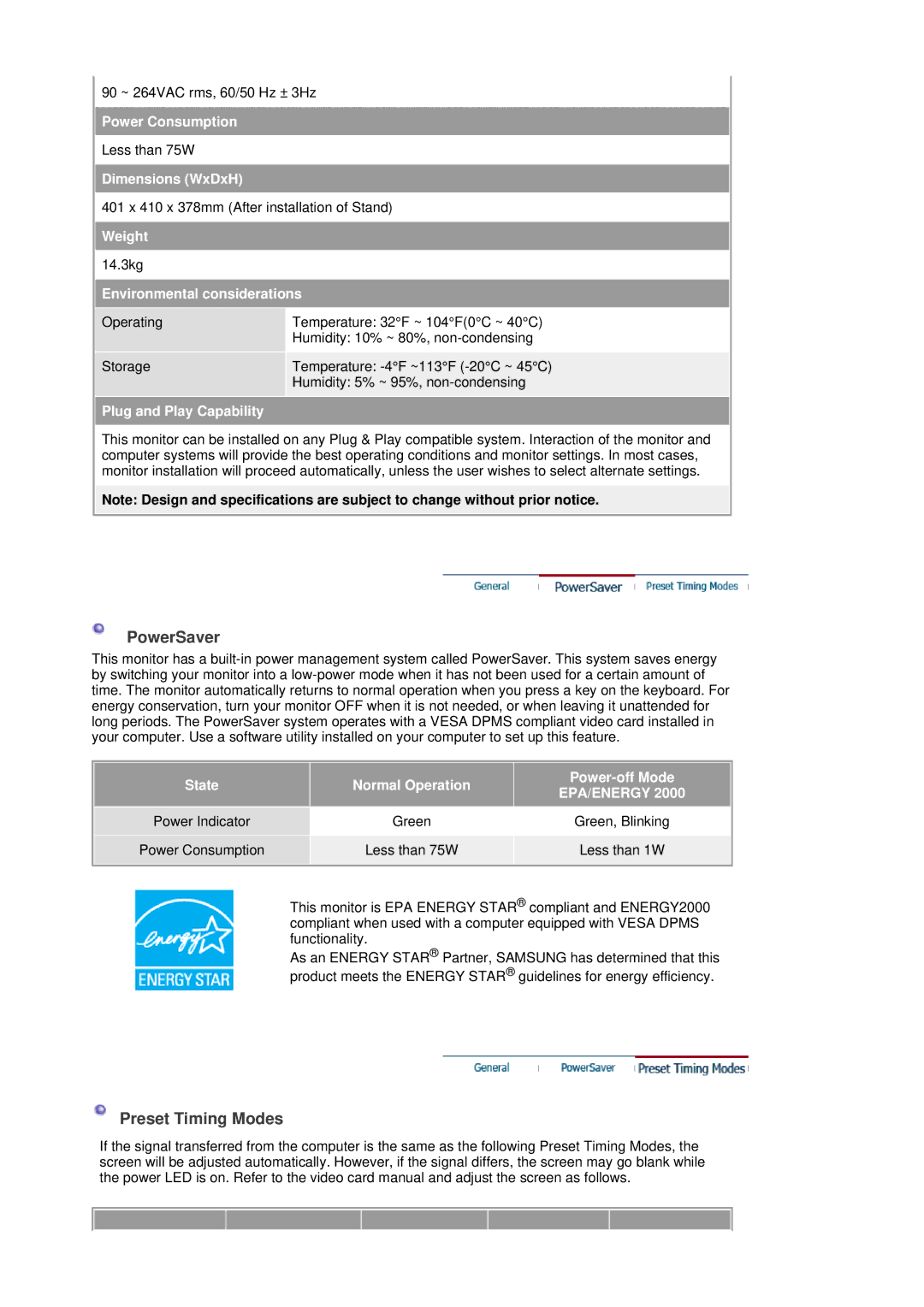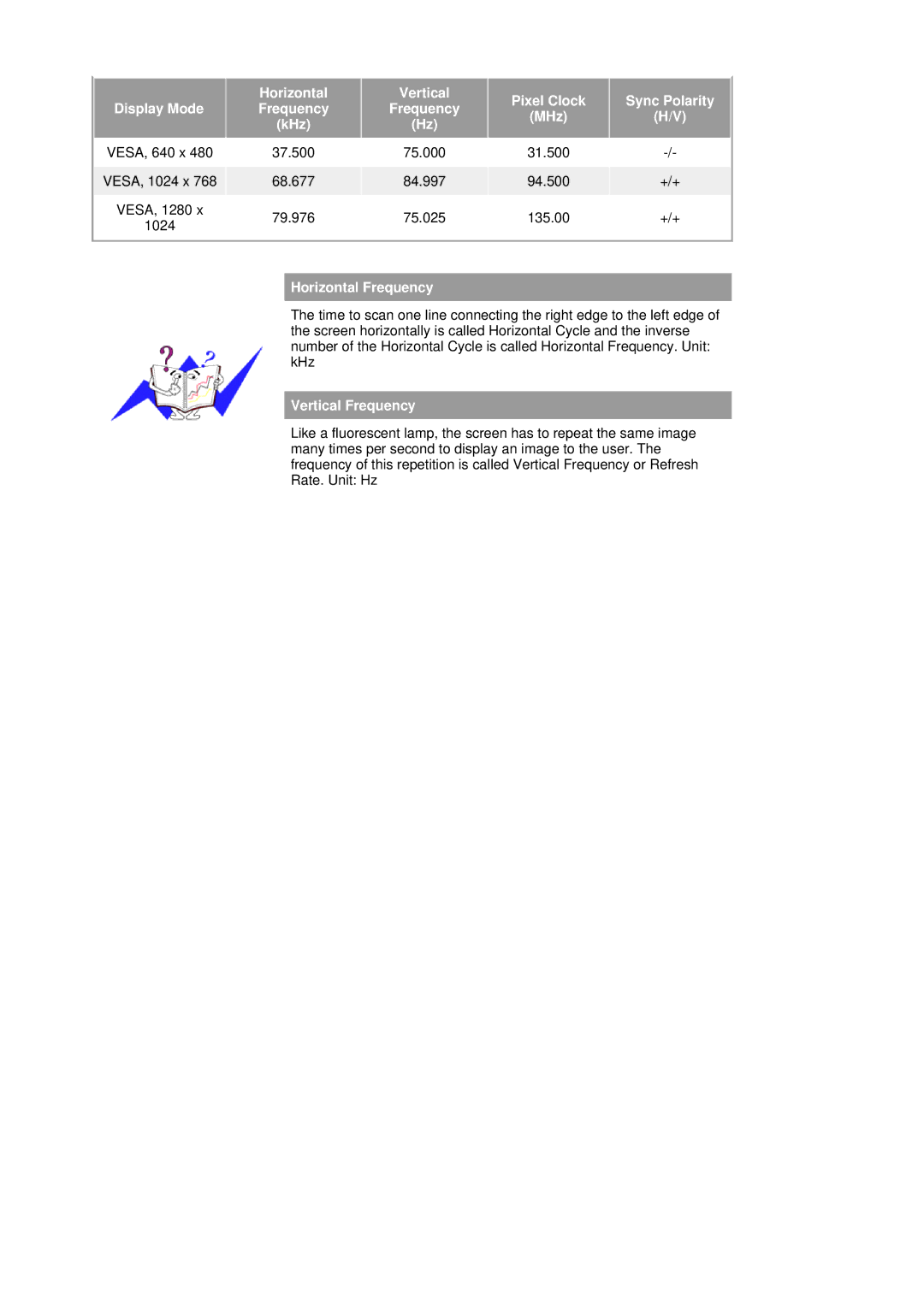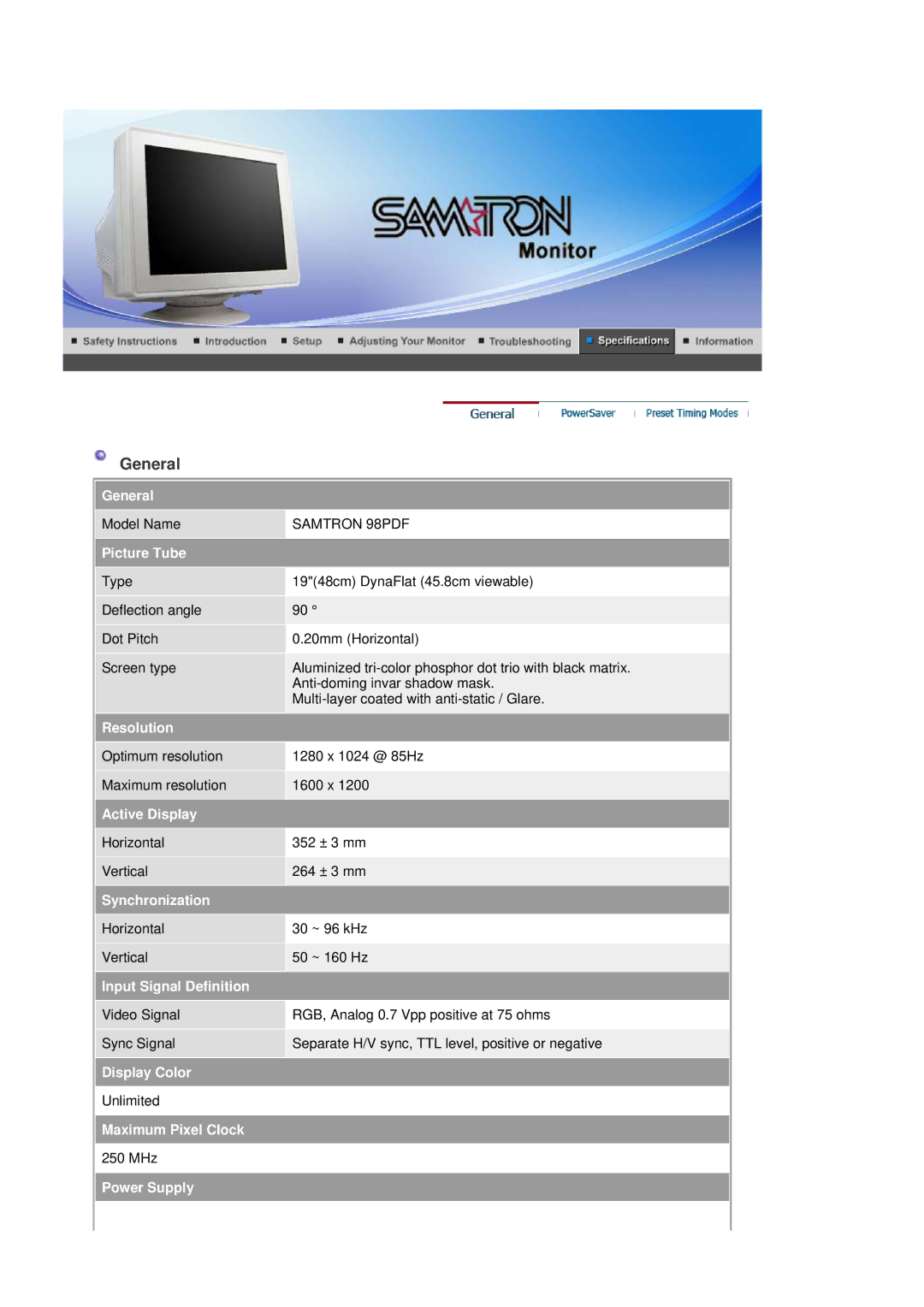Color temperature is a measure of the 'warmth' of the image colors. (6500K / 9300K)
![]() Use to adjust the monitor color setting.(Red)
Use to adjust the monitor color setting.(Red)
![]() Use to adjust the monitor color setting.(Green)
Use to adjust the monitor color setting.(Green)
![]() Use to adjust the monitor color setting.(Blue)
Use to adjust the monitor color setting.(Blue)
When you adjust the Brightness and Contrast after sRGB mode is selected, sRGB mode exits.
OSD | Description | Play/stop |
|
|
|
Follow these instructions to change the horizontal position of the monitor's entire display.
Follow these instructions to change the vetical position of the monitor's entire display.
Follow these instructions to change the horizontal size of the monitor's entire display.
Follow these instructions to change the vertical size of the monitor's entire display.
Adjust the pincushion setting when the sides of the display are bowed in or bowed out.
Adjust the pinbalance setting when the sides of the display are bowed towards the left or right.
Adjust the trapezoid setting when the top or bottom of the display is too large or small.
![]() Adjust the parallelogram setting when the display is leaning left or right.
Adjust the parallelogram setting when the display is leaning left or right.
![]() Adjust the rotation setting when the entire display is tilted left or right.
Adjust the rotation setting when the entire display is tilted left or right.