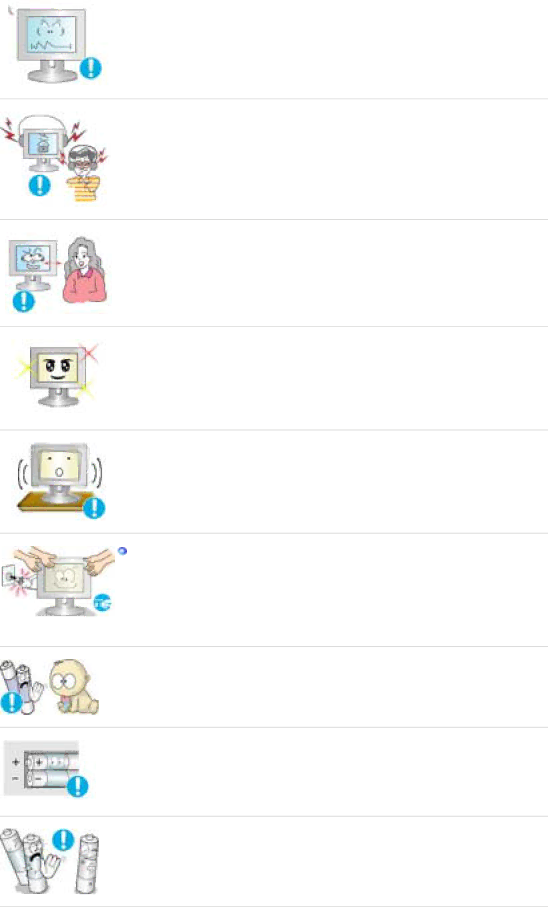
![]() Keep the volume at a proper level when you use the headphones.
Keep the volume at a proper level when you use the headphones.
zExcessively loud volume levels may damage hearing.
![]() Keep a proper distance between your eyes and the monitor screen.
Keep a proper distance between your eyes and the monitor screen.
zSitting too close to the monitor on a continuous basis may damage eyesight.
![]() To ease eye strain, take at least a
To ease eye strain, take at least a
![]() Do not use the monitor where it may be exposed to strong vibrations.
Do not use the monitor where it may be exposed to strong vibrations.
zExposure to strong vibrations may be fire hazard and shorten the life of the monitor.
When moving the monitor, turn the power switch off and unplug the power cord.
Make sure that all cables, including the antenna cable and cables connecting to other devices, are disconnected before moving the monitor.
zFailure to disconnect a cable may damage it and lead to fire or an electric shock.
![]() When you remove batteries from the remote, be careful that they are not swallowed by children. Keep batteries out of the reach of children.
When you remove batteries from the remote, be careful that they are not swallowed by children. Keep batteries out of the reach of children.
zIf swallowed, see a doctor immediately.
![]() When replacing batteries, place the batteries in the correct +/- polarity position as indicated on battery holder.
When replacing batteries, place the batteries in the correct +/- polarity position as indicated on battery holder.
zIncorrect polarity may cause a battery to break or leak and could lead to fire, injury, or contamination (damage).
![]() Use only specified standard batteries. Do not use new and used batteries together.
Use only specified standard batteries. Do not use new and used batteries together.
zThis may cause a battery to break or leak and could lead to fire, injury, or contamination (damage).
![]() Do not set a glass of water, chemicals or any small metal objects on the monitor.
Do not set a glass of water, chemicals or any small metal objects on the monitor.
zThis may cause damage, electric shock or fire.
zIf a foreign substance gets into the monitor, disconnect the plug and then