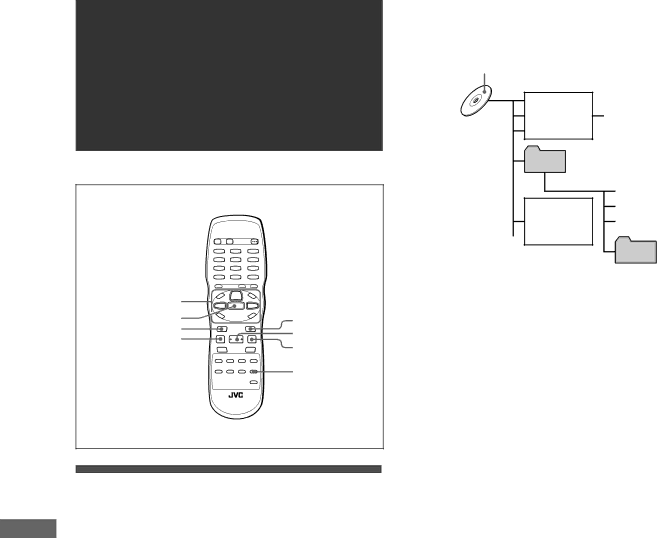
Audio/Video files
•The player recognizes up to 999 files per group, and up to 250 groups per disc. Files other than
playback
Max. 250 groups per disc
File 1.mp3
File 2.mp3
File 3.mp3
Group 2
Max.999 files per group
Group 1
Group 4
File 1.jpg File 2.jpg File 3.jpg File 4.jpg
File 4.jpg File 5.jpg
File 6.jpg
Group 3
5/∞/2/3
ENTER ![]() ¢
¢
4 | 3 (SELECT) | |
7 | ||
8 | ||
| ||
| ZOOM |
| Outline | |
| The player can play back | |
| file) files on either a personally recorded | |
| commercially available CD. | |
playbackfiles | You can select and play back files using the Control display on | |
the TV screen. | ||
| ||
| • The player may be unable to play back a disc due to the | |
| characteristics or recording conditions. | |
|
| |
Audio/Video | Precautions | |
• Files are sometimes grouped into folders by genre, album, etc. | ||
| About files and folders (groups) on the disc | |
| In this manual, “group” is also referred to as “folder.” | |
| • A folder which has one or more files is regarded as a group. | |
| • The player can detect and play back the groups which are | |
| located up to the fifth layer. | |
| • The files in the Control display are arranged by the alphabetical | |
| order of extensions as follows: “.asf,” “.jpeg” and “.mp3.” | |
| • Time required for reading the disc contents may vary for | |
| different discs, depending on the numbers of folders (groups) | |
| and files recorded, etc. | |
| • Files which do not belong to any folder are grouped into “group | |
| 1.” |
Notes for making your own disc using a
•Use “ISO 9660” as the disc format.
•The player does not support “packet writing (UDF file)” discs.
•The player supports discs recorded with up to five multiple sessions.
•Some discs may not play due to disc characteristics or recording conditions.
Notes for making files/groups
•If a file name includes even one
•The player supports up to 12 characters as the group/file names.
•The player can only recognize files with one of the following extensions, which can be in any combination of upper and lower case:
-For MP3 files, “.MP3,” “.mp3.”
-For JPEG files, “.JPG,” “.JPEG,” “.jpg,” “.jpeg.”
-For
•For MP3 files:
-It is recommended that you record your material at a 44.1 kHz sampling rate, using the 128 kbps data transfer rate.
-ID 3 Tag is not available.
-MP3i and MP3 Pro are not available.
•For JPEG files:
-We recommend you to record your material at a 640 x 480 pixel resolution.
-This player supports the baseline JPEG and progressive JPEG formats.
-The player does not support a
-The player cannot play back a progressive JPEG file of more than 2048 x 1536 pixels.
-Depending on the TV used, the border area of the picture may be cut off.
•For MPEG-4 files:
-This player supports the type of simple profile and asf as
-To play back
-The size of the playback screen will be the same size as it is recorded.
-Some recorded files may not be able to be played back depending on file characteristics, kind of digital still/video cameras, or recording conditions.
-Some
20