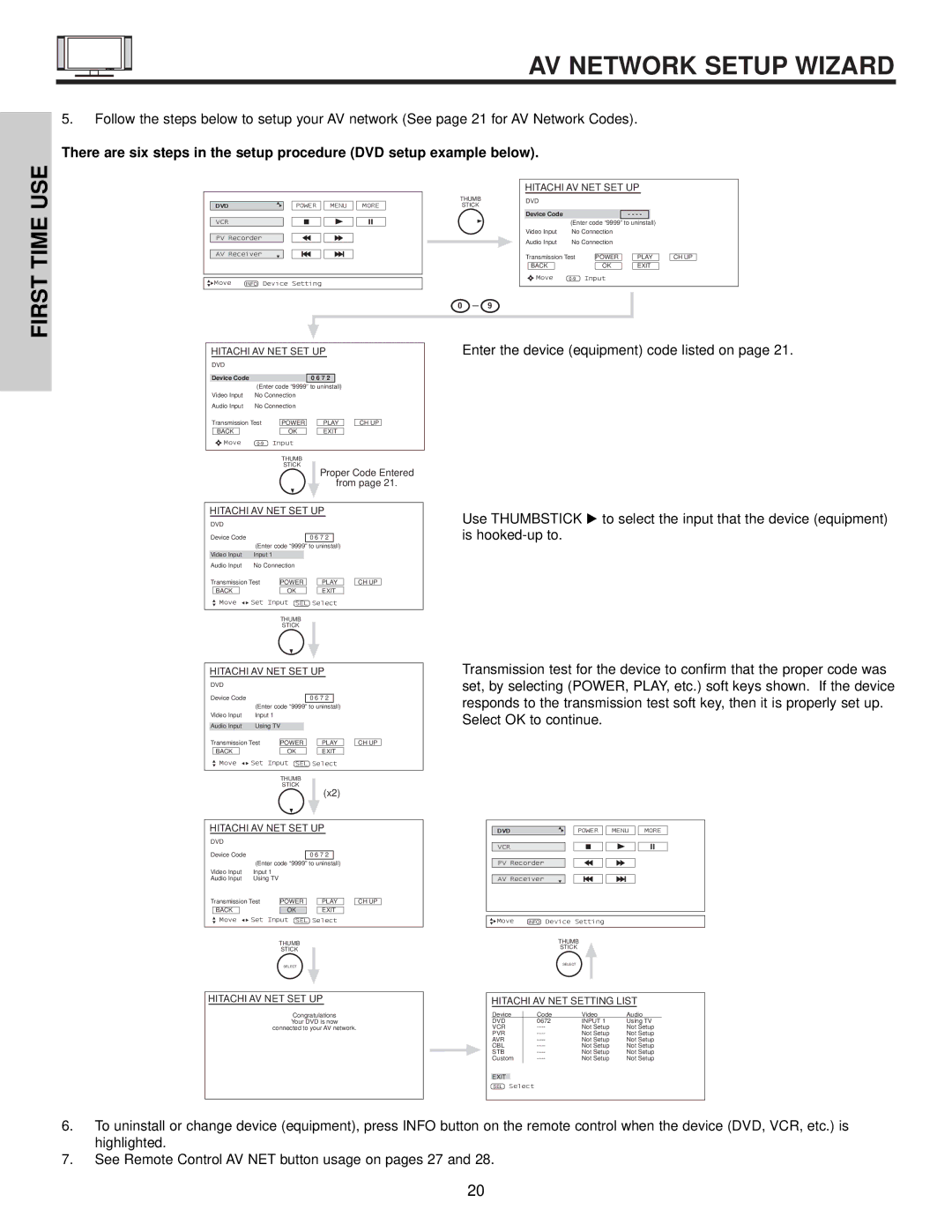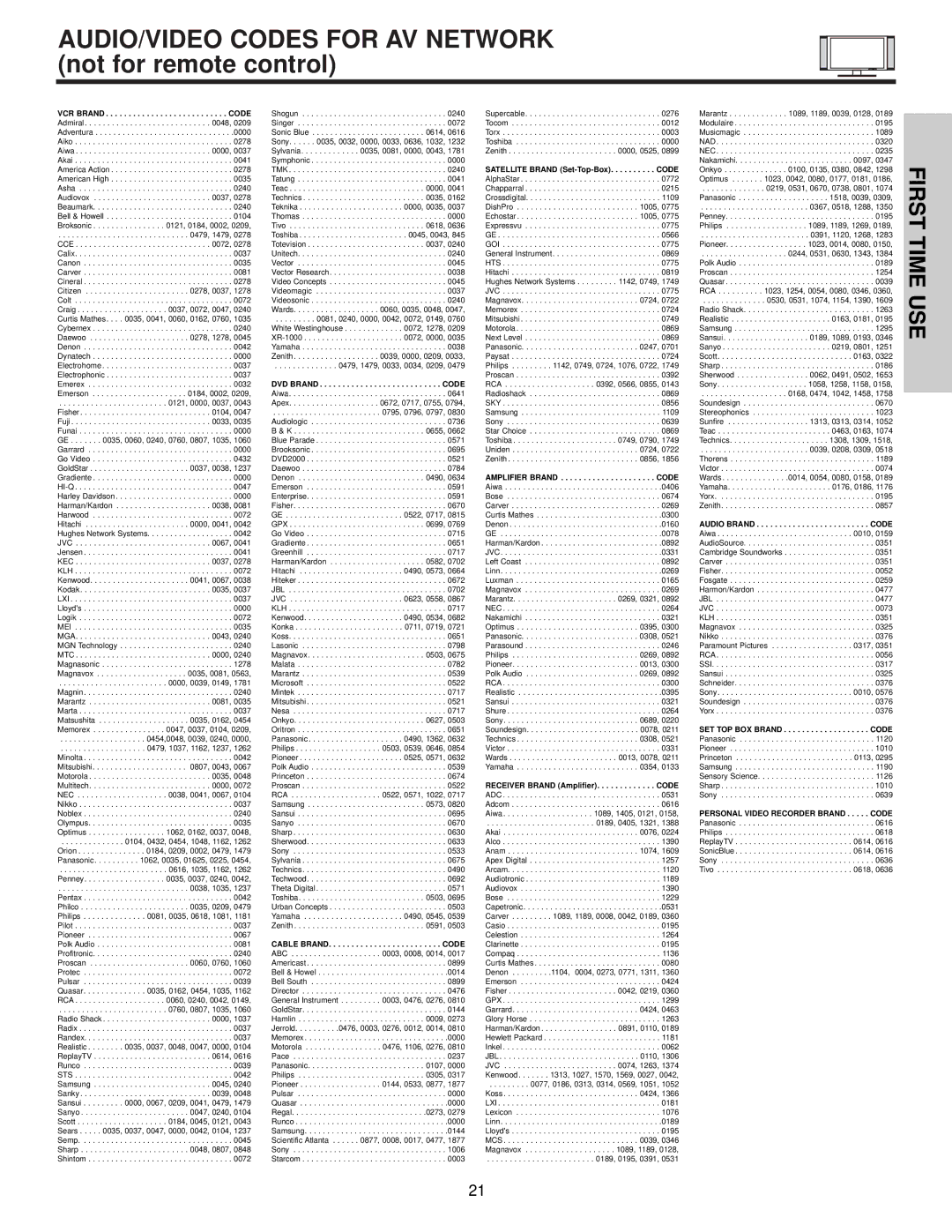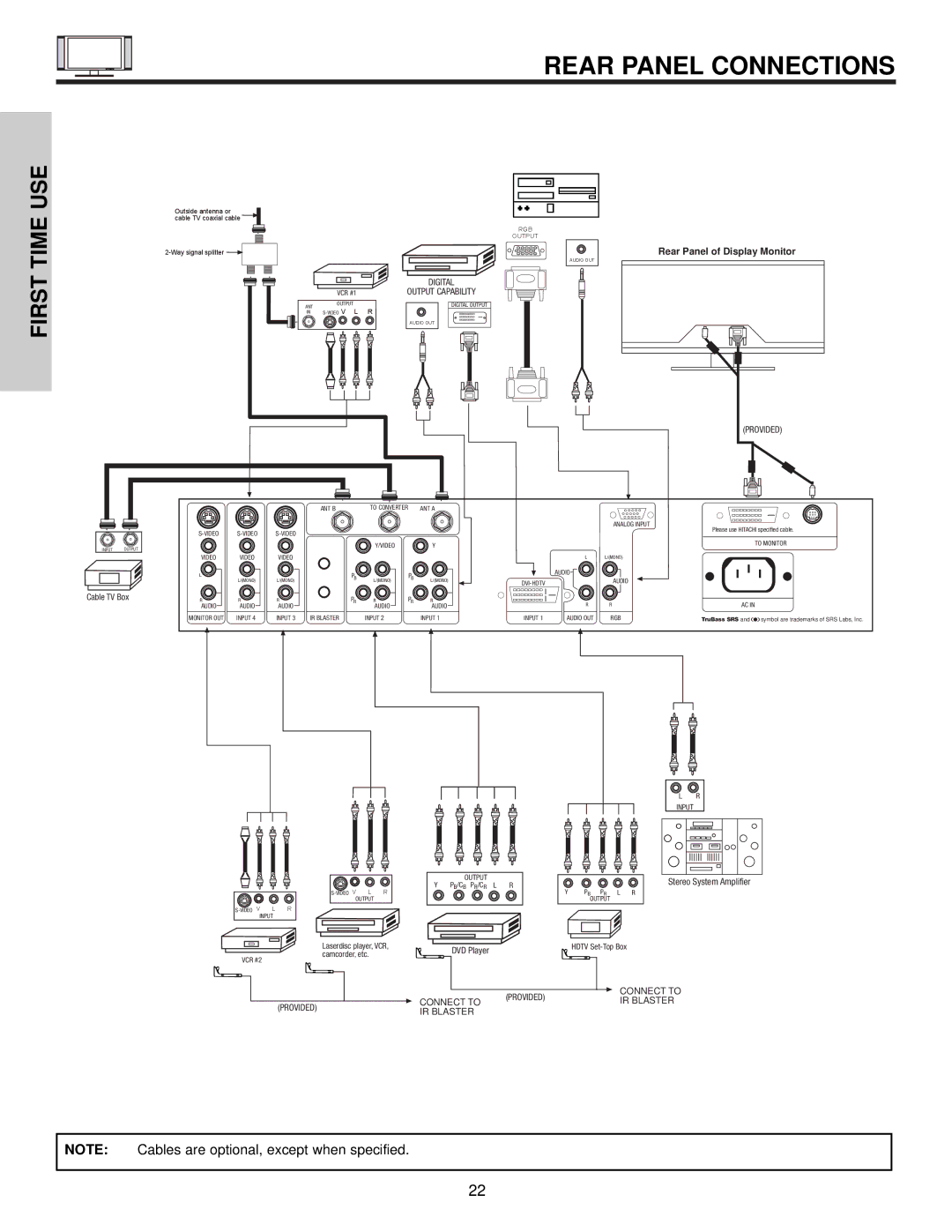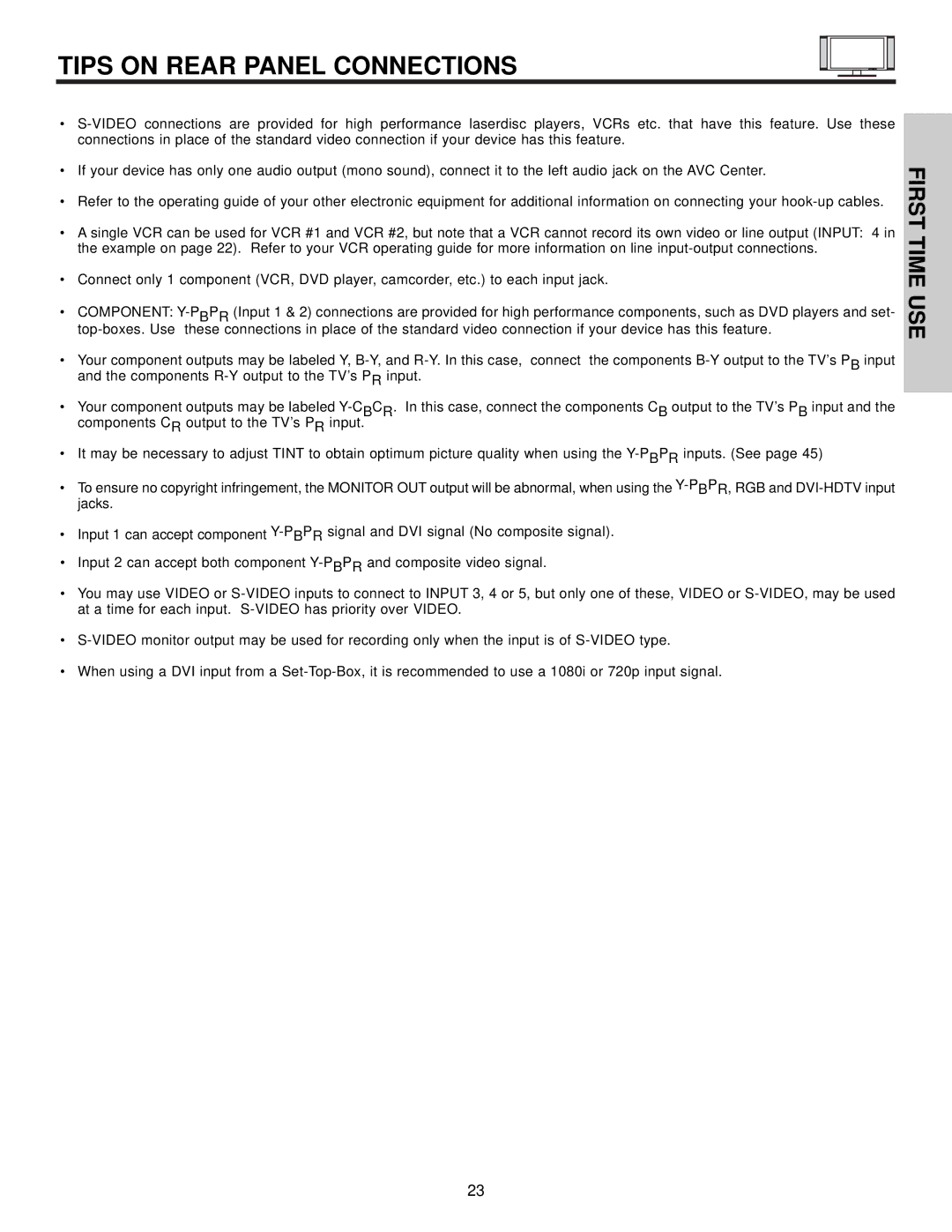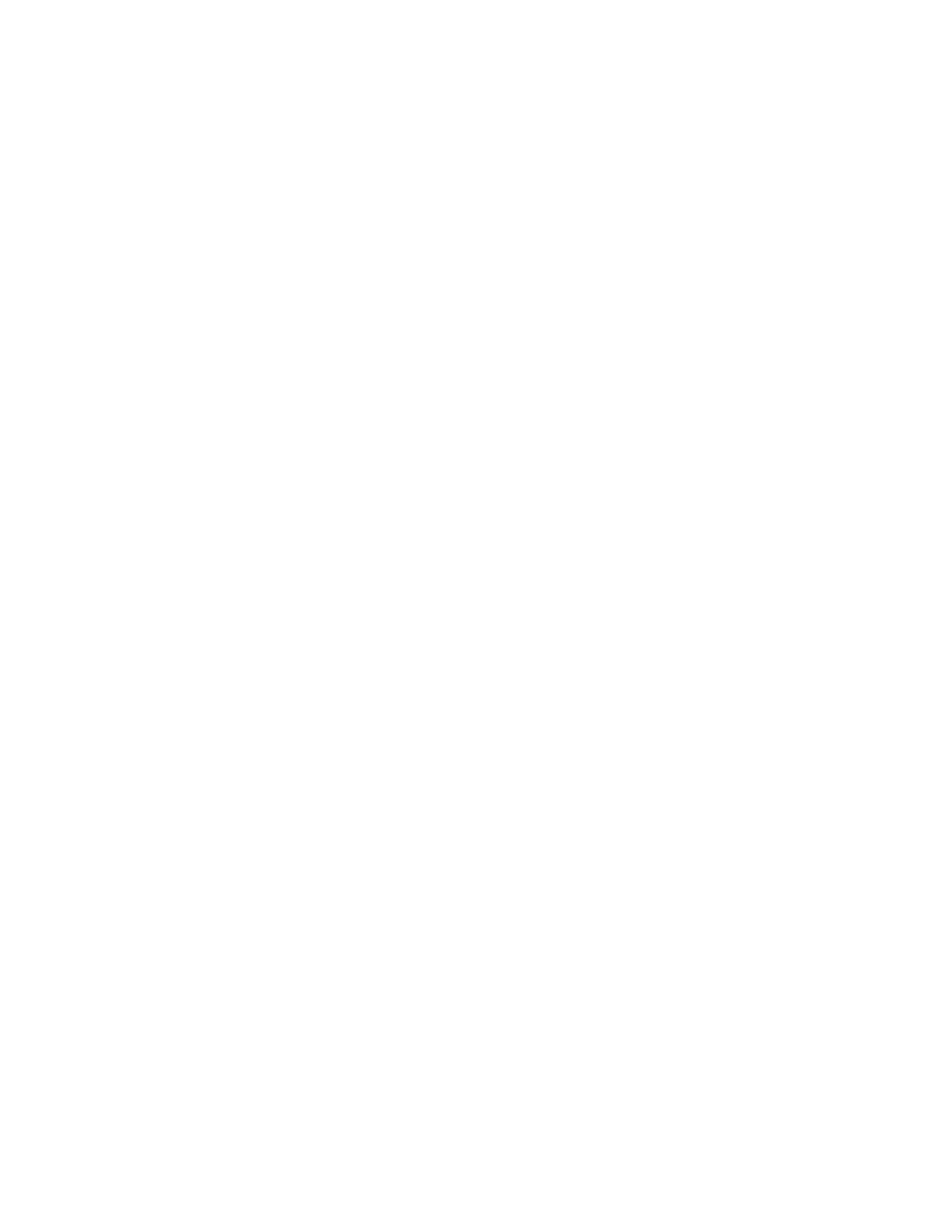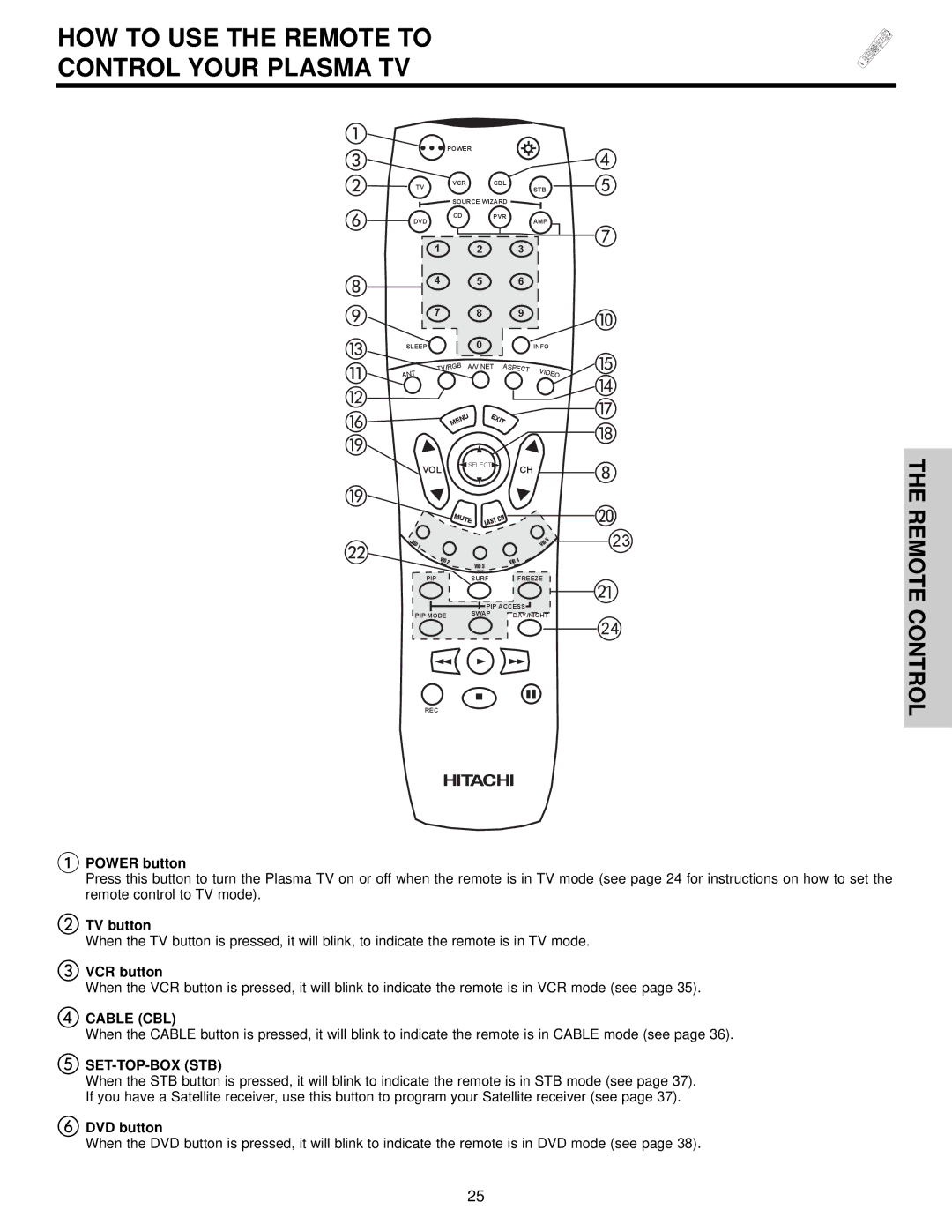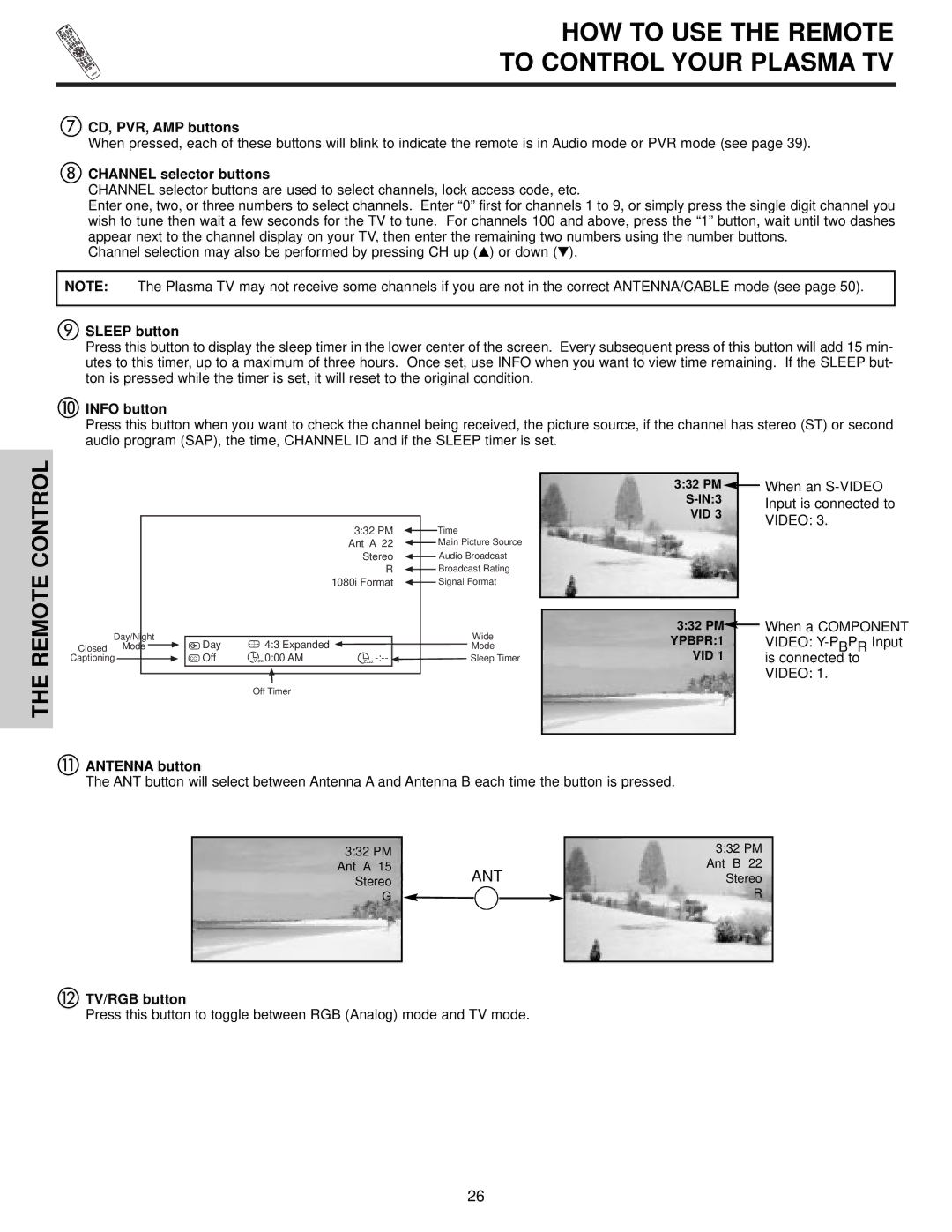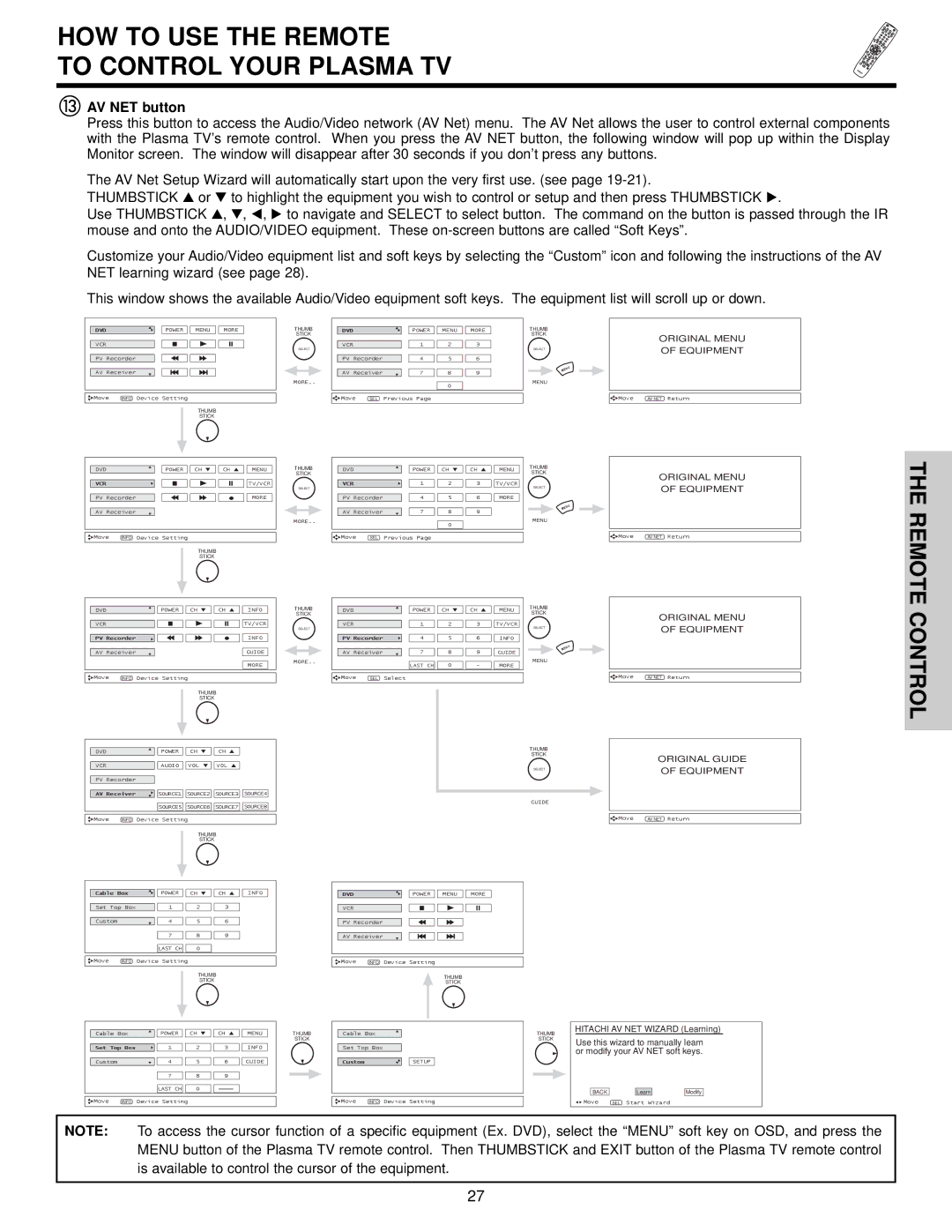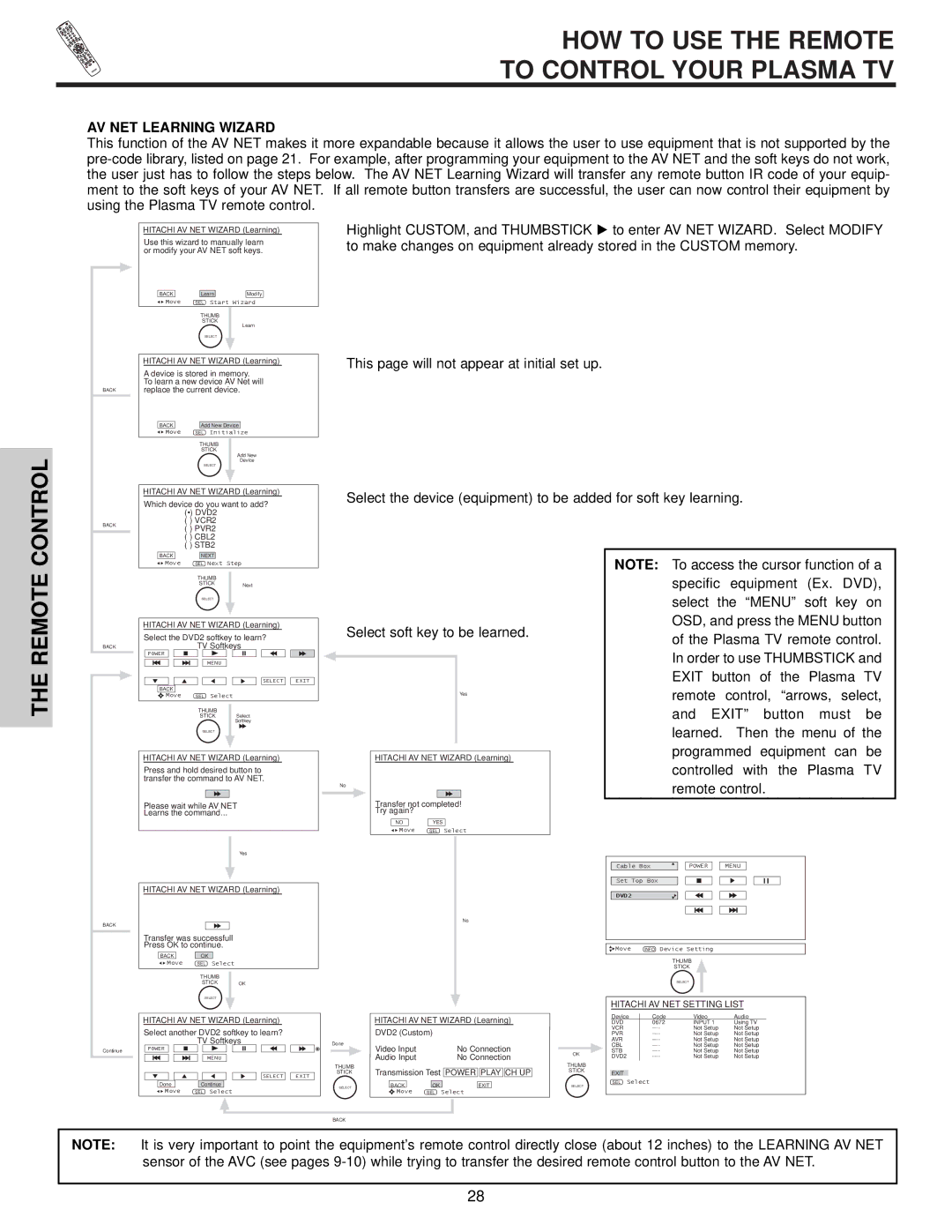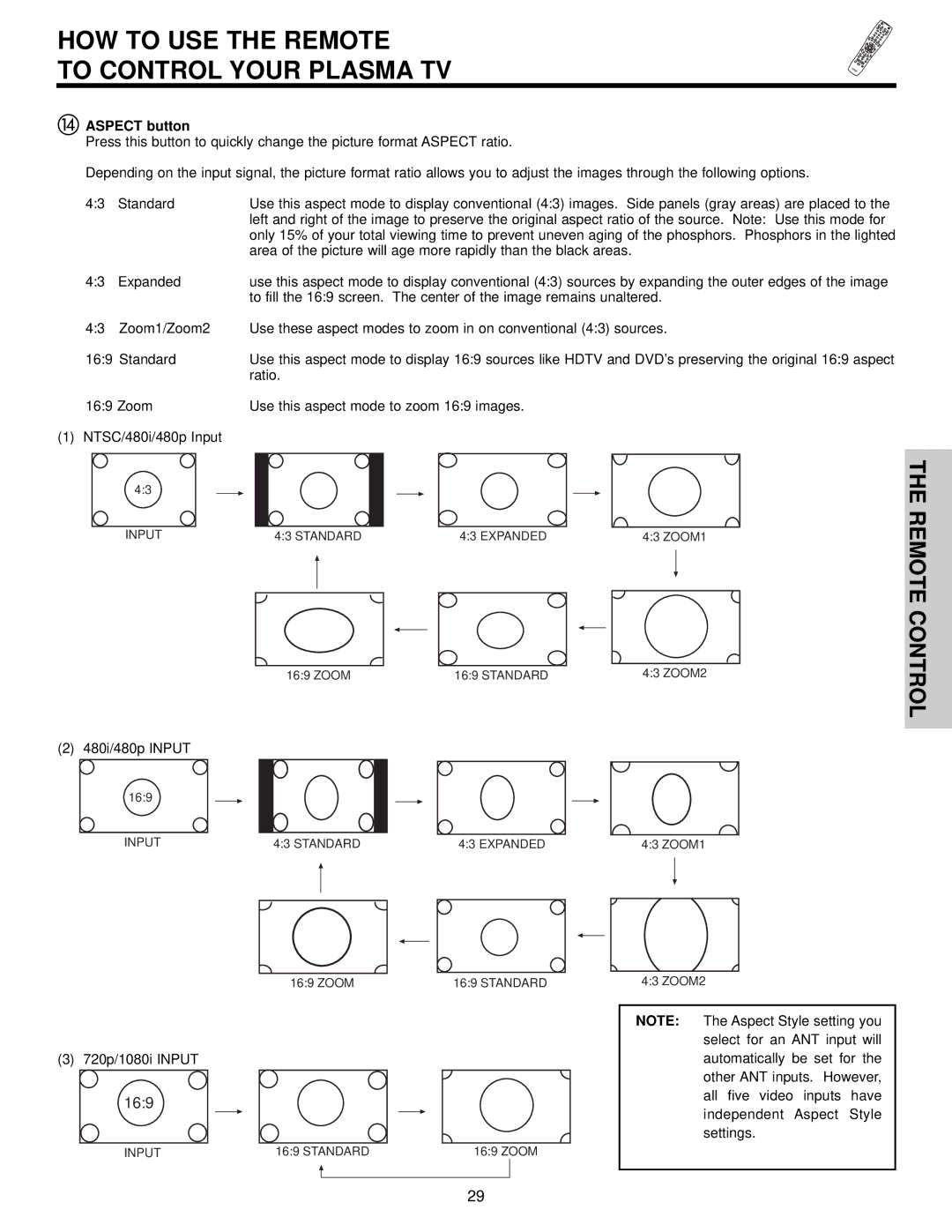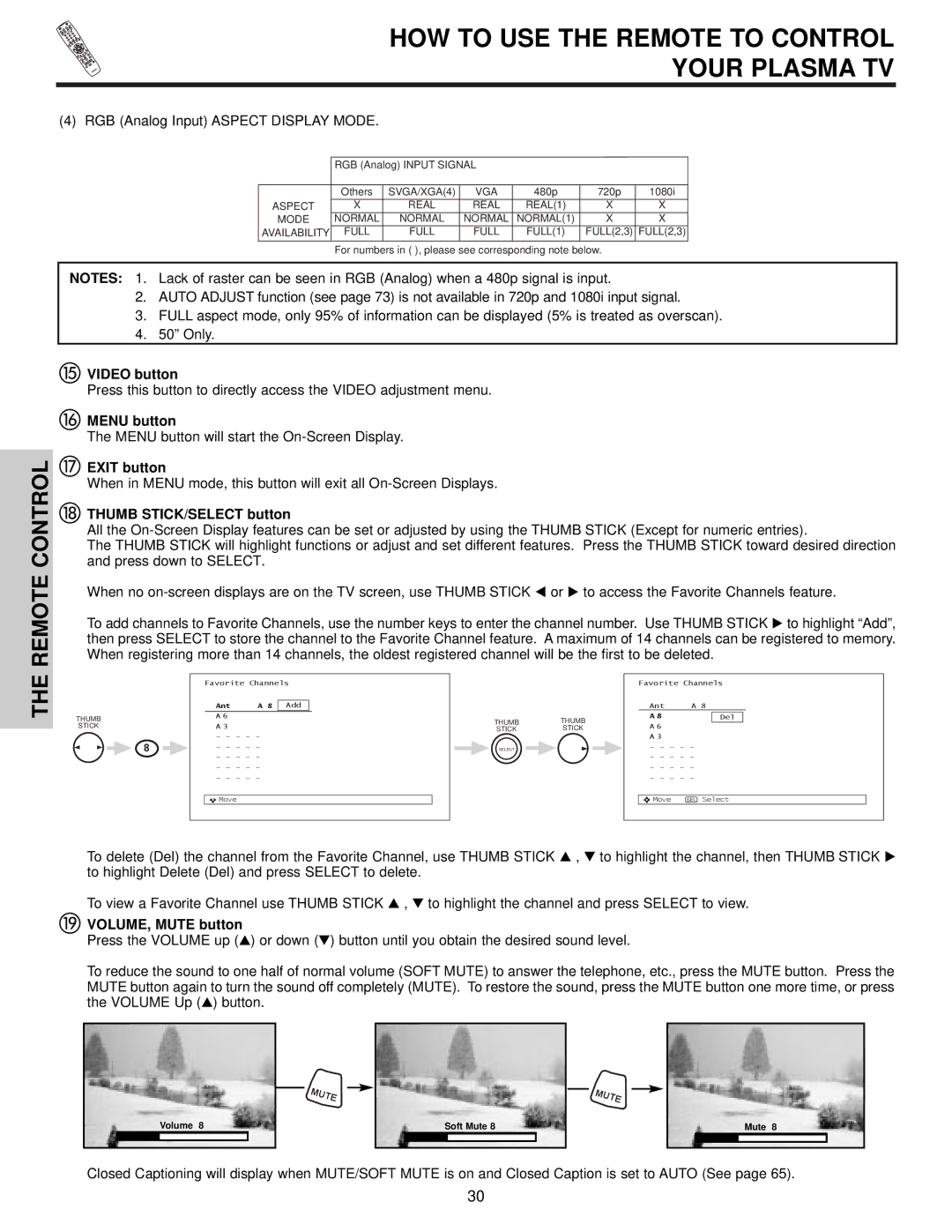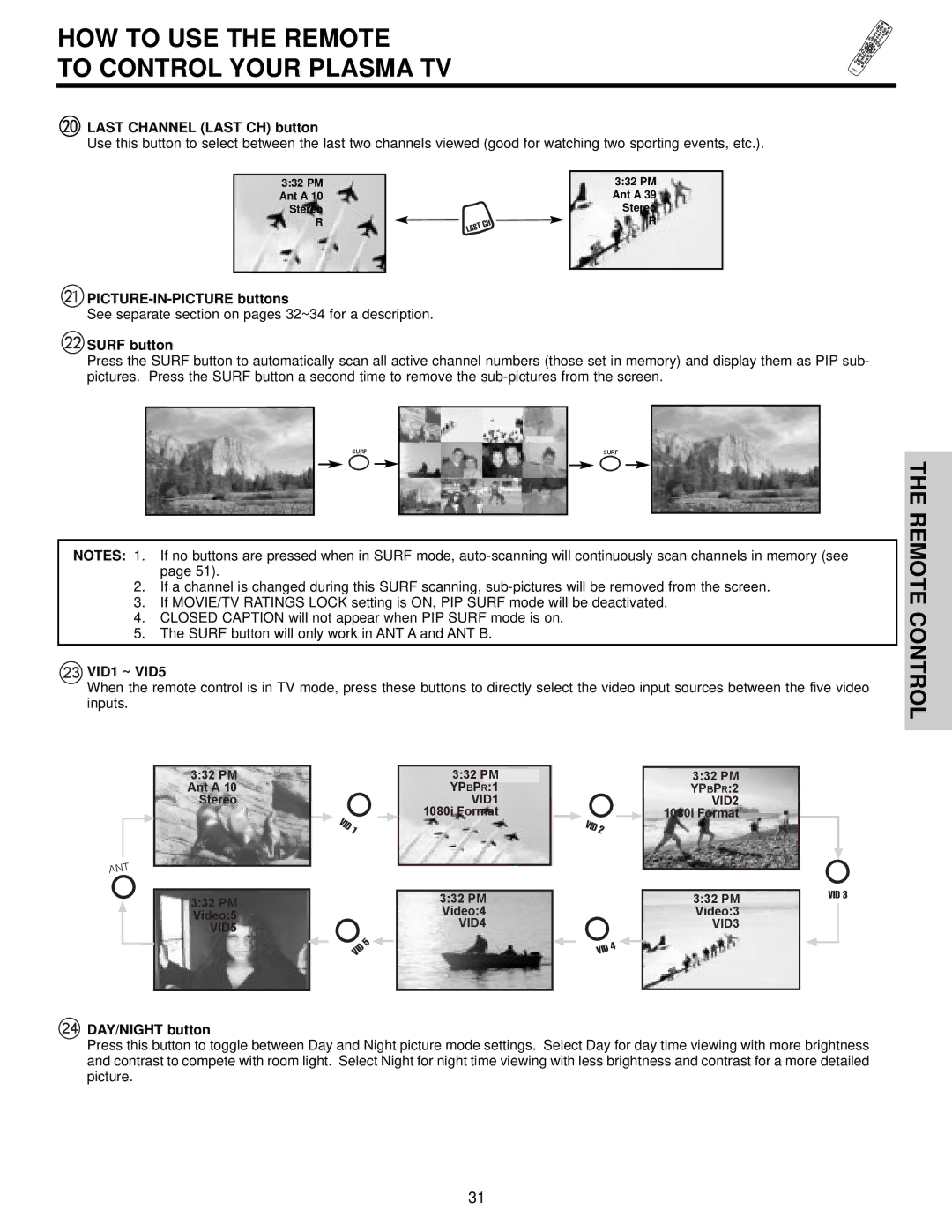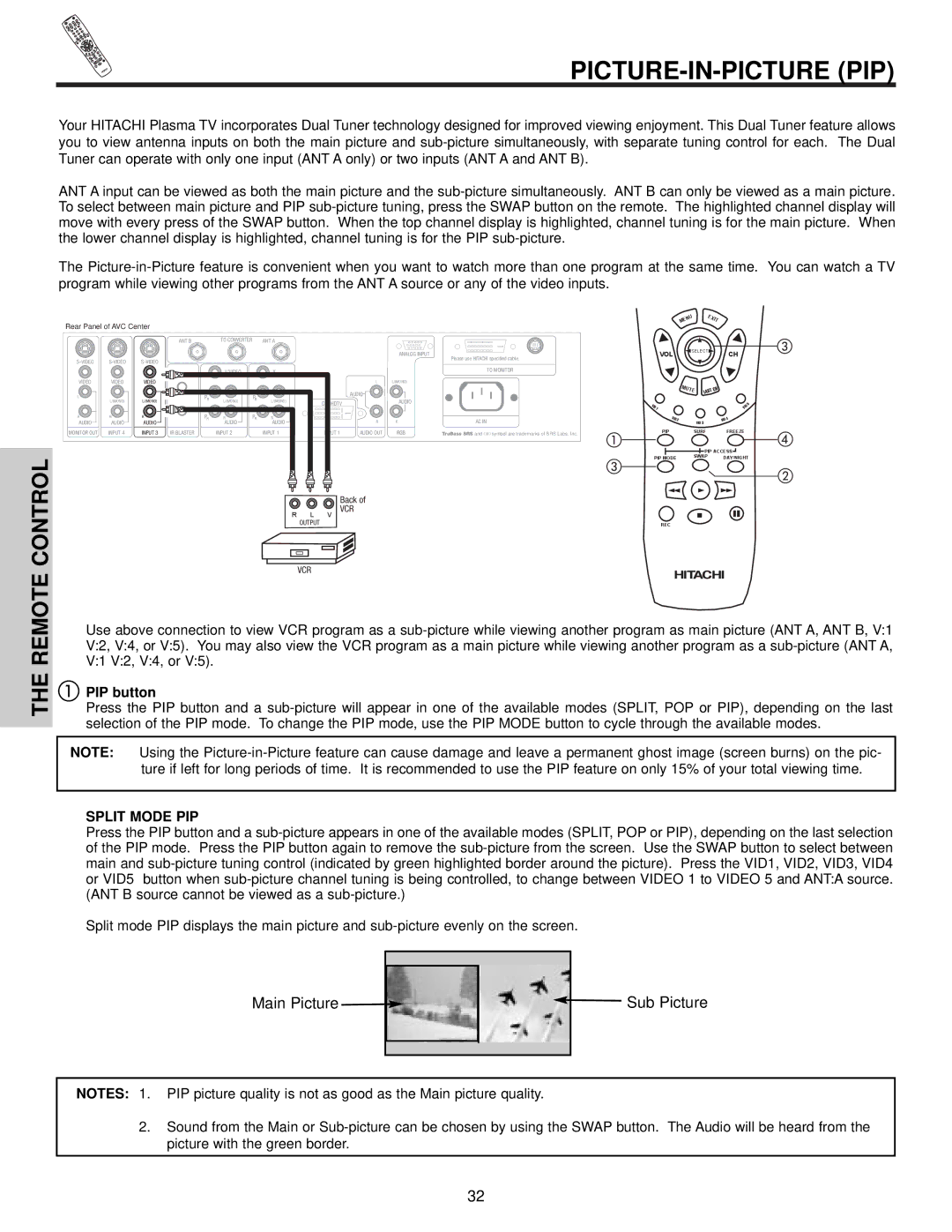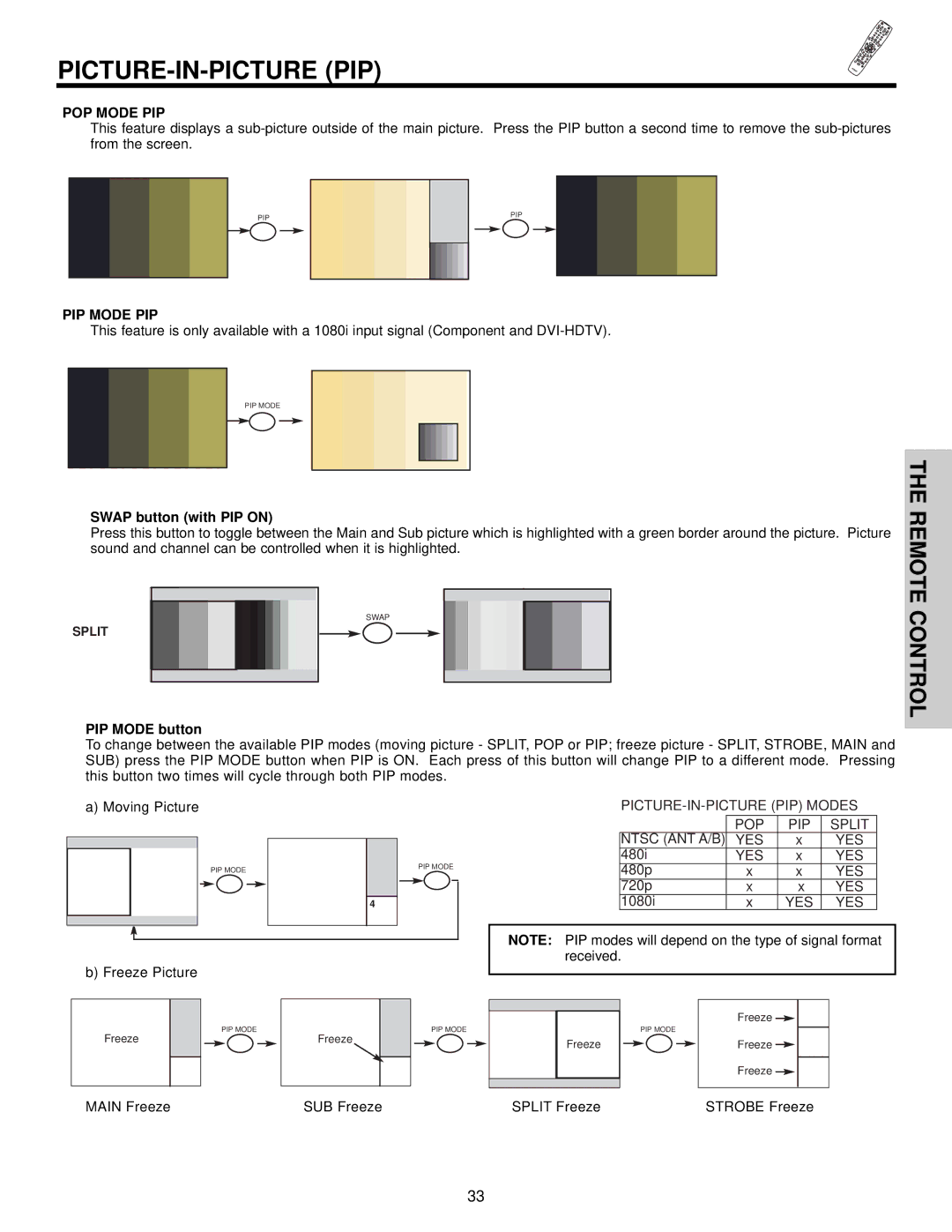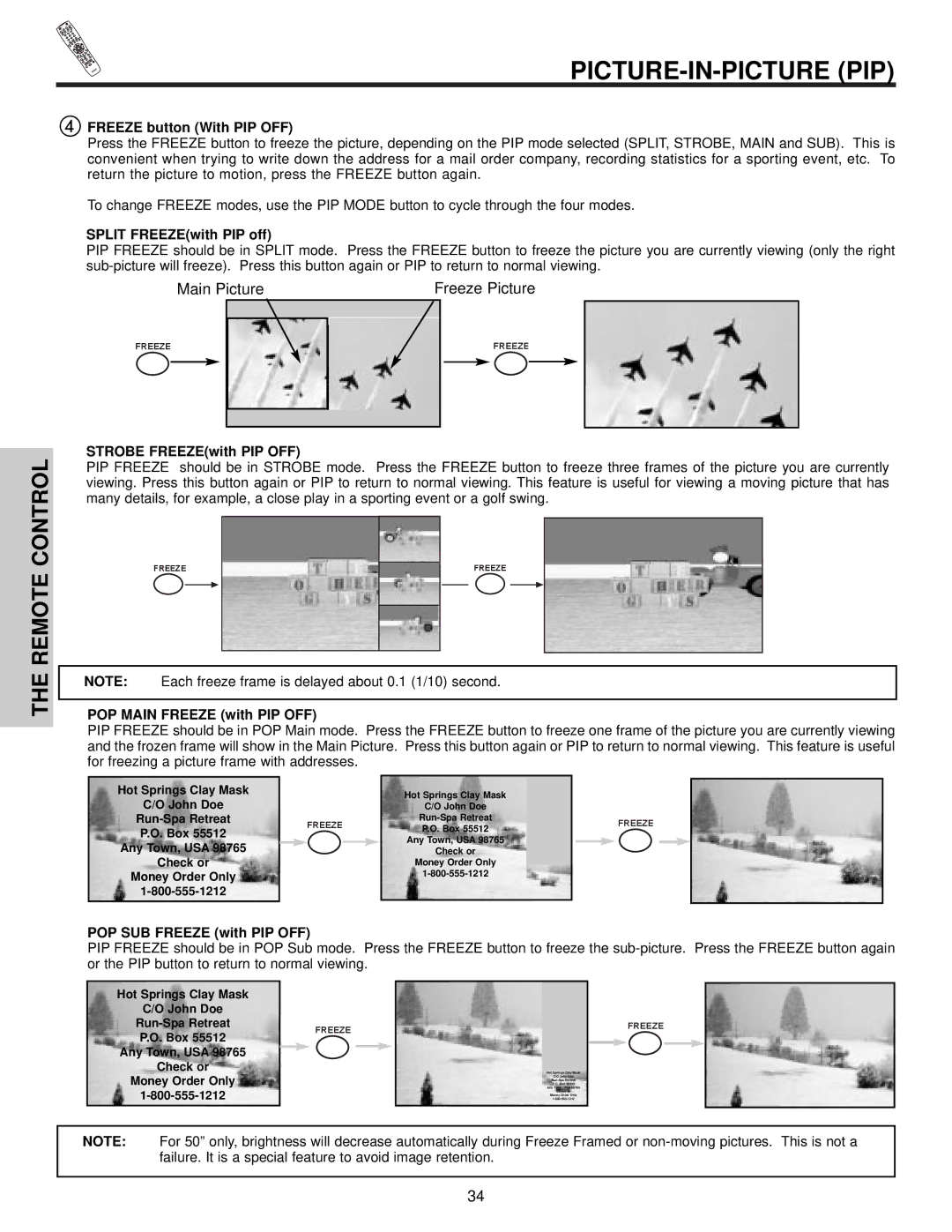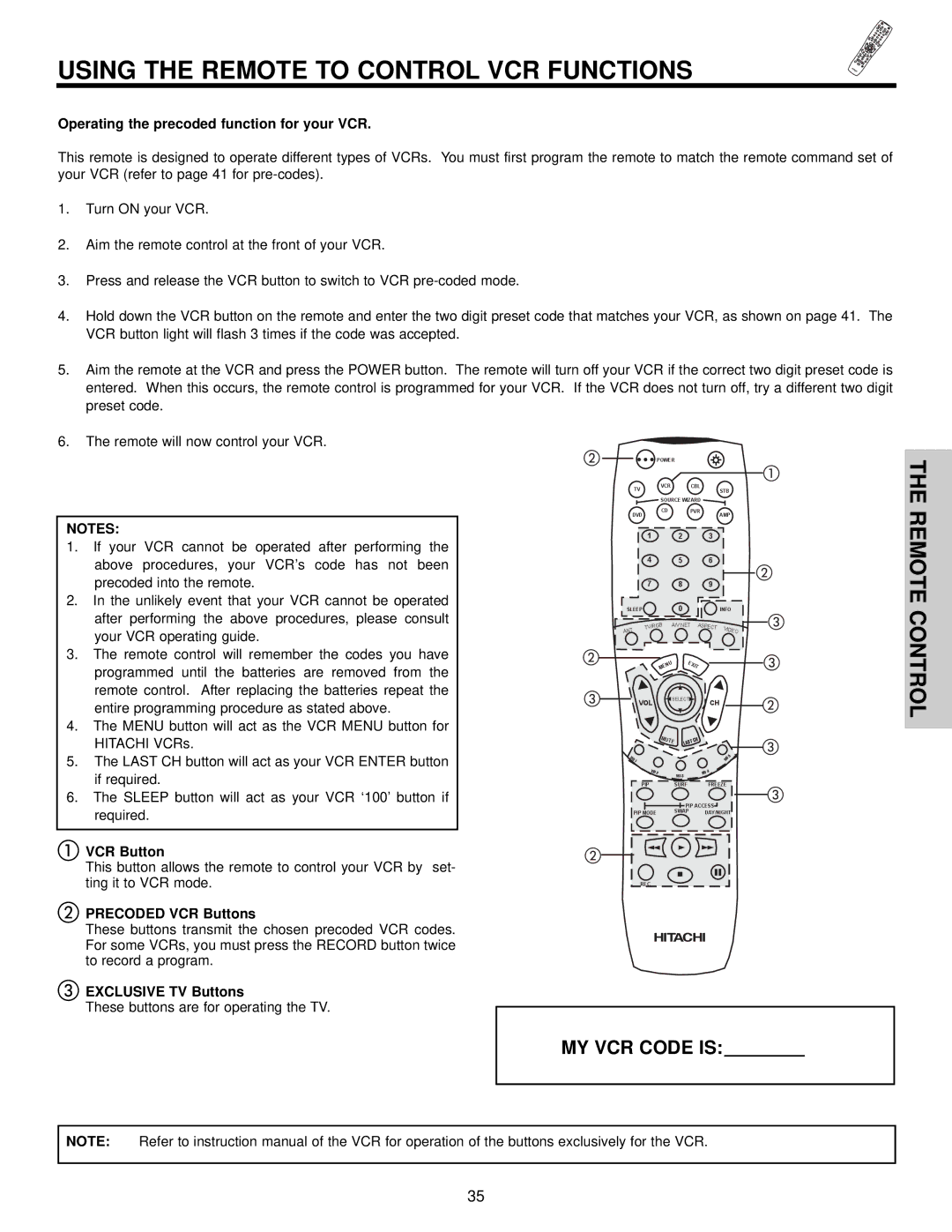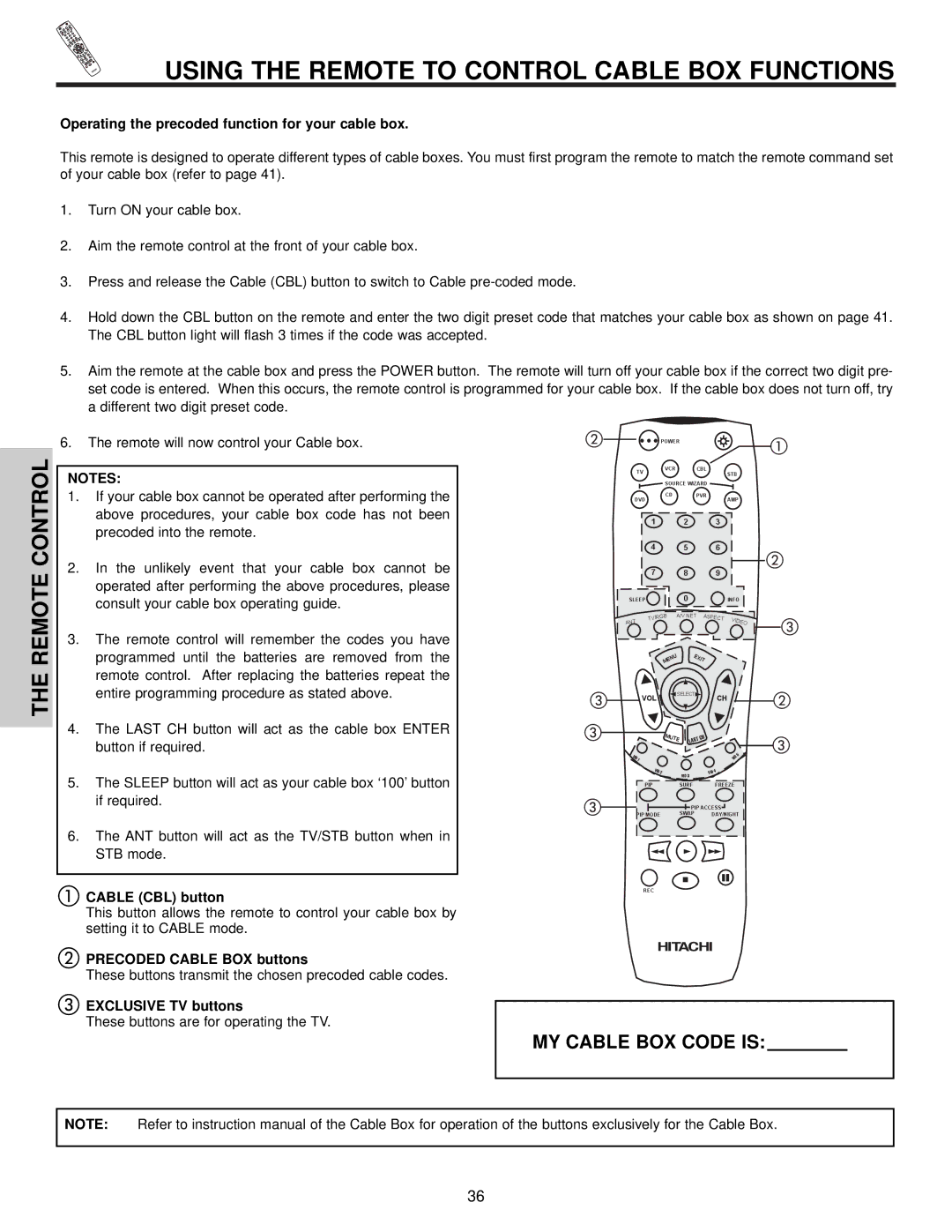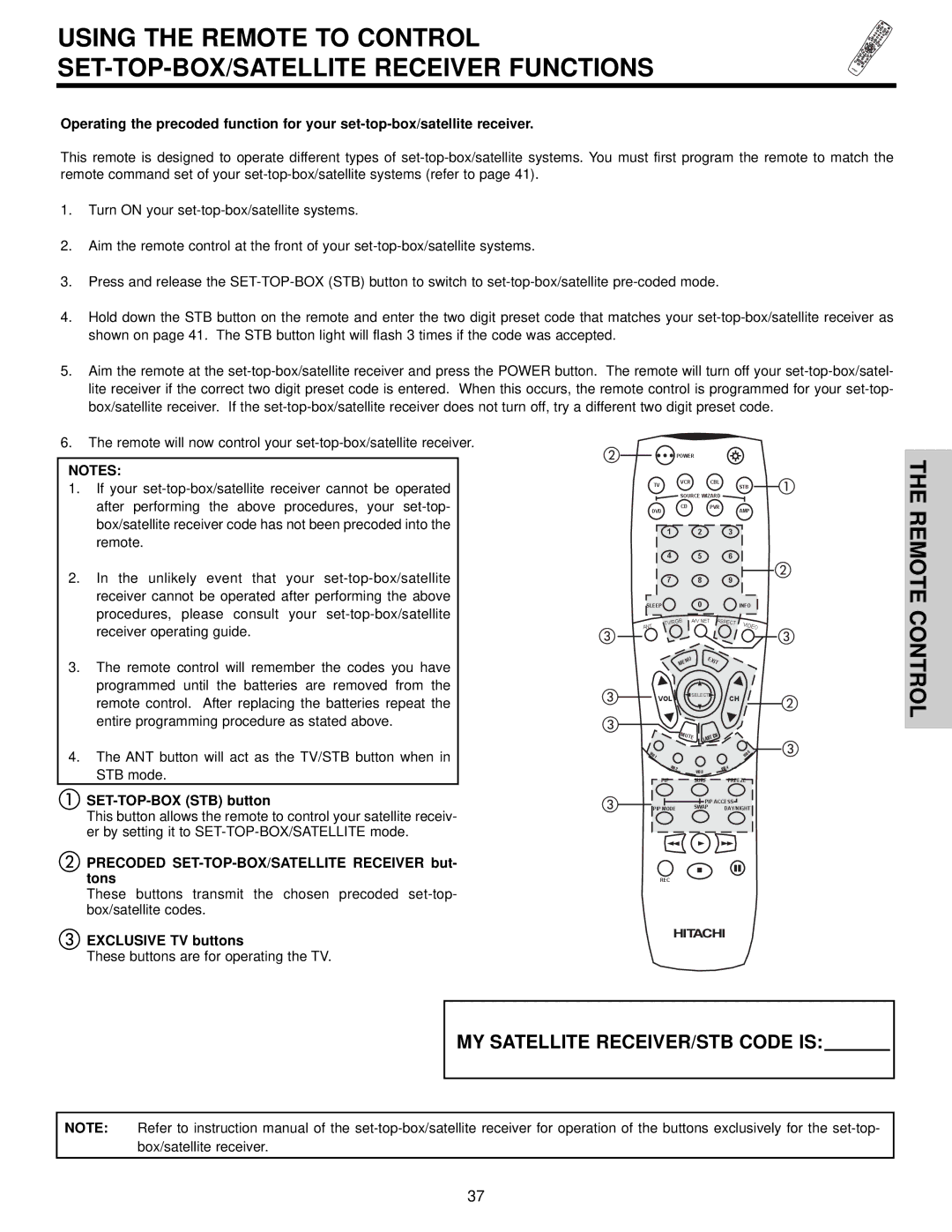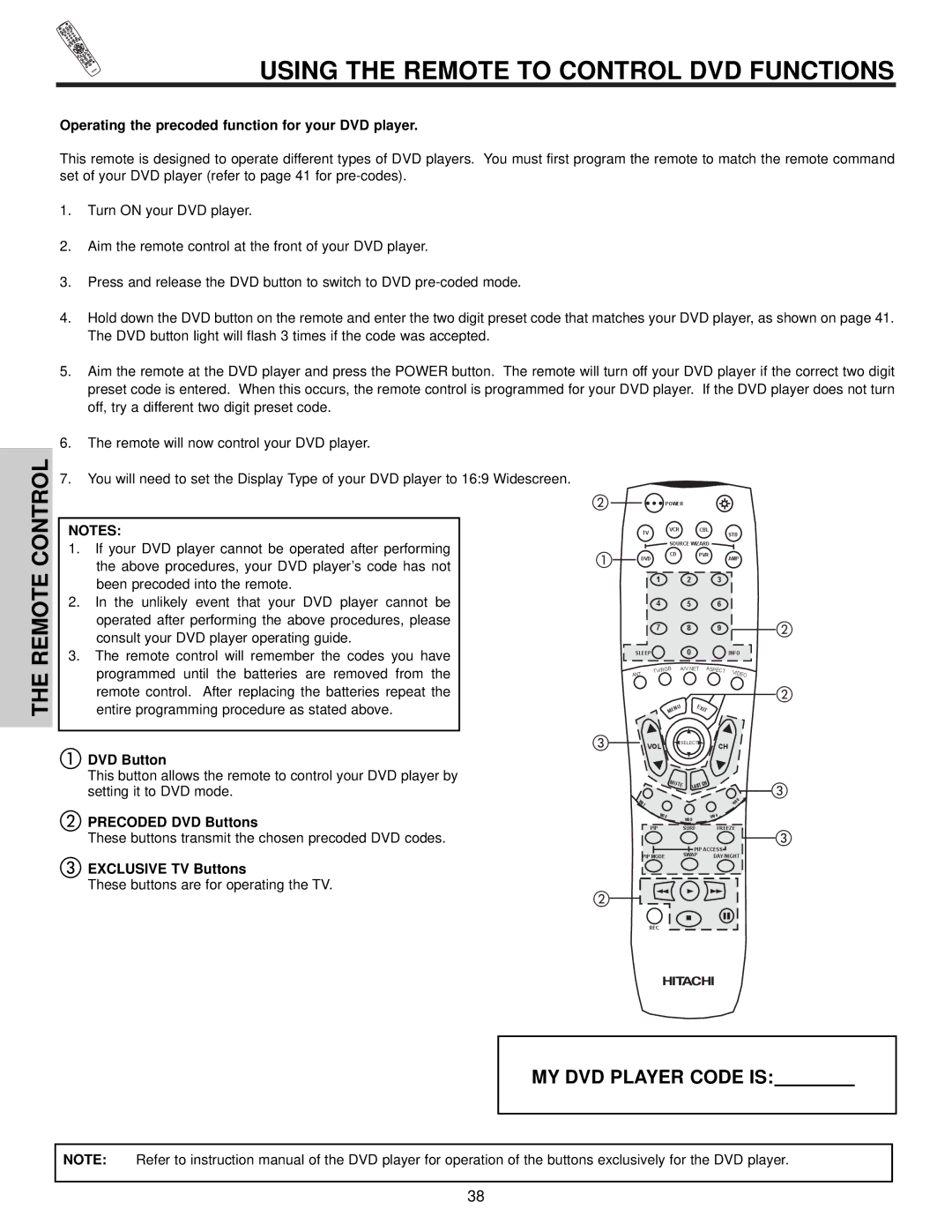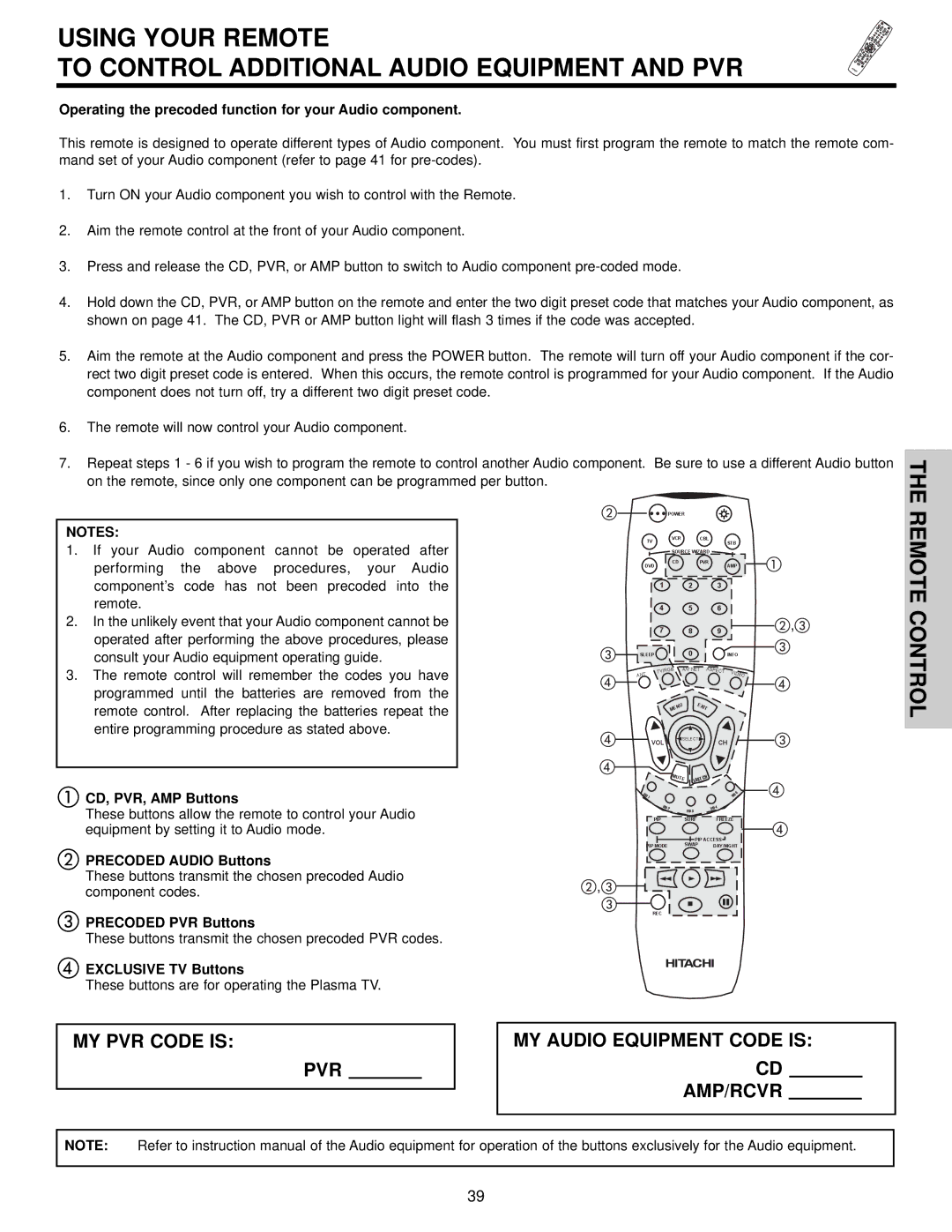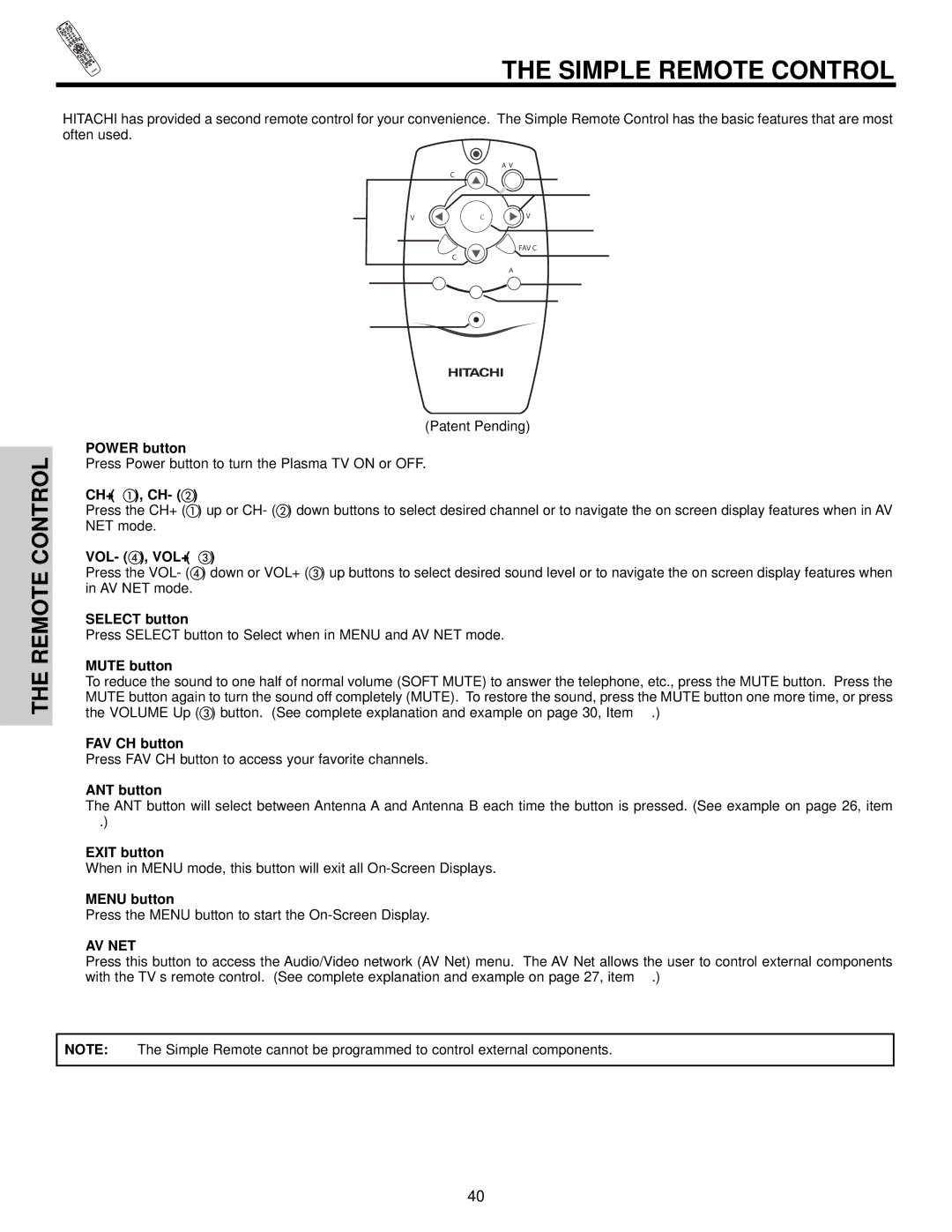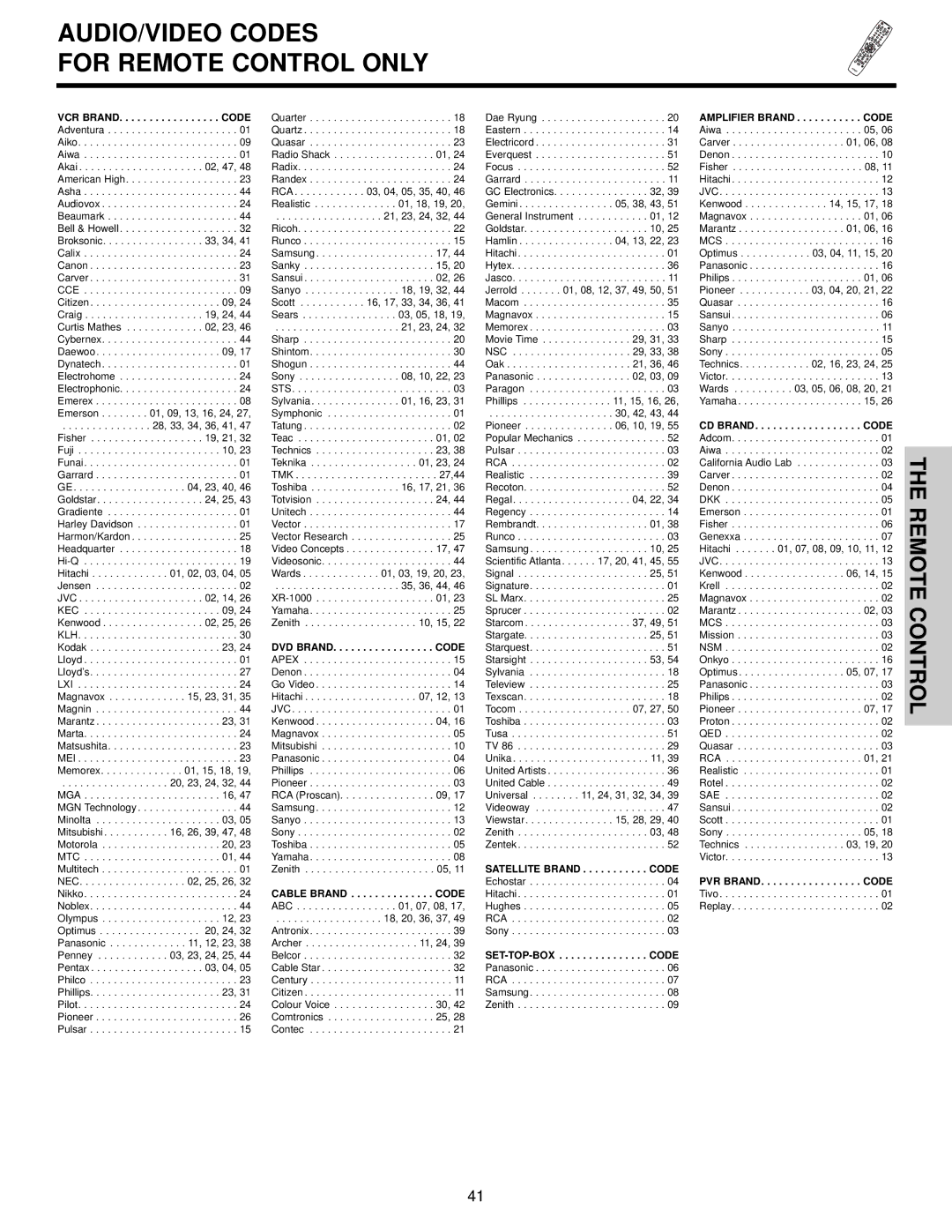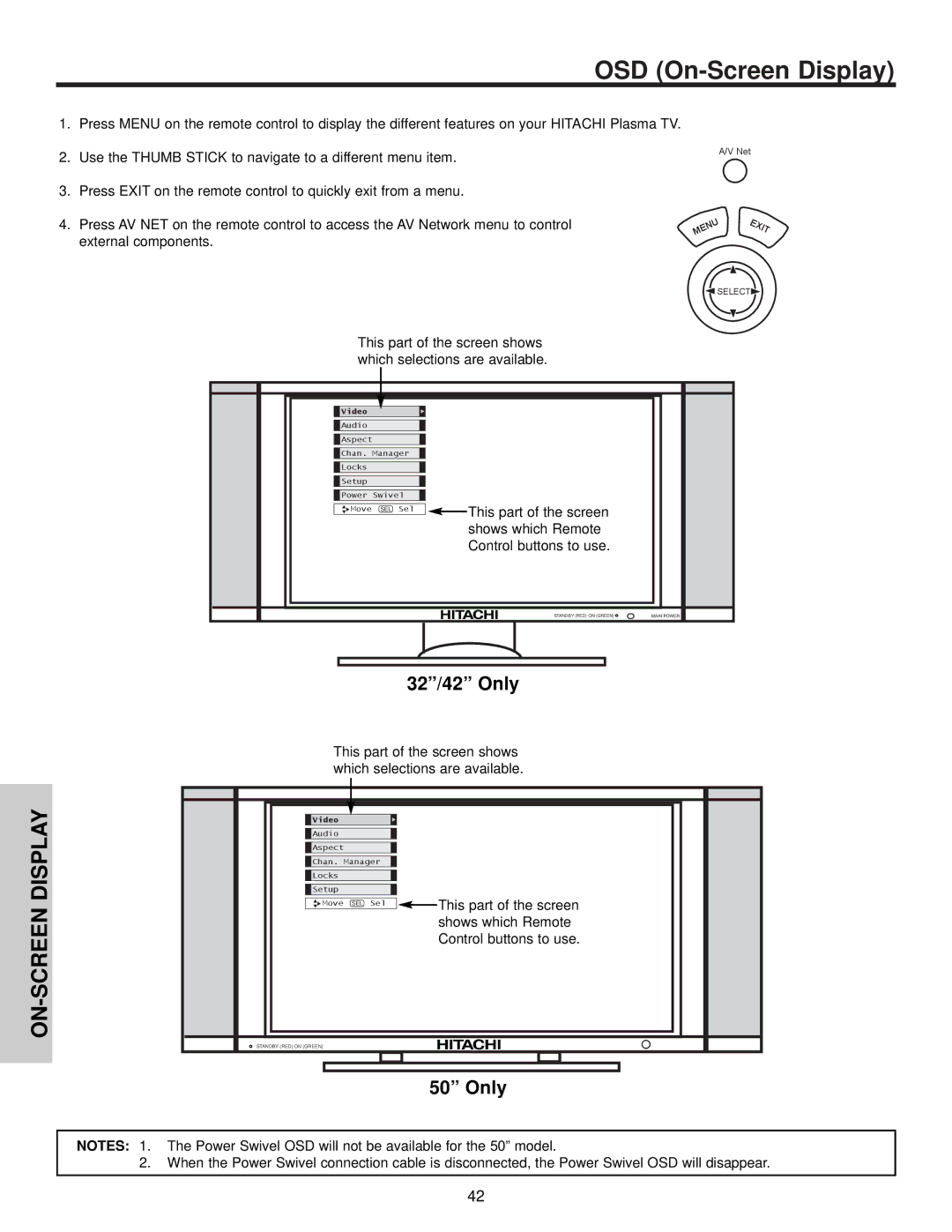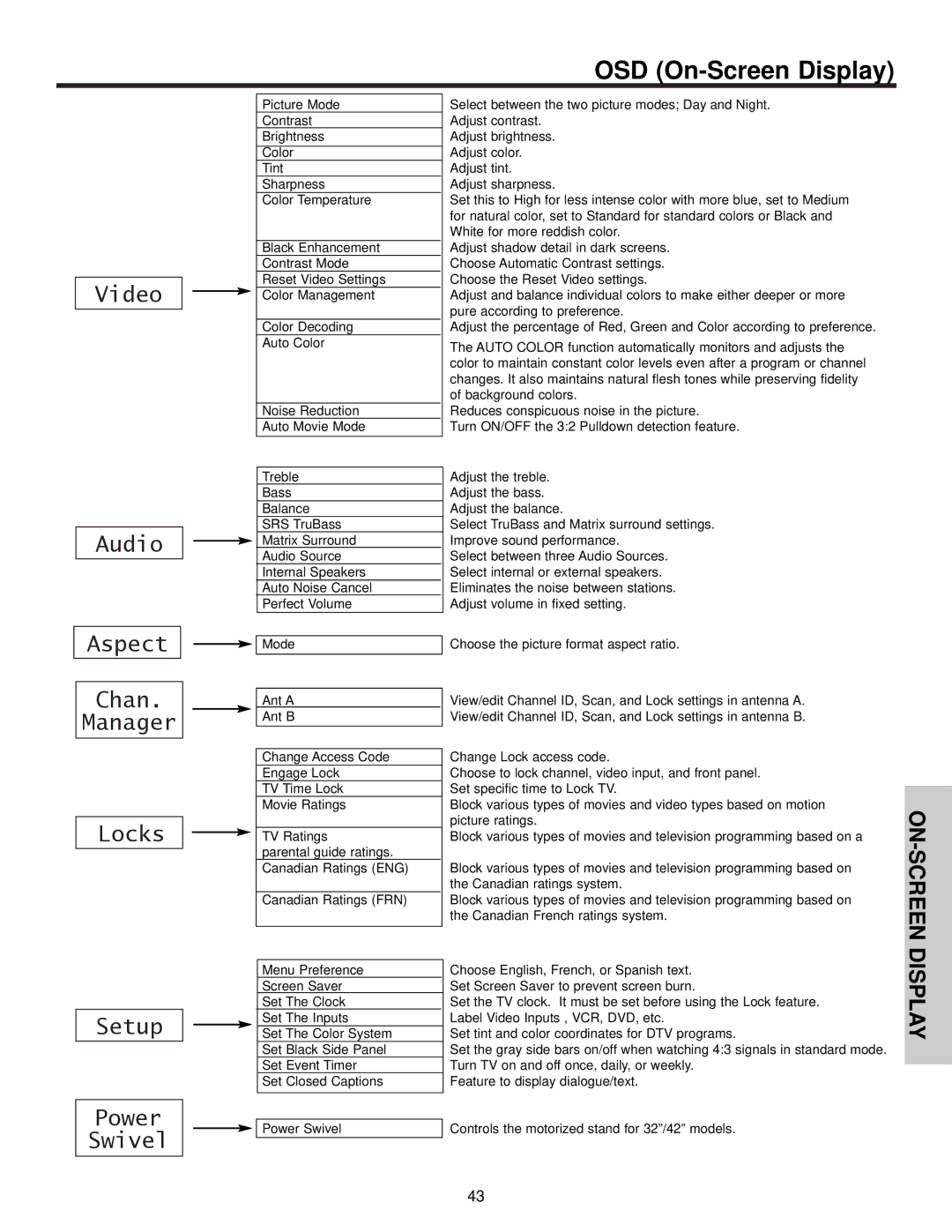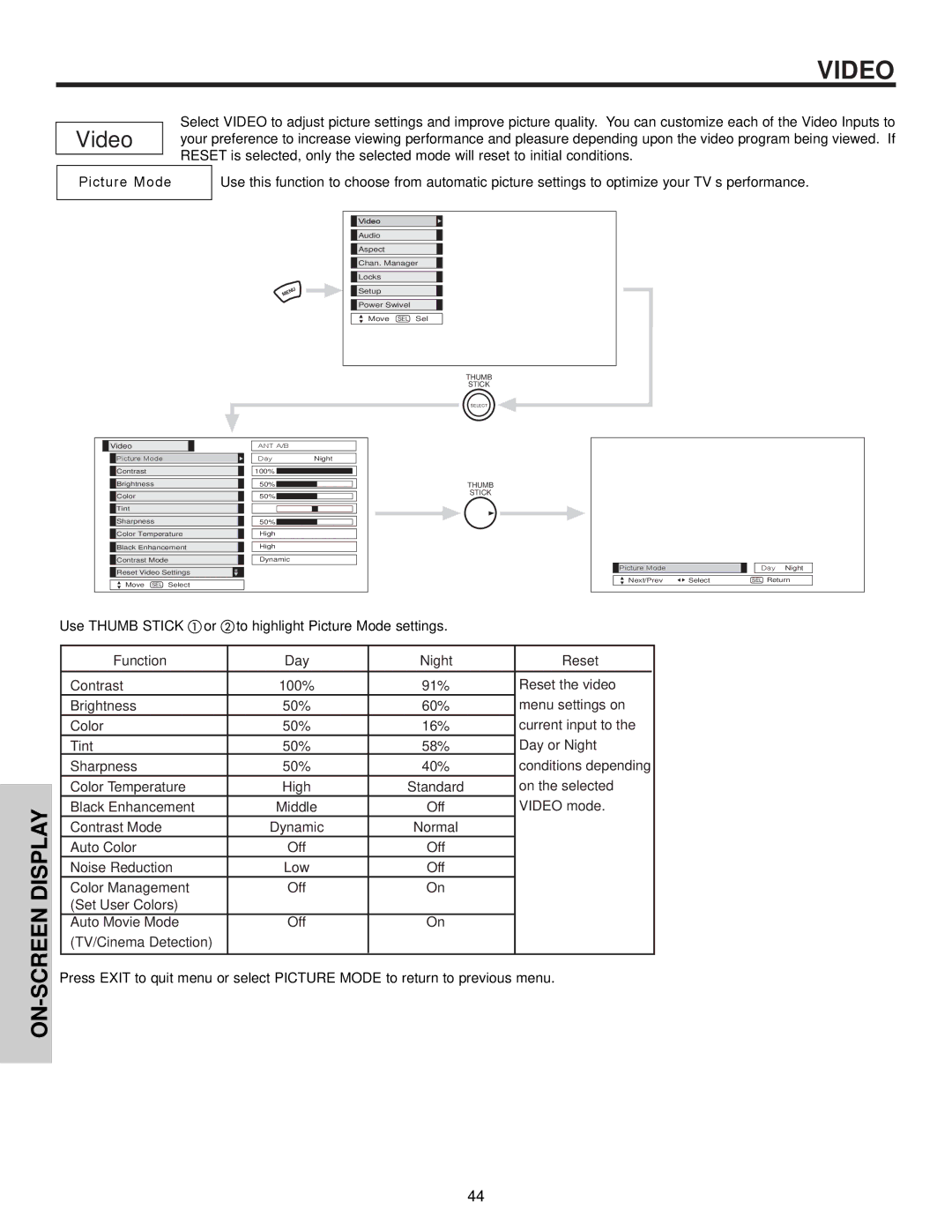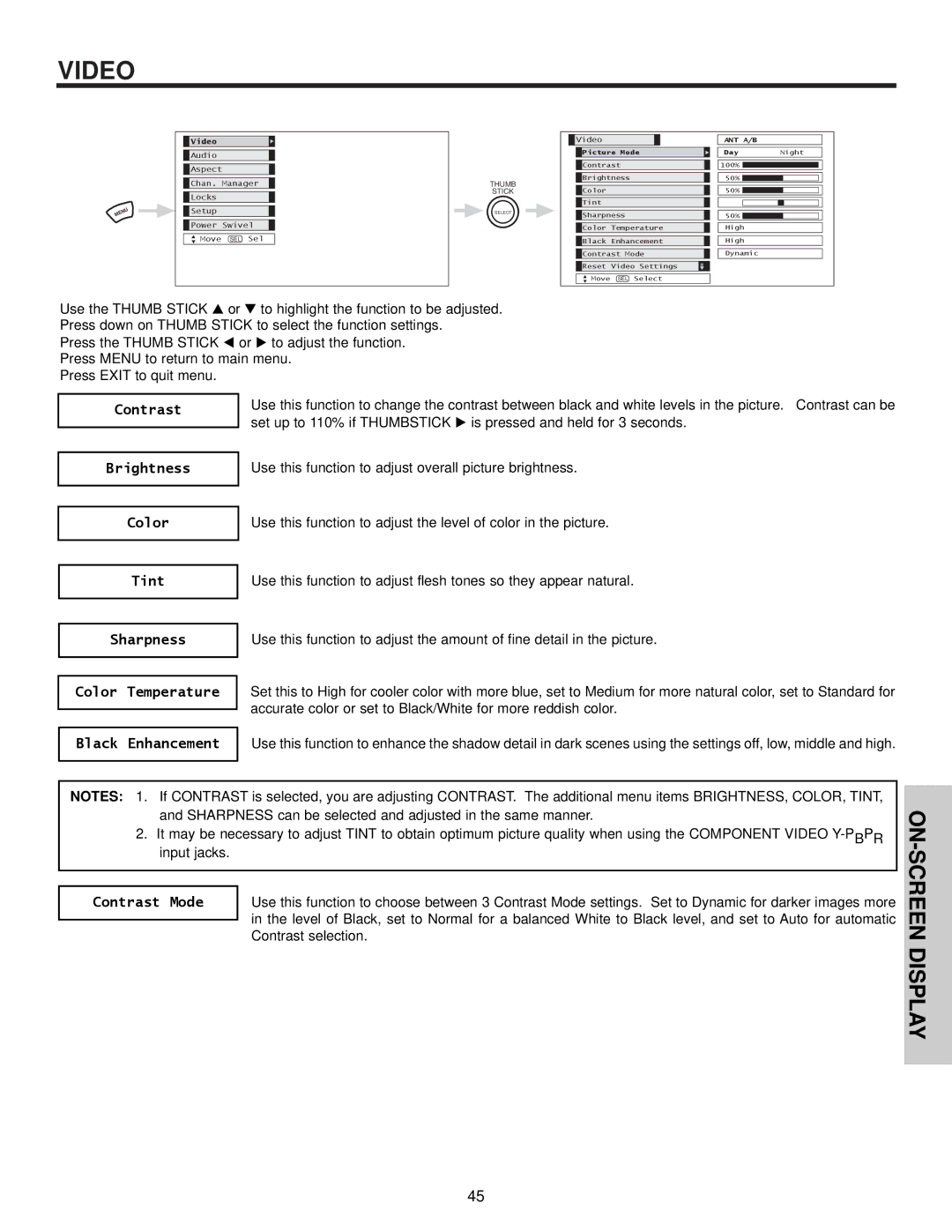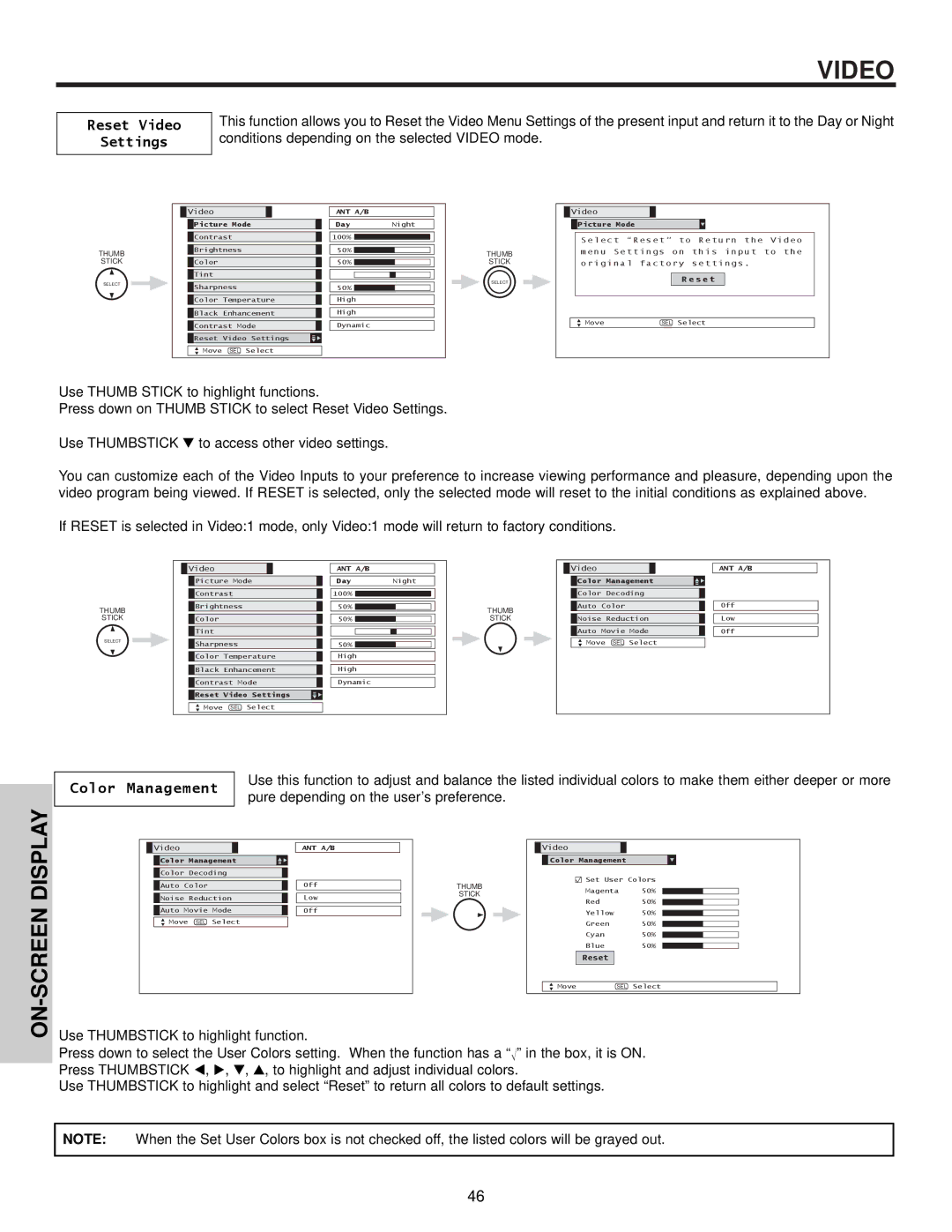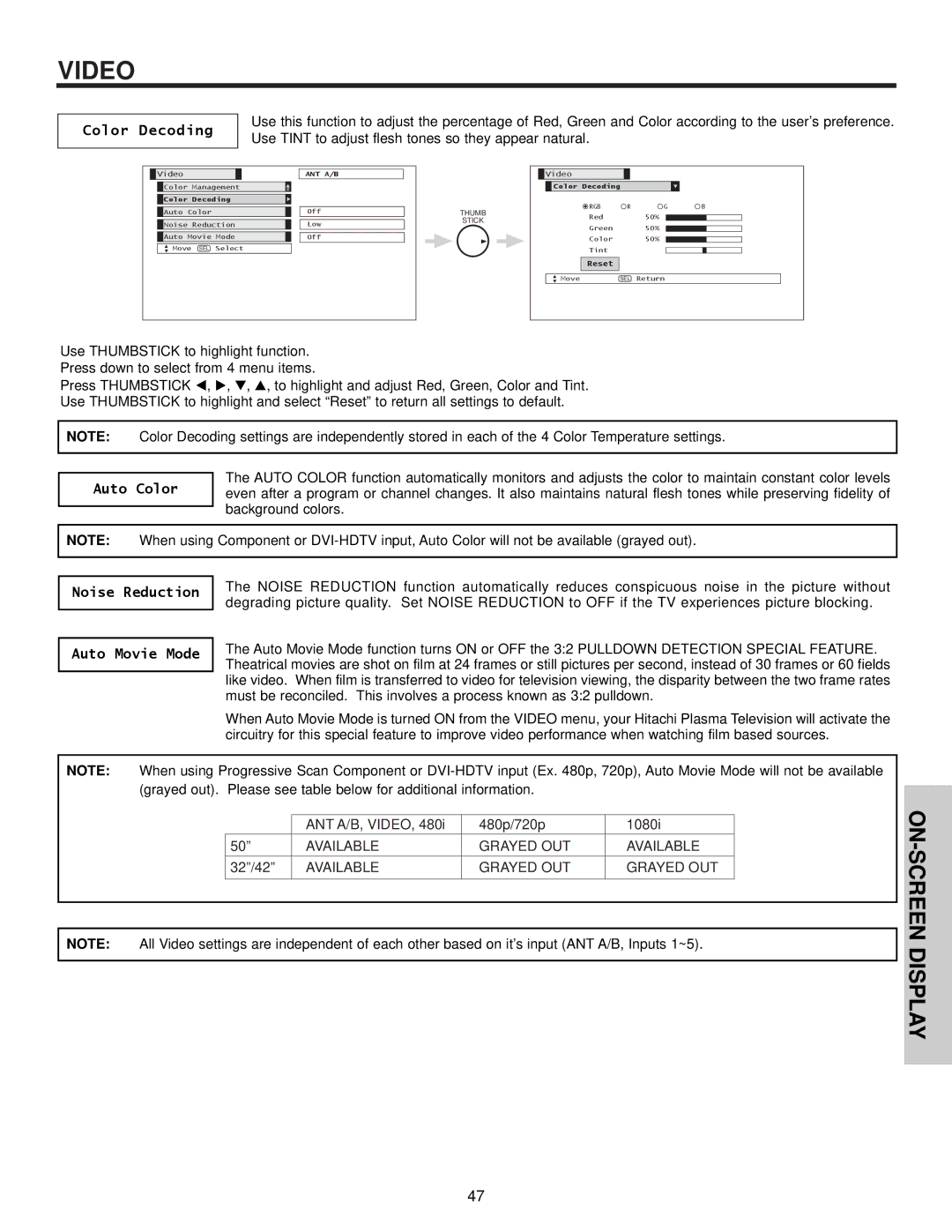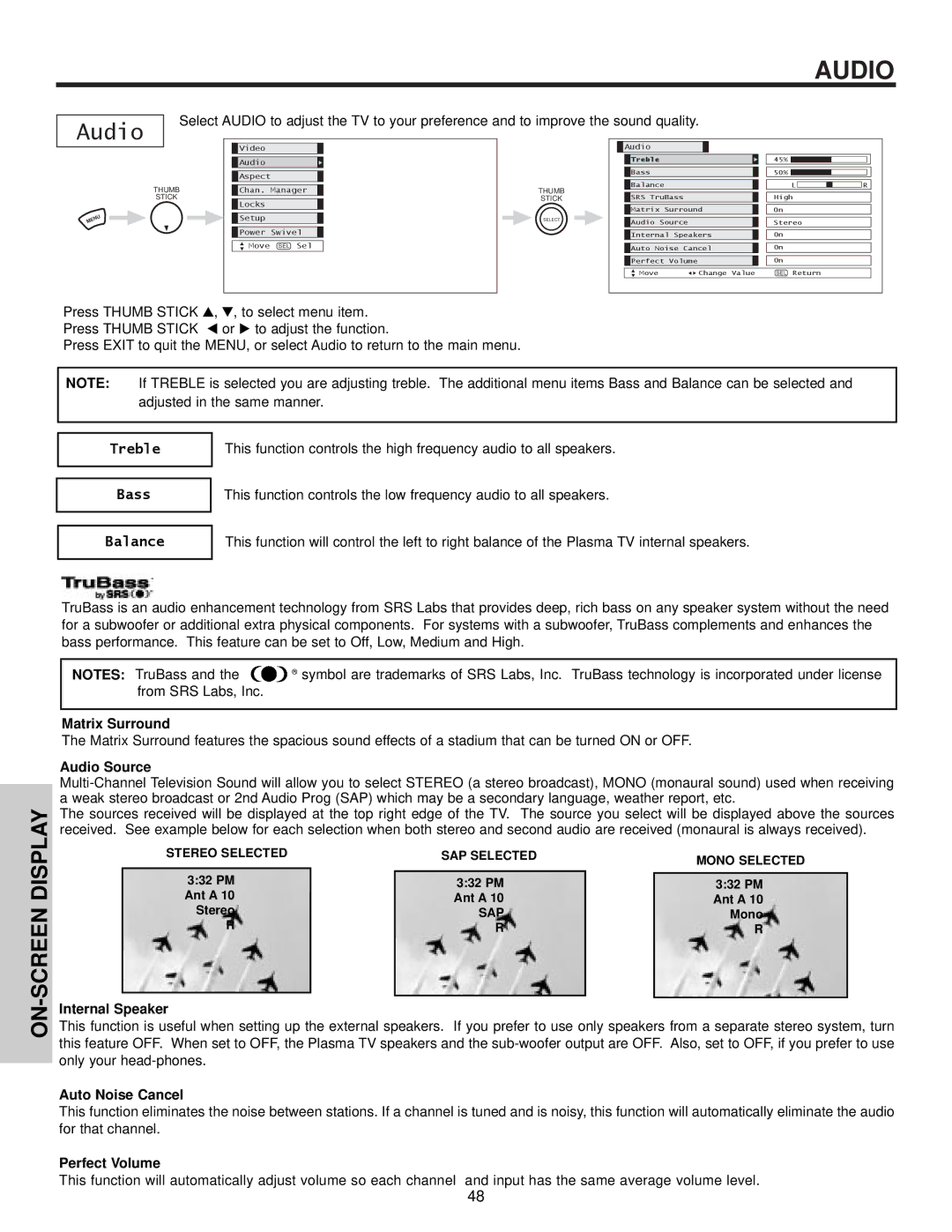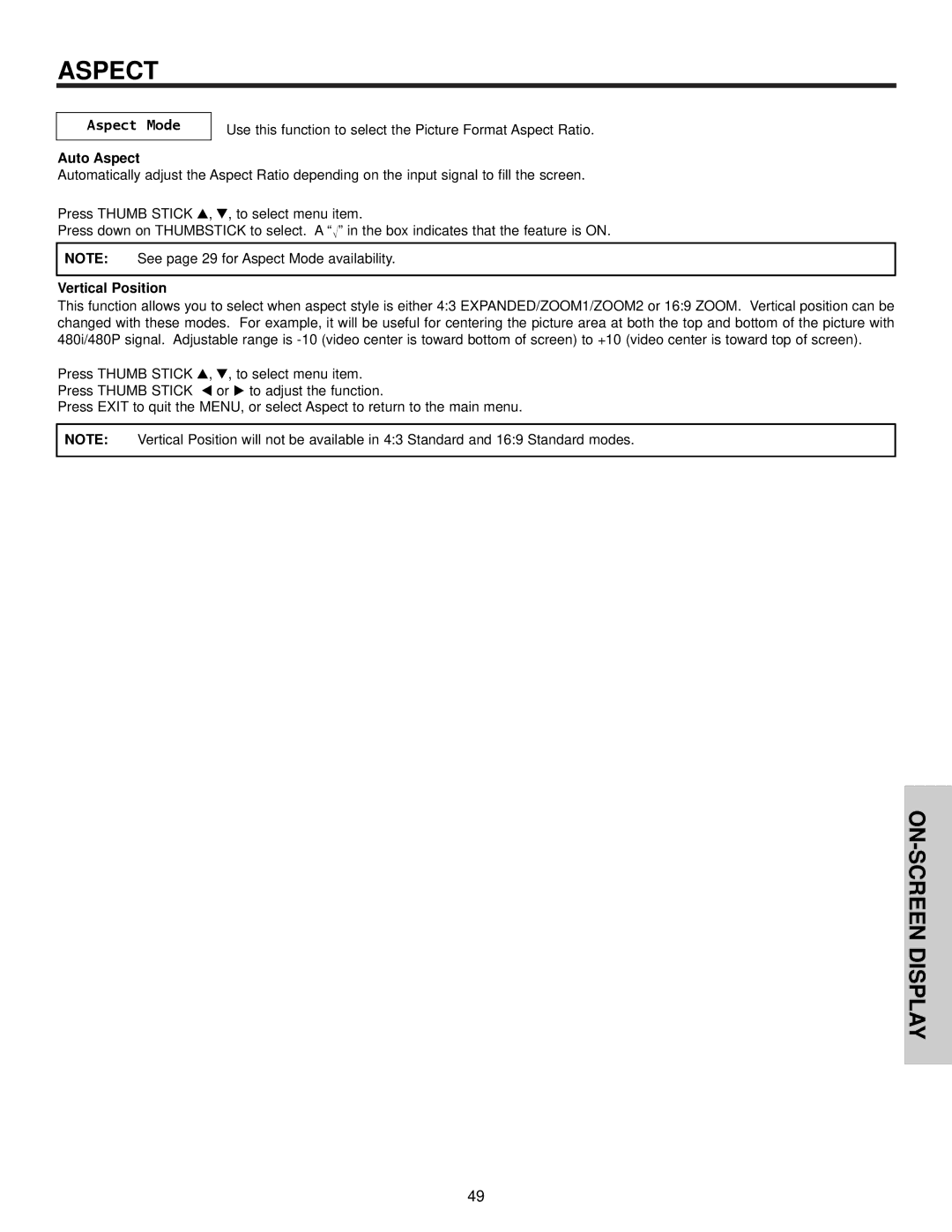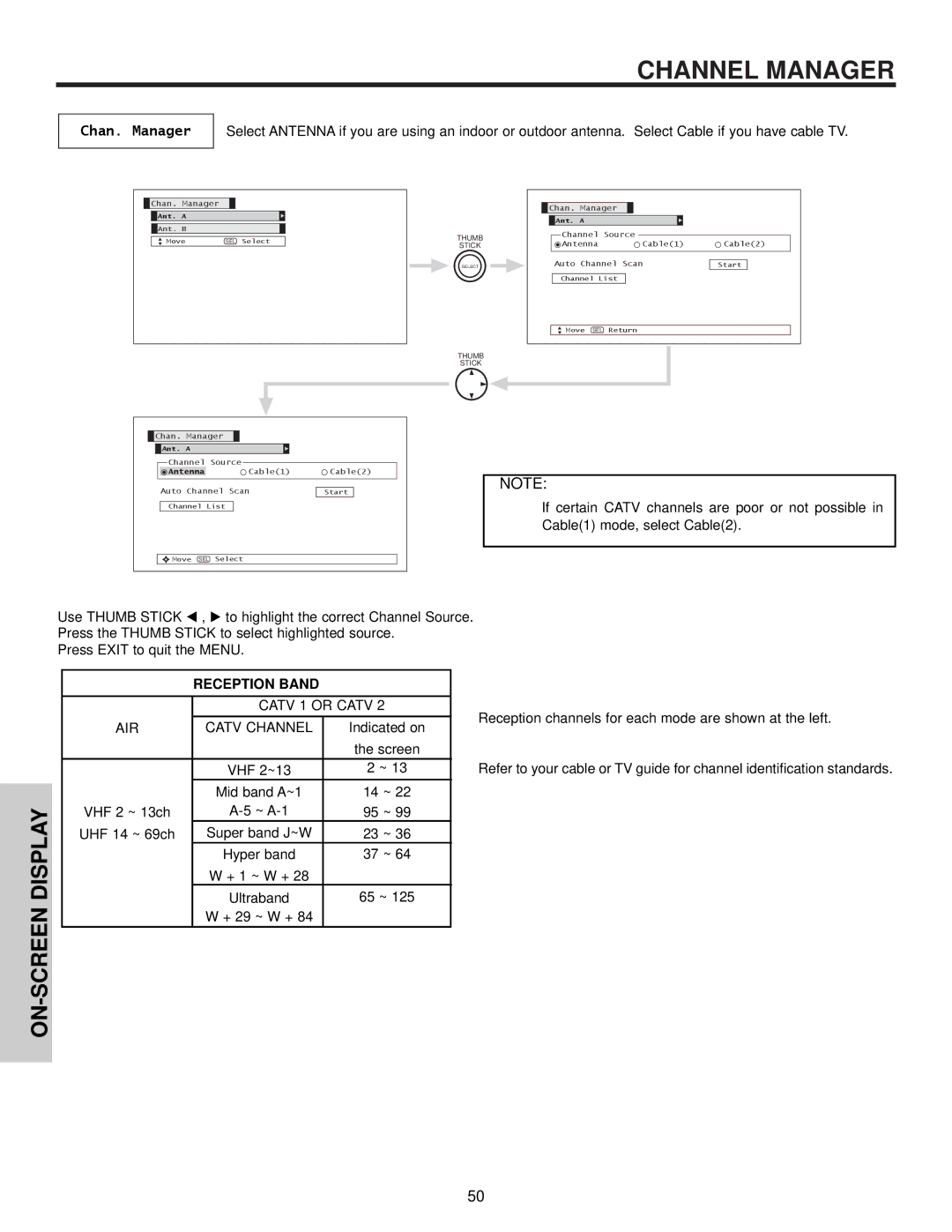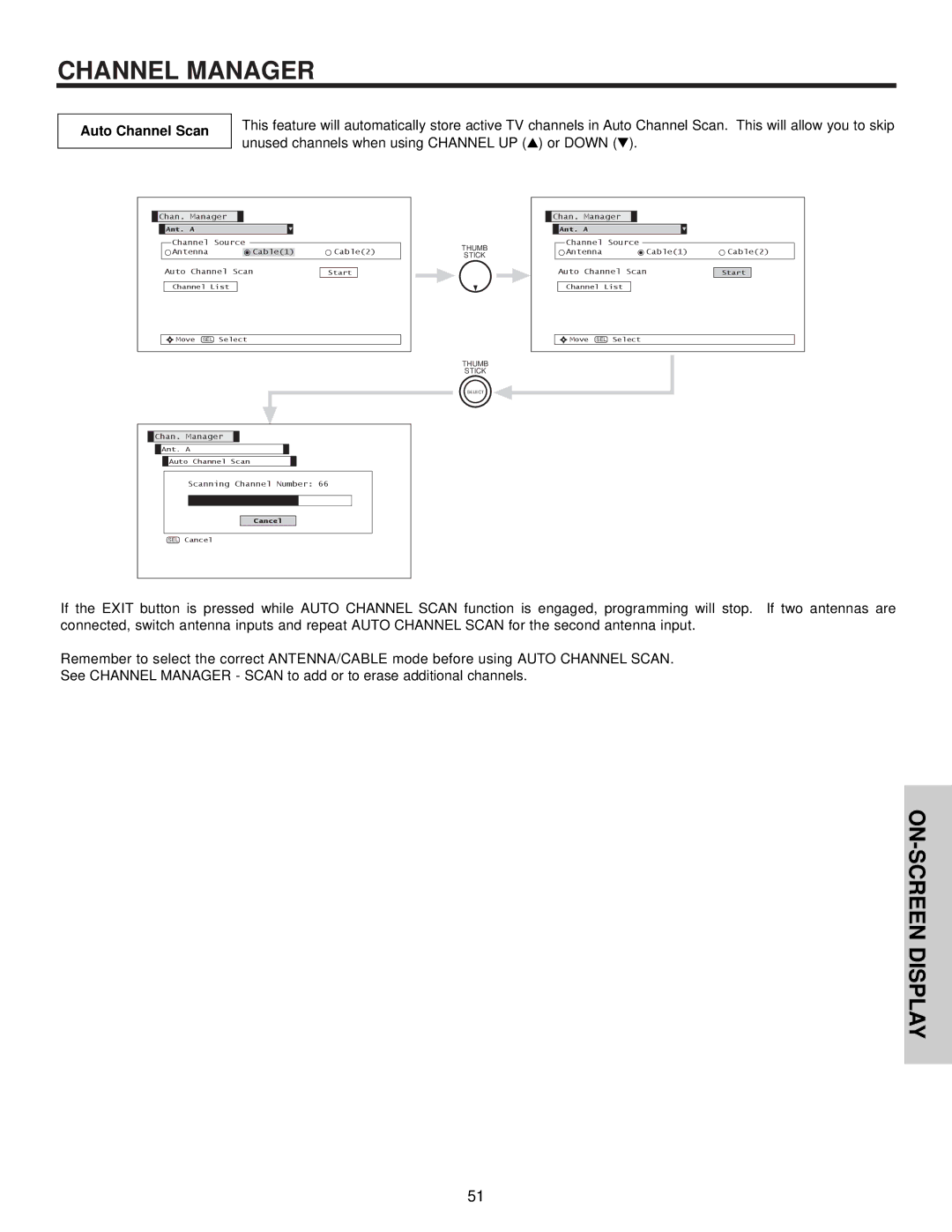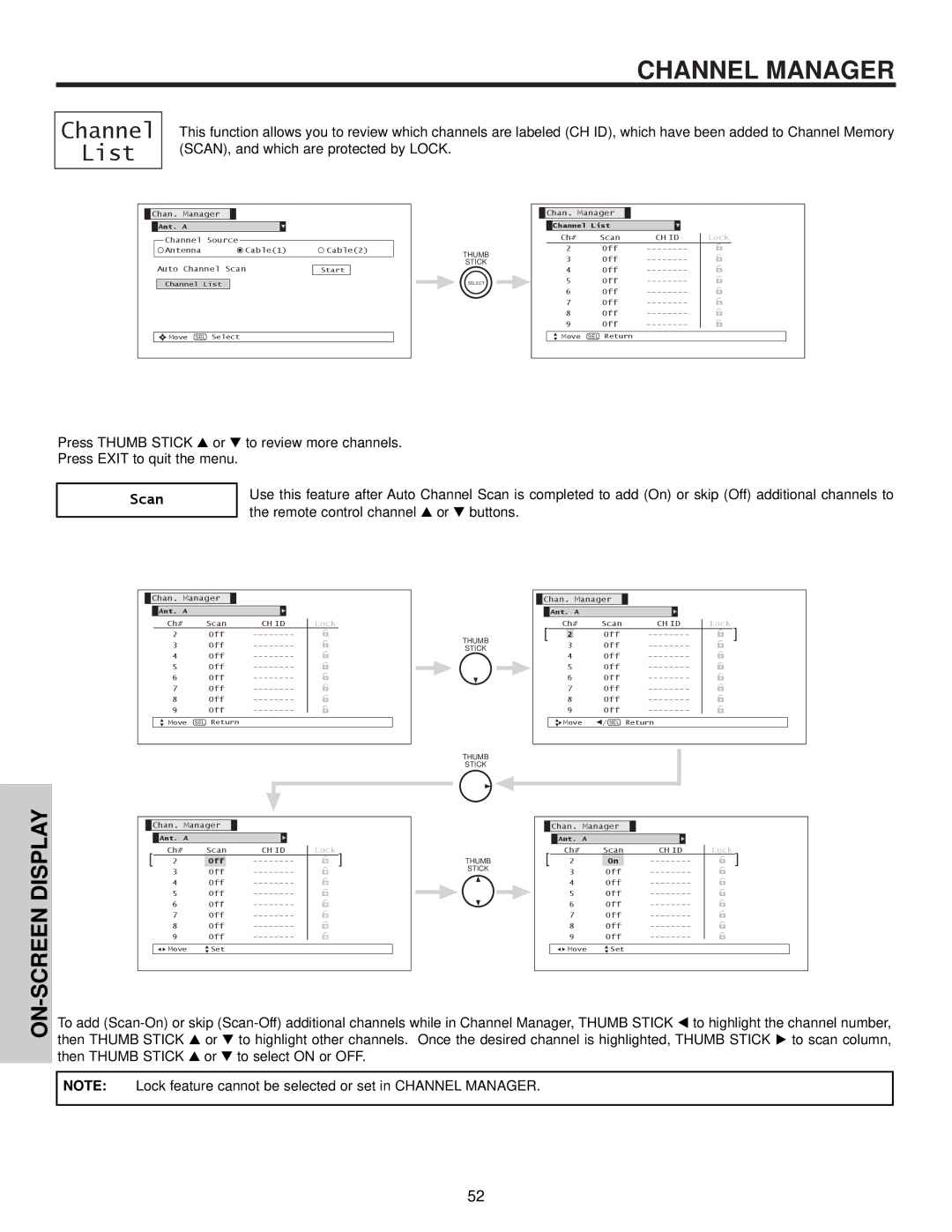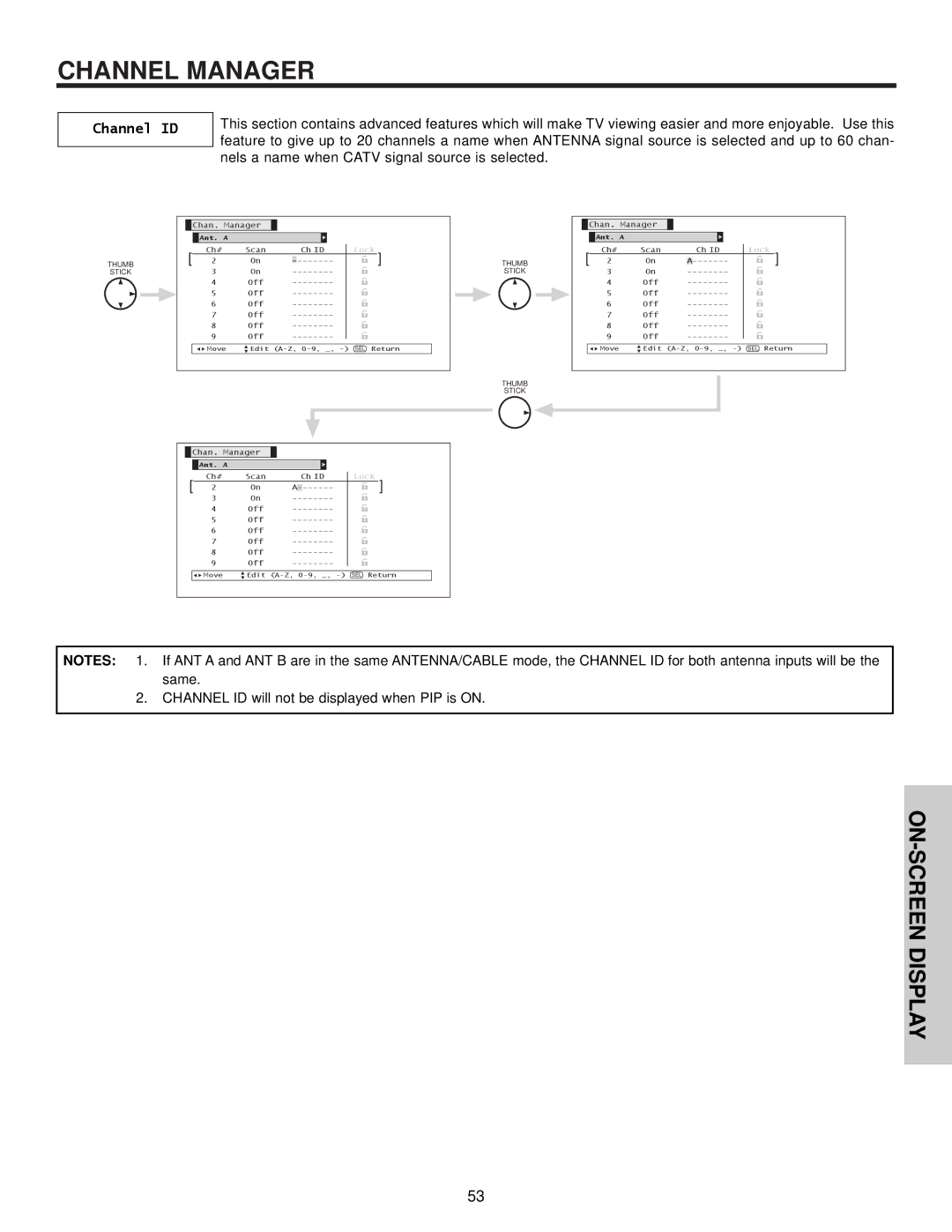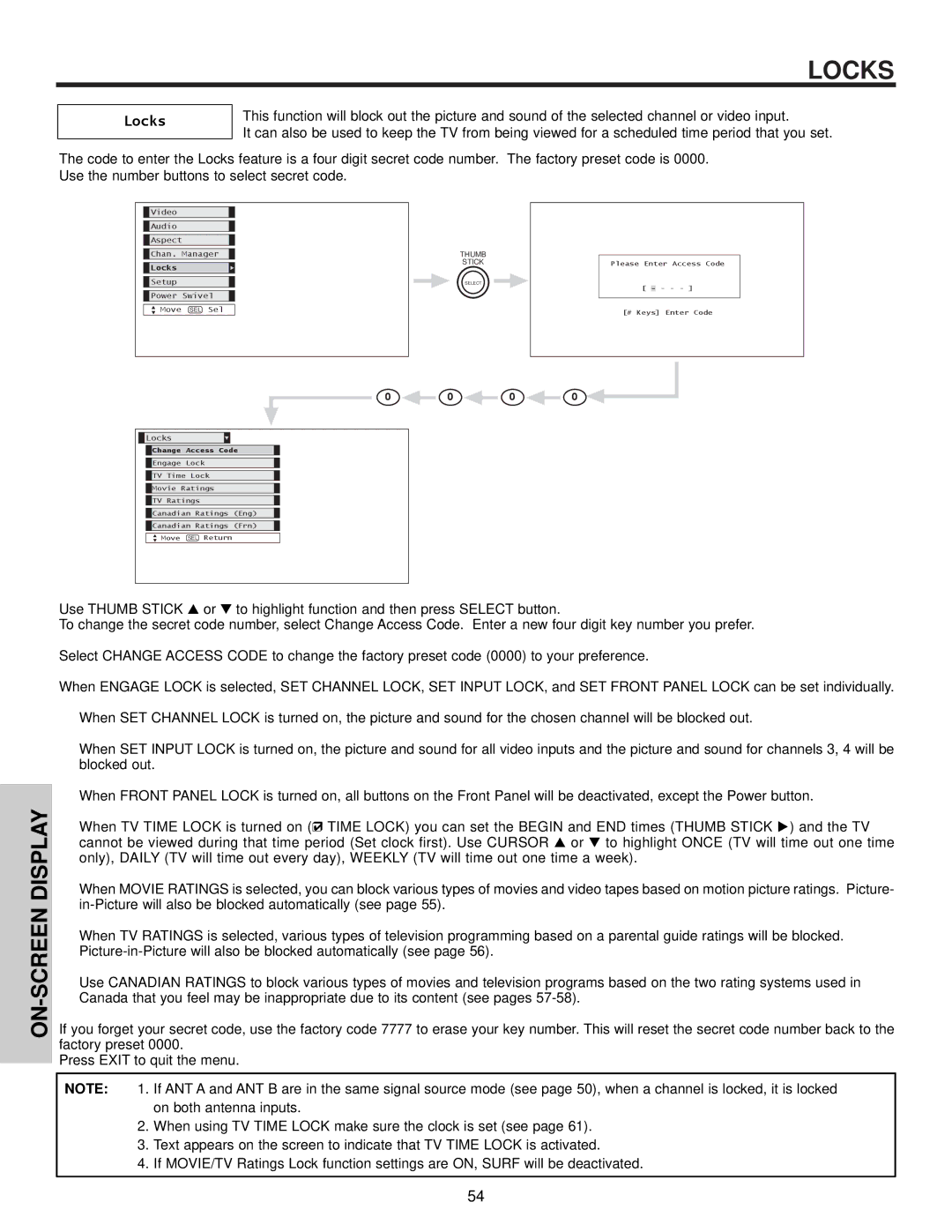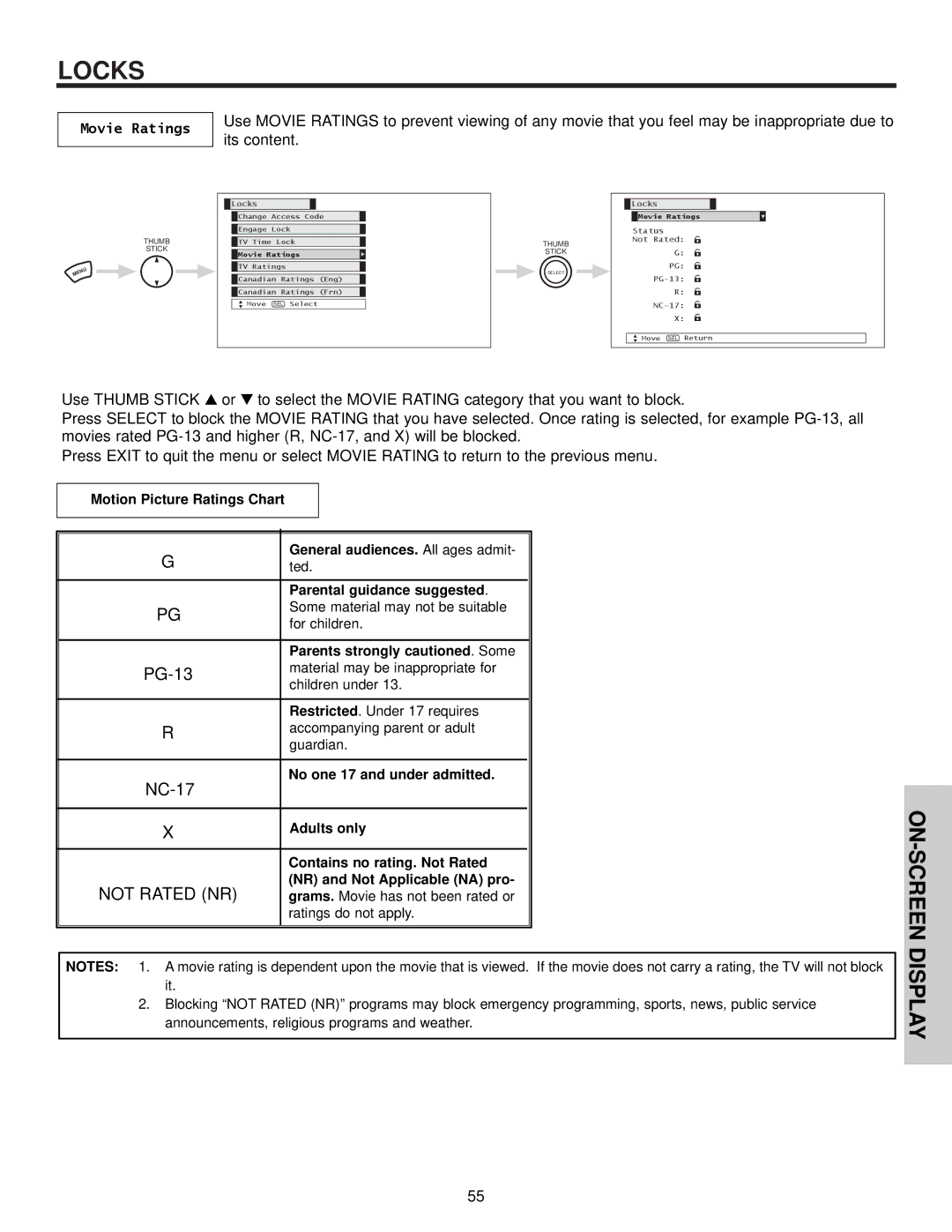PICTURE-IN-PICTURE (PIP)
Your HITACHI Plasma TV incorporates Dual Tuner technology designed for improved viewing enjoyment. This Dual Tuner feature allows you to view antenna inputs on both the main picture and sub-picture simultaneously, with separate tuning control for each. The Dual Tuner can operate with only one input (ANT A only) or two inputs (ANT A and ANT B).
ANT A input can be viewed as both the main picture and the sub-picture simultaneously. ANT B can only be viewed as a main picture. To select between main picture and PIP sub-picture tuning, press the SWAP button on the remote. The highlighted channel display will move with every press of the SWAP button. When the top channel display is highlighted, channel tuning is for the main picture. When the lower channel display is highlighted, channel tuning is for the PIP sub-picture.
The Picture-in-Picture feature is convenient when you want to watch more than one program at the same time. You can watch a TV program while viewing other programs from the ANT A source or any of the video inputs.
S-VIDEO S-VIDEO S-VIDEO
VIDEO VIDEO VIDEO
L | L/(MONO) | L/(MONO) |
|
R | R | R |
AUDIO | AUDIO | AUDIO |
MONITOR OUT | INPUT 4 | INPUT 3 |
| | | | | | ANALOG INPUT | Please use HITACHI specified cable. |
| | | | | | |
| Y/VIDEO | | Y | | | | | TO MONITOR |
| | | | | L | L/(MONO) | | |
PB | | PB | | | AUDIO | | | |
L/(MONO) | L/(MONO) | DVI-HDTV | | AUDIO | | |
| | | | |
PR | R | PR | R | | R | R | AC IN | |
| AUDIO | | AUDIO | | |
IR BLASTER | INPUT 2 | | INPUT 1 | INPUT 1 | AUDIO OUT | RGB | TruBass SRS and | symbol are trademarks of SRS Labs, Inc. |
VOL | SELECT | | CH | |
| | | |
| MUTE | LAST | CH | | |
| | | |
V | | | | VID | 5 |
ID1 | | | | |
VID 2 | | VID 3 | VID | 4 | |
| | | | |
PIP | SURF | | FREEZE | |
| | PIP ACCESS | |
PIP MODE | | SWAP | DAY/NIGHT |
| |
Use above connection to view VCR program as a sub-picture while viewing another program as main picture (ANT A, ANT B, V:1 V:2, V:4, or V:5). You may also view the VCR program as a main picture while viewing another program as a sub-picture (ANT A, V:1 V:2, V:4, or V:5).
PIP button
Press the PIP button and a sub-picture will appear in one of the available modes (SPLIT, POP or PIP), depending on the last selection of the PIP mode. To change the PIP mode, use the PIP MODE button to cycle through the available modes.
NOTE: Using the Picture-in-Picture feature can cause damage and leave a permanent ghost image (screen burns) on the pic- ture if left for long periods of time. It is recommended to use the PIP feature on only 15% of your total viewing time.
SPLIT MODE PIP
Press the PIP button and a sub-picture appears in one of the available modes (SPLIT, POP or PIP), depending on the last selection of the PIP mode. Press the PIP button again to remove the sub-picture from the screen. Use the SWAP button to select between main and sub-picture tuning control (indicated by green highlighted border around the picture). Press the VID1, VID2, VID3, VID4 or VID5 button when sub-picture channel tuning is being controlled, to change between VIDEO 1 to VIDEO 5 and ANT:A source. (ANT B source cannot be viewed as a sub-picture.)
Split mode PIP displays the main picture and sub-picture evenly on the screen.
Main Picture
 Sub Picture
Sub Picture
NOTES: 1. PIP picture quality is not as good as the Main picture quality.
2.Sound from the Main or Sub-picture can be chosen by using the SWAP button. The Audio will be heard from the picture with the green border.
32


 Sub Picture
Sub Picture