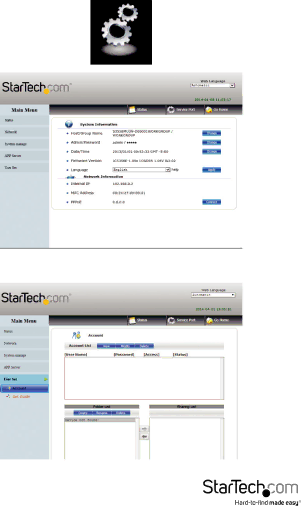
2. Click the Configuration Icon, the main settings status window is displayed.
3. From the main menu on the left hand side, select User Set, and select Account.
Instruction Manual
14
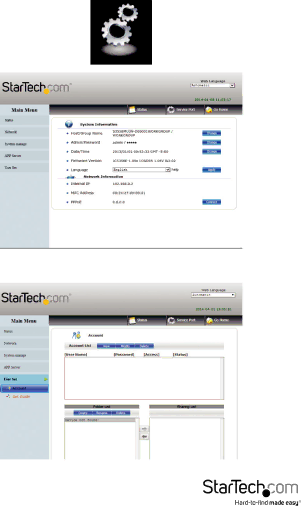
2. Click the Configuration Icon, the main settings status window is displayed.
3. From the main menu on the left hand side, select User Set, and select Account.
Instruction Manual
14