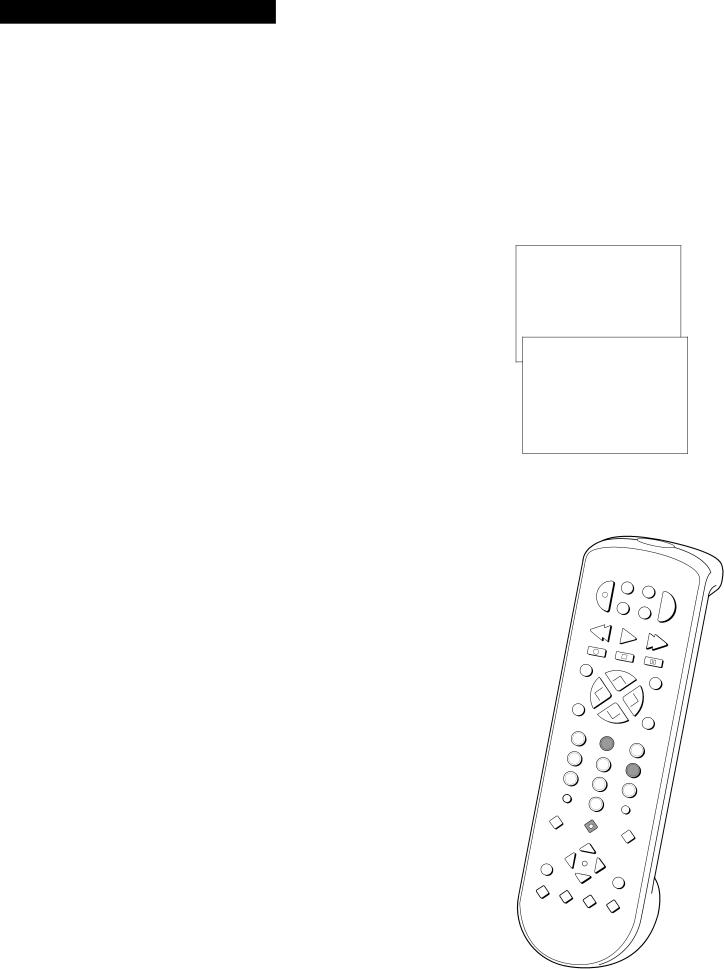
Playing a Tape
Using the Playback Features
Tape Playback: HI-FI/LINEAR/MIX Feature
The VCR records the same audio on both the
To enjoy
To Select Playback Sound
1. Press MENU•PROG to see the VCR MAIN MENU on the TV screen.
2. Press 6 to see the AUDIO menu on the TV screen.
3. Press 2 to switch between
¥Select
The HIFI indicator is lit in the VCRÕs display panel during
¥Select LINEAR to play back the sound recorded on the linear monaural track, such as a second audio program (SAP).
¥Select MIX to play back the sound recorded on both the linear track and the
VCR MAIN MENU
1 Timer Recordings
2 Set Clock
3 Channels
4Preferences
5 Language
6 Audio
AUDIO
1 Reception: STEREO
2 Tape Playback:
0 Exit
Auto Head Cleaner
The VCR has an automatic head cleaner that minimizes the need for professional head cleaning.
|
|
|
|
| OWER | V | SA |
|
|
|
|
|
|
|
| P | CR1 |
|
|
| |
|
|
|
|
|
|
| T•C |
|
| |
|
|
|
|
|
|
|
| AB |
| |
|
|
|
|
|
|
|
|
| LE | TV |
|
|
|
|
| VCR |
|
|
|
| |
|
|
|
|
|
| 2•LD | A |
|
|
|
|
|
|
|
|
|
| UX |
|
| |
|
|
|
|
| REW | PLAY |
|
|
|
|
|
|
|
|
|
|
| FF |
| ||
|
|
|
|
|
|
|
|
| ||
|
|
|
|
| REC | STOP |
|
|
|
|
|
|
|
|
|
| PAUSE |
| |||
|
|
|
| DISPLAY |
|
| ||||
|
|
|
| CH |
|
|
|
| ||
|
|
|
|
|
|
|
|
|
| |
|
|
|
|
|
| AN | SEARCH |
| ||
|
|
|
|
|
|
|
| |||
|
|
|
| VOL |
|
| VOL |
|
|
|
|
|
|
|
|
|
|
|
|
| |
|
|
| MUTE | C |
|
|
|
|
| |
|
|
|
|
|
|
|
|
|
| |
|
|
| 1 |
| HAN |
|
|
|
| |
|
|
|
| 2 | PREV | CH |
|
| ||
|
|
|
|
| 3 |
|
|
| ||
|
|
|
|
|
|
|
|
|
| |
|
|
| 4 |
| 5 |
|
|
|
|
|
|
|
|
|
| 6 |
|
|
|
| |
|
|
|
|
|
|
|
|
|
| |
|
|
| 7 |
| 8 |
|
|
|
|
|
|
|
|
|
| 9 |
|
|
|
| |
|
|
|
|
|
|
|
|
|
| |
|
| INPUT | 0 |
|
|
|
|
|
| |
|
|
|
|
| TV•VCR |
|
|
|
| |
|
|
|
|
|
|
|
|
|
| |
|
| CLEAR | MENU | * |
|
|
|
|
| |
|
|
|
|
|
|
|
|
| ||
|
|
|
|
|
|
|
|
|
| |
|
|
|
| PROG | SPEED |
|
|
|
| |
|
|
|
|
|
|
|
|
|
| |
| SH |
|
|
|
|
|
|
|
| |
G |
| UT |
|
|
|
|
|
|
|
|
| T |
|
|
|
|
|
|
|
| |
JO |
| L |
|
|
|
|
|
|
|
|
|
| E |
|
| EDIT |
|
|
|
| |
|
|
|
|
|
|
|
|
| ||
– | SLOW | + | 3 |
|
|
|
|
|
| |
|
|
|
|
|
|
|
| |||
|
|
| TRACKING4 |
|
|
|
| |||
|
|
|
|
|
|
|
| |||
|
|
|
|
|
|
|
|
| ||
19
CRK70VD