Buttons and Other Jacks on Your TV
Side Input Jacks
HEADPHONES Allow you to connect headphones to listen to the sound coming from the TV. AUDIO/VIDEO INPUT 2 (VID 2) Lets you connect a component that has composite video jacks, such as a VCR or DVD player.
•L AUDIO Provides left audio connection when using the VIDEO INPUT 2 jack. The left audio connectors are usually white. Use when connecting to the VIDEO INPUT. For mono audio sources, be sure to use the left AUDIO INPUT.
•R AUDIO Provides right audio connection when using the VIDEO INPUT 2 jack. The right audio connect or is usually red. Use when connecting to the VIDEO INPUT.
HDMI INPUT 4 Allows you to connect a component with an HDMI OUTPUT.
USB This connection allows you to plug in a USB flash drive or connect to a compatible mass storage device with USB.
Side Panel Buttons
If you cannot locate your remote, you can use the side panel buttons on your TV to operate many TV features.
( ![]() ) POWER Turns the TV on and off.
) POWER Turns the TV on and off.
MENU/(OK) Brings up the TV Main Menu. When in the menu system, it displays
VOL ( | ) Increases the volume. In the TV menu system, it acts like the right arrow on the remote control |
and can be used to select menu options. | |
VOL ( | ) Decreases the volume. In the TV menu system, it acts like the left arrow on the remote control and |
can be used to select menu options. | |
CH ( | ) Scans up through the channel list. In the TV menu system, it acts like the up arrow on the remote |
control and can be used to select menu options. | |
CH ( | ) Scans down through the channel list. In the TV menu system, it acts like the down arrow on the |
remote control and can be used to select menu options. | |
( | ) (FETCH=MENU + VOL ( ) ) Press the MENU and VOL ( ) at the same time and the remote control |
barks to be located.
Connections and Setup Chapter 1
19