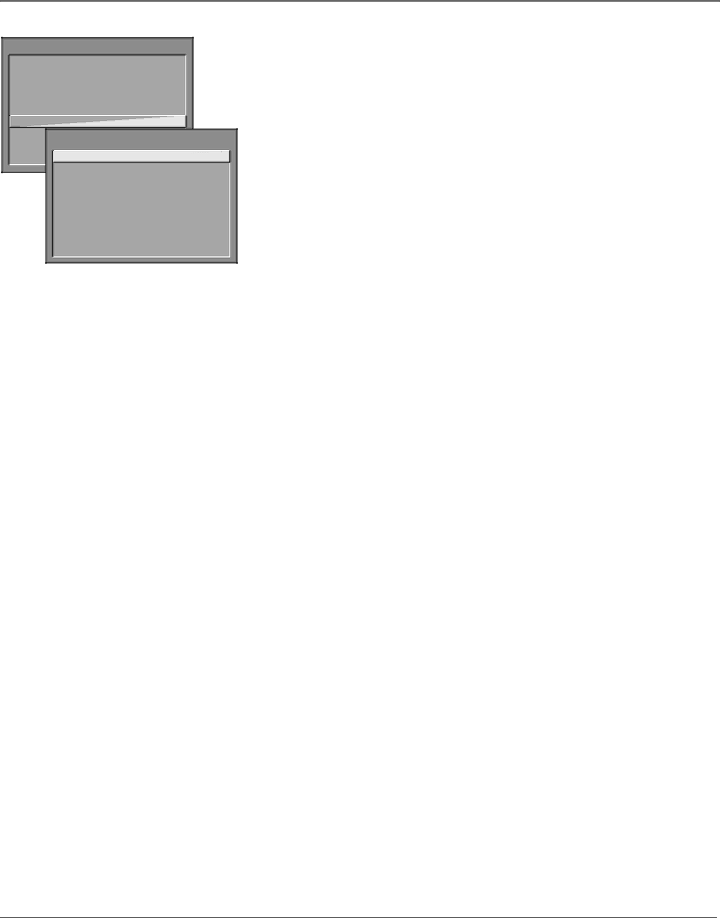
Using the TV’s Features
TV MAIN MENU
1 Audio
2 Picture Quality
3Screen
4 Channel
5 Time
![]() 6 Parental Controls
6 Parental Controls
7 GUIDE Plus+ Menu
8 SetupPARENTAL CONTROLS
0Exit1
2
3
4 Channel Block
5 Front Panel Block
6 Lock Parental Controls
0 Exit
Parental Controls and V-Chip
The Parental Controls menu allows you to program your TV so that children cannot see certain programs, channels, or use the front panel controls.
The first three choices in the Parental Controls menu involve software inside your TV (referred to as
Once you block programs, you or other adults can unblock programs by entering a password.
By default, the software inside your TV is turned “off,” so if you don’t want to use this feature, you can just ignore it.
How V-Chip Works
When turned “on,” the
Broadcasters are not required to provide content themes, so programs received with no content themes will only be blocked if you block their
NOTE: NOT ALL BROADCAST SERVICES ASSOCIATED WITH THIS PRODUCT, SUCH AS THE ELECTRONIC PROGRAM GUIDE SERVICE, ARE CURRENTLY AVAILABLE OUTSIDE THE UNITED STATES AND CANADA. PLEASE CHECK WITH YOUR LOCAL DEALER OR BROADCASTER FOR CURRENT AVAILABILITY OF SUCH SERVICES.
38 | Chapter 3 |