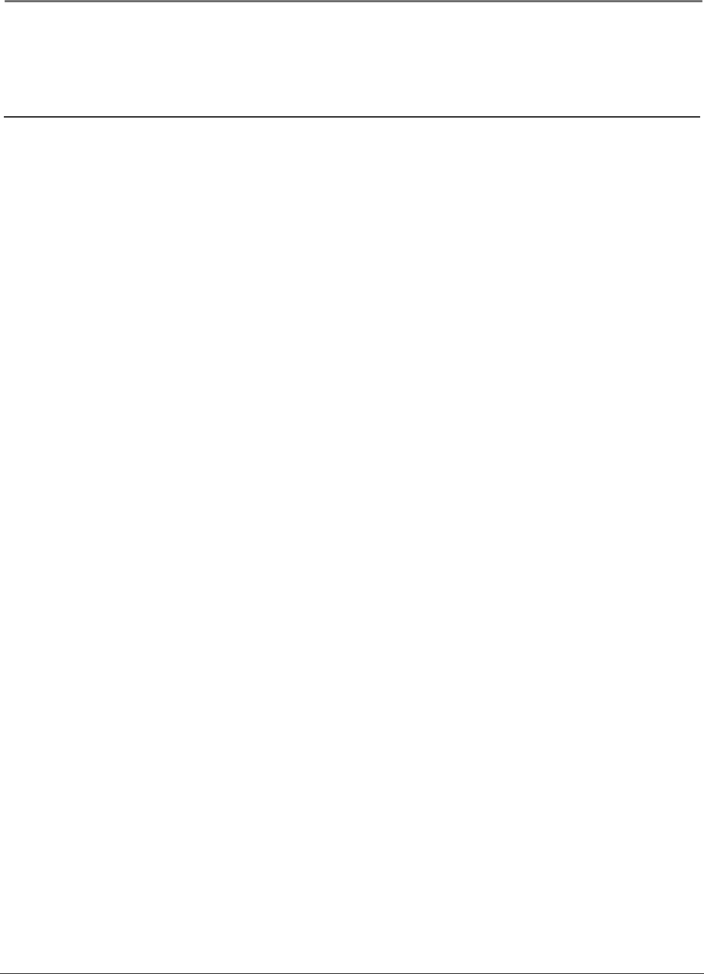
Other Information
Troubleshooting
Most problems you encounter with your TV can be corrected by consulting the following troubleshooting list.
TV Problems
TV won’t turn on
•Make sure the TV is plugged in.
•Check the wall receptacle (or extension cord) to make sure it is “live” by plugging in something else.
No picture, no sound but TV is on
•You might be tuned to an input with no device connected to it to view. If you're trying to view a connected device, press INPUT and choose the option that matches the input of the device you connected.
•Maybe the Signal Source option is set incorrectly. Go to page 15 for detailed instructions.
•The channel might be blank — change channels.
•If you’re watching your VCR and it’s connected with coaxial cable to the ANTENNA/CABLE INPUT jack, tune the TV to channel 3 or 4 (whichever channel is selected on the 3/4 switch on the back of your VCR). Also check to make sure the TV/VCR button on the VCR is in the correct mode (press the TV/VCR button on your VCR).
Sound okay, picture poor
•If you're getting a black and white picture from a device you've connected to your TV, you might have your video cables connected to the wrong jacks. A yellow Video cable connects to the yellow VIDEO input jack; three yellow video cables or bundled component video cables (red, blue, and green) connect to the COMPONENT INPUT jacks on the back of your TV.
•Check antenna connections. Make sure all of the cables are firmly connected to the jacks.
•Try adjusting sharpness function to improve weak signals. Go to page 25 for more instructions.
No sound, picture okay
•Maybe the sound is muted. Try pressing the volume up button to restore sound.
•If using
•The sound settings may not be set correctly. Go to page 26 for more information.
•The internal speakers might be turned off. Go to page 26 for more information.
Blank screen
•If you're trying to watch something that's playing on a device connected to the TV (like a DVD), press INPUT and choose the option that matches the input where you connected the DVD.
•Press the WATCH TV button.
•Make sure the device connected to the TV is turned on.
•Try another channel.
Buttons don’t work
•Unplug the TV for ten minutes and then plug it back in. Turn the TV on and try again.
TV turns off unexpectedly
•Sleep timer may have been activated. Go to page 27 for instructions.
•Electronic protection circuit may have been activated because of a power surge. Wait 30 seconds and then turn on again. If this happens frequently, the voltage in your house may be abnormally high or low.
•Unplug. Wait ten minutes. Plug in again.
30 | Chapter 4 |