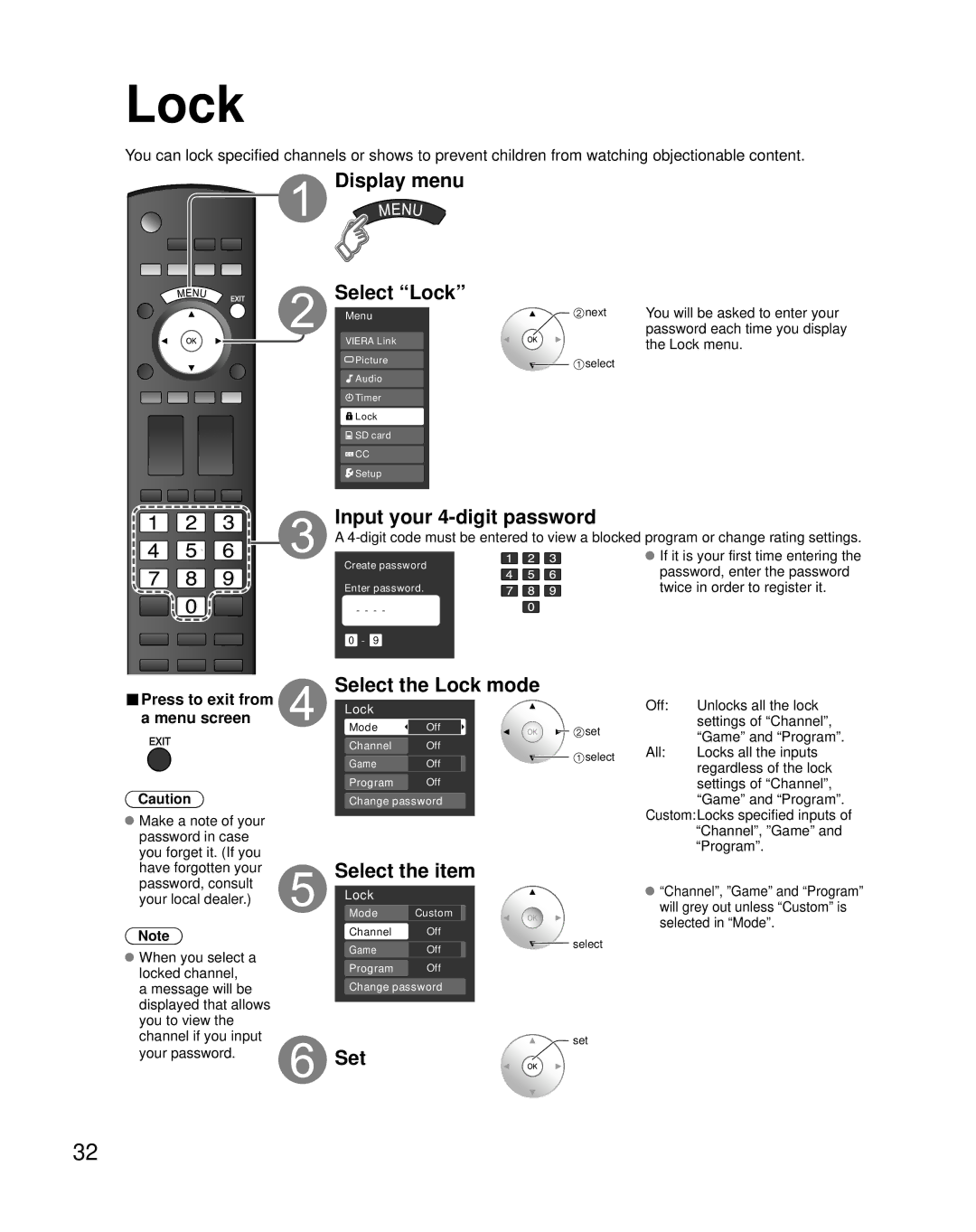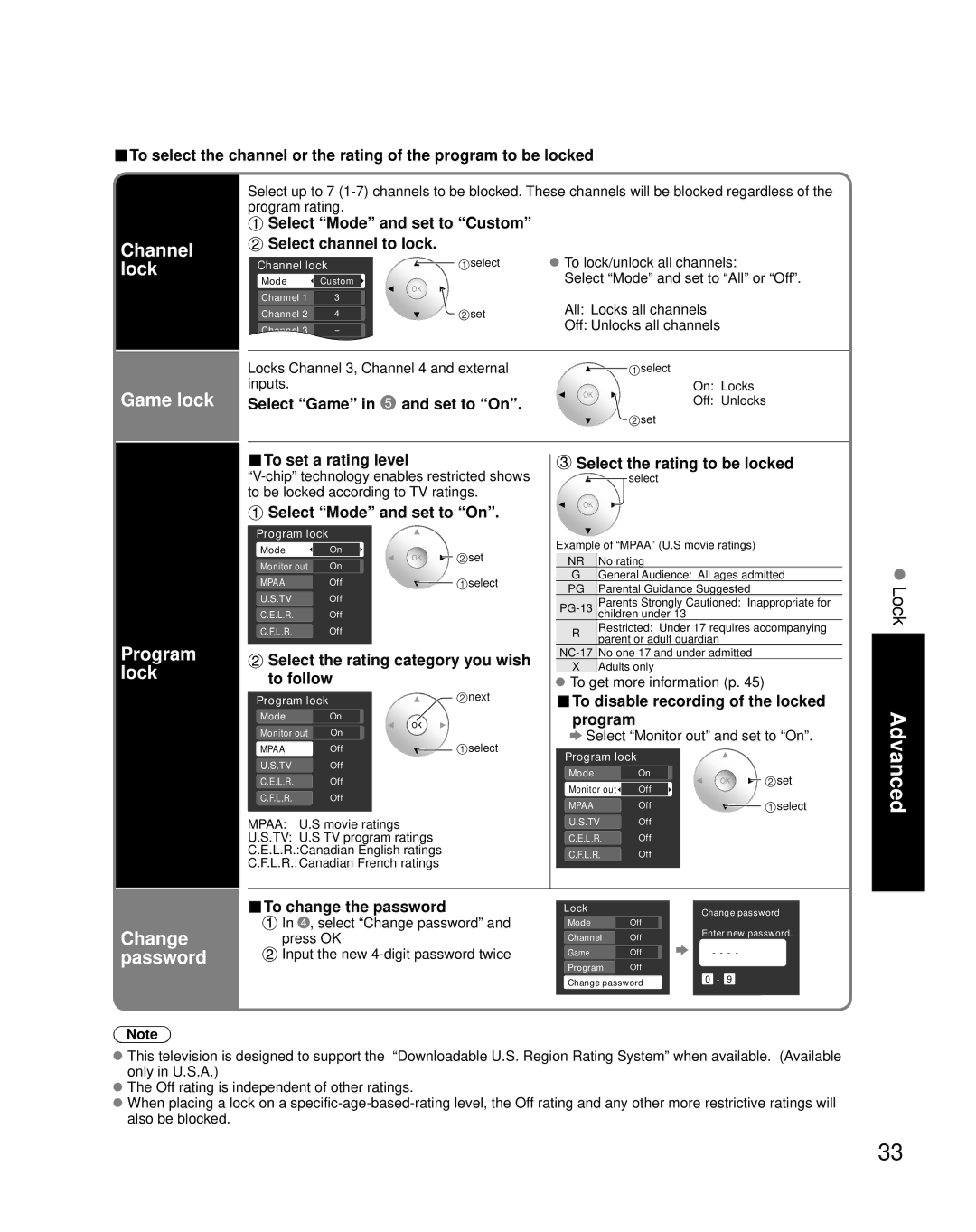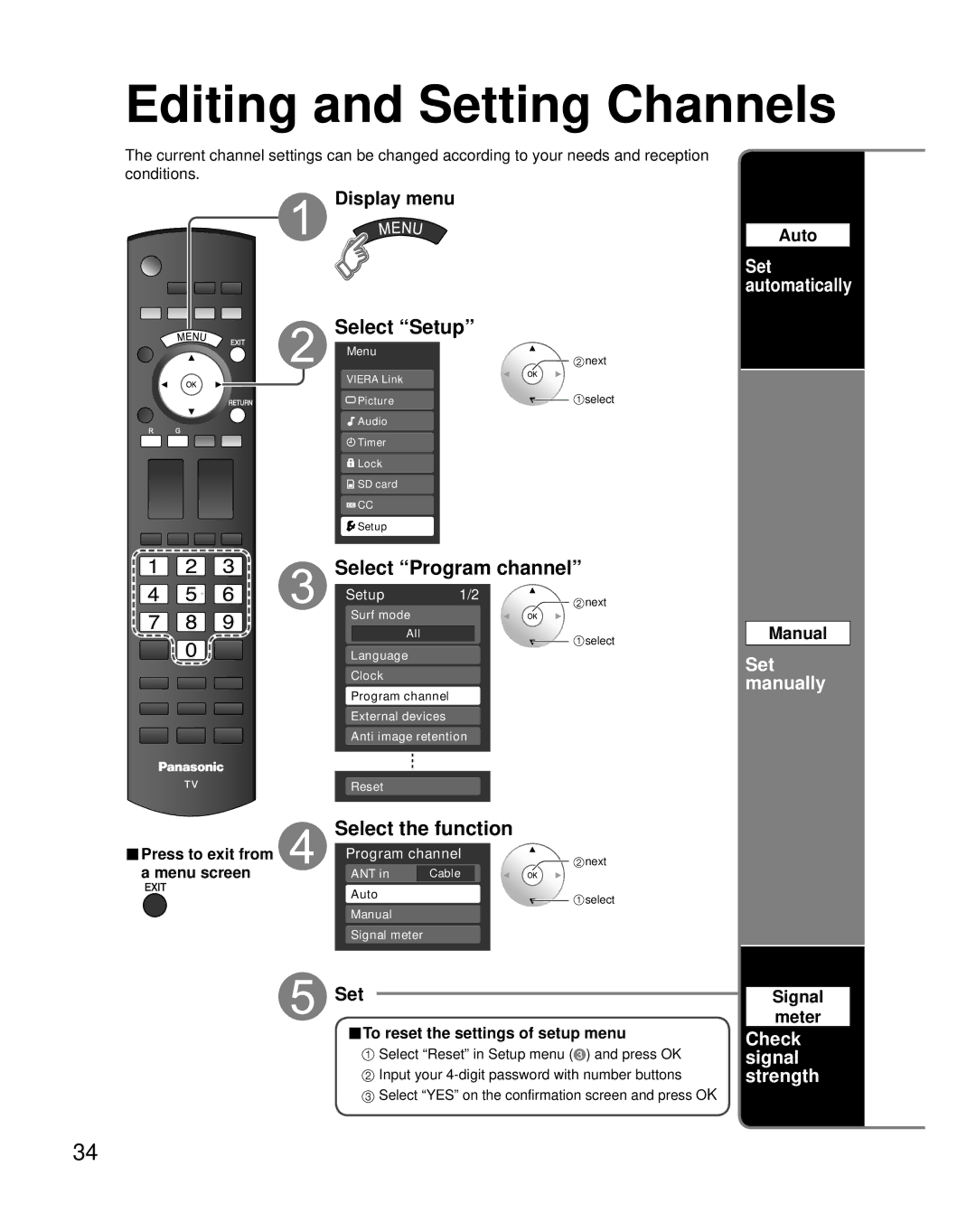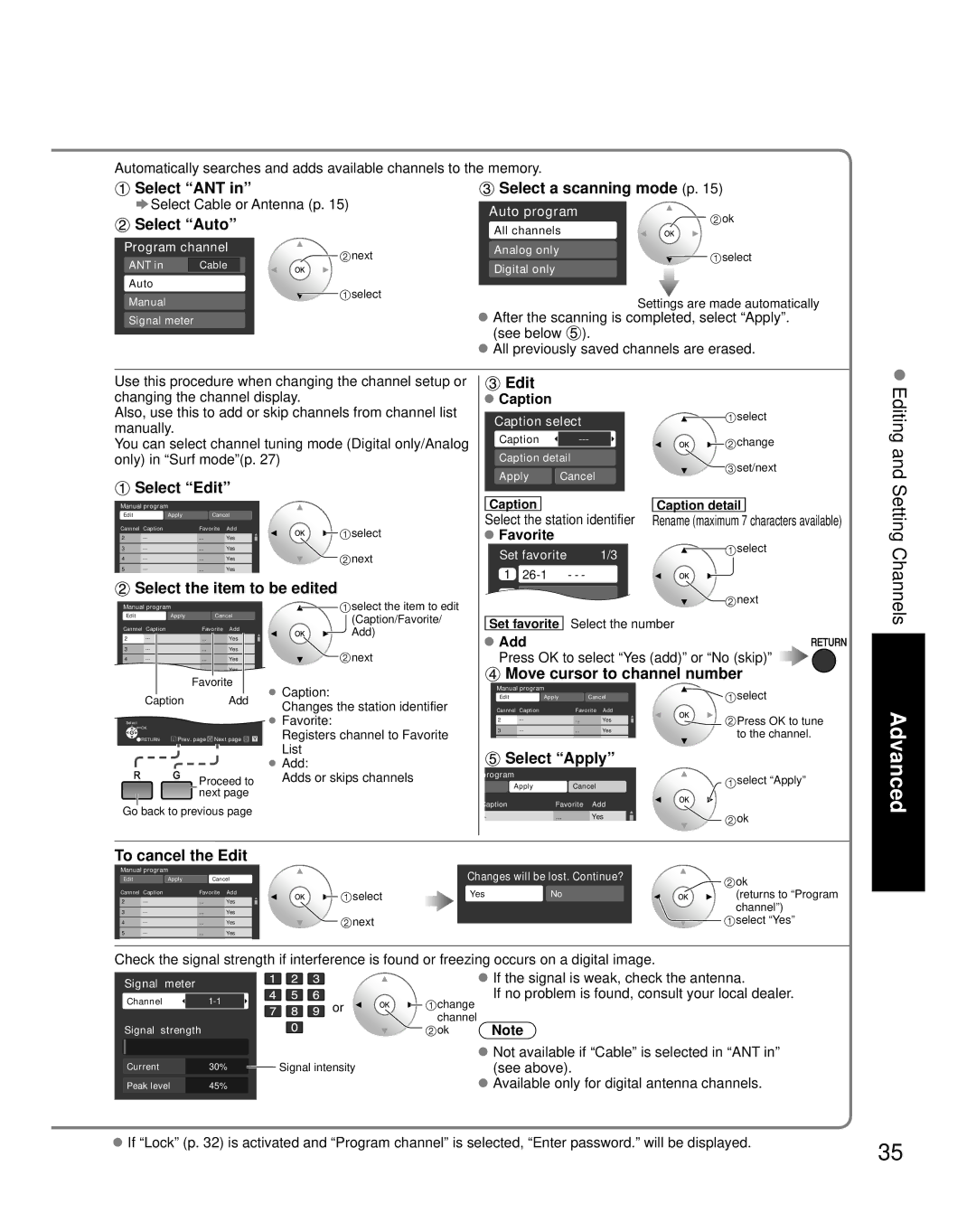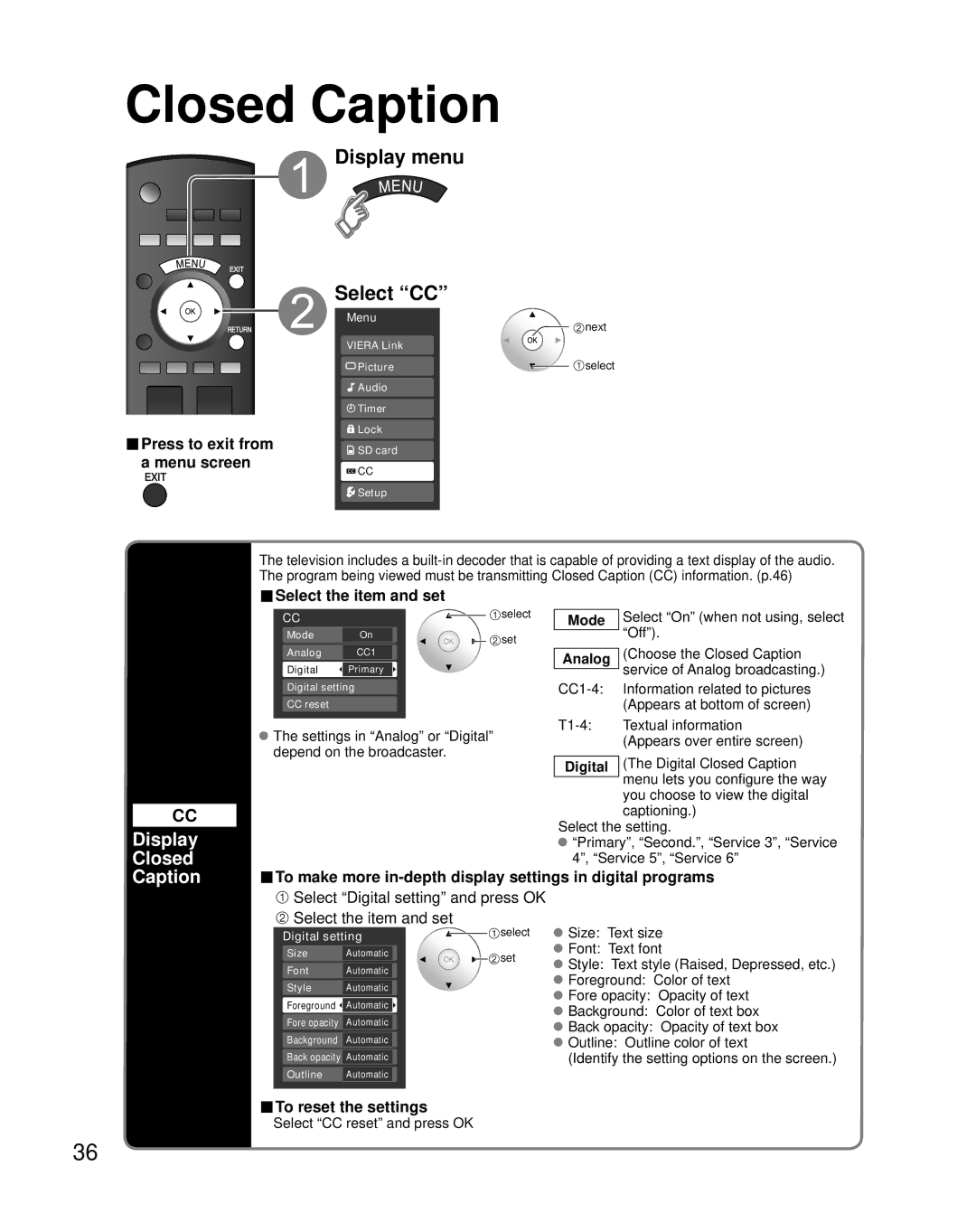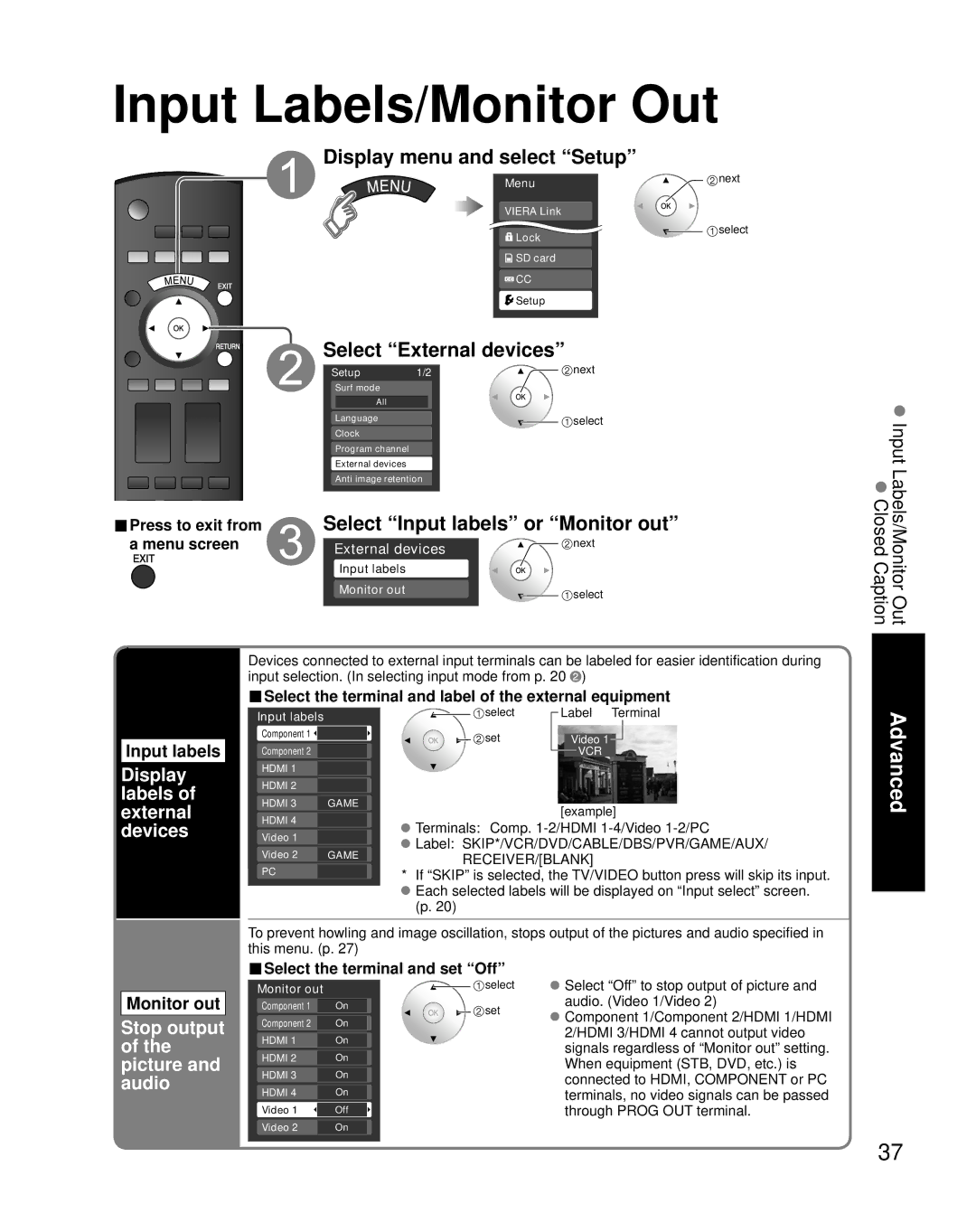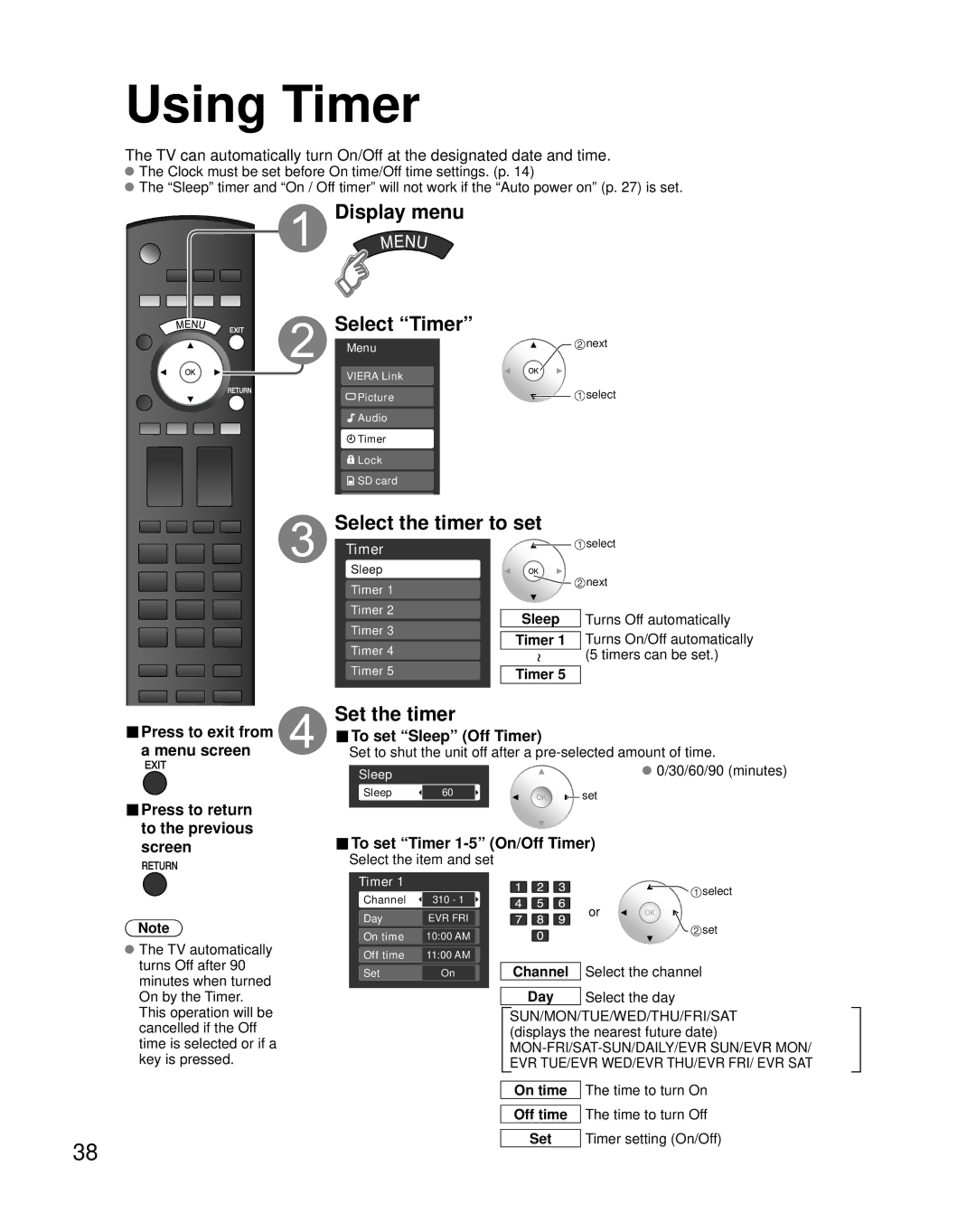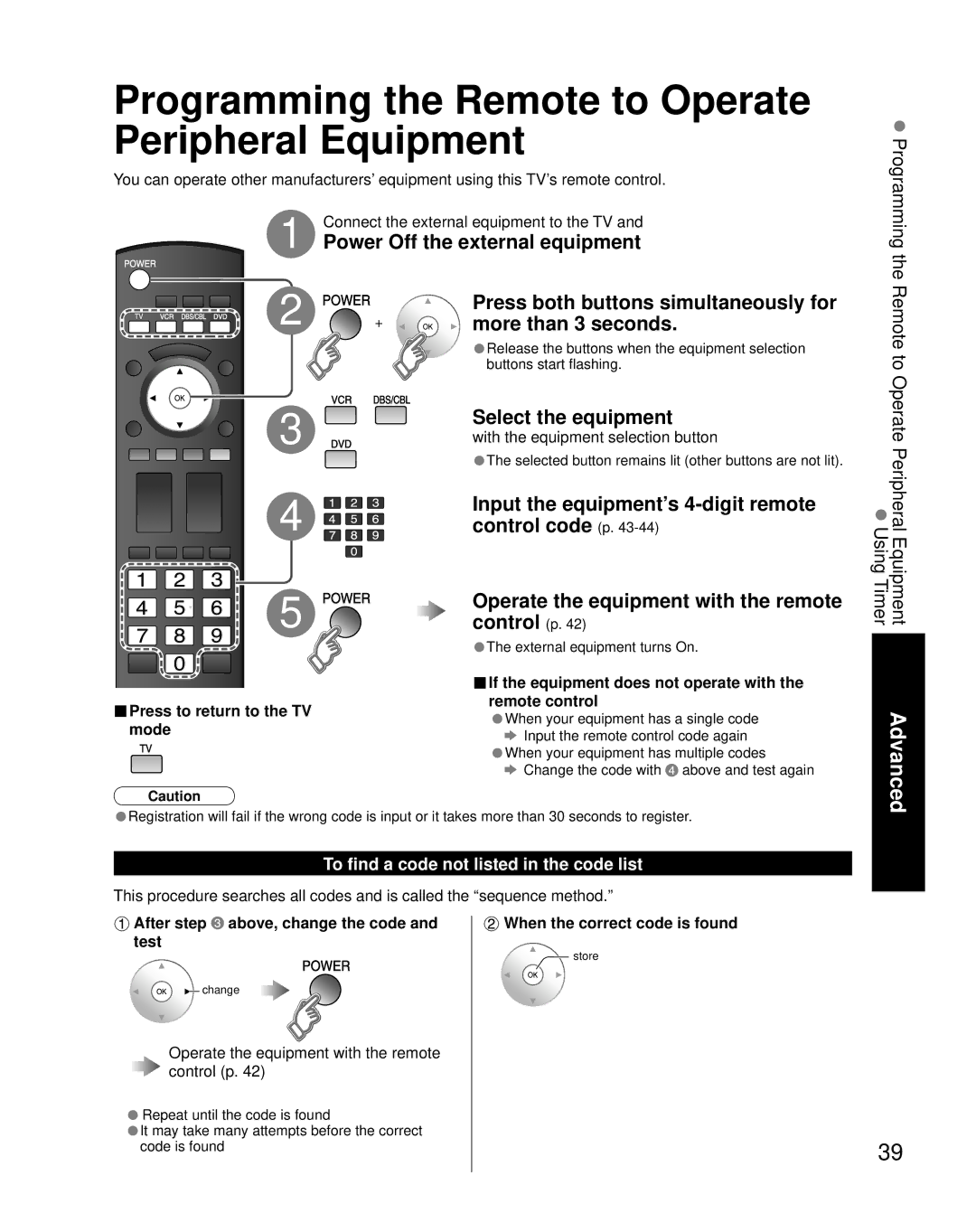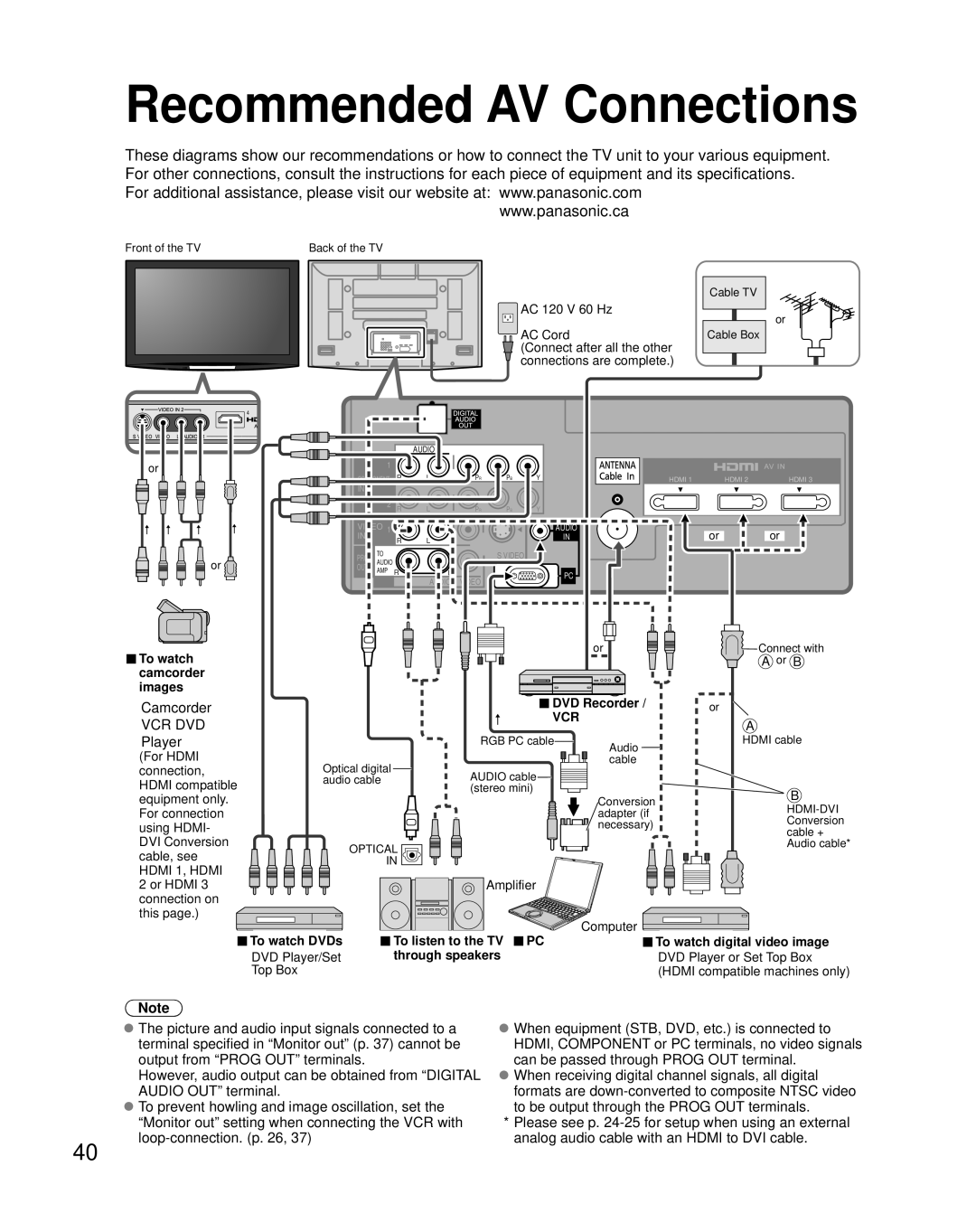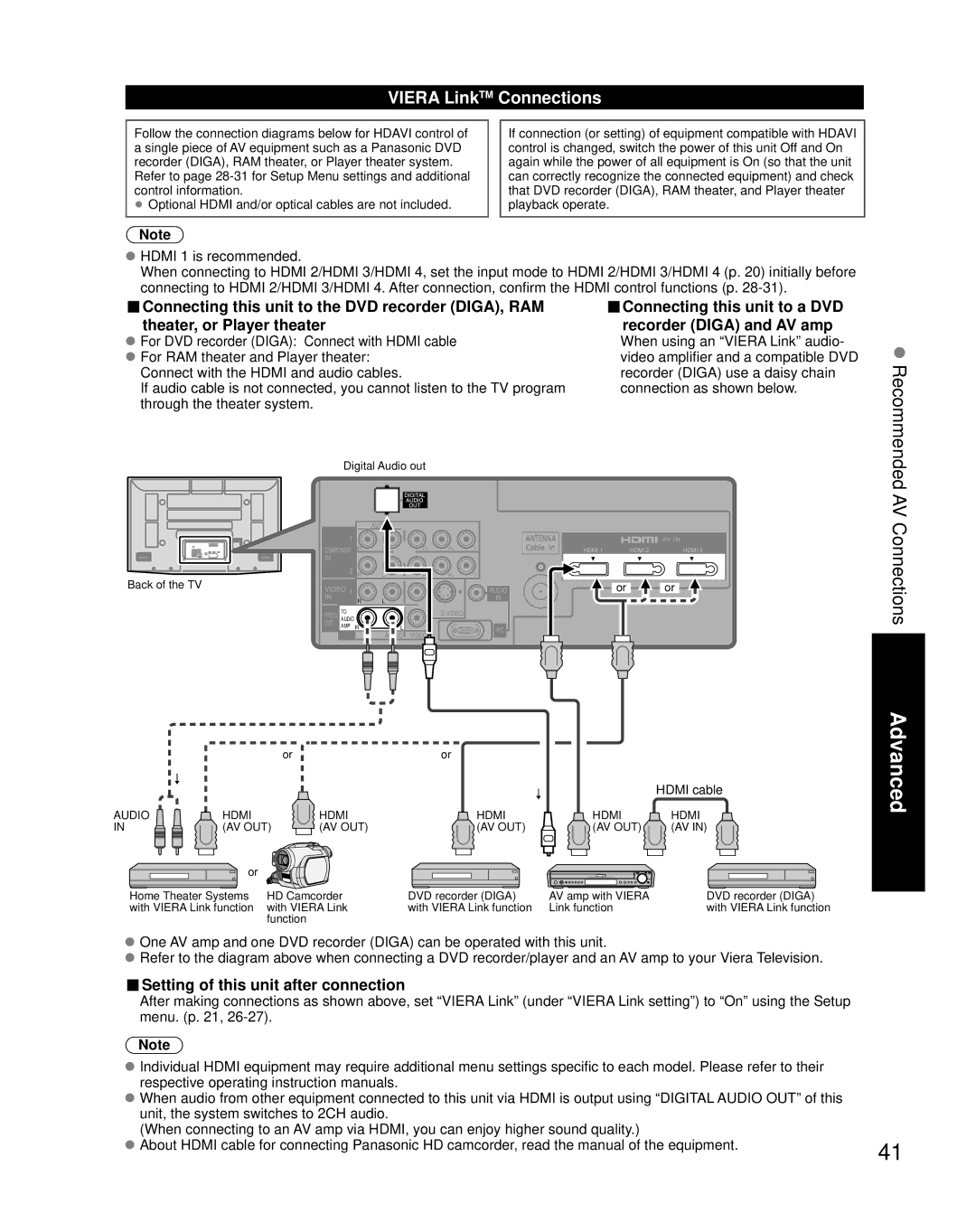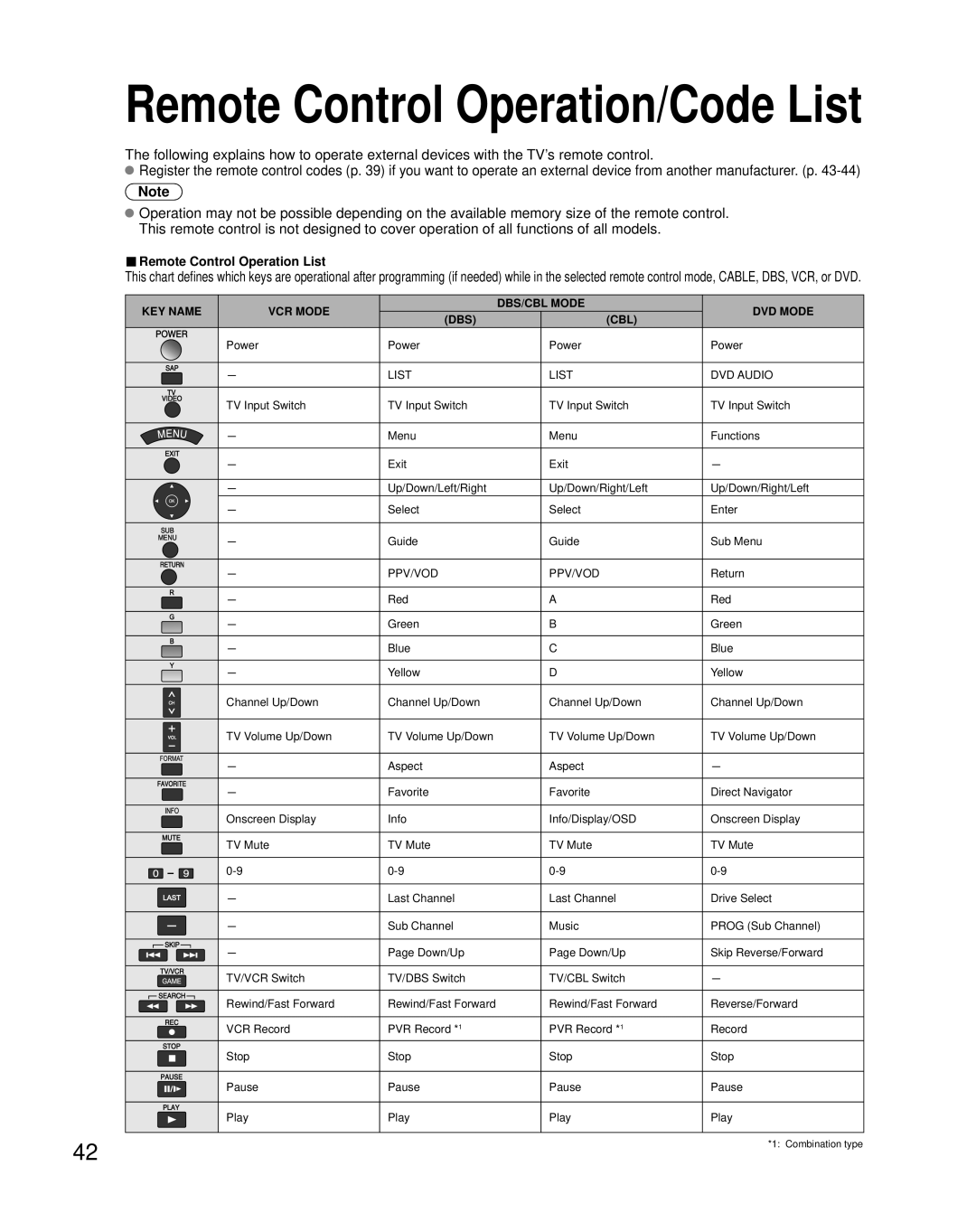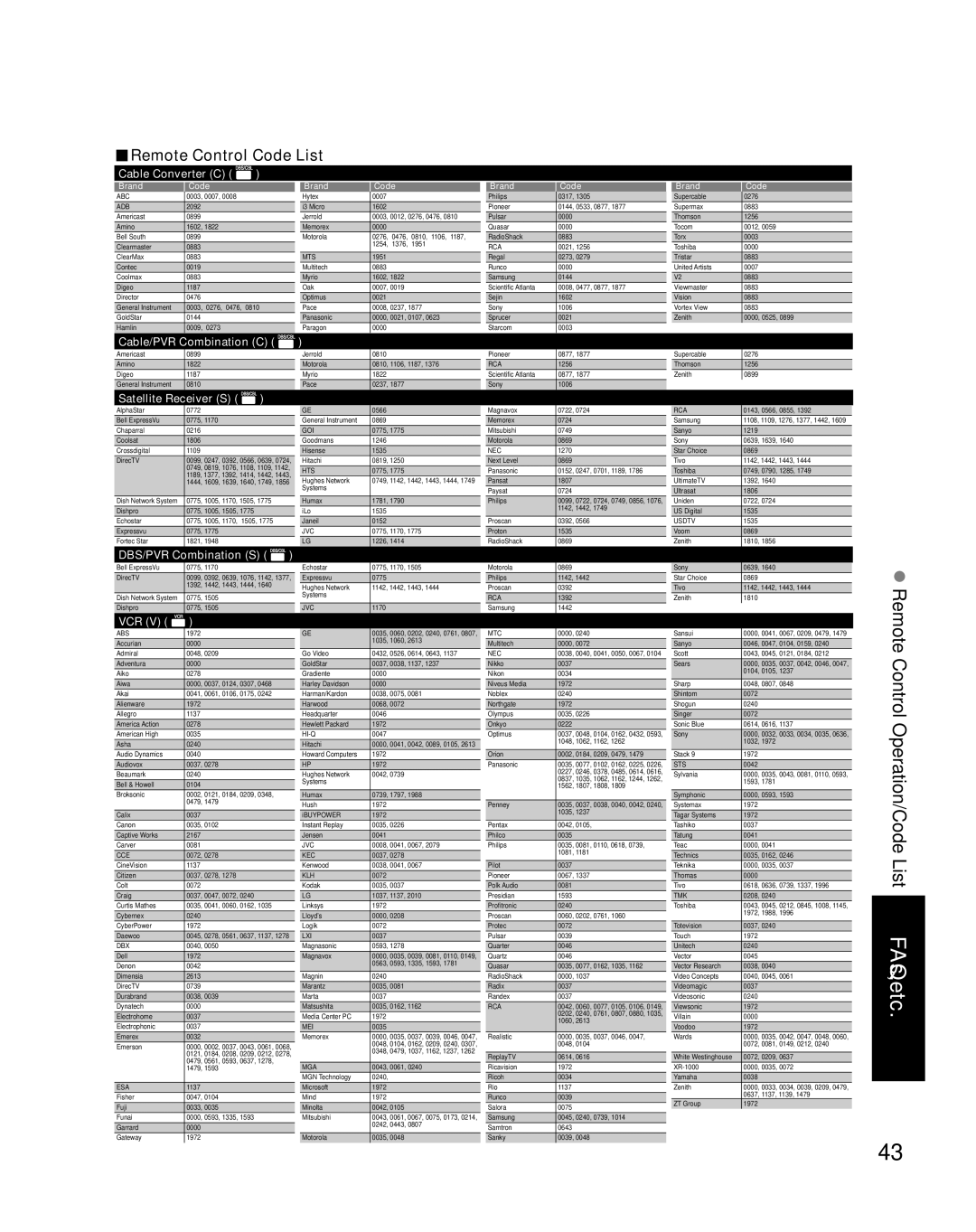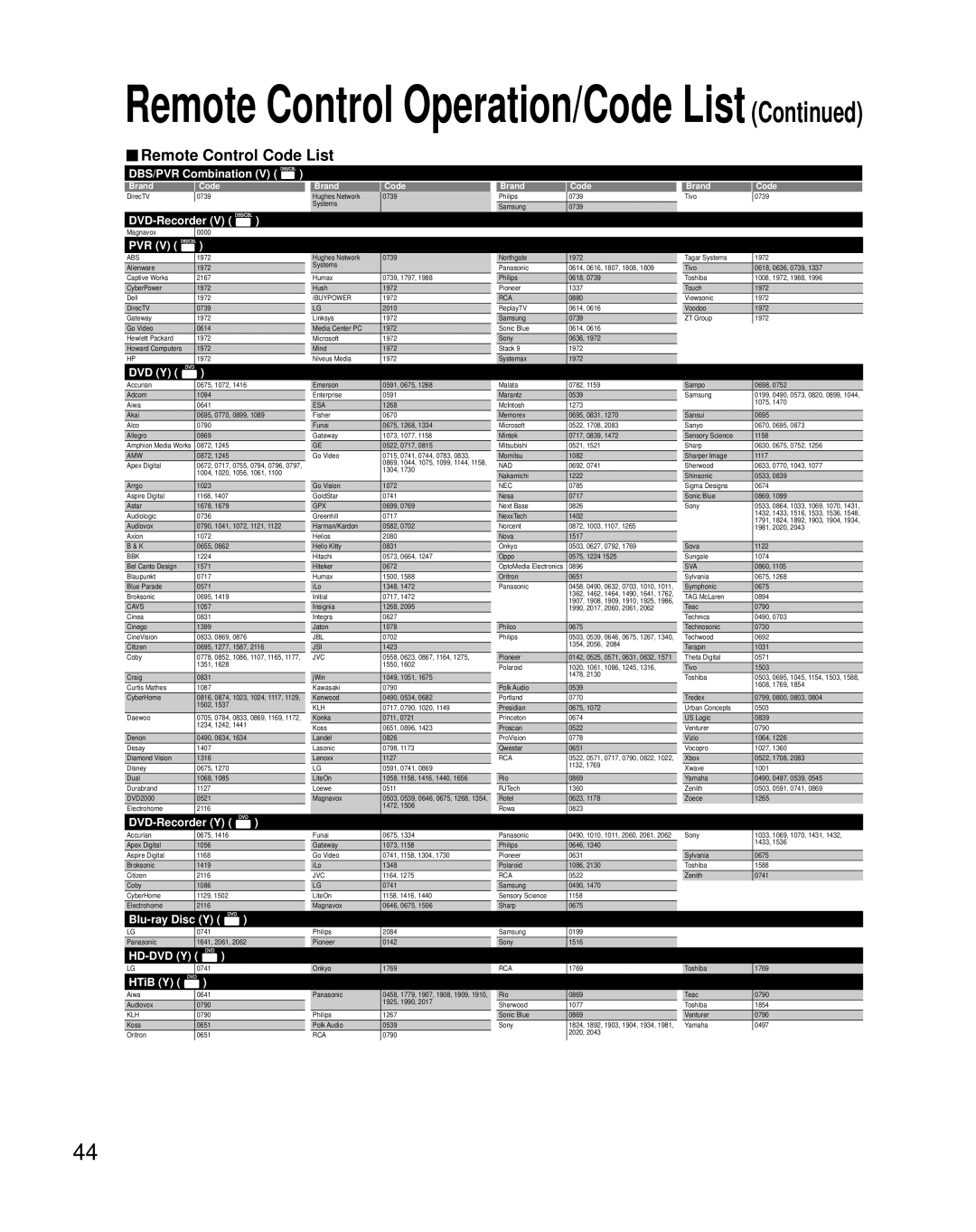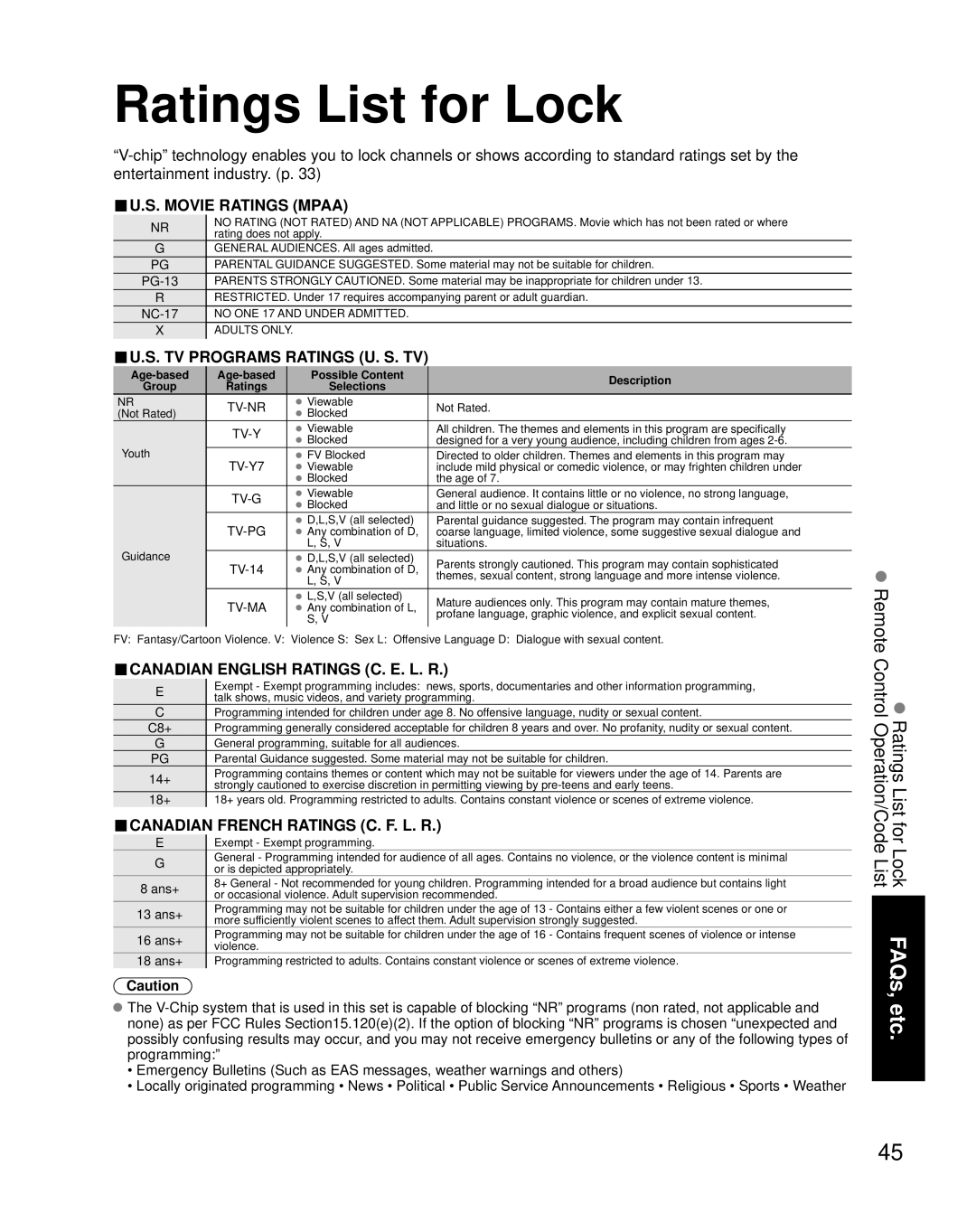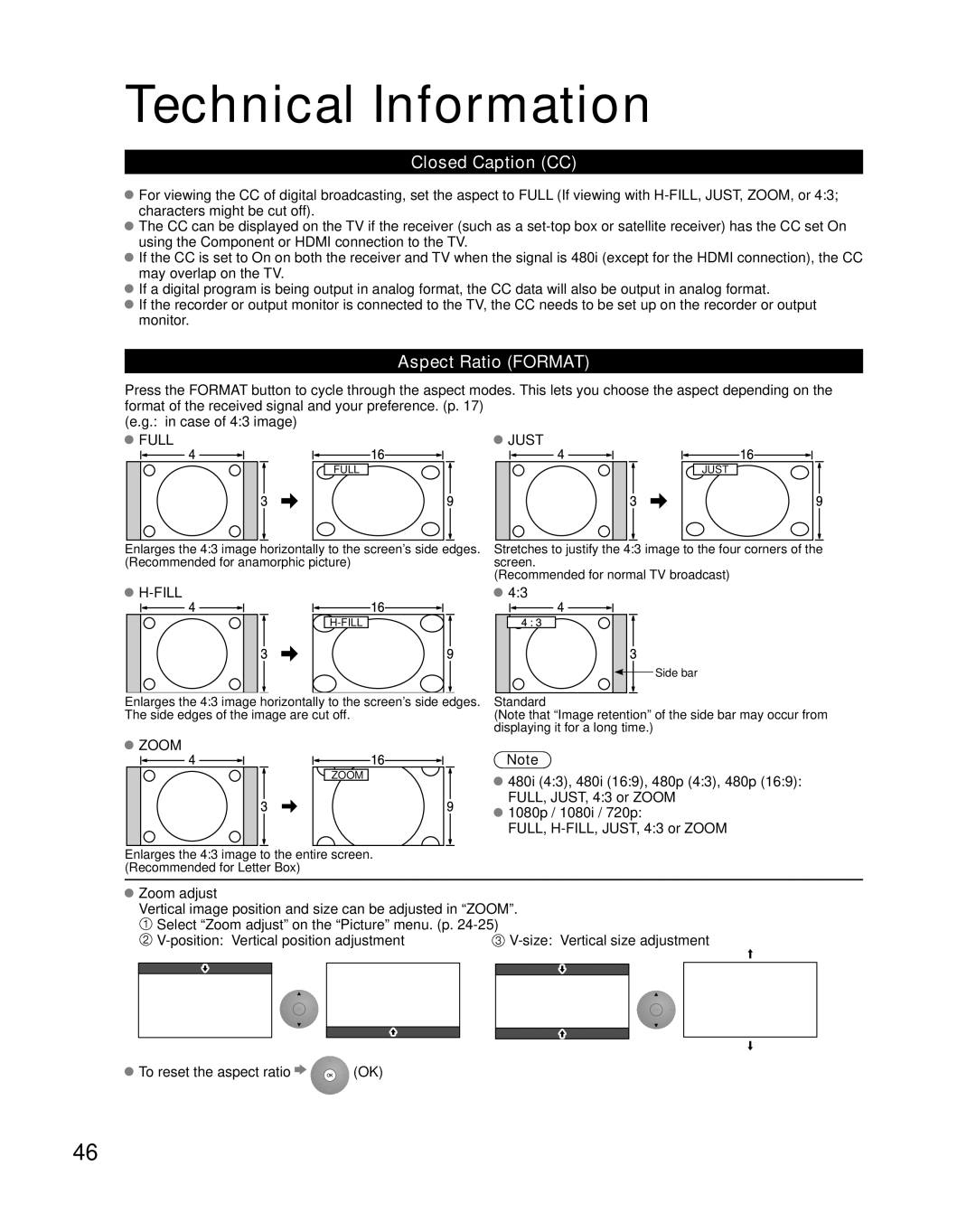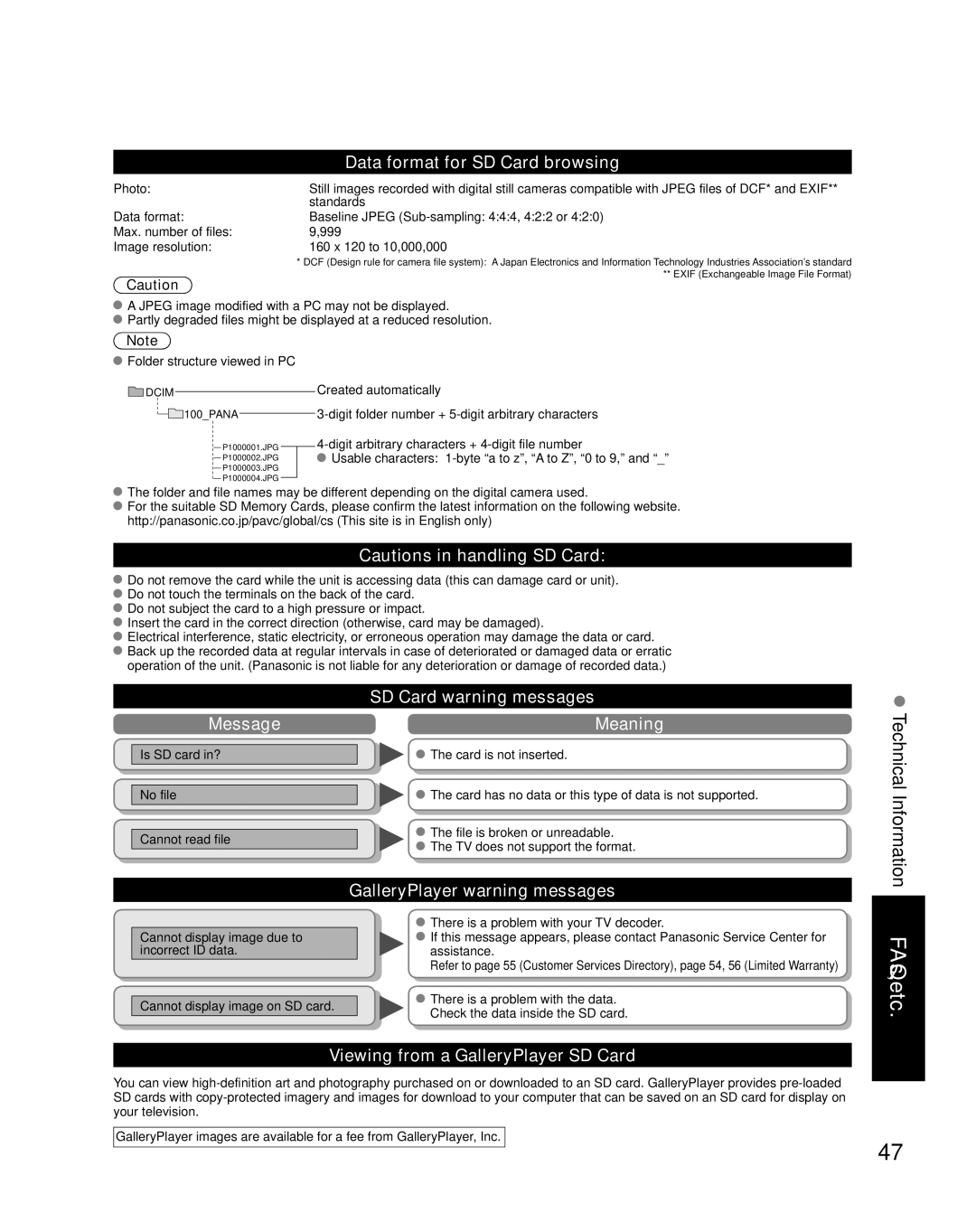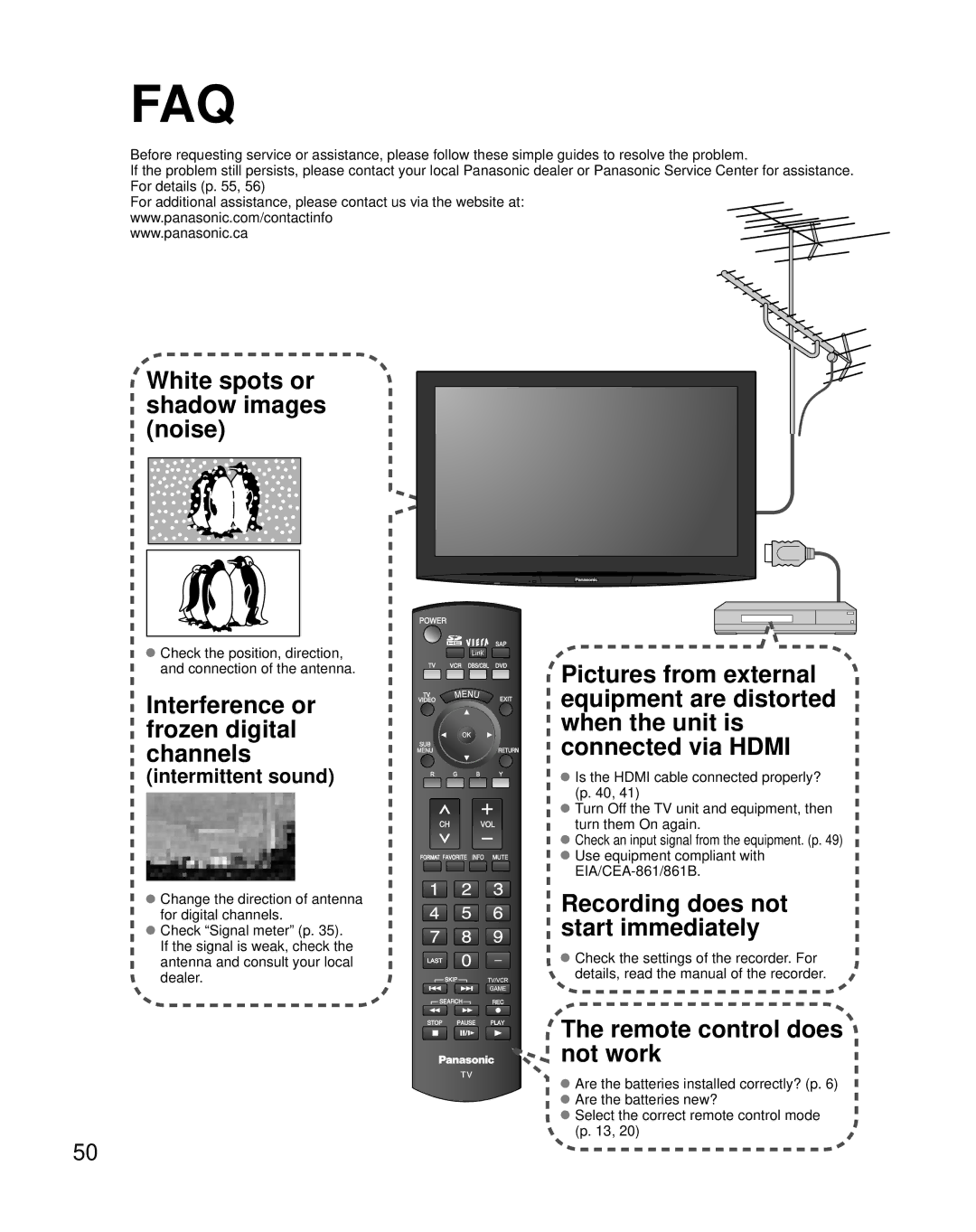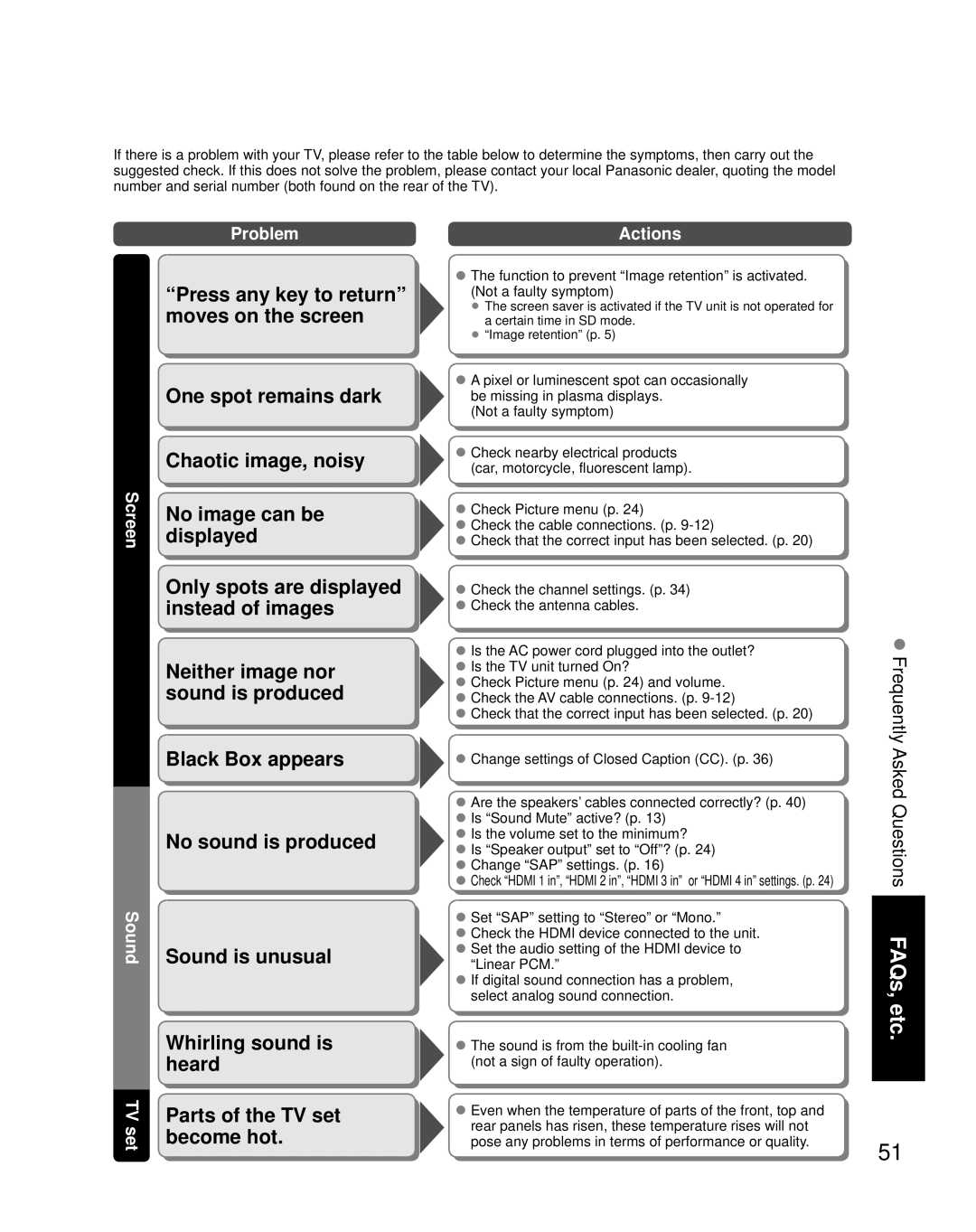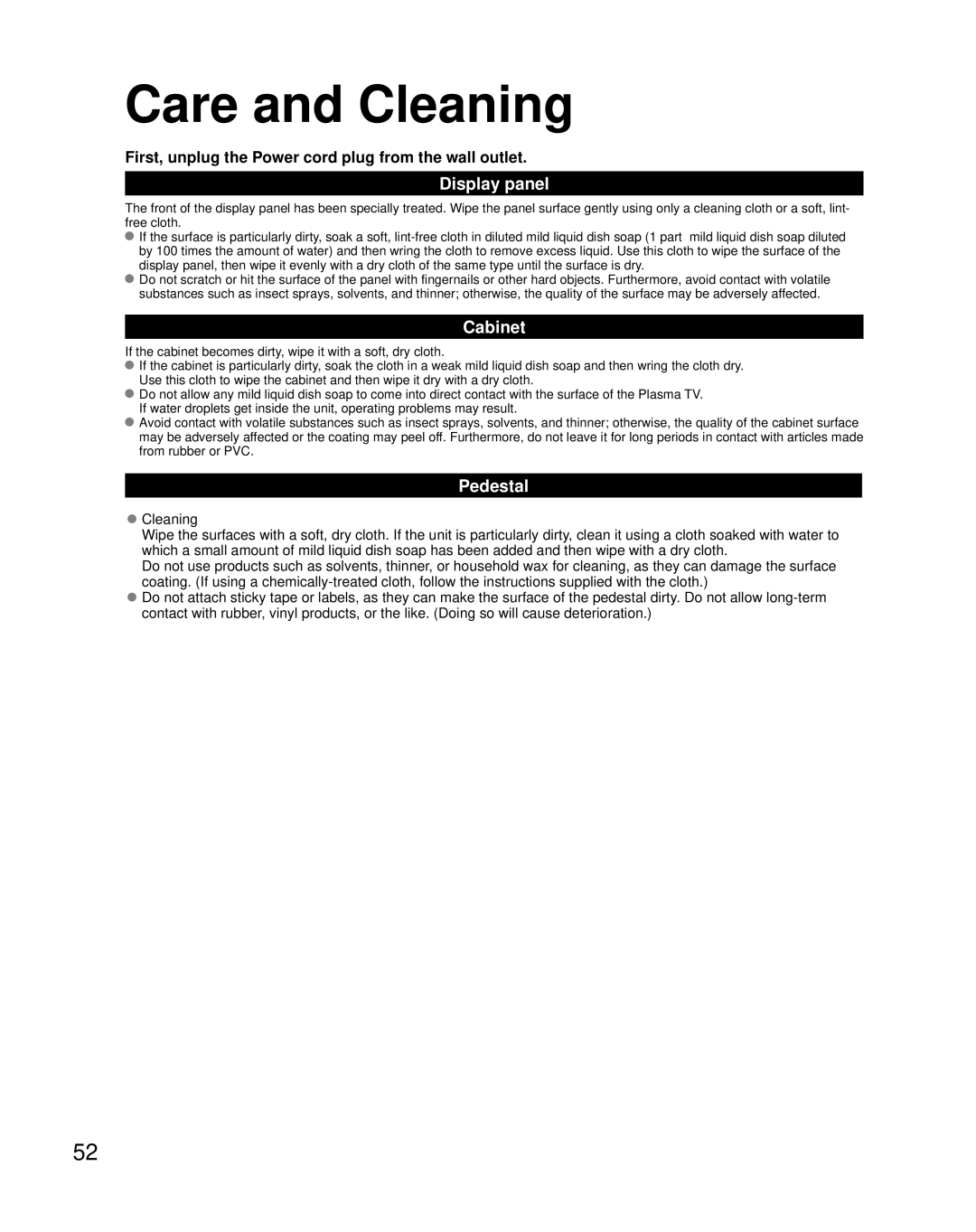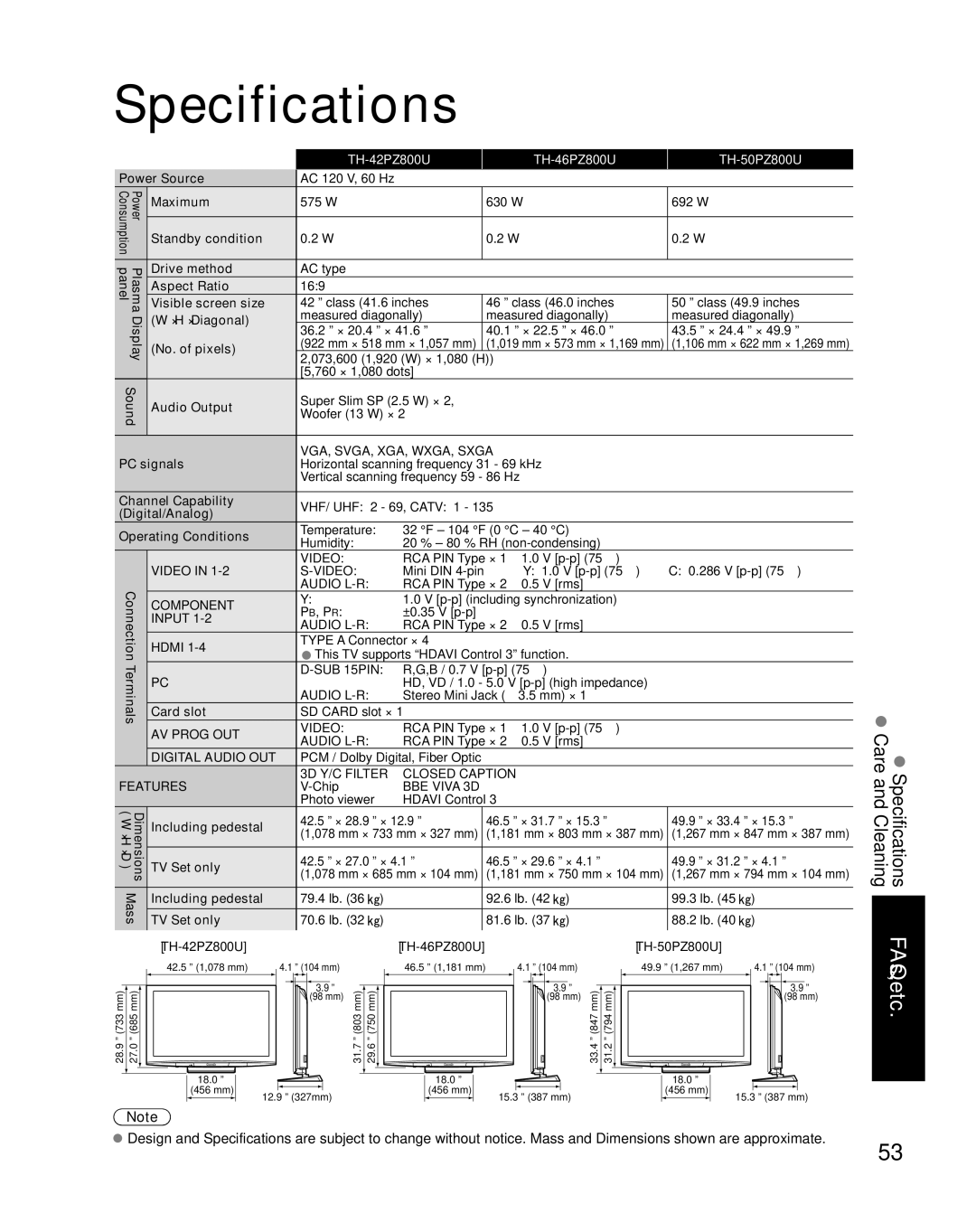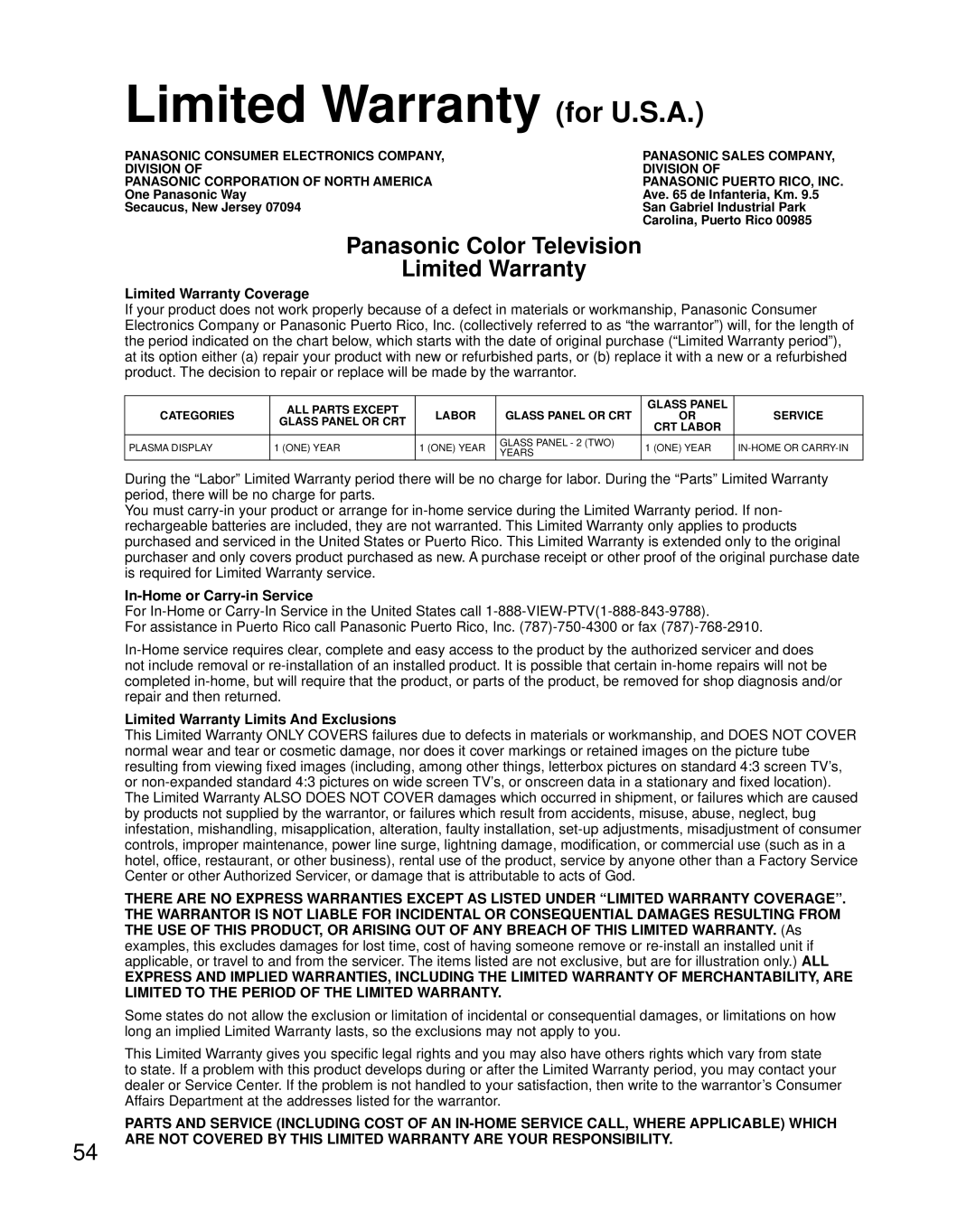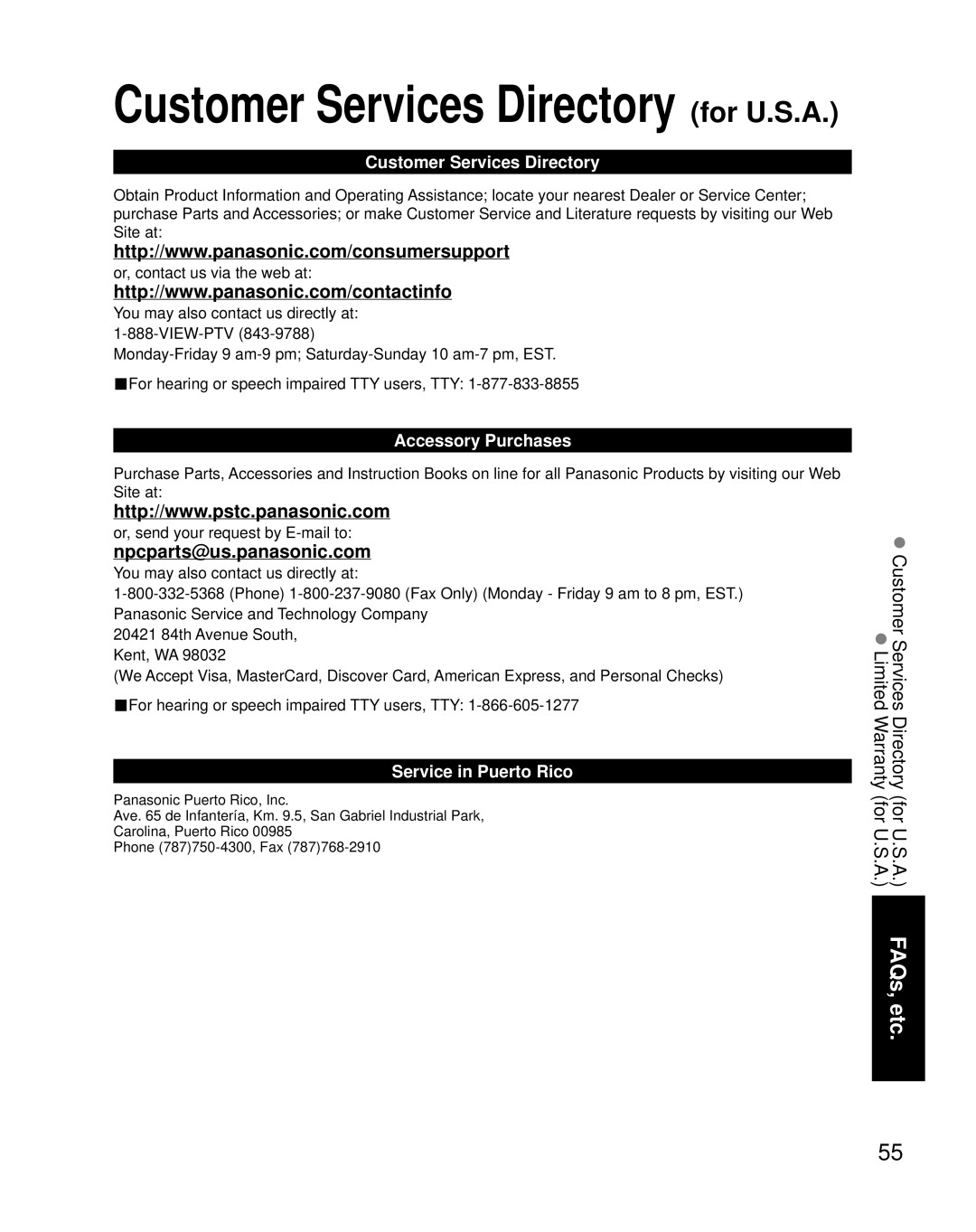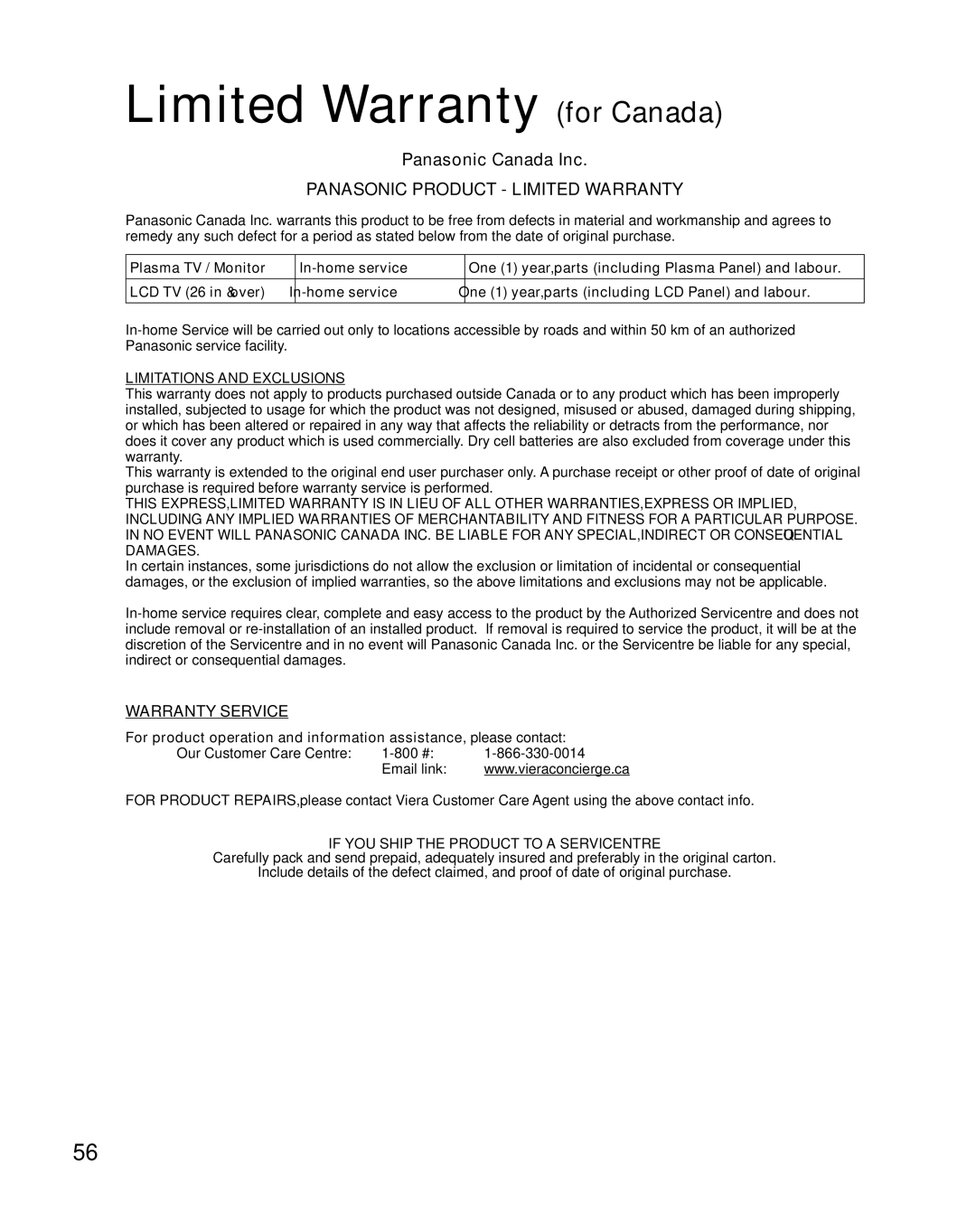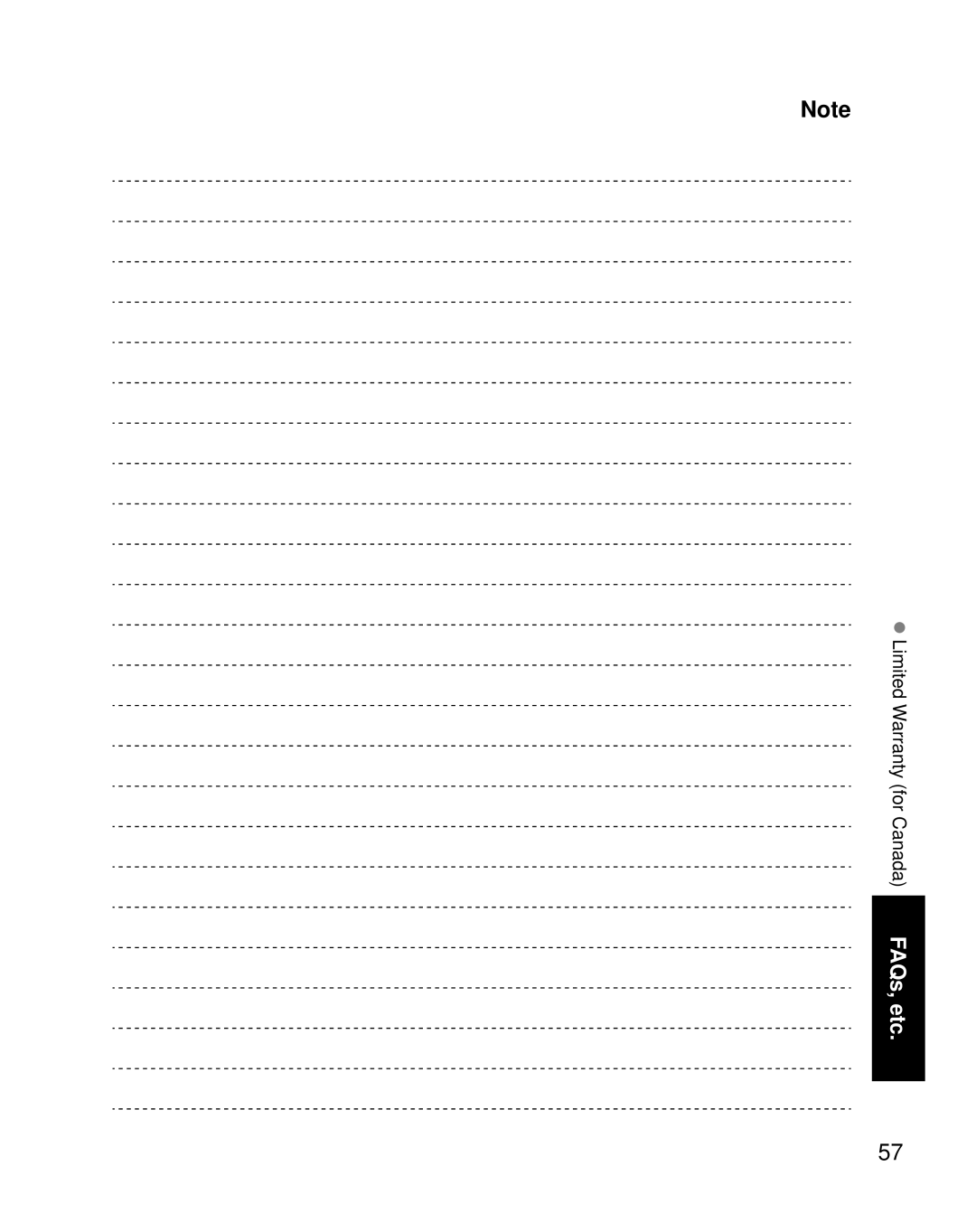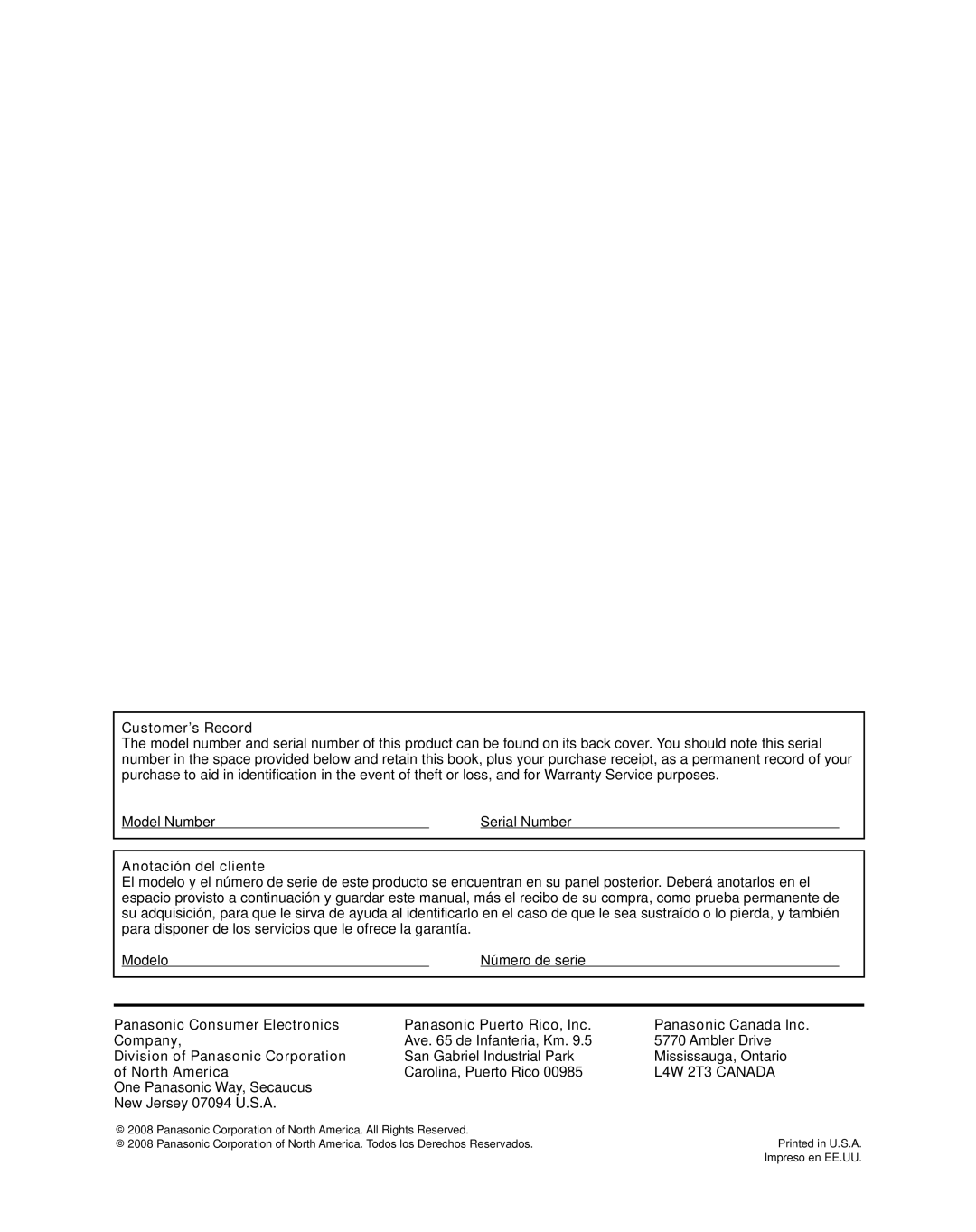Remote Control Operation/Code List
The following explains how to operate external devices with the TV’s remote control.
Register the remote control codes (p. 39) if you want to operate an external device from another manufacturer. (p.
Note
Operation may not be possible depending on the available memory size of the remote control. This remote control is not designed to cover operation of all functions of all models.
■Remote Control Operation List
This chart defines which keys are operational after programming (if needed) while in the selected remote control mode, CABLE, DBS, VCR, or DVD.
KEY NAME | VCR MODE |
| DBS/CBL MODE | DVD MODE | |
(DBS) | (CBL) | ||||
|
|
| |||
| Power | Power | Power | Power | |
| - | LIST | LIST | DVD AUDIO | |
| TV Input Switch | TV Input Switch | TV Input Switch | TV Input Switch | |
| - | Menu | Menu | Functions | |
| - | Exit | Exit | - | |
| - | Up/Down/Left/Right | Up/Down/Right/Left | Up/Down/Right/Left | |
| - | Select | Select | Enter | |
SUB |
|
|
|
| |
MENU | - | Guide | Guide | Sub Menu | |
| |||||
| - | PPV/VOD | PPV/VOD | Return | |
| - | Red | A | Red | |
| - | Green | B | Green | |
| - | Blue | C | Blue | |
| - | Yellow | D | Yellow | |
| Channel Up/Down | Channel Up/Down | Channel Up/Down | Channel Up/Down | |
| TV Volume Up/Down | TV Volume Up/Down | TV Volume Up/Down | TV Volume Up/Down | |
| - | Aspect | Aspect | - | |
| - | Favorite | Favorite | Direct Navigator | |
| Onscreen Display | Info | Info/Display/OSD | Onscreen Display | |
| TV Mute | TV Mute | TV Mute | TV Mute | |
- | |||||
| - | Last Channel | Last Channel | Drive Select | |
| - | Sub Channel | Music | PROG (Sub Channel) | |
| - | Page Down/Up | Page Down/Up | Skip Reverse/Forward | |
| TV/VCR Switch | TV/DBS Switch | TV/CBL Switch | - | |
| Rewind/Fast Forward | Rewind/Fast Forward | Rewind/Fast Forward | Reverse/Forward | |
| VCR Record | PVR Record *1 | PVR Record *1 | Record | |
| Stop | Stop | Stop | Stop | |
| Pause | Pause | Pause | Pause | |
| Play | Play | Play | Play |
42 | *1: Combination type |
|