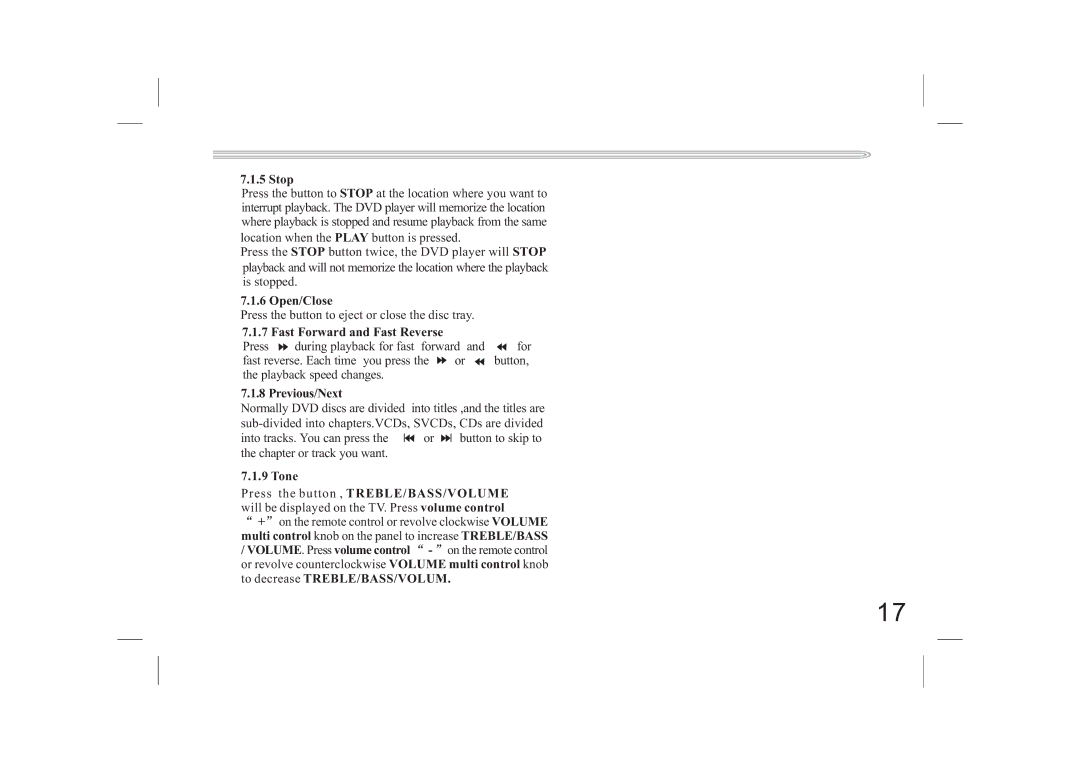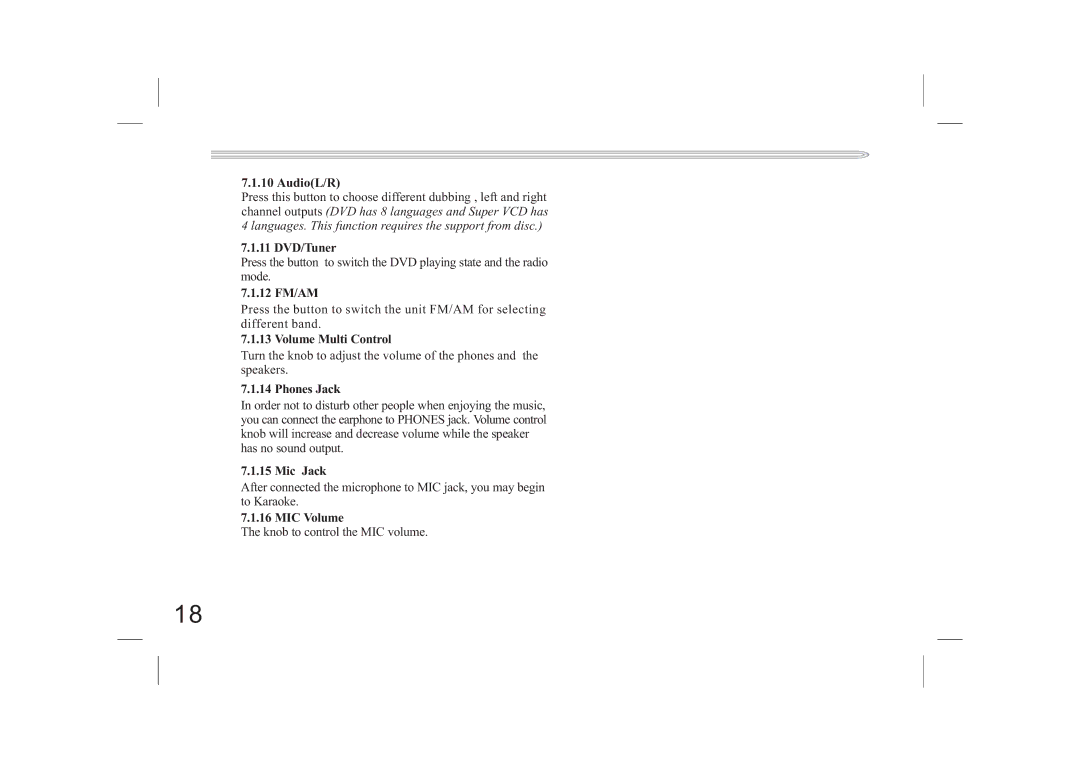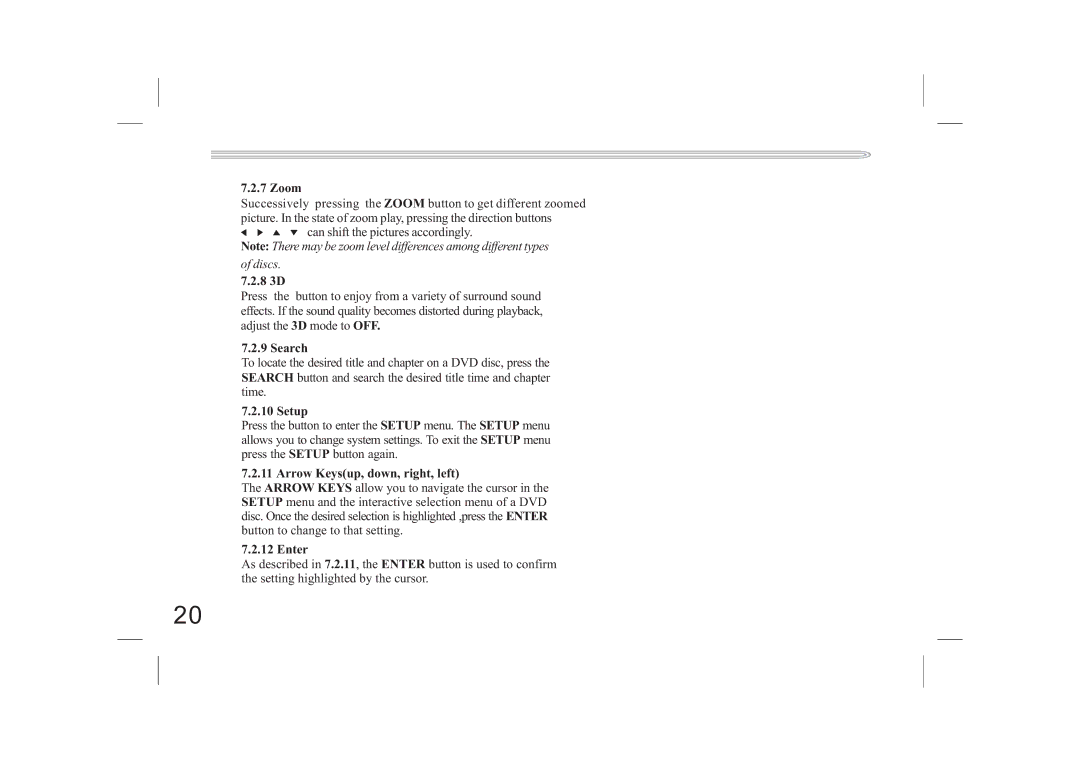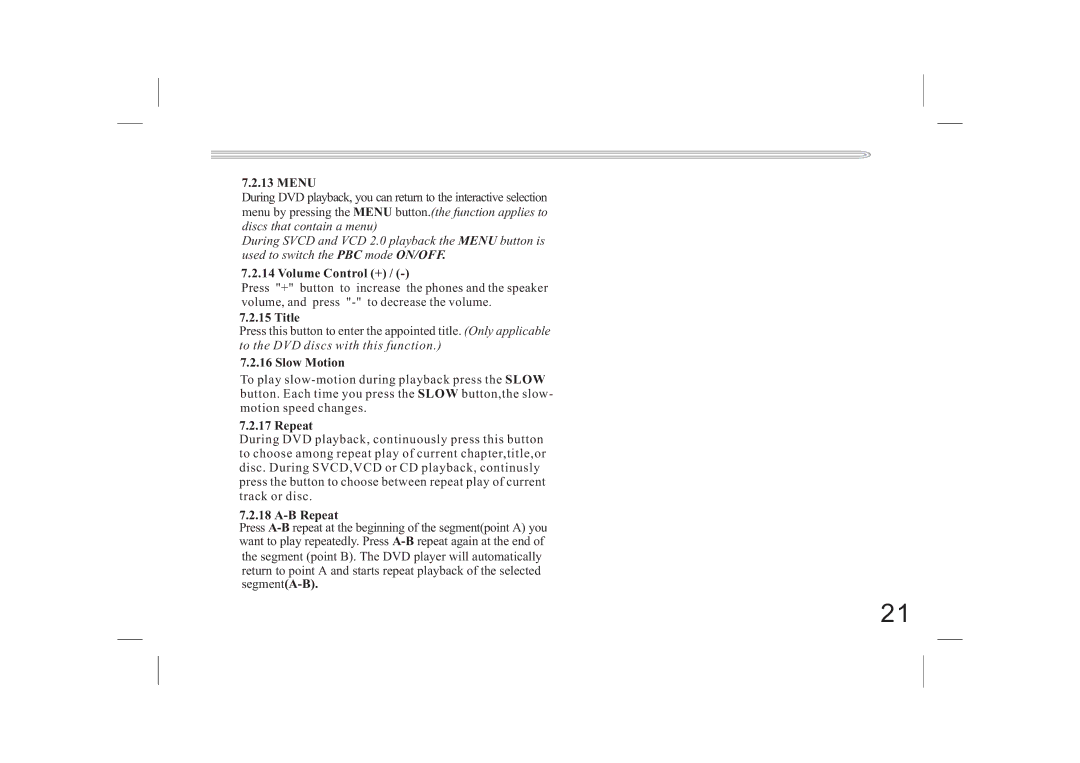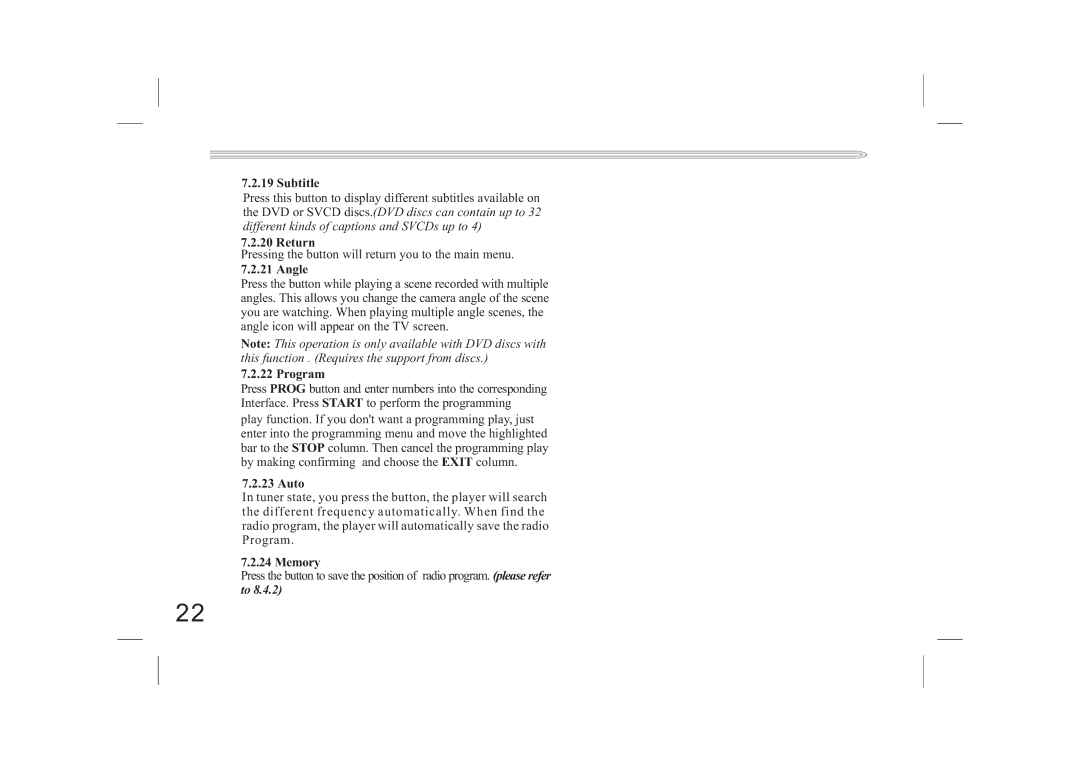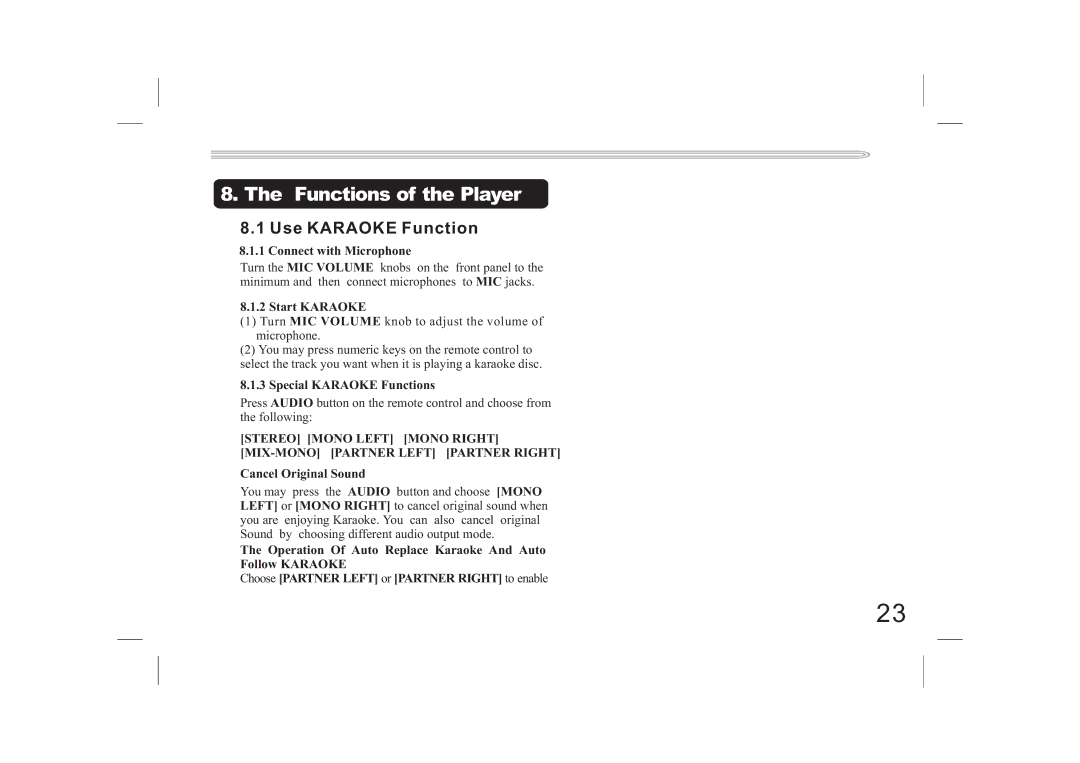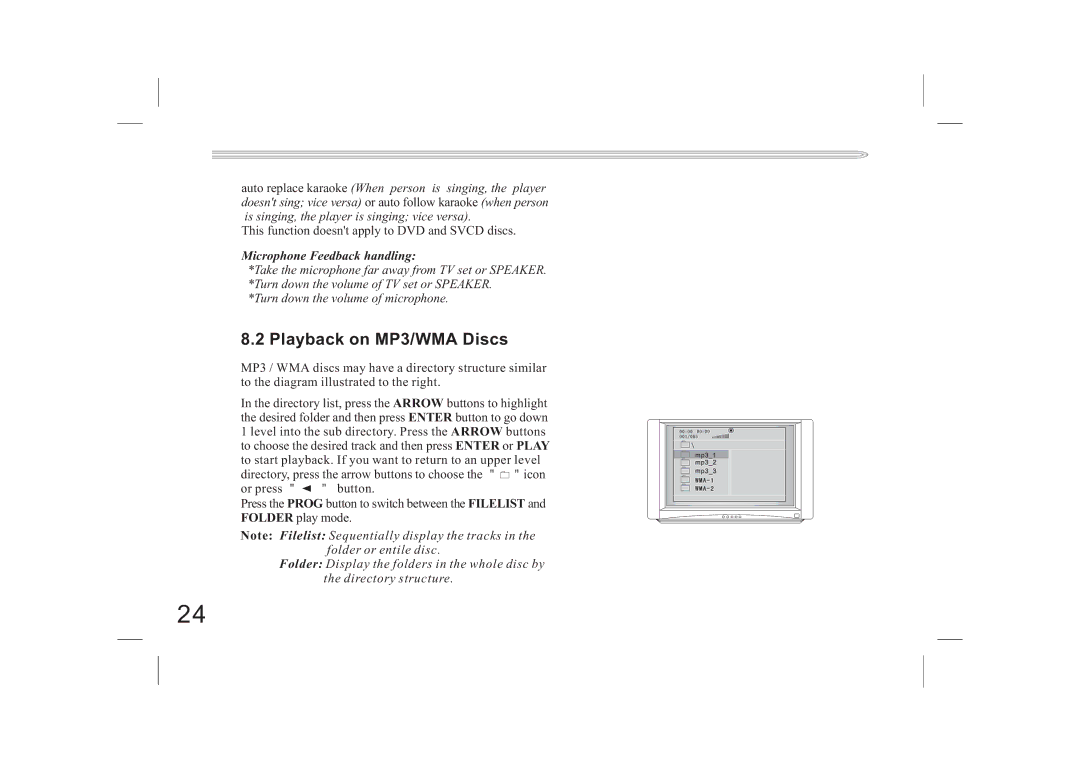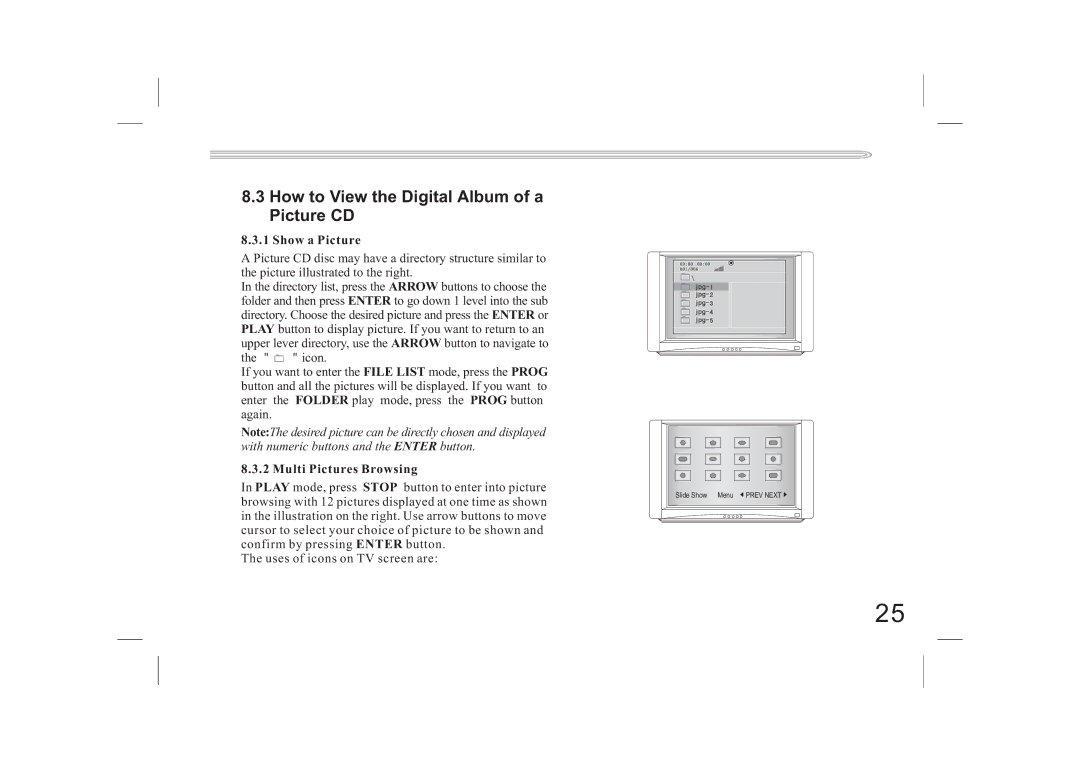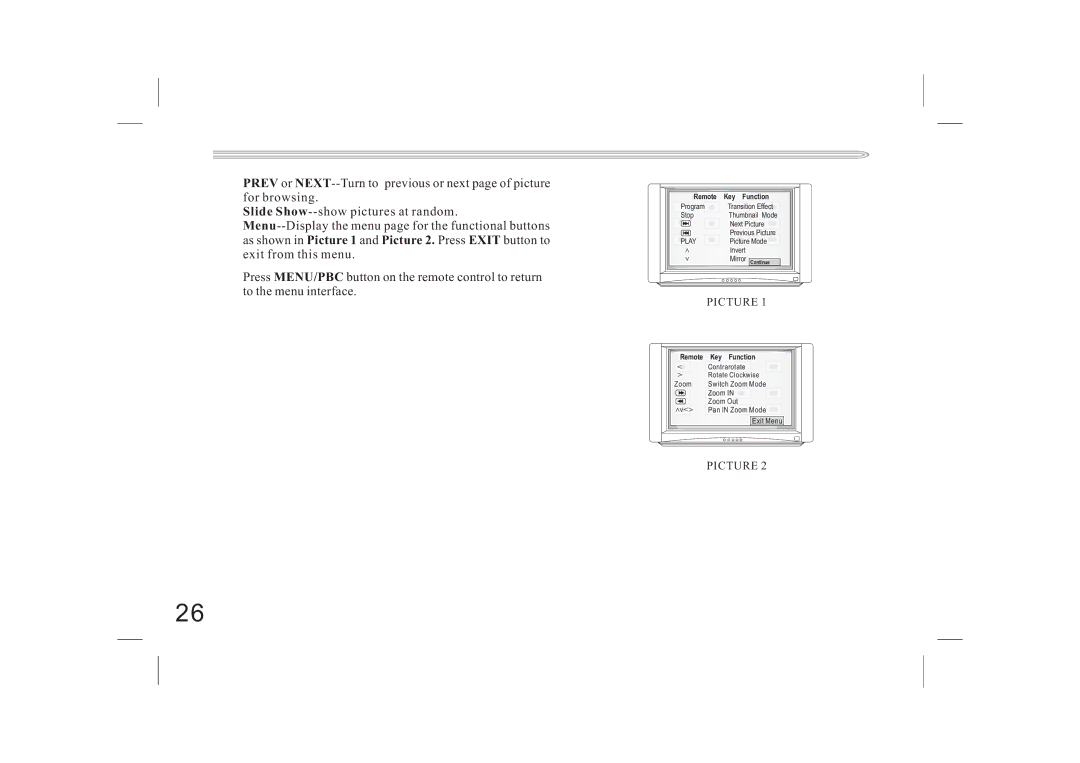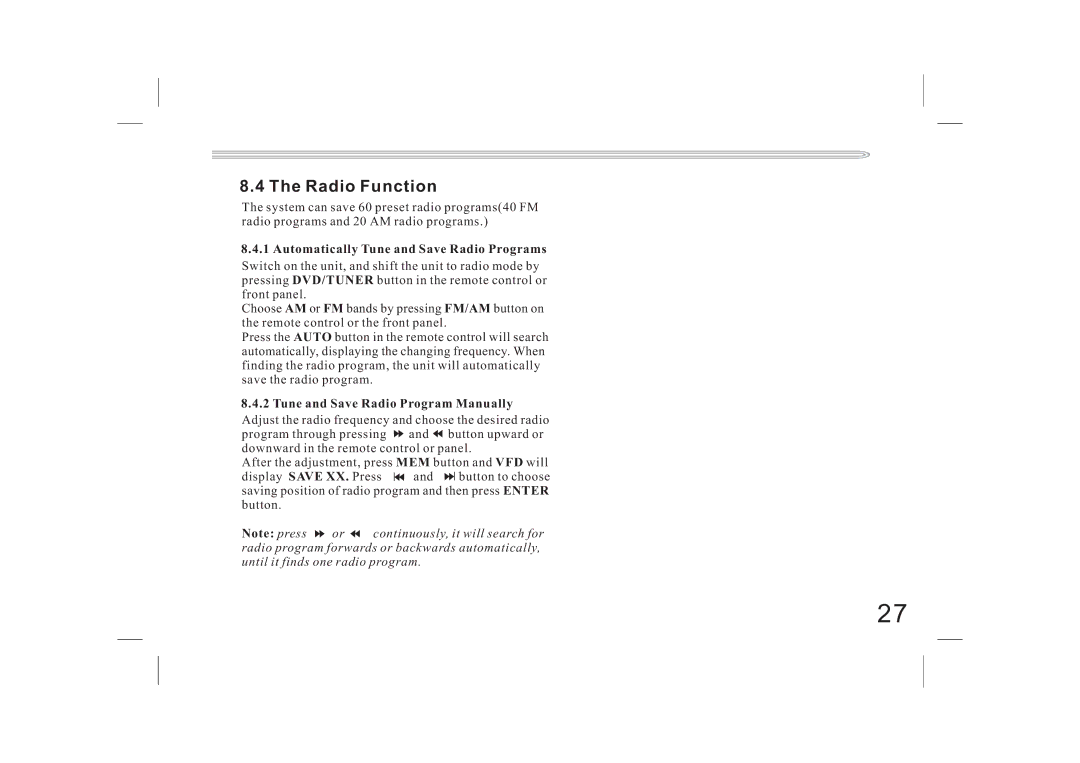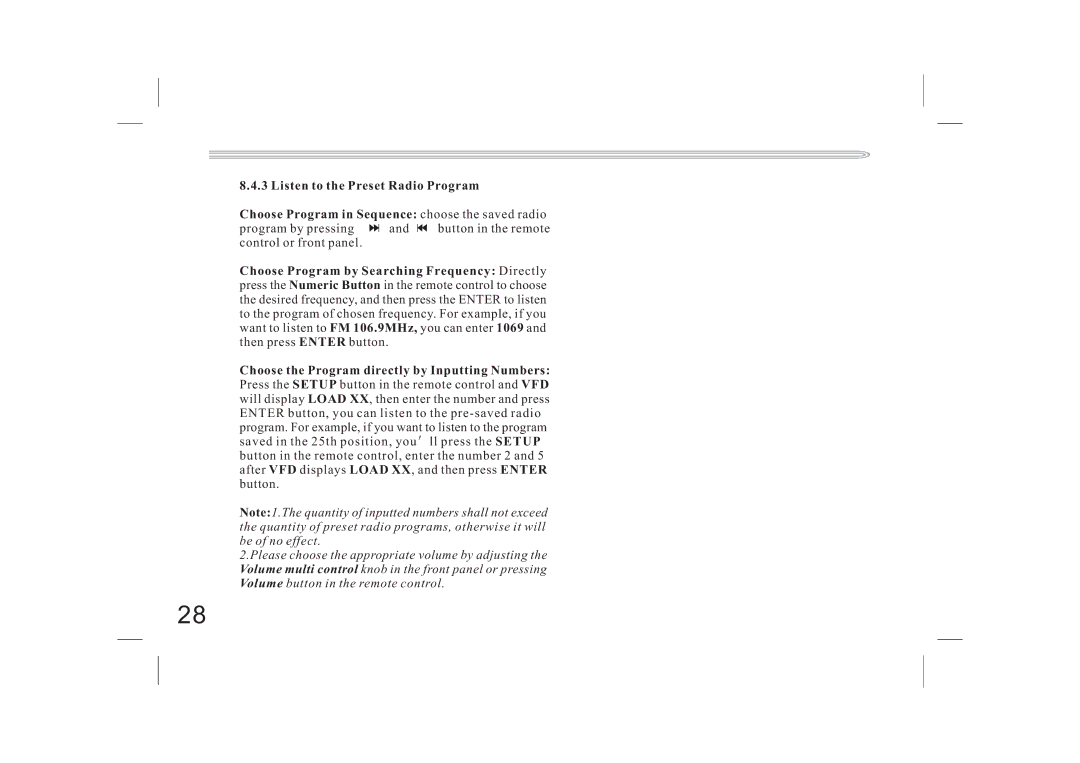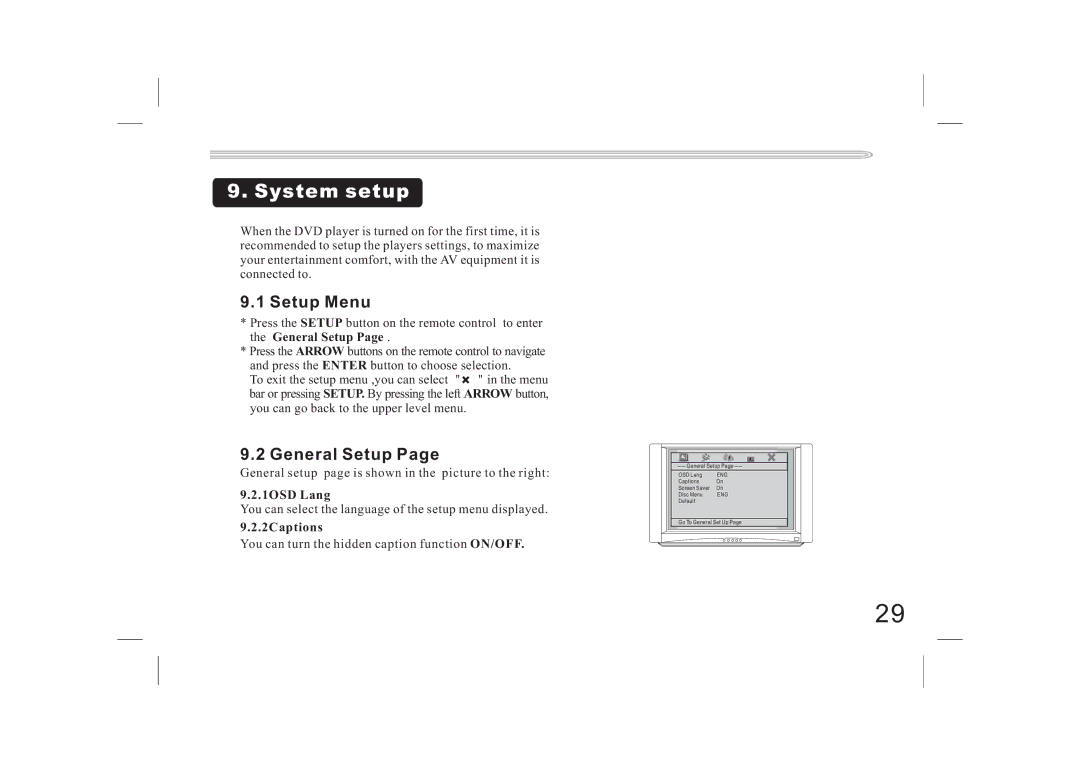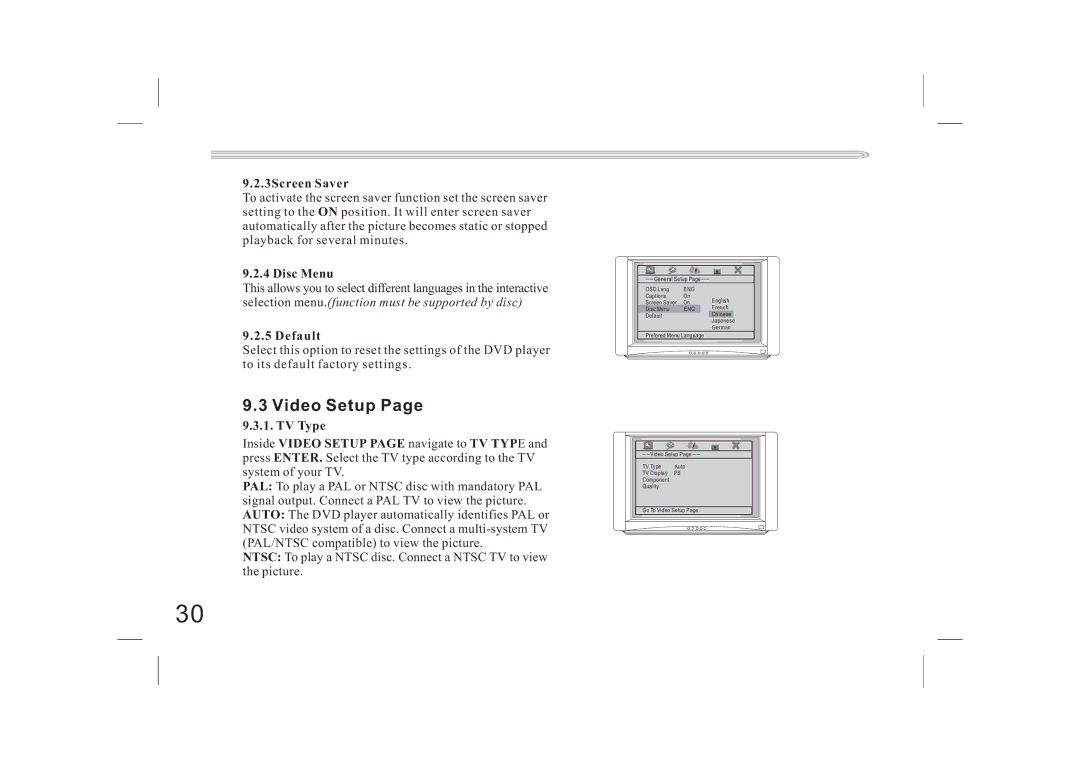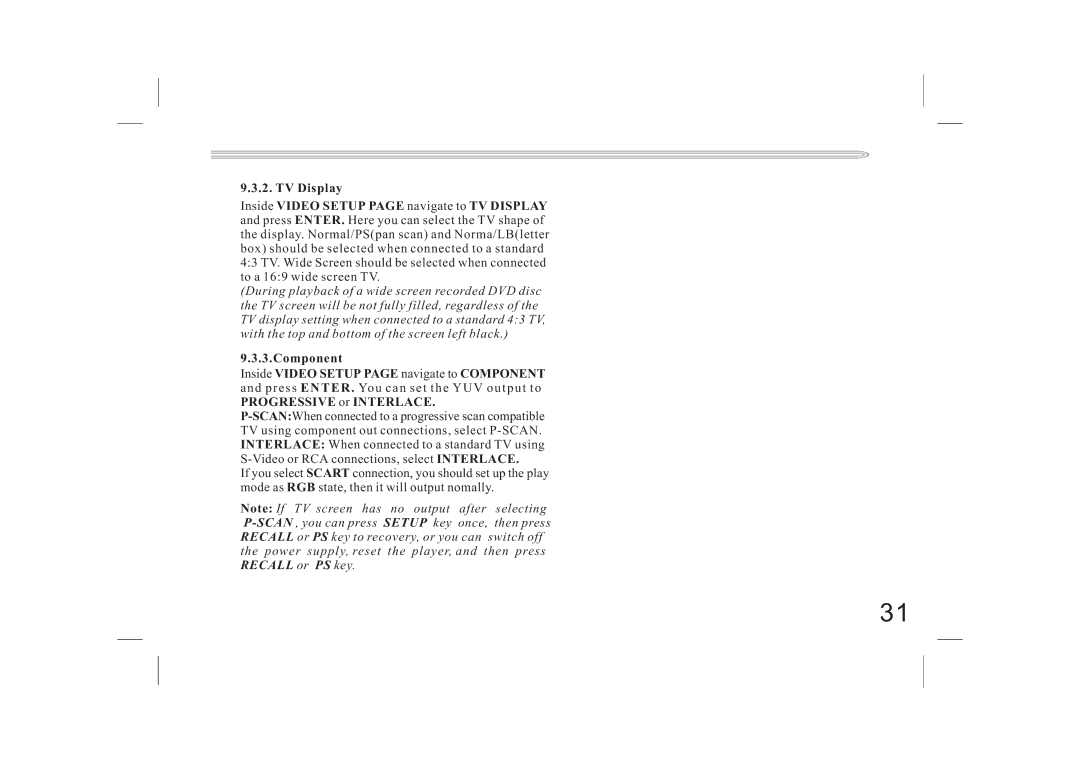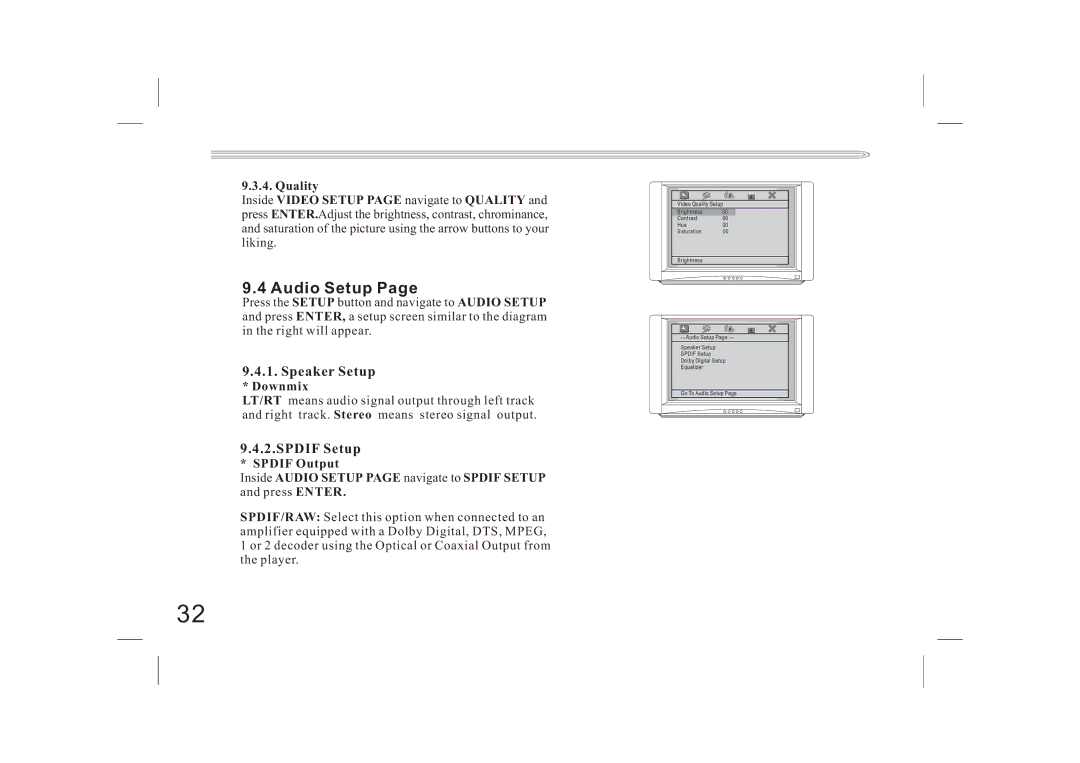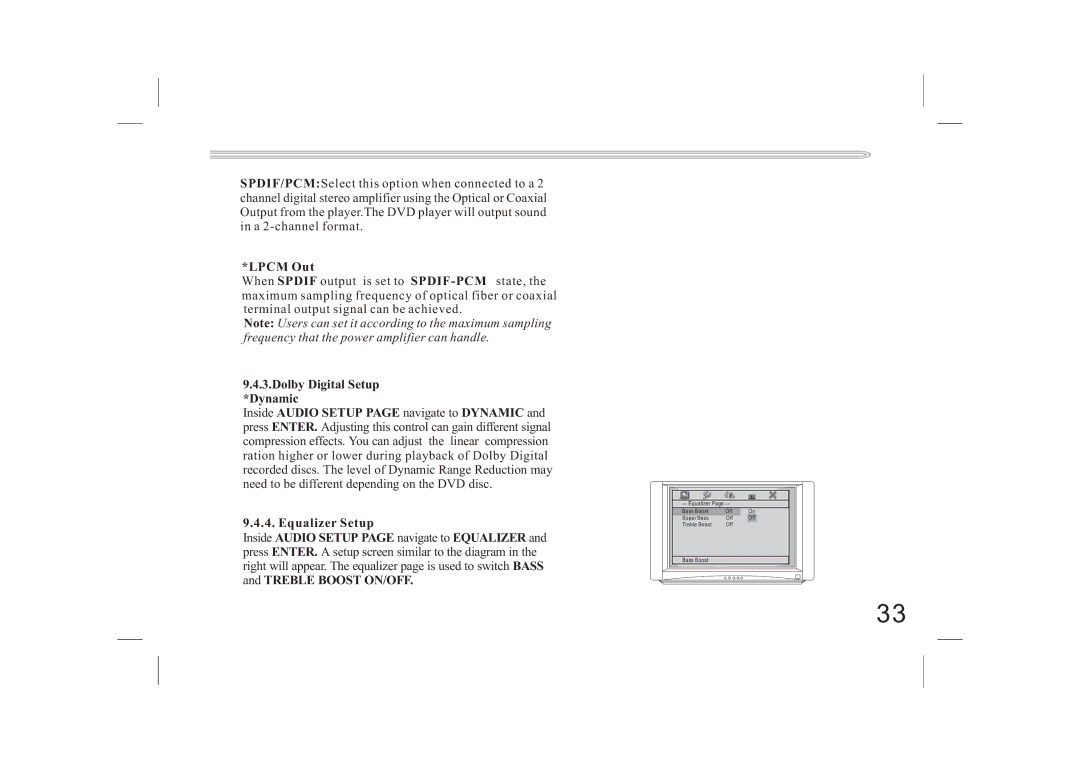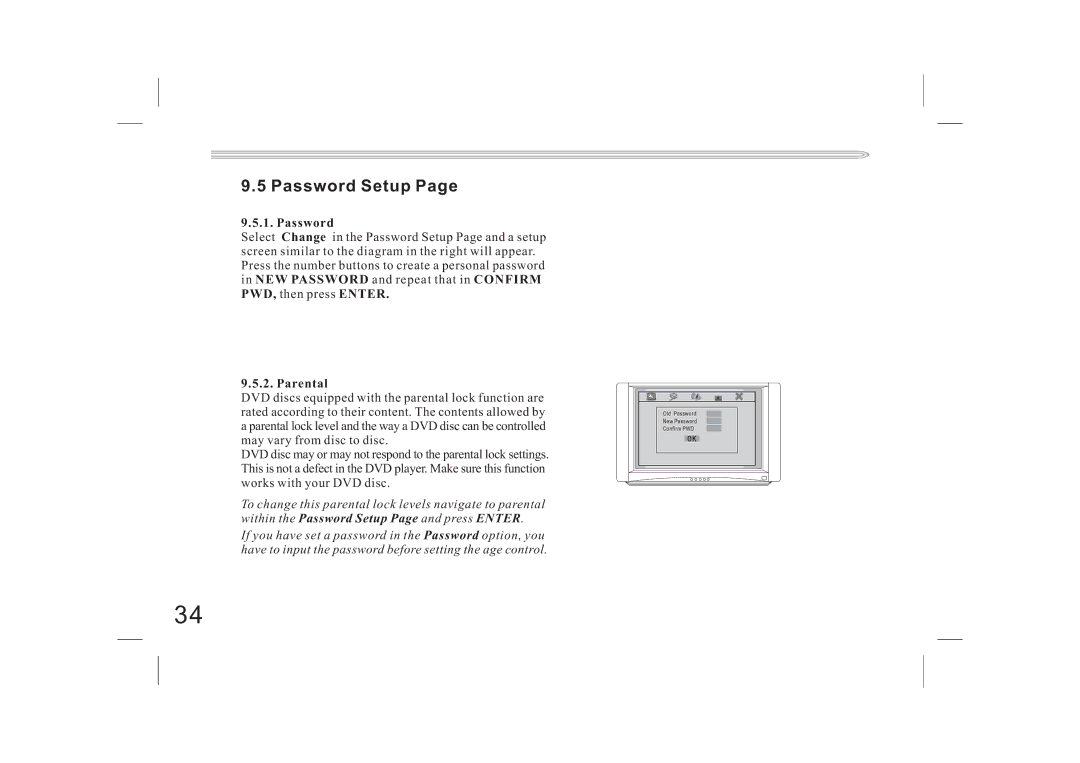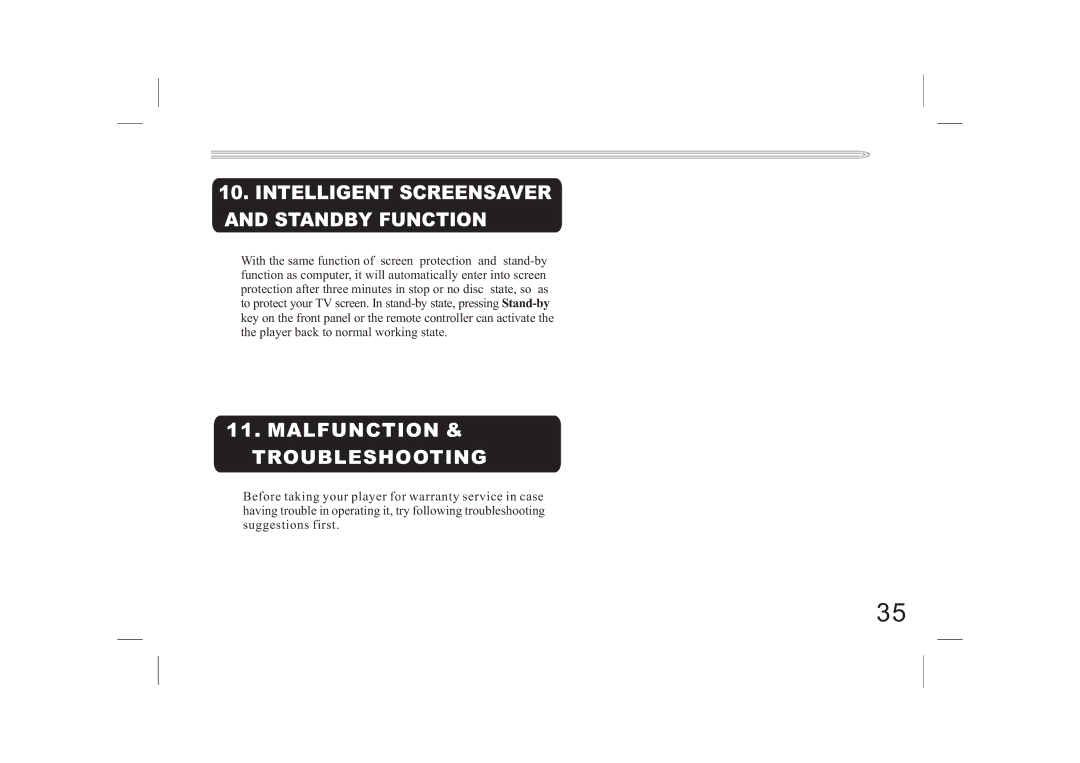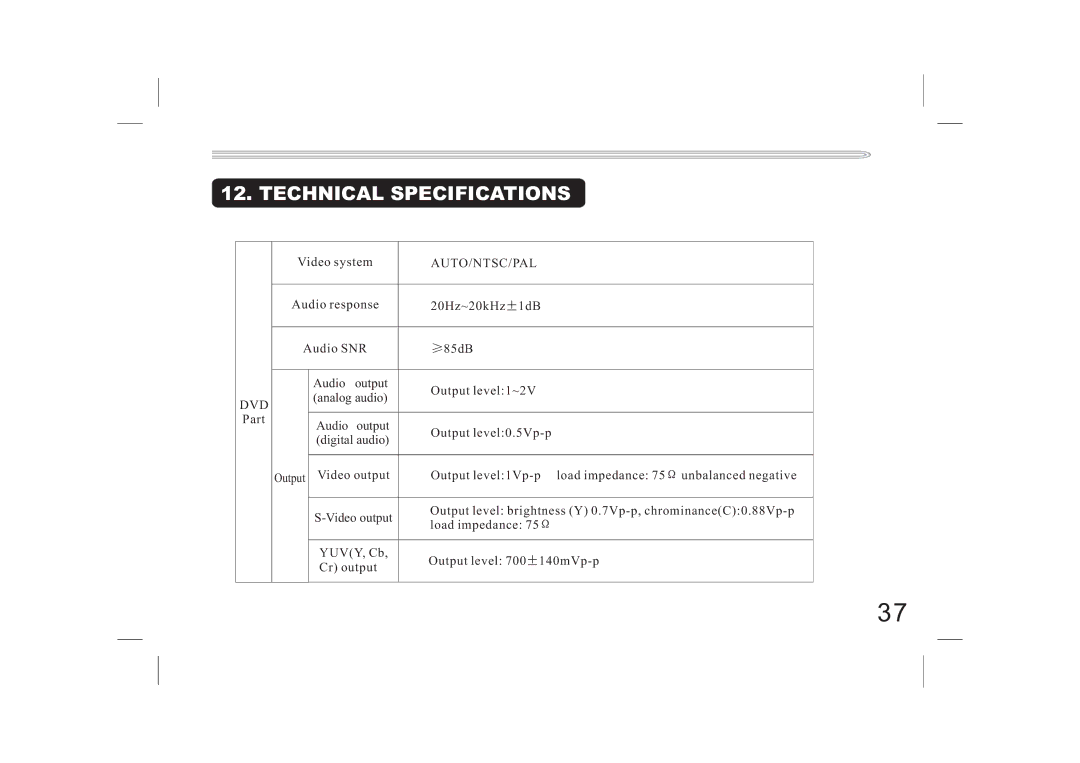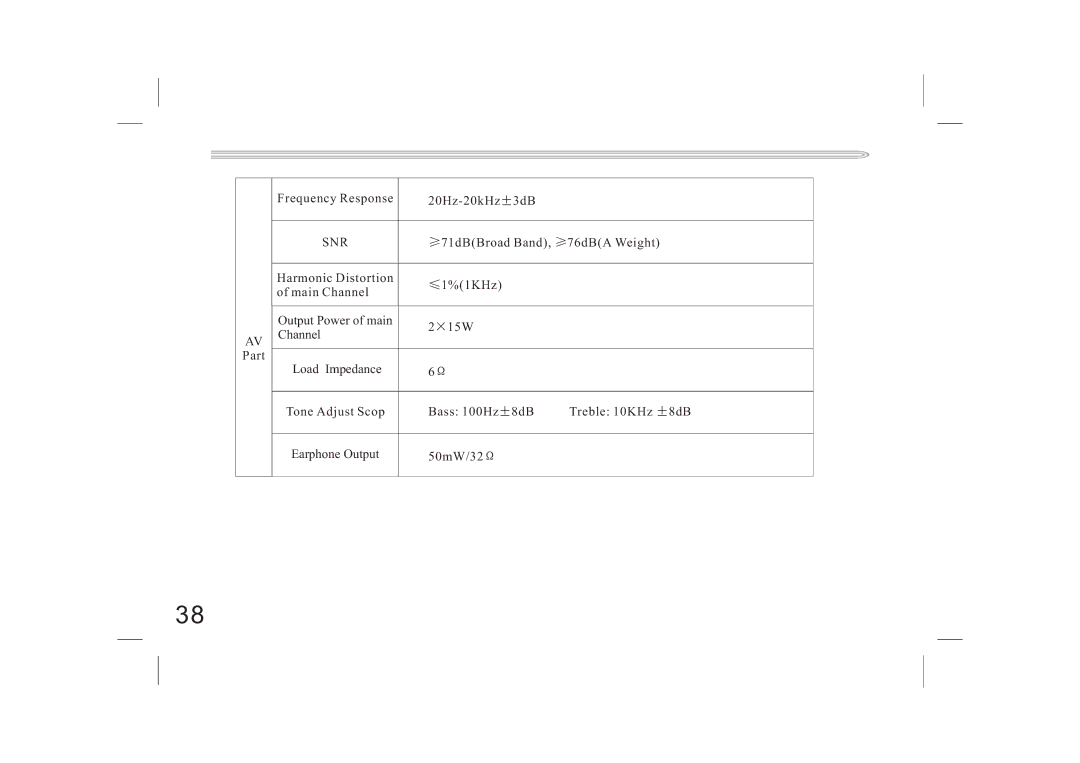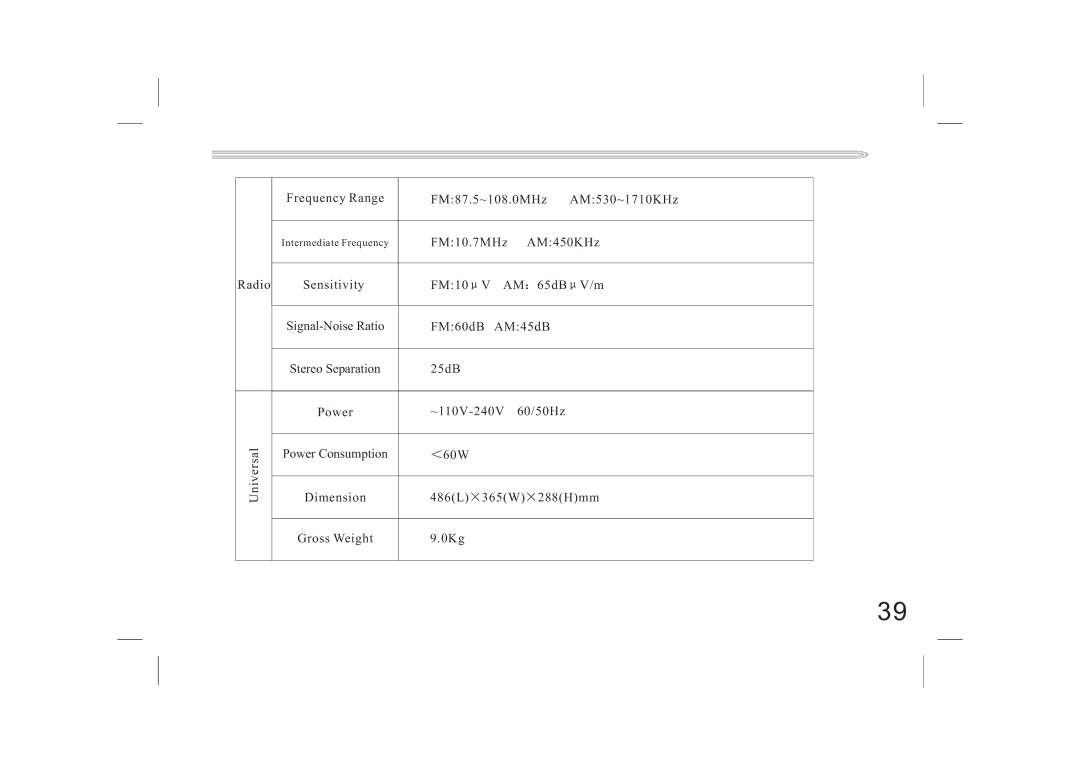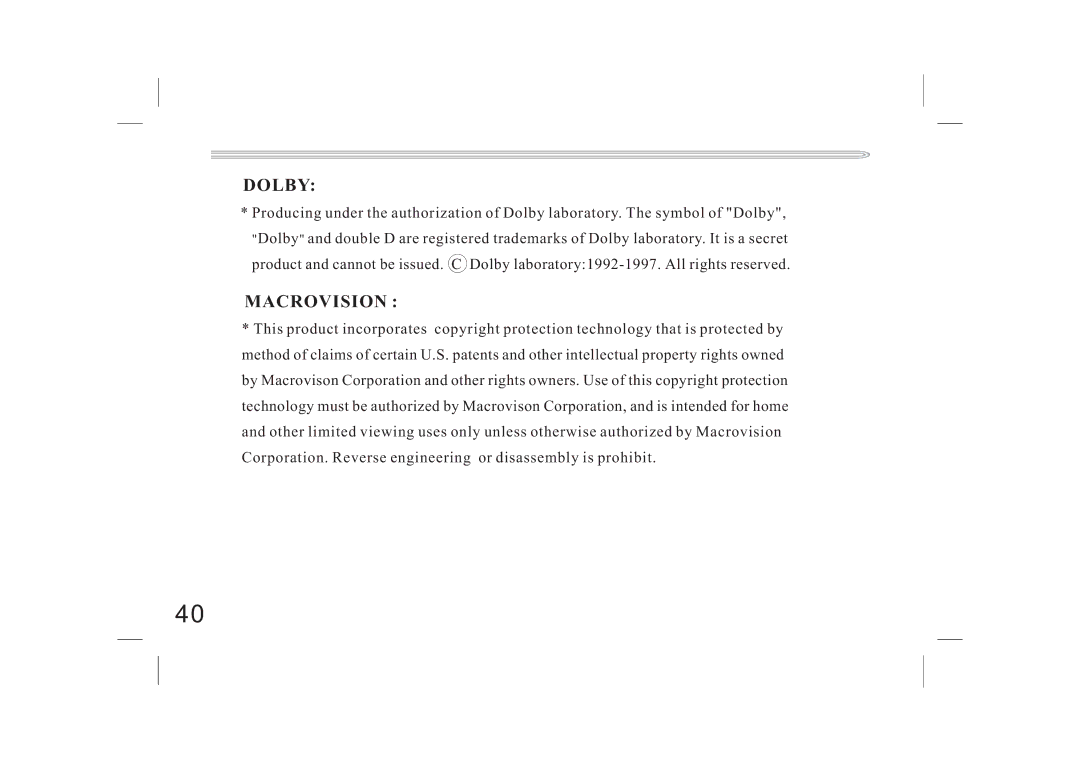8.4.3 Listen to the Preset Radio Program
Choose Program in Sequence: choose the saved radio
program by pressing ![]()
![]() and
and ![]()
![]() button in the remote control or front panel.
button in the remote control or front panel.
Choose Program by Searching Frequency: Directly press the Numeric Button in the remote control to choose the desired frequency, and then press the ENTER to listen to the program of chosen frequency. For example, if you want to listen to FM 106.9MHz, you can enter 1069 and then press ENTER button.
Choose the Program directly by Inputting Numbers: Press the SETUP button in the remote control and VFD will display LOAD XX, then enter the number and press ENTER button, you can listen to the ![]() ll press the SETUP button in the remote control, enter the number 2 and 5 after VFD displays LOAD XX, and then press ENTER button.
ll press the SETUP button in the remote control, enter the number 2 and 5 after VFD displays LOAD XX, and then press ENTER button.
Note:1.The quantity of inputted numbers shall not exceed the quantity of preset radio programs, otherwise it will be of no effect.
2.Please choose the appropriate volume by adjusting the Volume multi control knob in the front panel or pressing Volume button in the remote control.
28