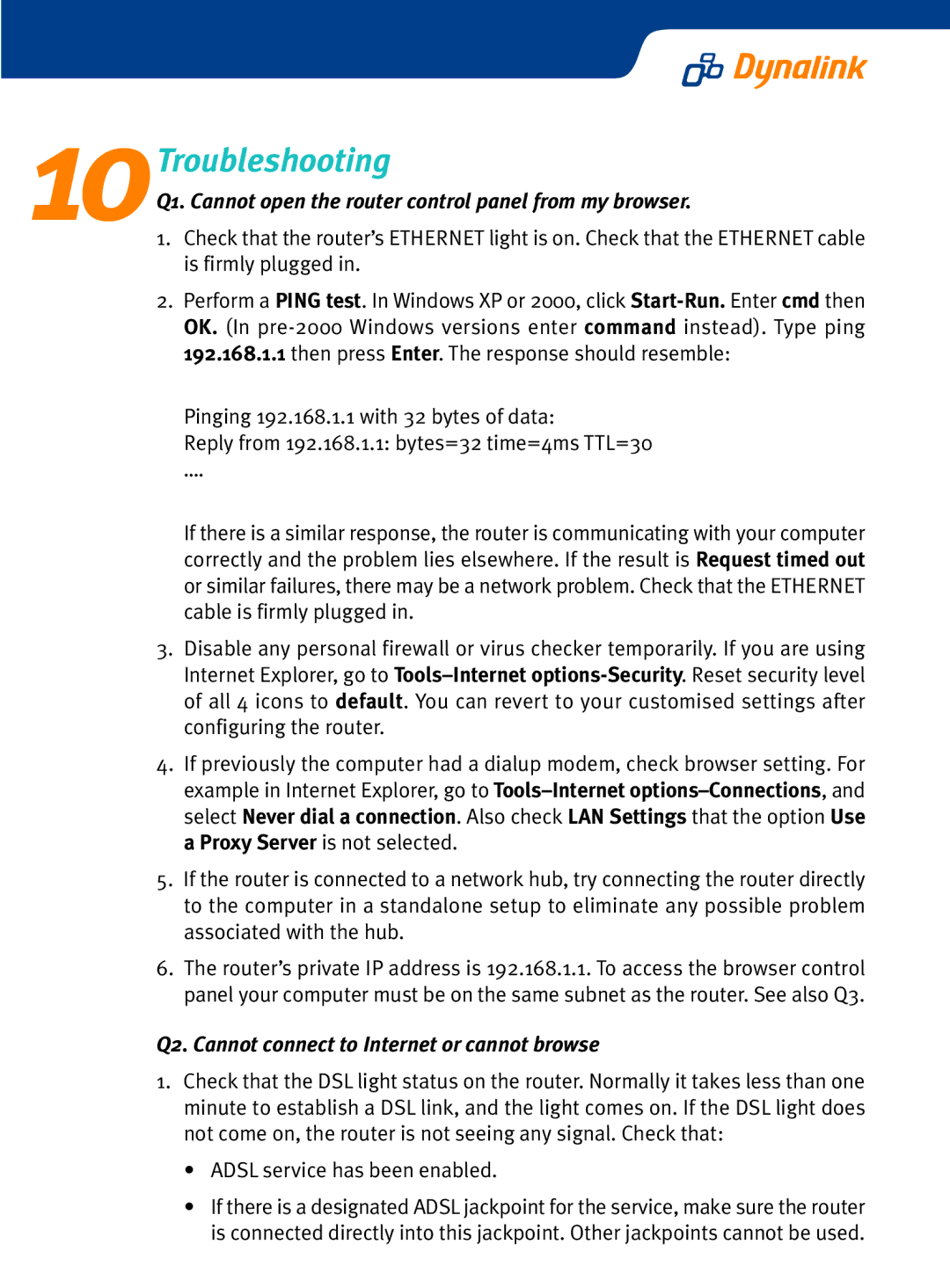10Troubleshooting
Q1. Cannot open the router control panel from my browser.
1.Check that the router’s ETHERNET light is on. Check that the ETHERNET cable is firmly plugged in.
2.Perform a PING test. In Windows XP or 2000, click
Pinging 192.168.1.1 with 32 bytes of data:
Reply from 192.168.1.1: bytes=32 time=4ms TTL=30 ….
If there is a similar response, the router is communicating with your computer correctly and the problem lies elsewhere. If the result is Request timed out or similar failures, there may be a network problem. Check that the ETHERNET cable is firmly plugged in.
3.Disable any personal firewall or virus checker temporarily. If you are using Internet Explorer, go to
4.If previously the computer had a dialup modem, check browser setting. For example in Internet Explorer, go to
5.If the router is connected to a network hub, try connecting the router directly to the computer in a standalone setup to eliminate any possible problem associated with the hub.
6.The router’s private IP address is 192.168.1.1. To access the browser control panel your computer must be on the same subnet as the router. See also Q3.
Q2. Cannot connect to Internet or cannot browse
1.Check that the DSL light status on the router. Normally it takes less than one minute to establish a DSL link, and the light comes on. If the DSL light does not come on, the router is not seeing any signal. Check that:
•ADSL service has been enabled.
•If there is a designated ADSL jackpoint for the service, make sure the router is connected directly into this jackpoint. Other jackpoints cannot be used.