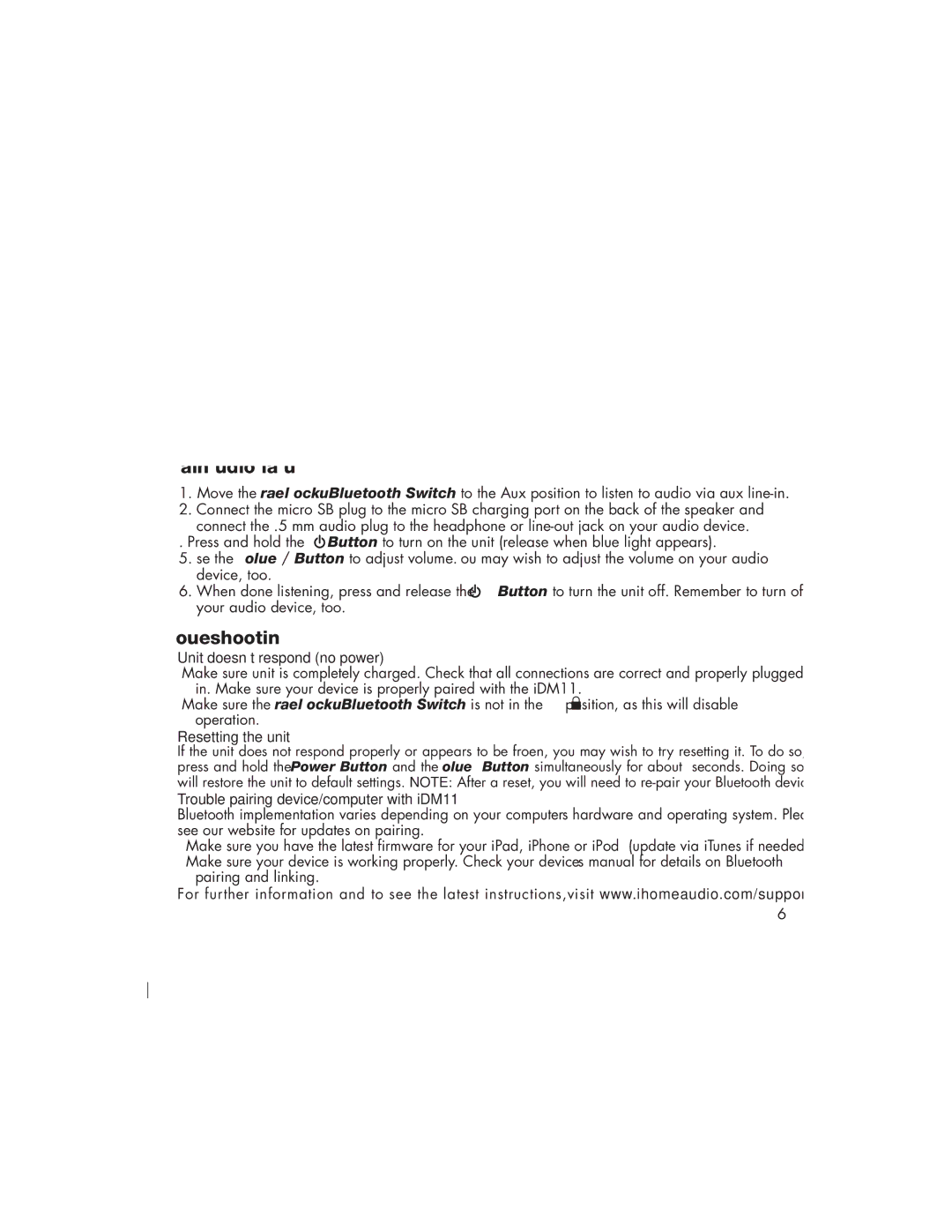iDM11 specifications
The iHome iDM11 is a versatile and stylish Bluetooth speaker that caters to the modern audio enthusiast. Designed to deliver high-quality sound, it merges functionality with aesthetic appeal. This compact speaker is perfect for indoor or outdoor use, making it a great companion for various activities, whether you are hosting a party, relaxing in the park, or simply enjoying music at home.One of the standout features of the iDM11 is its Bluetooth connectivity, which allows users to pair their smartphones, tablets, or laptops easily. With a wireless range of up to 30 feet, you can control your music without being tethered to the speaker. This level of convenience makes it an ideal choice for those who enjoy streaming music or podcasts from their devices.
The iDM11 also integrates a built-in microphone, enabling hands-free calling. This feature is particularly useful for multi-tasking, allowing users to take calls without interrupting their activities. The speaker automatically switches from music to call mode, ensuring that you never miss a conversation.
Sound quality is paramount in any audio device, and the iDM11 does not disappoint. It features robust drivers that produce rich, clear sound with impressive bass response. Whether you are listening to your favorite tunes, watching movies, or playing games, the iDM11 is designed to provide an engaging auditory experience. The speaker also supports multiple audio formats for flexible playback options.
Moreover, the iDM11 is equipped with a built-in rechargeable battery that offers several hours of playtime, making it perfect for outings or travel. When the battery runs low, the speaker can be easily recharged via a standard USB cable, ensuring that you can get back to enjoying your audio without prolonged downtime.
In terms of design, the iDM11 features a sleek and contemporary look, making it an attractive addition to any room or setting. Its compact size allows for easy portability, and it is lightweight enough to carry in a bag or backpack.
In conclusion, the iHome iDM11 is a feature-rich Bluetooth speaker that offers excellent audio performance, hands-free capabilities, and a stylish design. With its user-friendly interface and impressive sound quality, it stands out as a reliable choice for anyone looking to enhance their audio experience on the go or at home.