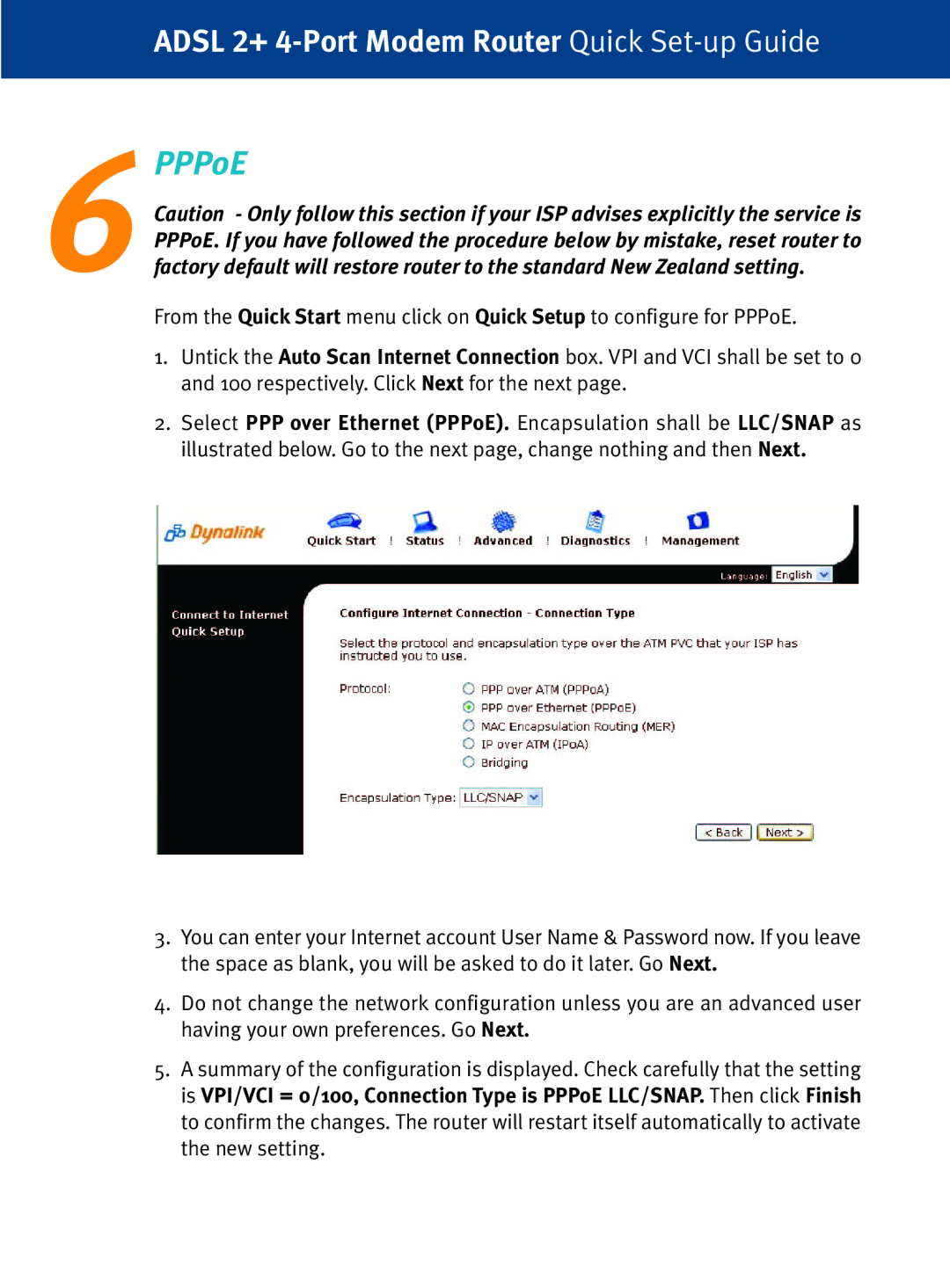ADSL 2+
6PPPoE
Caution - Only follow this section if your ISP advises explicitly the service is PPPoE. If you have followed the procedure below by mistake, reset router to factory default will restore router to the standard New Zealand setting.
From the Quick Start menu click on Quick Setup to configure for PPPoE.
1.Untick the Auto Scan Internet Connection box. VPI and VCI shall be set to 0 and 100 respectively. Click Next for the next page.
2.Select PPP over Ethernet (PPPoE). Encapsulation shall be LLC/SNAP as illustrated below. Go to the next page, change nothing and then Next.
3.You can enter your Internet account User Name & Password now. If you leave the space as blank, you will be asked to do it later. Go Next.
4.Do not change the network configuration unless you are an advanced user having your own preferences. Go Next.
5.A summary of the configuration is displayed. Check carefully that the setting is VPI/VCI = 0/100, Connection Type is PPPoE LLC/SNAP. Then click Finish to confirm the changes. The router will restart itself automatically to activate the new setting.