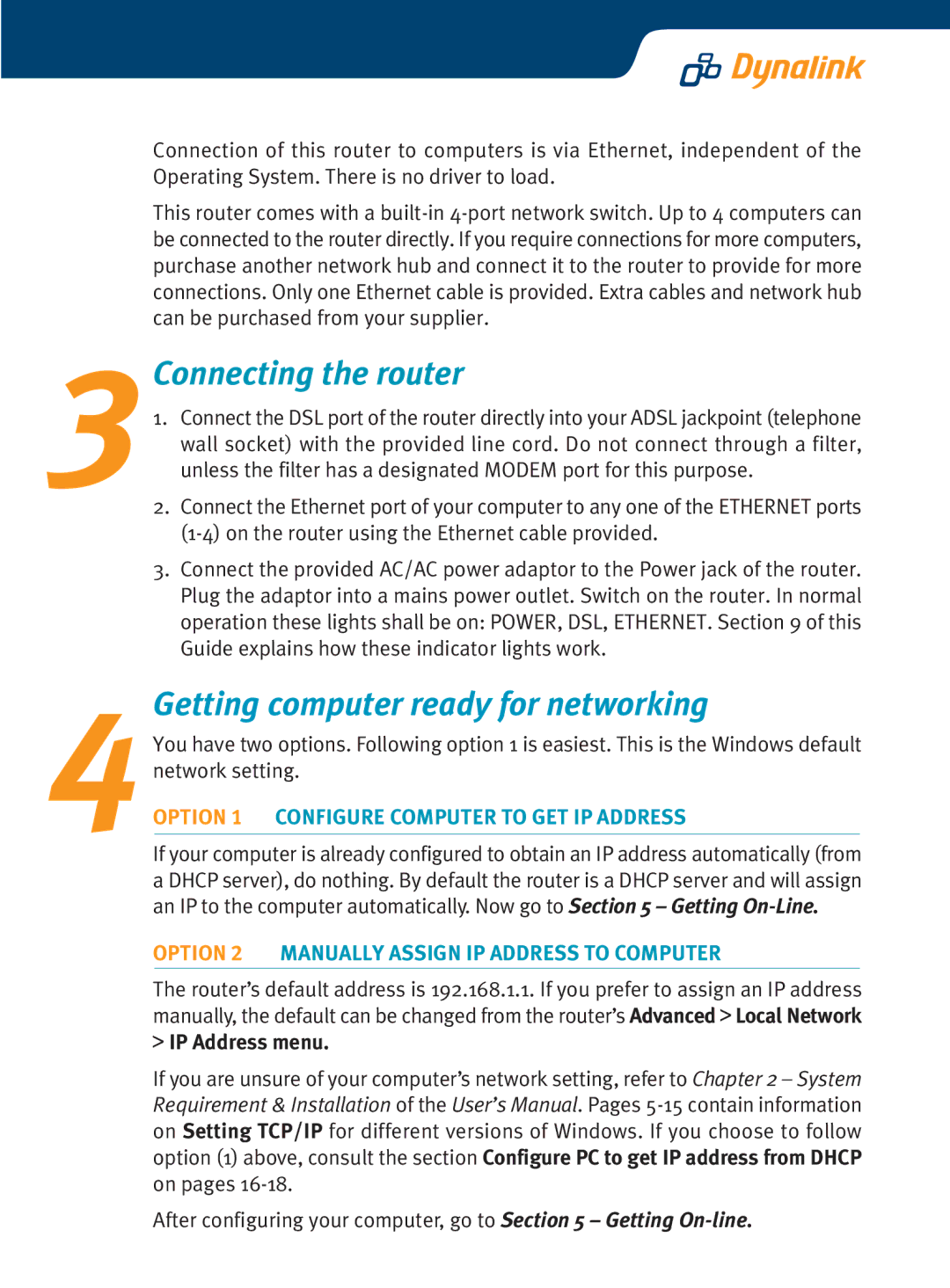Connection of this router to computers is via Ethernet, independent of the Operating System. There is no driver to load.
This router comes with a
3Connecting the router
1. Connect the DSL port of the router directly into your ADSL jackpoint (telephone wall socket) with the provided line cord. Do not connect through a filter, unless the filter has a designated MODEM port for this purpose.
2. Connect the Ethernet port of your computer to any one of the ETHERNET ports
3. Connect the provided AC/AC power adaptor to the Power jack of the router. Plug the adaptor into a mains power outlet. Switch on the router. In normal operation these lights shall be on: POWER, DSL, ETHERNET. Section 9 of this Guide explains how these indicator lights work.
4Getting computer ready for networking
You have two options. Following option 1 is easiest. This is the Windows default network setting.
OPTION 1 CONFIGURE COMPUTER TO GET IP ADDRESS
If your computer is already configured to obtain an IP address automatically (from a DHCP server), do nothing. By default the router is a DHCP server and will assign an IP to the computer automatically. Now go to Section 5 – Getting
OPTION 2 MANUALLY ASSIGN IP ADDRESS TO COMPUTER
The router’s default address is 192.168.1.1. If you prefer to assign an IP address manually, the default can be changed from the router’s Advanced > Local Network
>IP Address menu.
If you are unsure of your computer’s network setting, refer to Chapter 2 – System Requirement & Installation of the User’s Manual. Pages
After configuring your computer, go to Section 5 – Getting