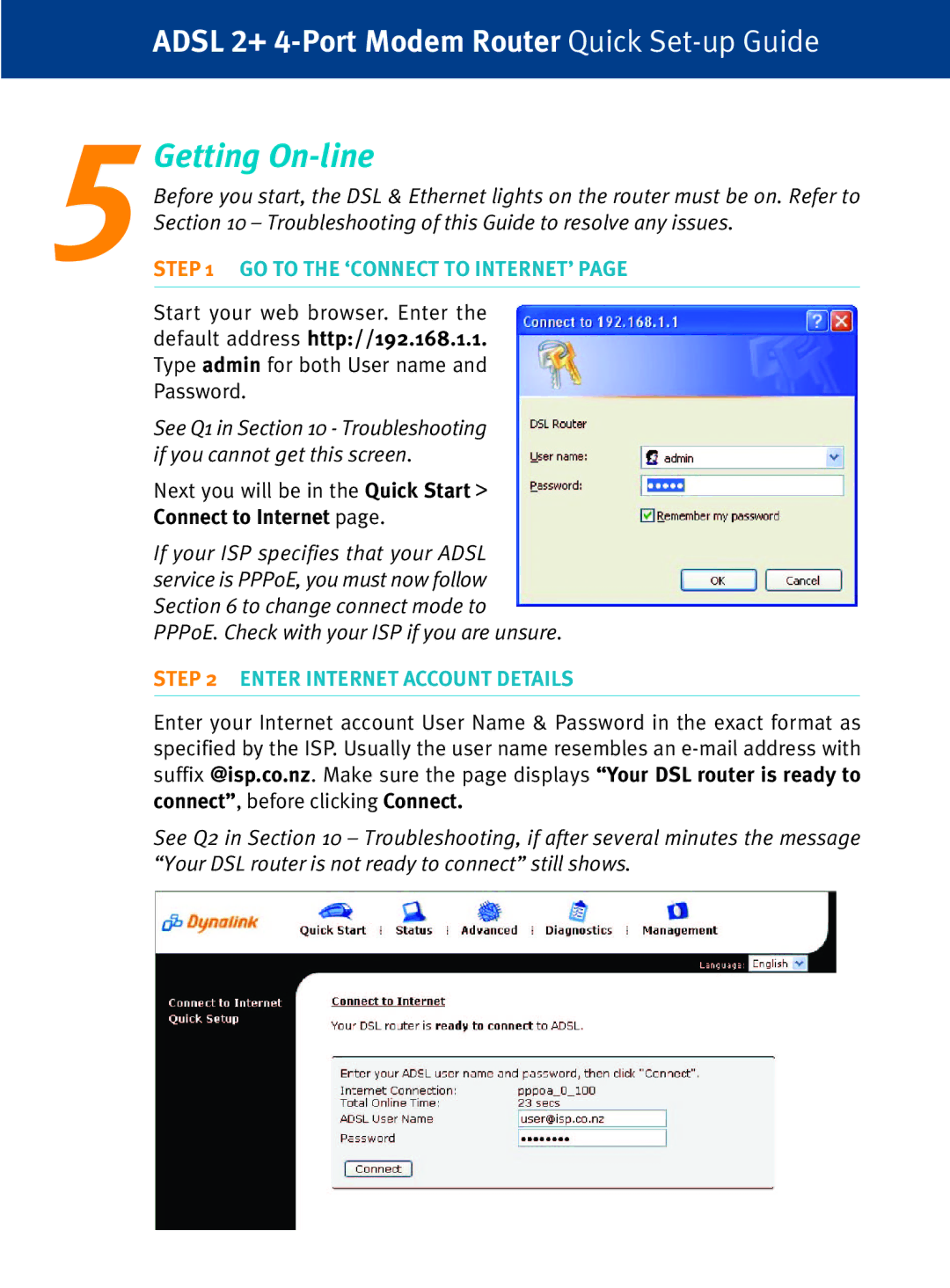ADSL 2+
5Getting On-line
Before you start, the DSL & Ethernet lights on the router must be on. Refer to Section 10 – Troubleshooting of this Guide to resolve any issues.
STEP 1 GO TO THE ‘CONNECT TO INTERNET’ PAGE
Start your web browser. Enter the default address http://192.168.1.1. Type admin for both User name and Password.
See Q1 in Section 10 - Troubleshooting if you cannot get this screen.
Next you will be in the Quick Start >
Connect to Internet page.
If your ISP specifies that your ADSL service is PPPoE, you must now follow Section 6 to change connect mode to PPPoE. Check with your ISP if you are unsure.
STEP 2 ENTER INTERNET ACCOUNT DETAILS
Enter your Internet account User Name & Password in the exact format as specified by the ISP. Usually the user name resembles an
See Q2 in Section 10 – Troubleshooting, if after several minutes the message “Your DSL router is not ready to connect” still shows.