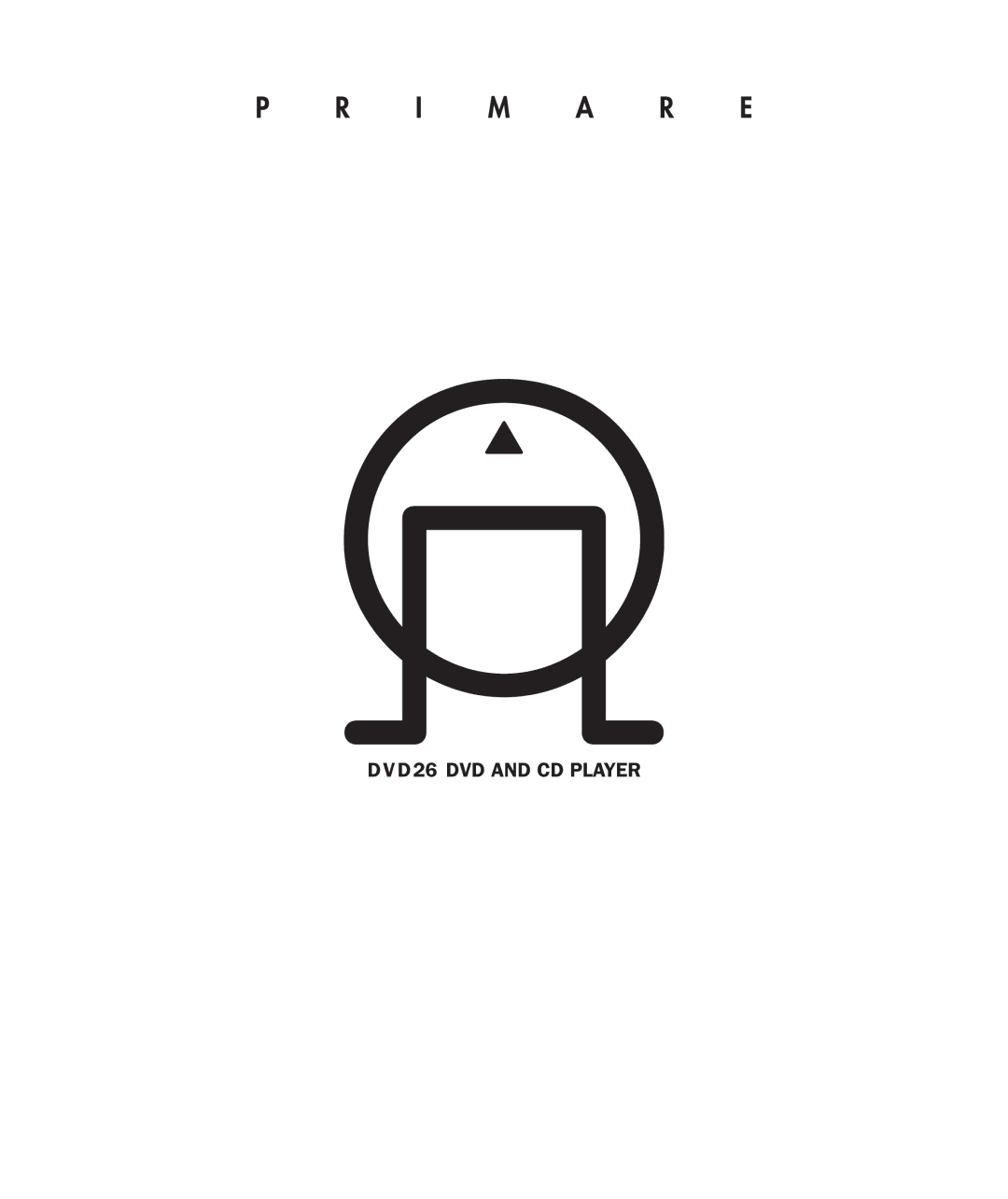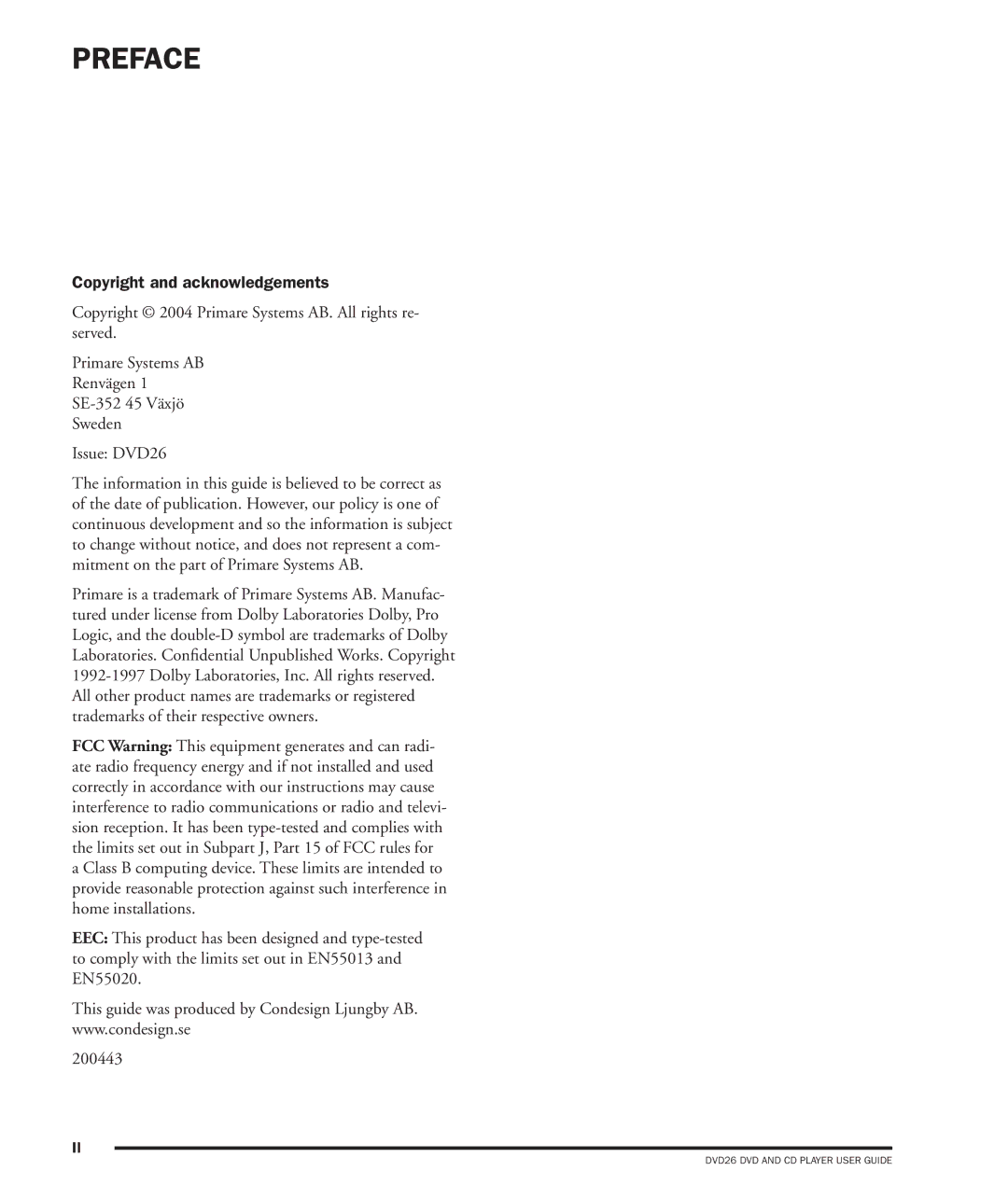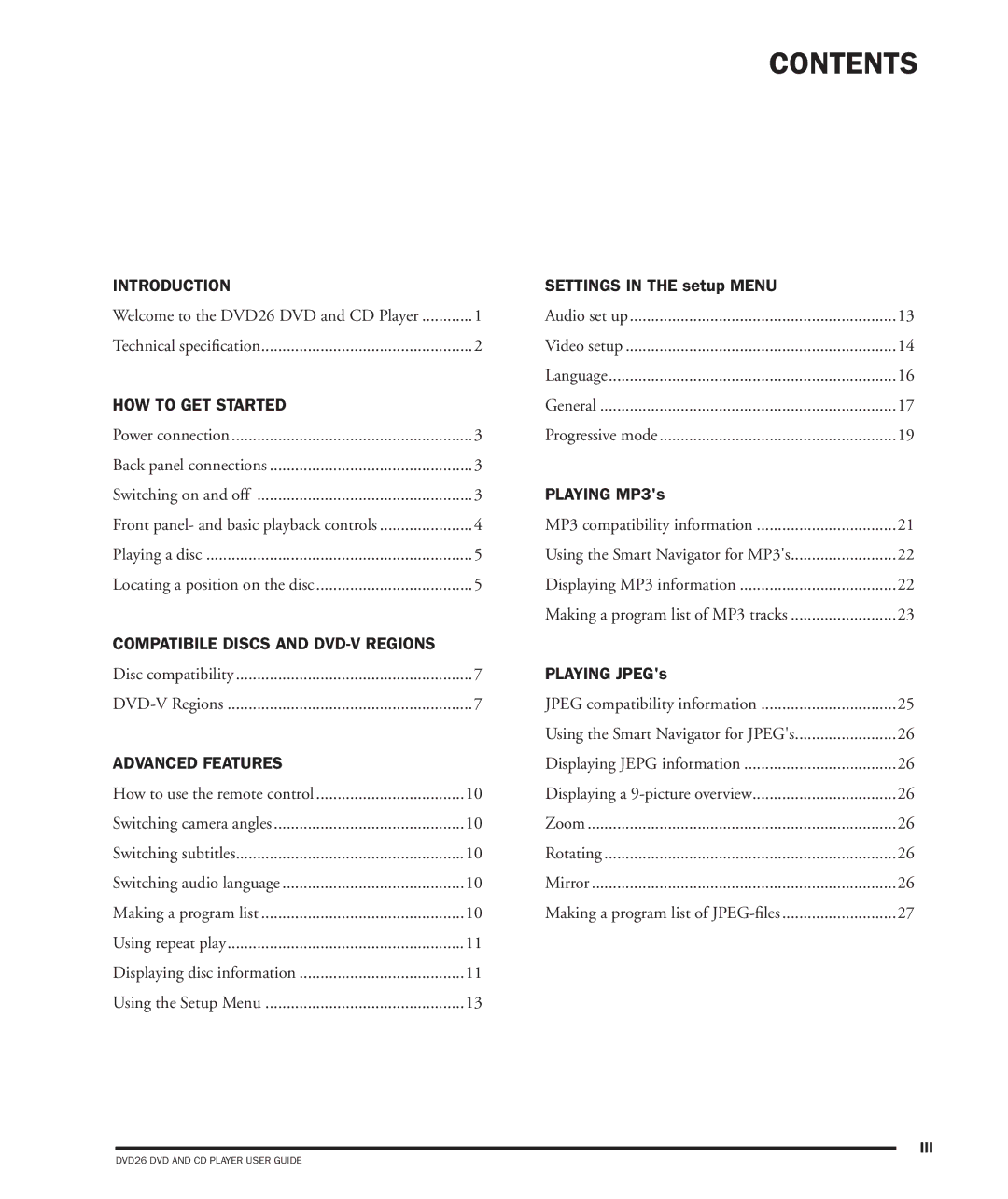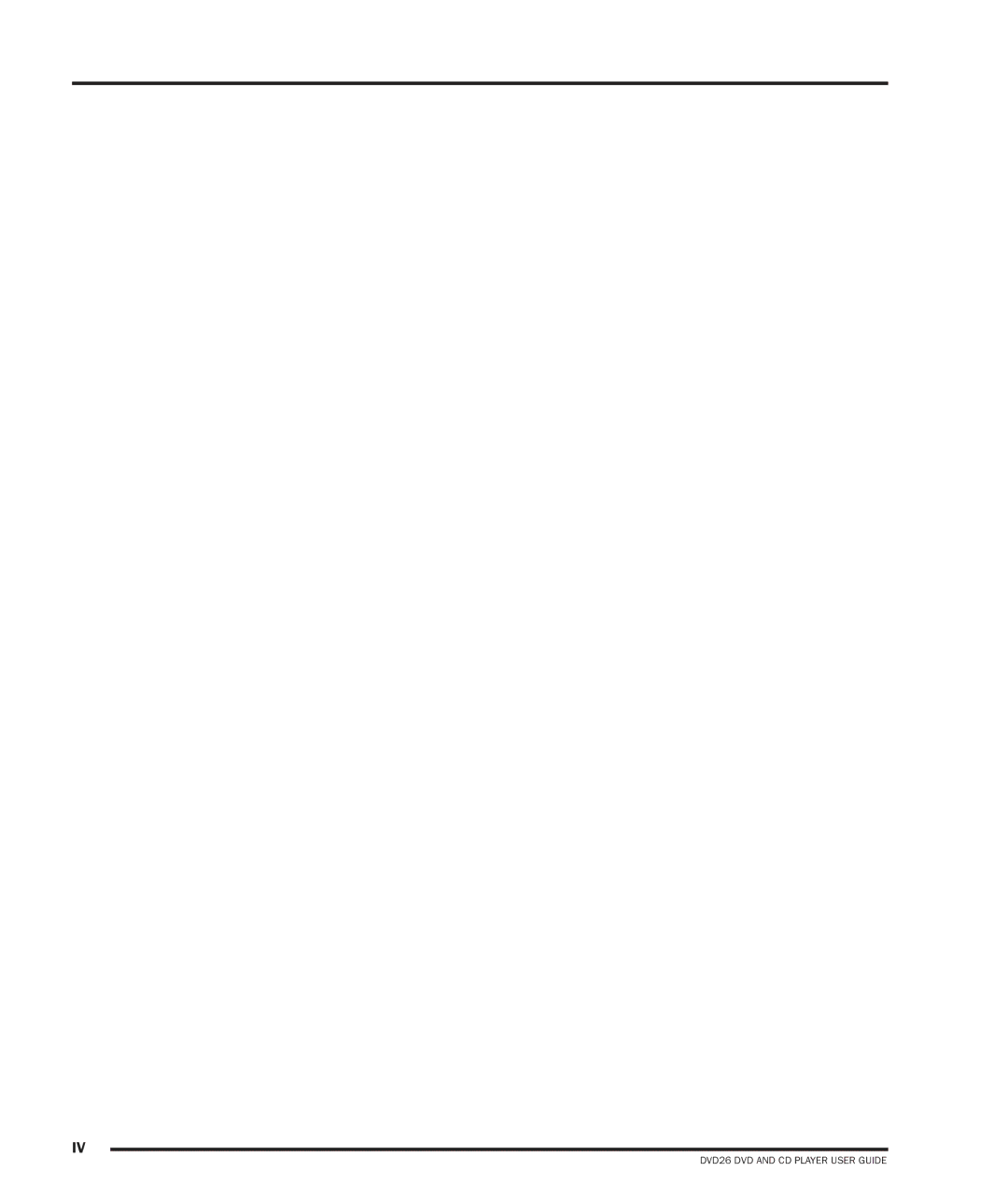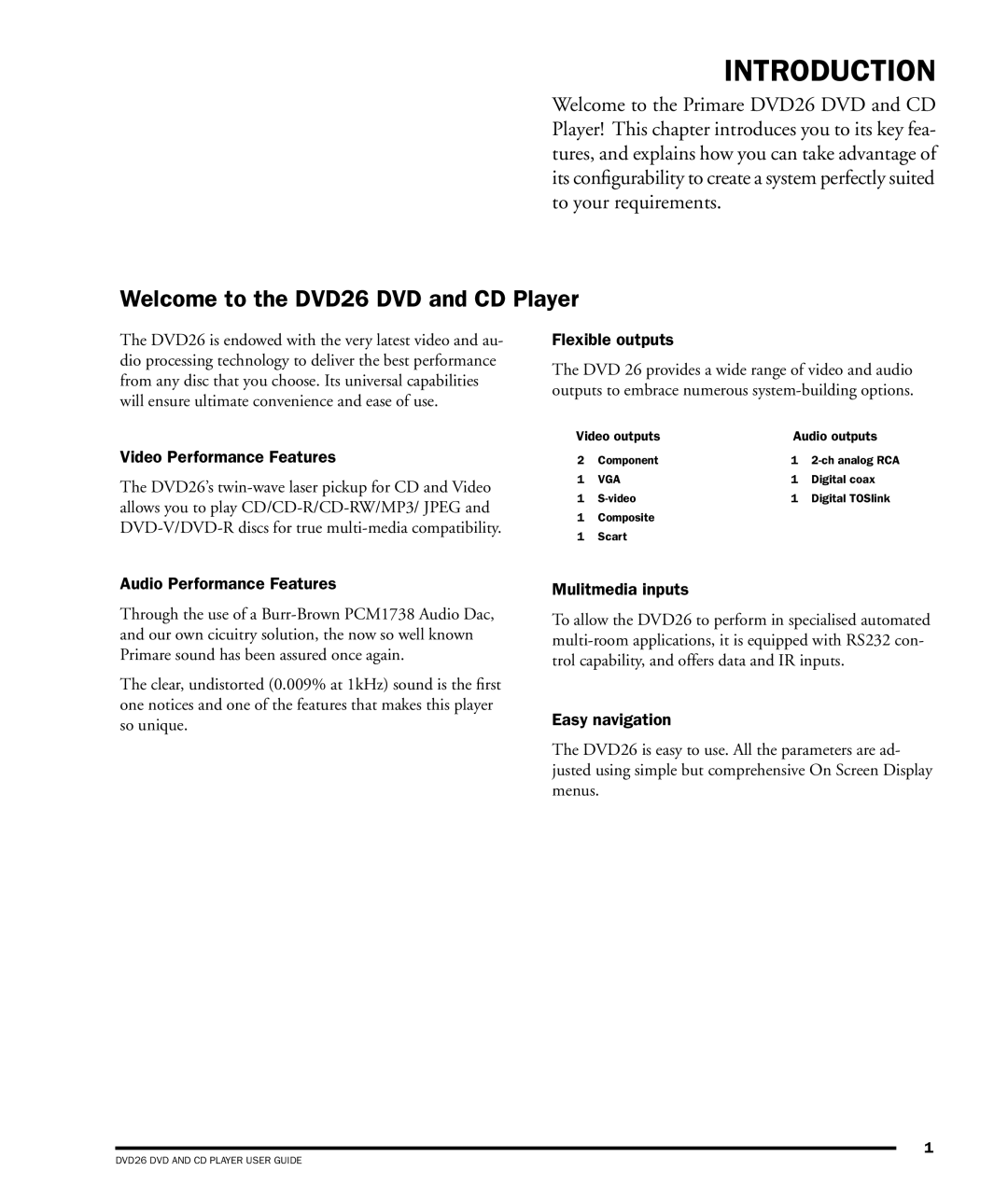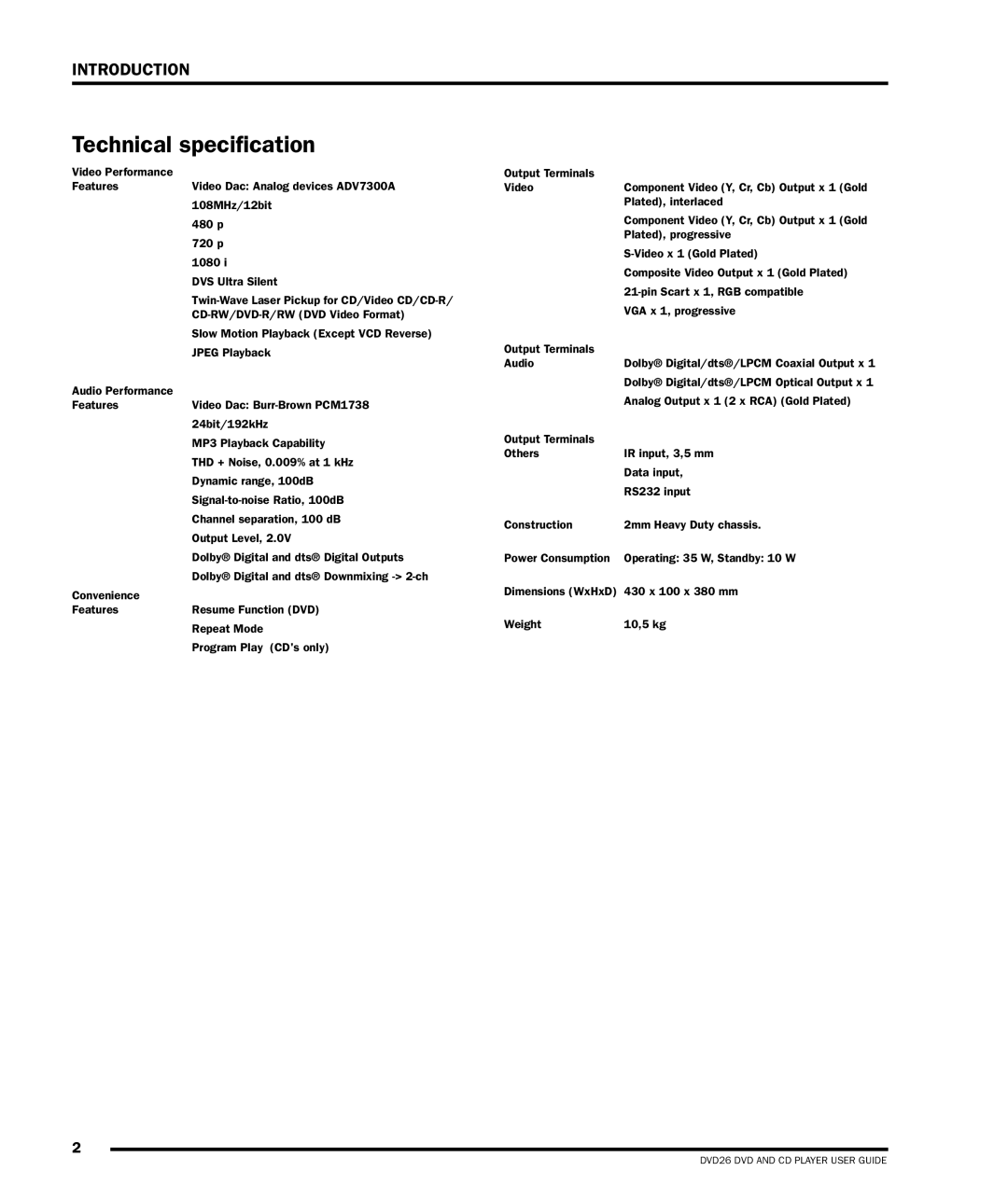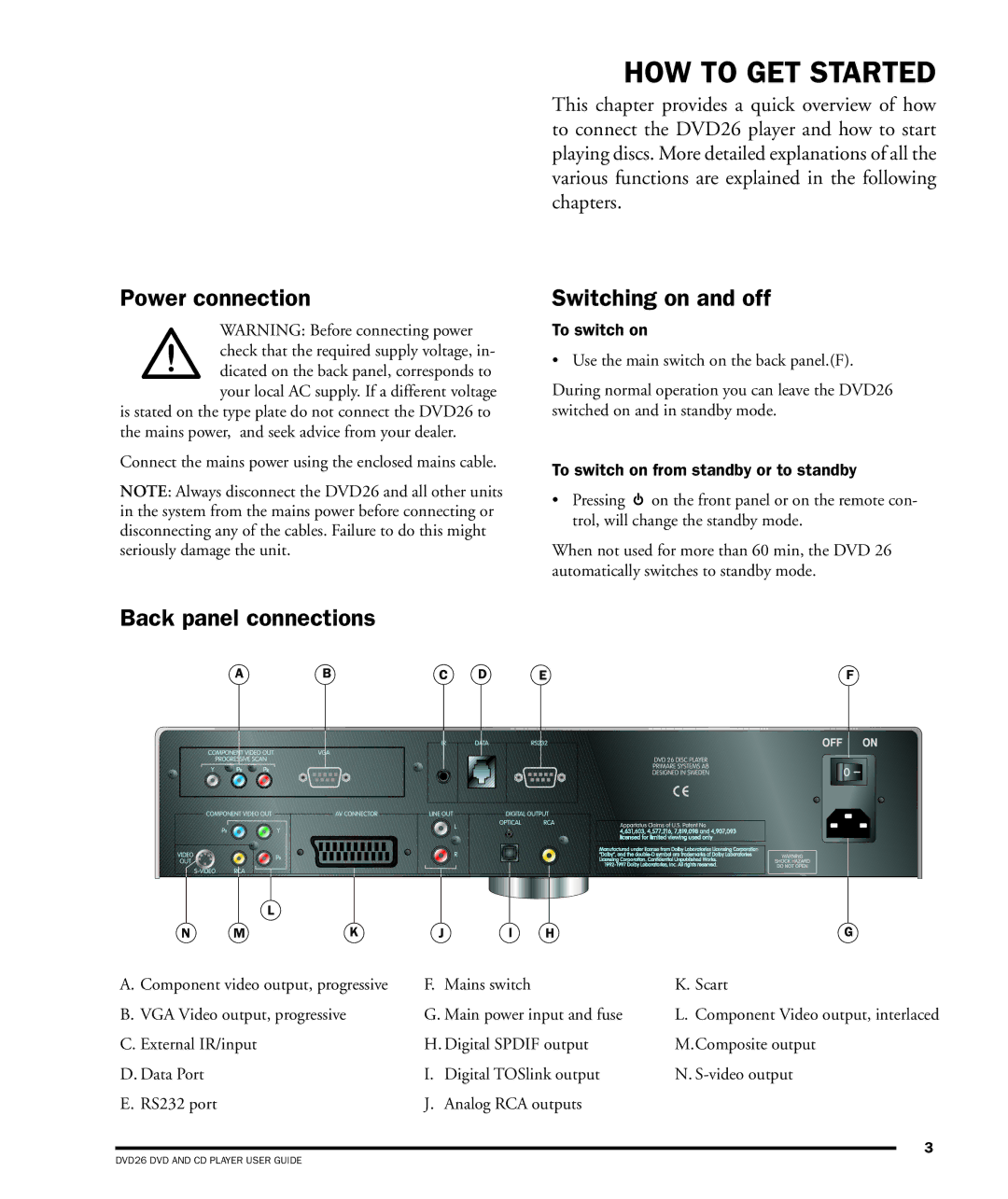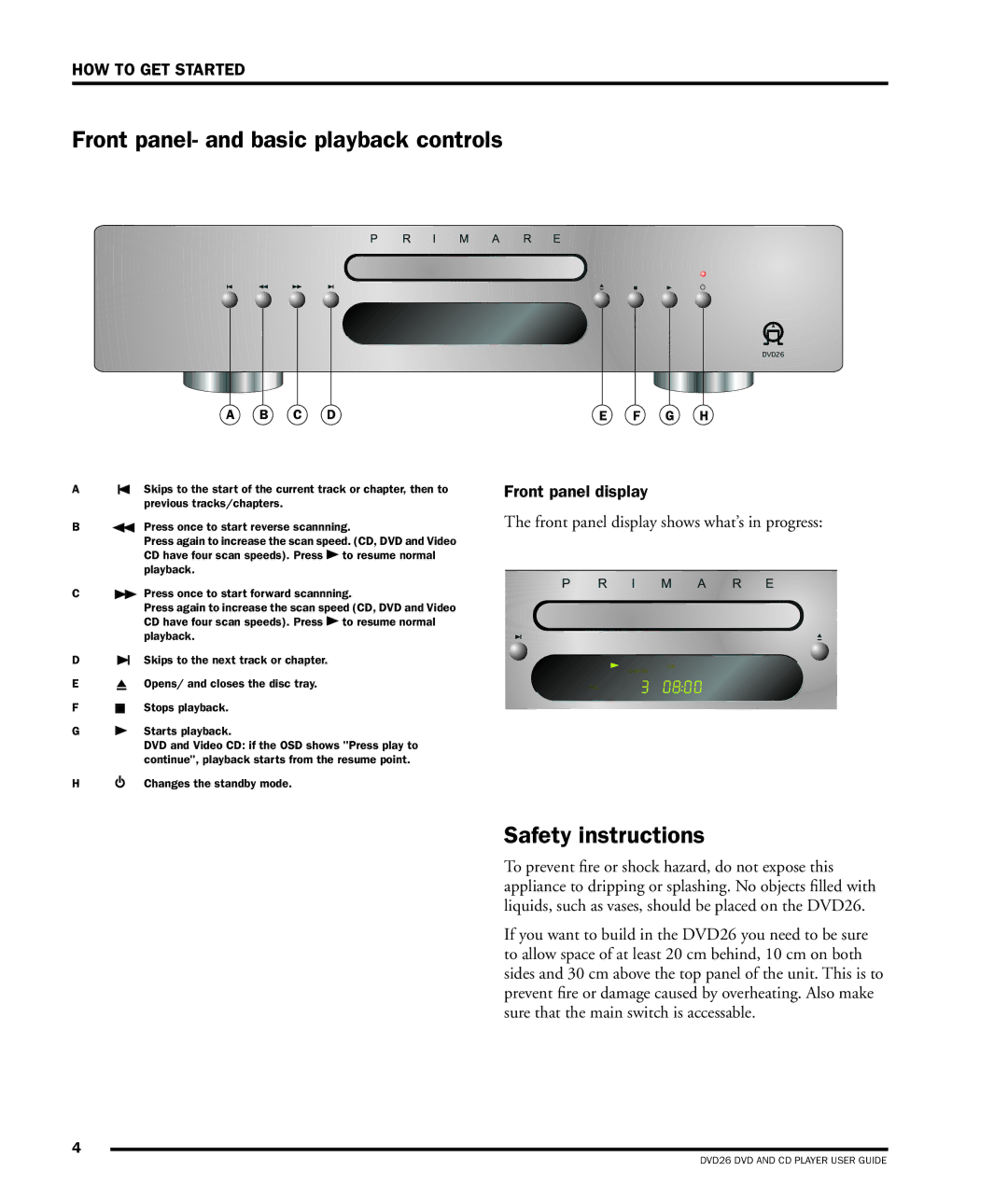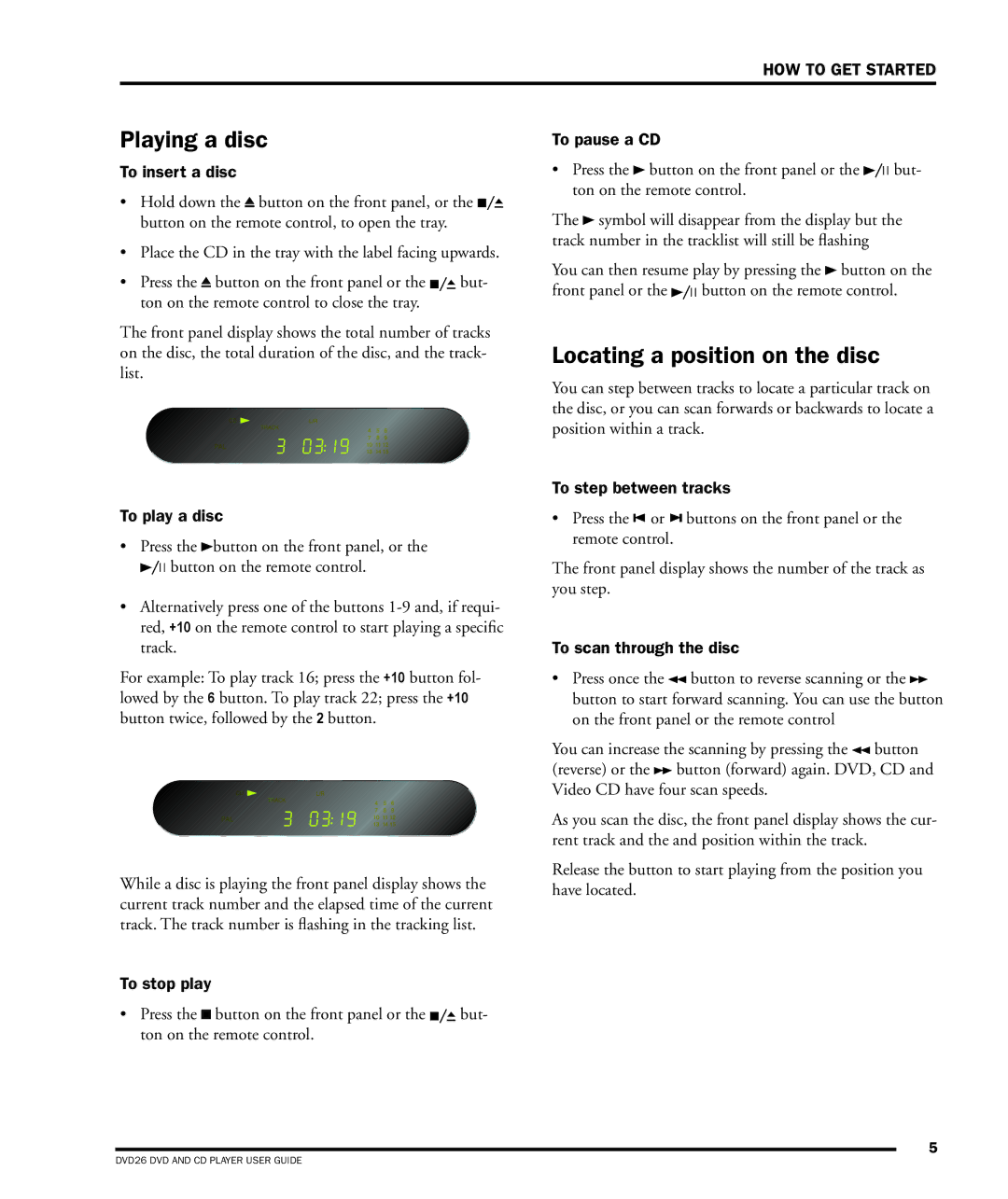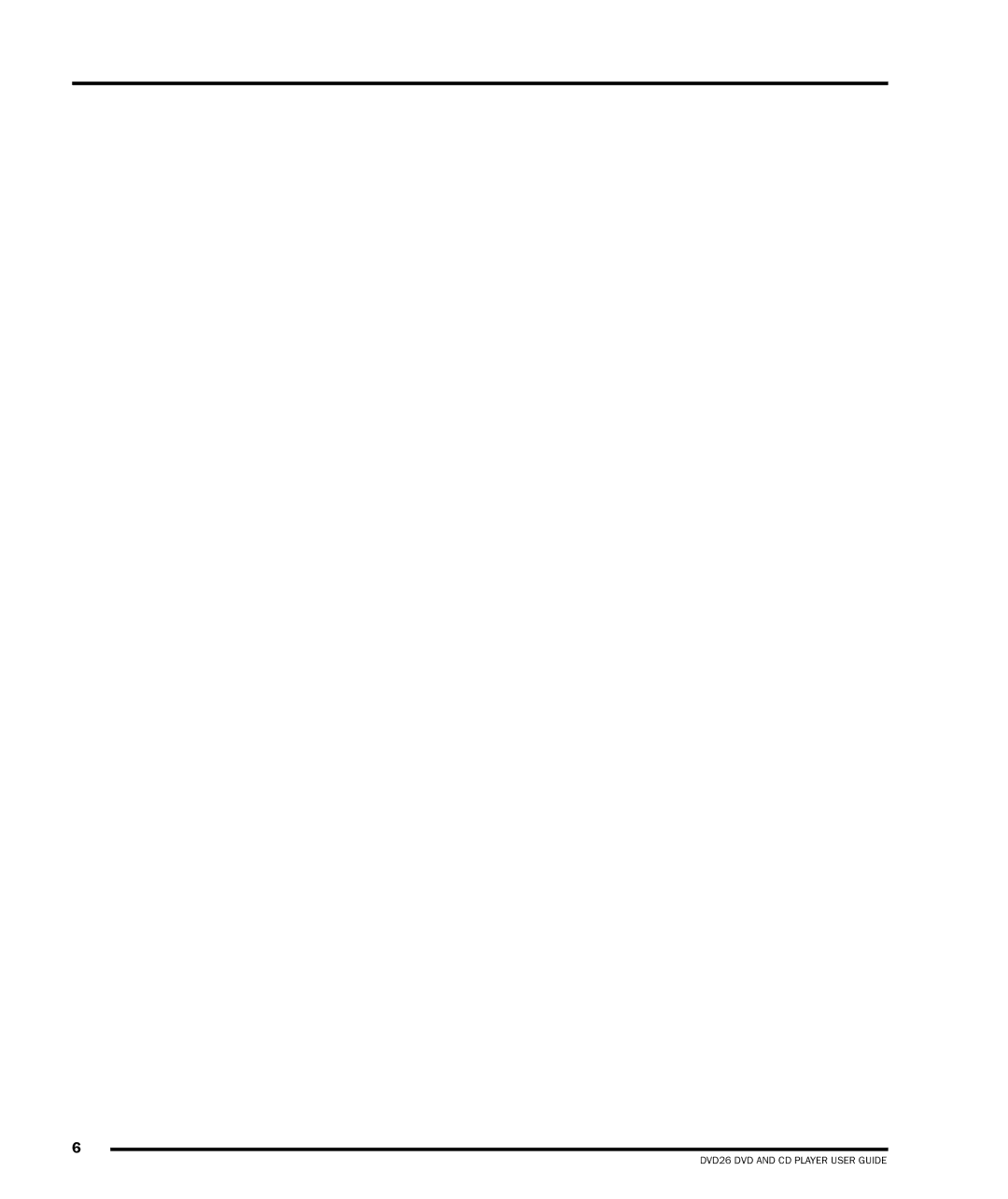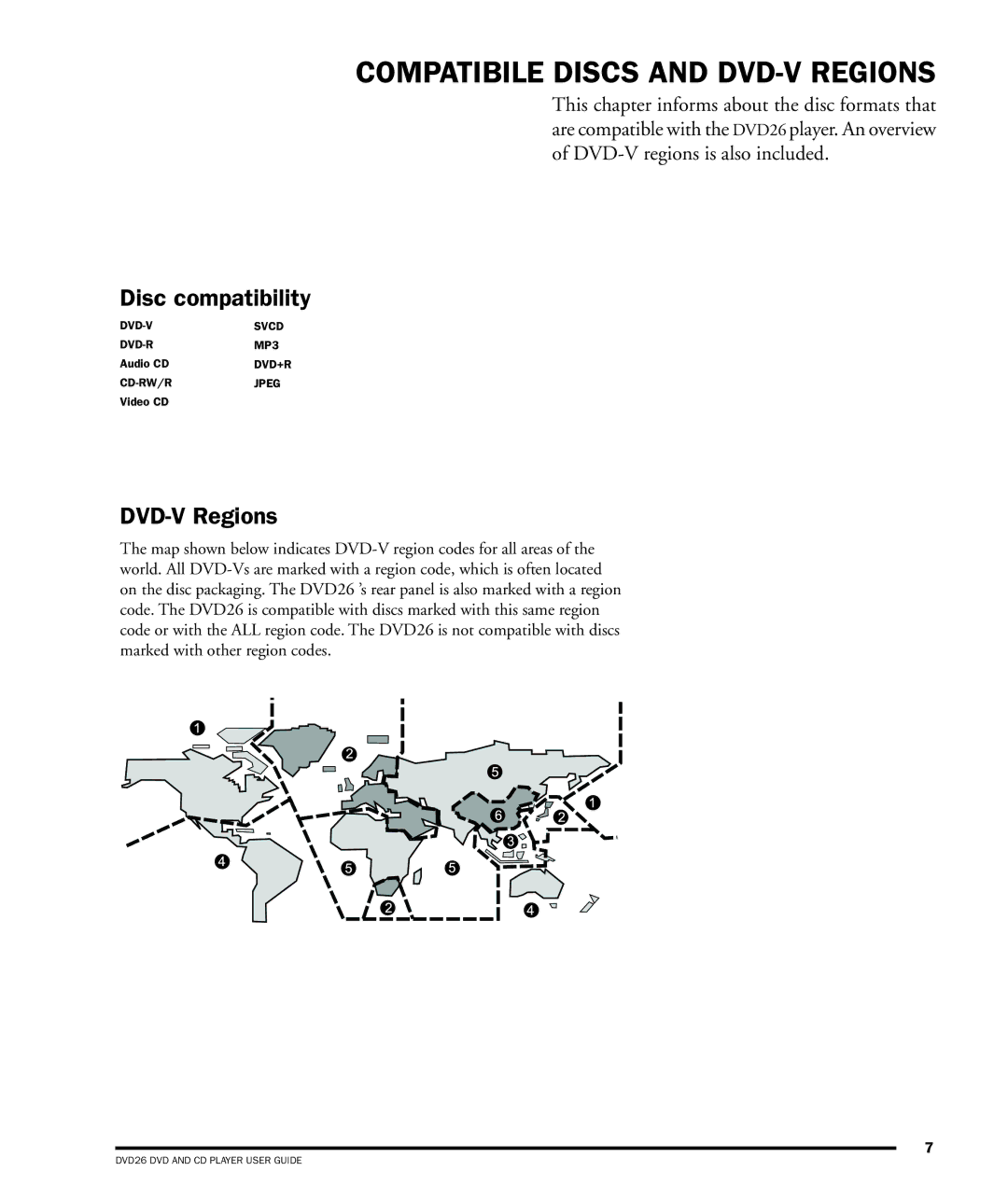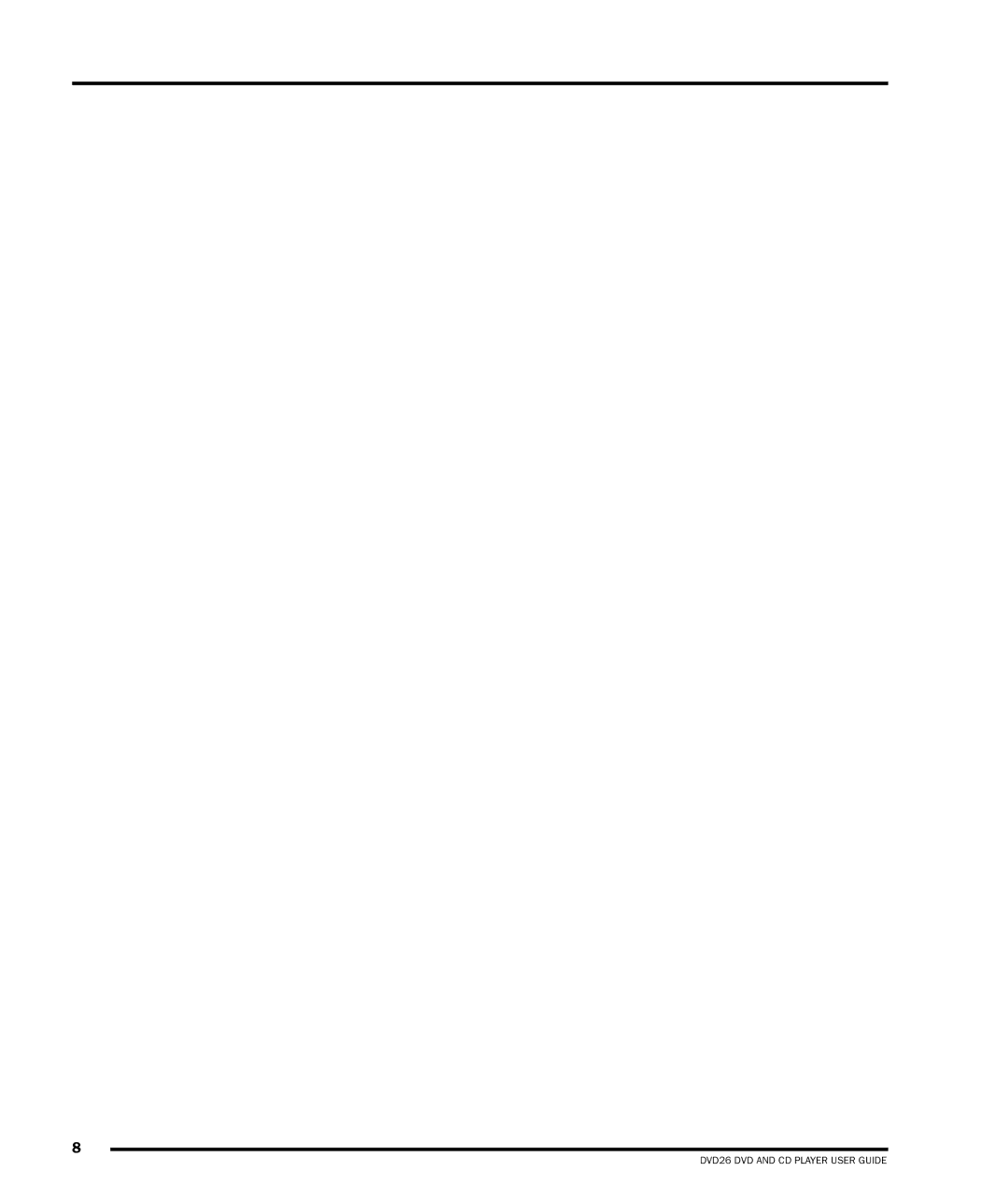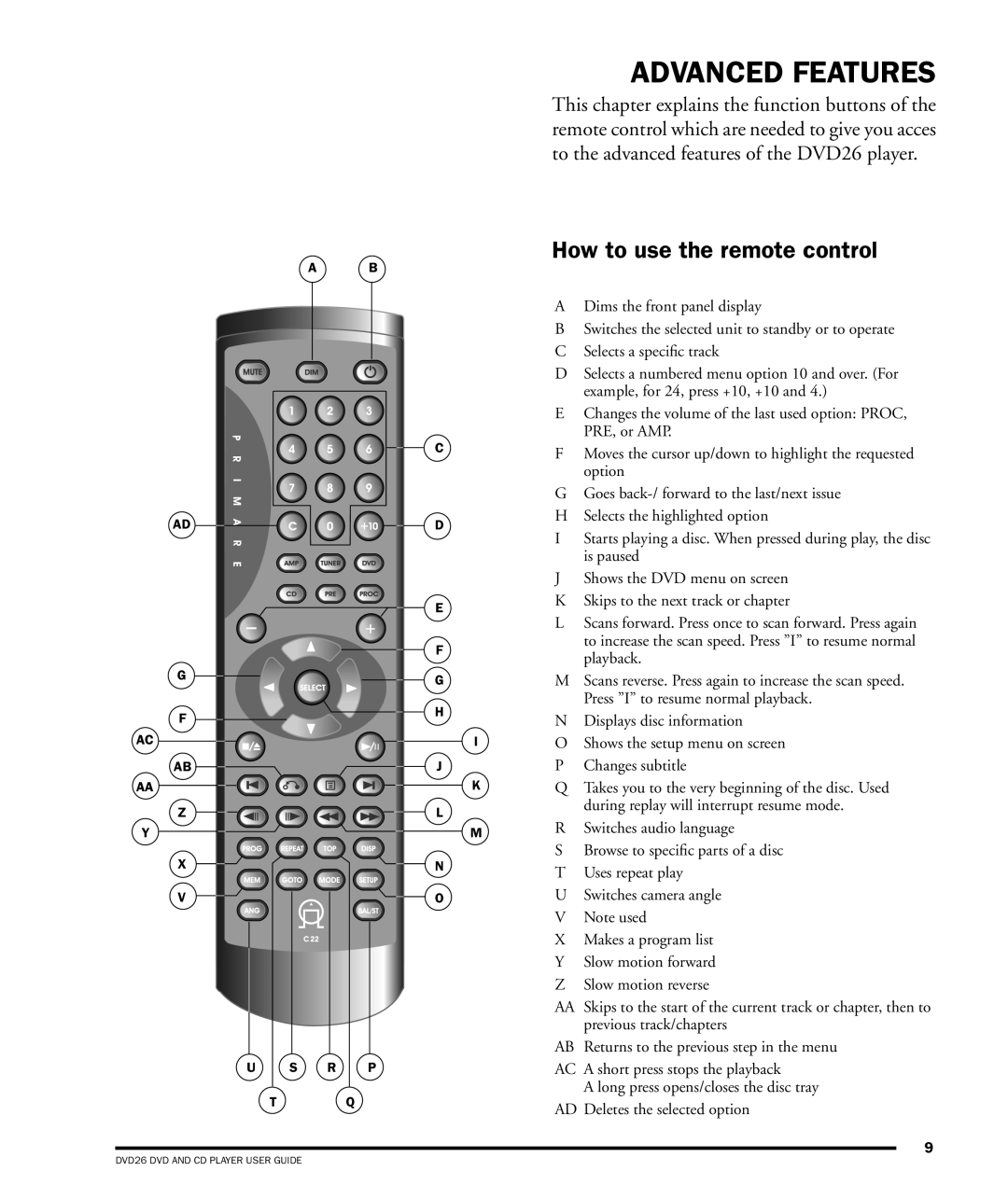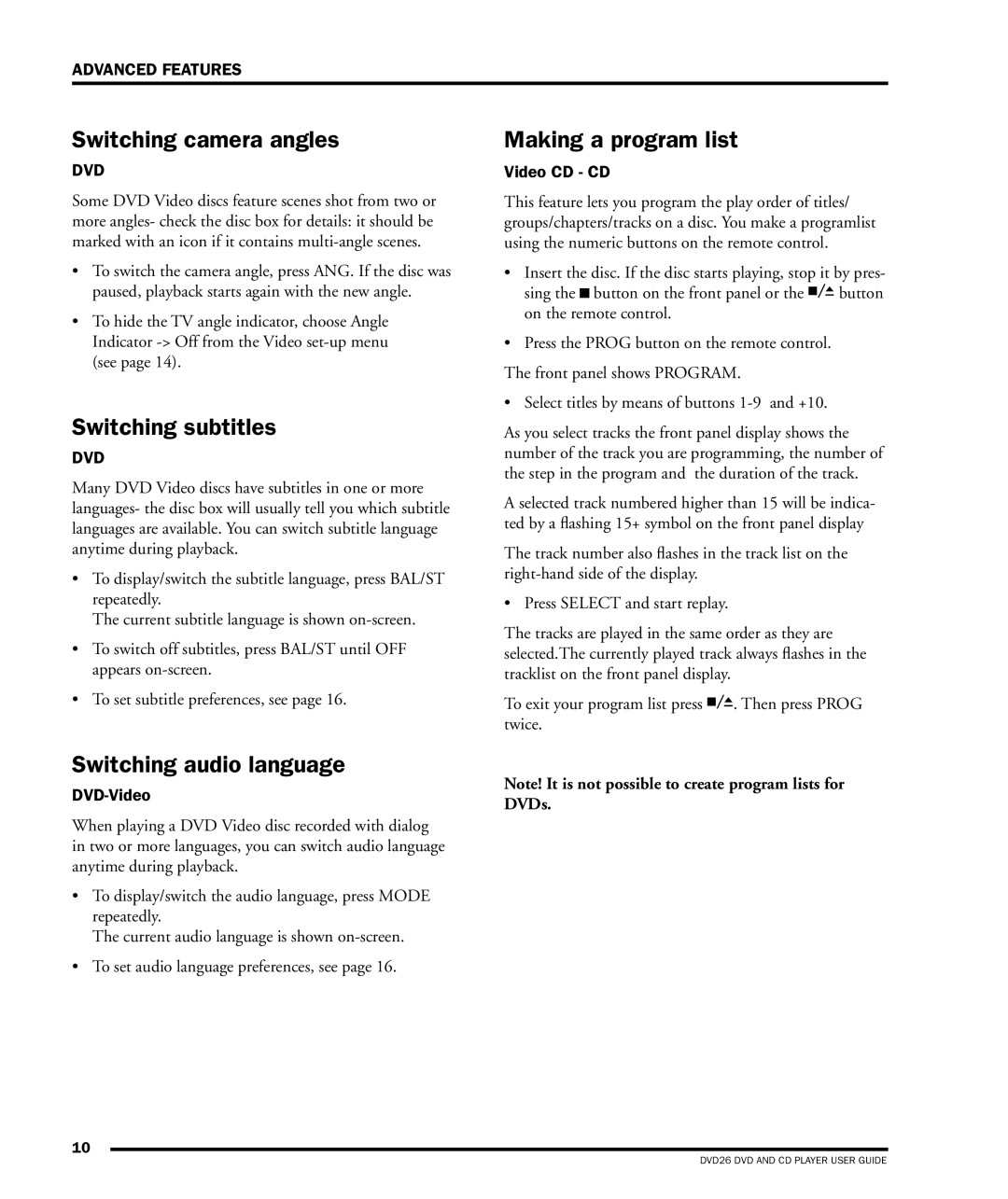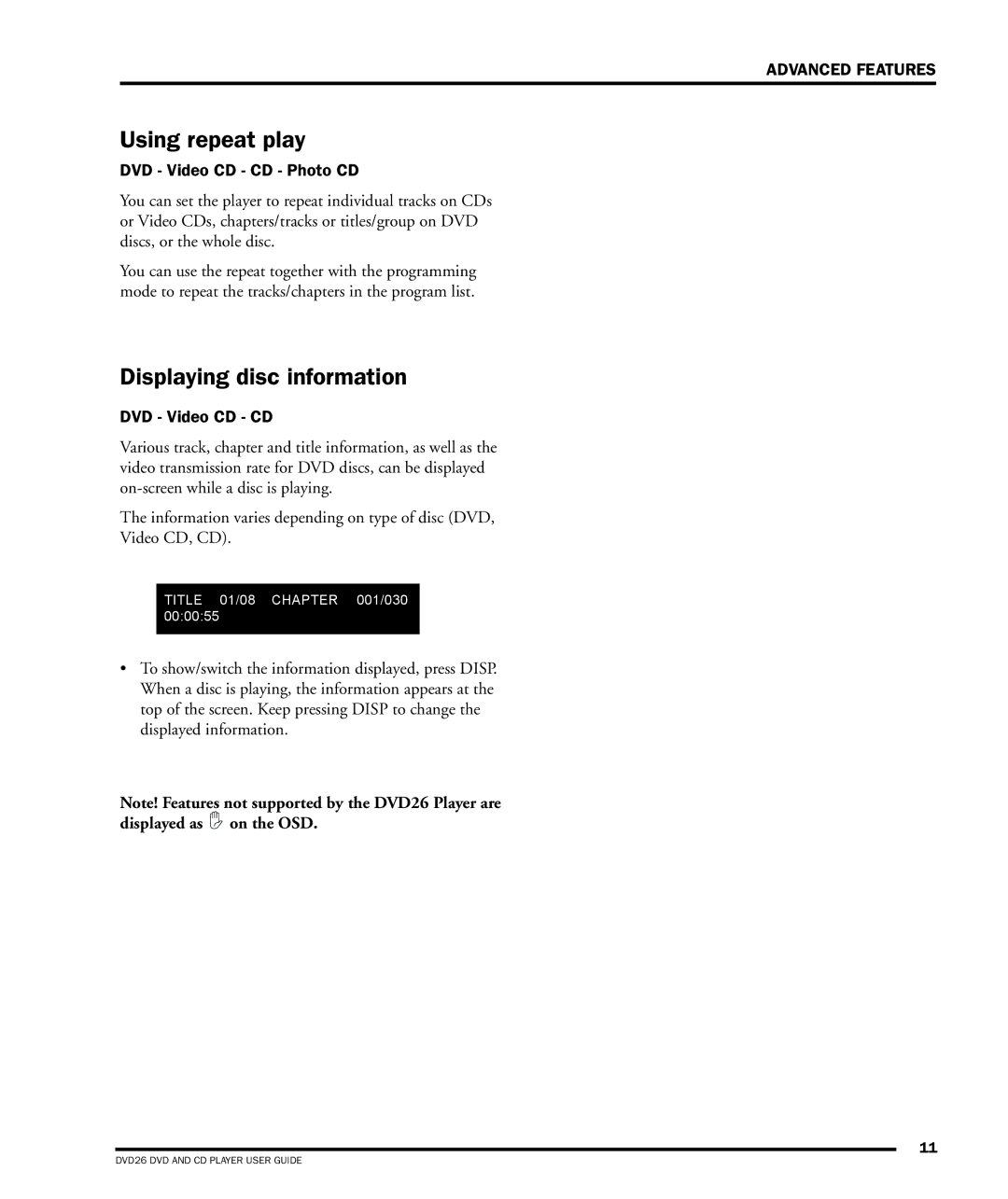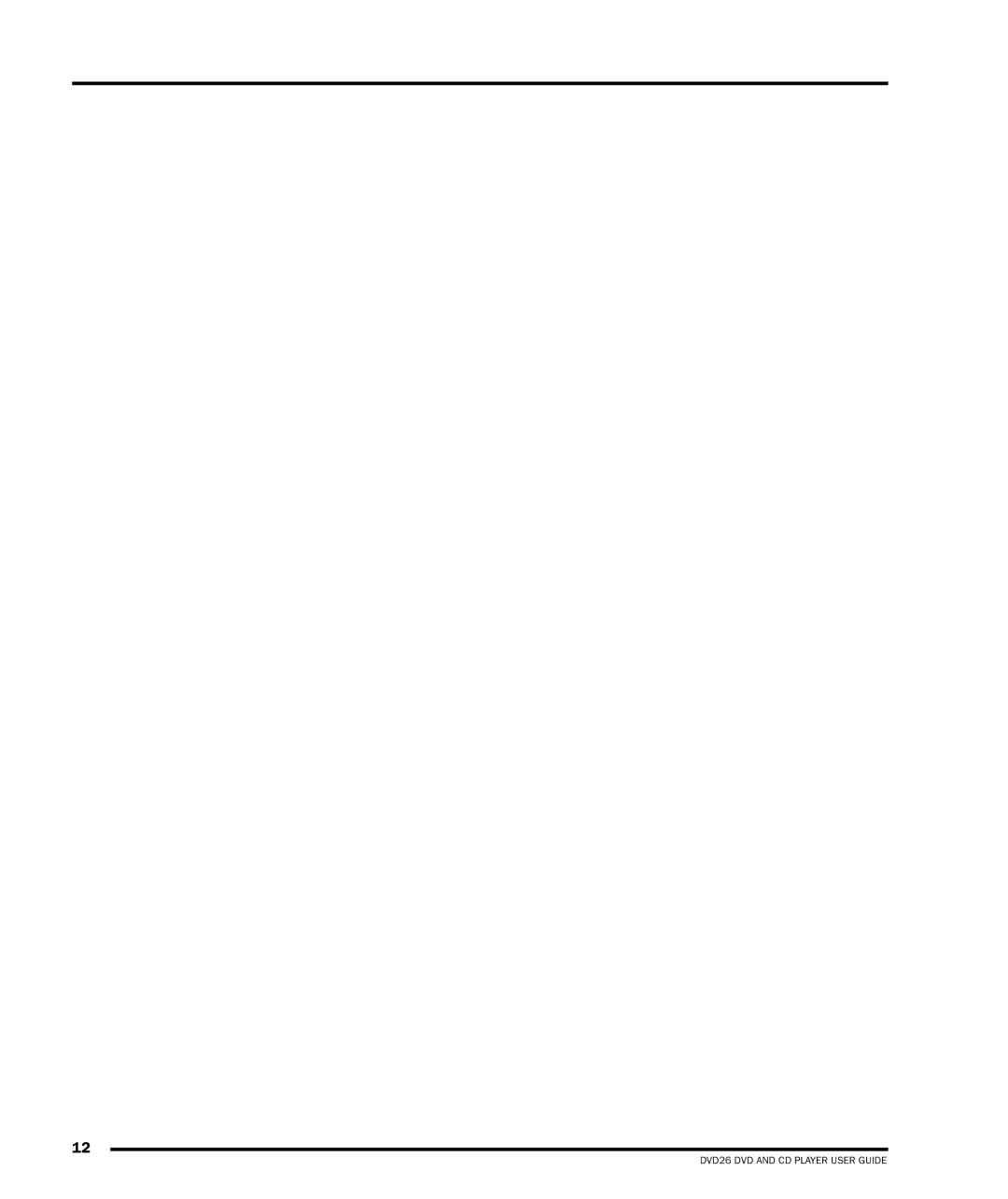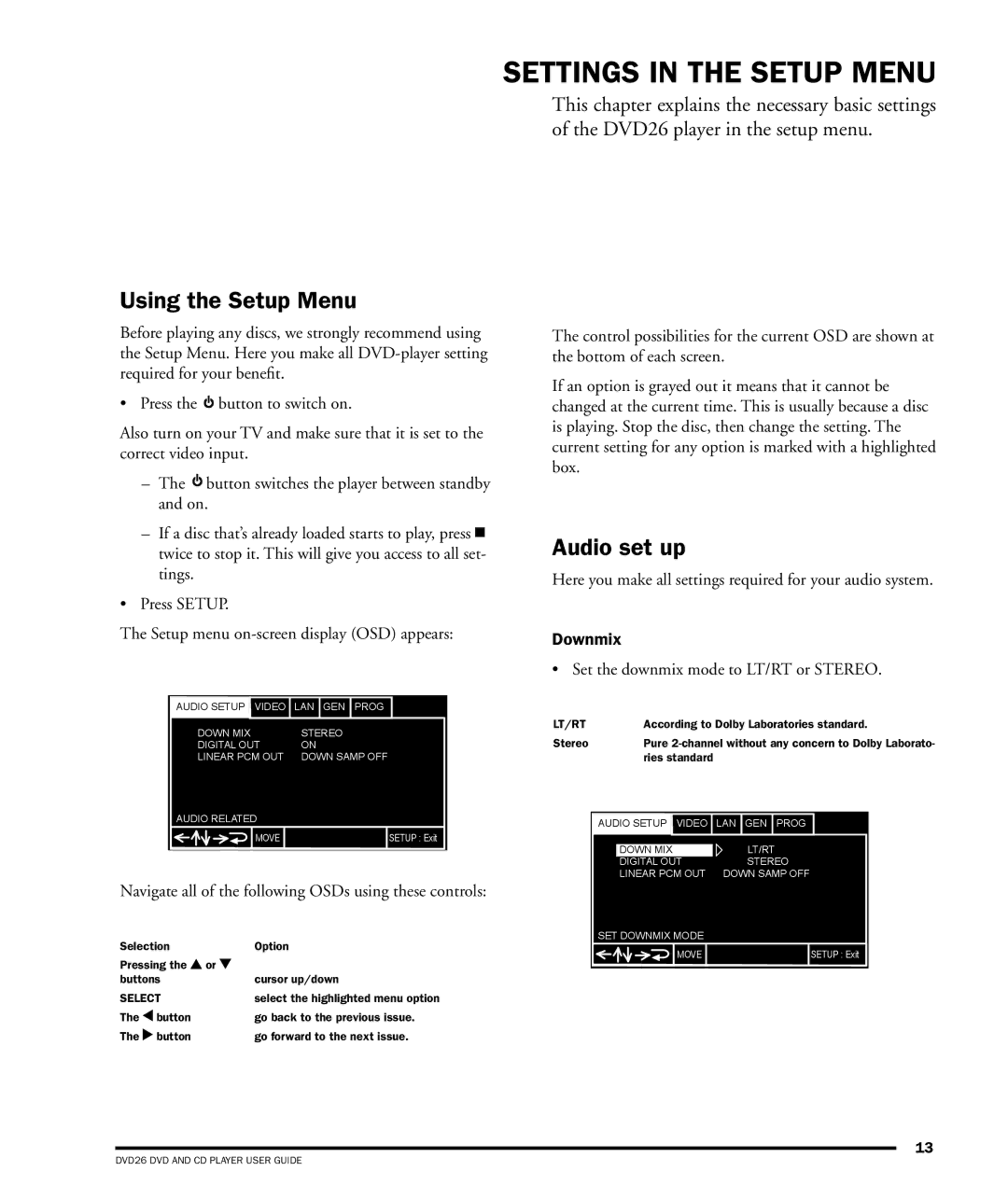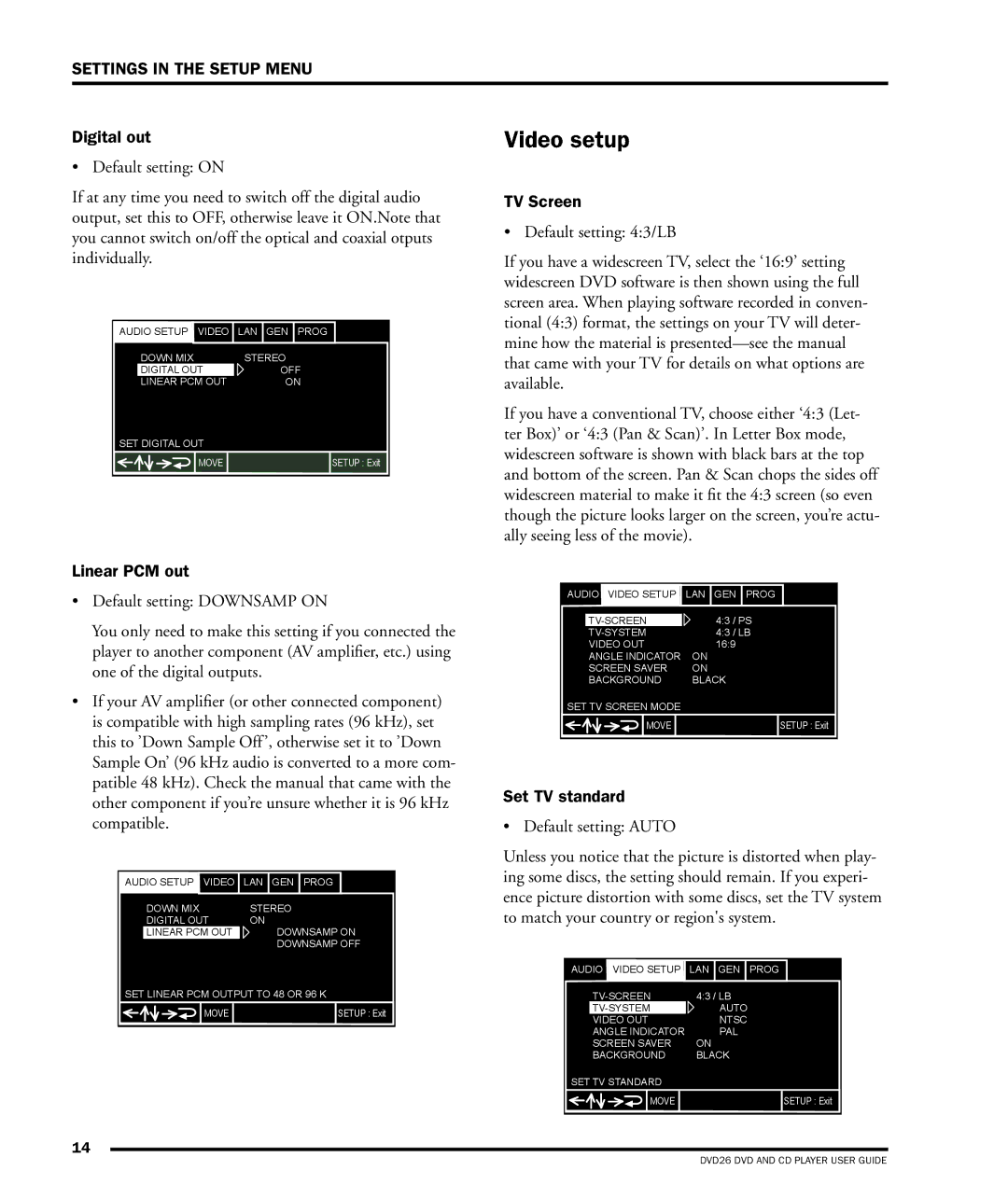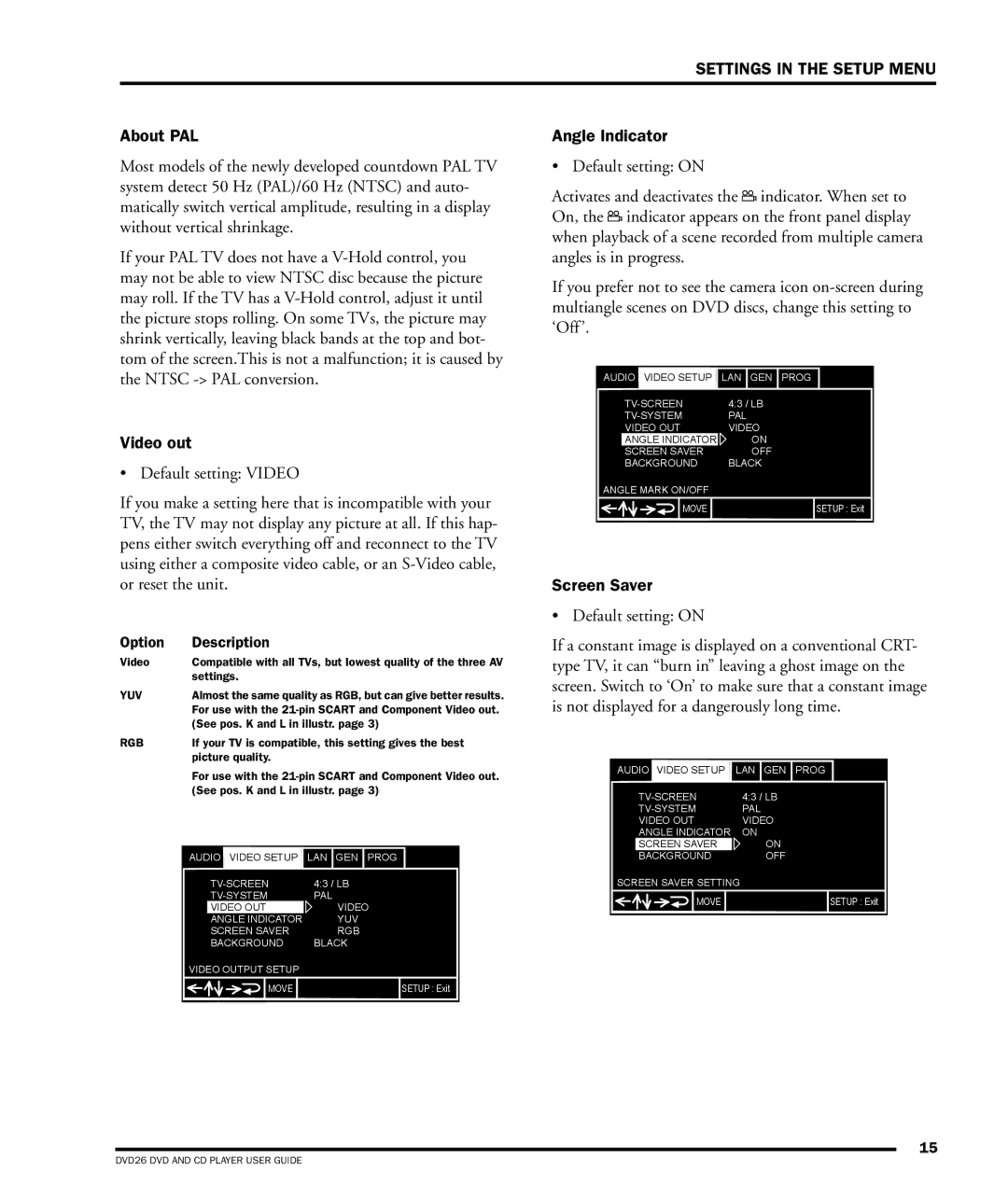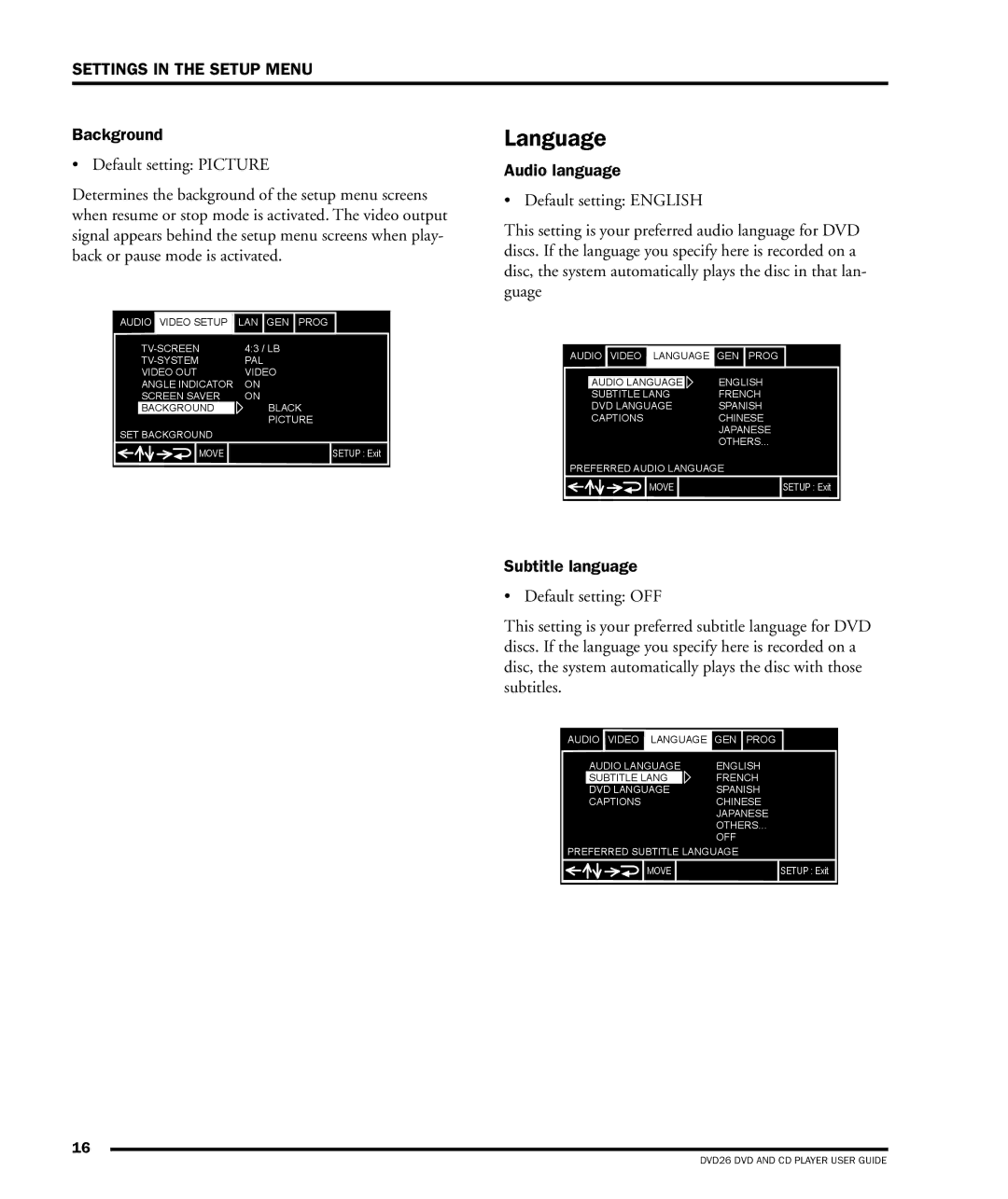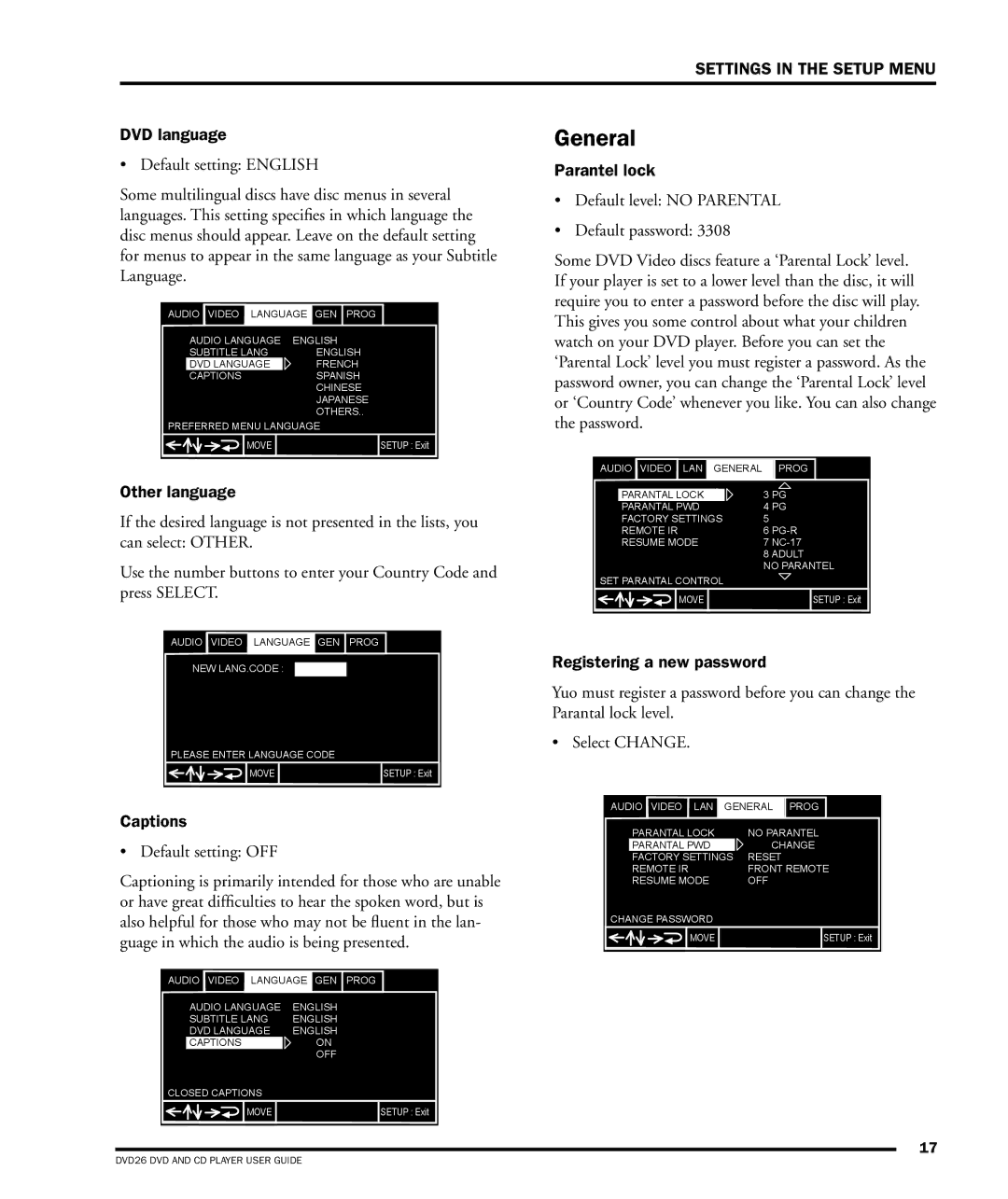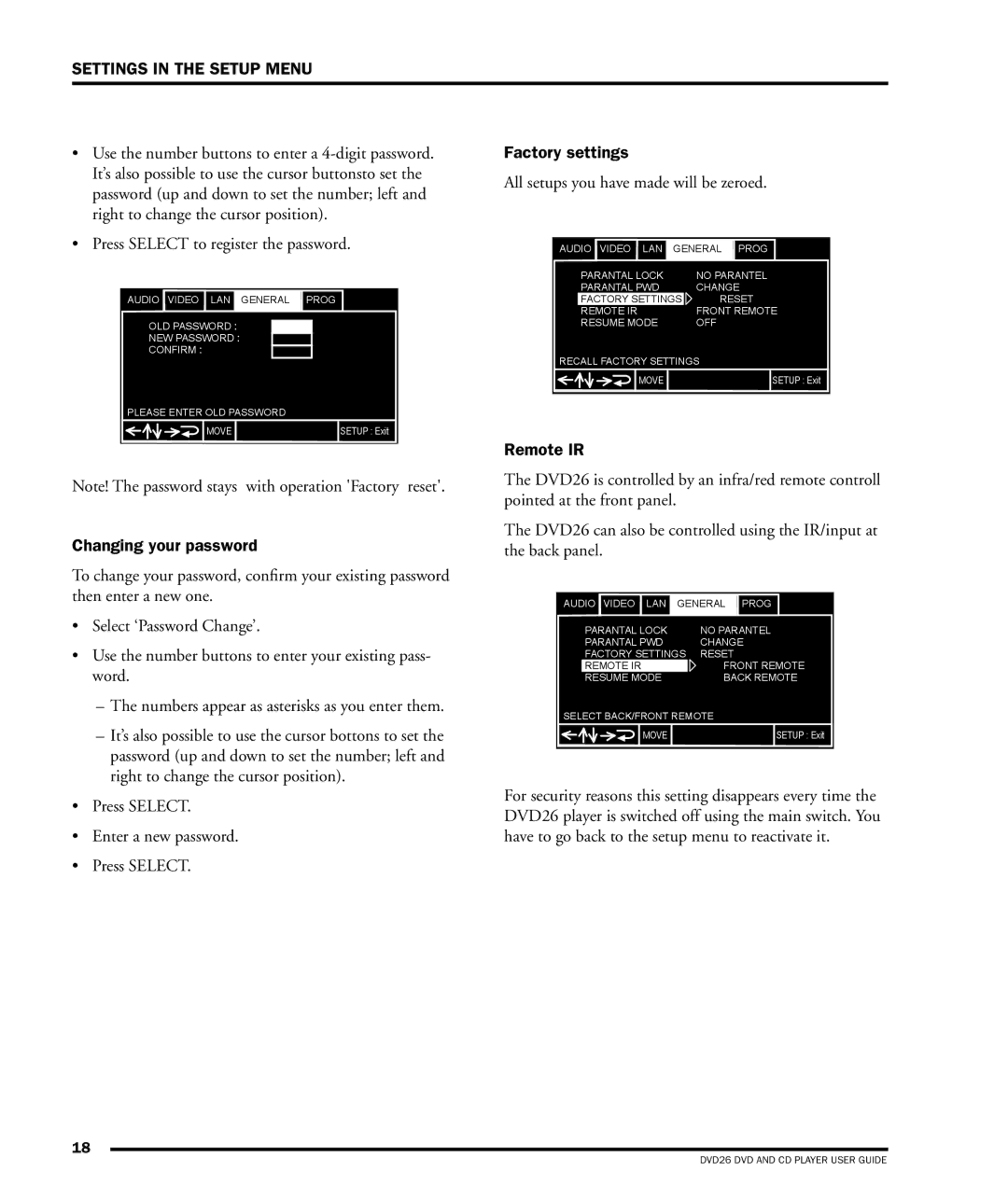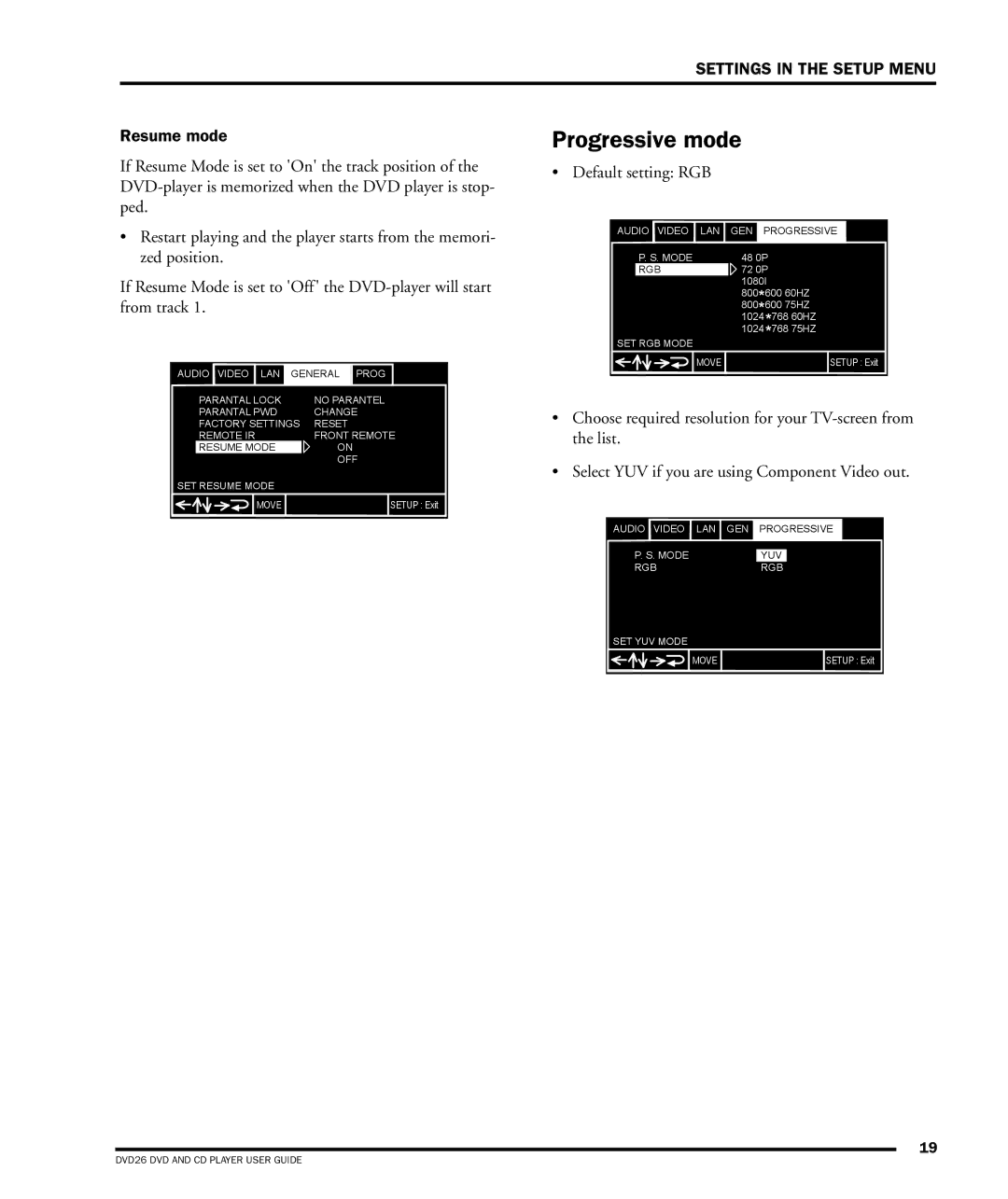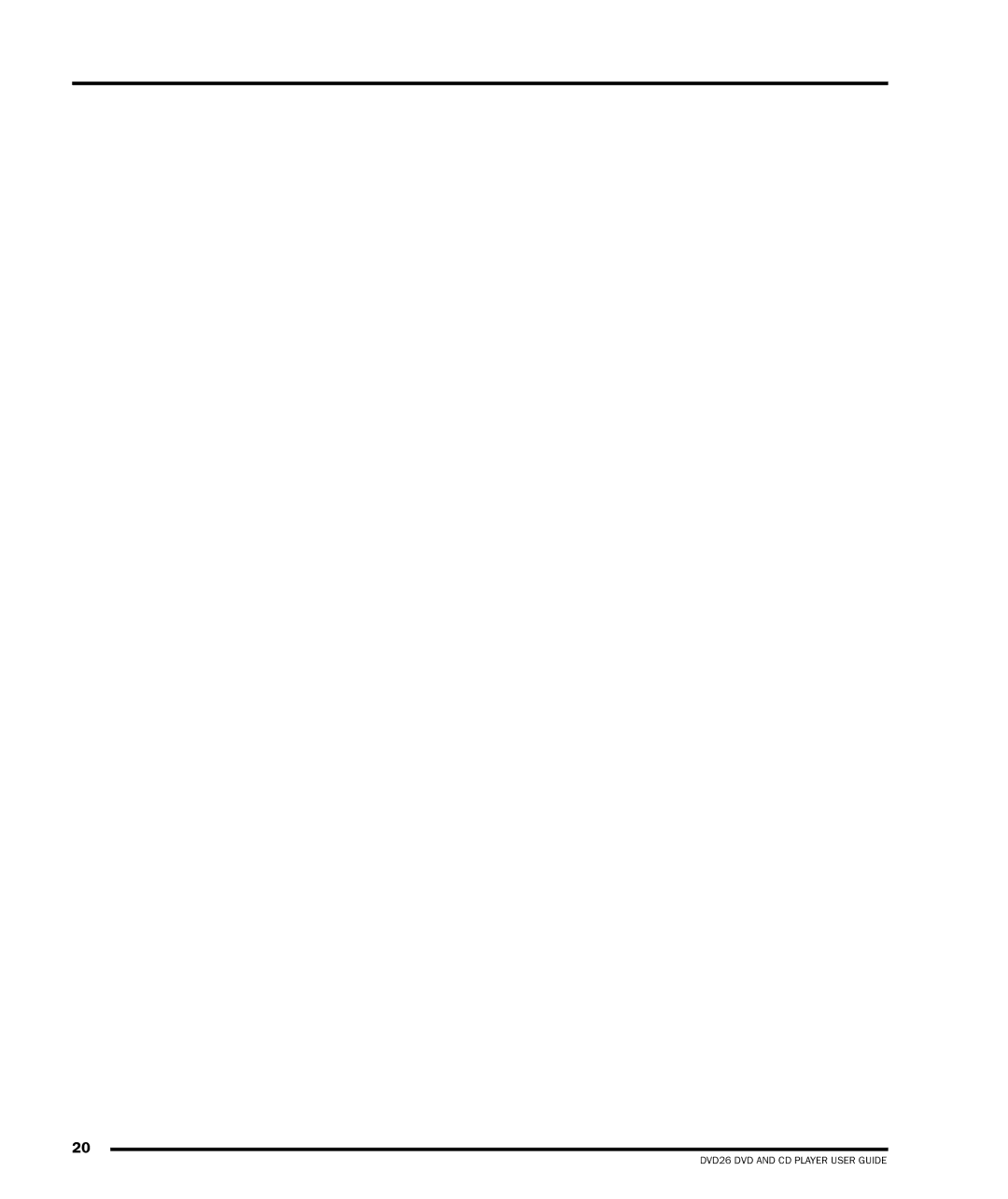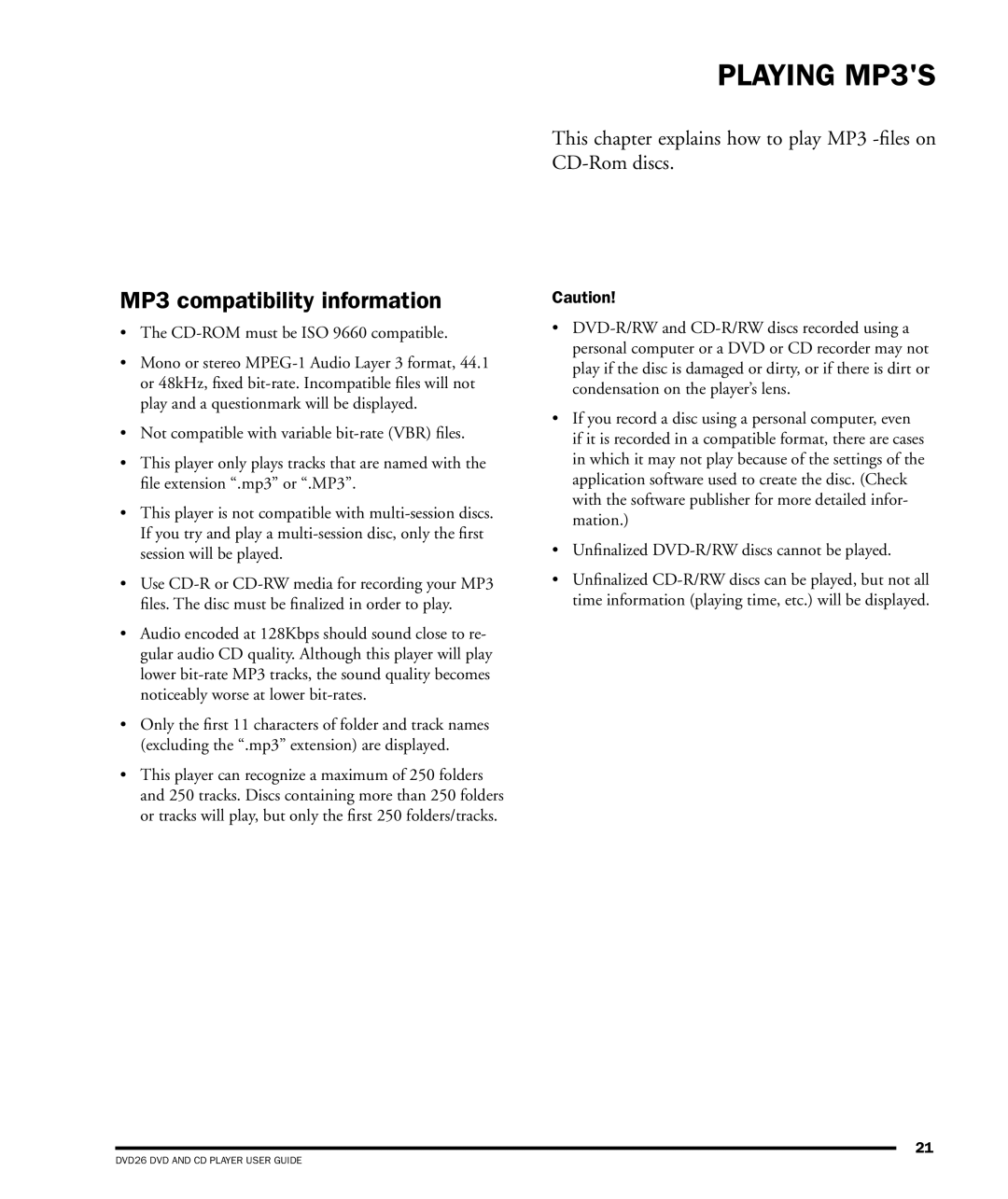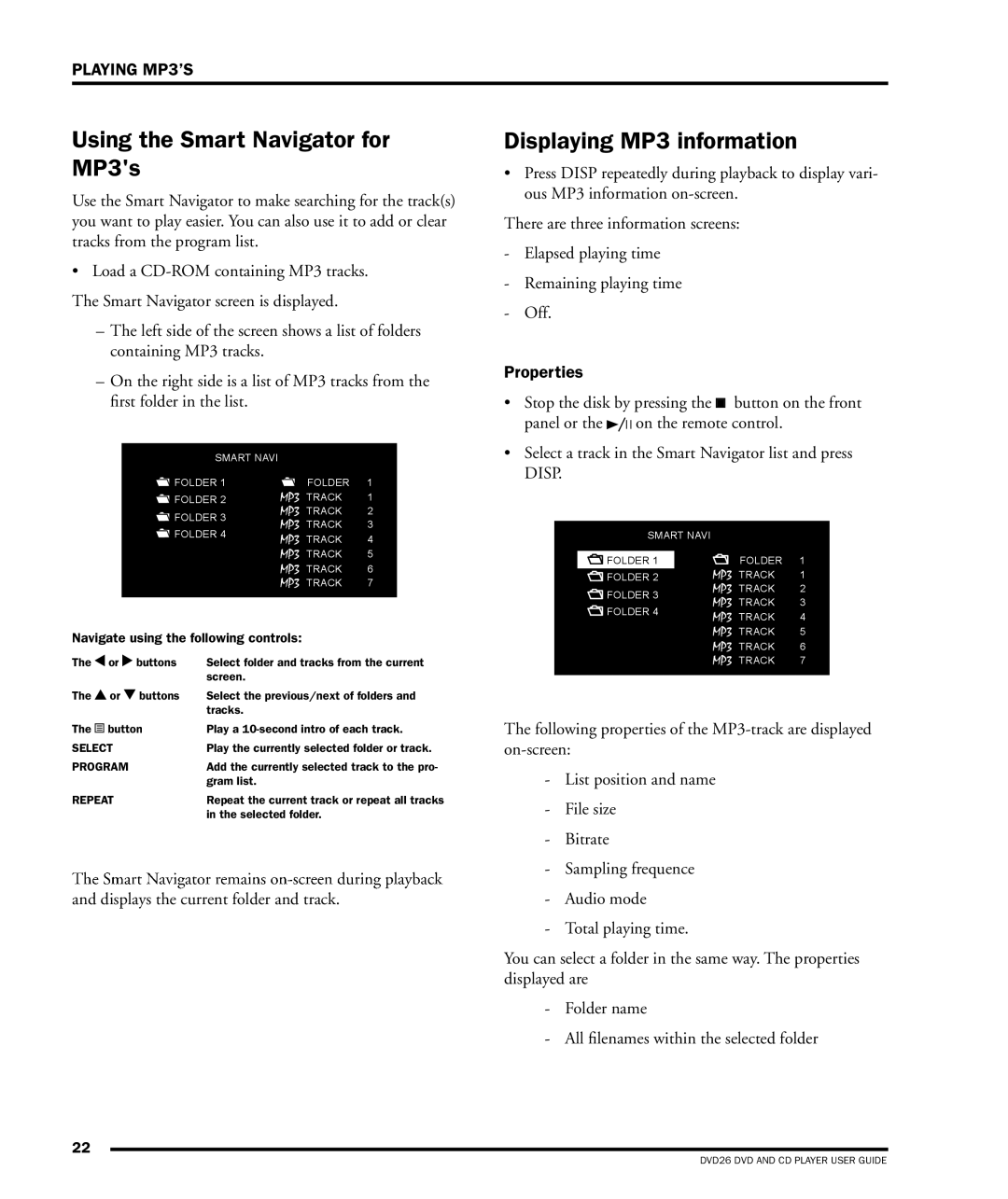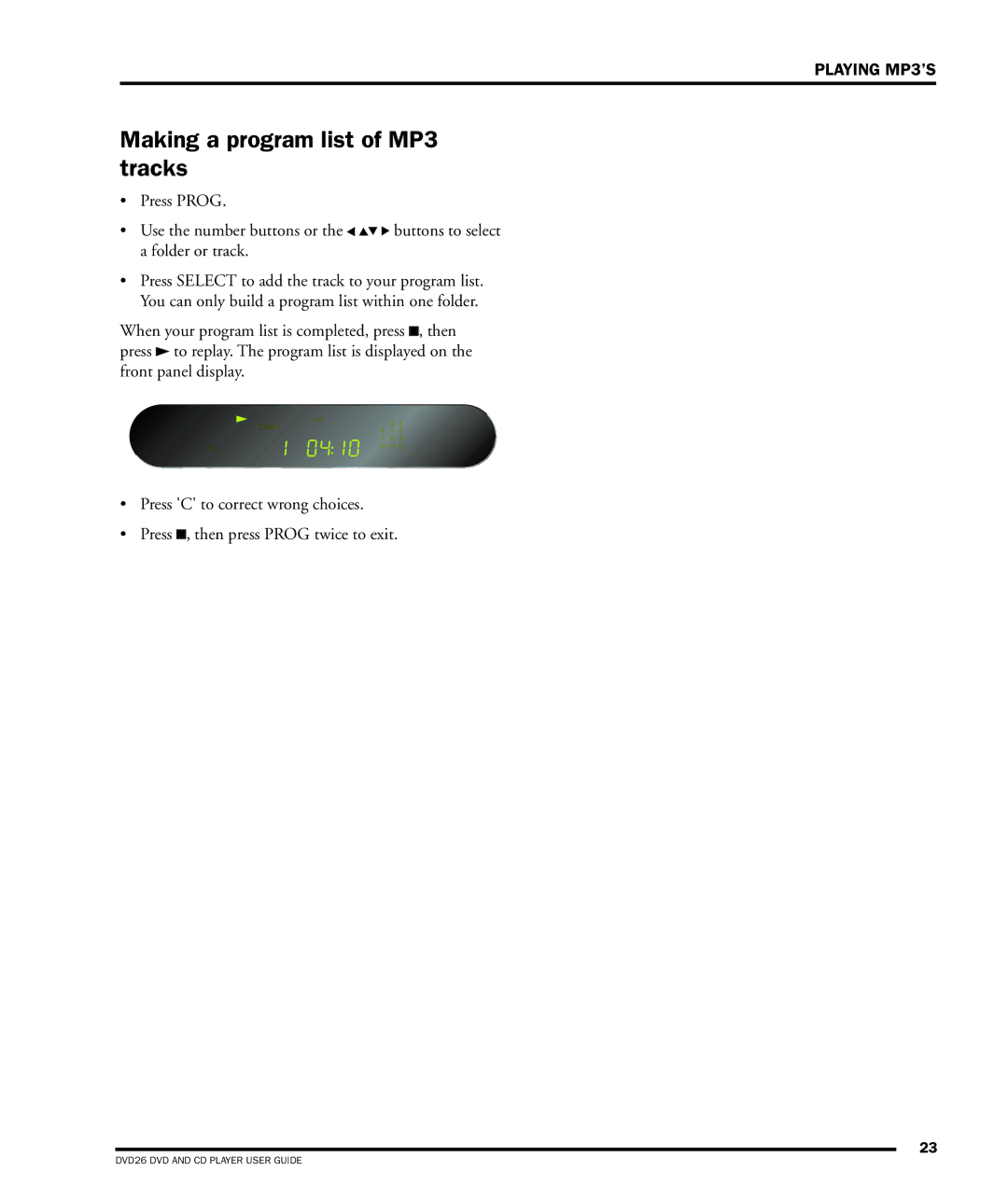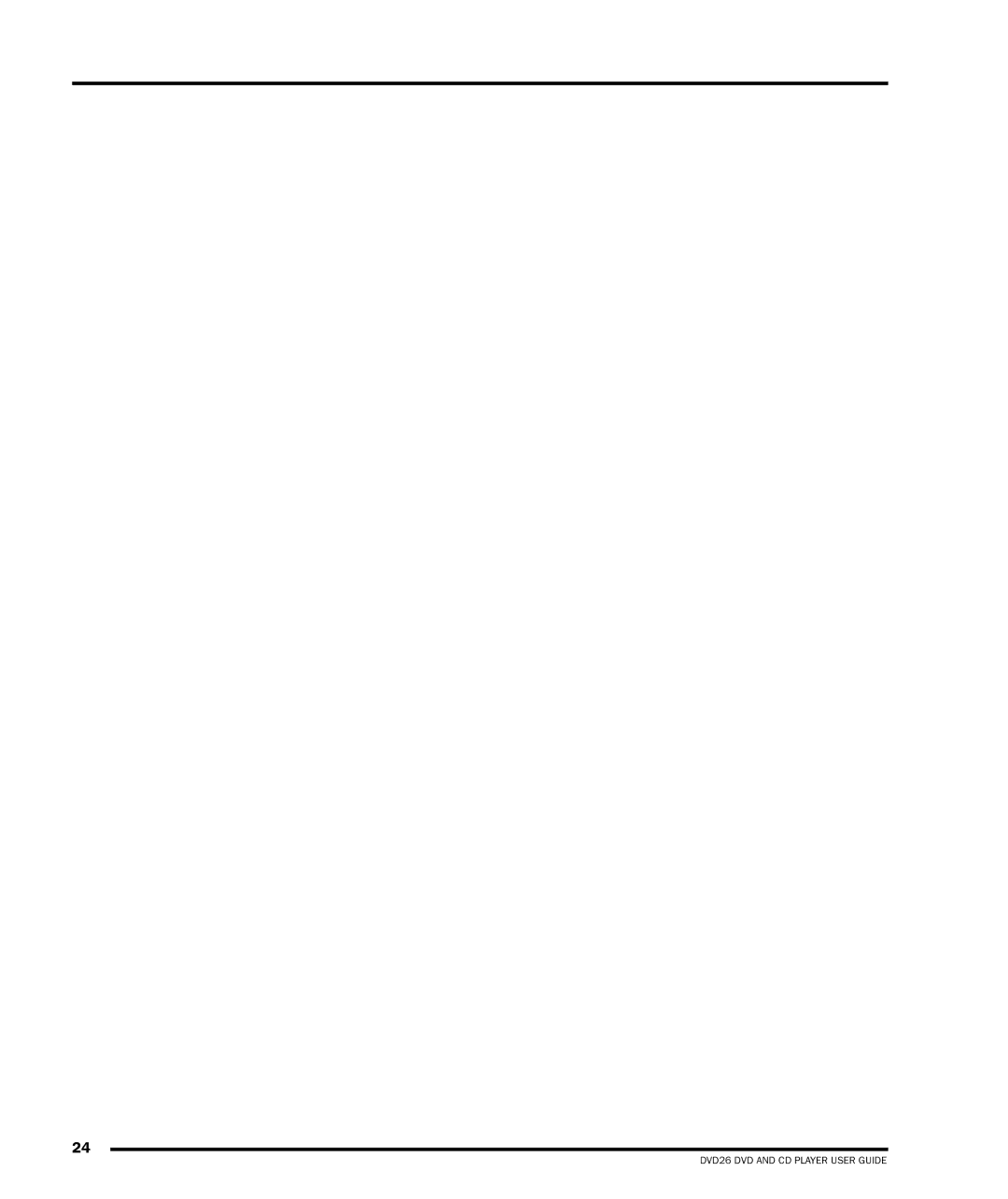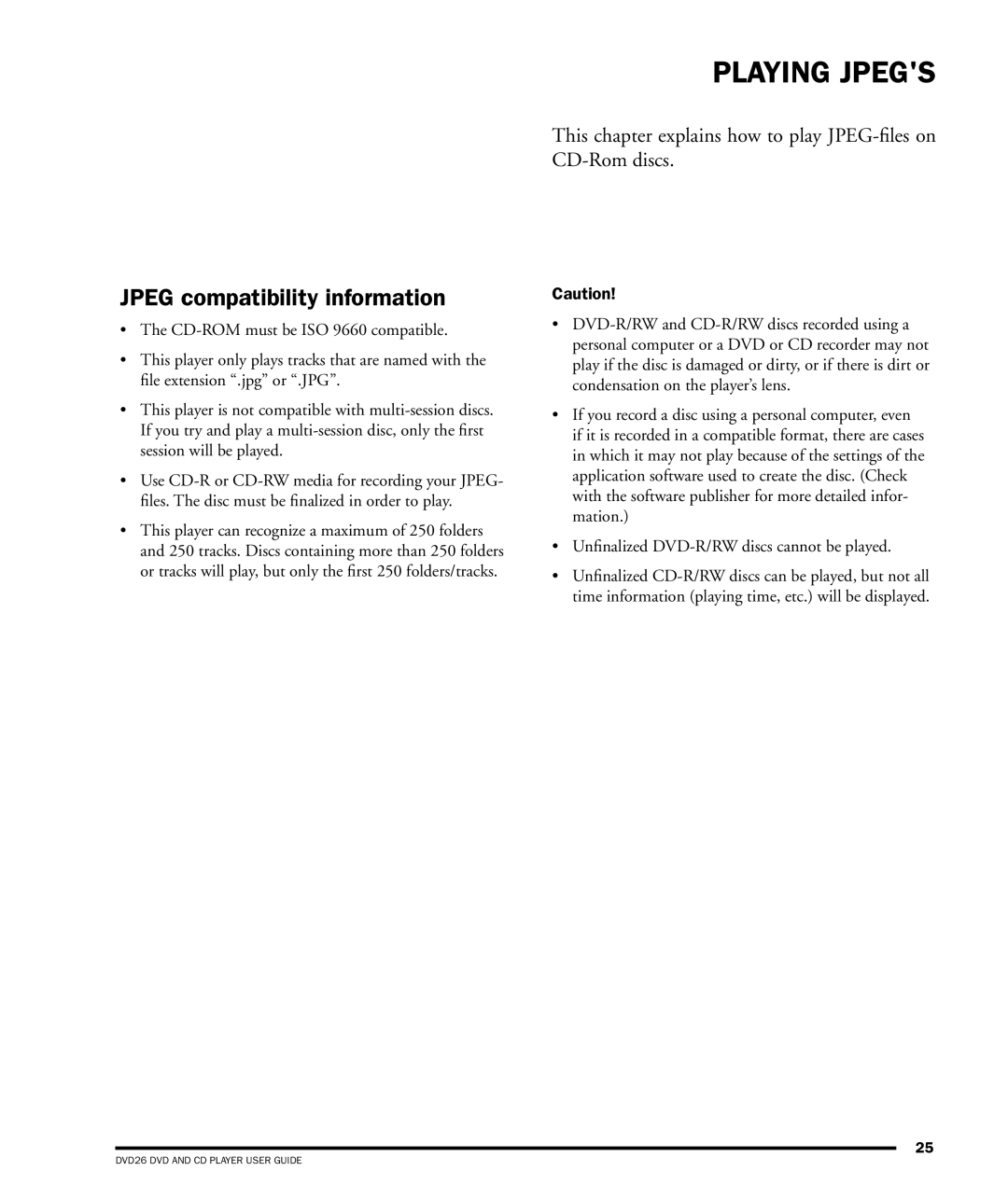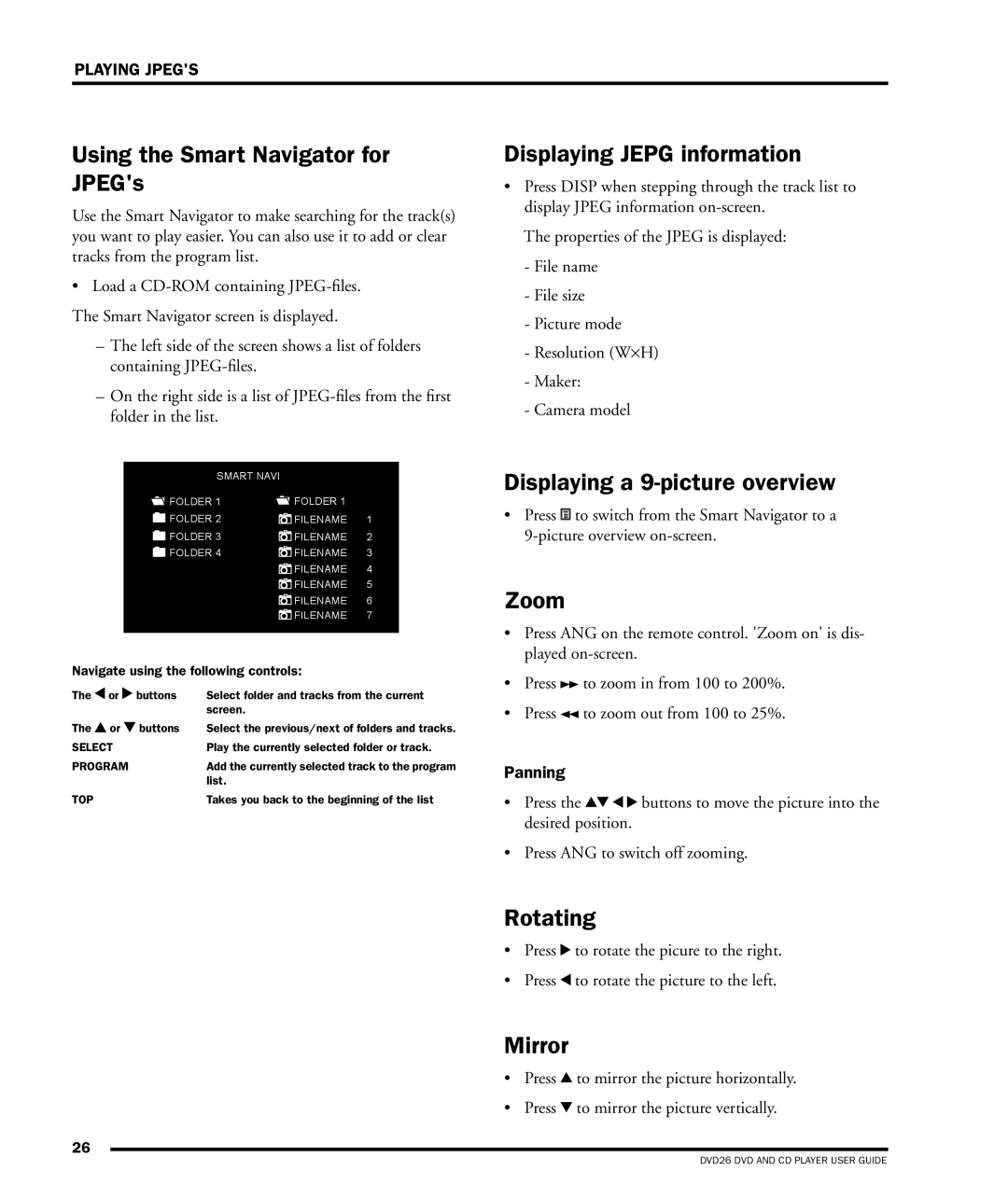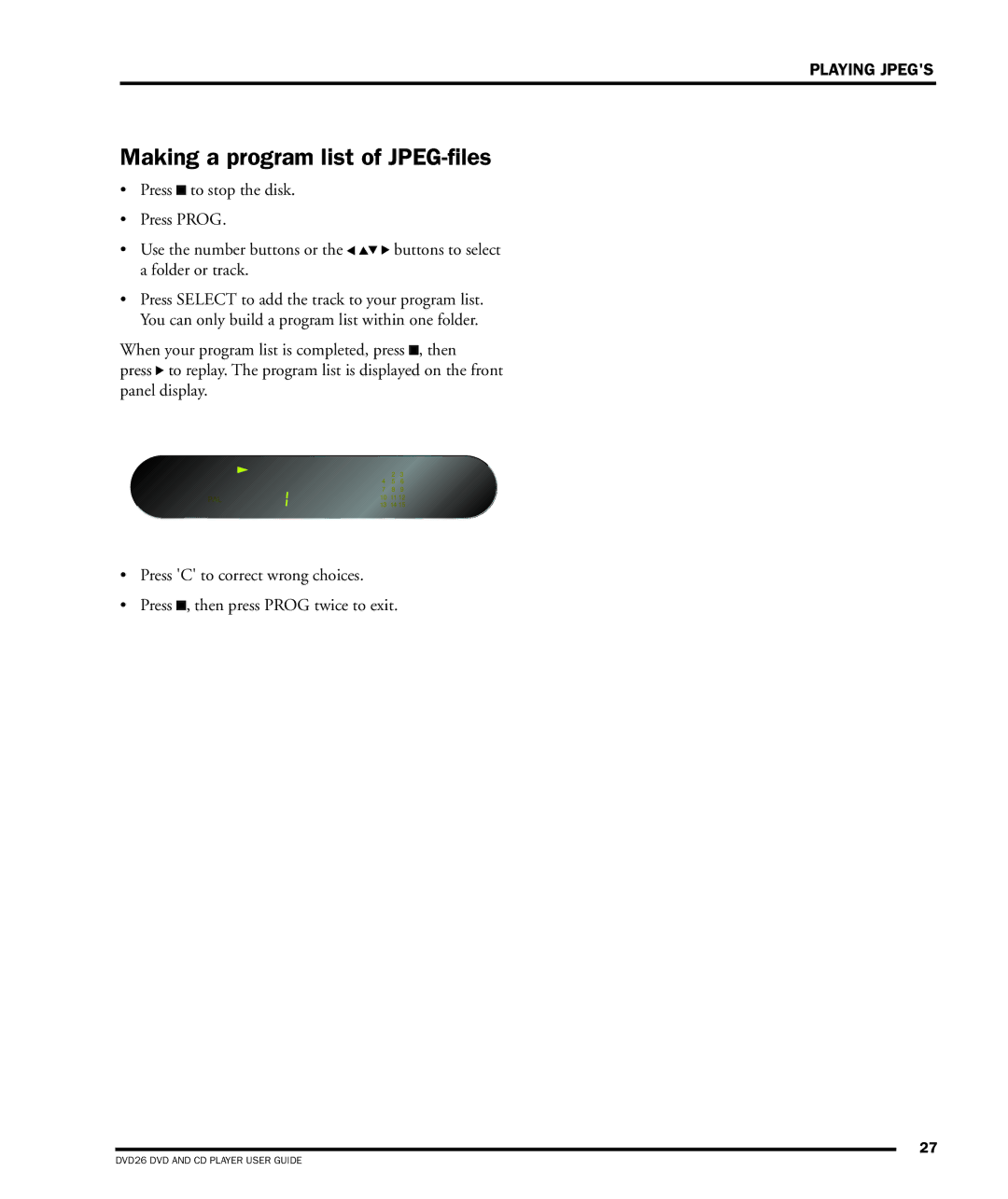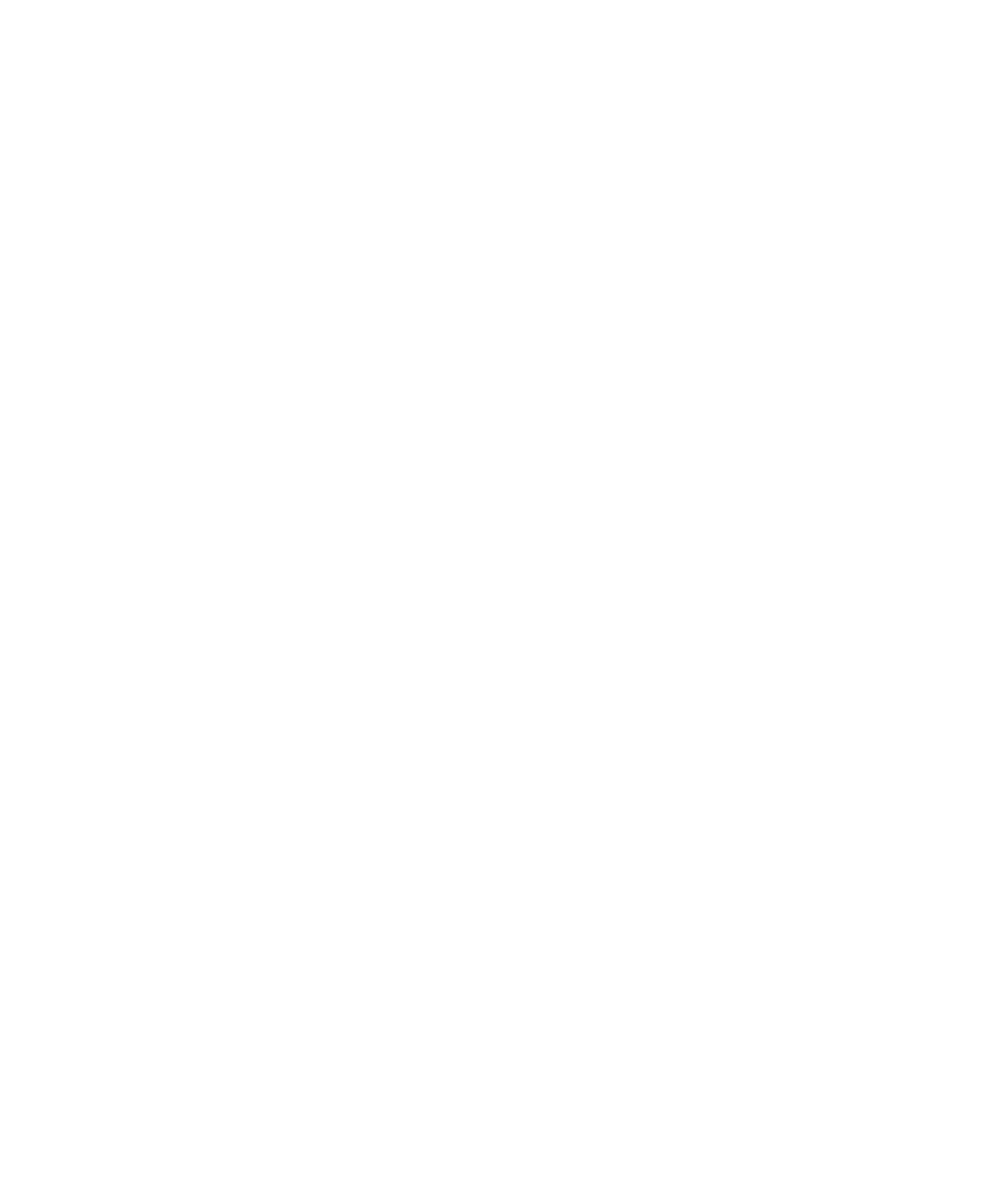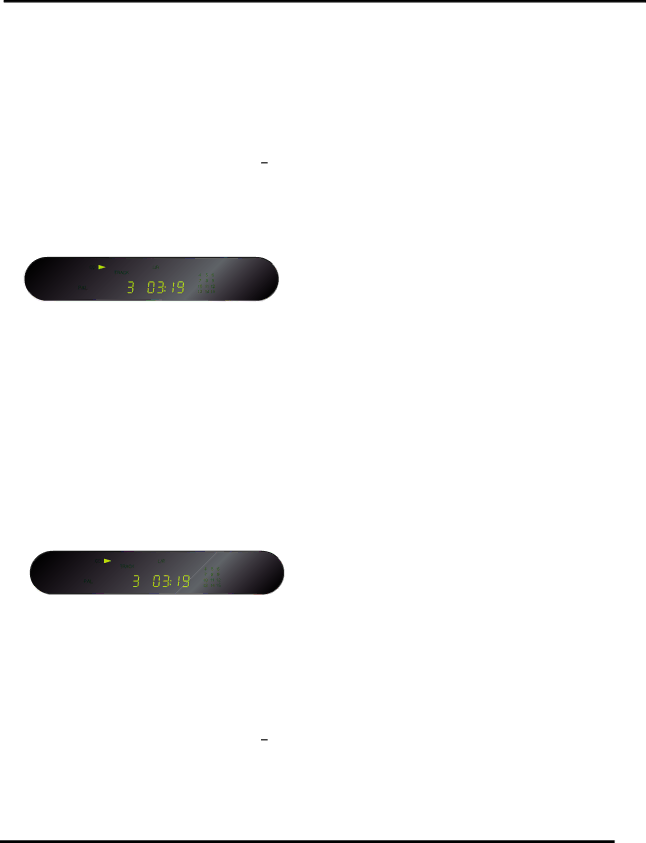
Playing a disc
To insert a disc
•Hold down the ![]() button on the front panel, or the
button on the front panel, or the ![]()
![]() button on the remote control, to open the tray.
button on the remote control, to open the tray.
•Place the CD in the tray with the label facing upwards.
•Press the ![]() button on the front panel or the
button on the front panel or the ![]()
![]()
![]() but- ton on the remote control to close the tray.
but- ton on the remote control to close the tray.
The front panel display shows the total number of tracks on the disc, the total duration of the disc, and the track- list.
To play a disc
•Press the ![]() button on the front panel, or the
button on the front panel, or the ![]()
![]()
![]() button on the remote control.
button on the remote control.
•Alternatively press one of the buttons
For example: To play track 16; press the +10 button fol- lowed by the 6 button. To play track 22; press the +10 button twice, followed by the 2 button.
While a disc is playing the front panel display shows the current track number and the elapsed time of the current track. The track number is flashing in the tracking list.
To stop play
•Press the ![]() button on the front panel or the
button on the front panel or the ![]()
![]()
![]() but- ton on the remote control.
but- ton on the remote control.
HOW TO GET STARTED
To pause a CD
•Press the ![]() button on the front panel or the
button on the front panel or the ![]()
![]()
![]() but- ton on the remote control.
but- ton on the remote control.
The ![]() symbol will disappear from the display but the track number in the tracklist will still be flashing
symbol will disappear from the display but the track number in the tracklist will still be flashing
You can then resume play by pressing the ![]() button on the
button on the
front panel or the ![]()
![]()
![]() button on the remote control.
button on the remote control.
Locating a position on the disc
You can step between tracks to locate a particular track on the disc, or you can scan forwards or backwards to locate a position within a track.
To step between tracks
•Press the ![]()
![]() or
or ![]() buttons on the front panel or the remote control.
buttons on the front panel or the remote control.
The front panel display shows the number of the track as
you step.
To scan through the disc
•Press once the ![]() button to reverse scanning or the
button to reverse scanning or the ![]() button to start forward scanning. You can use the button on the front panel or the remote control
button to start forward scanning. You can use the button on the front panel or the remote control
You can increase the scanning by pressing the ![]() button (reverse) or the
button (reverse) or the ![]() button (forward) again. DVD, CD and Video CD have four scan speeds.
button (forward) again. DVD, CD and Video CD have four scan speeds.
As you scan the disc, the front panel display shows the cur- rent track and the and position within the track.
Release the button to start playing from the position you have located.
5