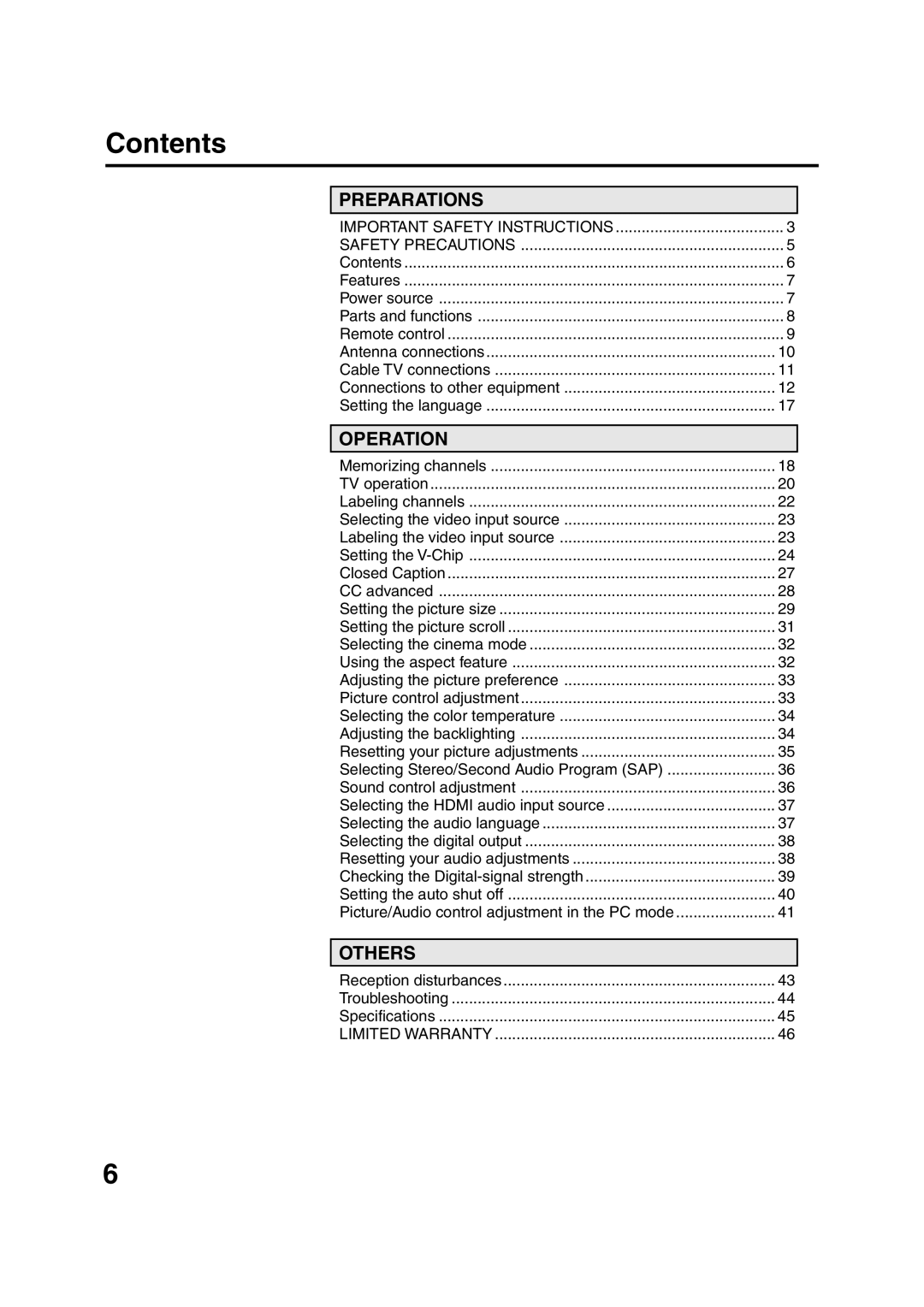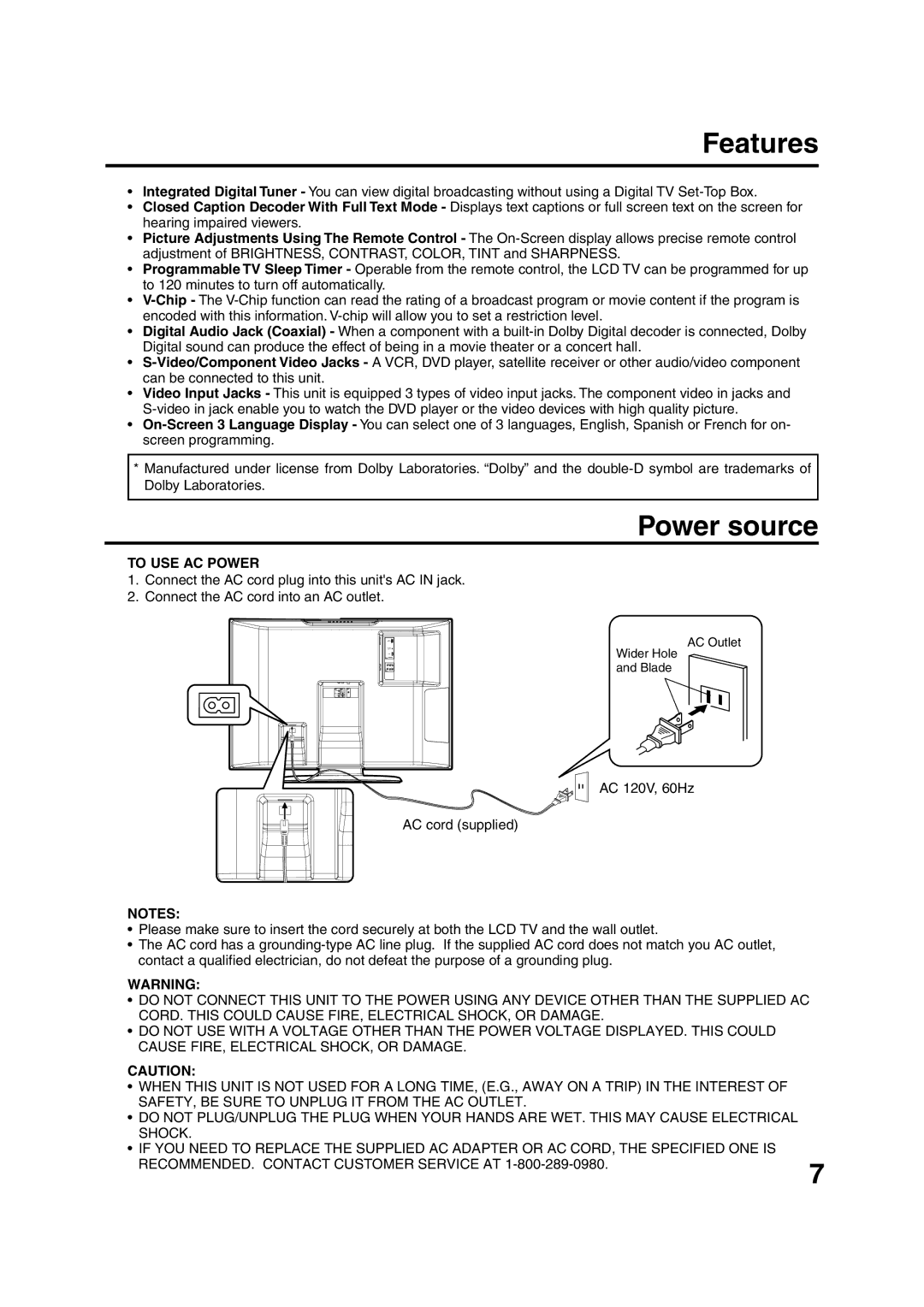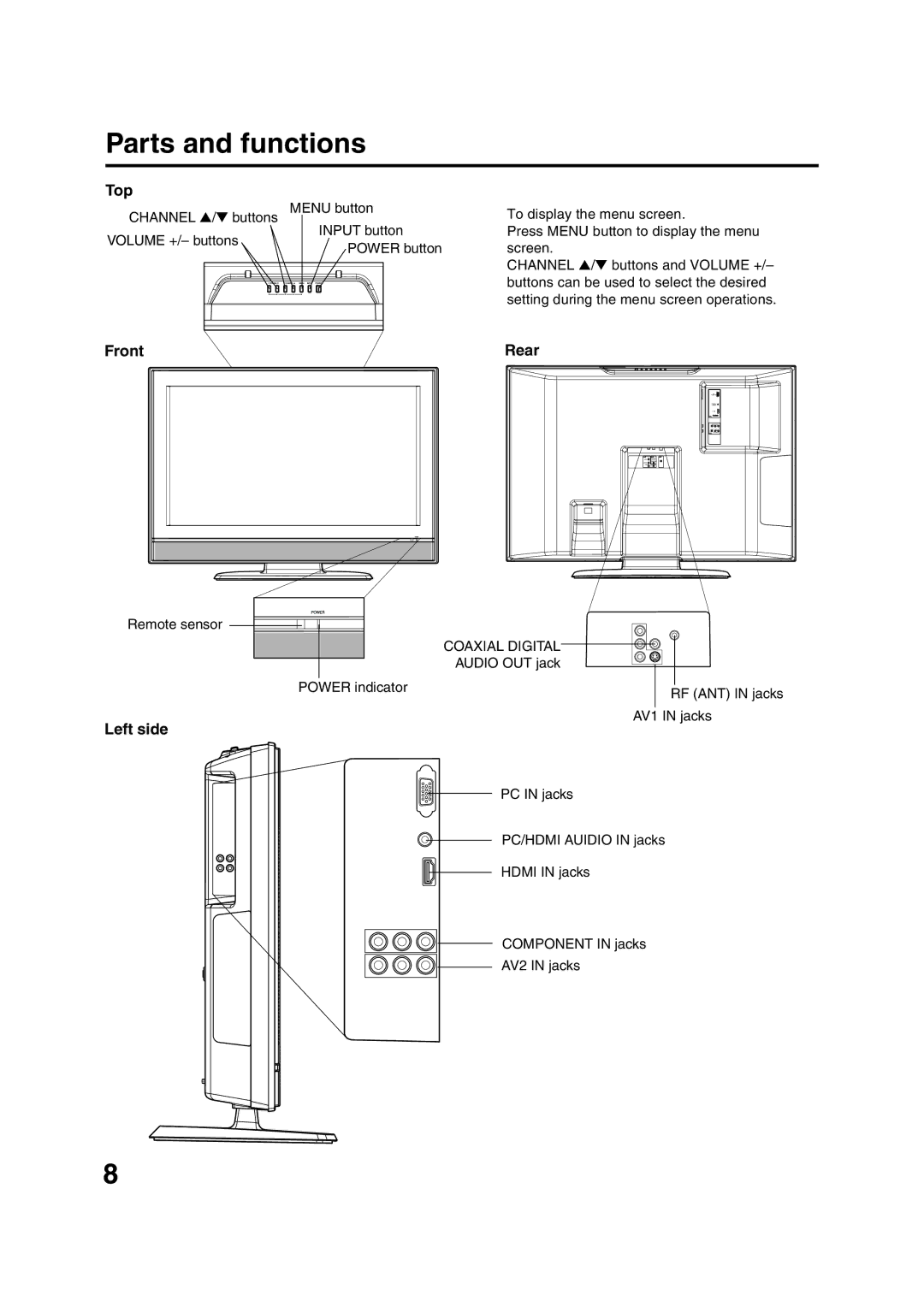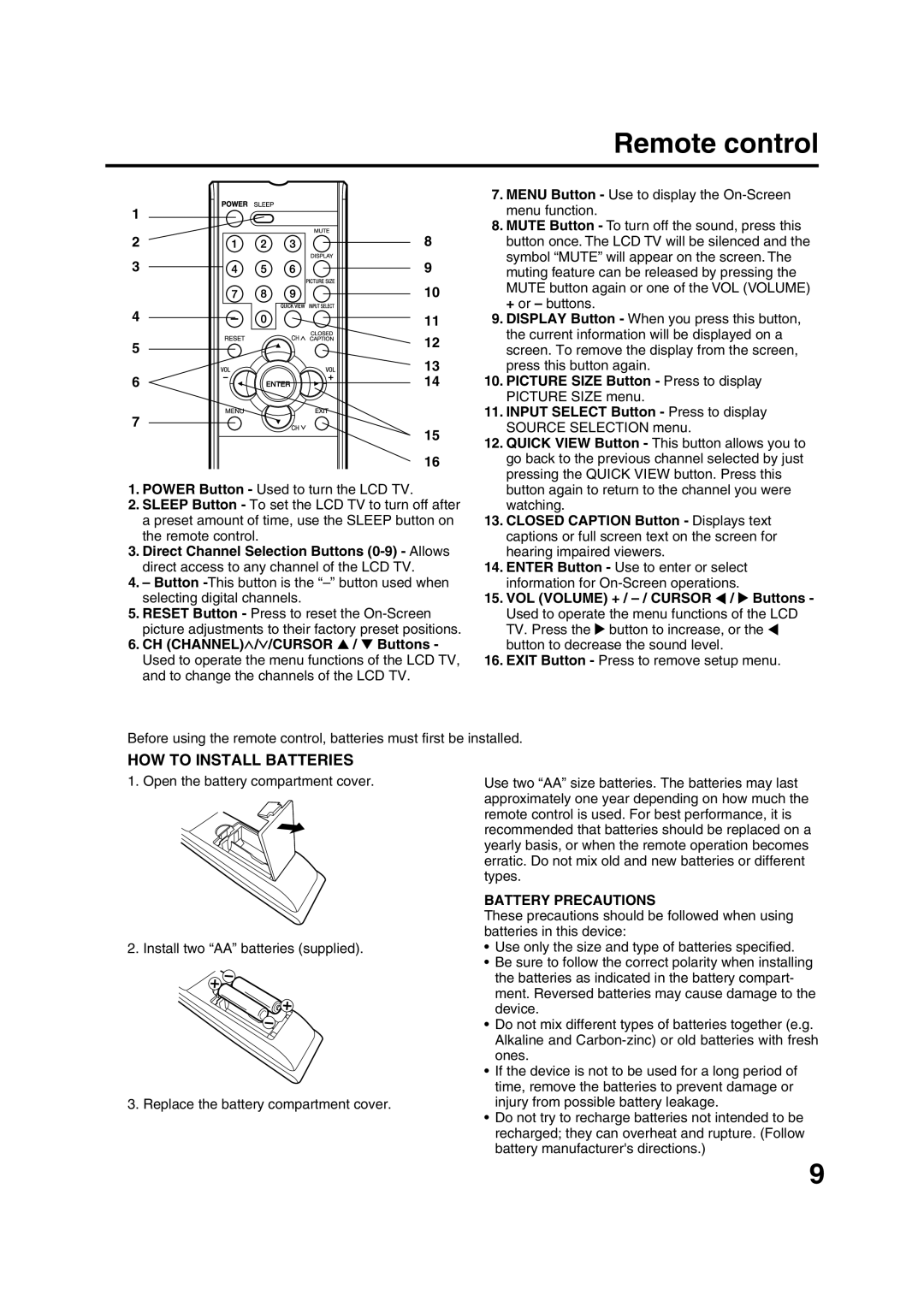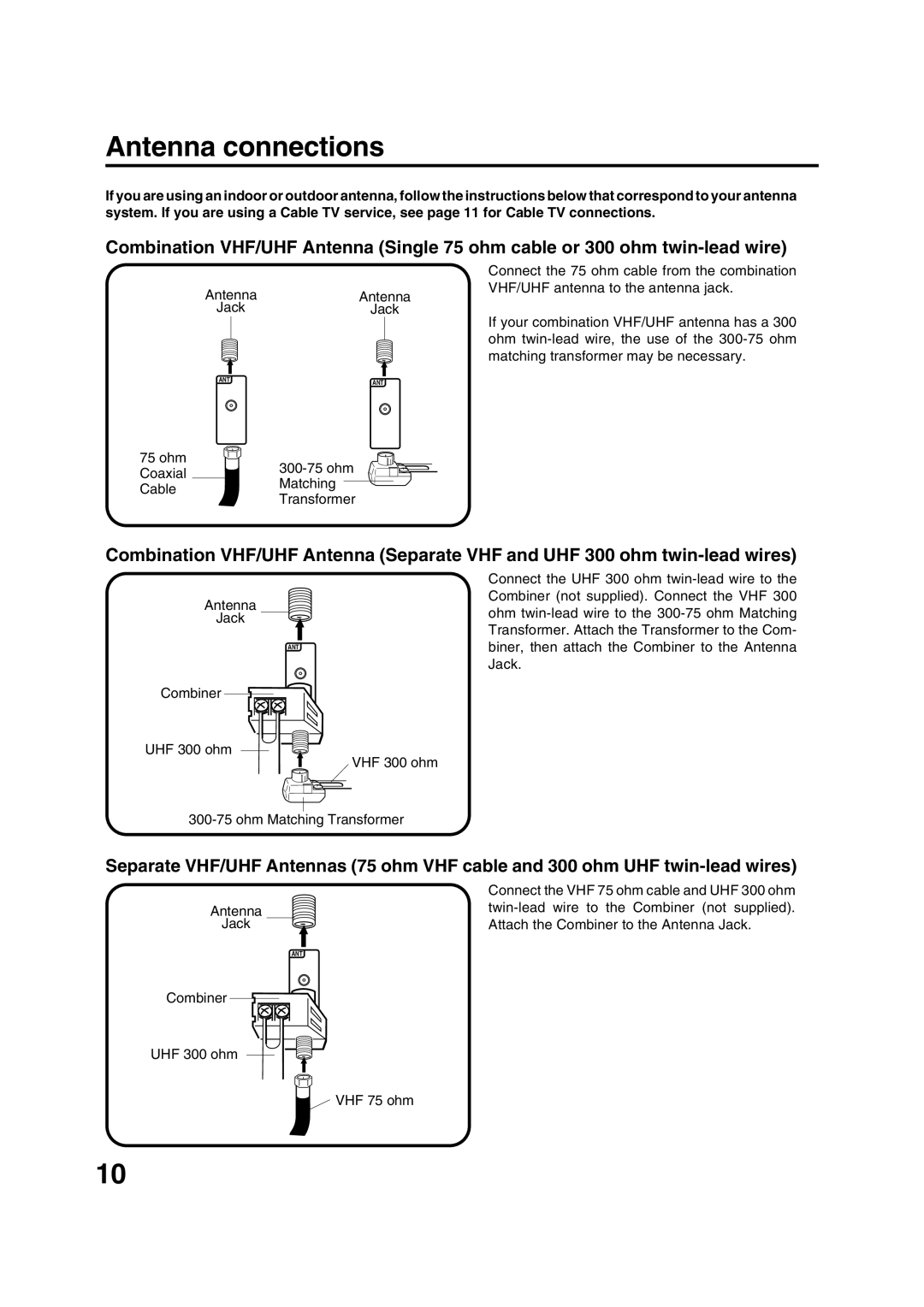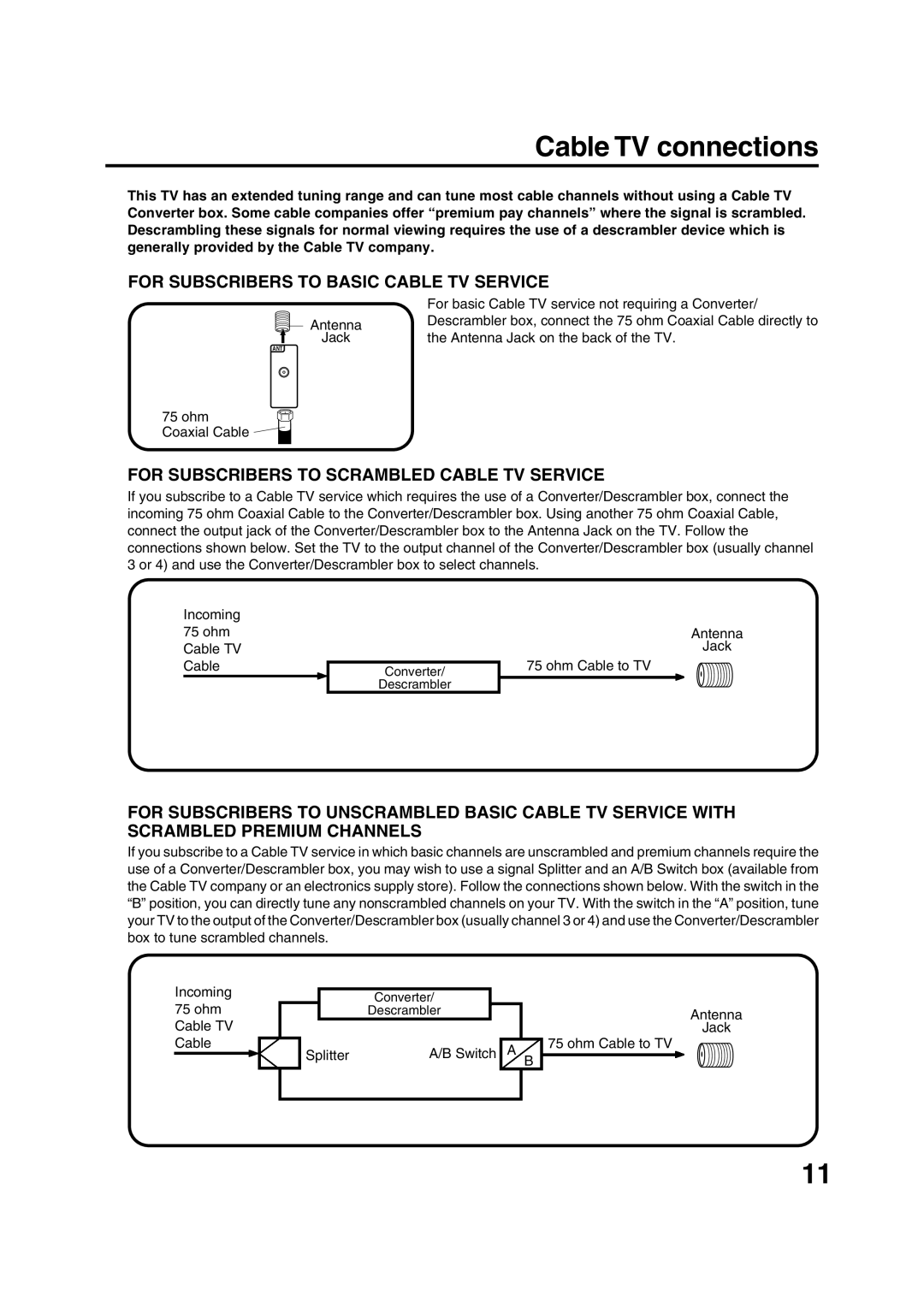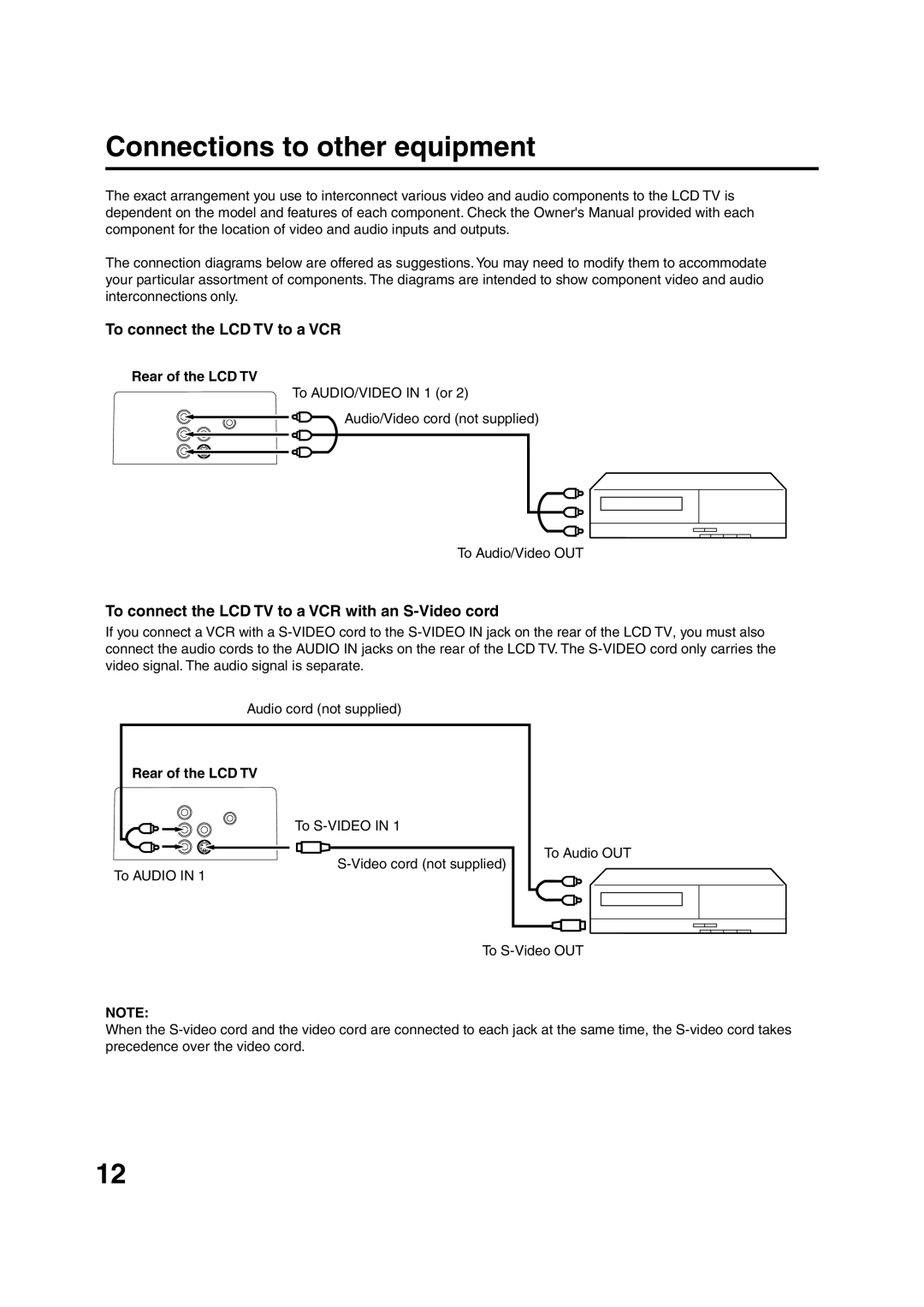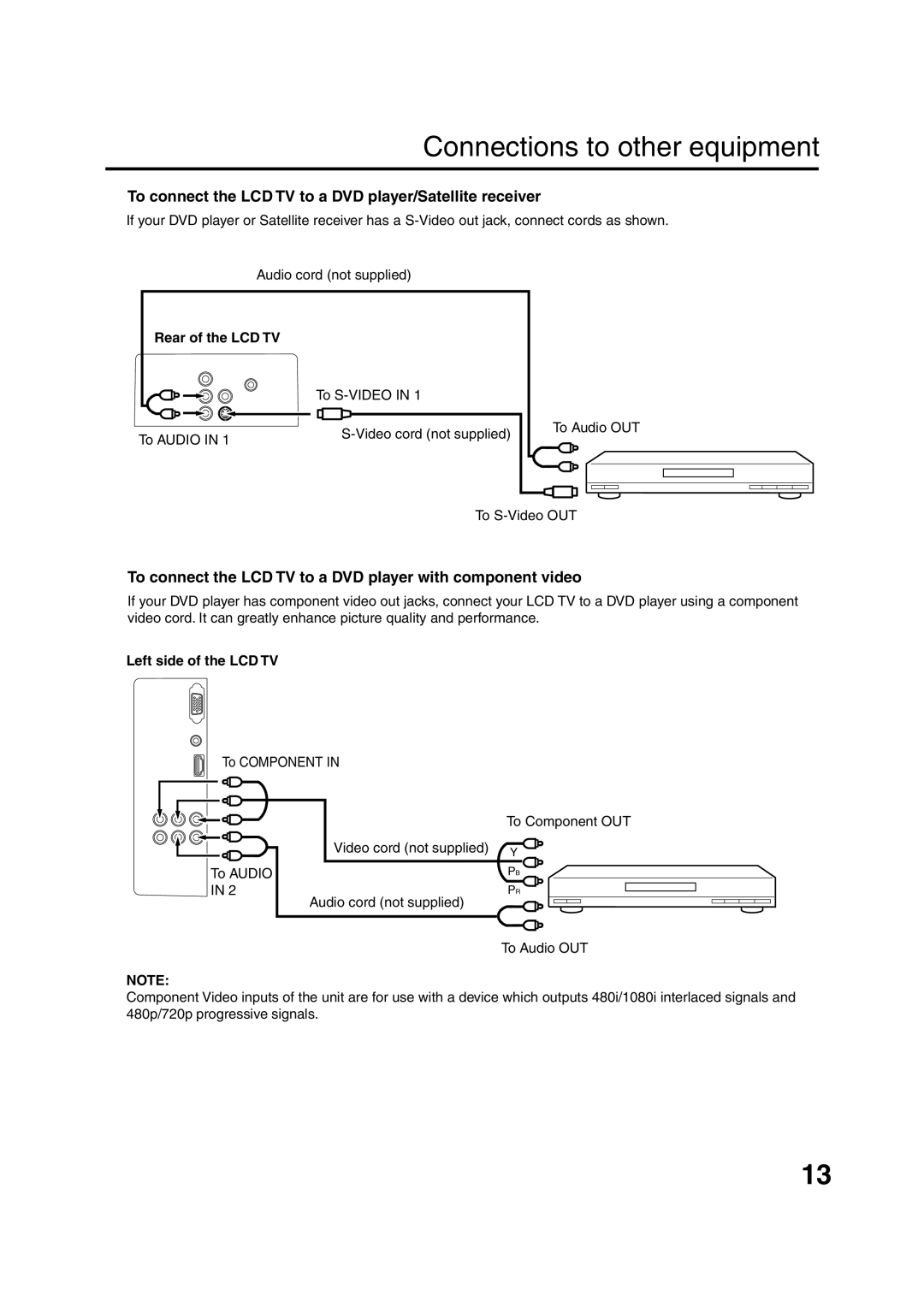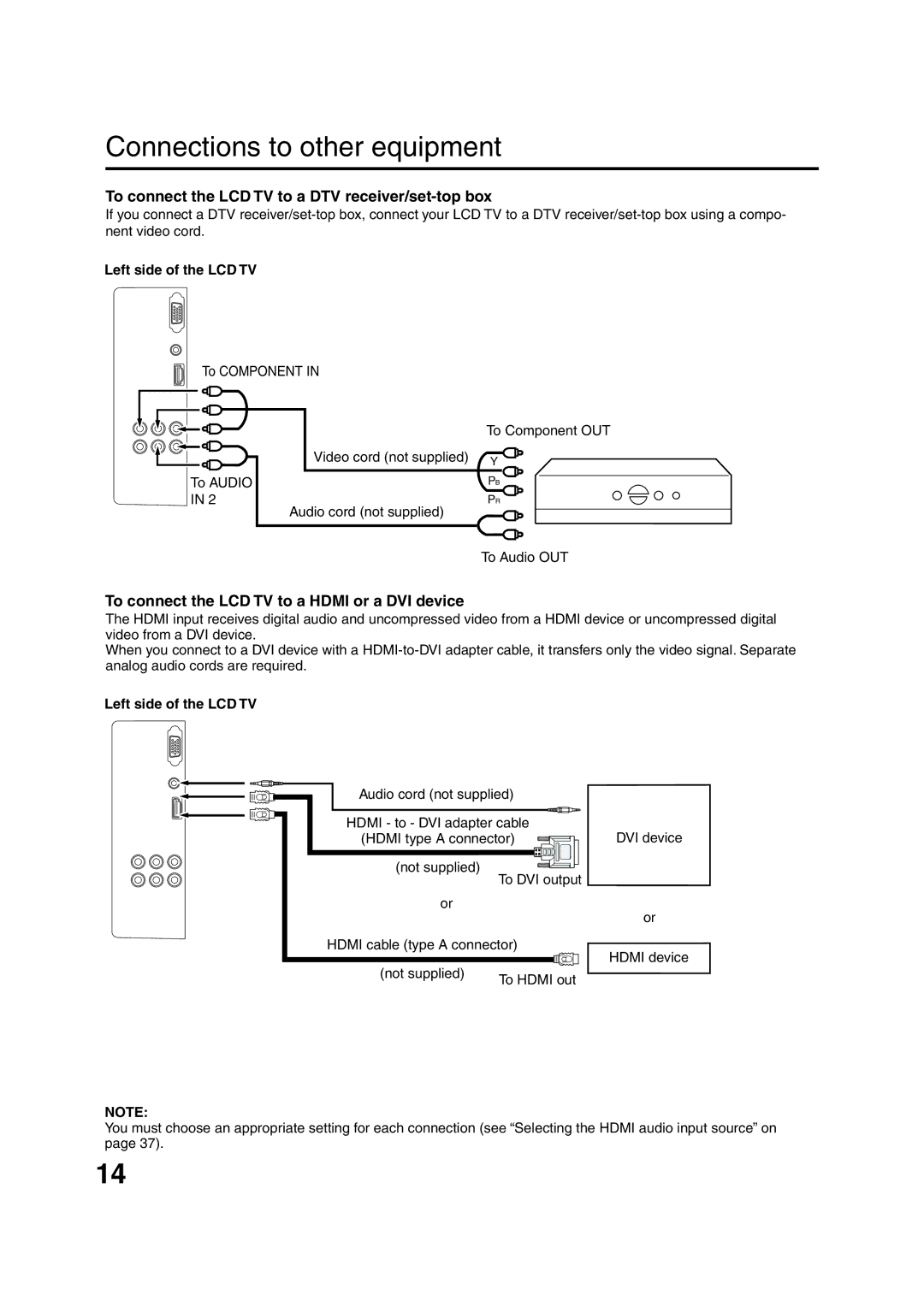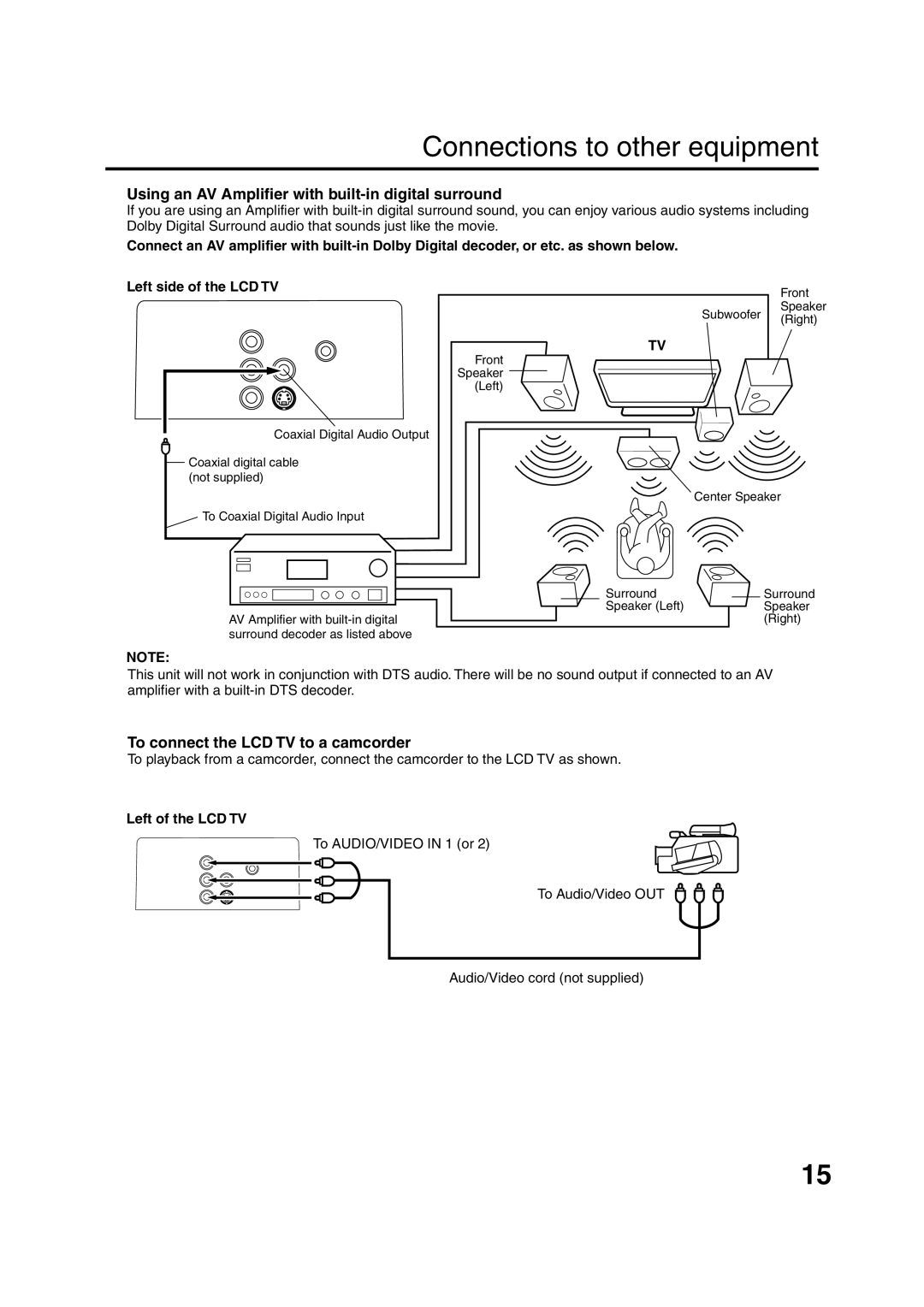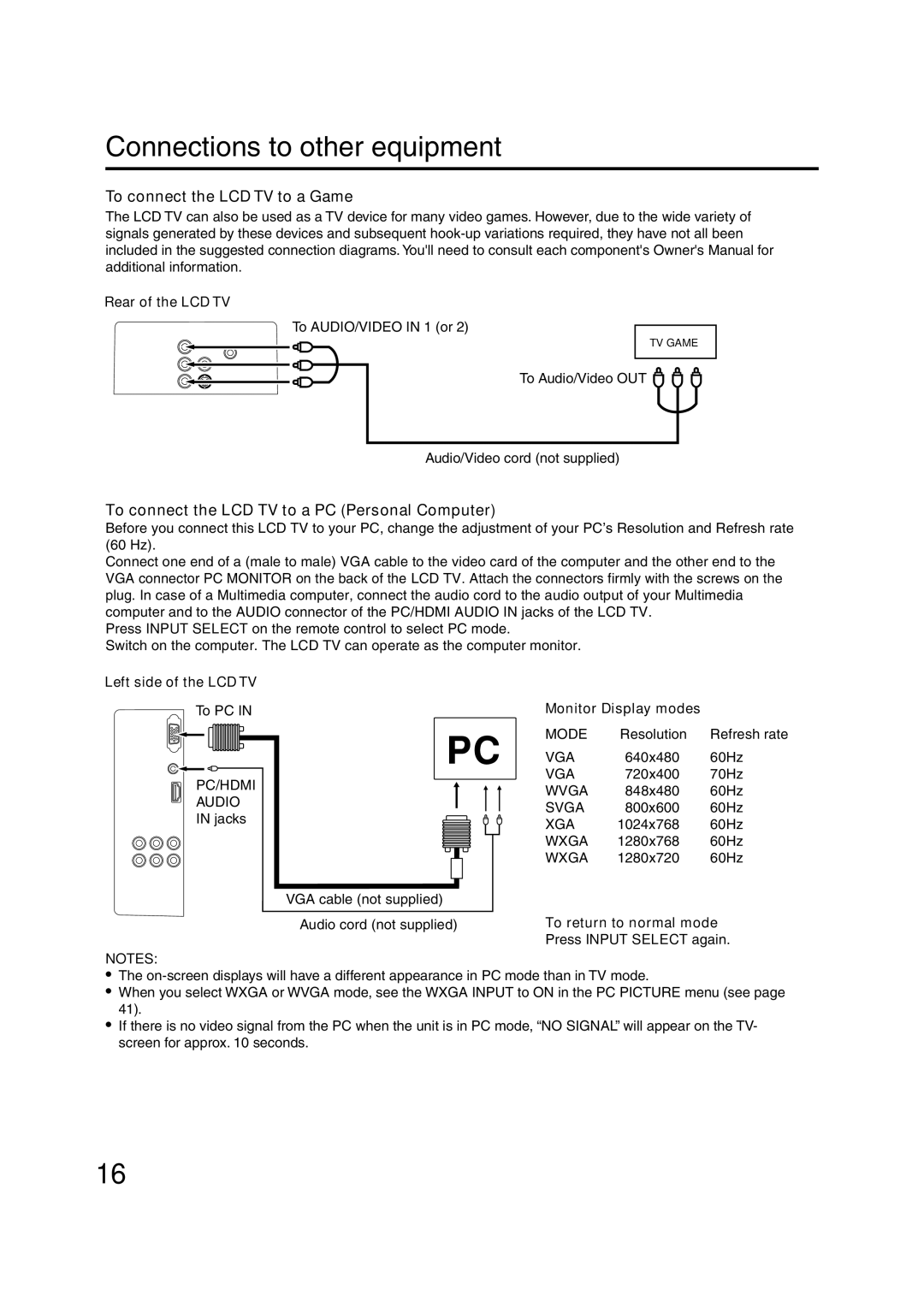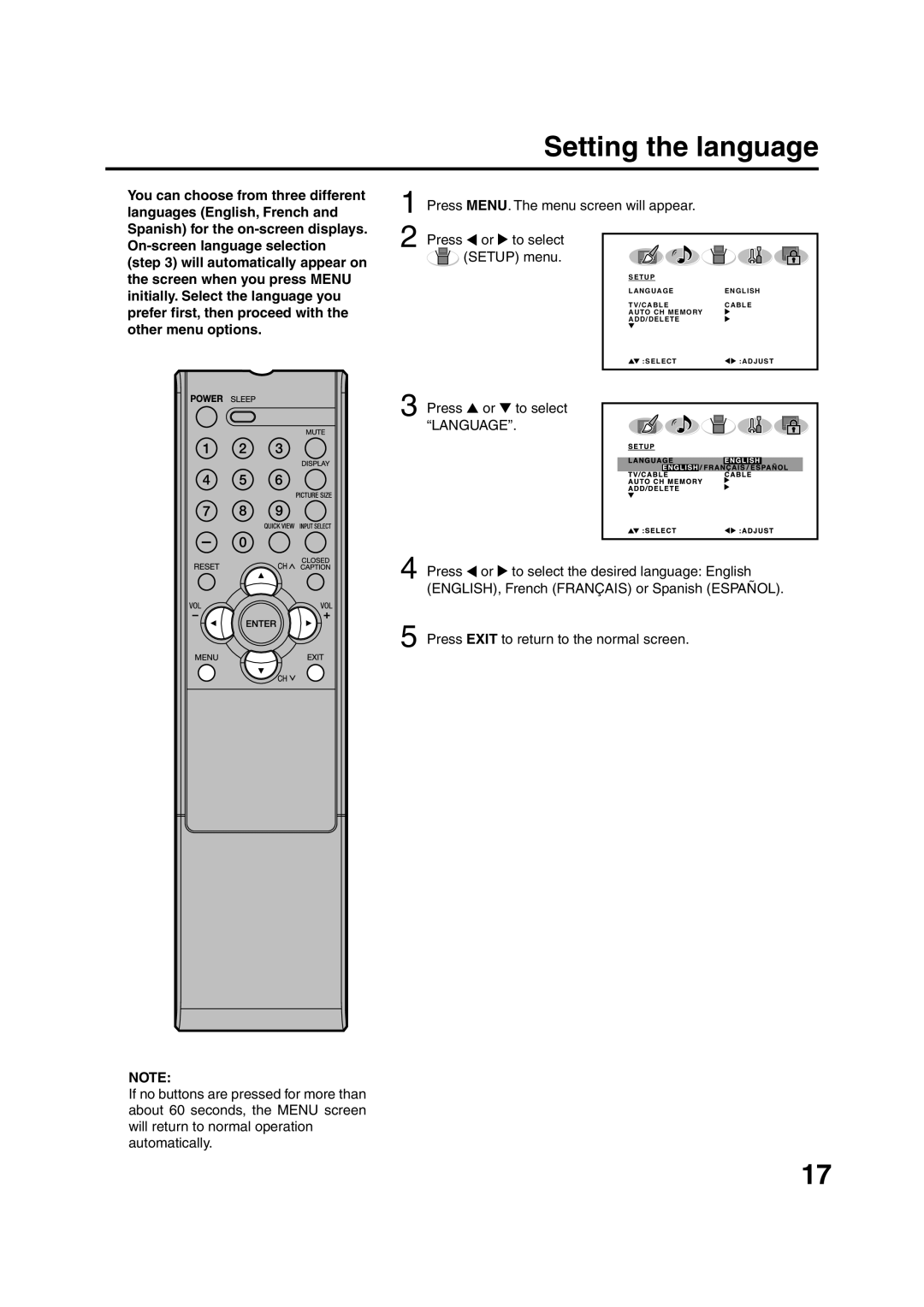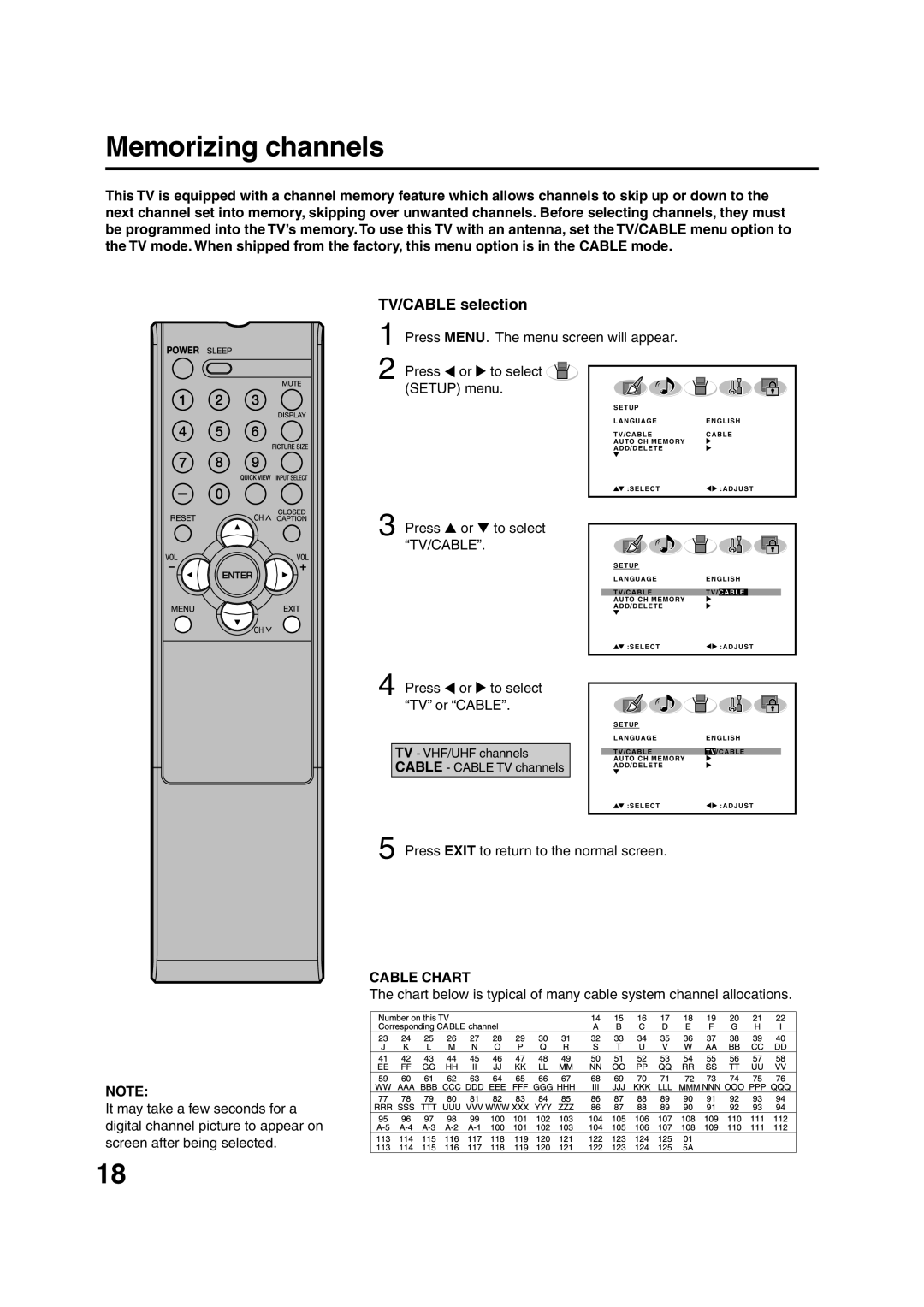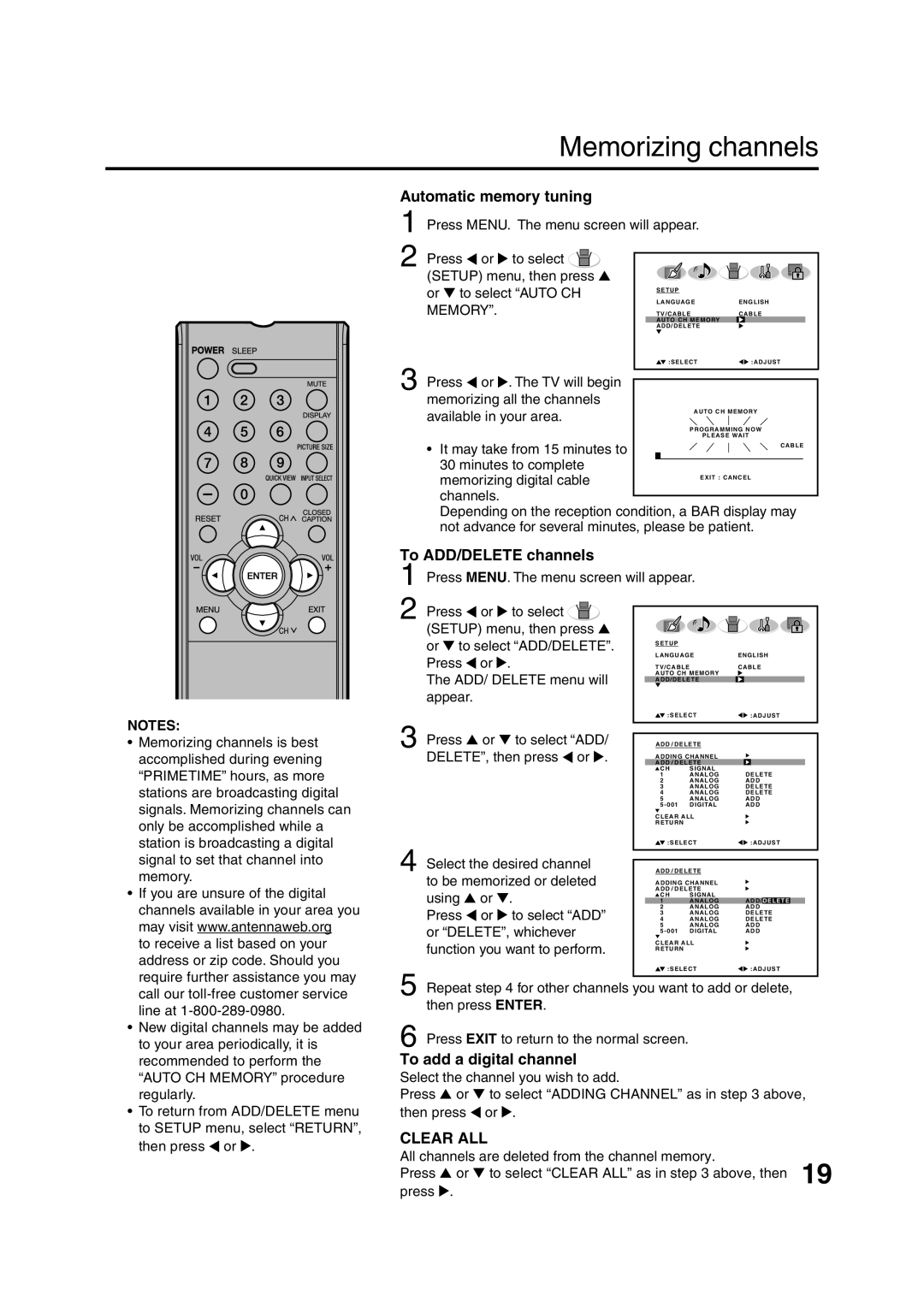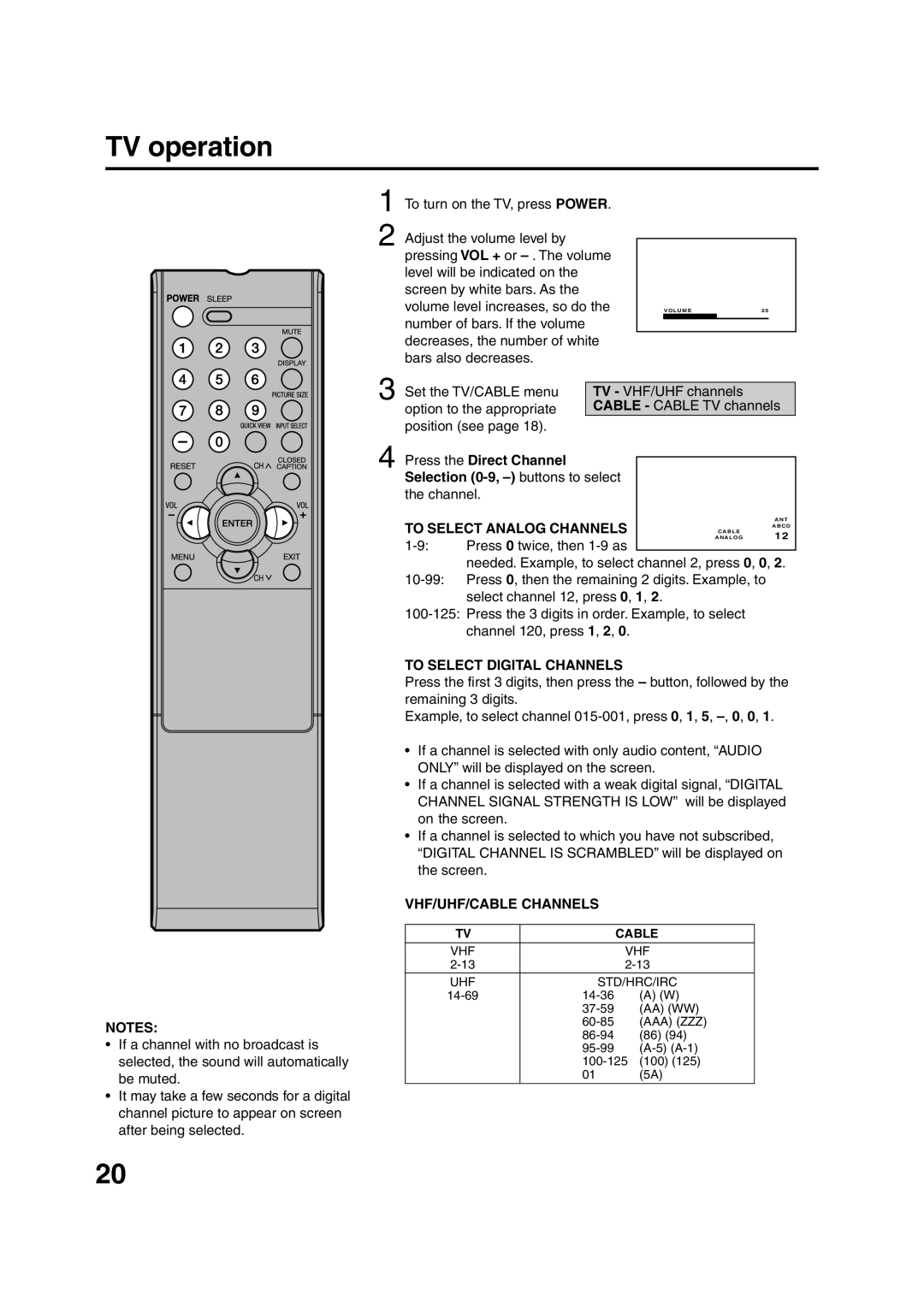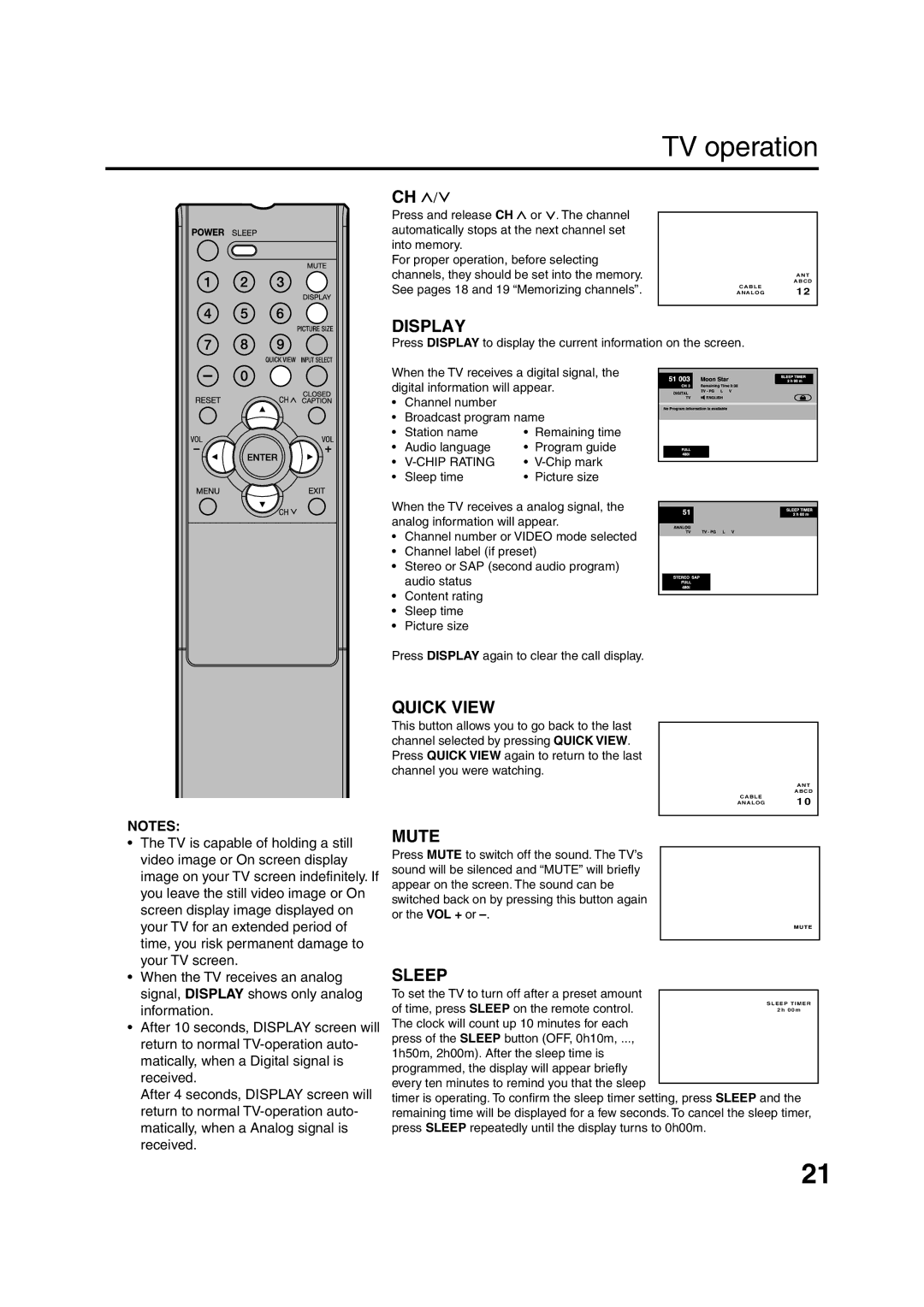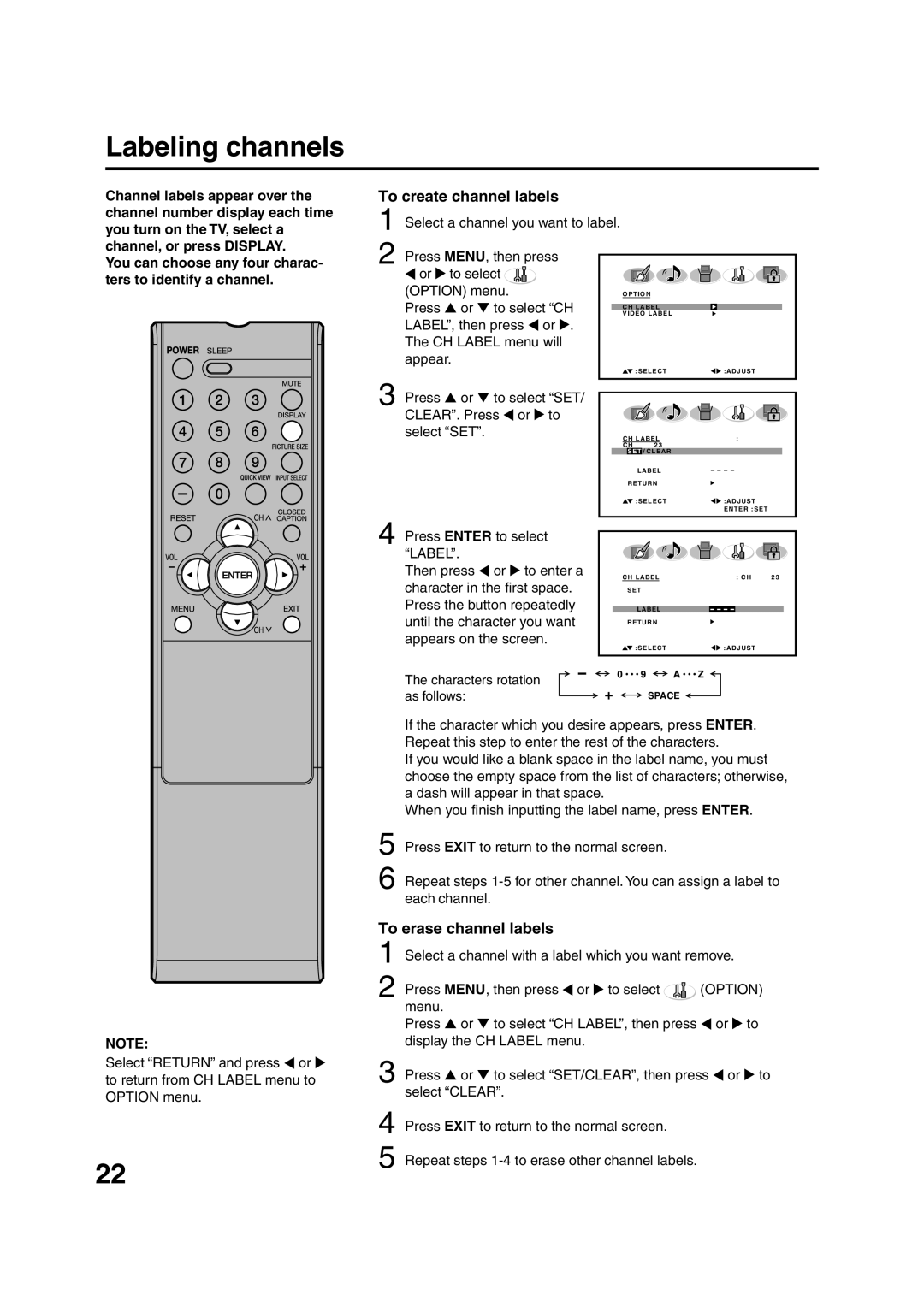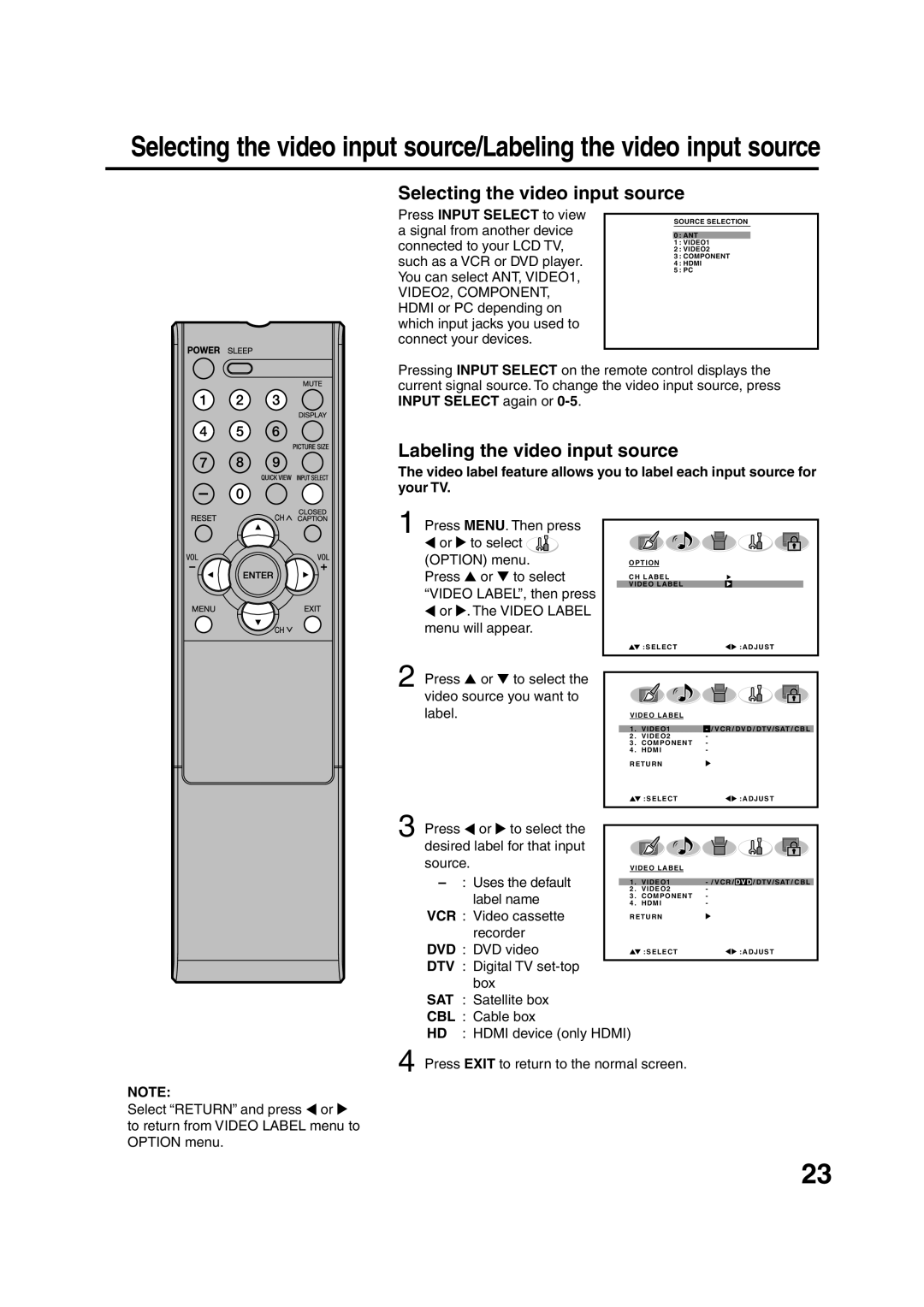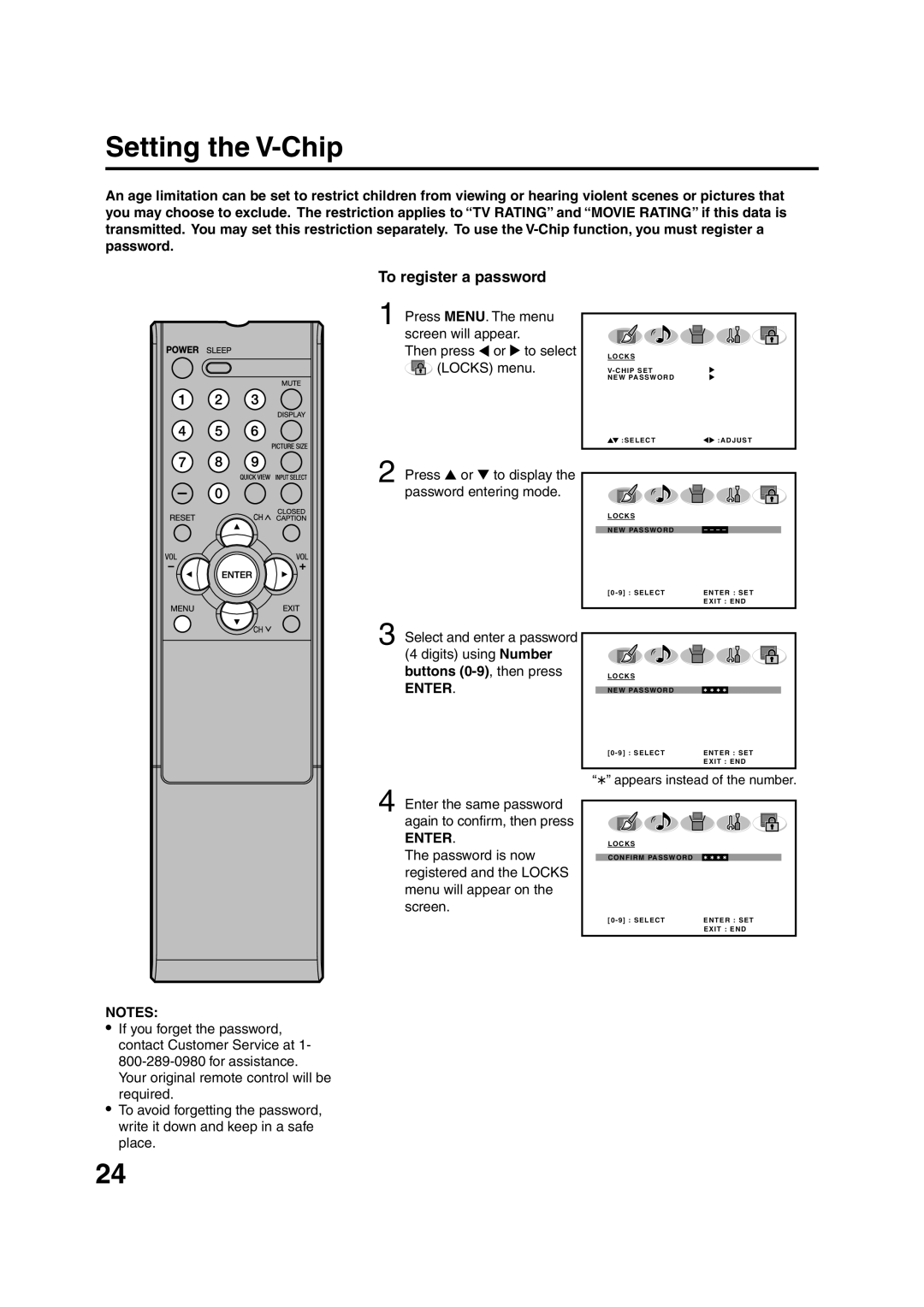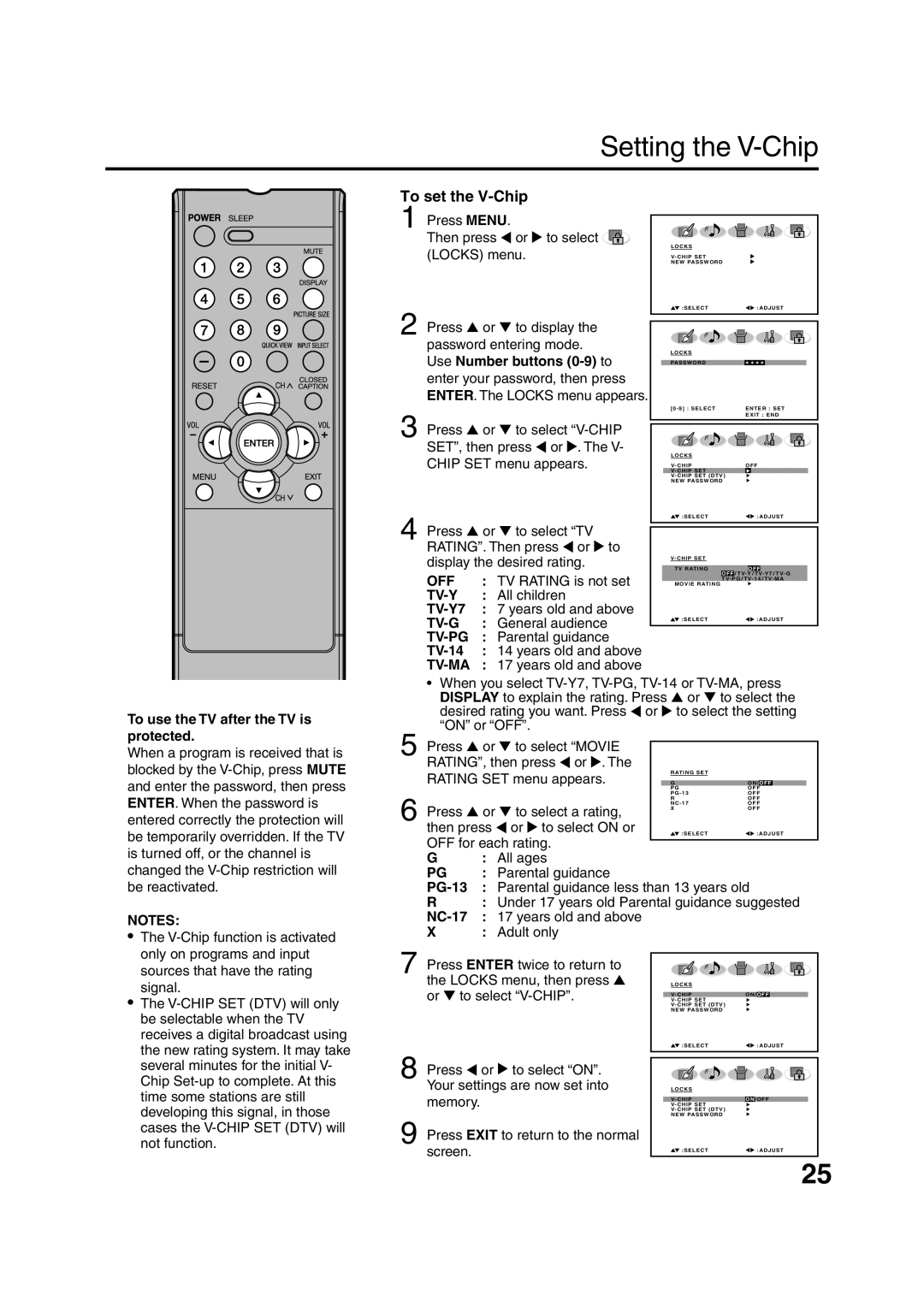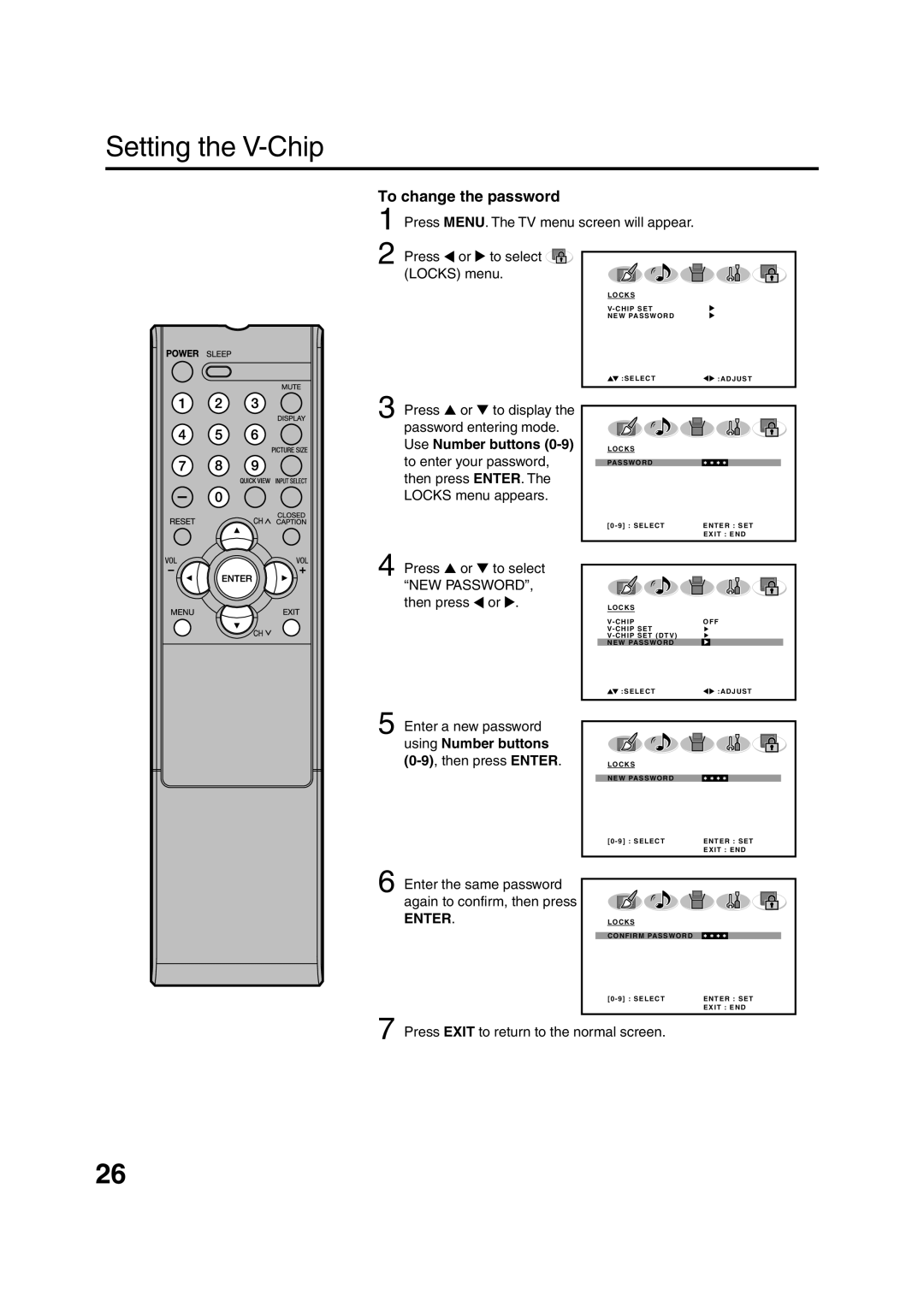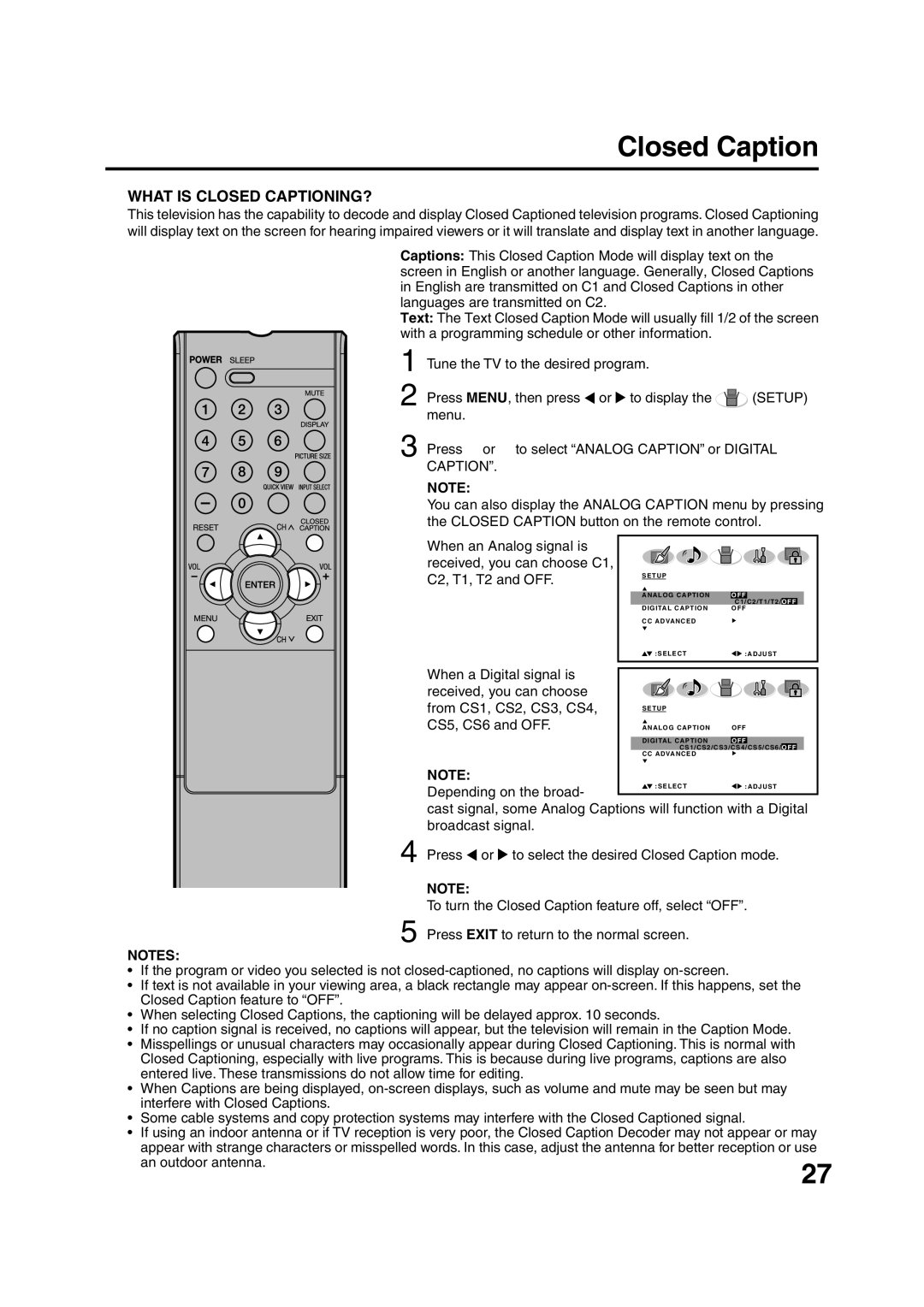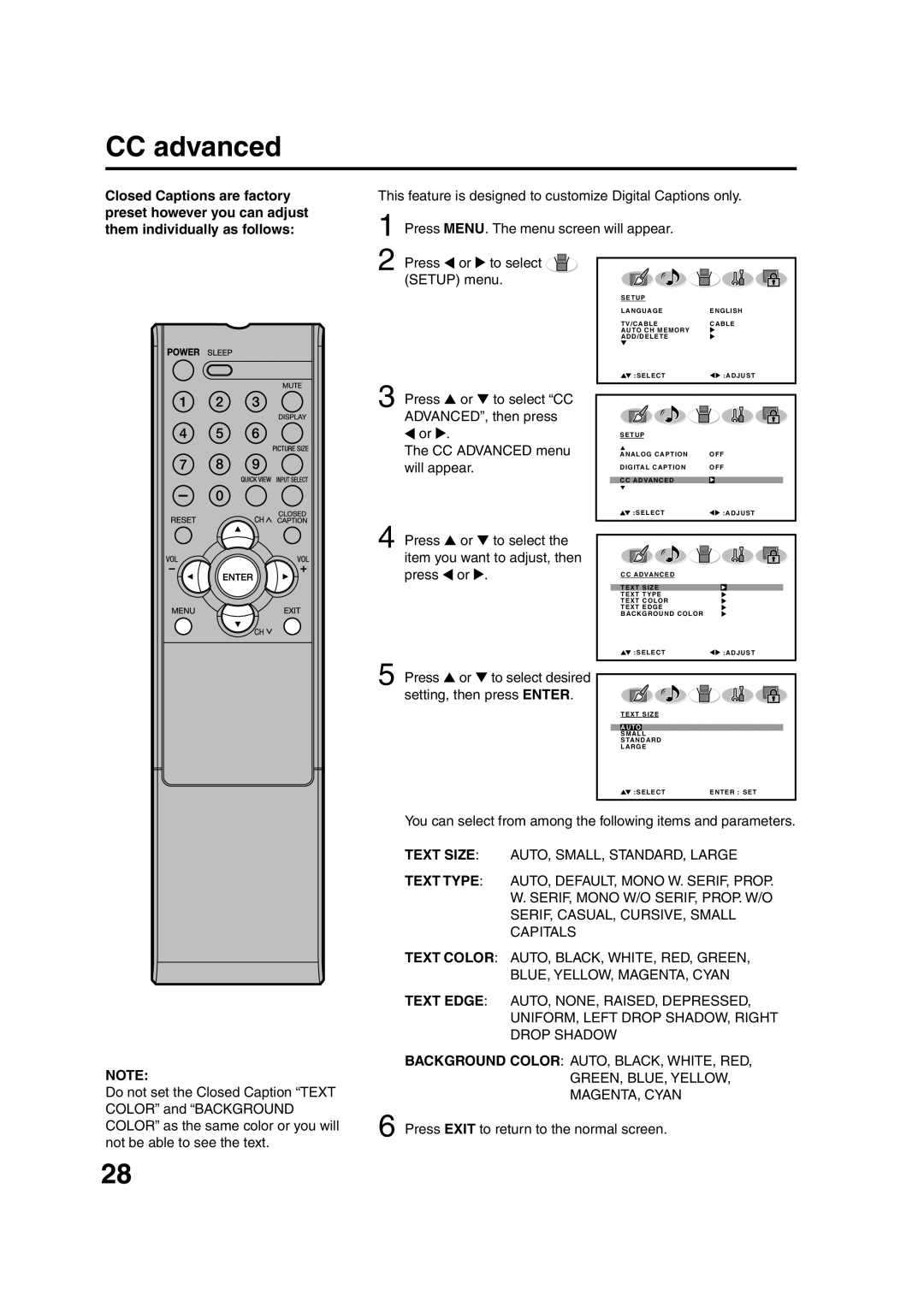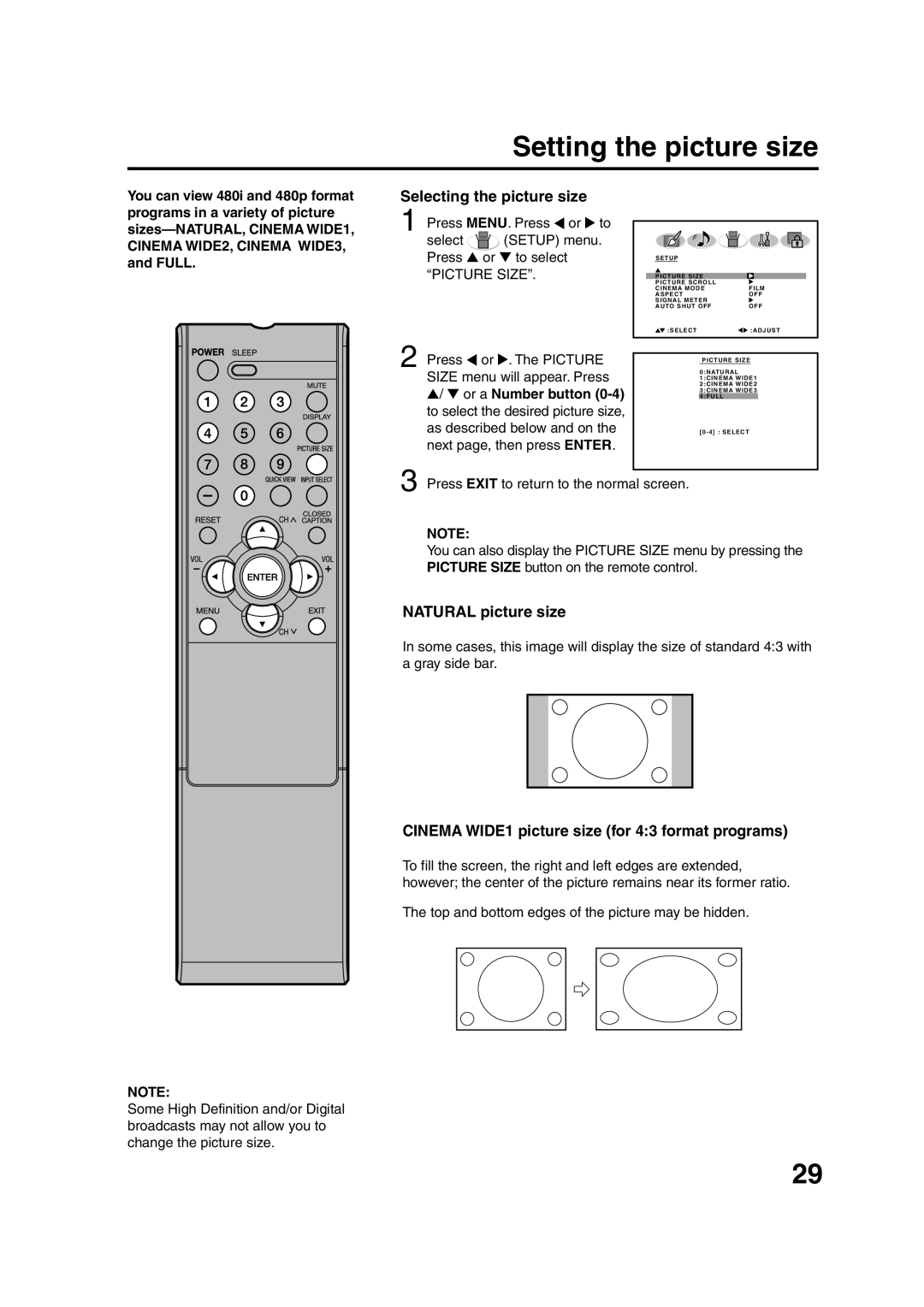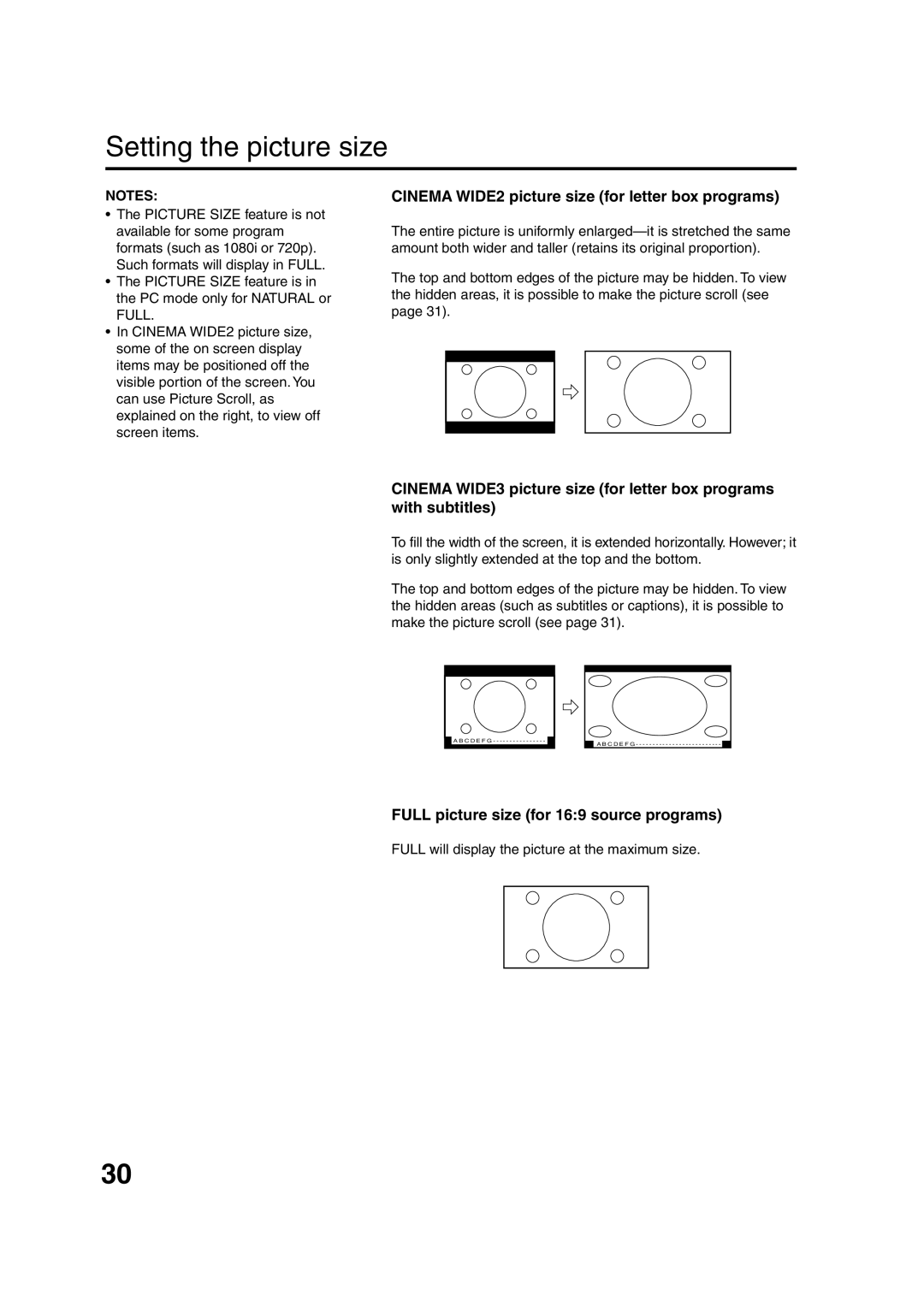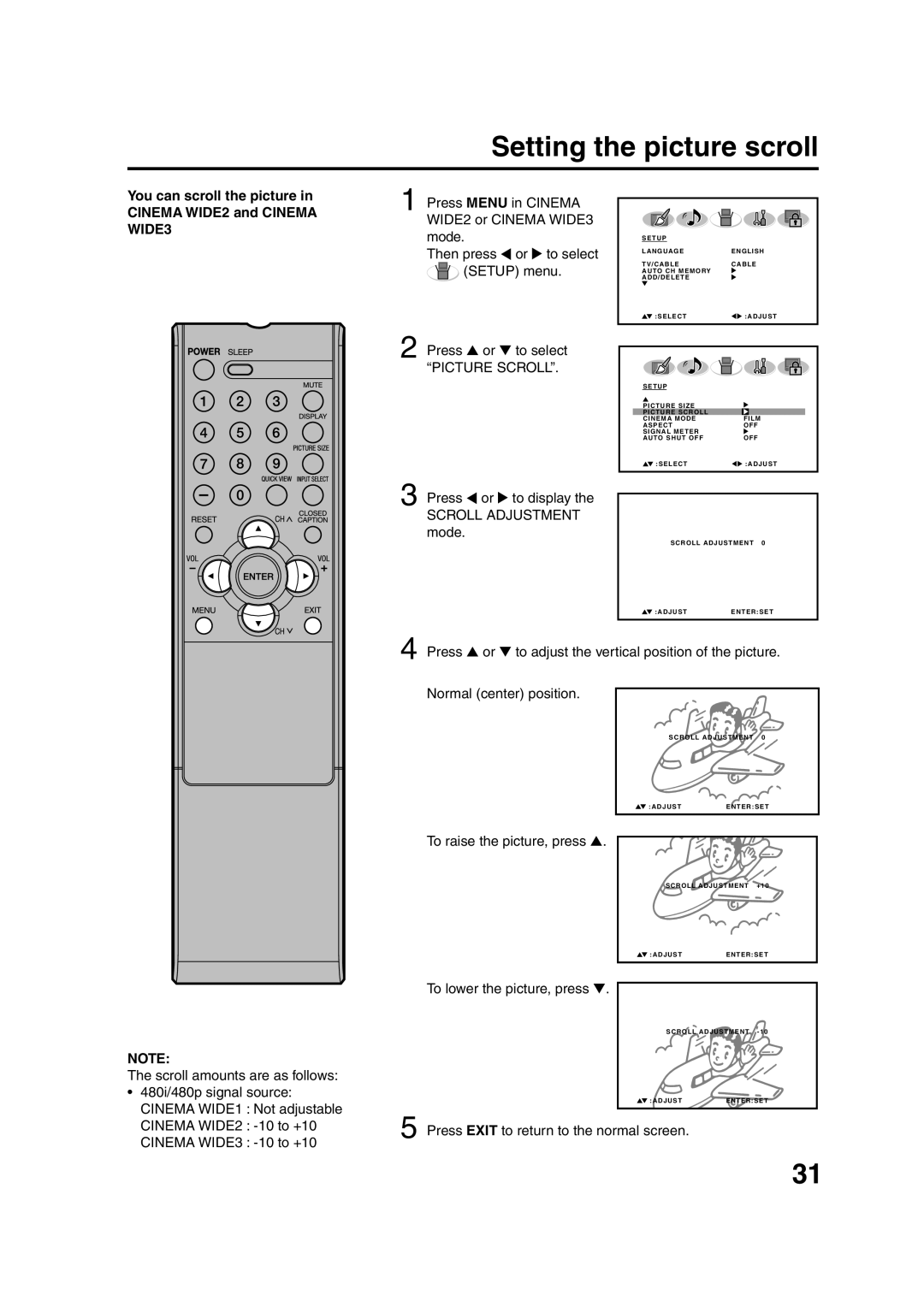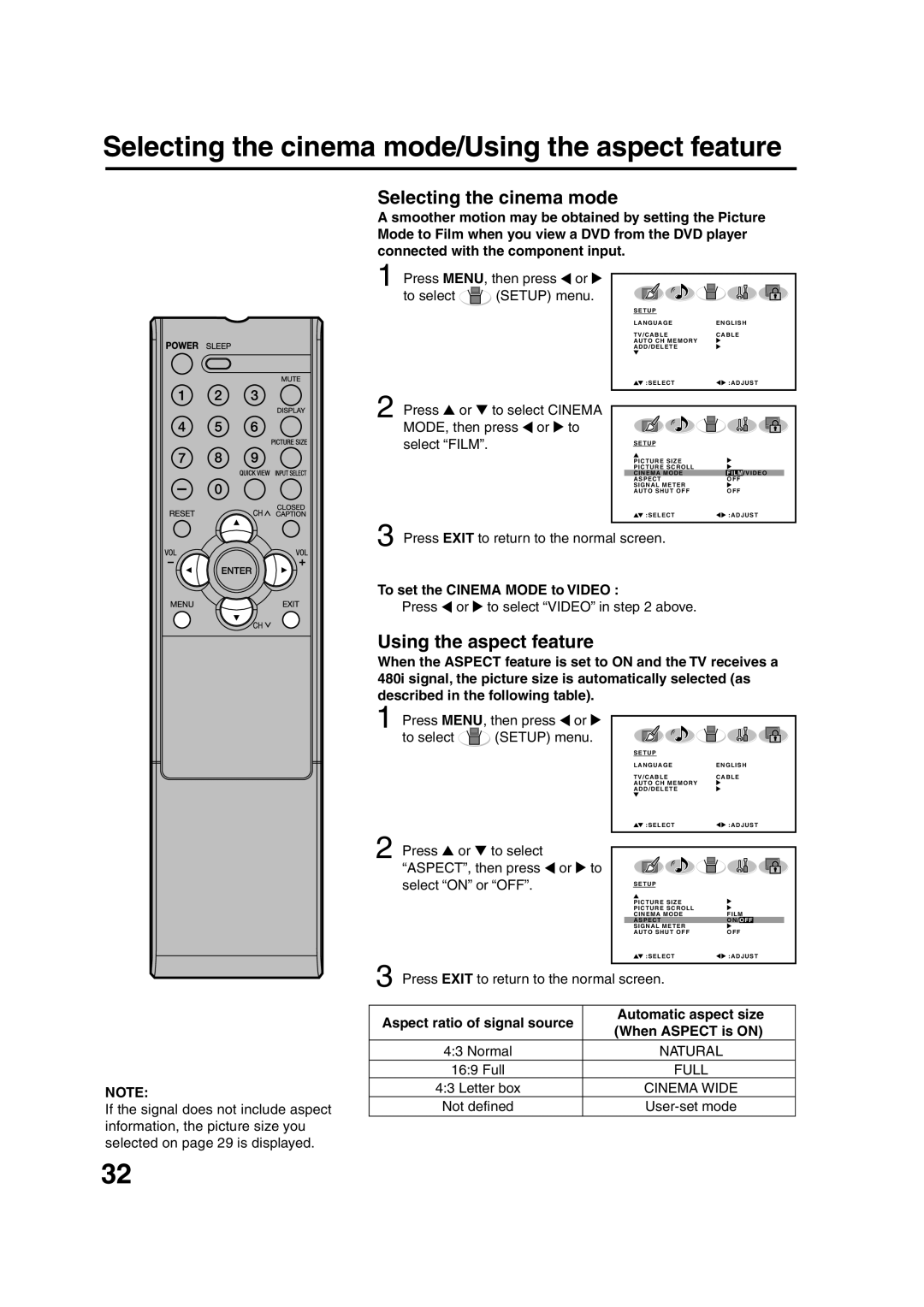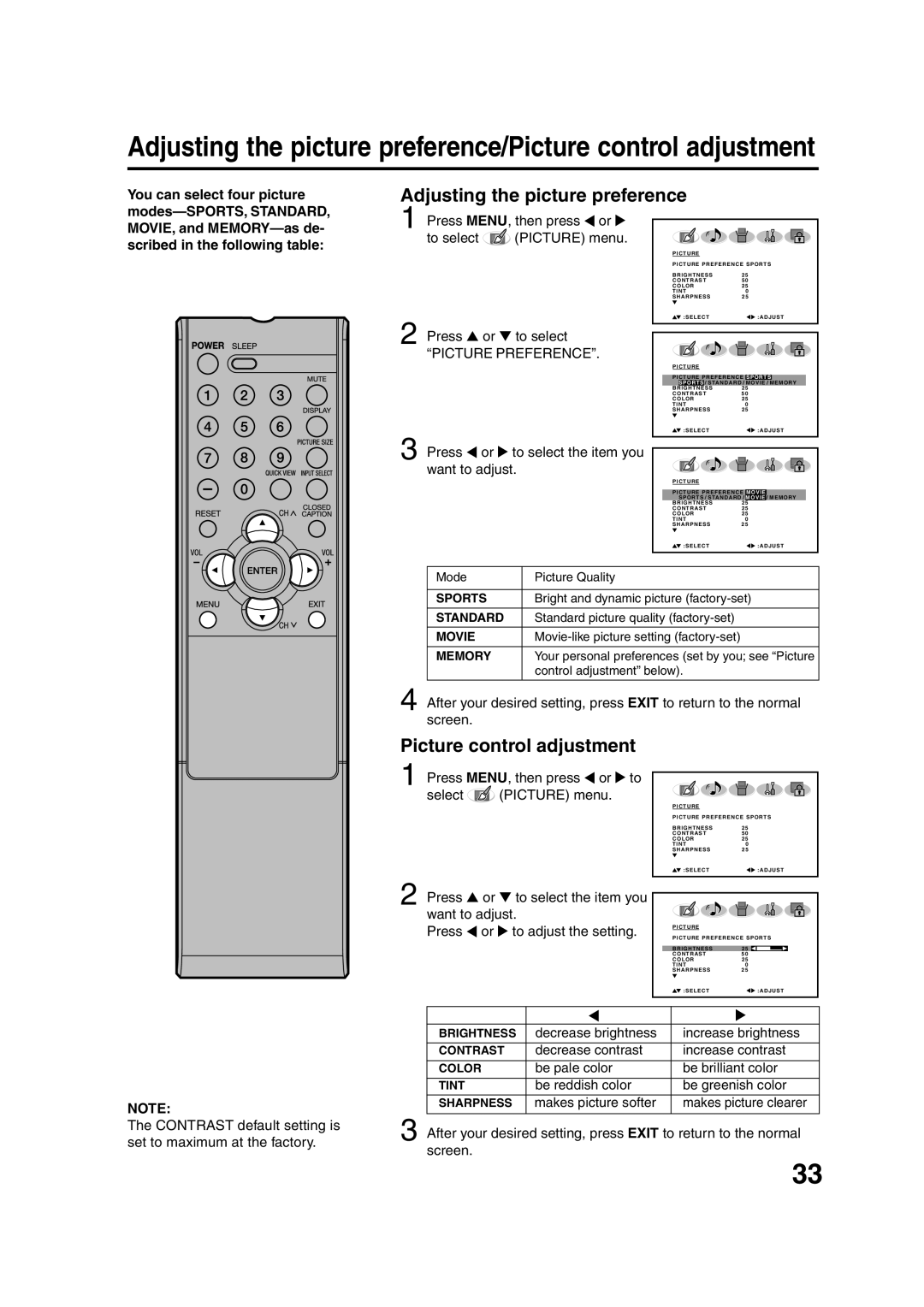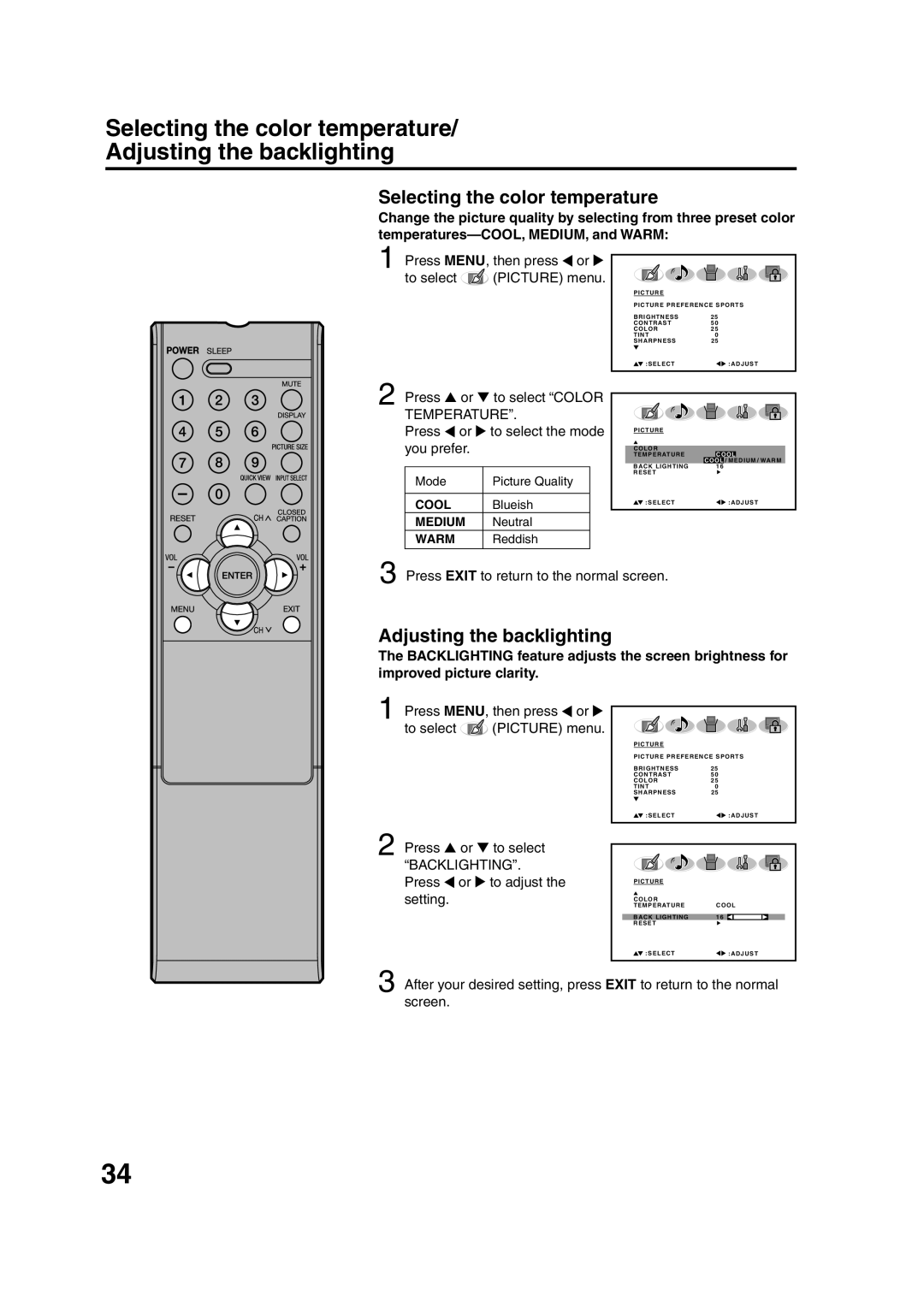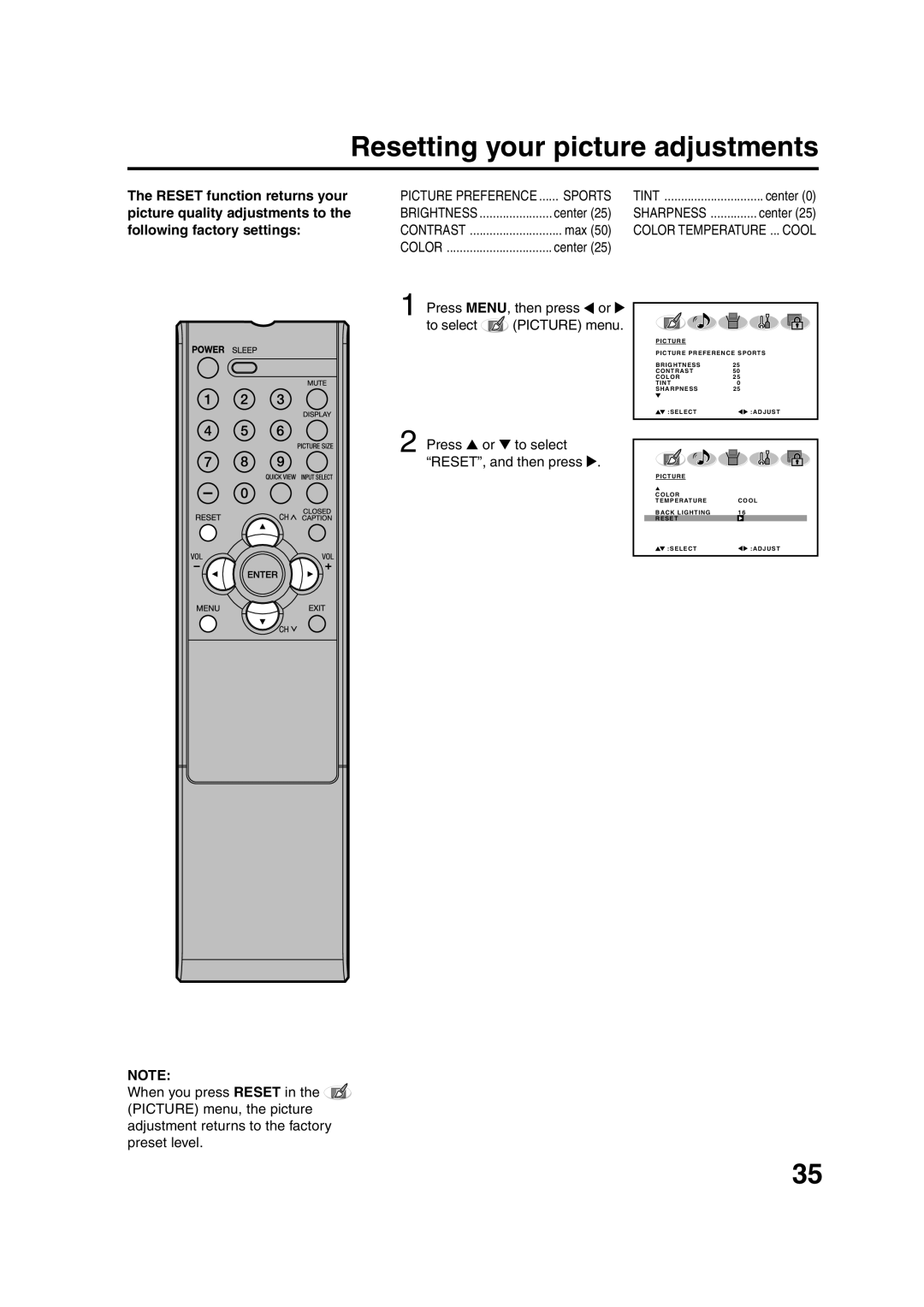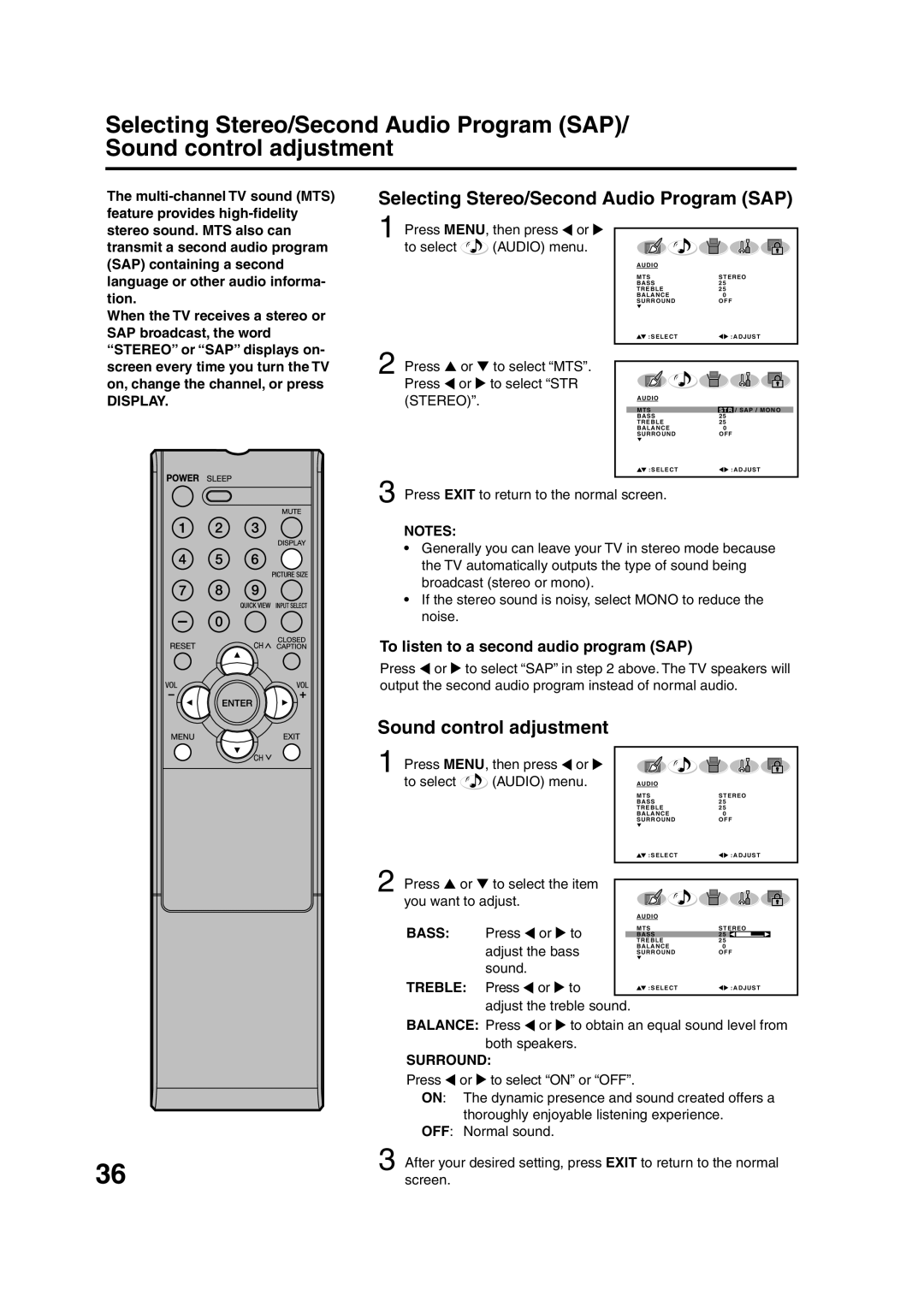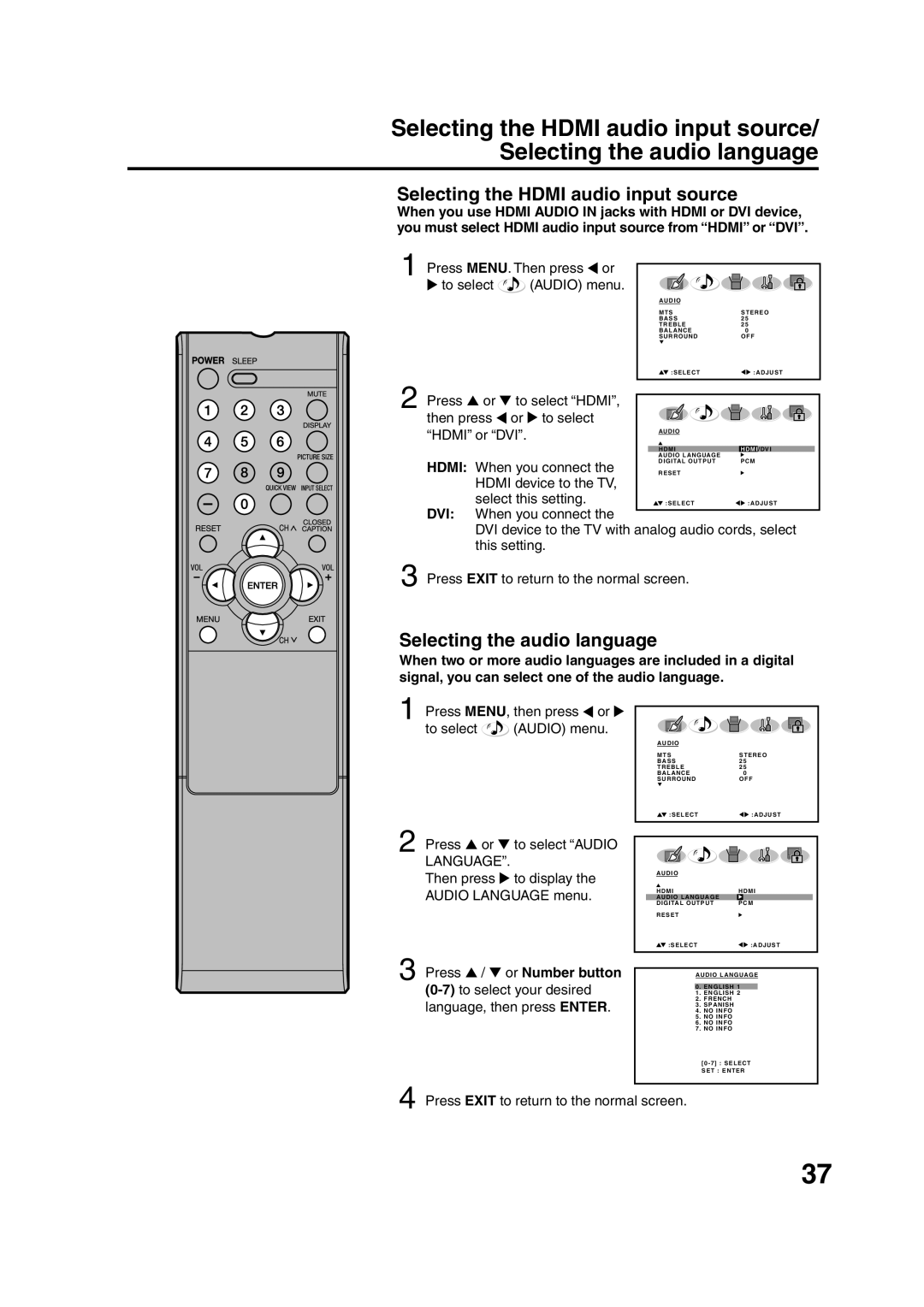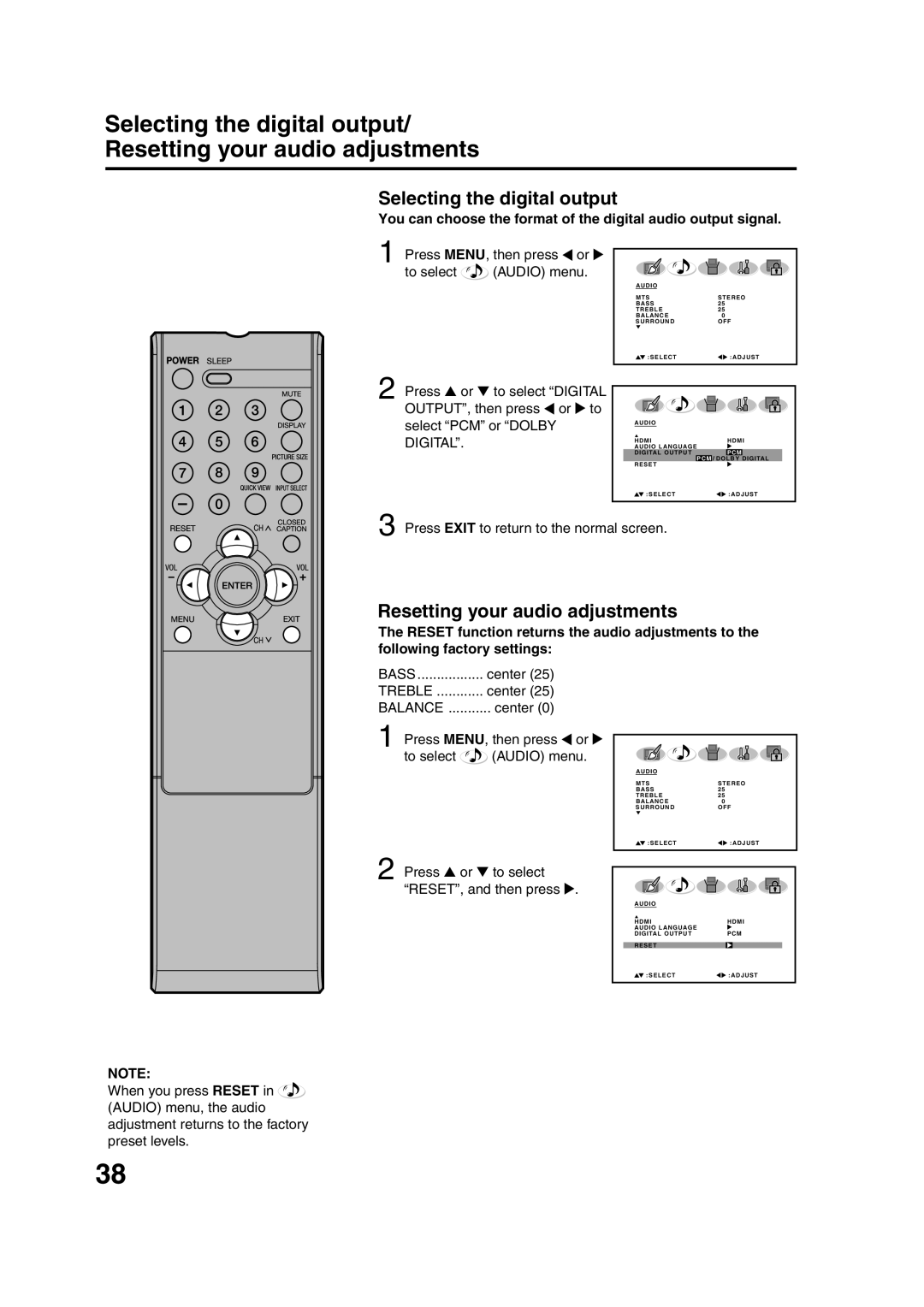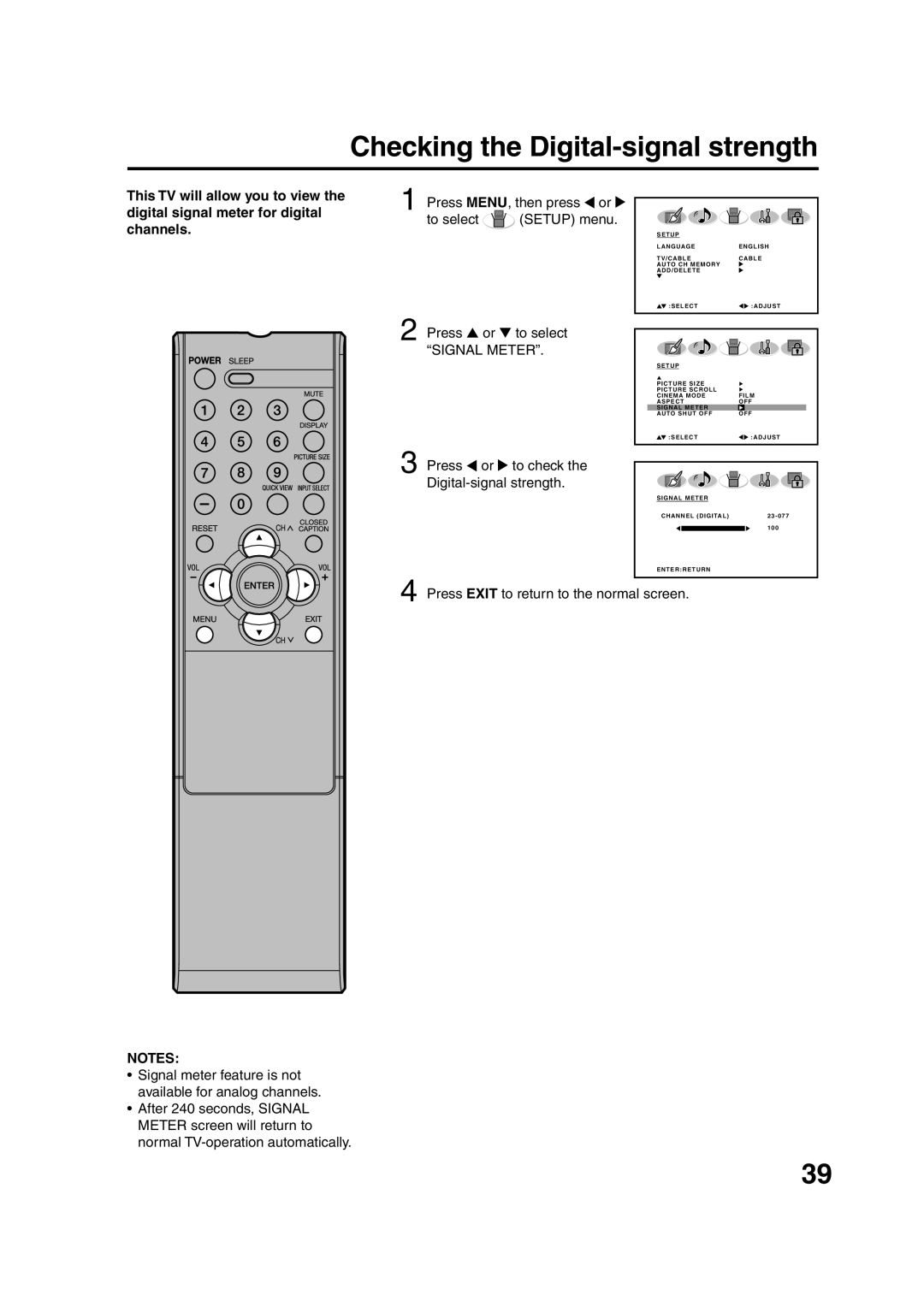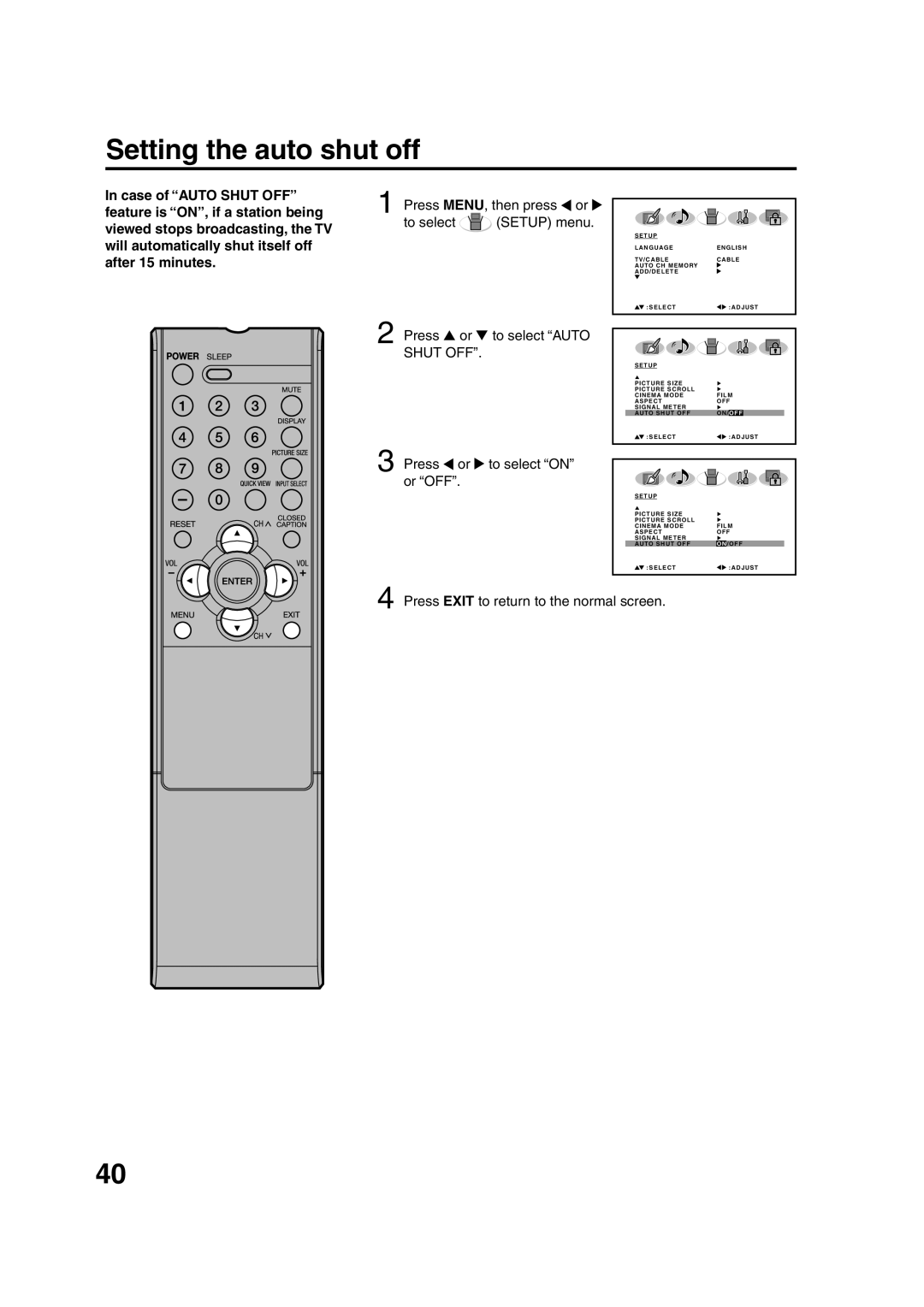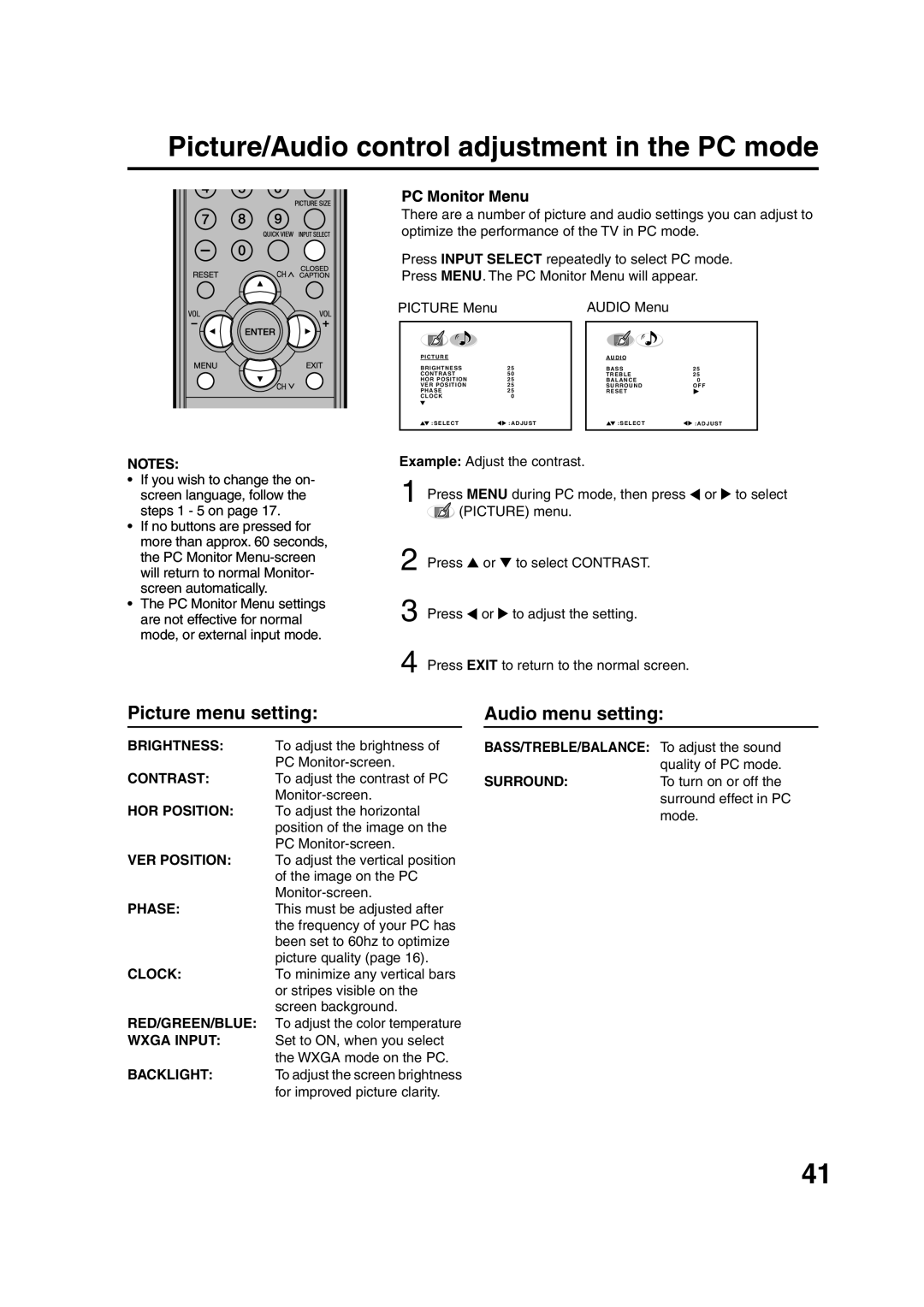Contents
Customer Service
Orion Website
SHOCK, do not Remove Cover
Or BACK. no USER-SERVICEABLE
Qualified Service Personnel
Location of the required Marking
Important Safety Instructions
S3126A
Ground Clamps
Electric Service
Equipment
NEC ART 250, Part H
Safety Precautions
Contents
Features
Power source
To USE AC Power
Front Rear
Parts and functions
Top
Left side
Remote control
Battery Precautions
Antenna connections
For Subscribers to Basic Cable TV Service
Cable TV connections
To connect the LCD TV to a VCR with an S-Video cord
Connections to other equipment
To connect the LCD TV to a VCR
Rear of the LCD TV
To connect the LCD TV to a DVD player/Satellite receiver
To connect the LCD TV to a DVD player with component video
Left side of the LCD TV
To connect the LCD TV to a DTV receiver/set-top box
To connect the LCD TV to a Hdmi or a DVI device
Using an AV Amplifier with built-in digital surround
To connect the LCD TV to a camcorder
Left of the LCD TV
To connect the LCD TV to a PC Personal Computer
To return to normal mode
To connect the LCD TV to a Game
Monitor Display modes
Setting the language
TV/CABLE selection
Cable Chart
Memorizing channels
TV/CABLE
To add a digital channel
Automatic memory tuning
To ADD/DELETE channels
Memory
To Select Digital Channels
TV operation
To Select Analog Channels
VHF/UHF/CABLE Channels
Display
To erase channel labels
Labeling channels
To create channel labels
Press or to select SET CLEAR. Press Select SET
Selecting the video input source
Labeling the video input source
Buttons 0-9, then press
Setting the V-Chip
To register a password
Enter
To set the V-Chip
To use the TV after the TV is protected
Locks menu
To change the password
NEW Password
Use Number buttons
CS5, CS6 and OFF
Setup
Closed Caption
Depending on the broad
Press or to select desired setting, then press Enter
CC advanced
Natural picture size
Setting the picture size
Selecting the picture size
Cinema WIDE1 picture size for 43 format programs
Cinema WIDE2 picture size for letter box programs
Full picture size for 169 source programs
Setting the picture scroll
You can scroll the picture in Cinema WIDE2 and Cinema WIDE3
Picture Scroll
Selecting the cinema mode/Using the aspect feature
Selecting the cinema mode
Using the aspect feature
To select the item you Want to adjust
Adjusting the picture preference
Picture control adjustment
Press MENU, then press or To select Picture menu
Selecting the color temperature
Adjusting the backlighting
Resetting your picture adjustments
Press or to select RESET, and then press
Press MENU, then press To select Picture menu
Sound control adjustment
Selecting Stereo/Second Audio Program SAP
To listen to a second audio program SAP
Selecting the Hdmi audio input source
Selecting the audio language
Bass
Resetting your audio adjustments
Selecting the digital output
Treble
Checking the Digital-signal strength
Press MENU, then press or To select Setup menu
Setting the auto shut off
Audio menu setting
Picture/Audio control adjustment in the PC mode
Picture menu setting
PC Monitor Menu
Resetting your picture/audio adjustment in the PC mode
Audio
Reception disturbances
Ignition
Troubleshooting
Symptoms Possible Solutions
Specifications
Accessories
This warranty does not cover
Orion SALES, INC N. Union DR
OLNEY, Illinois
Memo
J32D0101A SH 07/02