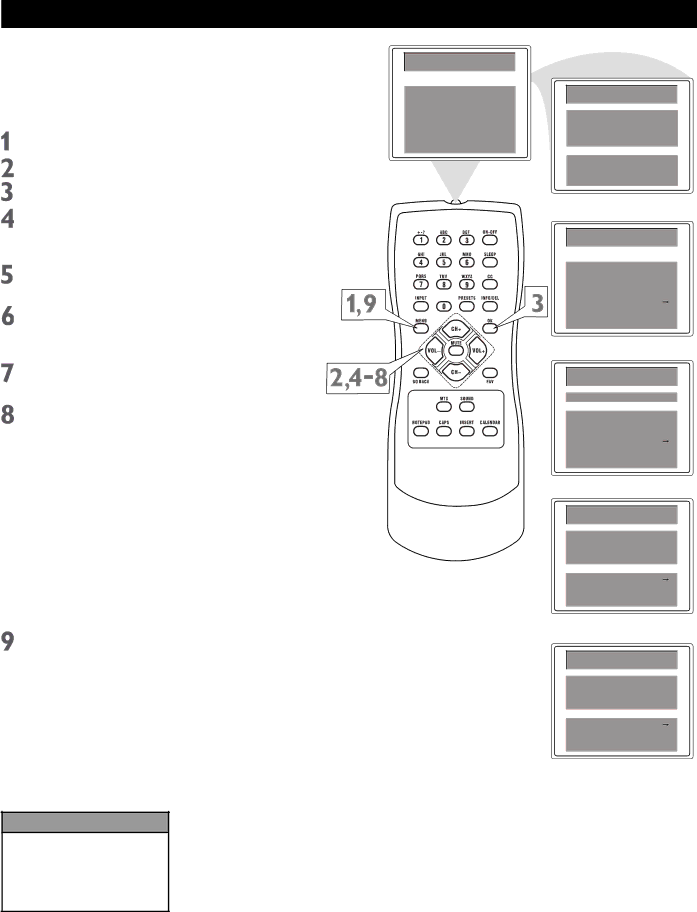
Manual Channel Tuning
Manual Channel Tuning allows you to search for channels that may have been missed during the Auto Search process. For example, if you are looking for a channel between 60 and 70, start the search at channel 60 and go up.
Press MENU to see the main menu.
Press CH+ or CH- to highlight Setup.
Press OK to enter the Setup submenu.
Main Menu
Picture
Sound
Preferences
Time
Setup
Main Menu
Picture
Sound
Preferences
Time
Setup
TV/CATV is highlighted. Press VOL+ or VOL- to select TV or CATV (whichever you have). Details are on page 12.
Press CH+ or CH- repeatedly to highlight Channel.
Press VOL+ or VOL- to enter the channel number at which you want to begin the search.
Press CH+ or CH- repeatedly to highlight Manual.
Press VOL+ to start searching upward (for example, starting at channel 60 and going up to 61, 62, 63, etc.). Press VOL- when you find the channel you want. This stops the search. Otherwise the search will stop at the first available channel.
Or, press VOL- to start searching downward (for example, starting at channel 60 and going down to 59, 58, 57, etc.). Press VOL+ when you find the channel you want. This stops the search. Otherwise the search will stop at the first available channel.
Press MENU repeatedly to exit the menu or the menu will automatically disappear within a few seconds if no buttons are pressed on the remote control.
Helpful Hints
You cannot select the Setup menu if the TV is set to a video input channel (FRNT). Press INPUT repeatedly to get to regular TV programming.
Setup
TV/CATV CATV
Channel 60
Add/Erase Erase
Manual Down
Auto Search
Favorite List
Setup
TV/CATV CATV
Channel 60
Add/Erase Erase
Manual Down
Auto Search
Favorite List
Setup
TV/CATV CATV
Channel 60
Add/Erase Erase
Manual Down
Auto Search
Favorite List
Setup
TV/CATV CATV
Channel 60
Add/Erase Erase
Manual Up
Auto Search
Favorite List
14