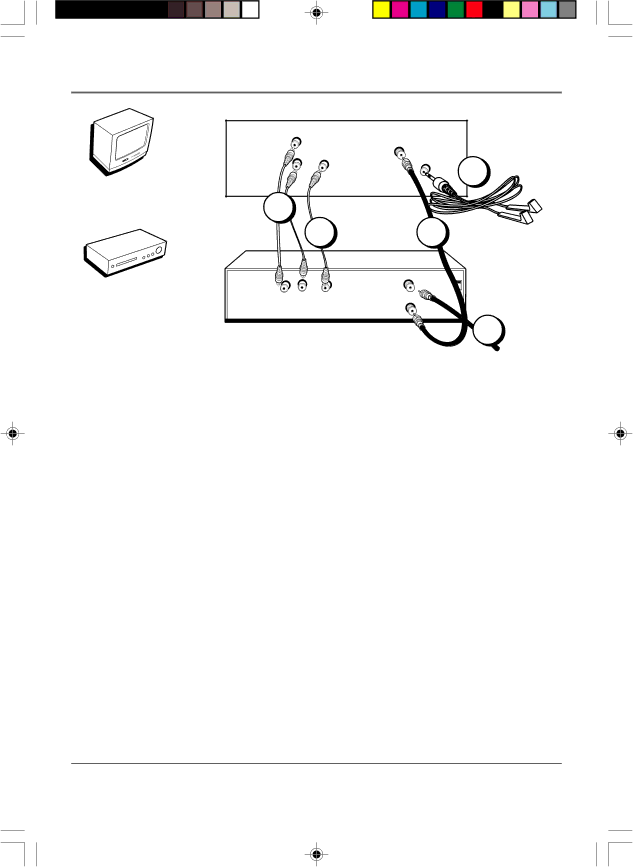
Connections & Setup
TV (back panel)
| INPUTS |
|
|
| R |
| ANTENNA |
|
|
| |
|
|
| |
| L/MONO |
|
|
TV | AUDIO | VIDEO |
|
|
|
| |
| 1B |
|
|
| VCR | 1C | 1A |
|
|
| |
| AUDIO | VIDEO | IN FROM ANT |
VCR | OUT |
| CH3 |
| CH4 | ||
| R L |
| |
|
| OUT TO TV | |
|
|
|
3
2
From Cable or Antenna
TV + VCR
1.Connect your TV to your VCR
A.Connect a coaxial cable to the ANTENNA jack on your TV and to the Output Jack on your VCR (sometimes labeled OUT TO TV).
B.Connect the audio/video cables. Connect audio cables (white and red) to the AUDIO input jacks on the back of the TV (R and L/MONO) and to the Audio Output Jacks on the VCR (sometimes labeled OUT R L).
C.Connect the video cable (yellow) to the VIDEO input jack on the back of the TV and to the Video Output Jack on the VCR.
2.Connect cable or antenna to your VCR
Connect the coaxial cable from your cable outlet, cable box, or antenna to the Input Jack on your VCR (sometimes labeled IN FROM ANTENNA or IN FROM ANT).
3.Connect the G-LINK cable to the TV
Connect the
Go to page 12
8 | Chapter 1 |
1571963A.01 Setup | 8 | 4/9/02, 12:58 PM |