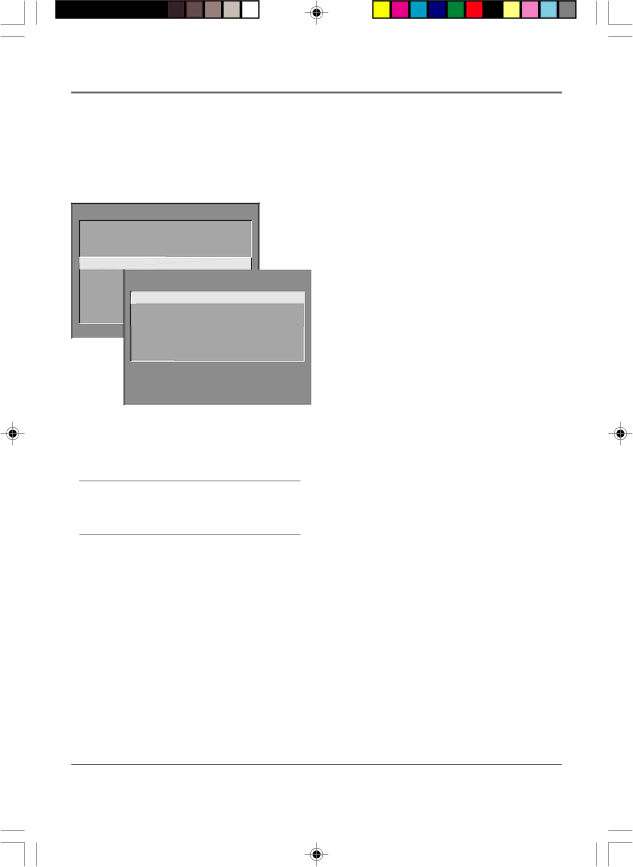
Using the TV’s Menu System
TV MAIN MENU
1 Audio
2 Picture Quality
3Screen
4 Channel
| 5 | Time |
|
|
|
|
|
|
6 | Parental ControlsCHANNEL |
|
| |||||
7 | GUIDE Plus+ Menu |
|
| |||||
|
| |||||||
|
|
|
| 1 | Signal Type |
|
| |
8 | Setup | 2 Auto Channel Search |
|
| ||||
0 | Exit | 3 | List and Labels |
|
| |||
|
|
|
|
|
| |||
|
|
|
| 4 | Auto Tuning |
|
| |
|
|
|
| 0 | Exit |
|
| |
|
|
|
|
|
|
|
|
|
Tip
To enter a number greater than 99, press and hold “1” to enter the hundreds digit, then press the two remaining numbers.
Turning off Closed-Caption
1.Select Screen from the Main menu.
2.Press OK to select Closed-Caption Display.
3.Highlight Off Always and press OK. The closed captioning is turned off and you go back to the Screen menu.
Channel Menu
Signal Type Displays a choice list that lets you select the current antenna type. This option does not appear when the GUIDE Plus+ system is set up.
UHF/VHF Antenna Choose this if you are currently using an
Cable TV Choose this if you are currently using cable or a cable box for TV signals.
Auto Channel Search Tells the TV to search automatically for all the channels available through the antenna input. When the TV finds an active channel, it places it in the Normal channel list; inactive channels (weak stations or channels with no signal at all) will be removed from the channel list. If you are using a cable box and have set up the GUIDE Plus+ system, this option does not appear.
List and Labels Displays a control panel that lets you edit your Normal channel list and choose a
Channel # Use the up and down arrows to scroll up and down through the channels available via your antenna. You can enter the channel number directly using the number buttons.
Normal List Only the channels included in the Normal list are available when you scan up and down using channel up and down. Use the up and down arrow buttons to indicate whether the channel number indicated is included (Yes) or is not included (No) in the Normal channel list.
Channel Label Use the up and down arrow buttons to enter a
Auto Tuning Displays a choice list that lets you set up the TV to automatically tune to the correct input channel when you press a component button (VCR1, VCR2, or SAT•CABLE) if you are using a universal remote. Go to Chapter 4 for information on ordering a universal remote.
Chapter 3 | 43 |
1571963A.03 Menu | 43 | 4/9/02, 12:59 PM |