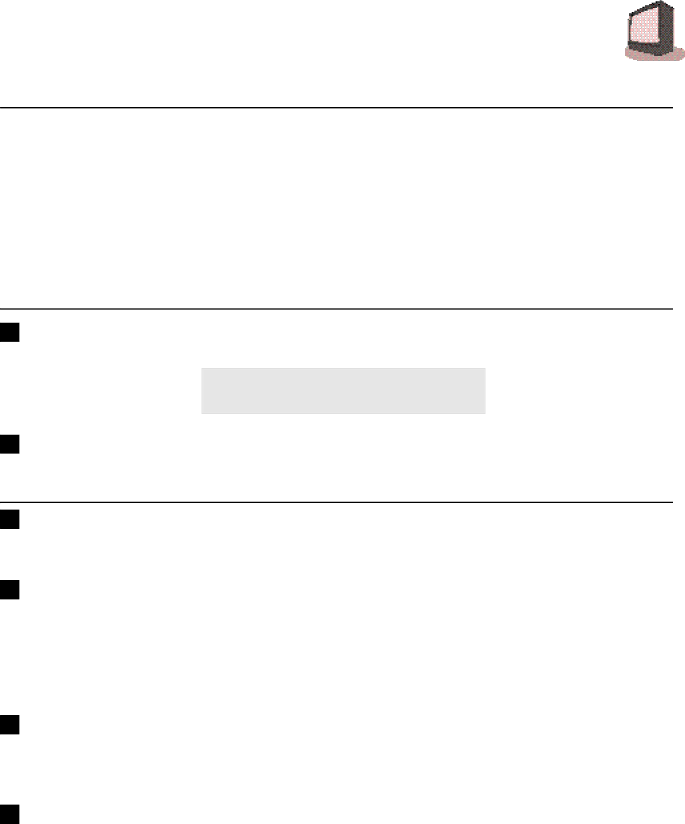
G E T T I N G S T A R T E D 11
POWER
❒Make sure that the TV/CATV switch is set to TV. Switch to CATV only to operate a cable box.
❒Press the POWER button on the remote control or the TV front panel. The On Timer lamp will glow red.
❒The first time you turn on the TV, the “Plug In Menu” will appear. You should turn to the Plug In Menu section (page 15) now to learn more about this menu.
❒To turn the power off, press the POWER button again. The On Timer lamp will go out.
❒When the TV is off, the OnTimer lamp remains on while the On/Off Timer function is active, but at a reduced brightness.
ADJUSTING VOLUME
1Use the VOLUME ![]()
![]() ) on the front panel or remote control. Use the VOLUME – (
) on the front panel or remote control. Use the VOLUME – ( ![]() ) button to lower the volume. Press the VOLUME + button (
) button to lower the volume. Press the VOLUME + button ( ![]() ) raise the volume.
) raise the volume.
VOLUME 13
2Press the MUTING button to instantly turn the volume off to zero. To restore the volume to the previous volume level, simply press the MUTING button again.
CHANGING CHANNELS
110 key direct access.
Press the numbers on the remote’s 10 key pad. For
2Ch/Hyper Scan button.
•To scan the channels one at a time, press the remote's CH/HYPER SCAN button and release.
•To scan through the channels very quickly, hold down the remote's CH/HYPER SCAN button. After two channels go by at normal speed, the rest of the channels will speed by at the rate of five channels per second. You will not see pictures on the channels, only the changing channel numbers at the bottom of the screen.
3Return.
Press and release the RETURN+ button to return to the previous channel. First, select a channel (game #1). Then, select another channel (game #2) with the 10 key pad and push the RETURN+ button to flip directly back and forth.
4Return+ .
Press and hold down the RETURN+ button for three seconds. The message, “RETURN CHANNEL PROGRAMMED !” will appear and you can scan as you wish. Press RETURN+ again and you will go back to the Return+ channel.
To cancel a Return+ channel, press and hold down the RETURN+ button for another three seconds and the message, “RETURN CHANNEL CANCELLED !” appears.
❒Pressing a number key or turning the set off will also cancel a Return+ channel.