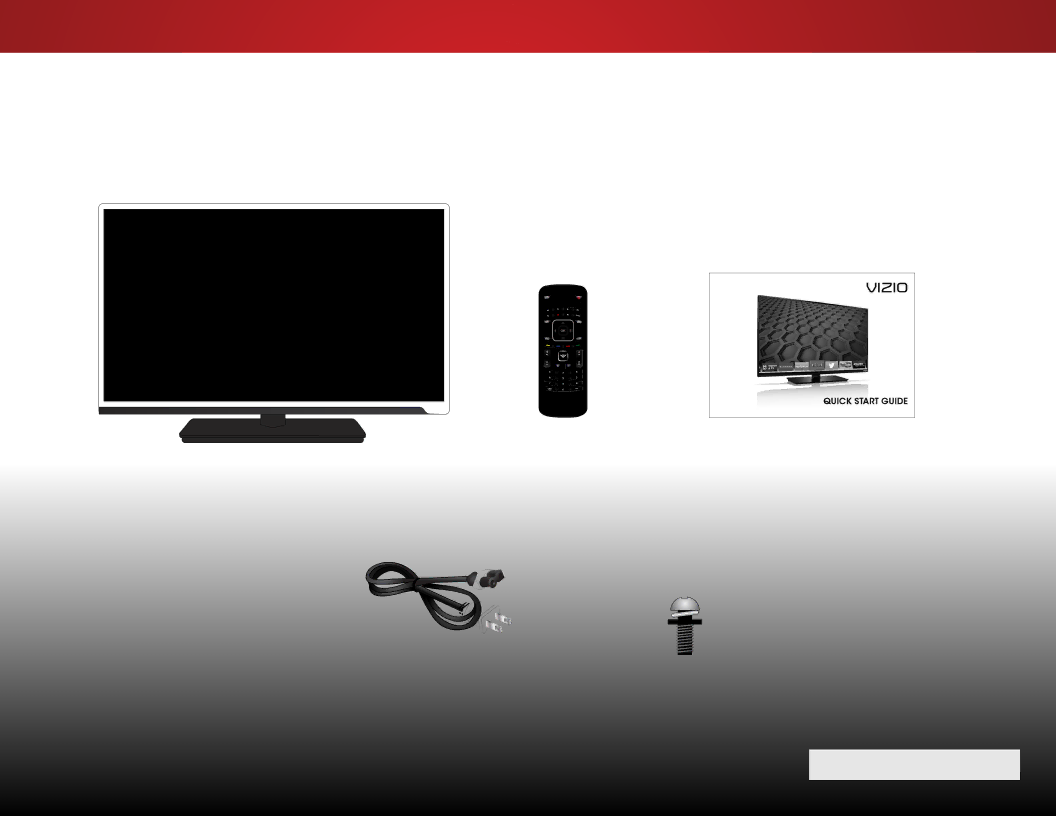
Installing the TV | 1 |
INSPECTING THE PACKAGE CONTENTS
Before installing your new TV, take a moment to inspect the package contents. Use the images below to ensure nothing is missing or damaged.
VIZIO LED HDTV with stand | Remote Control | Quick Start Guide |
| with Batteries |
|
Power Cord | 6 x M4 14mm |
| Phillips Screws |
PACKAGE CONTENTS
3