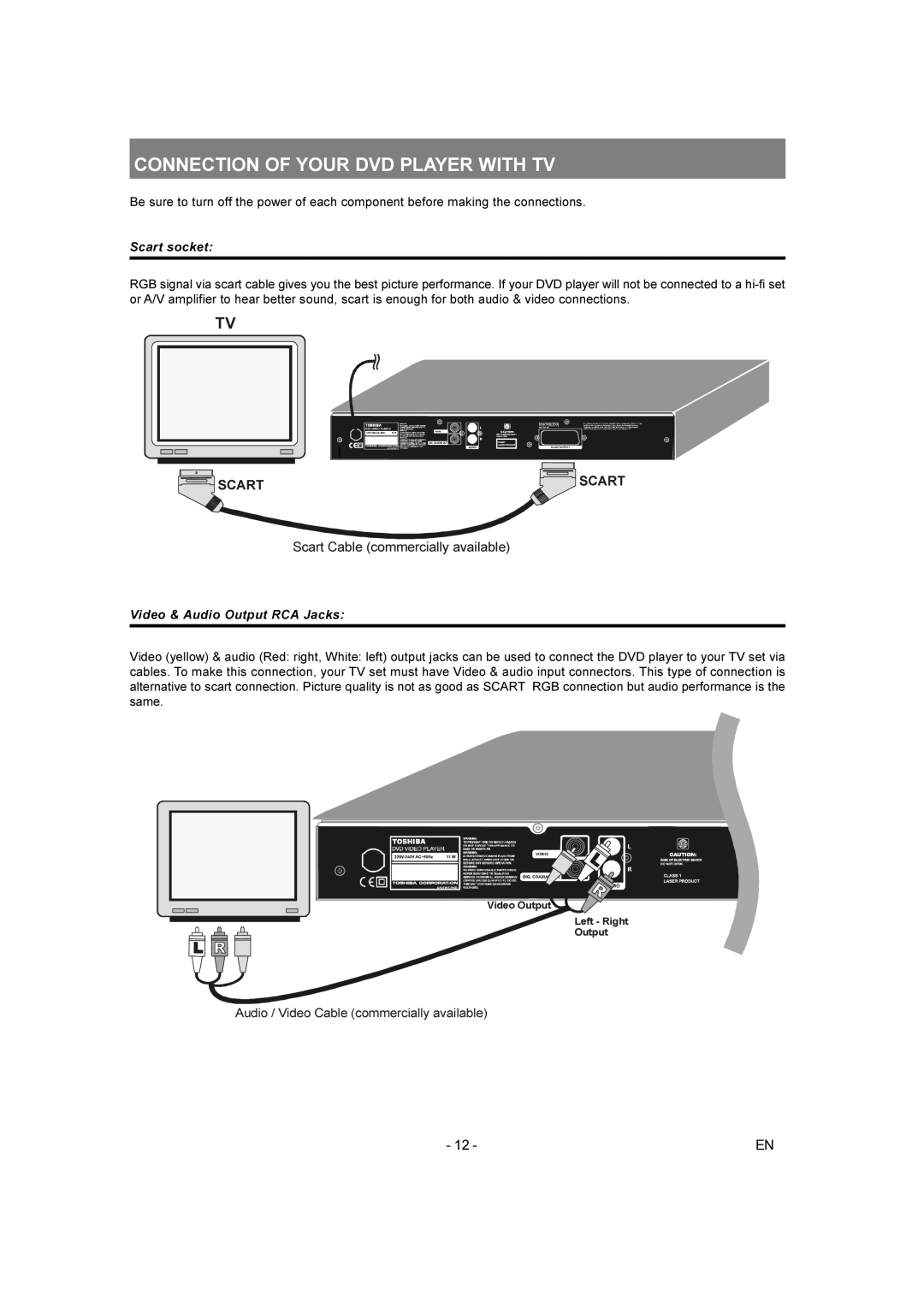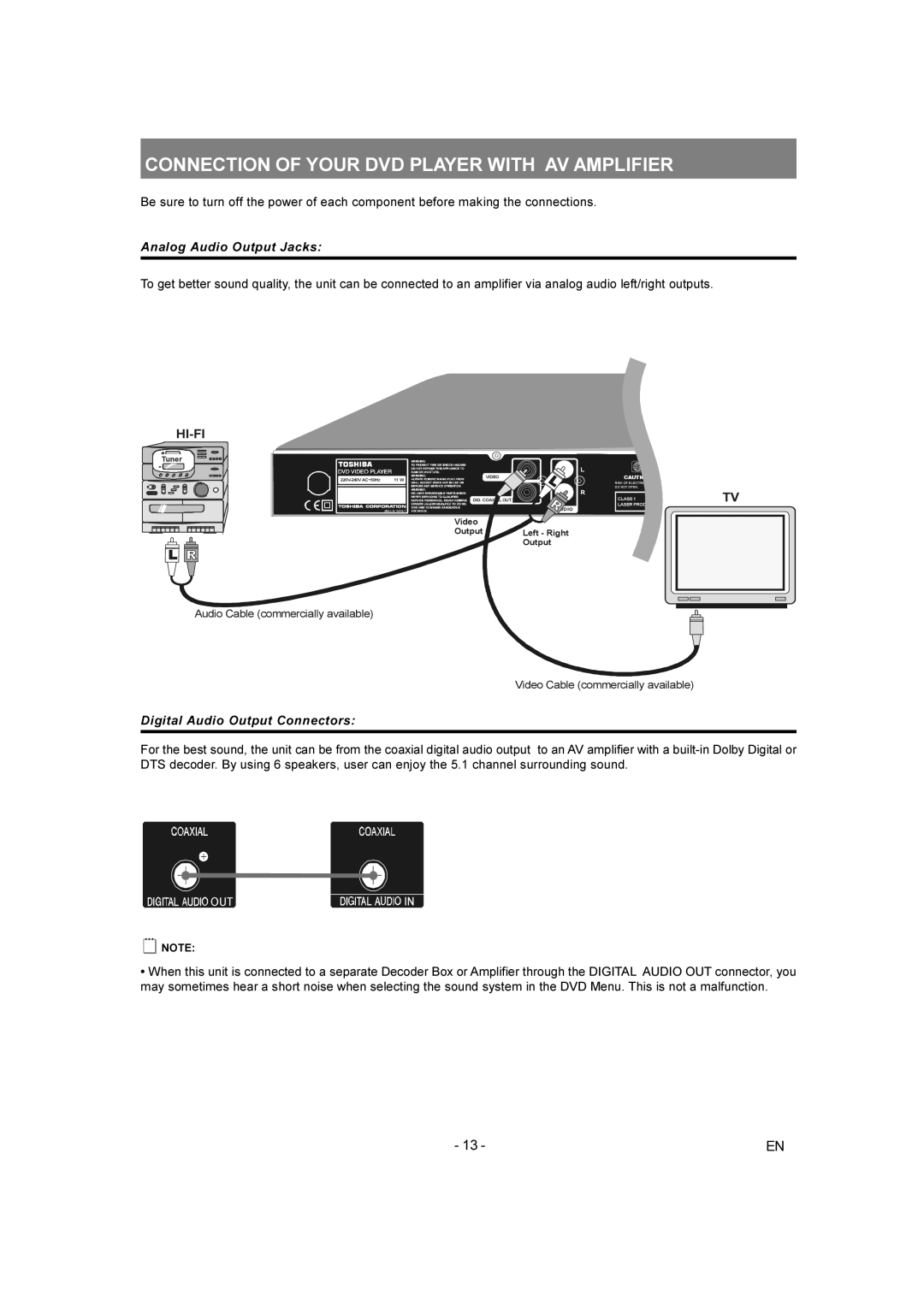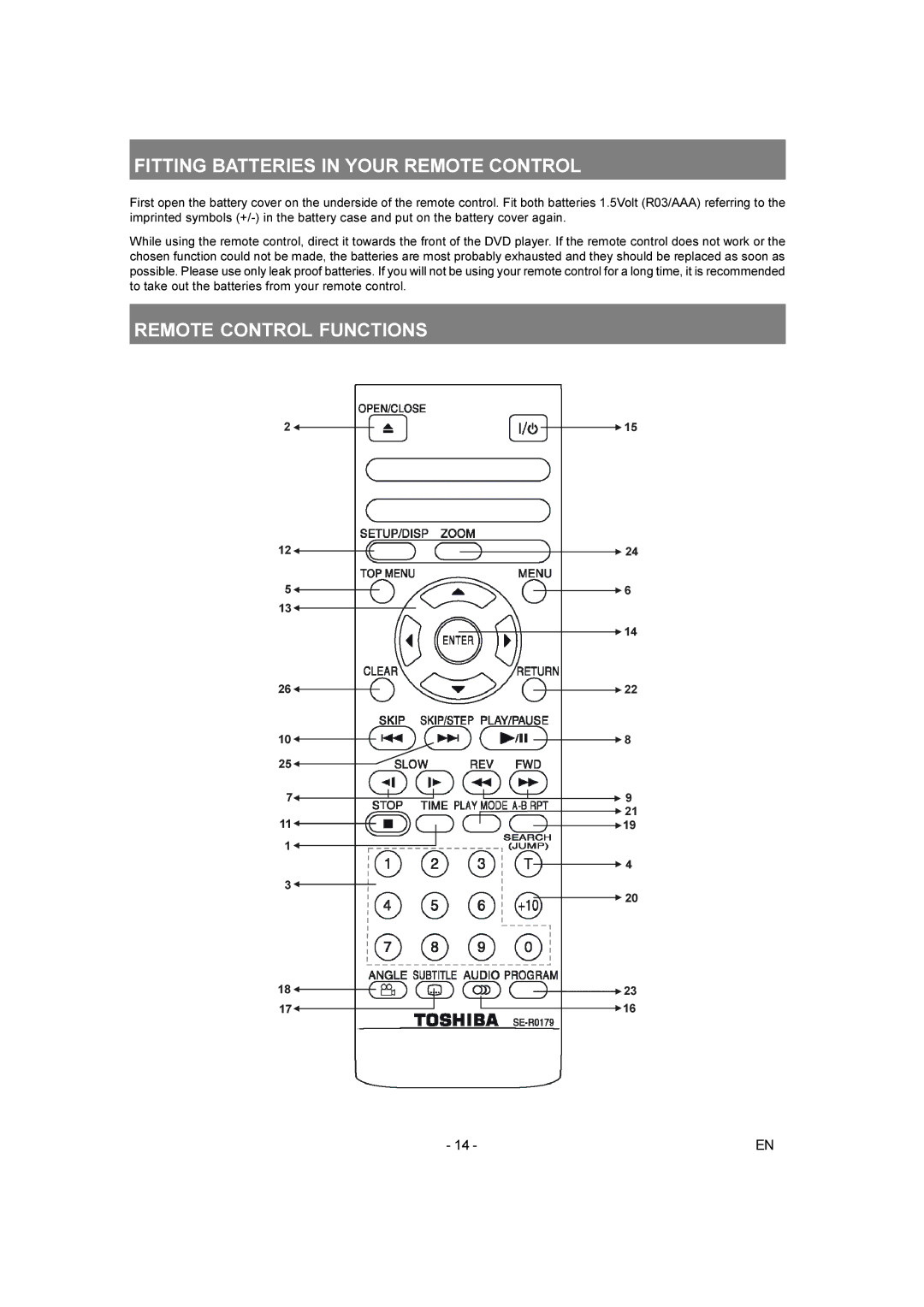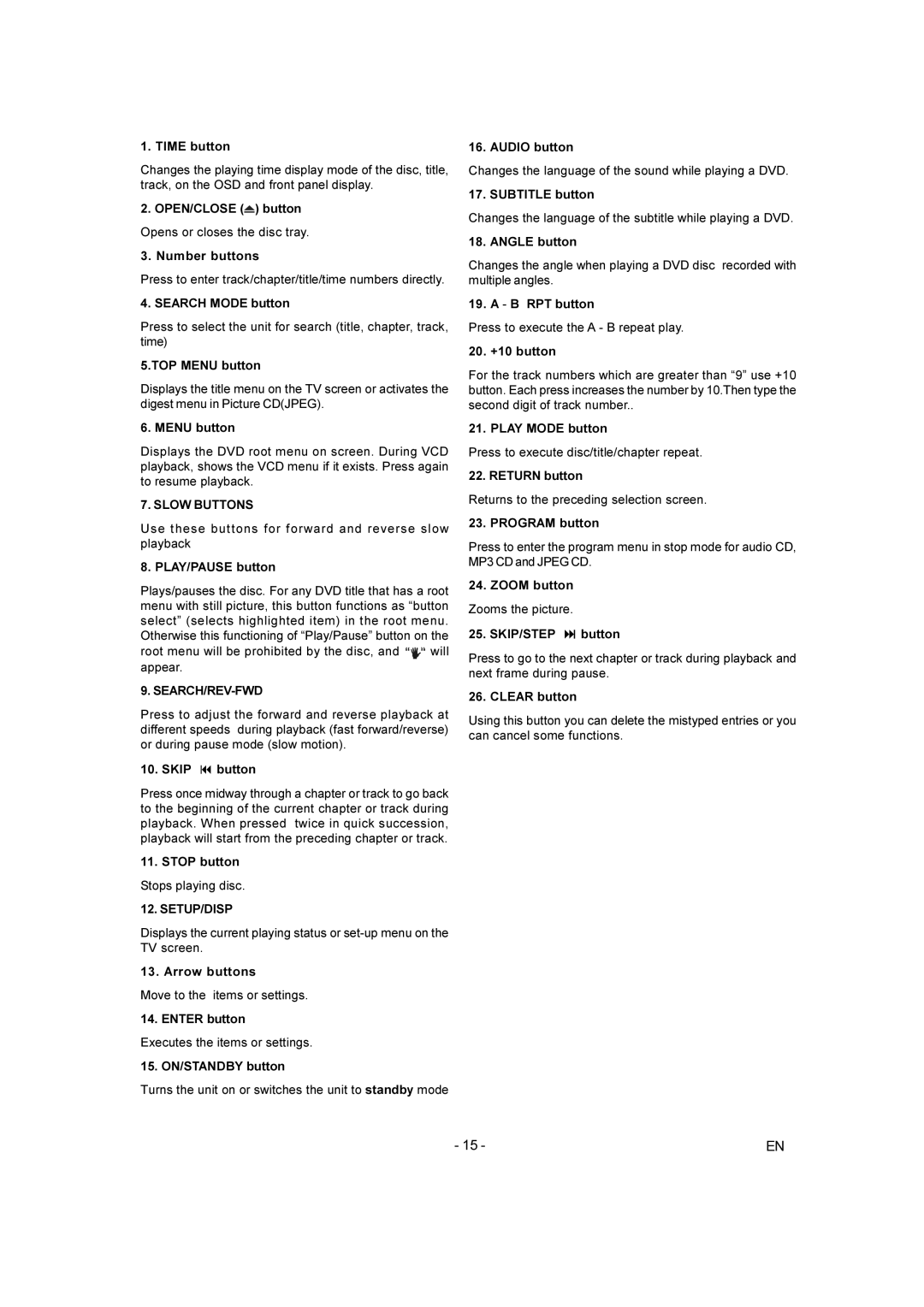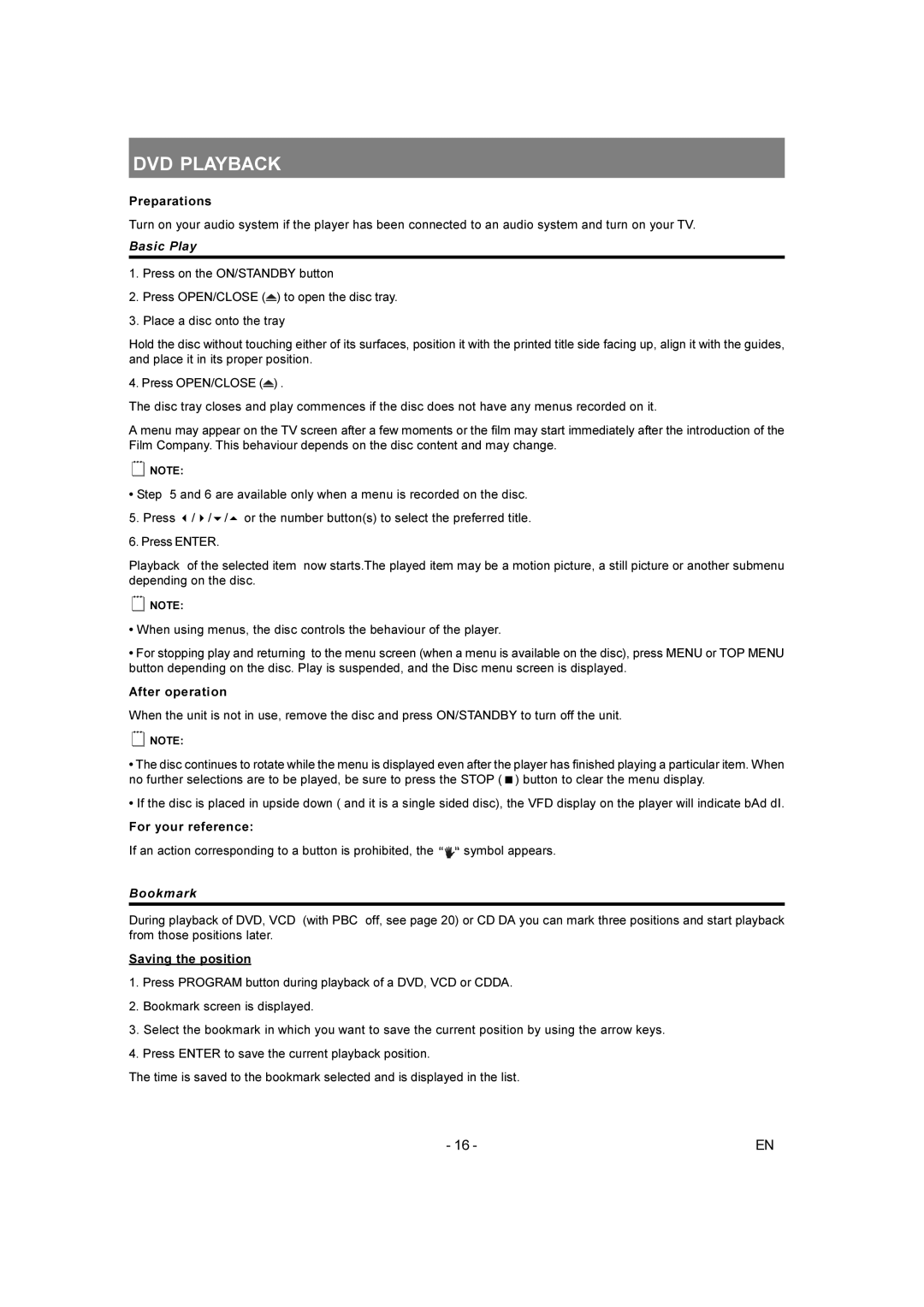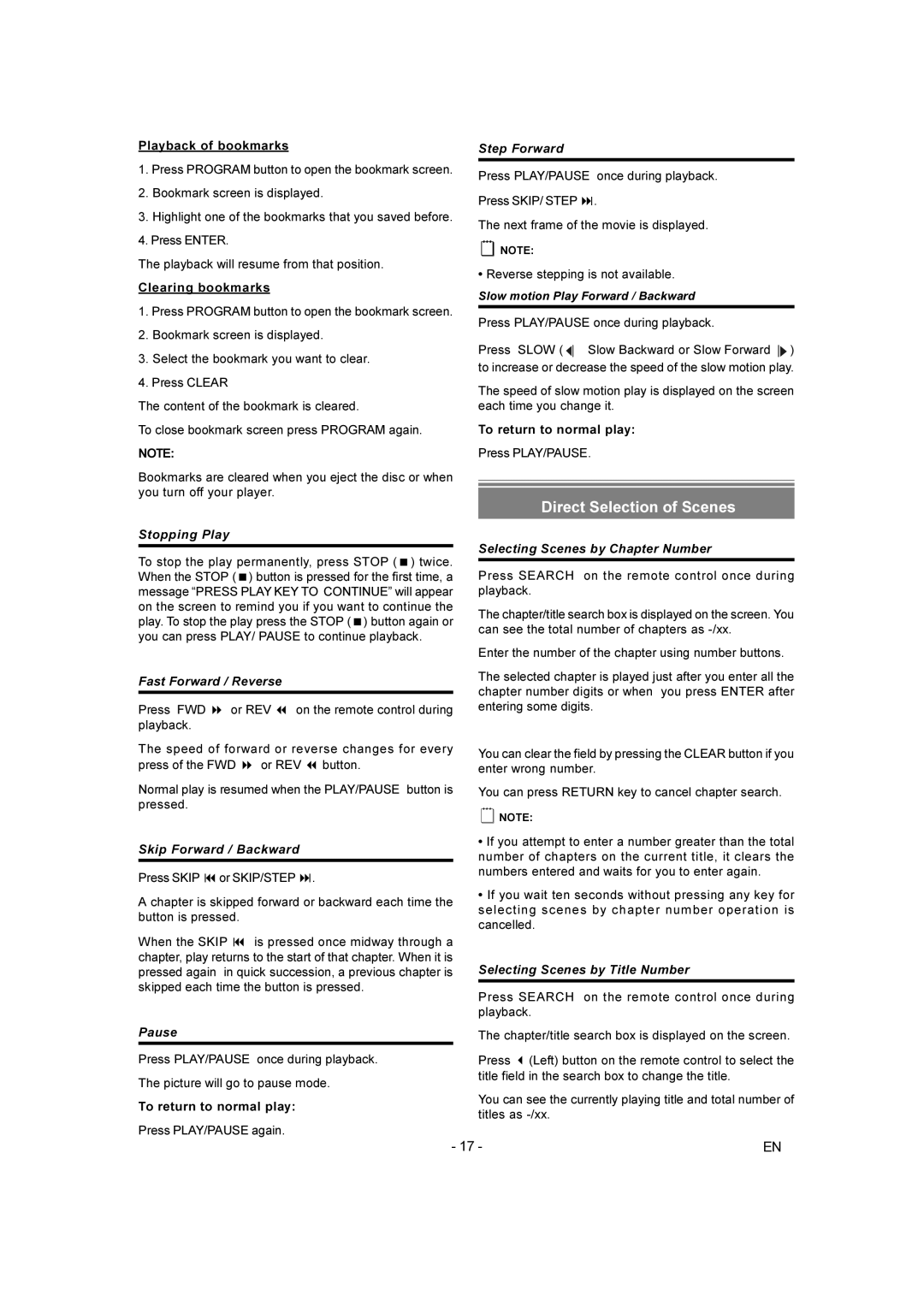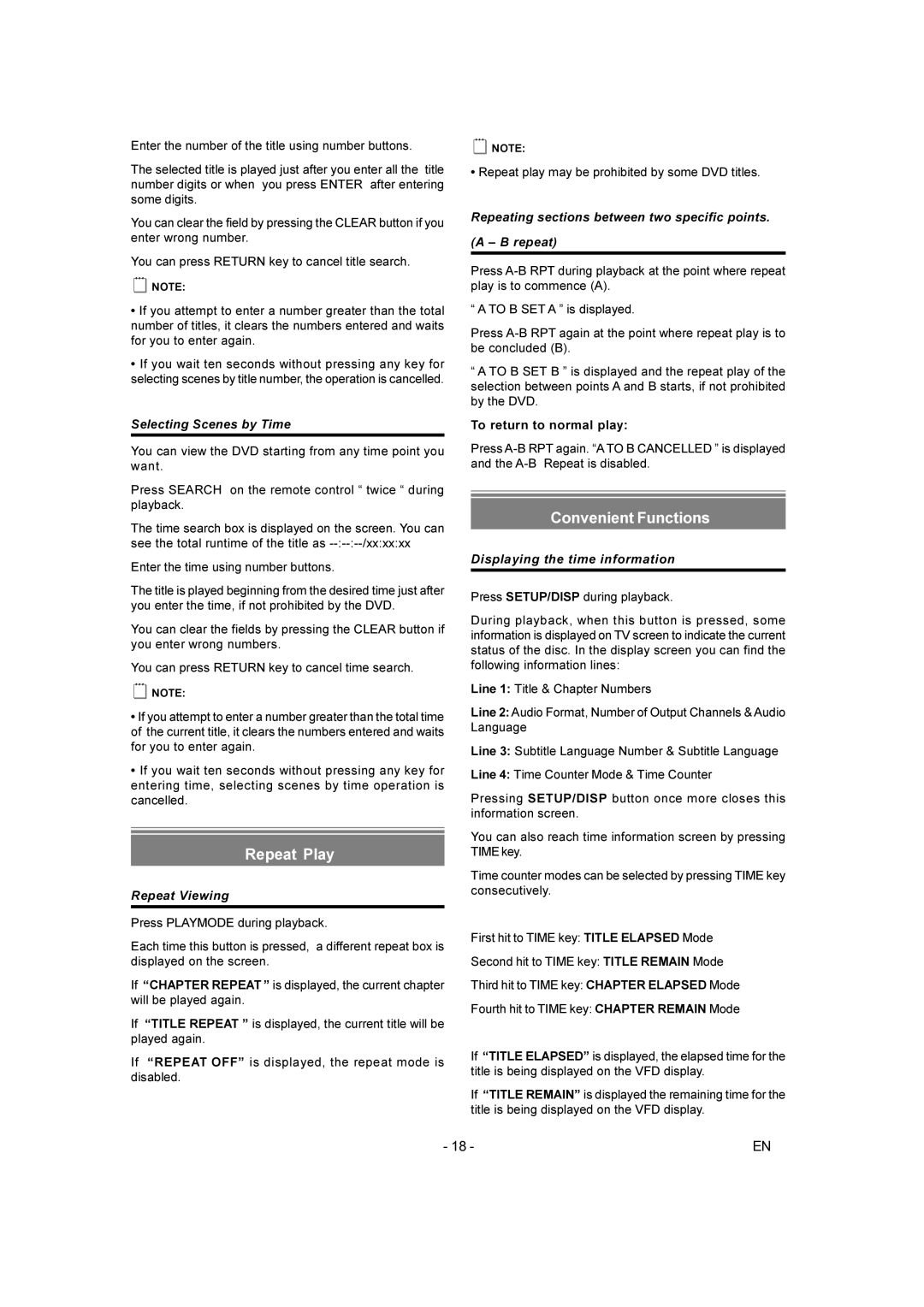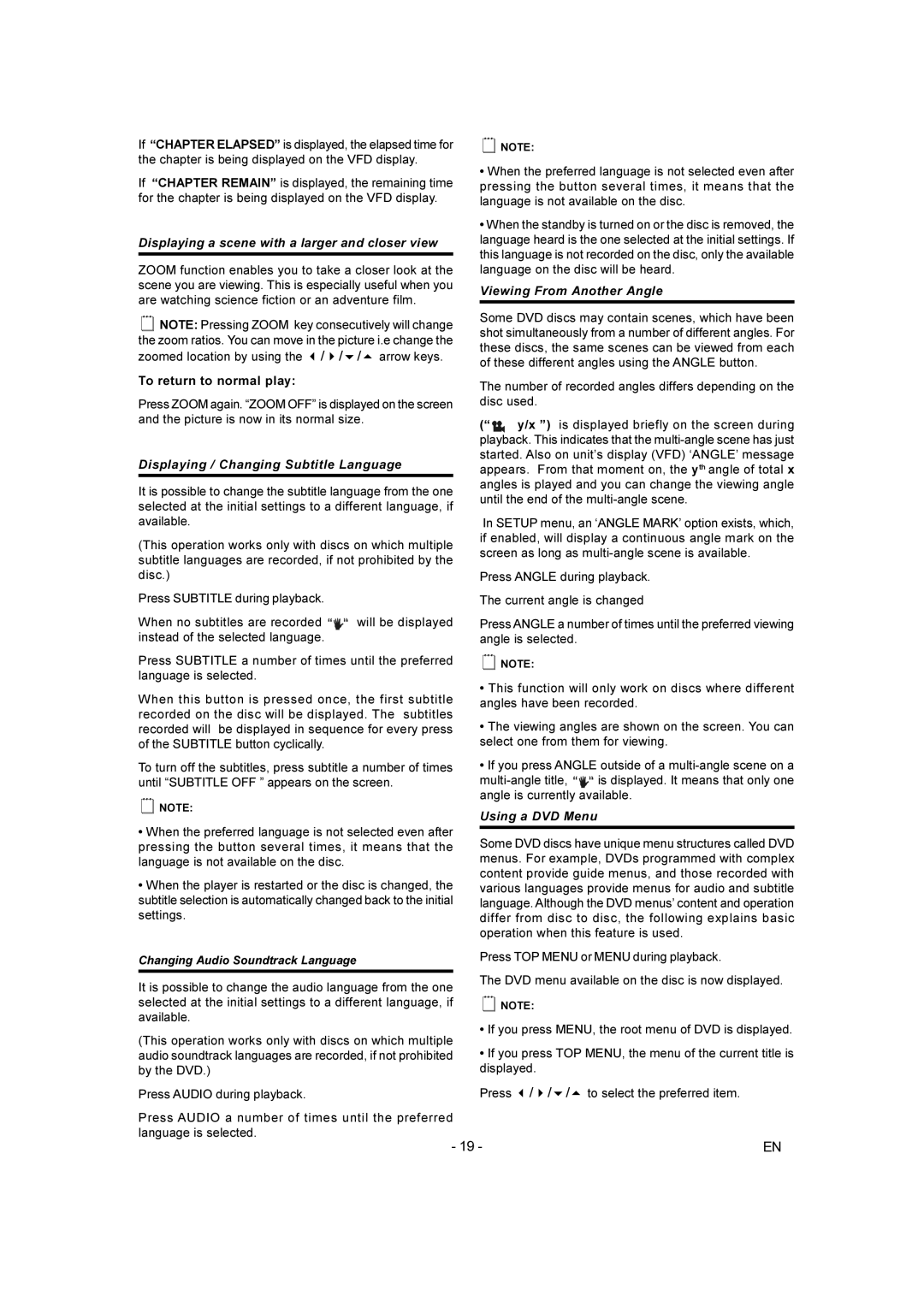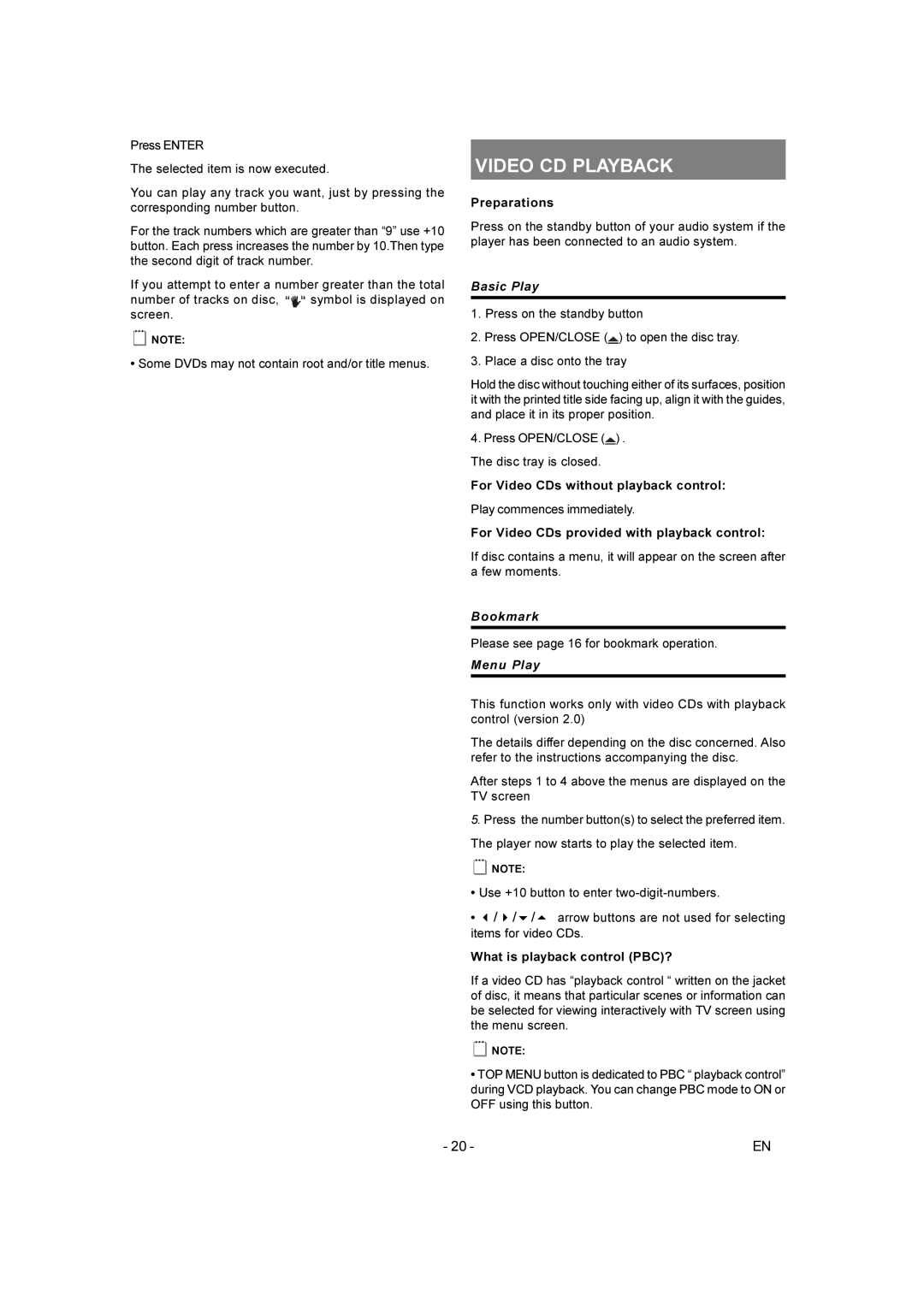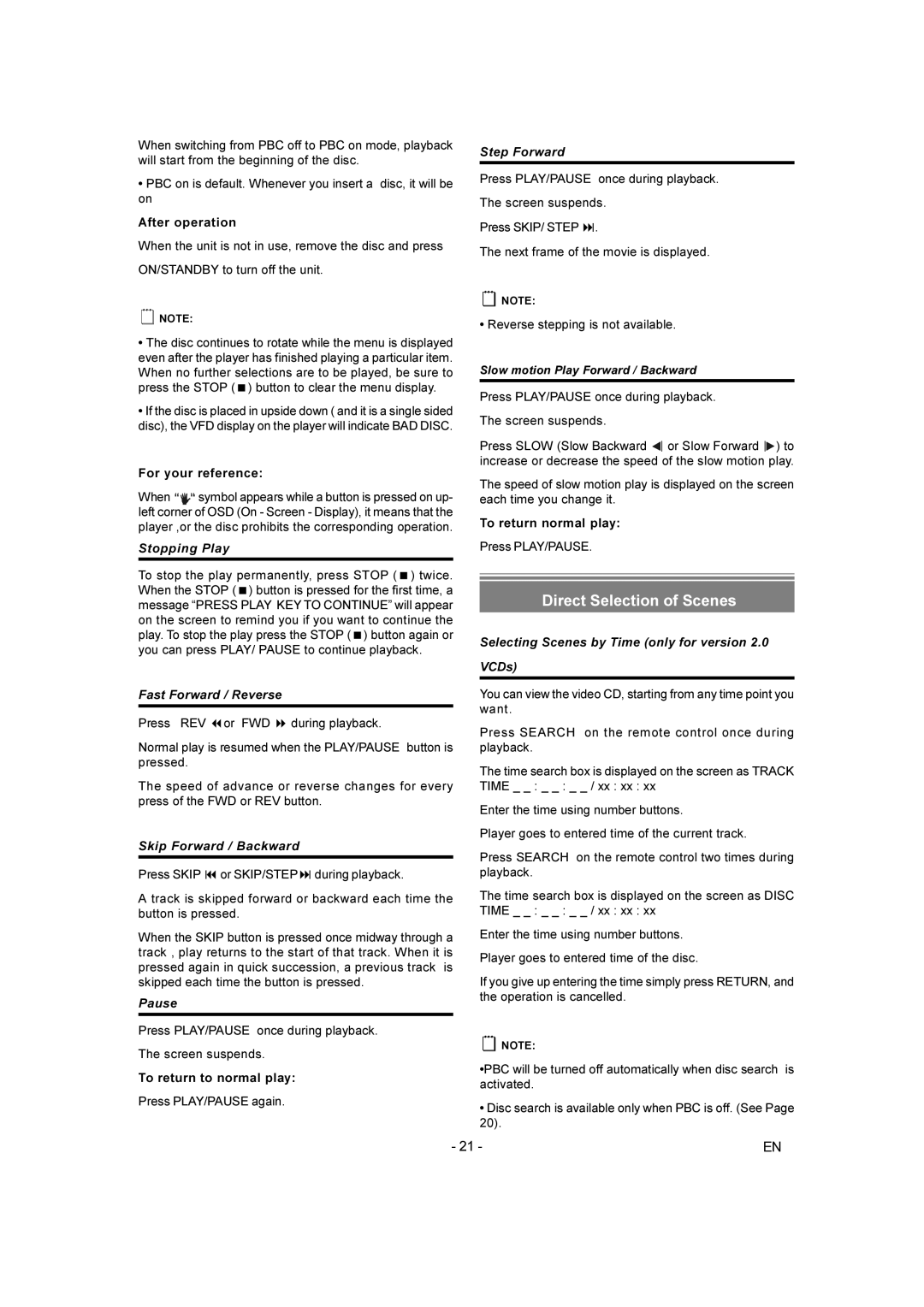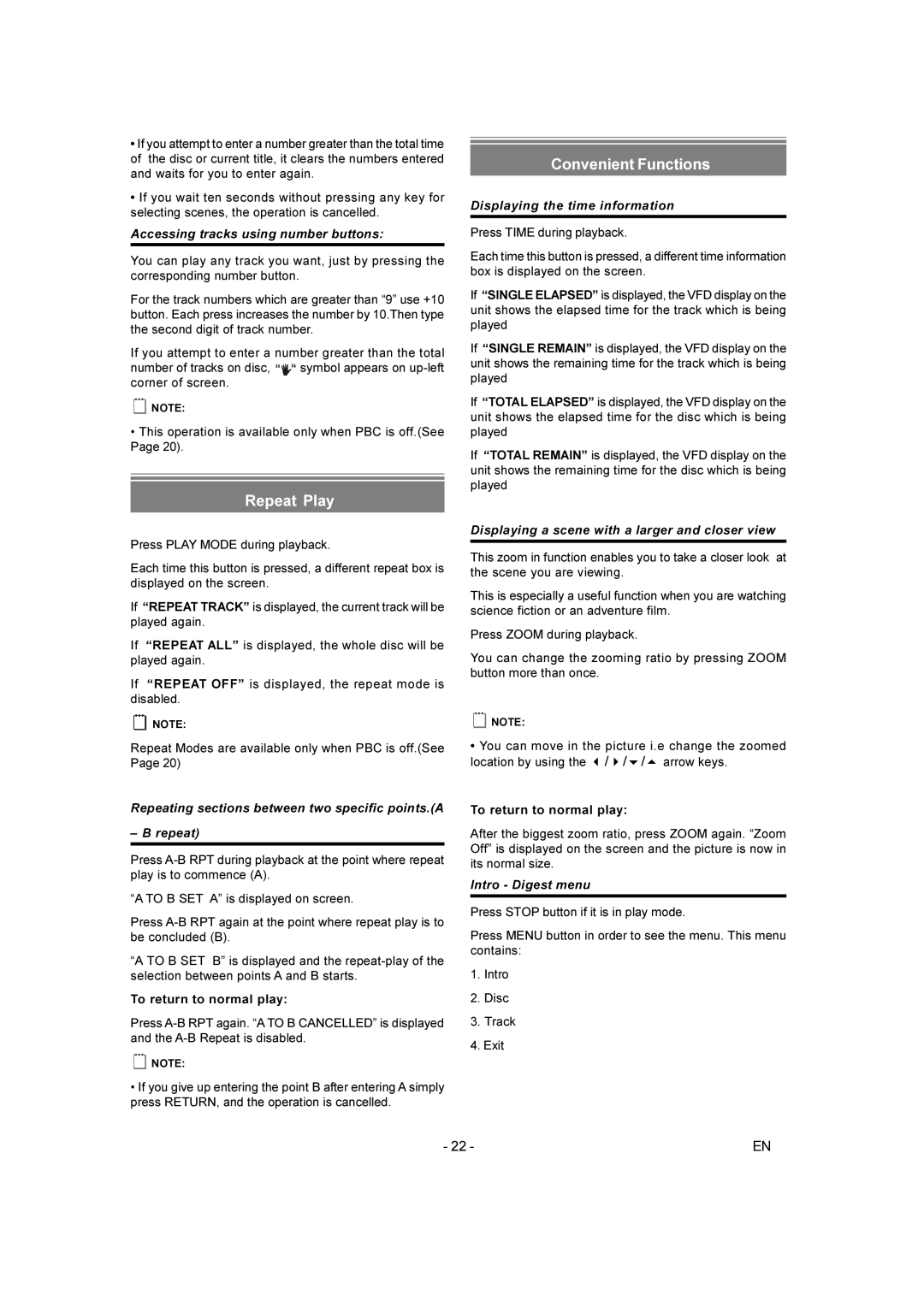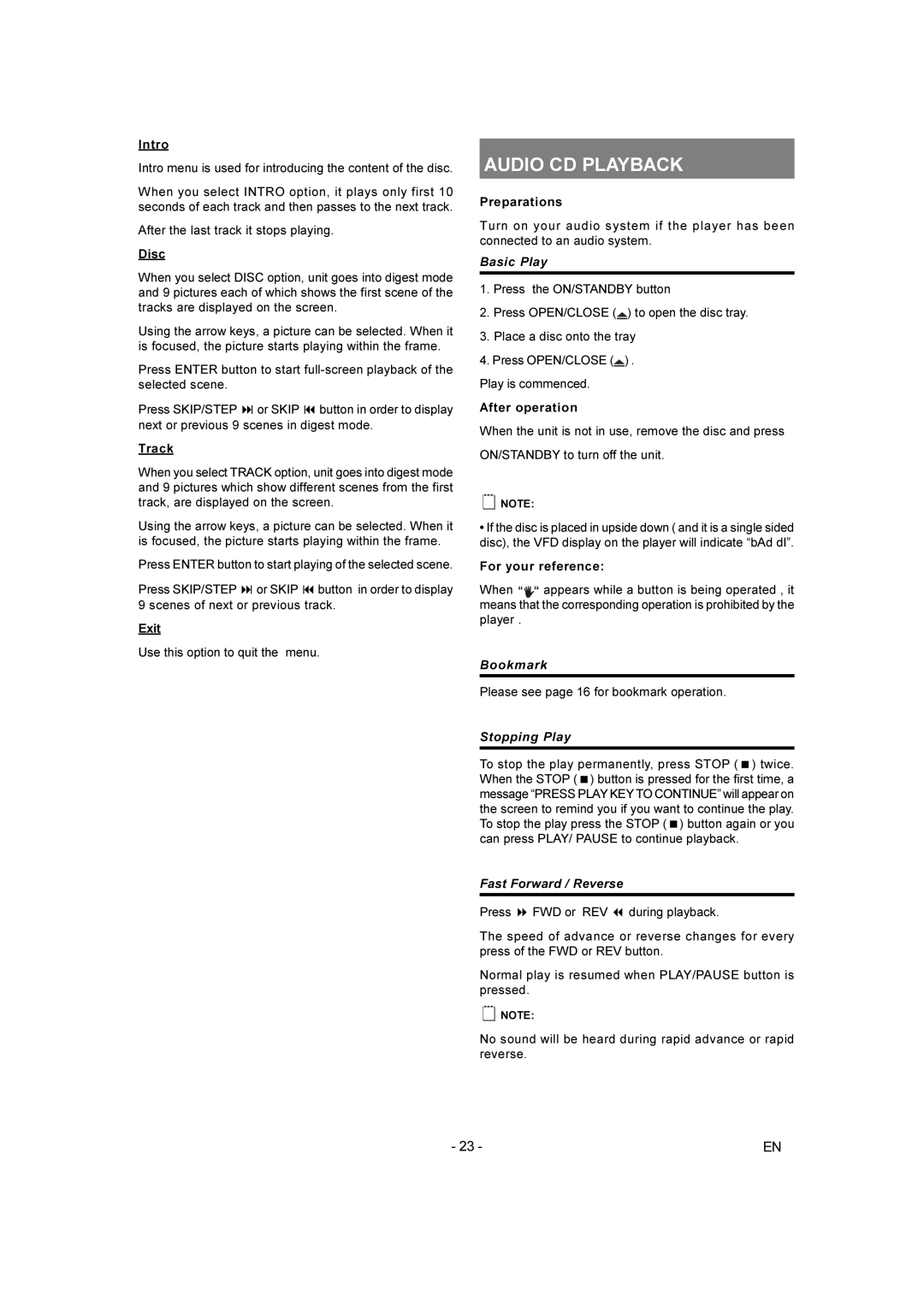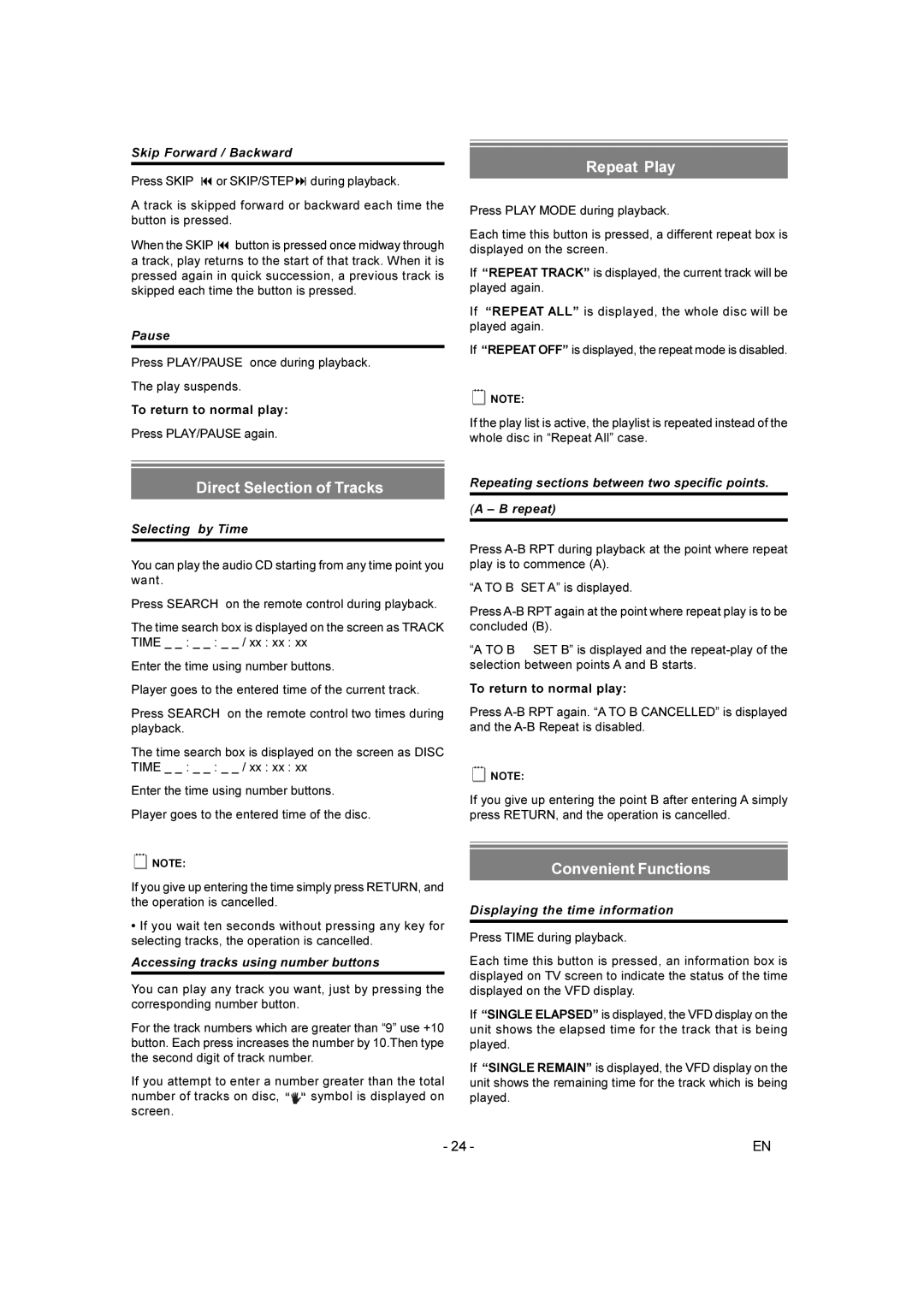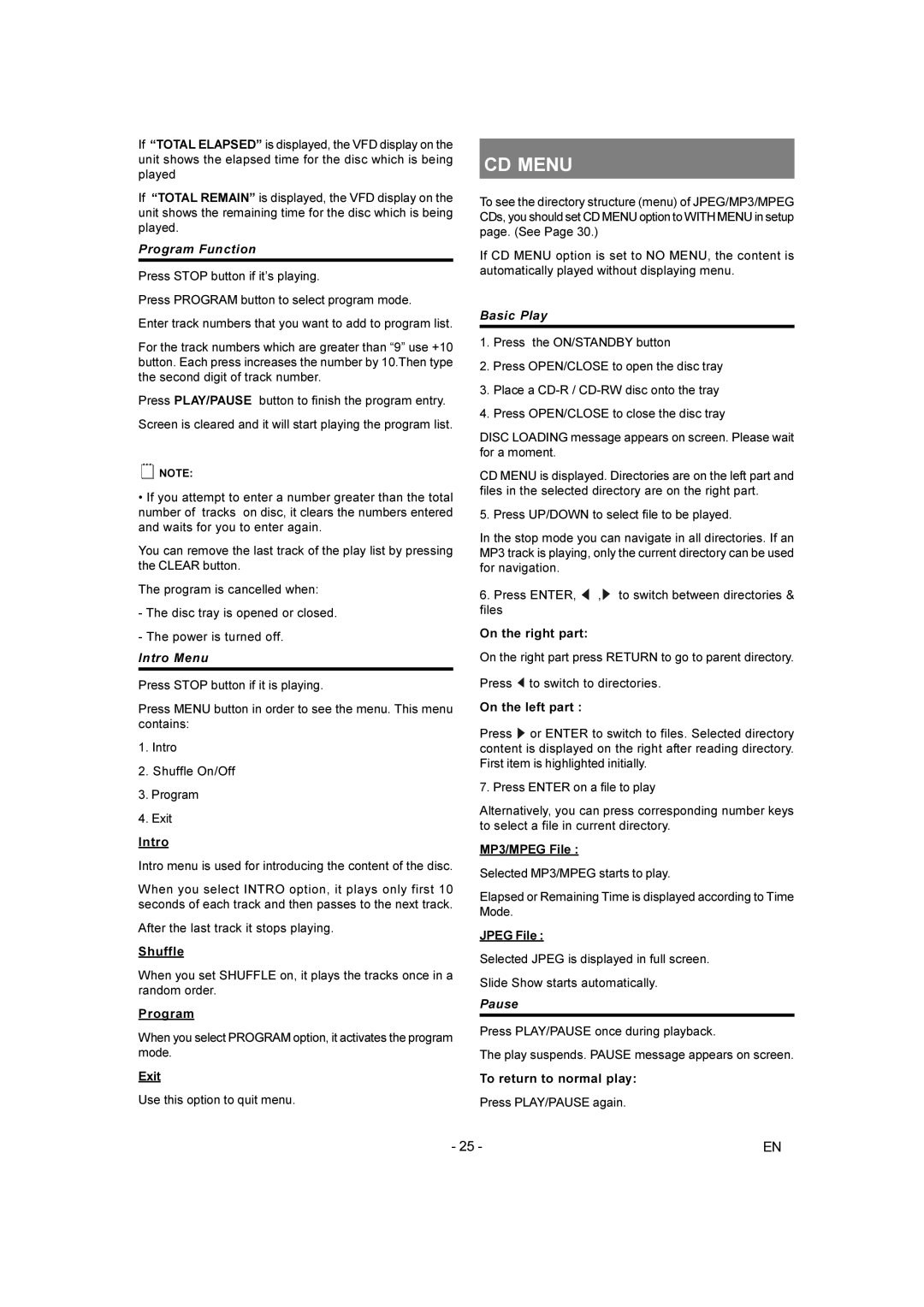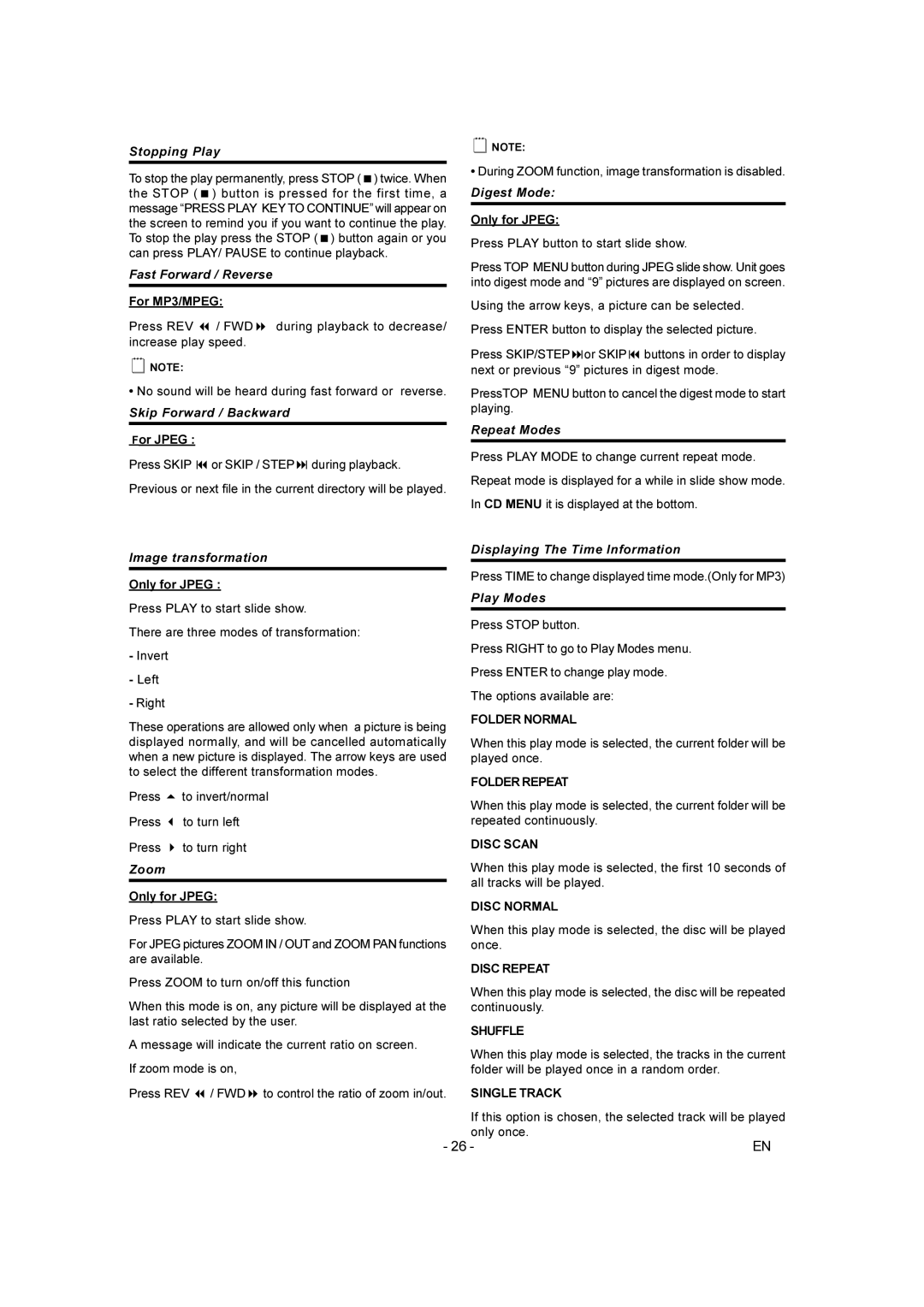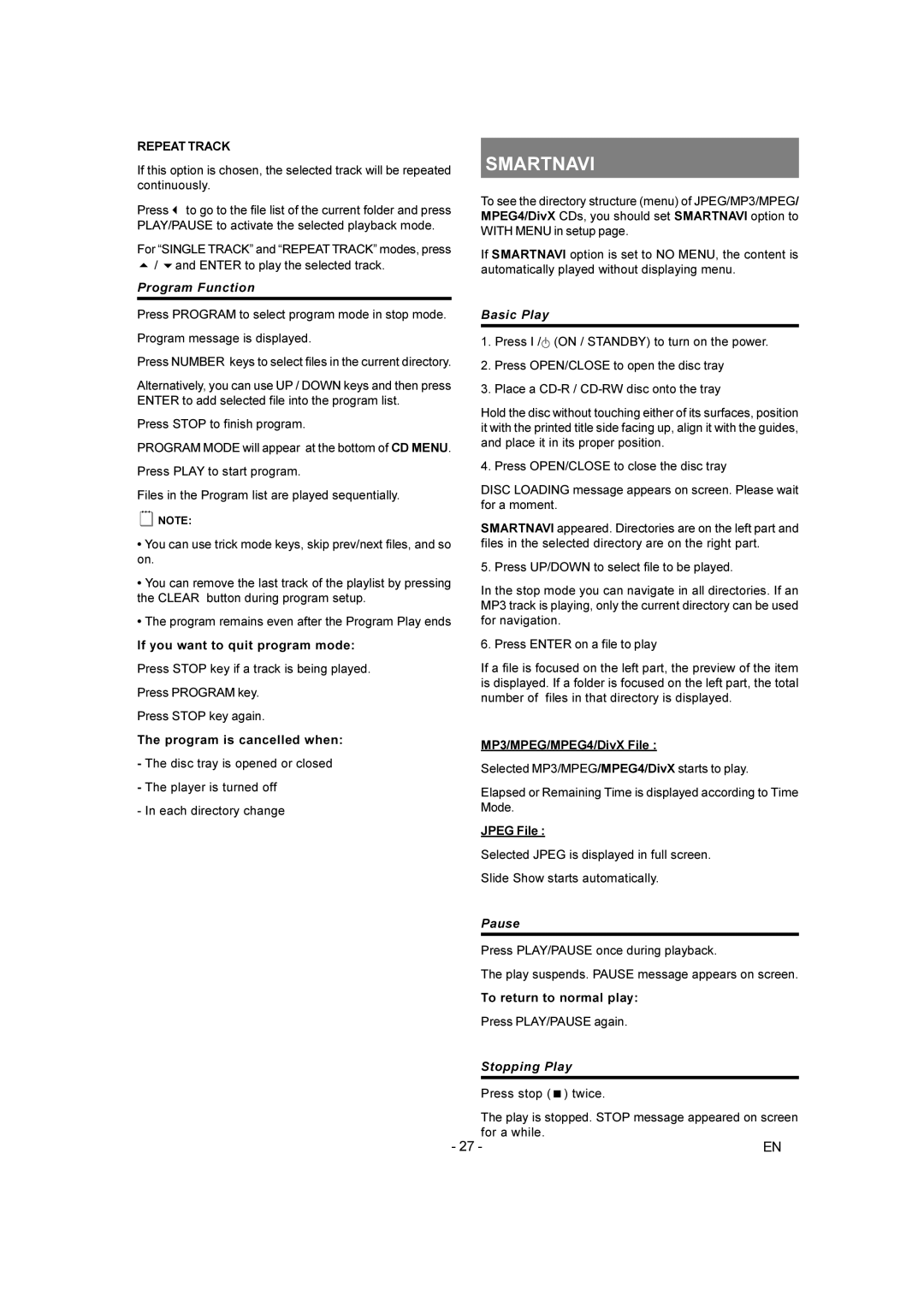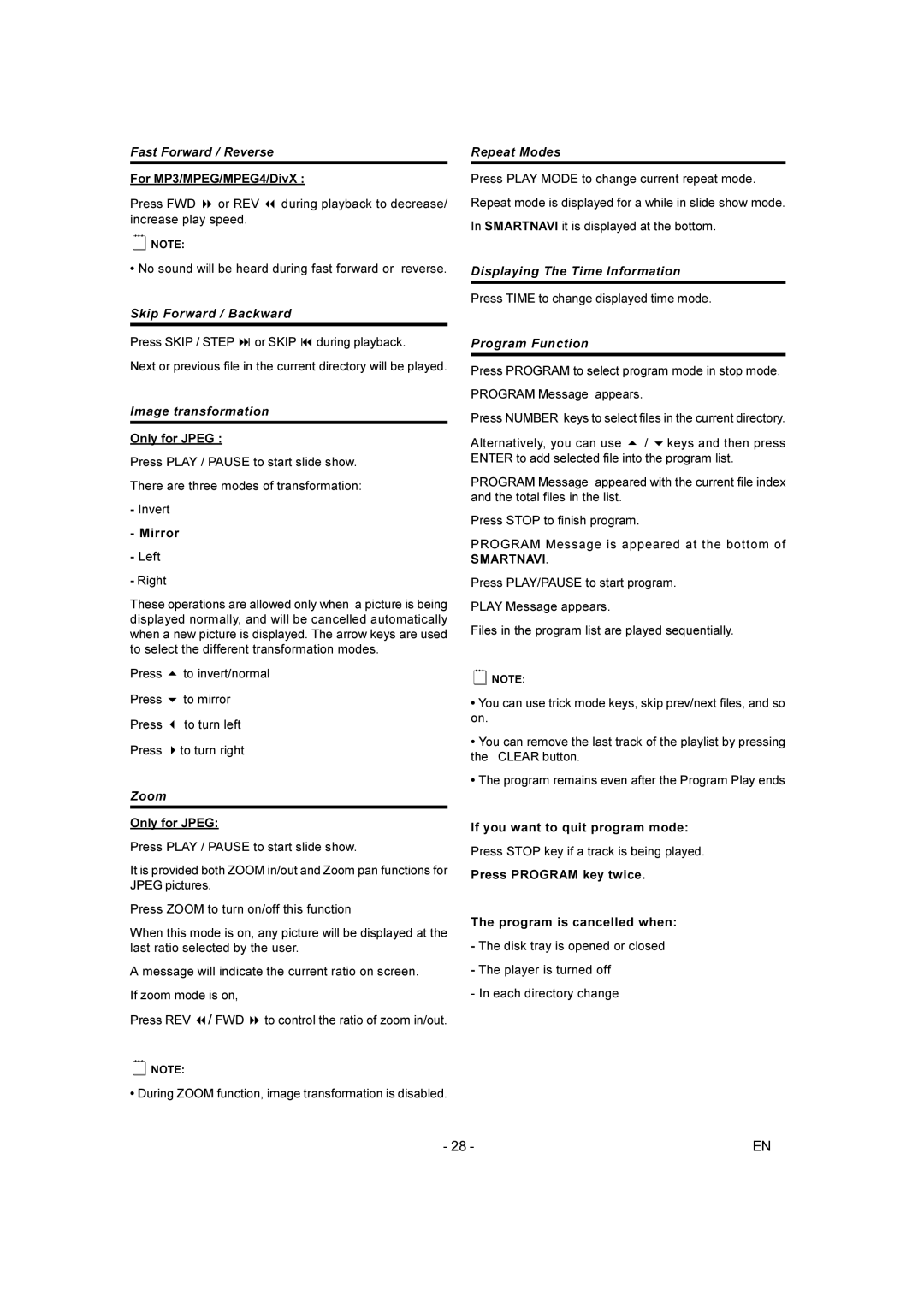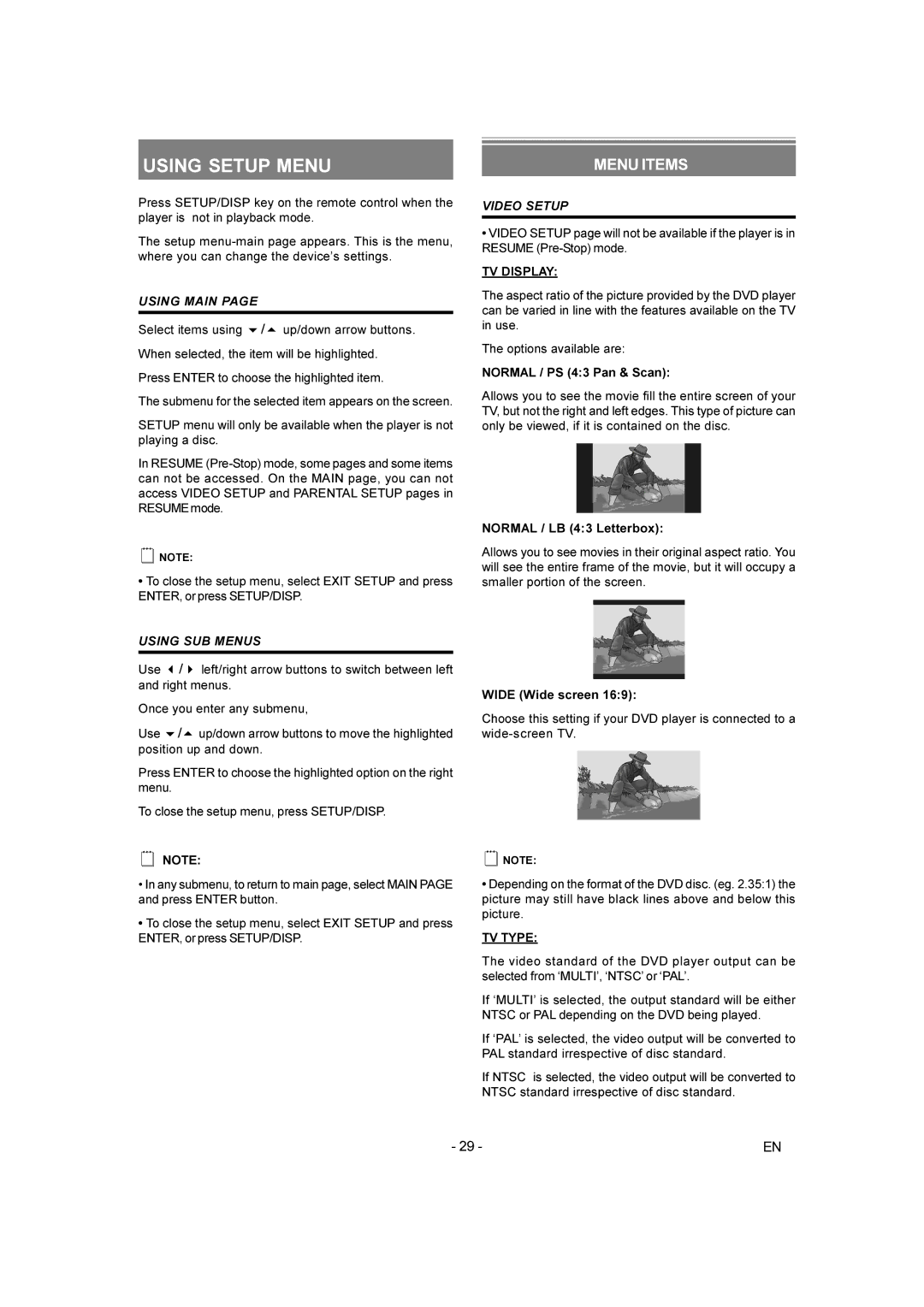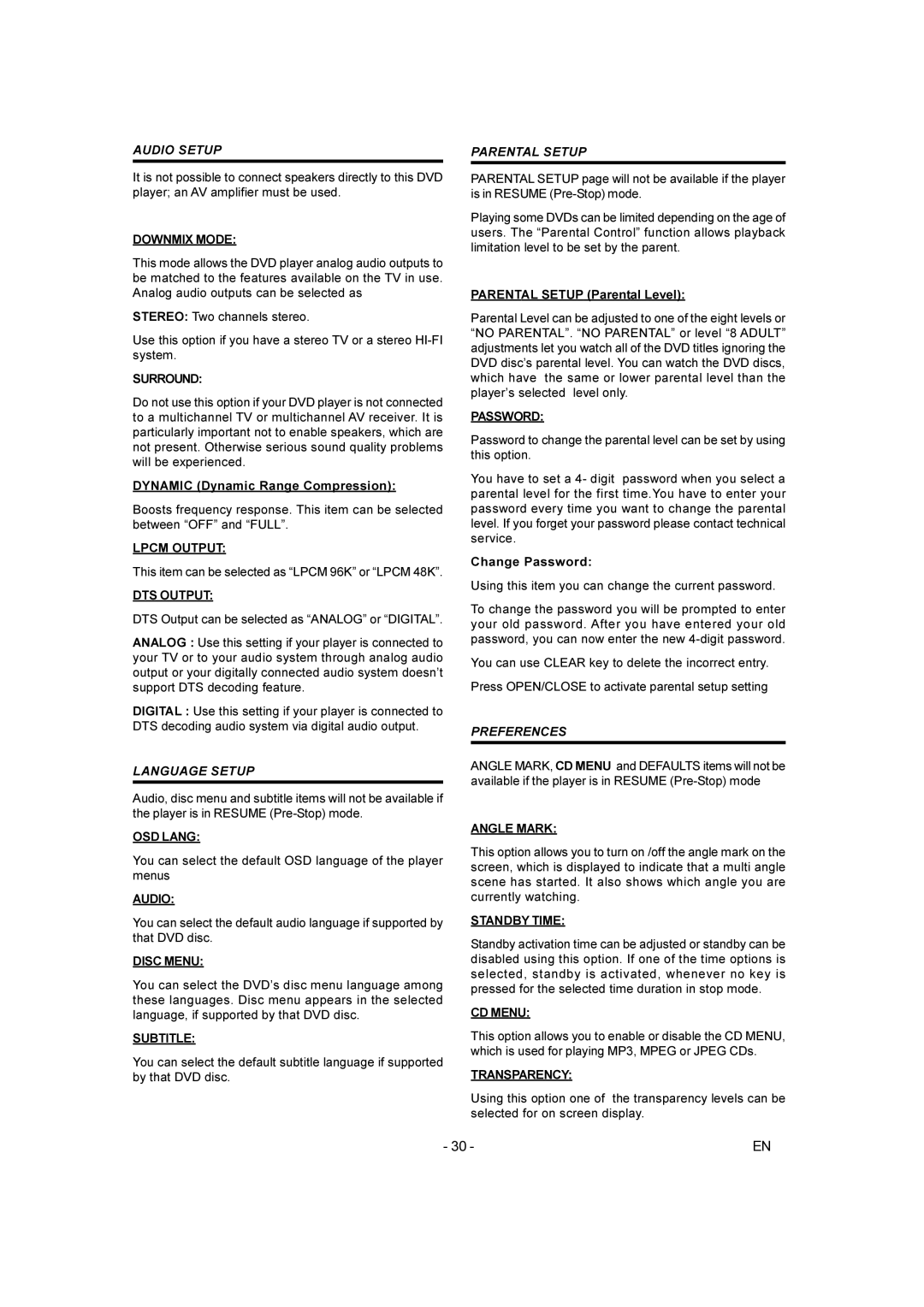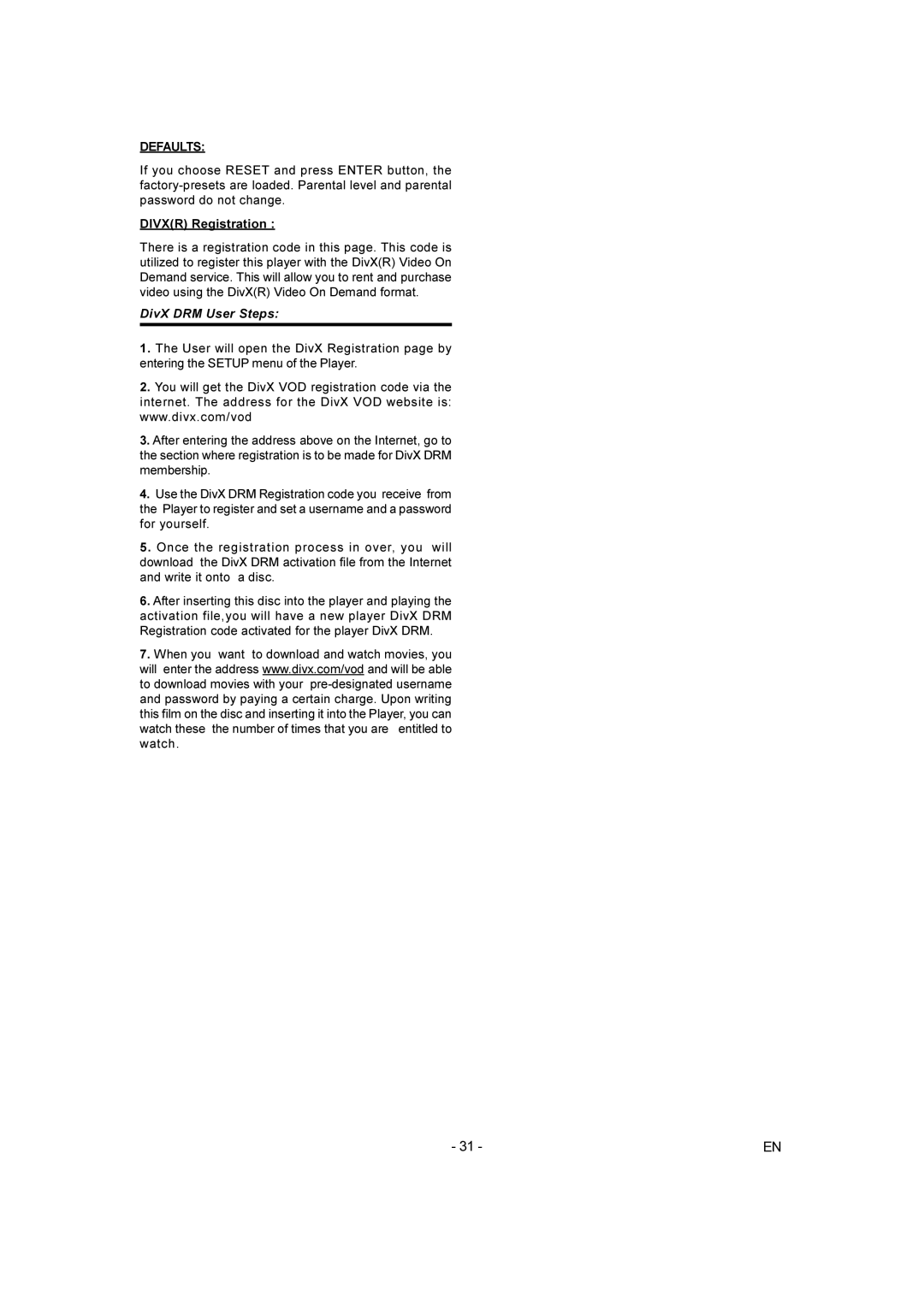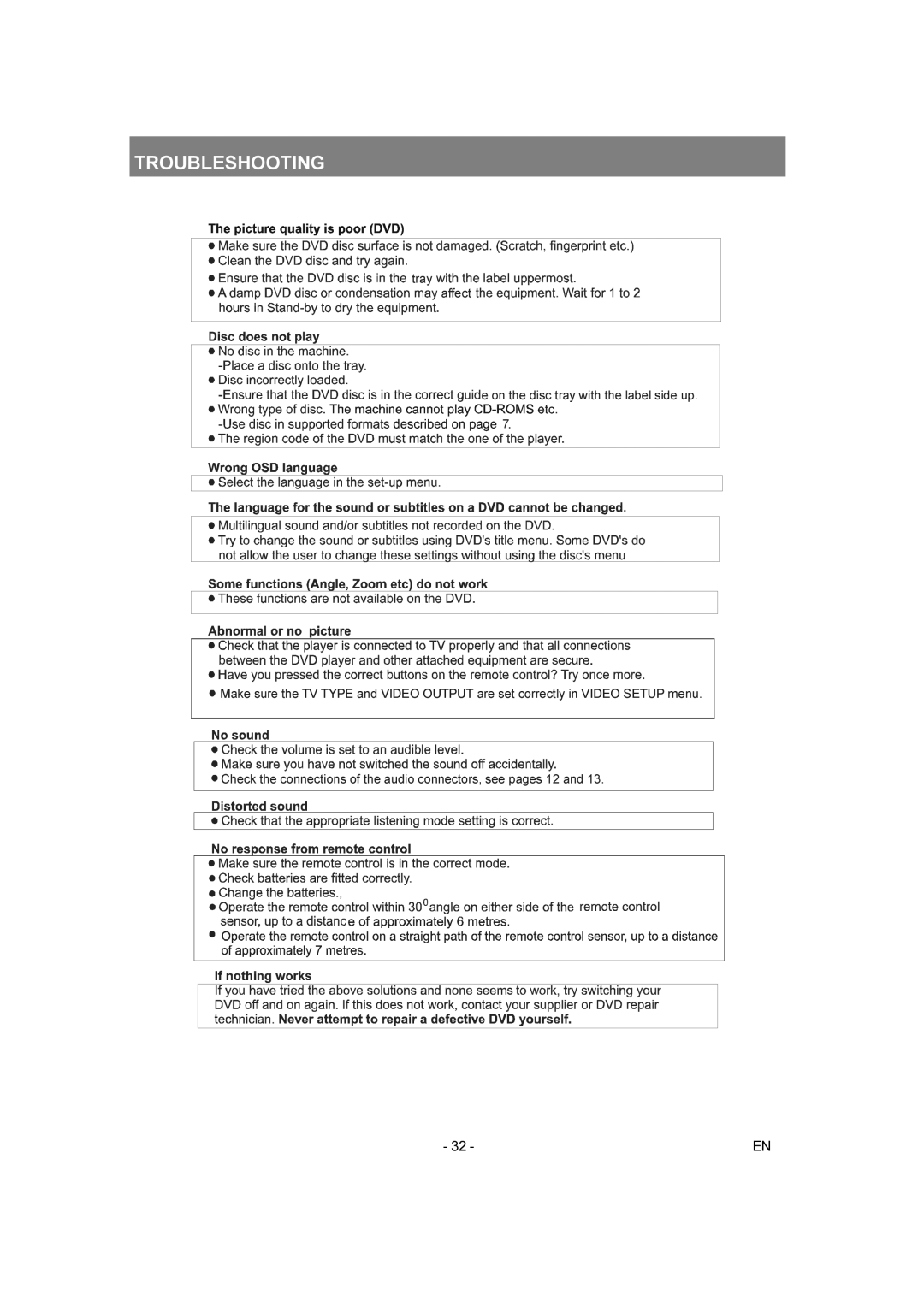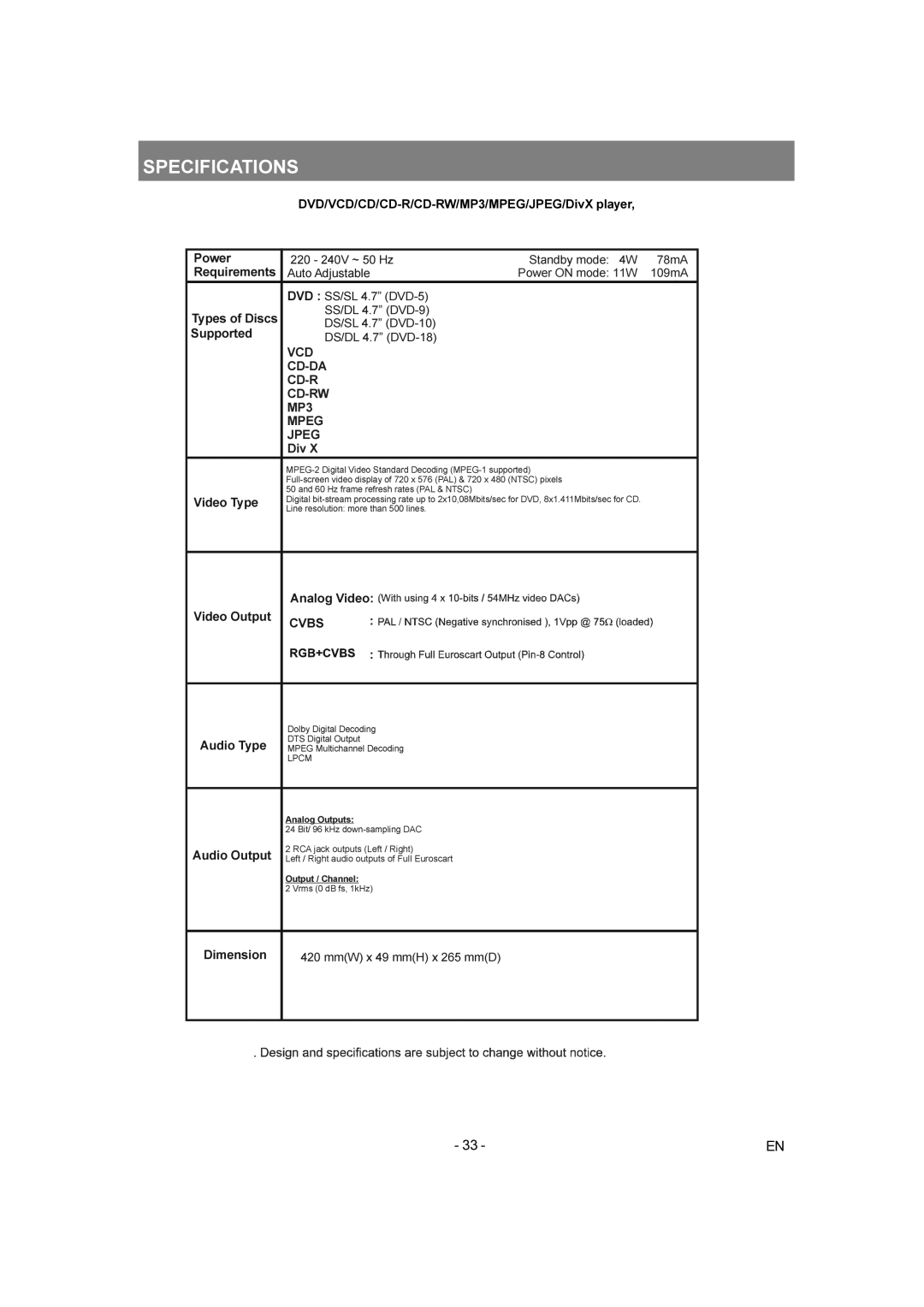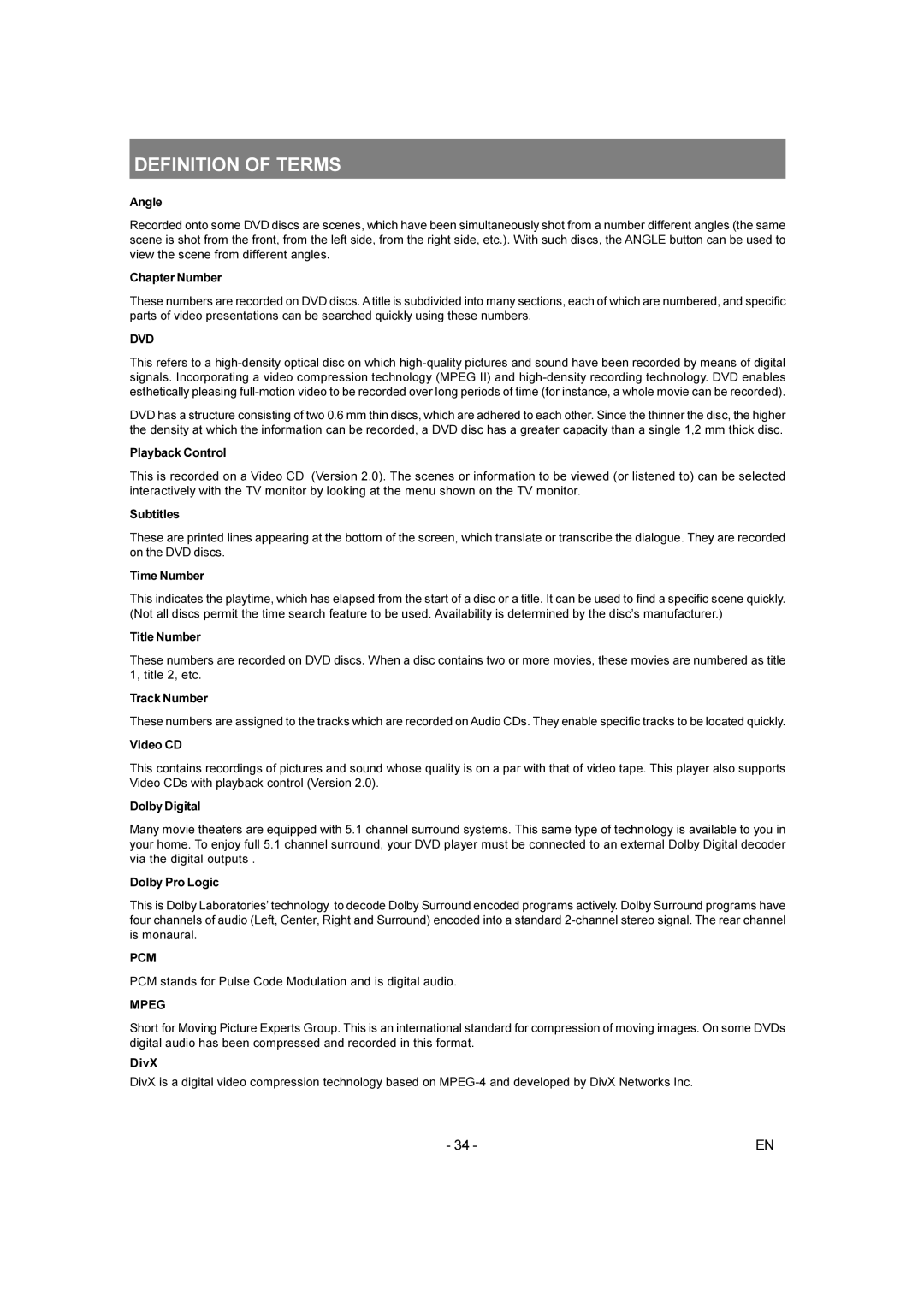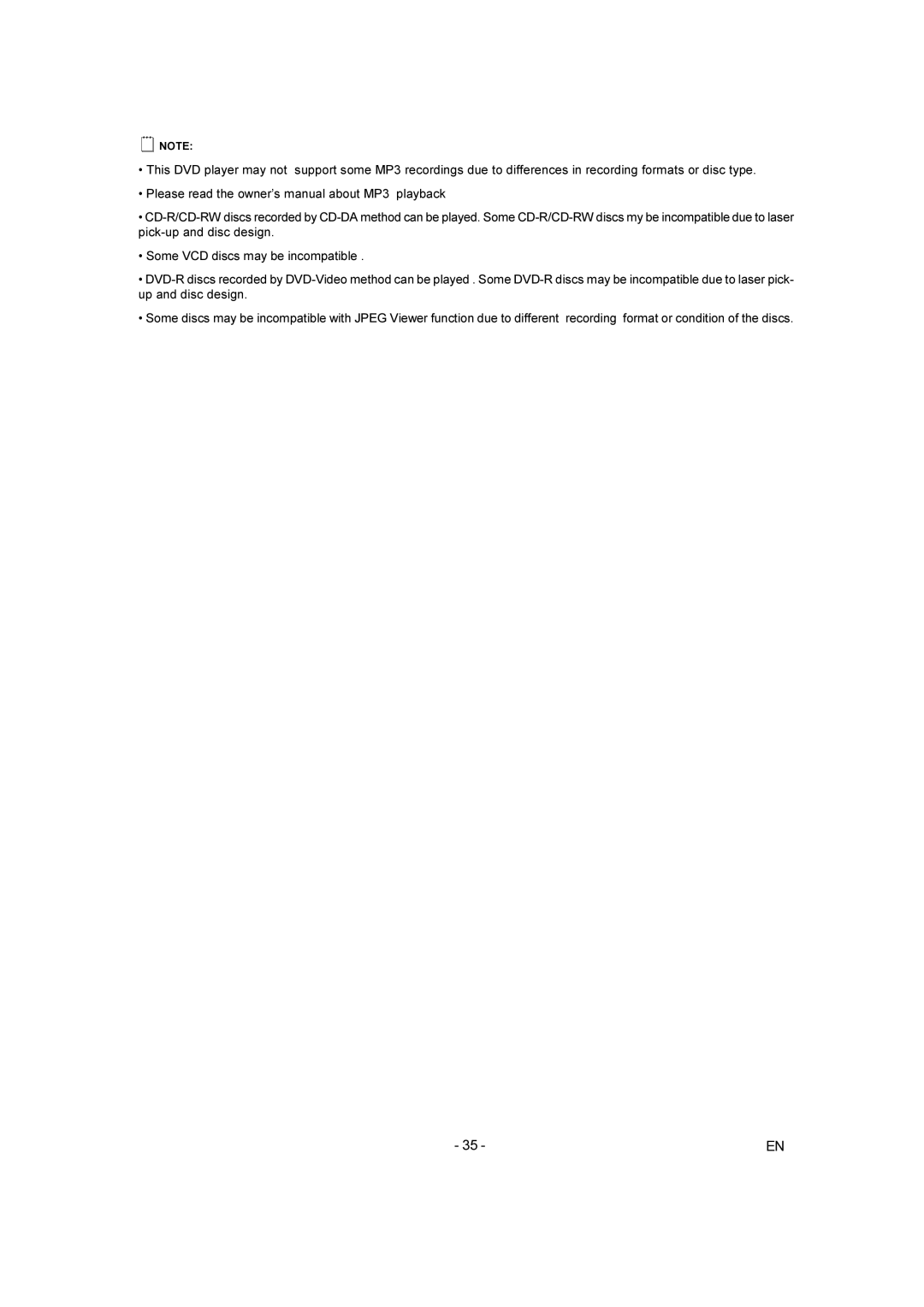If “TOTAL ELAPSED” is displayed, the VFD display on the unit shows the elapsed time for the disc which is being played
If “TOTAL REMAIN” is displayed, the VFD display on the unit shows the remaining time for the disc which is being played.
Program Function
Press STOP button if it’s playing.
Press PROGRAM button to select program mode.
Enter track numbers that you want to add to program list.
For the track numbers which are greater than “9” use +10 button. Each press increases the number by 10.Then type the second digit of track number.
Press PLAY/PAUSE button to finish the program entry.
Screen is cleared and it will start playing the program list.
∞NOTE:
•If you attempt to enter a number greater than the total number of tracks on disc, it clears the numbers entered and waits for you to enter again.
You can remove the last track of the play list by pressing the CLEAR button.
The program is cancelled when:
-The disc tray is opened or closed.
-The power is turned off.
Intro Menu
Press STOP button if it is playing.
Press MENU button in order to see the menu. This menu contains:
1.Intro
2.Shuffle On/Off
3.Program
4.Exit
Intro
Intro menu is used for introducing the content of the disc.
When you select INTRO option, it plays only first 10 seconds of each track and then passes to the next track.
After the last track it stops playing.
Shuffle
When you set SHUFFLE on, it plays the tracks once in a random order.
Program
When you select PROGRAM option, it activates the program mode.
Exit
Use this option to quit menu.
CD MENU
To see the directory structure (menu) of JPEG/MP3/MPEG CDs, you should set CD MENU option to WITH MENU in setup page. (See Page 30.)
If CD MENU option is set to NO MENU, the content is automatically played without displaying menu.
Basic Play
1.Press the ON/STANDBY button
2.Press OPEN/CLOSE to open the disc tray
3.Place a
4.Press OPEN/CLOSE to close the disc tray
DISC LOADING message appears on screen. Please wait for a moment.
CD MENU is displayed. Directories are on the left part and files in the selected directory are on the right part.
5. Press UP/DOWN to select file to be played.
In the stop mode you can navigate in all directories. If an MP3 track is playing, only the current directory can be used for navigation.
6.Press ENTER, ![]() ,
,![]() to switch between directories & files
to switch between directories & files
On the right part:
On the right part press RETURN to go to parent directory.
Press ![]() to switch to directories.
to switch to directories.
On the left part :
Press ![]() or ENTER to switch to files. Selected directory content is displayed on the right after reading directory. First item is highlighted initially.
or ENTER to switch to files. Selected directory content is displayed on the right after reading directory. First item is highlighted initially.
7. Press ENTER on a file to play
Alternatively, you can press corresponding number keys to select a file in current directory.
MP3/MPEG File :
Selected MP3/MPEG starts to play.
Elapsed or Remaining Time is displayed according to Time Mode.
JPEG File :
Selected JPEG is displayed in full screen.
Slide Show starts automatically.
Pause
Press PLAY/PAUSE once during playback.
The play suspends. PAUSE message appears on screen.
To return to normal play:
Press PLAY/PAUSE again.
- 25 - | EN |