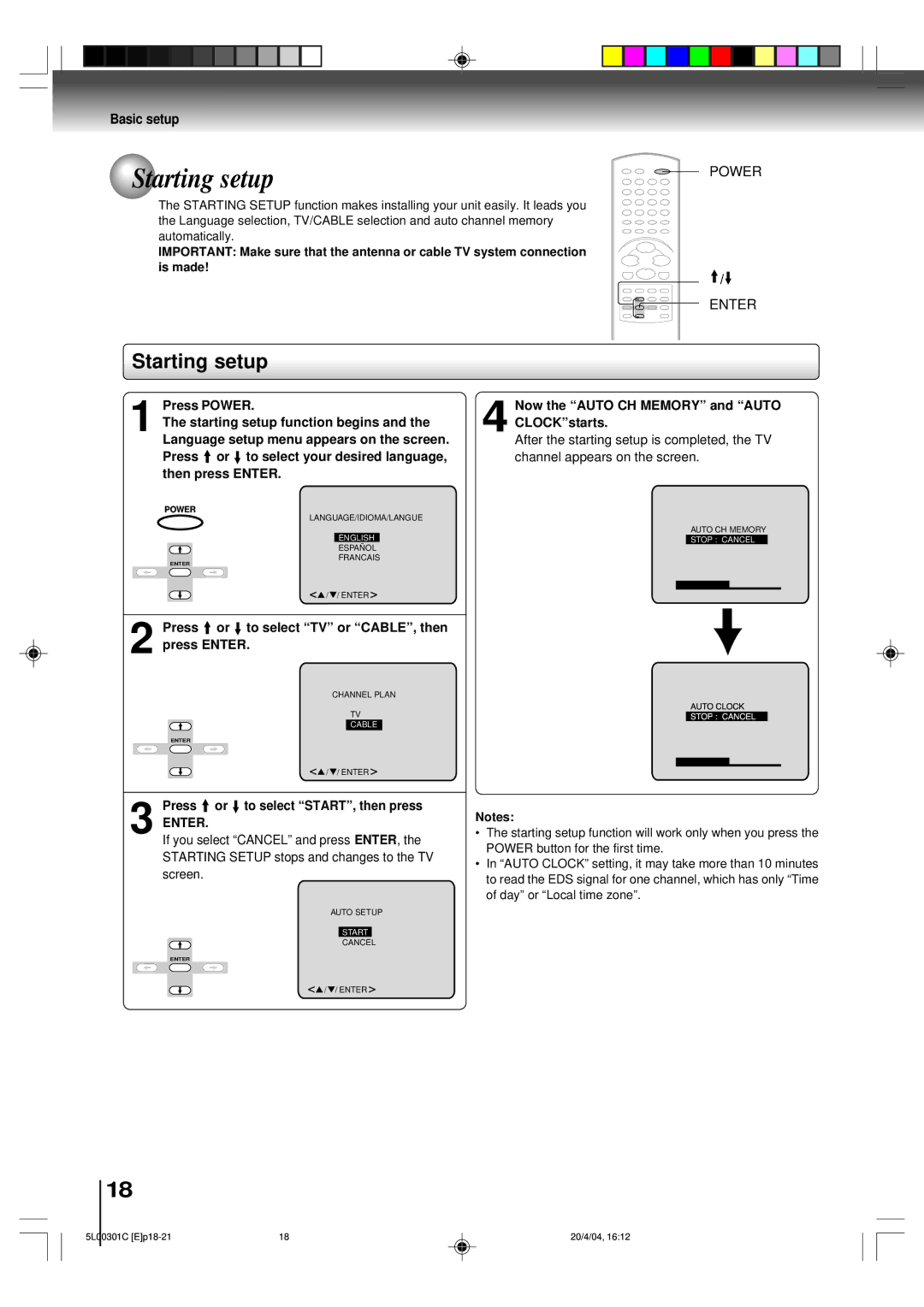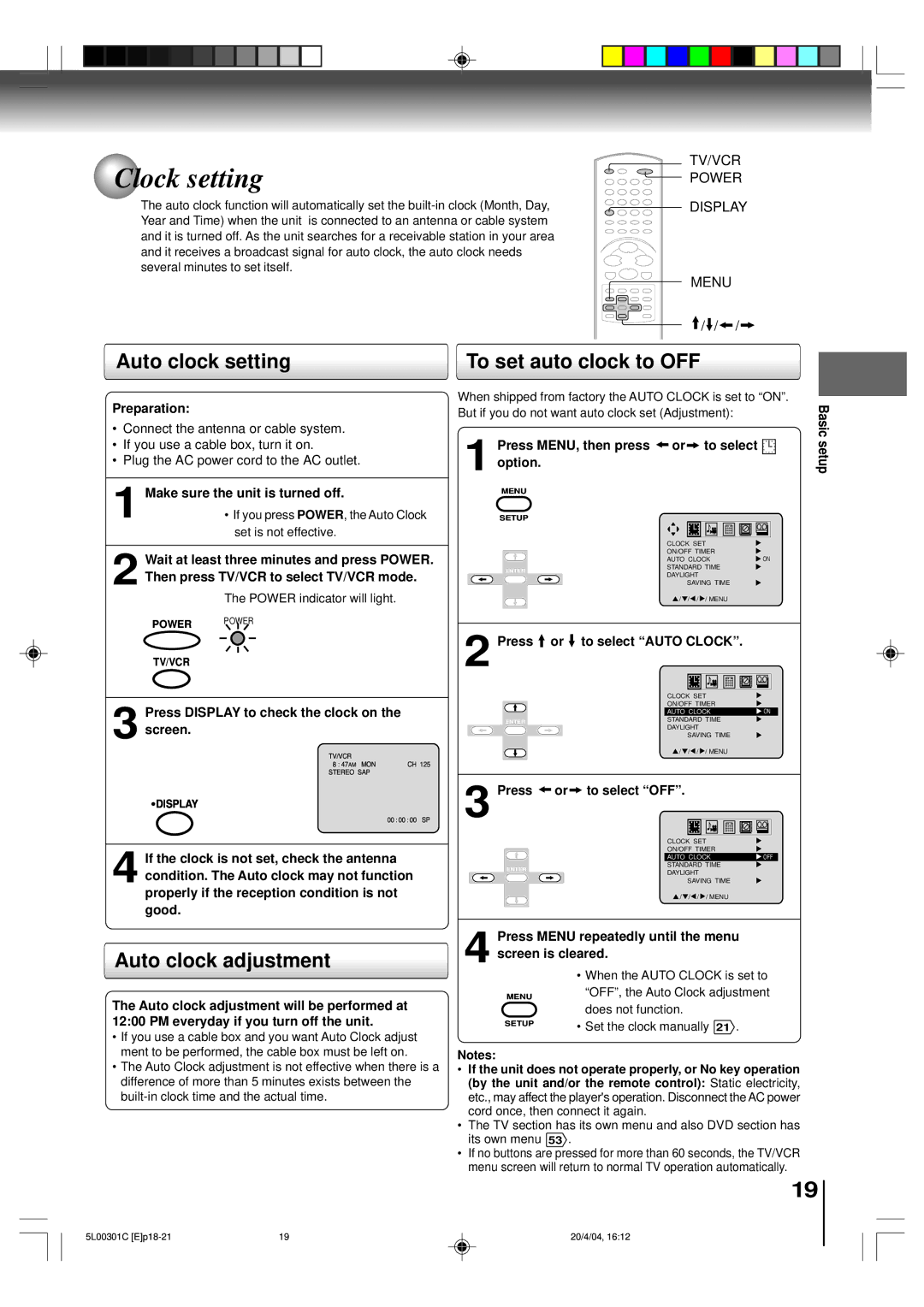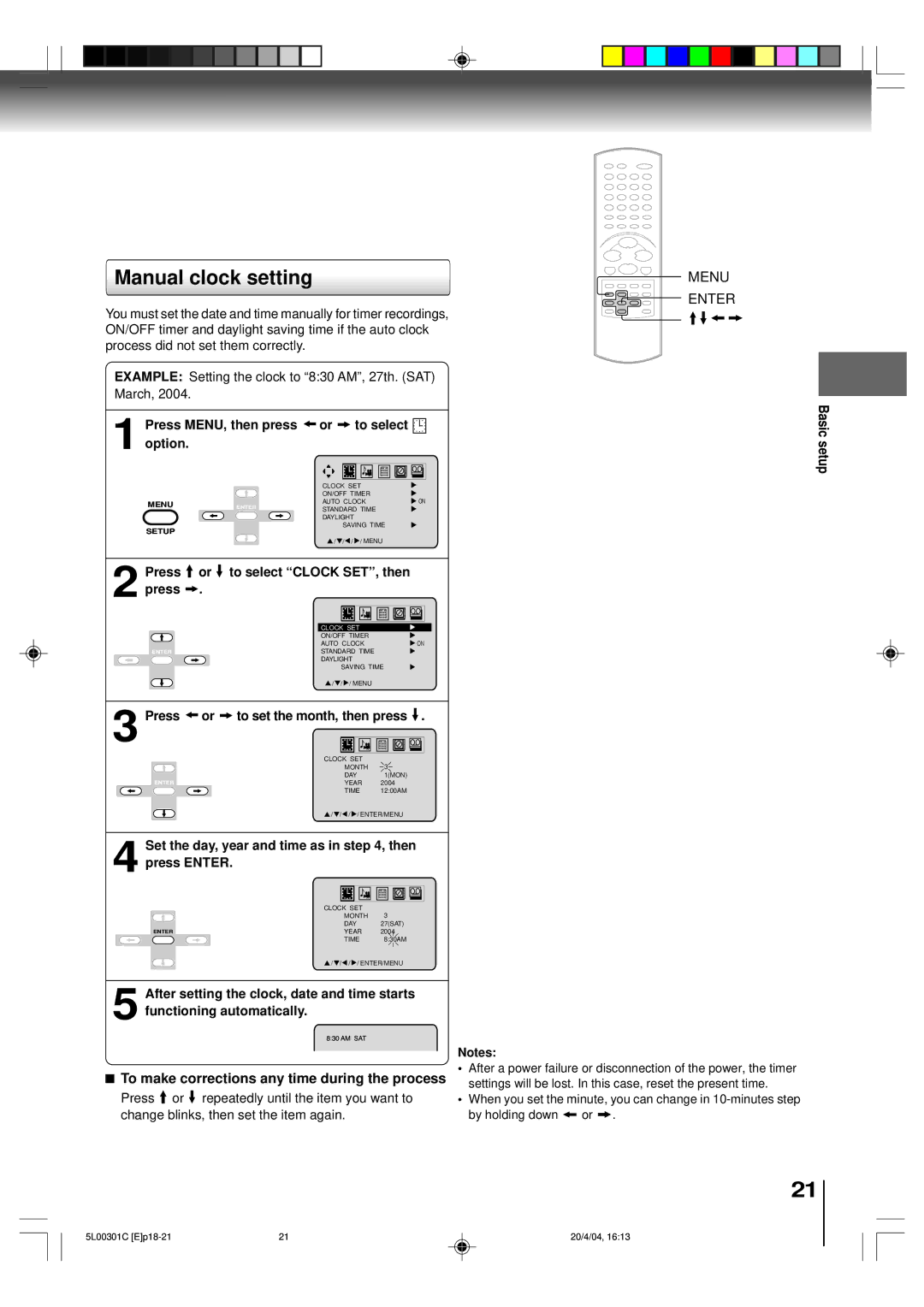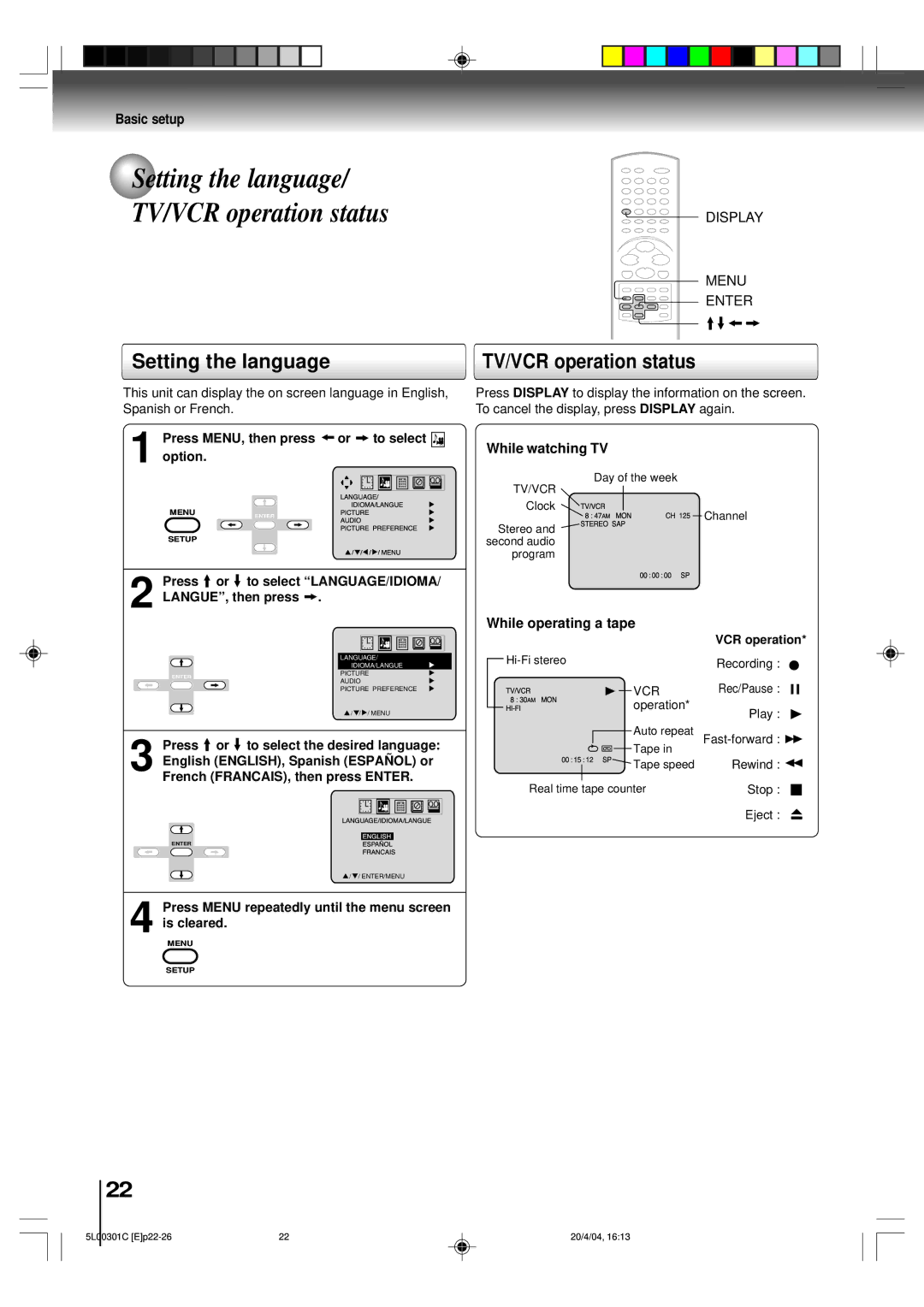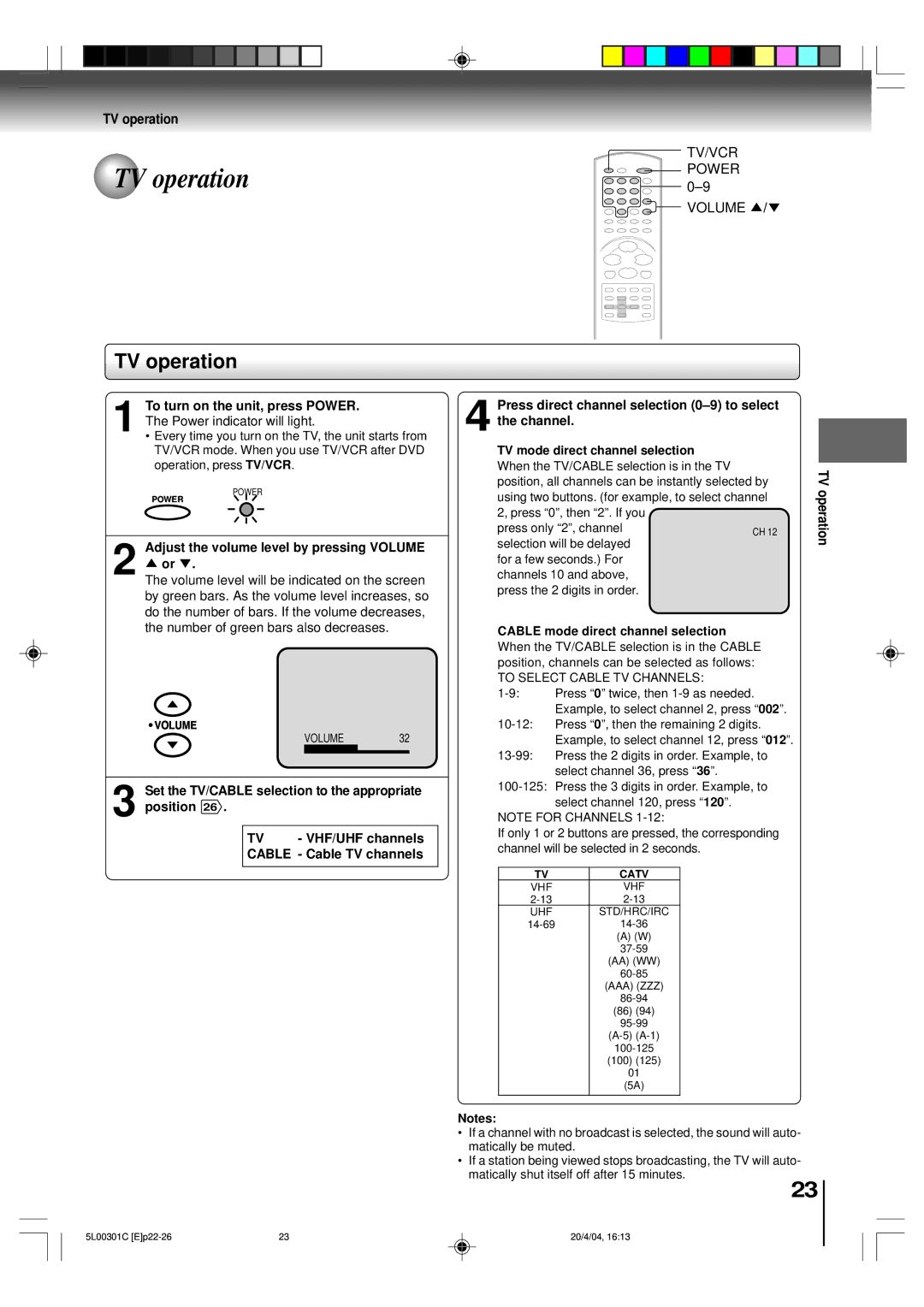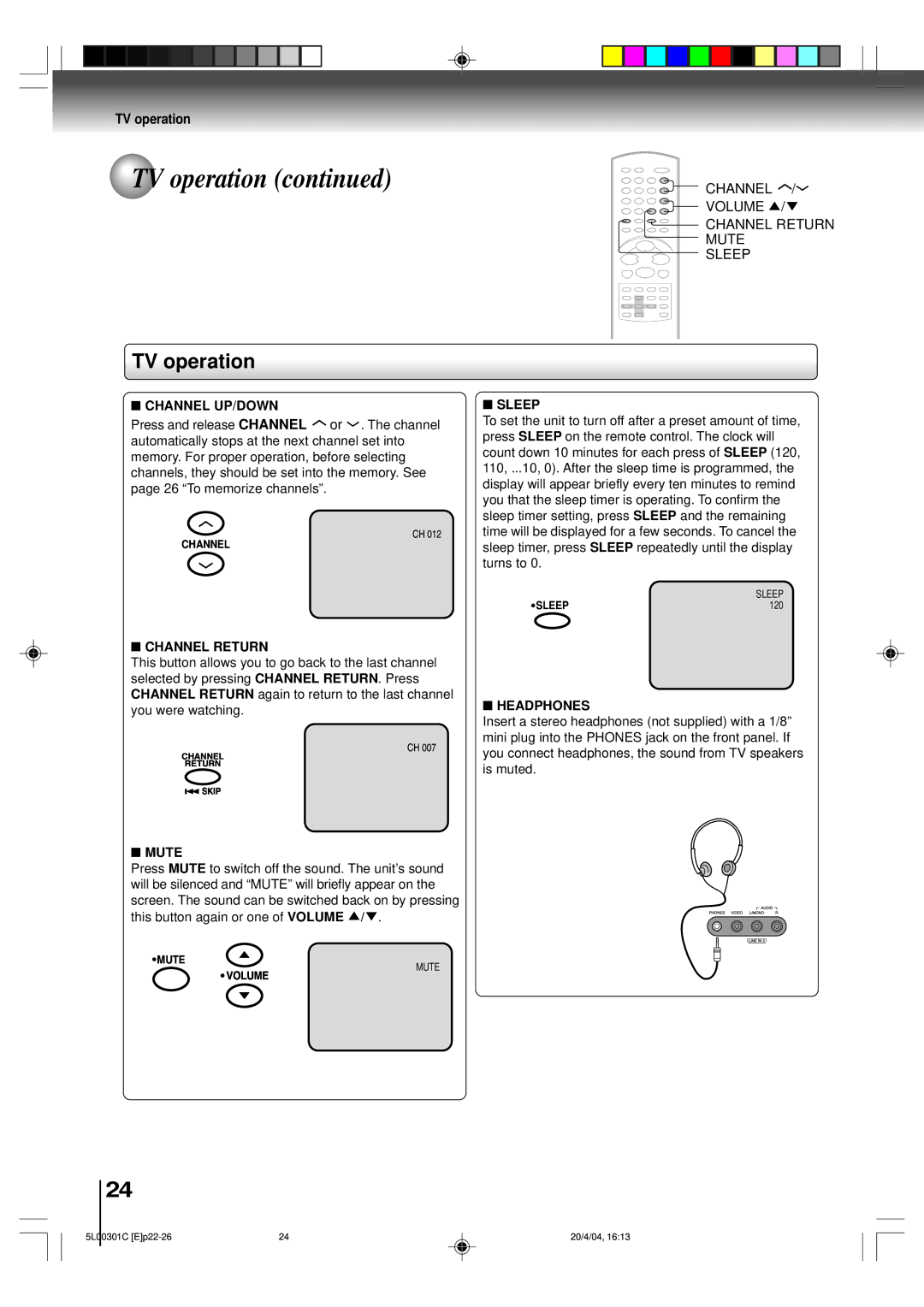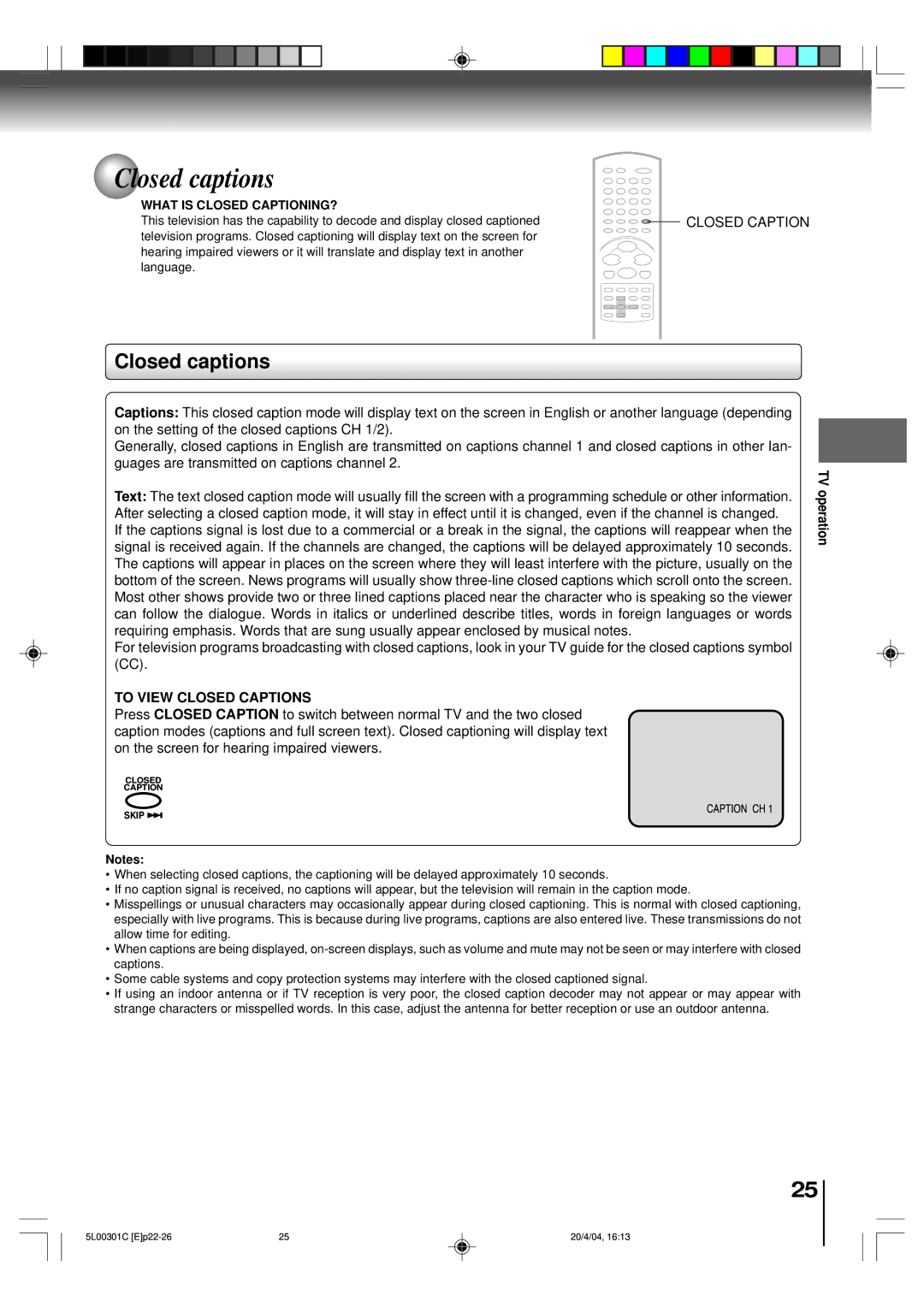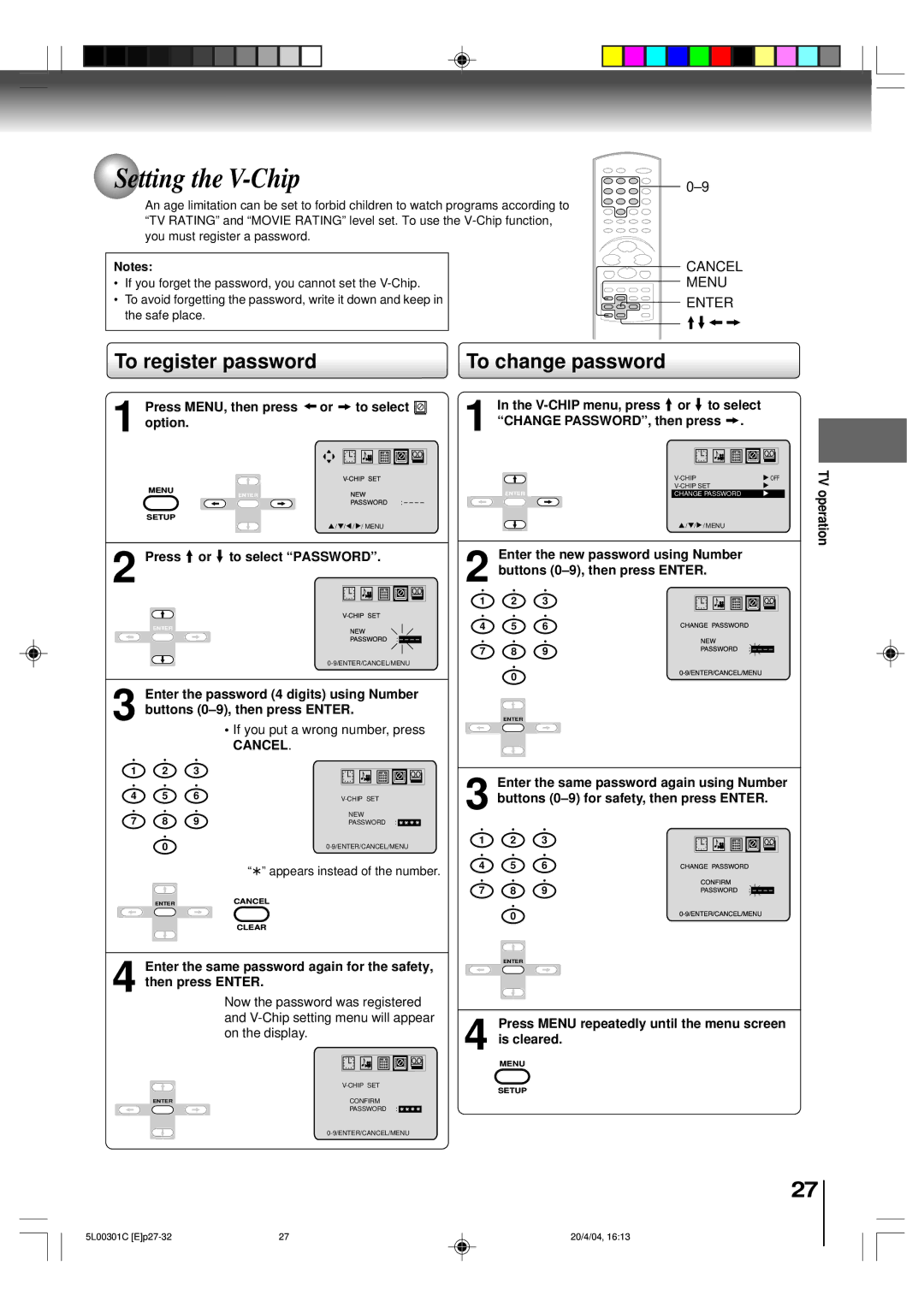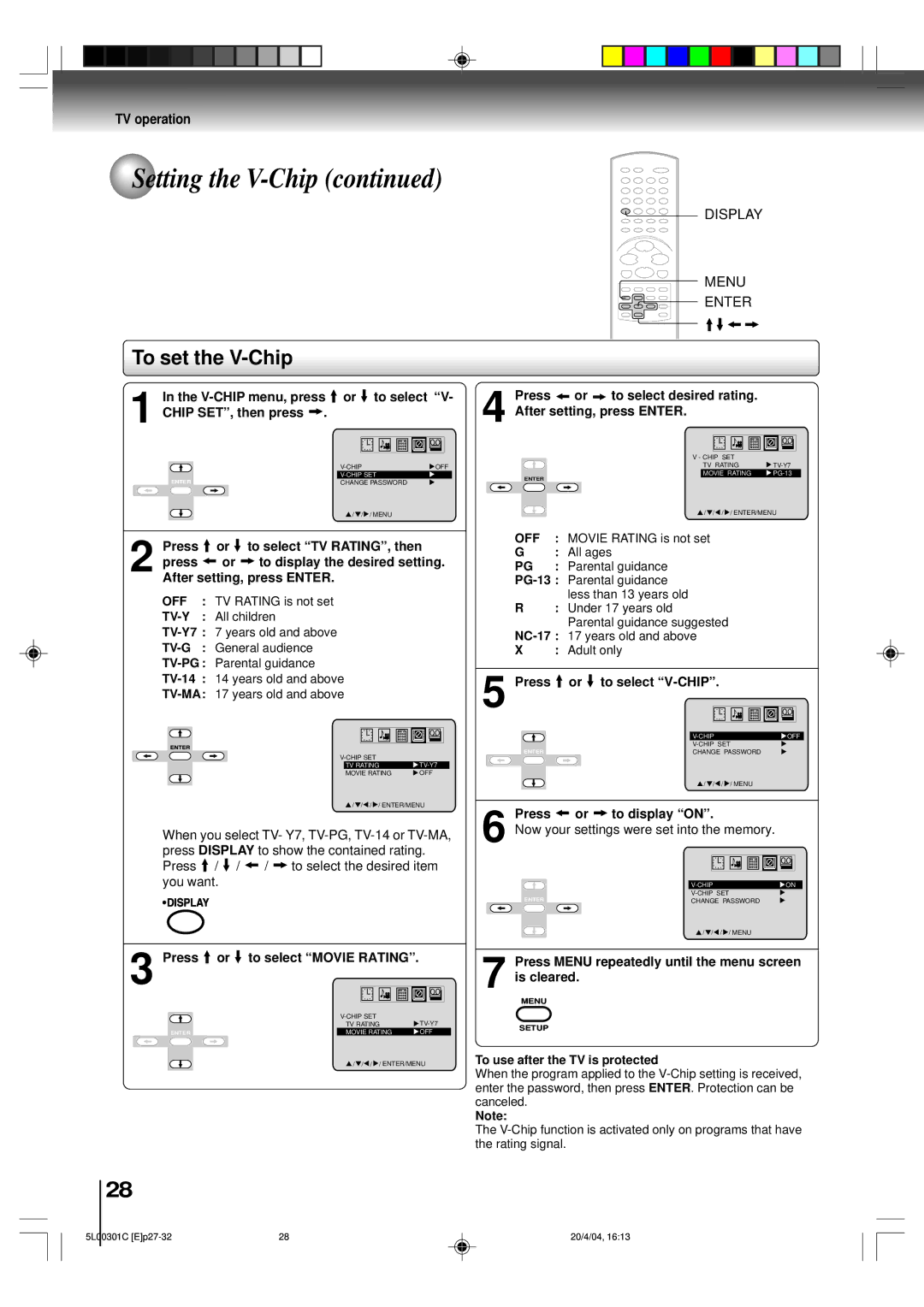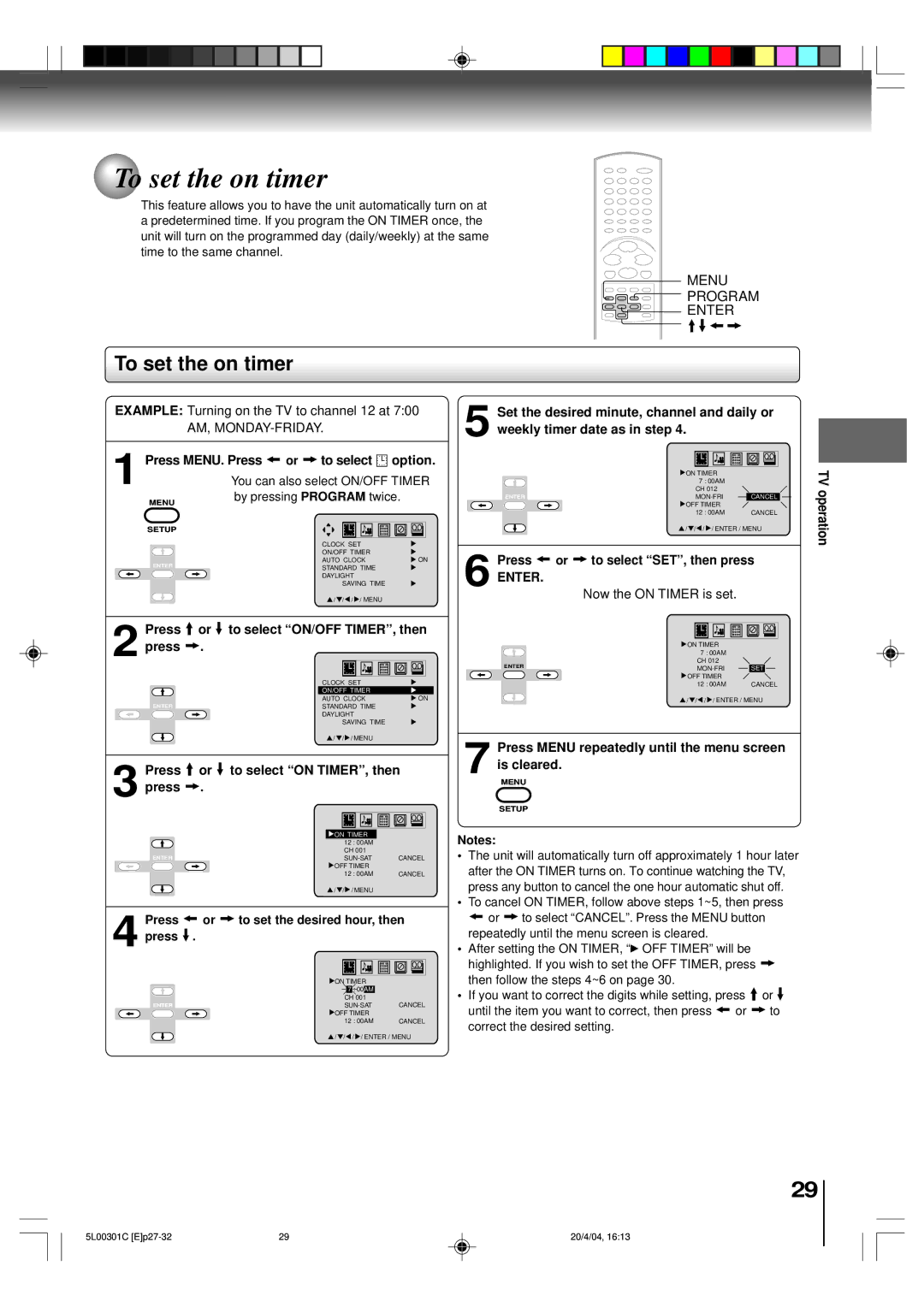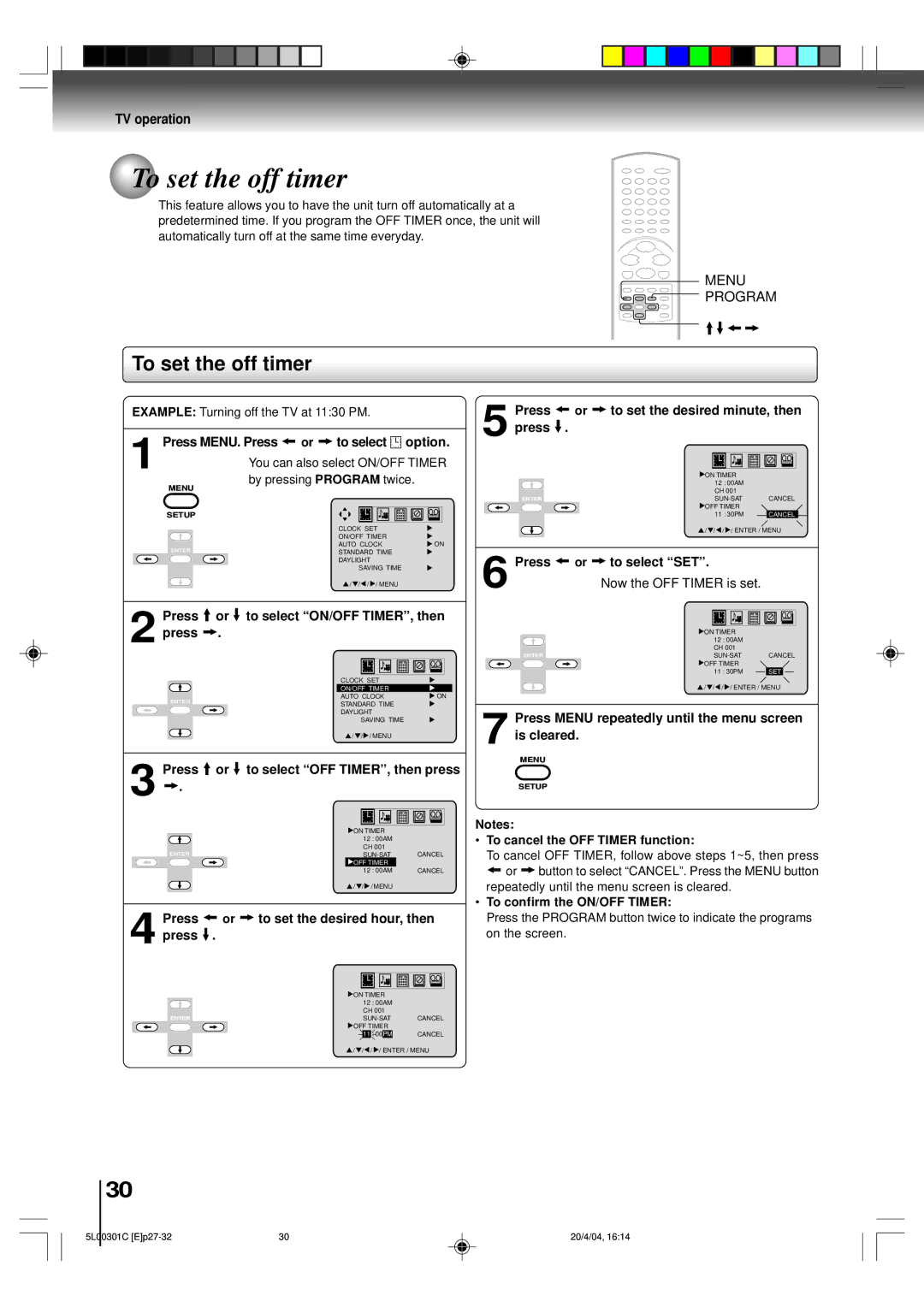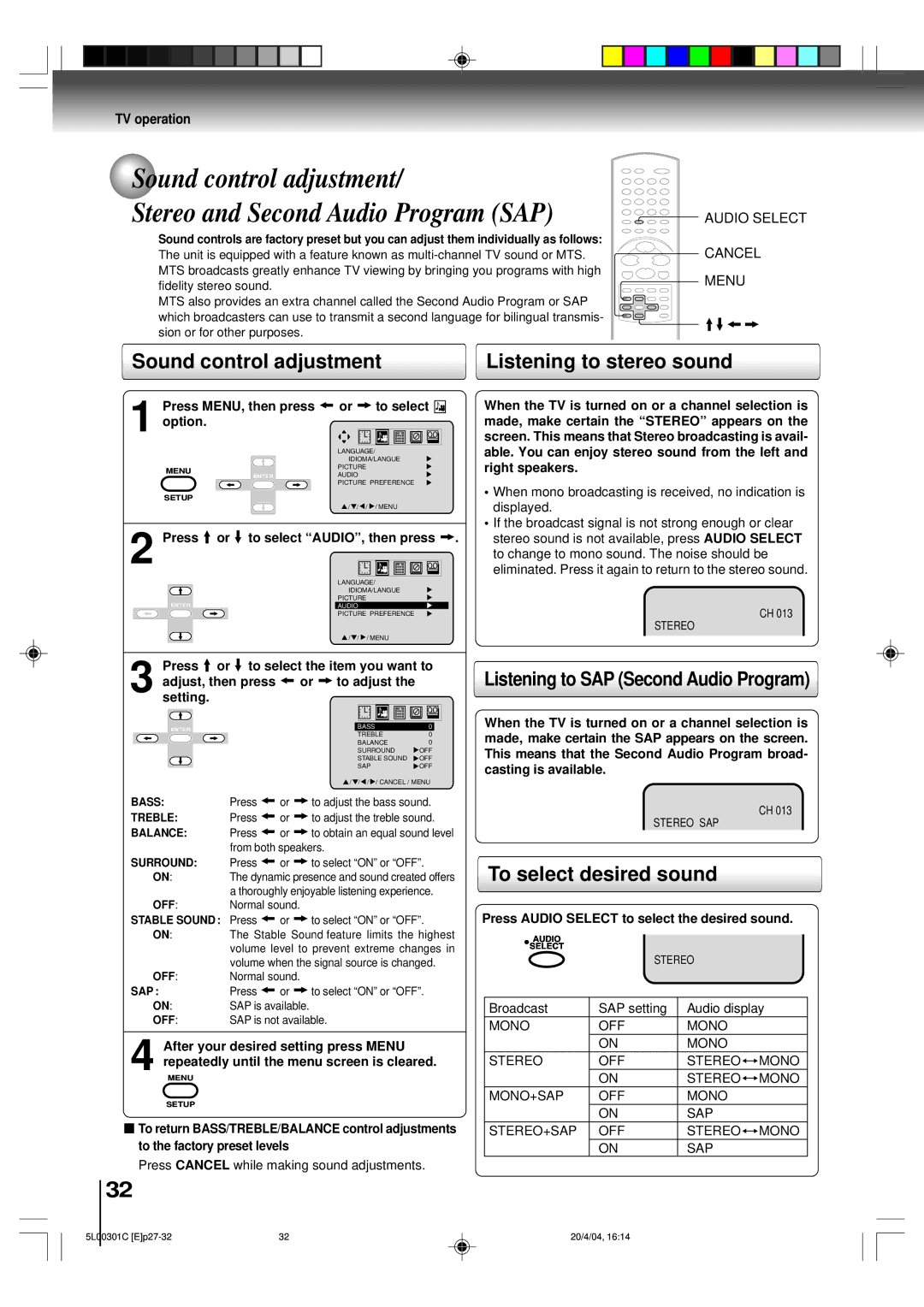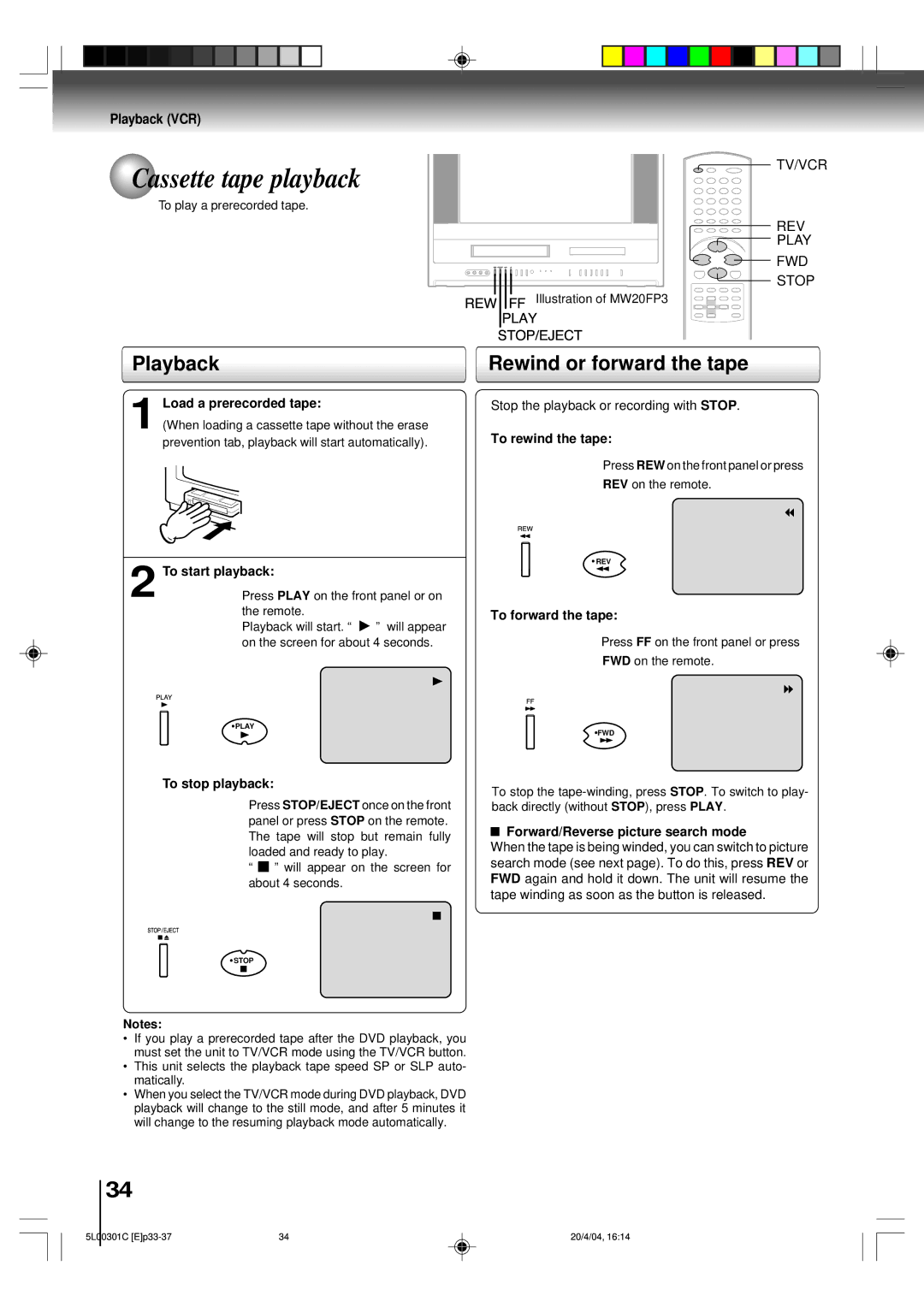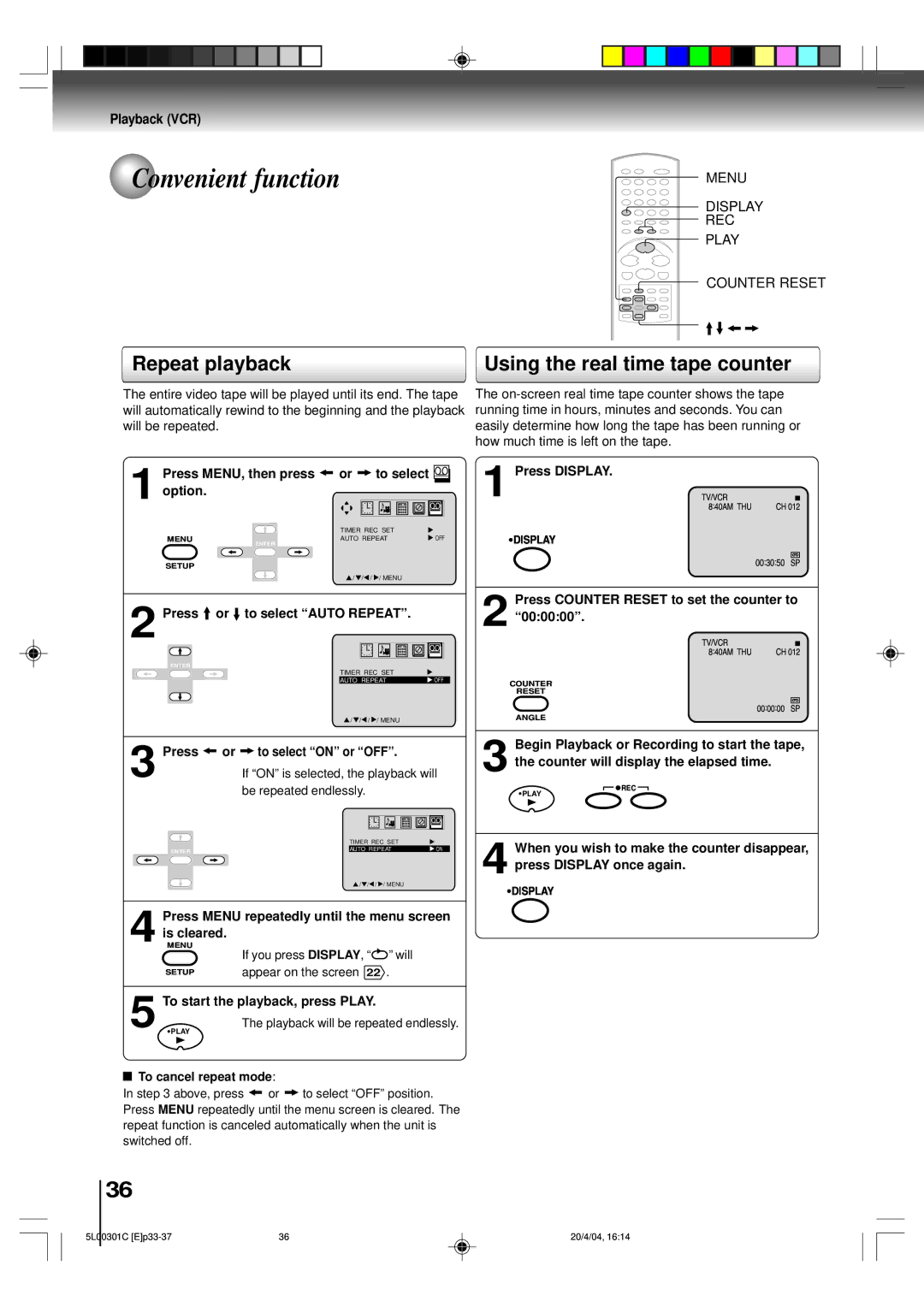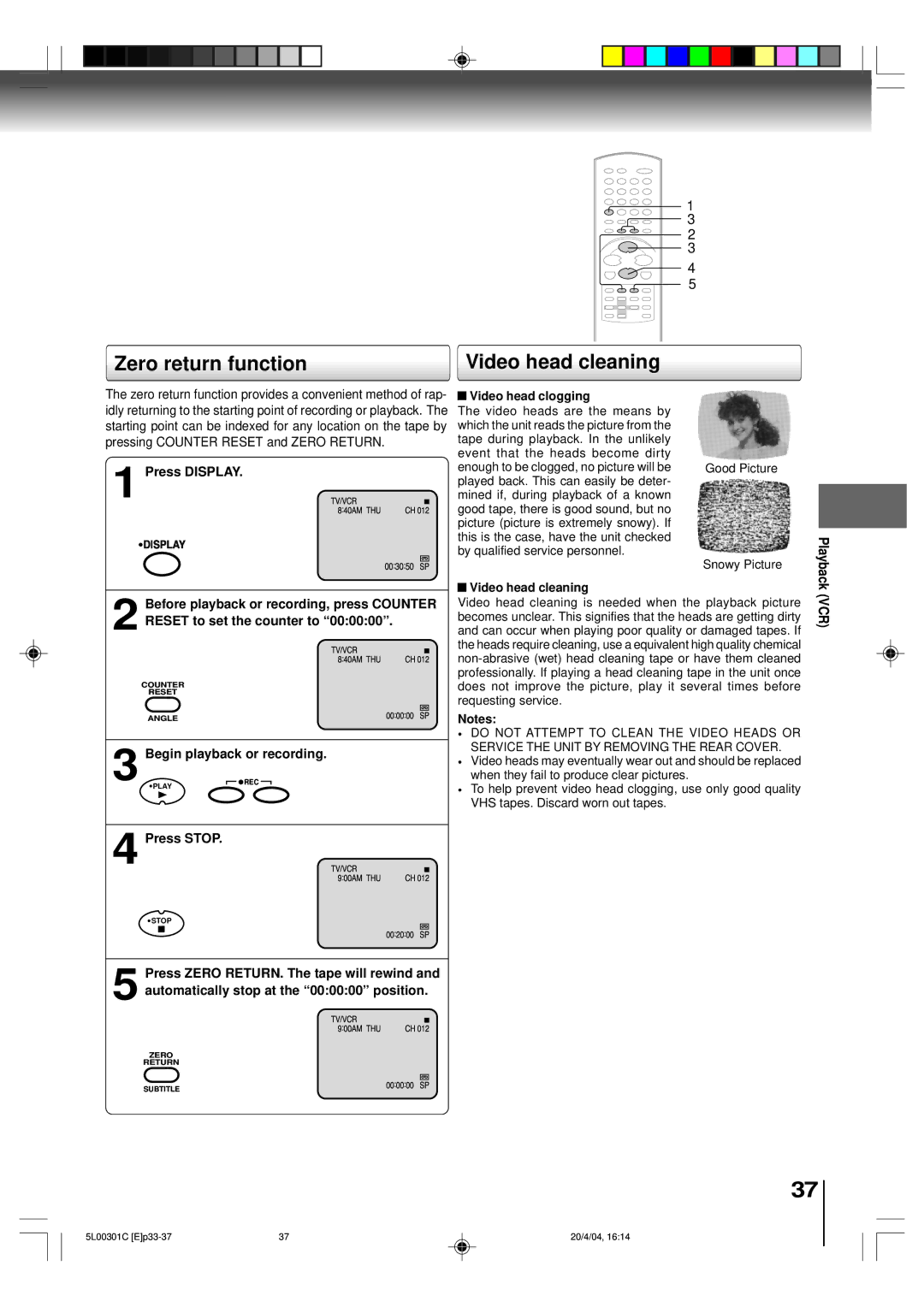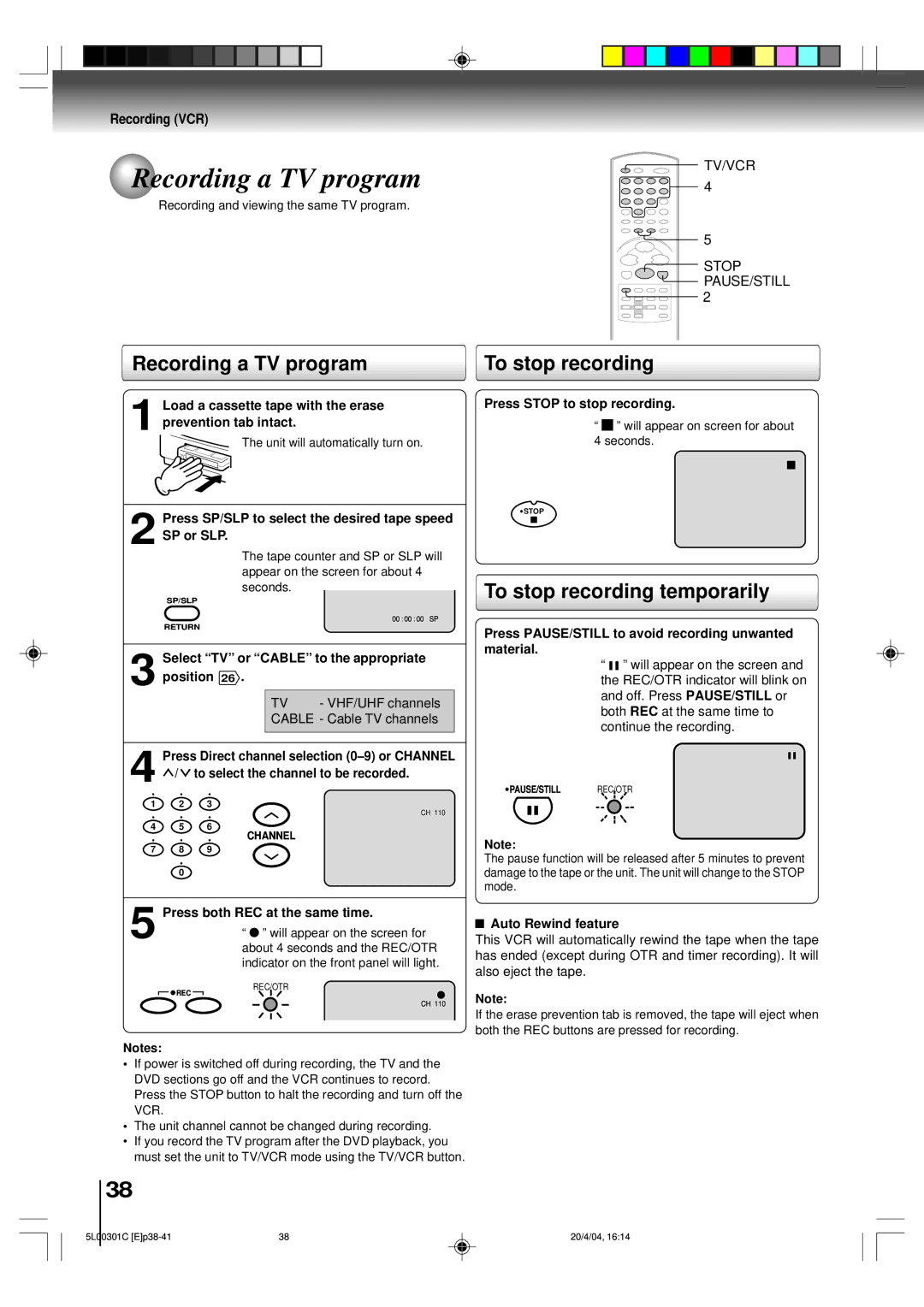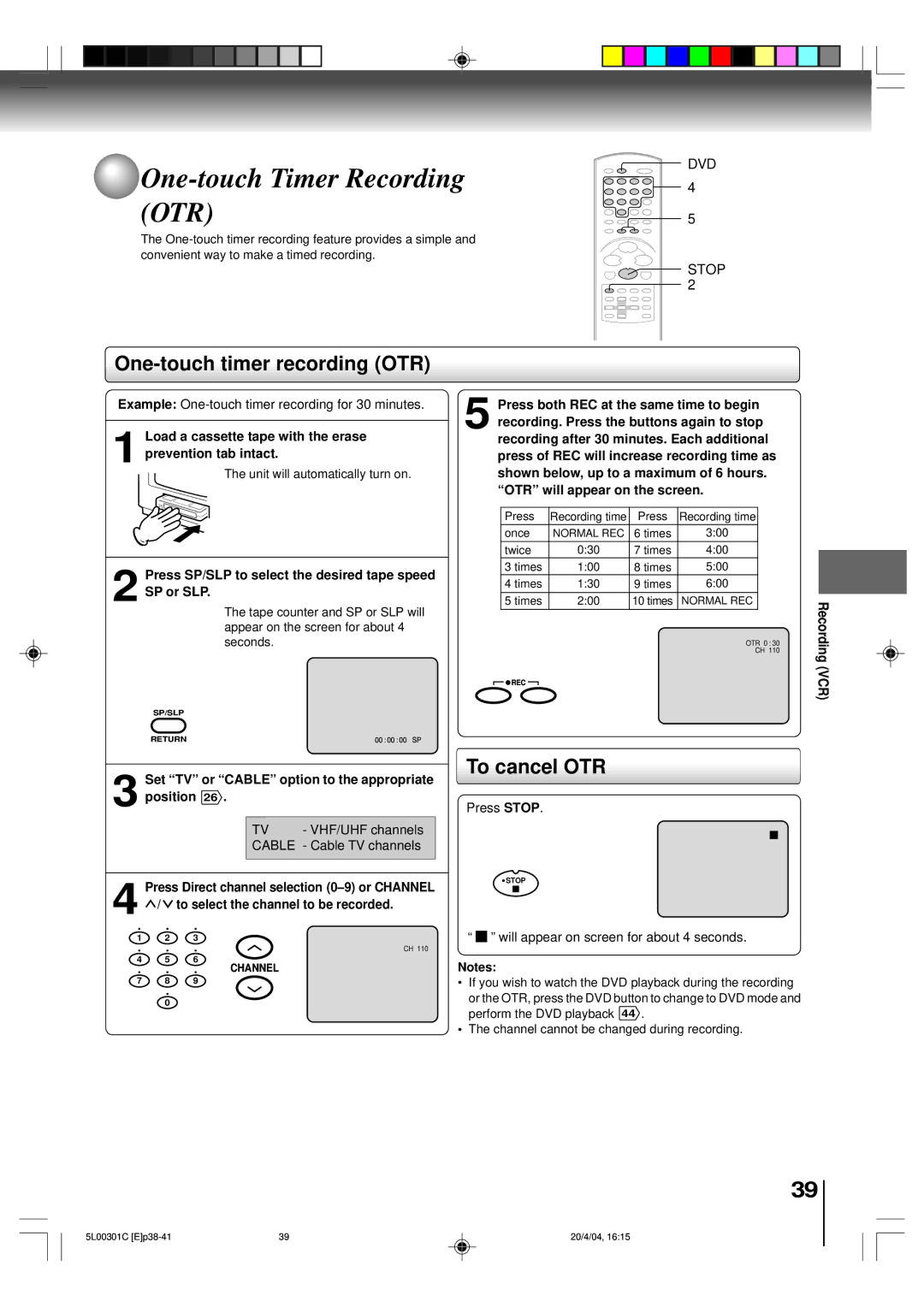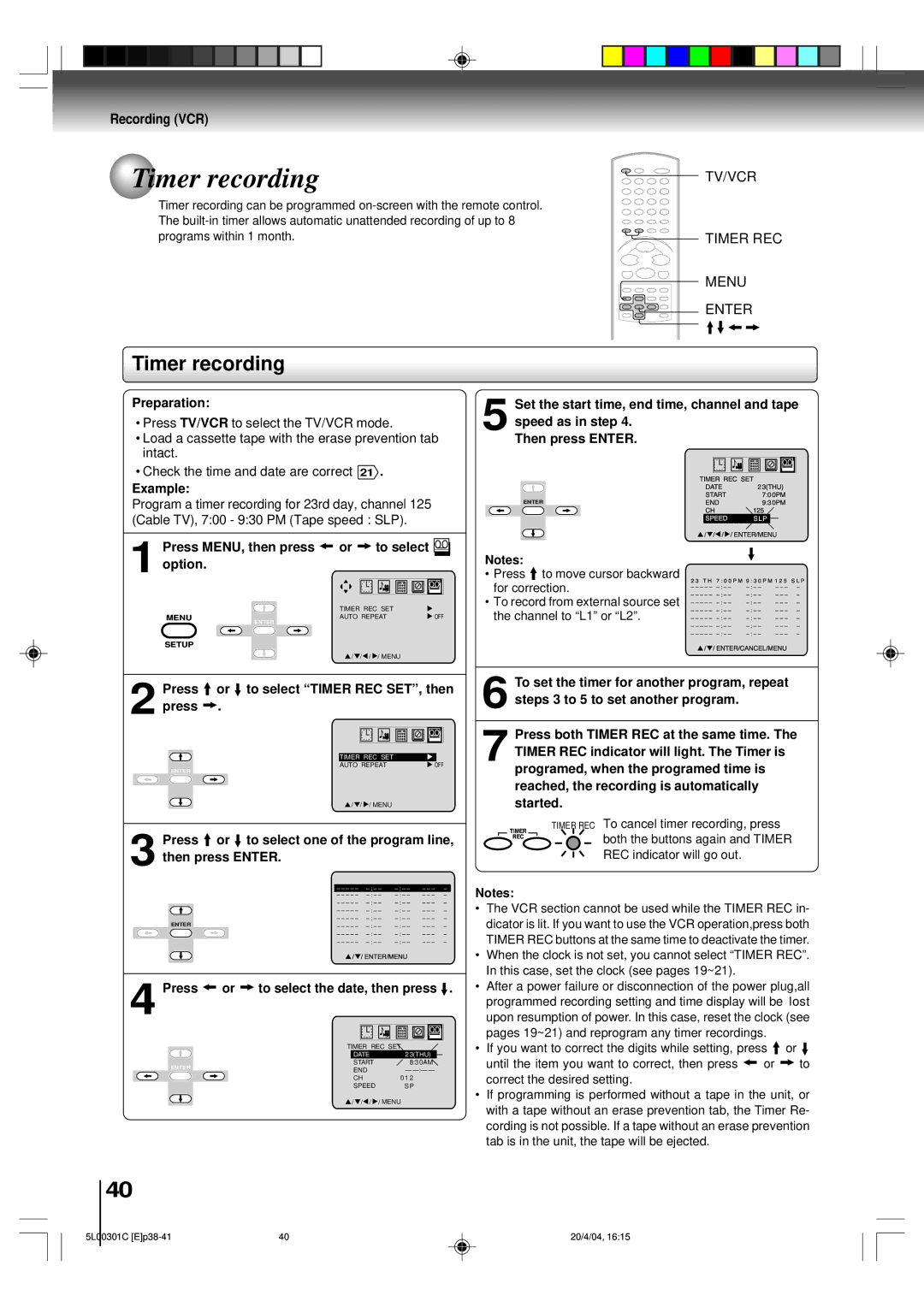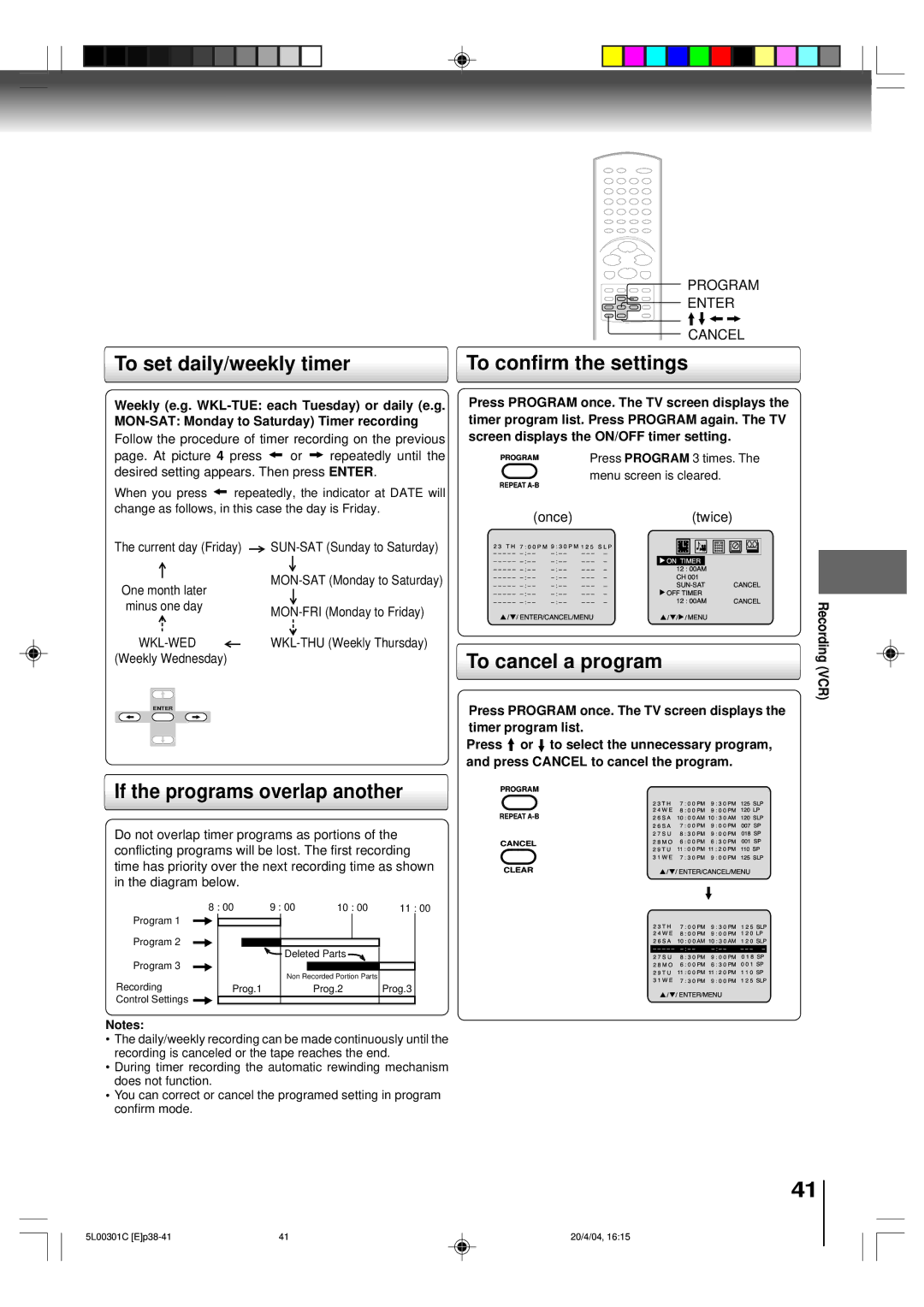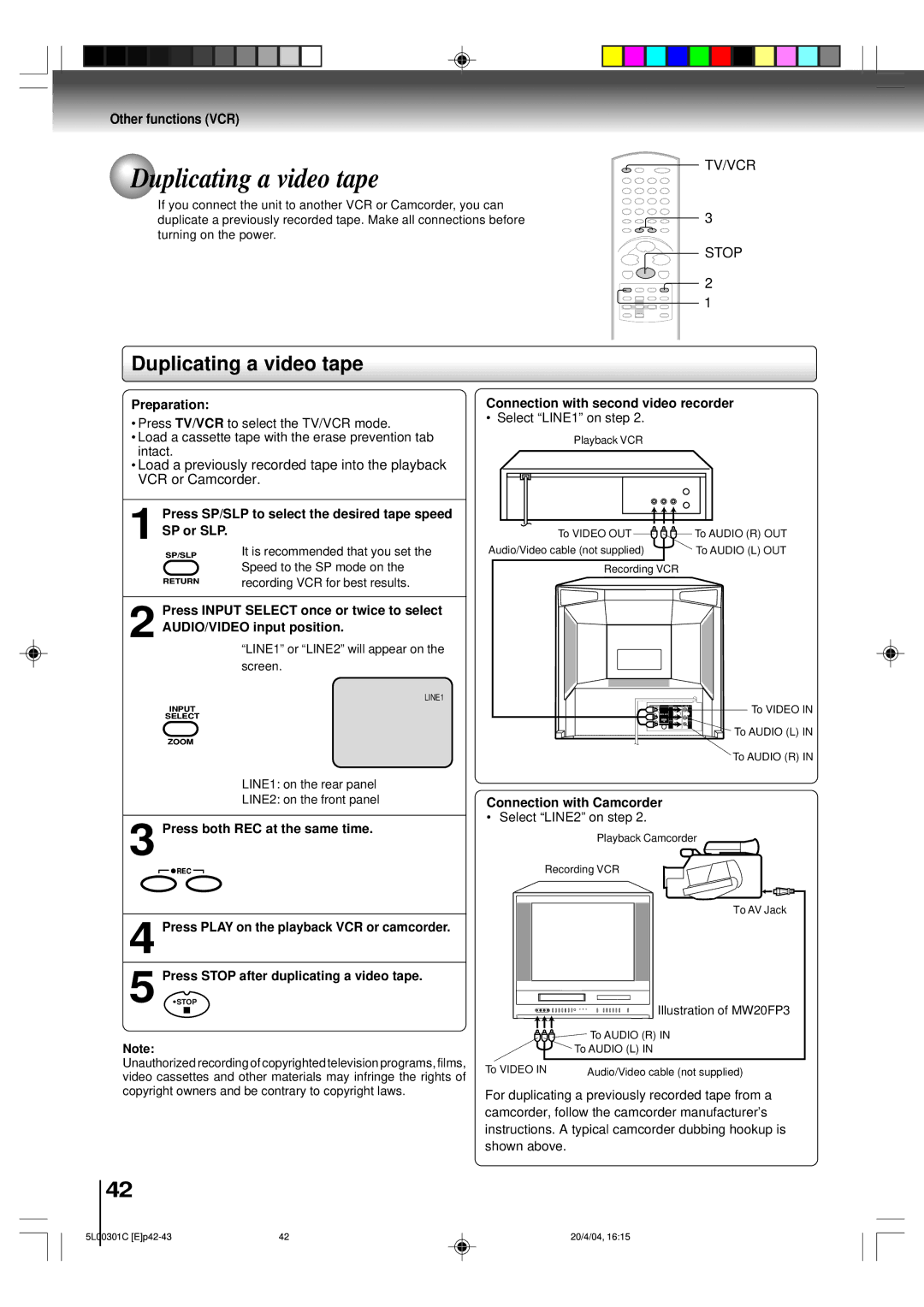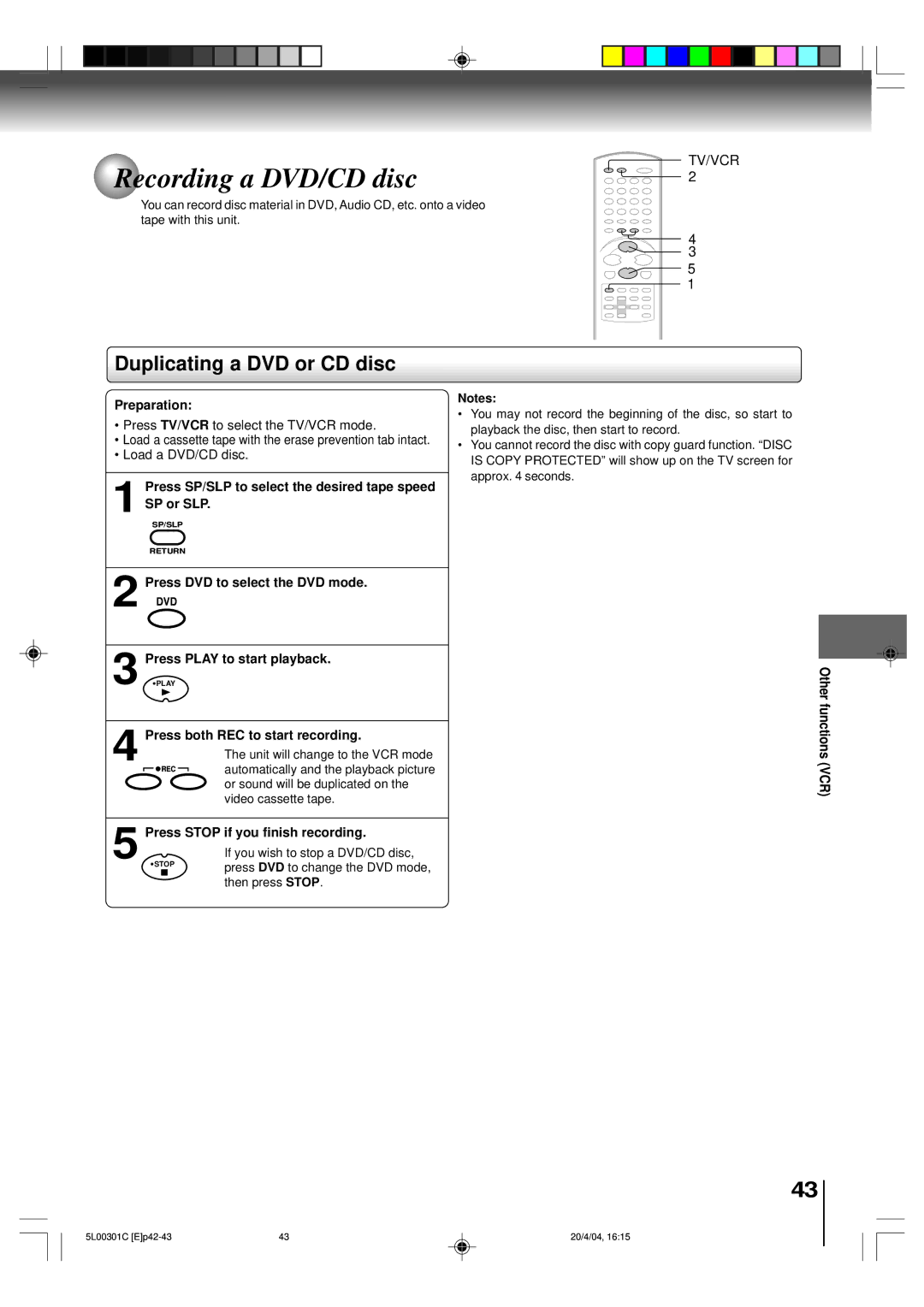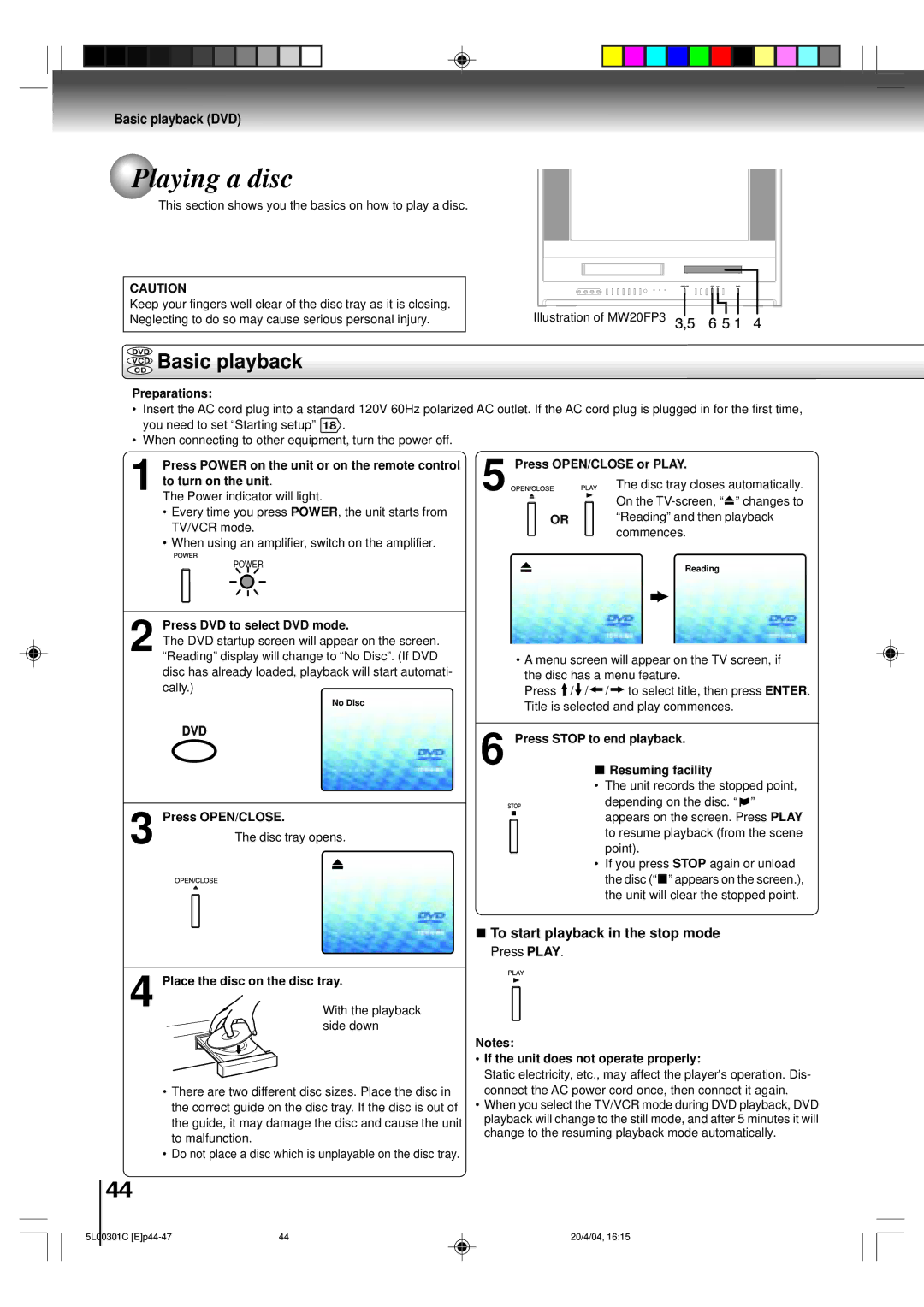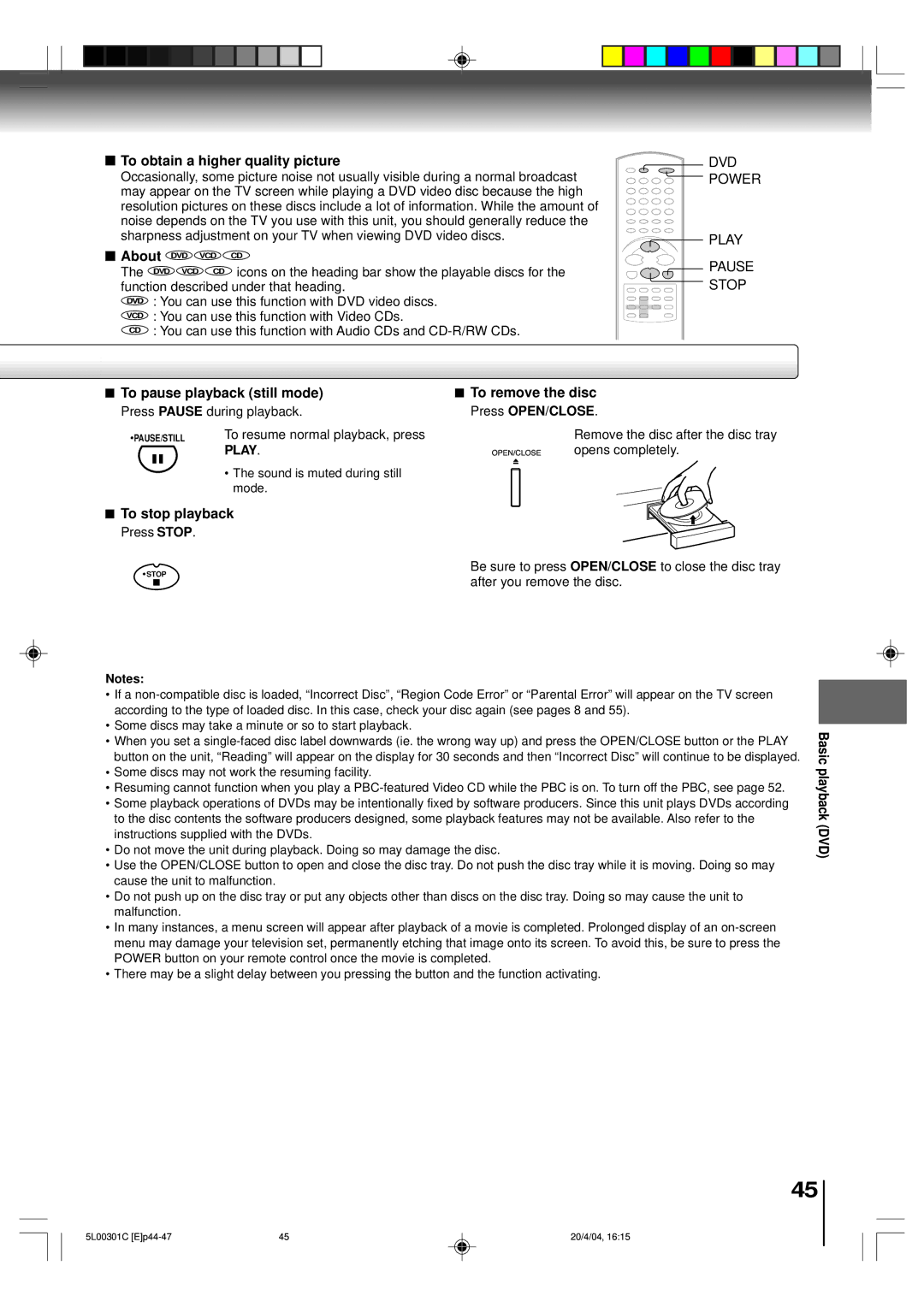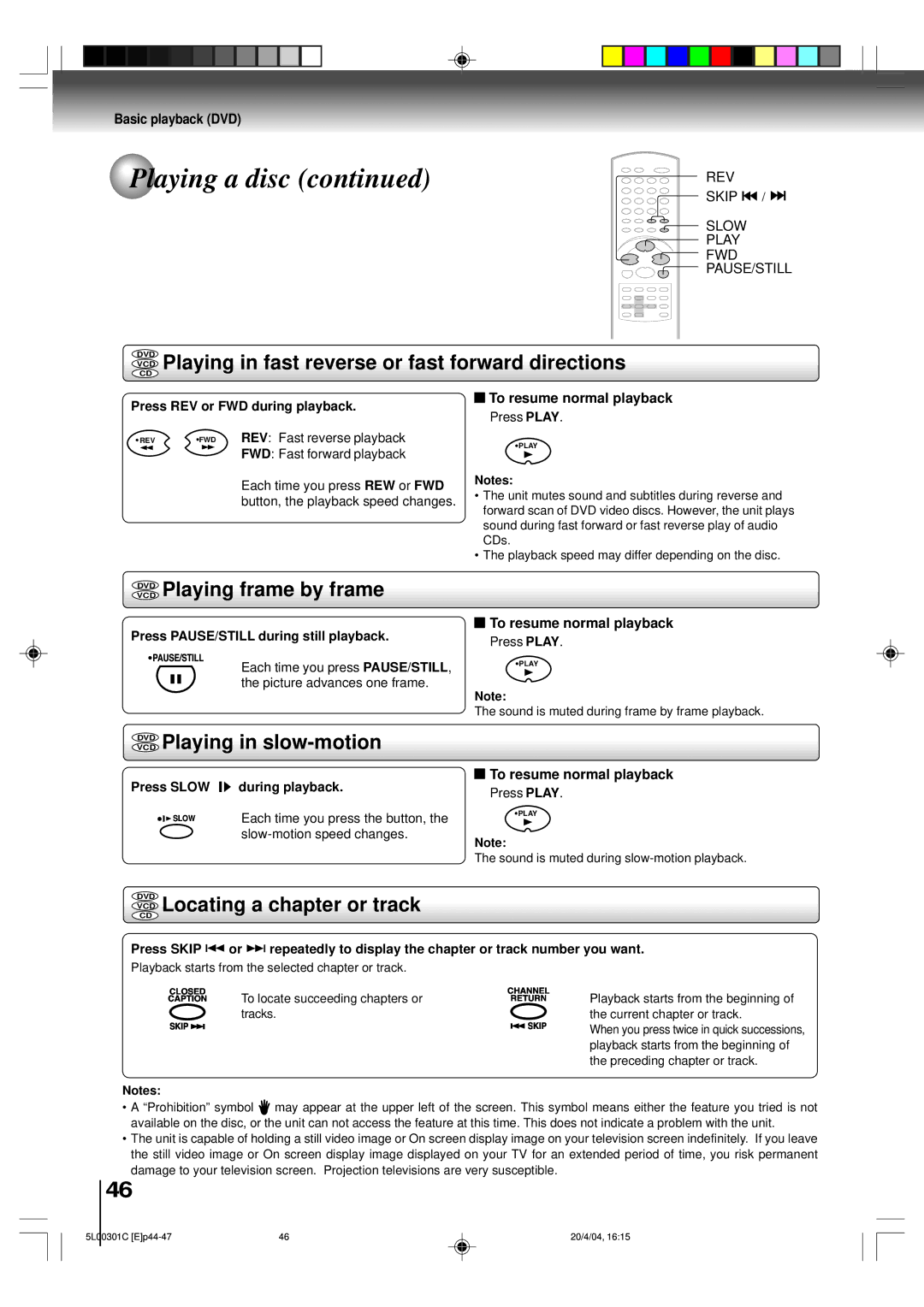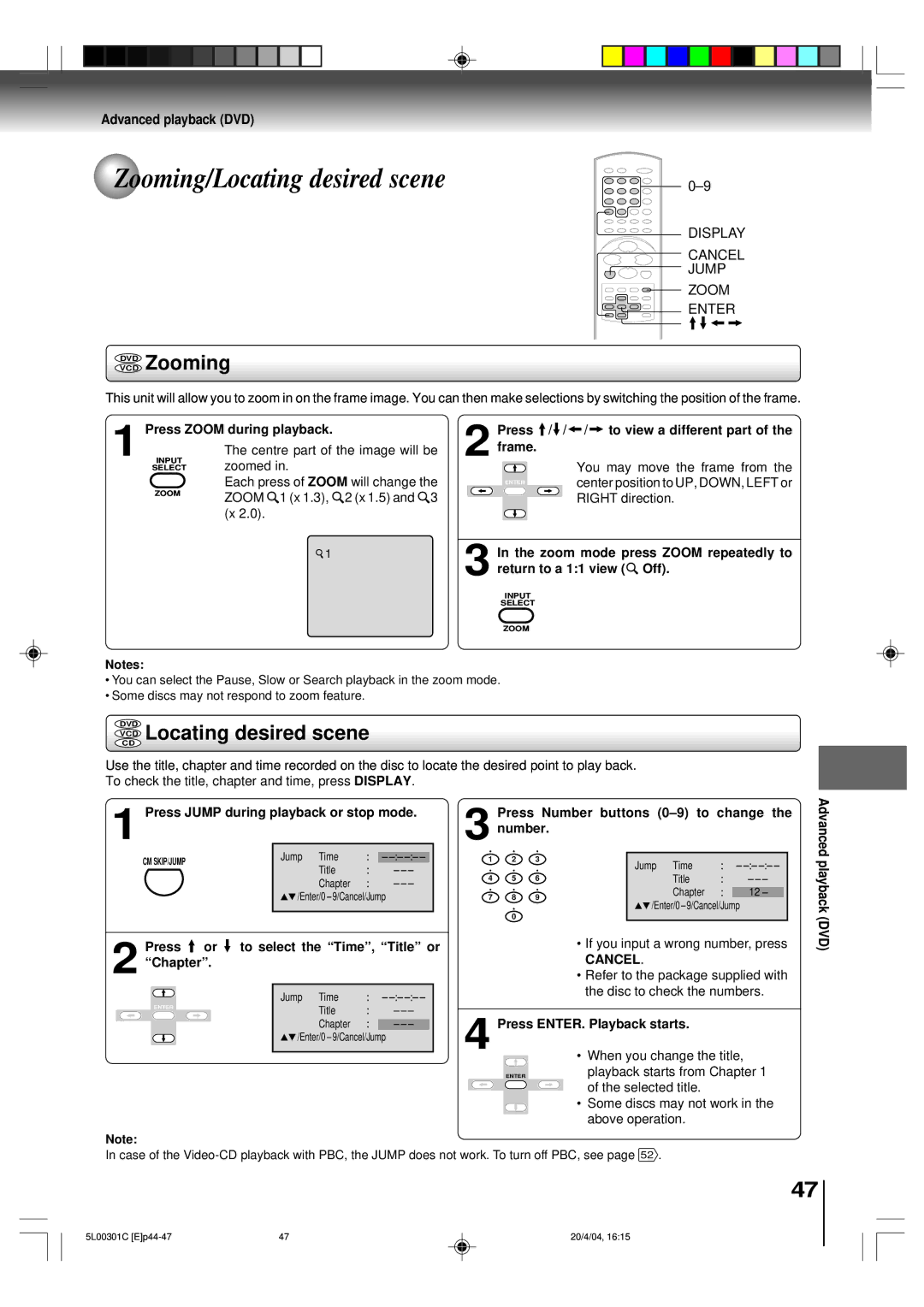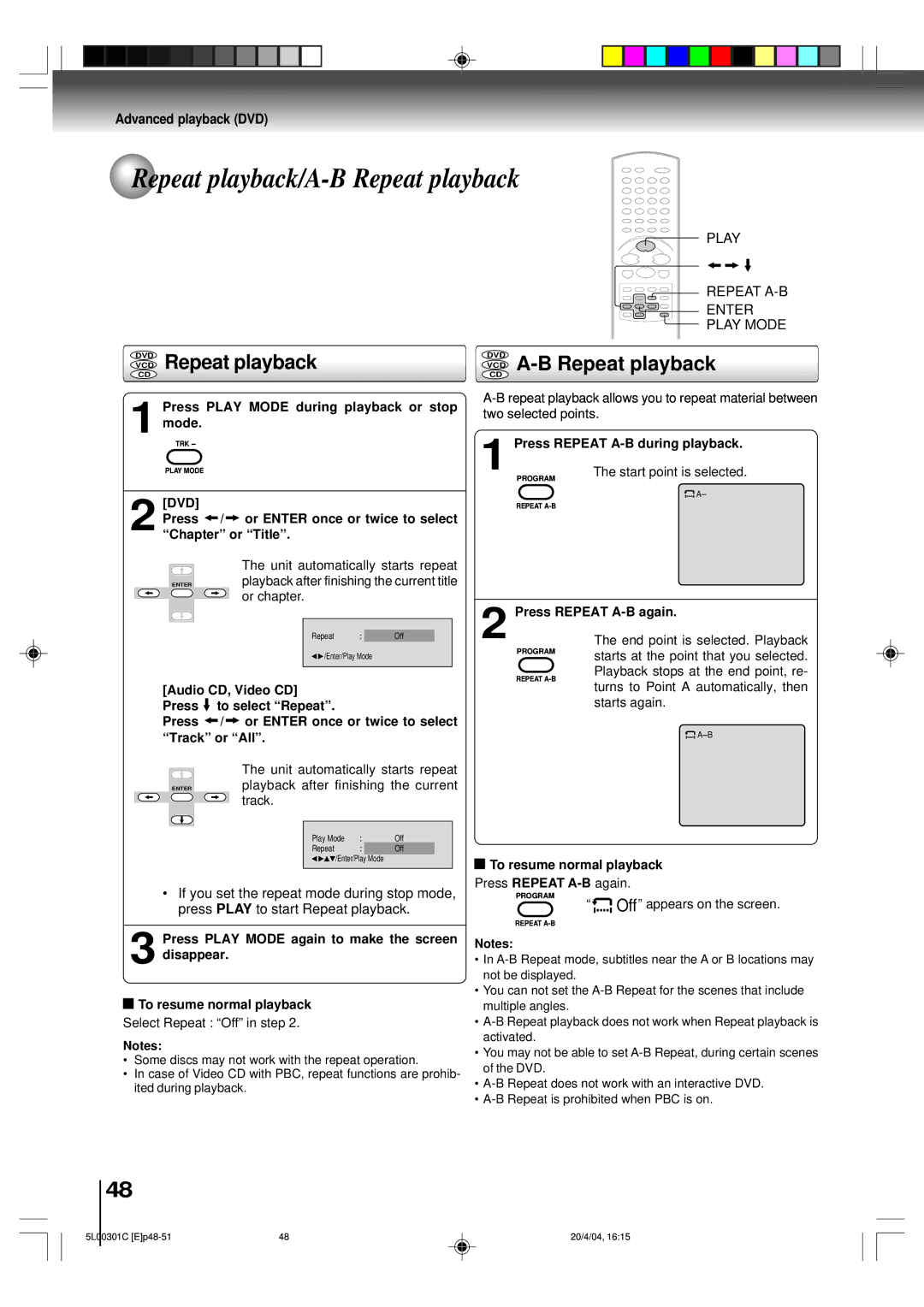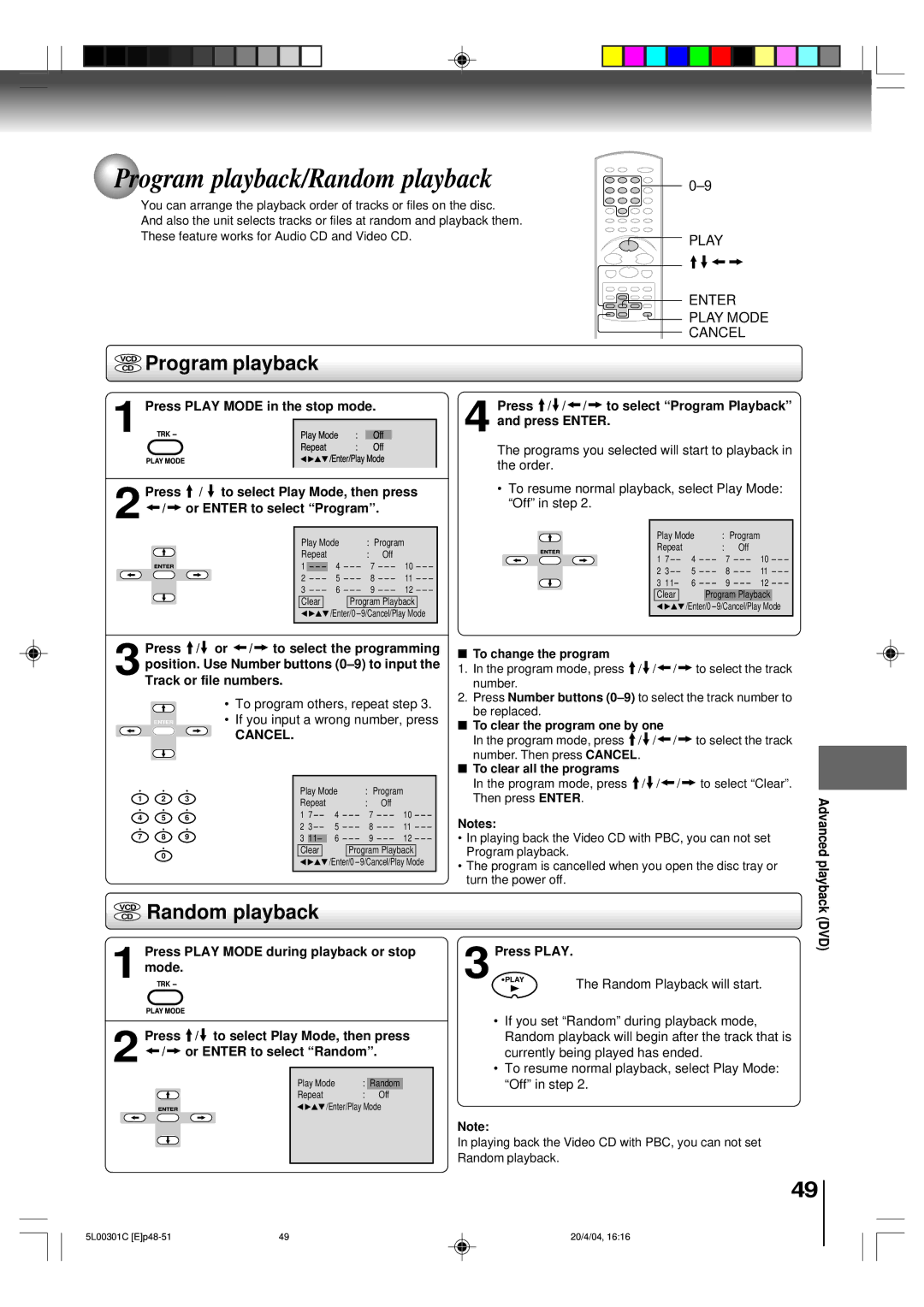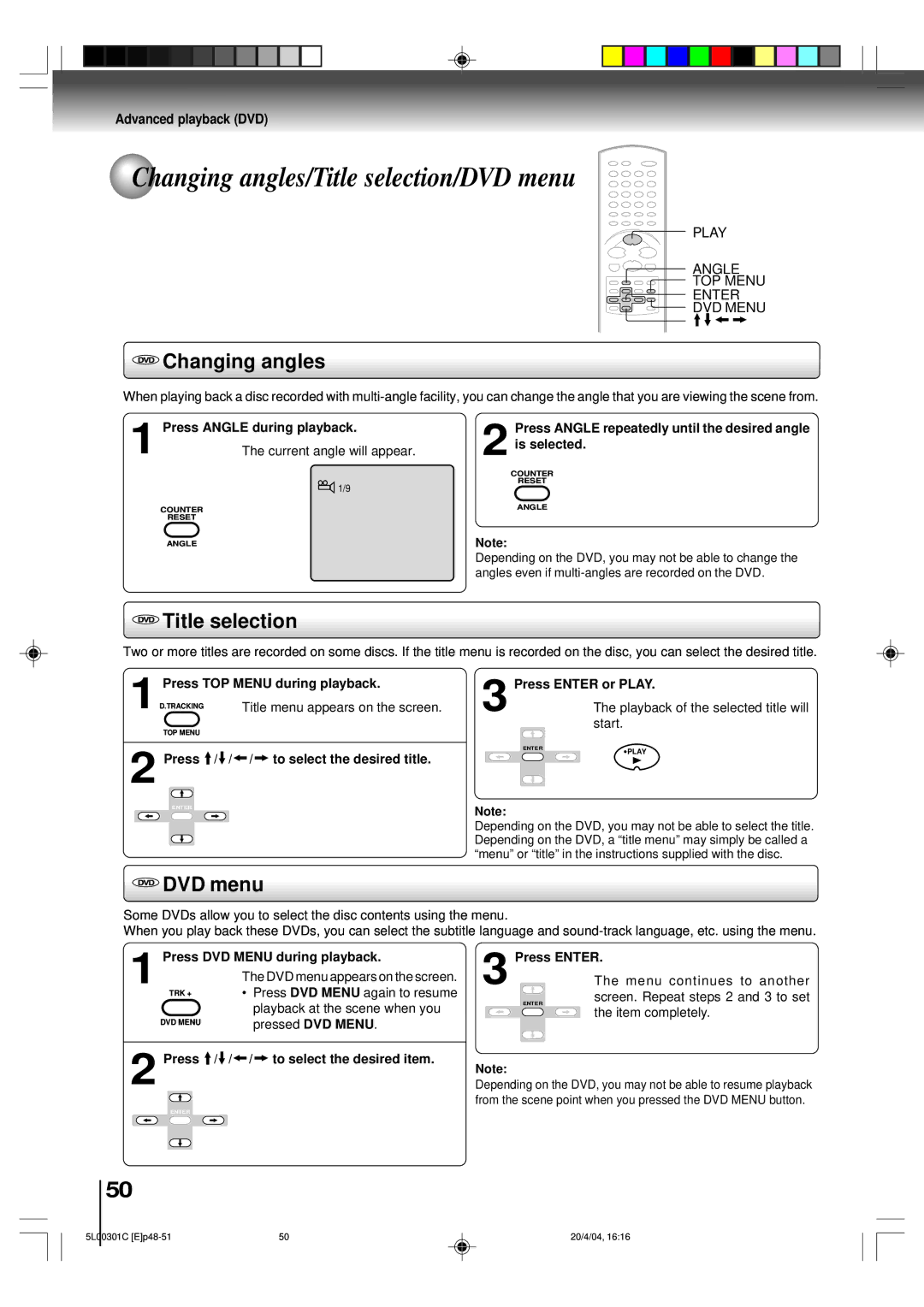MW20FP3, MW24FP3 specifications
The Toshiba MW24FP3 and MW20FP3 are compact microwave ovens that provide exceptional performance and convenience, making them ideal for both everyday cooking and reheating tasks. These models are designed with user-friendly features and innovative technologies, ensuring that they cater to a wide range of culinary needs.One of the standout features of the Toshiba MW24FP3 and MW20FP3 is their impressive cooking power. Both models are equipped with powerful microwave generators that deliver evenly cooked dishes in a fraction of the time compared to traditional ovens. The MW24FP3 boasts a capacity of 24 liters, while the MW20FP3 has a slightly smaller capacity of 20 liters. Despite their compact sizes, both models are spacious enough to accommodate a variety of dishes, making them perfect for small kitchens or even as secondary cooking appliances.
The microwave ovens come with a variety of pre-programmed settings that simplify cooking. These settings cover numerous food categories, including popcorn, pizza, and frozen vegetables. Users can easily select the desired food category, and the microwave will automatically adjust the cooking time and power level for optimal results. This feature not only saves time but also eliminates the guesswork that often comes with cooking in a microwave.
In terms of technology, both models are equipped with advanced inverter technology, which ensures consistent cooking and reheating. Unlike conventional microwaves that cycle on and off, inverter technology provides a steady power supply, allowing for more precise temperature control. This results in evenly cooked meals, even when dealing with delicate items like fish or custards.
The Toshiba MW24FP3 and MW20FP3 are also designed with user-friendly interfaces. The digital control panels are intuitive and easy to navigate, featuring clearly labeled buttons and an easy-to-read display. The ovens come with a turntable system, promoting even cooking and heat distribution. Moreover, their sleek and modern design makes them an attractive addition to any kitchen.
Safety is another important aspect, and both microwave ovens come with a range of safety features, including child lock functions to prevent accidental operation. This ensures that the units are family-friendly, allowing peace of mind when used in homes with children.
Overall, the Toshiba MW24FP3 and MW20FP3 microwave ovens represent a blend of functionality, efficiency, and modern technology. With their advanced features and compact designs, they are perfect for anyone looking to simplify their cooking experience without compromising on quality.