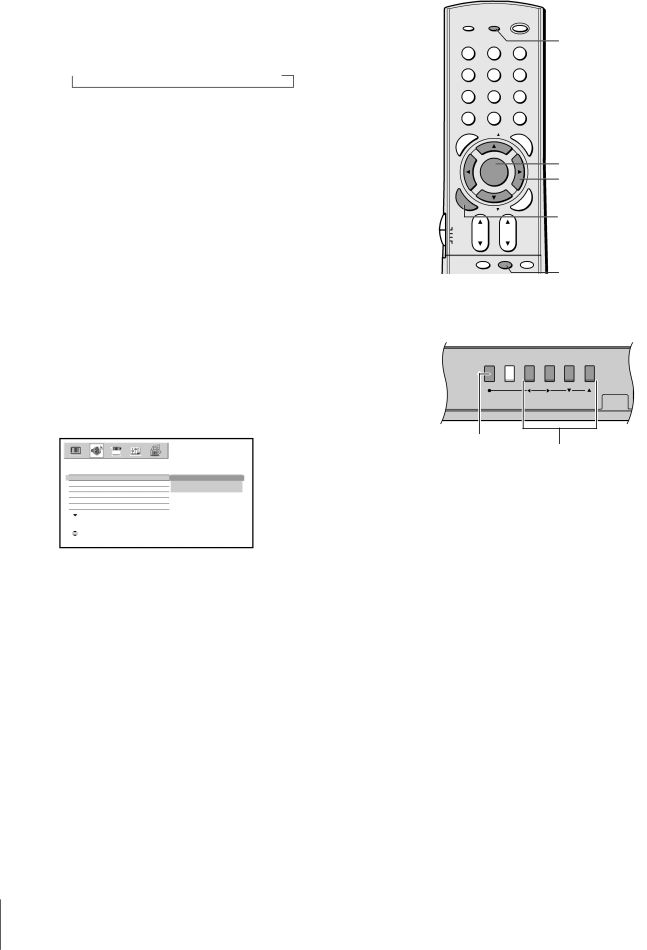
Introduction |
|
Connecting | yourTV |
Usingthe | RemoteControl |
Settingup | yourTV |
|
|
UsingtheTV’s | Features |
|
|
Appendix |
|
Index |
|
Adjusting the sound
Muting the sound
Press MUTE to temporarily reduce (1/2 MUTE) or turn off (MUTE) the sound. While the sound is off, the screen will display “1/2 MUTE” or “MUTE” in the lower right corner. Every time you press the button, the mute mode will change in the following order.
→Normal → 1/2 MUTE → MUTE
When you select “MUTE” mode, the closed caption feature is automatically activated. To deactivate this feature, deactivate MUTE. This feature works only when the closed caption mode is set to OFF. See “Using the closed caption feature” on page 47 for more information.
Selecting stereo/SAP broadcasts
The
When the TV receives a stereo or SAP broadcast, the word STEREO or SAP appears
The MTS feature is not available when the TV is in VIDEO mode. To listen to stereo sound:
1.Press MENU, and then press x or • until the AUDIO menu appears.
2.Press y or z to highlight MTS, and then press ENTER.
3.Press y or z to highlight STEREO, and then press ENTER.
| A U D I O |
|
MTS |
| STEREO |
AUDIO SETTINGS | SAP | |
WOW |
| MONO |
SRS 3D |
|
|
FOCUS |
|
|
T r u B a s s |
|
|
: SELECT | E N T E R : SET |
|
You can leave your TV in STEREO mode because it will automatically output the type of sound being broadcast (stereo or monaural). The word “STEREO” or “SAP” displays in yellow in the menu when the TV receives the signal.
If the stereo sound is noisy, select MONO to reduce the noise. To listen to SAP (if available):
1.Press MENU, and then press x or • until the AUDIO menu appears.
2.Press y or z to highlight MTS, and then press ENTER.
3.Press y or z to highlight SAP, and then press ENTER. You will hear the station’s second audio program (if available) from the speakers, while viewing the original program’s picture (see note at right).
|
|
| TV / VIDEO RECALL | POWER |
|
| ||||
|
|
|
| INFO |
|
|
|
| RECALL | |
|
|
|
|
|
|
|
|
|
| |
|
|
| 1 | 2 |
|
| 3 |
|
|
|
|
|
| 4 | 5 |
|
| 6 |
|
|
|
|
|
| 7 | 8 |
| 9 |
|
|
| |
|
|
| +10 |
| CHRTN |
|
| |||
|
|
| 100 | 0 |
|
| ENT |
|
|
|
|
|
| NU |
|
|
| G |
|
|
|
|
|
| E | FAV |
|
| UI |
| ||
|
| P | M |
|
| PIC | D |
| ||
| O | FAVORITE |
|
|
|
| E | |||
T |
|
|
|
|
| SI |
|
|
| |
|
|
|
|
|
|
|
|
| ||
|
|
|
|
|
|
| ZE |
|
| |
|
|
|
| MENU |
|
|
|
| MENU | |
|
|
|
| DVDMENU |
|
|
| yzx • | ||
|
|
|
|
|
|
|
|
|
| |
|
| ENTER |
|
|
| EXIT |
| R | ||
N |
|
|
|
|
| |||||
E |
|
|
|
|
|
|
|
|
| |
| T | FAV |
|
|
|
| A |
| ||
|
| E |
|
|
|
|
| |||
|
|
| R |
|
|
|
| LE | ENTER | |
|
|
|
|
|
| C |
| |||
|
|
|
|
|
|
|
|
|
| |
| TV | CH |
| VOL |
|
|
|
| ||
| CBL/SAT |
|
|
|
|
| ||||
| VCR |
|
|
|
|
|
|
| ||
| DVD |
|
|
|
|
|
|
| ||
|
|
| POP DIRECT CH MUTE | SLEEP |
| |||||
TV/VCR | PAUSE | STOP | PLAY | MUTE | ||||||
|
|
|
| FREEZE | SOURCE | SPLIT |
| |||
|
| REW | FF |
| SKIP/SEARCH |
|
| |||
CH SCAN | SWAP |
| POP CH |
|
|
| ||||
|
| REC |
|
|
| LIGHT |
| |||
TV front panel
MENU TV/VIDEO VOLUME | CHANNEL |
| P |
MENU
x •zy
Note :
A second audio program (SAP) can be heard only on those TV stations that offer it.
For example, a station might broadcast music as a second audio program. If you have SAP on, you will see the current program on the screen but hear music instead of the program’s normal audio.
However, if you have SAP on, and the station you are watching is not currently broadcasting a second audio program, the station’s normal audio will be output; however, occasionally there is no sound at all in SAP mode. If this happens, set the MTS feature to STEREO mode.
50