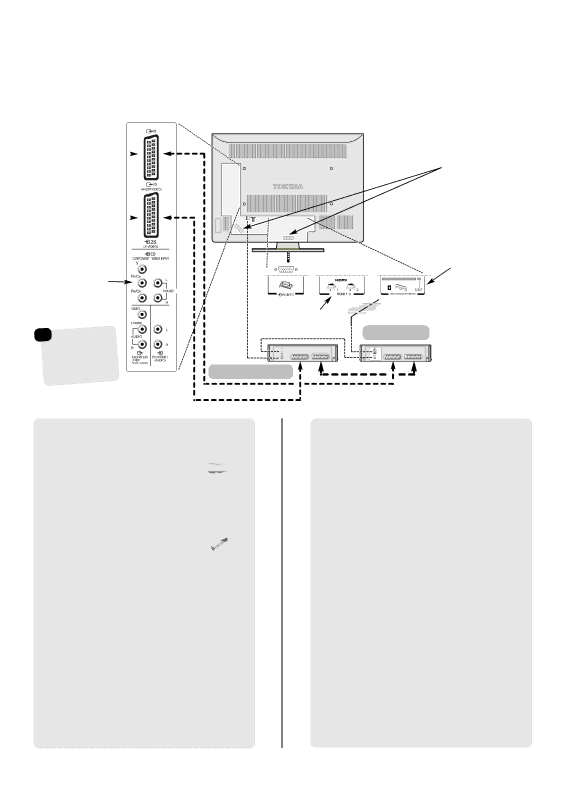
Connecting external equipment
Before connecting any external equipment, turn off all main power switches. If there is no switch remove the mains plug from the wall socket.
SCART 1 (EXT1) ![]()
SCART 2 (EXT2) ![]()
|
| COMPONENT | |
|
| VIDEO (EXT3) | |
☛ | * |
|
|
a decoder | |||
could | be Digital | ||
| or any | ||
Satellite | |||
other | compatible | ||
| . | ||
|
|
| |
decoder | |||
![]() FIXING STRAP
FIXING STRAP
HDMI™ INPUT SOCKETS
![]() IN/OUT SAT
IN/OUT SAT
media recorder
CABLE HOLDER
COMMON INTERFACE
The Common Interface is for a Conditional Access Module (CAM). There is access for two CAMs. Contact a service provider.
decoder*
TV MEDIA
REC.
Before connecting the aerial, video and audio cables, remove the back terminal covers by squeezing the tab and pulling the covers out.
Aerial cables: 






Connect the aerial to the socket on the rear of the television. If you use a decoder* and/or a media recorder it is essential that the aerial cable is connected through the decoder and/or through the media recorder to the television.
SCART leads:




Connect the video recorder IN/OUT socket to the television. Connect the decoder TV socket to the television. Connect the media recorder SAT socket to the decoder MEDIA REC. socket.
Before running Auto tuning put your decoder and media recorder to Standby.
The phono sockets alongside the COMPONENT VIDEO INPUT sockets will accept L and R audio signals.
In addition there is a fixed/variable external audio ouput which enables the connection of a suitable
HDMI™
A wide variety of external equipment can be connected to the back of the television, therefore the relevant owners manuals for all additional equipment must be referred to.
We recommend SCART 1 for a decoder and SCART 2 for a media recorder.
If connecting
If the television automatically switches over to monitor external equipment, return to normal television by pressing the desired programme position button. To recall external equipment, press Bto select between DTV, EXT1, EXT2, EXT3(C), HDMI1, HDMI2, PC, or ATV.
The cable holder can be used for aerial, media recorder and audio cables. Do not use the cable holder as a handle and make sure all cables are removed before moving the television.
HDMI, the HDMI logo, and
6