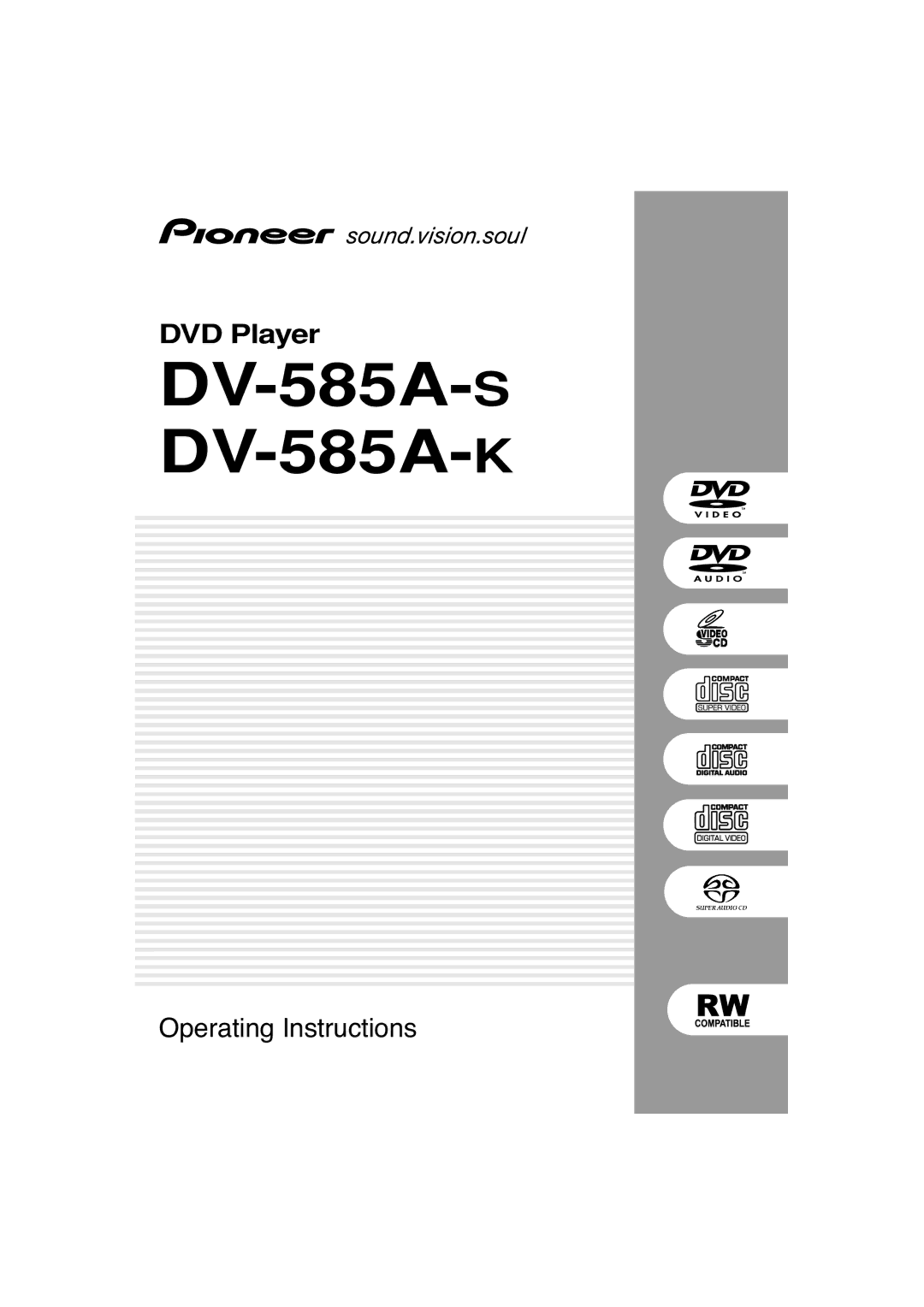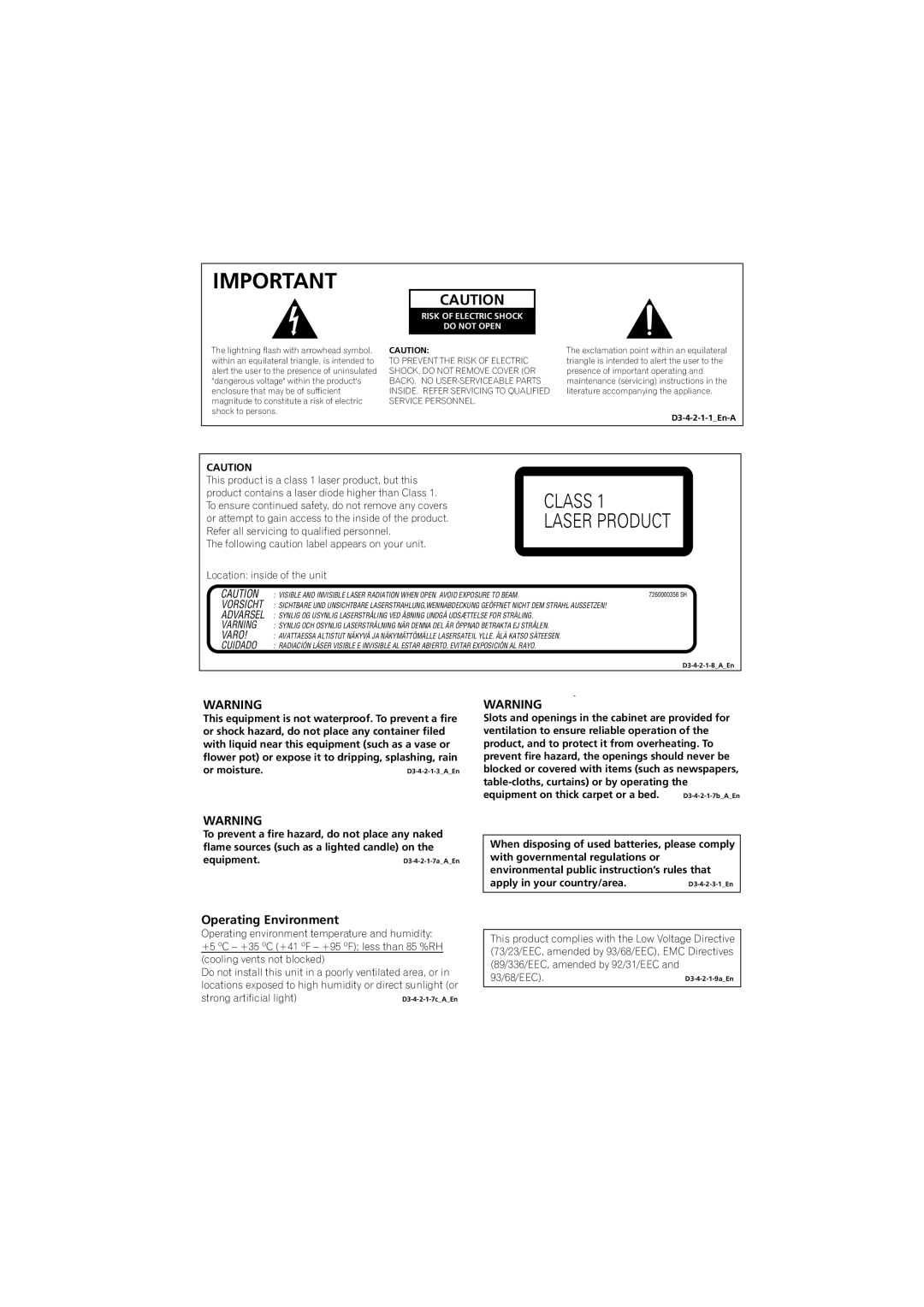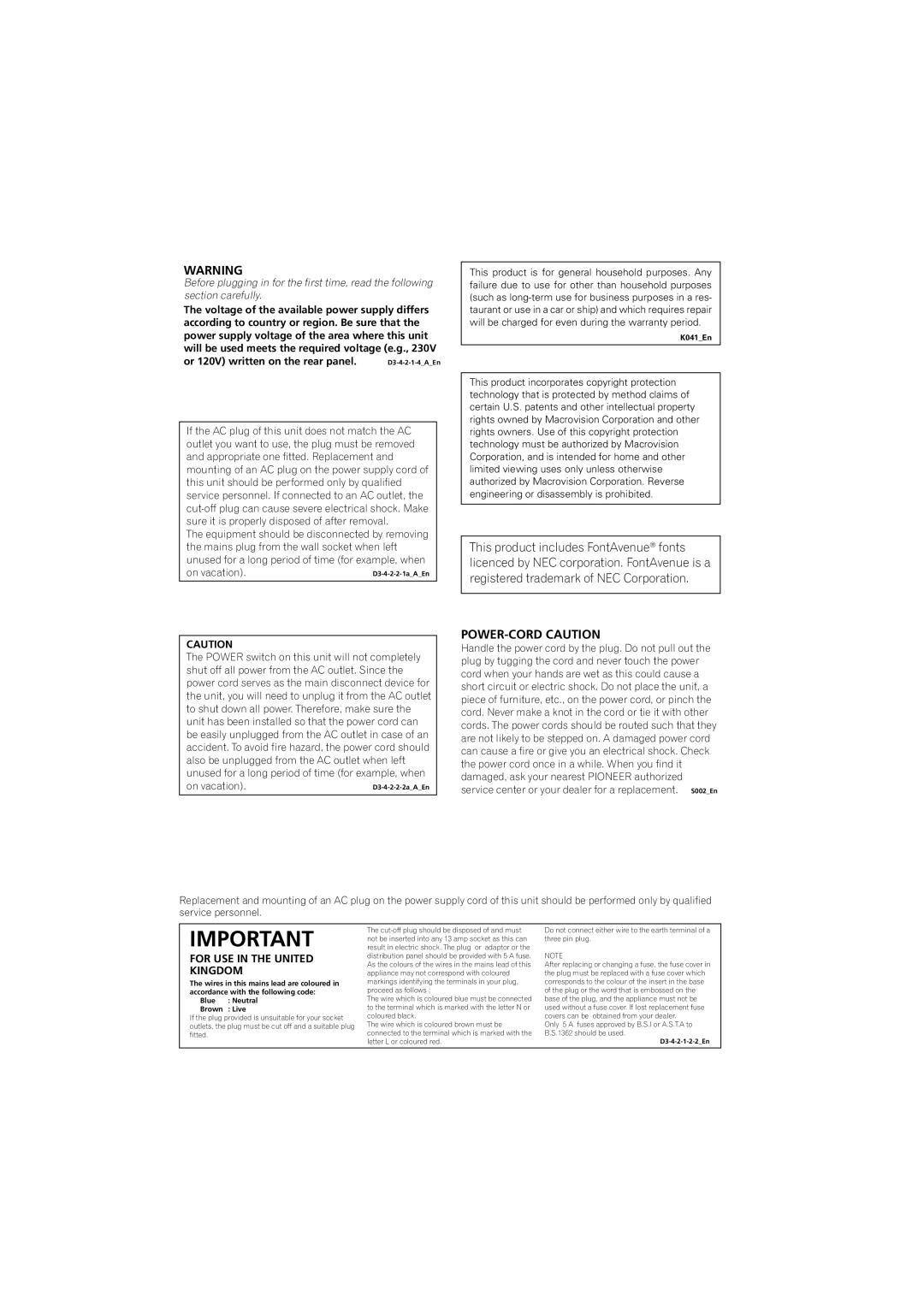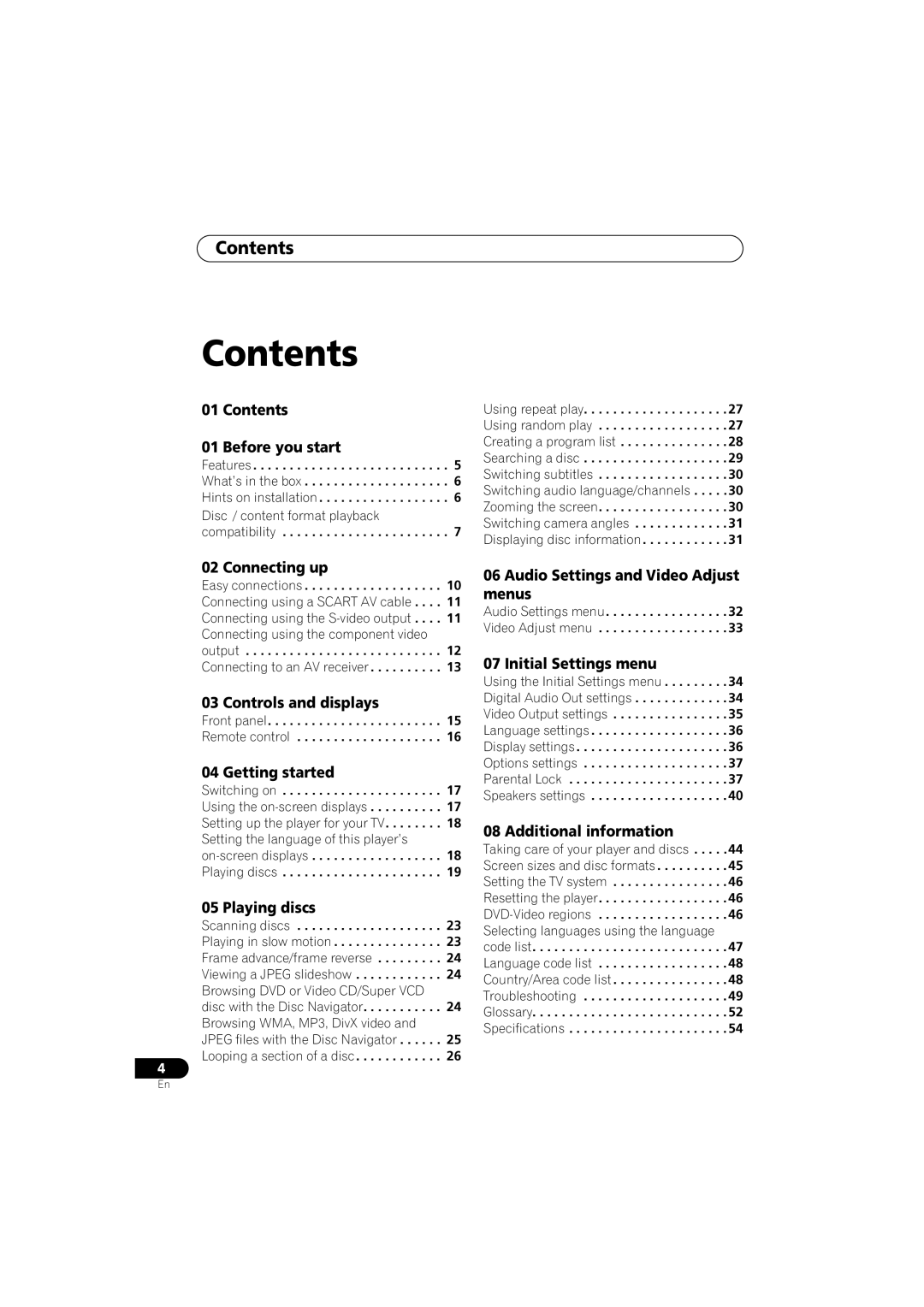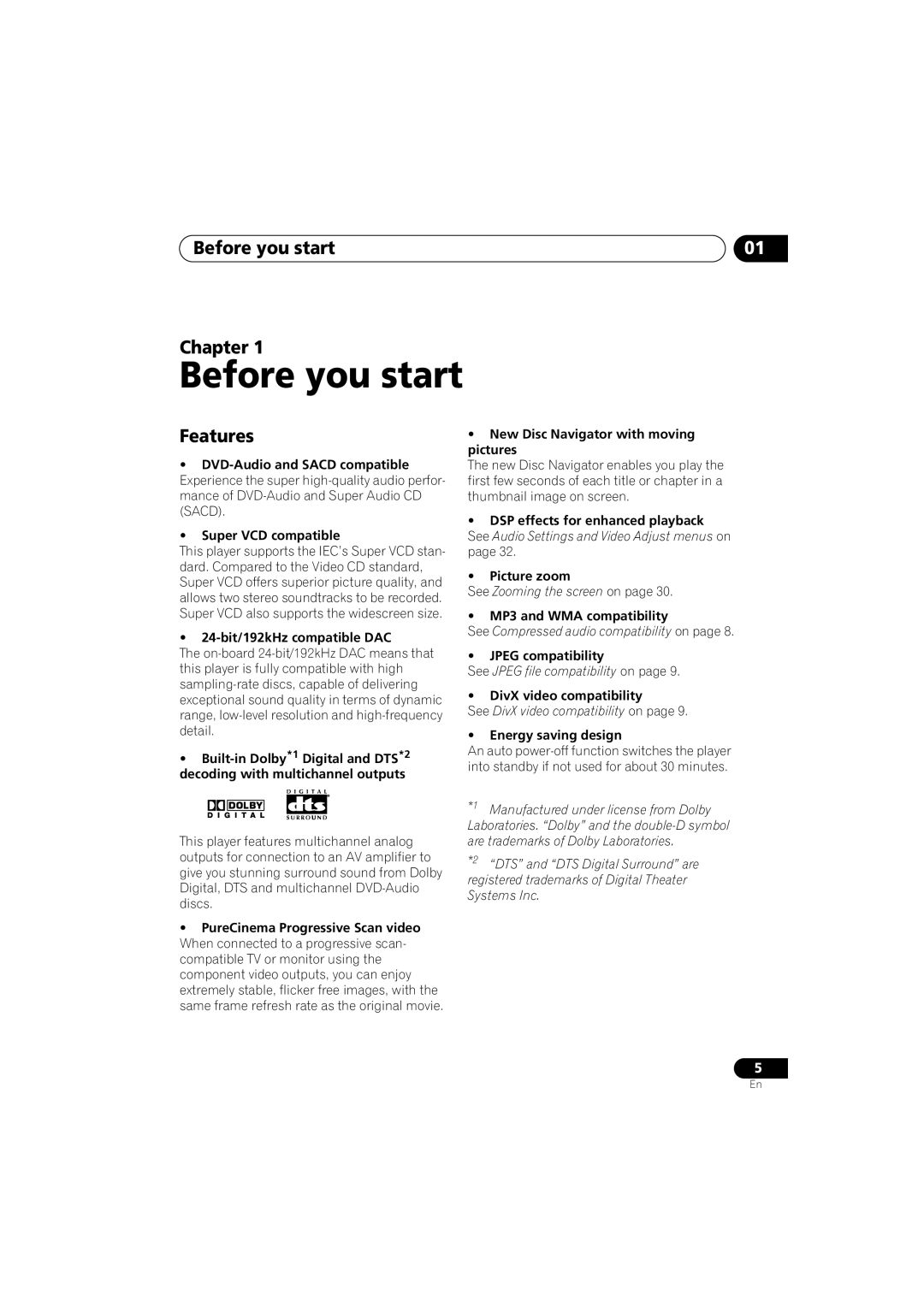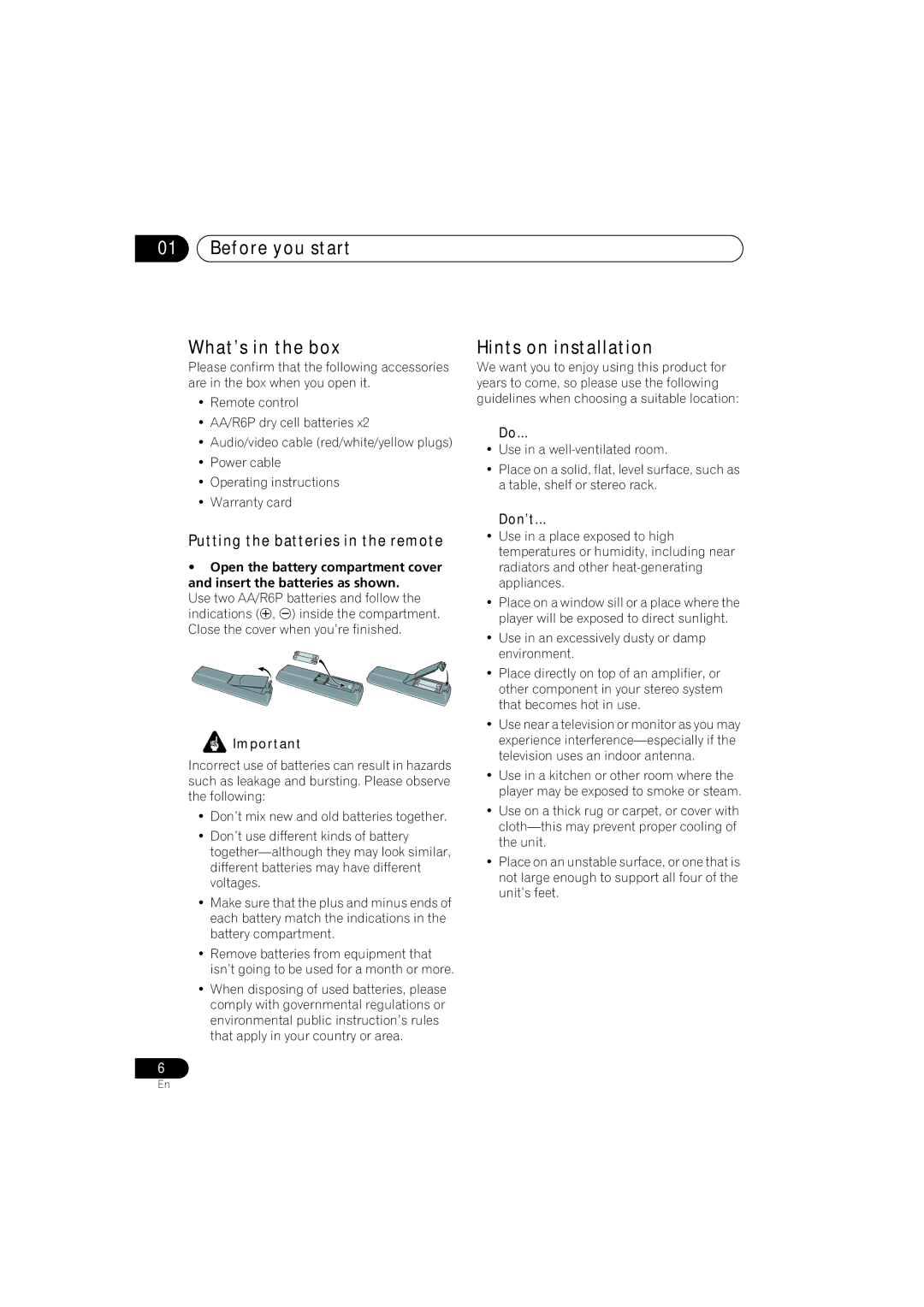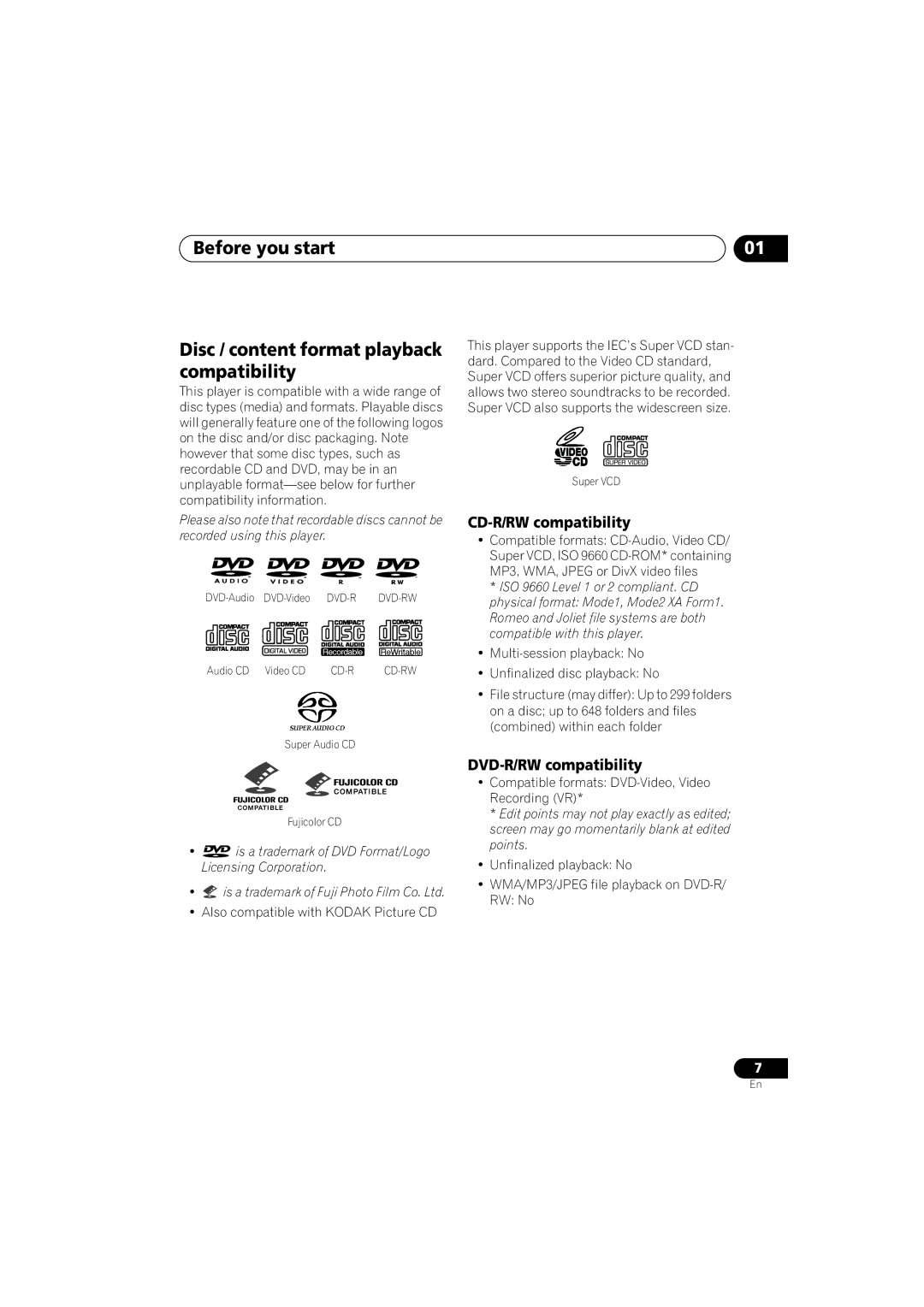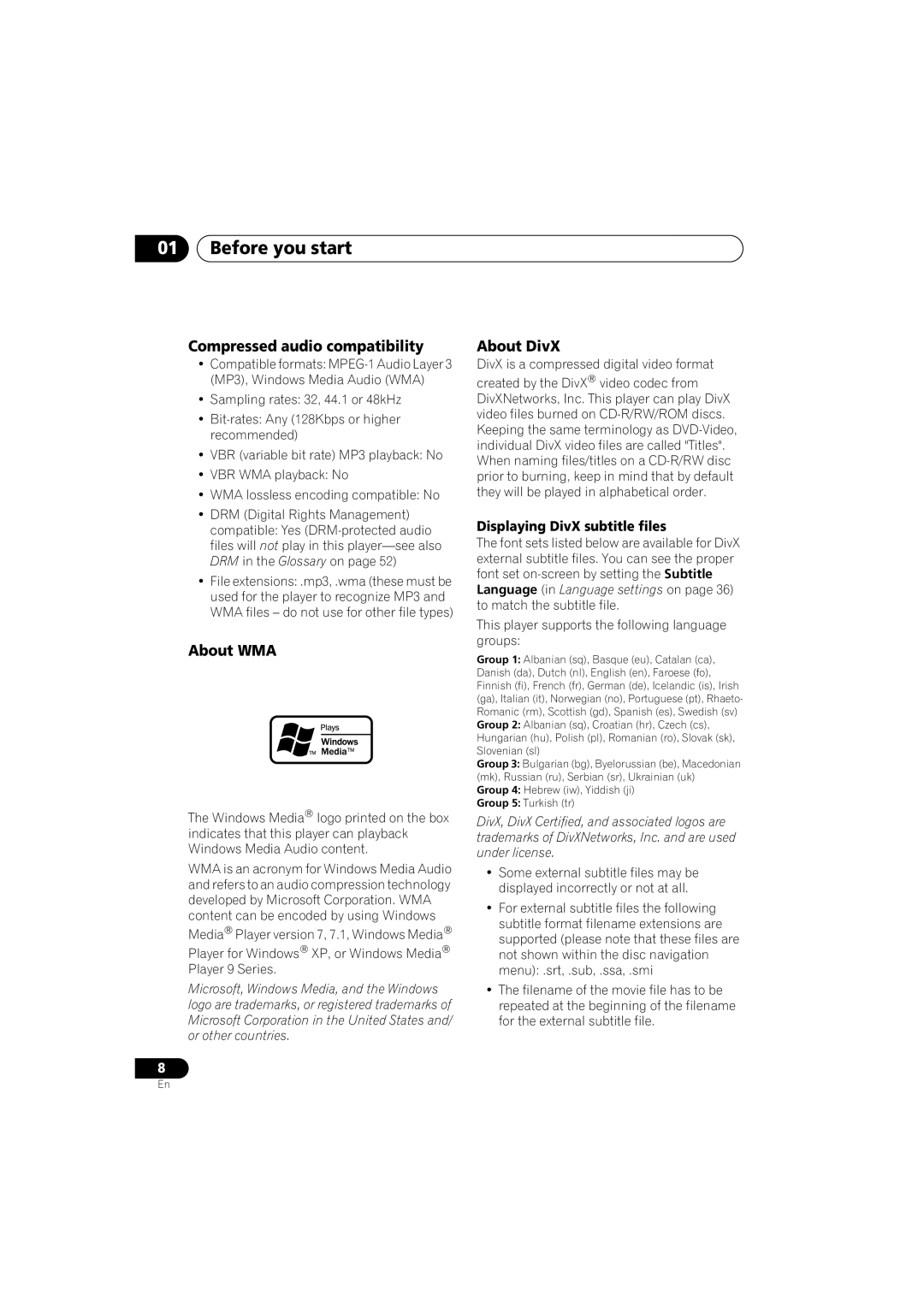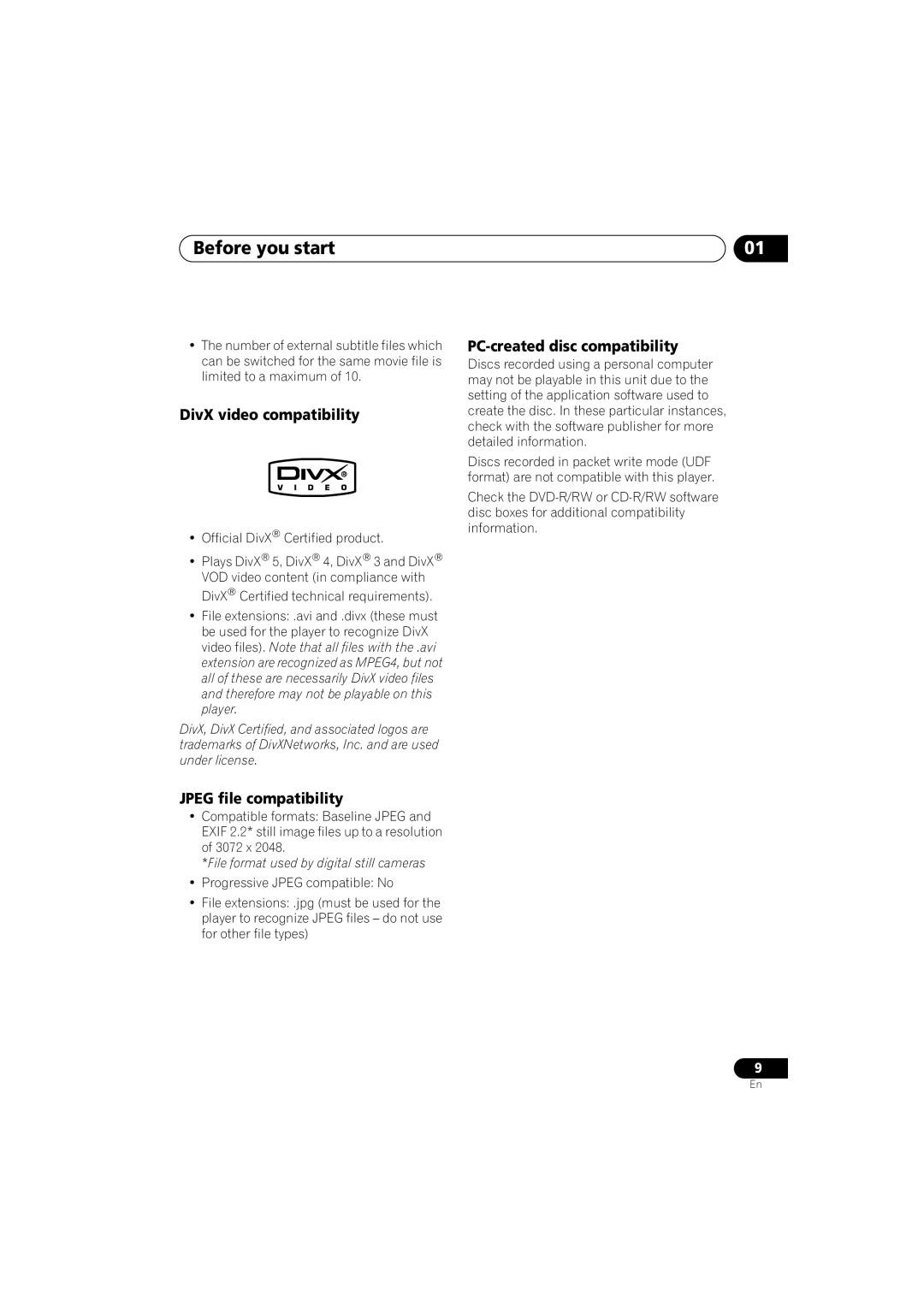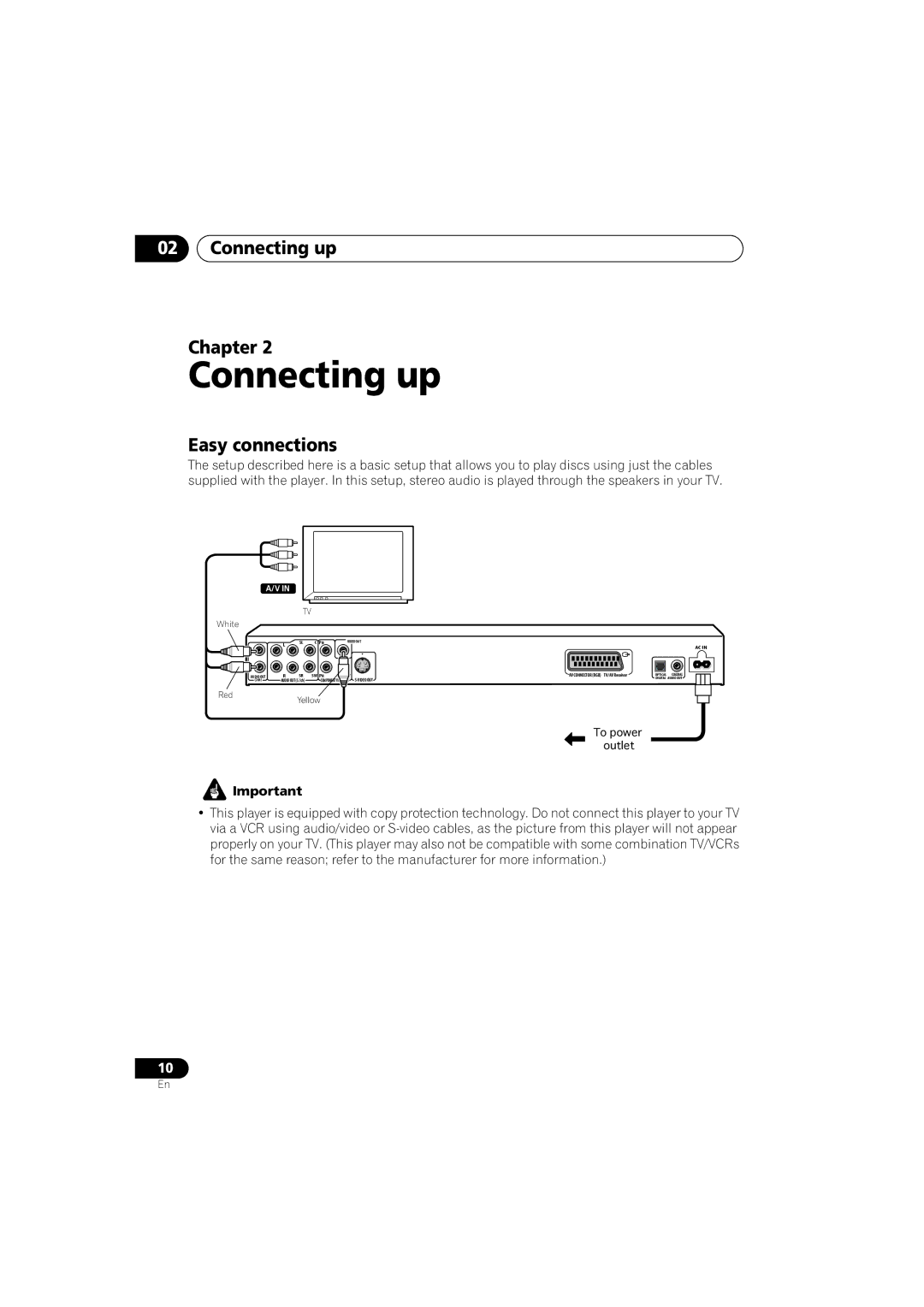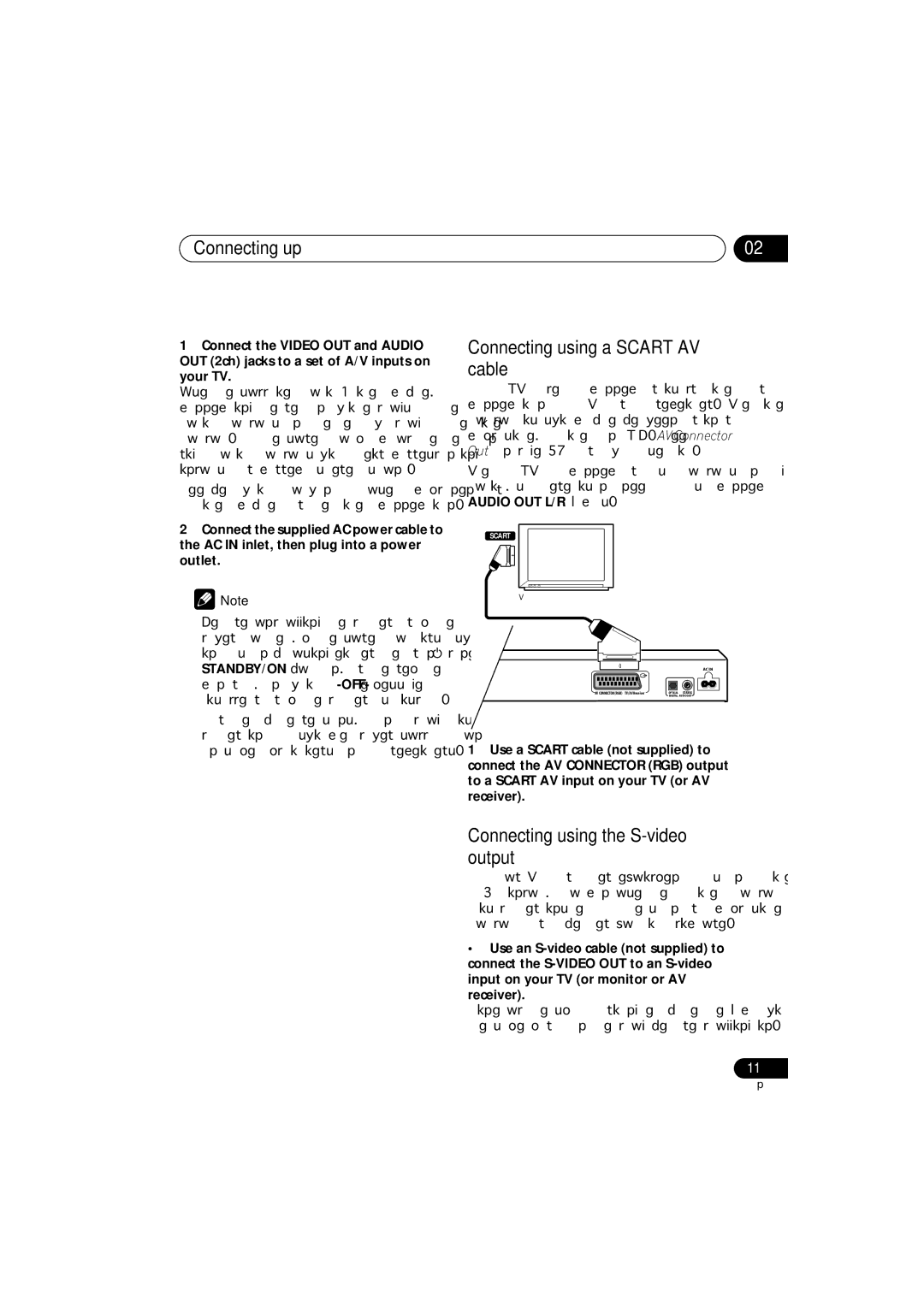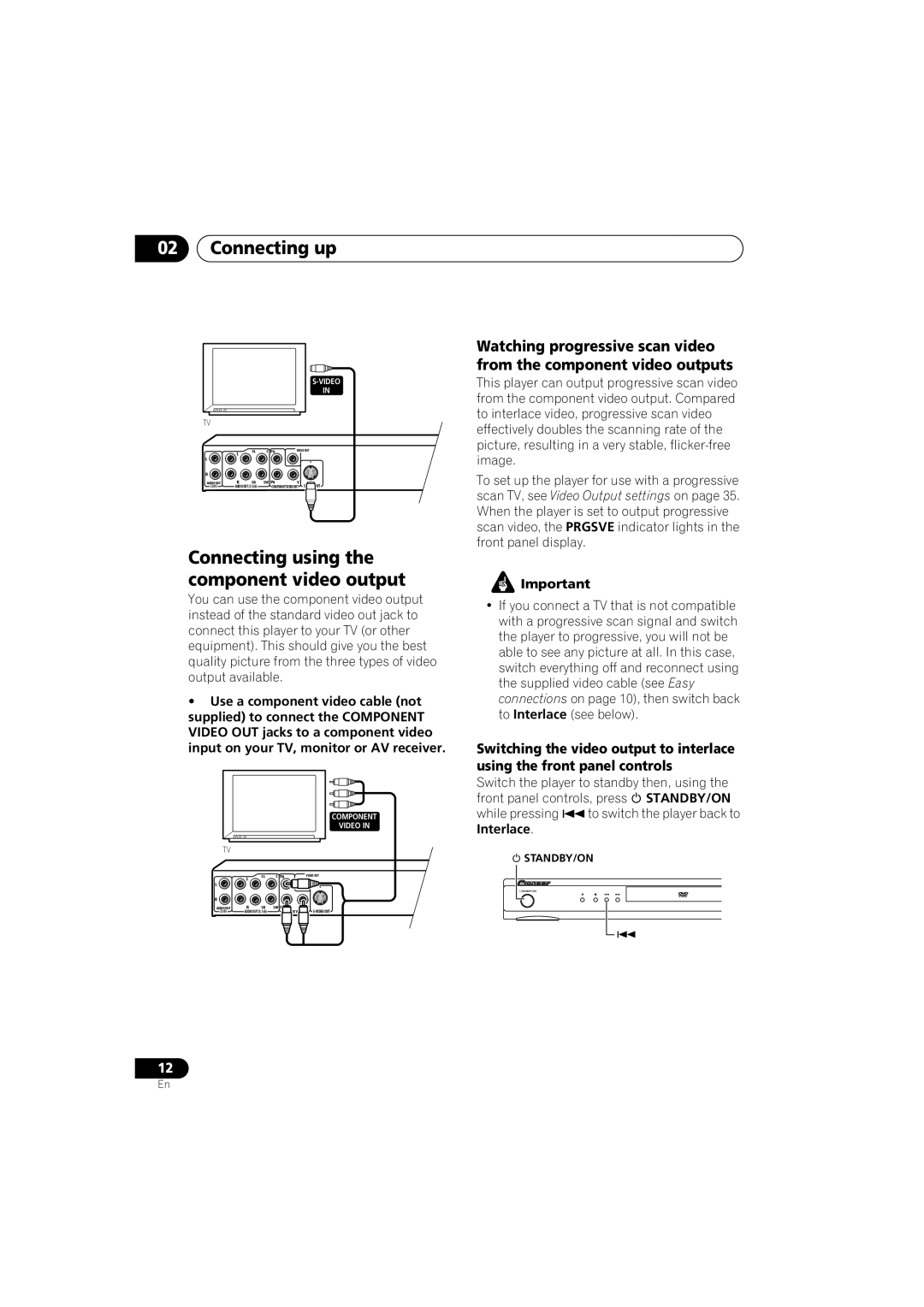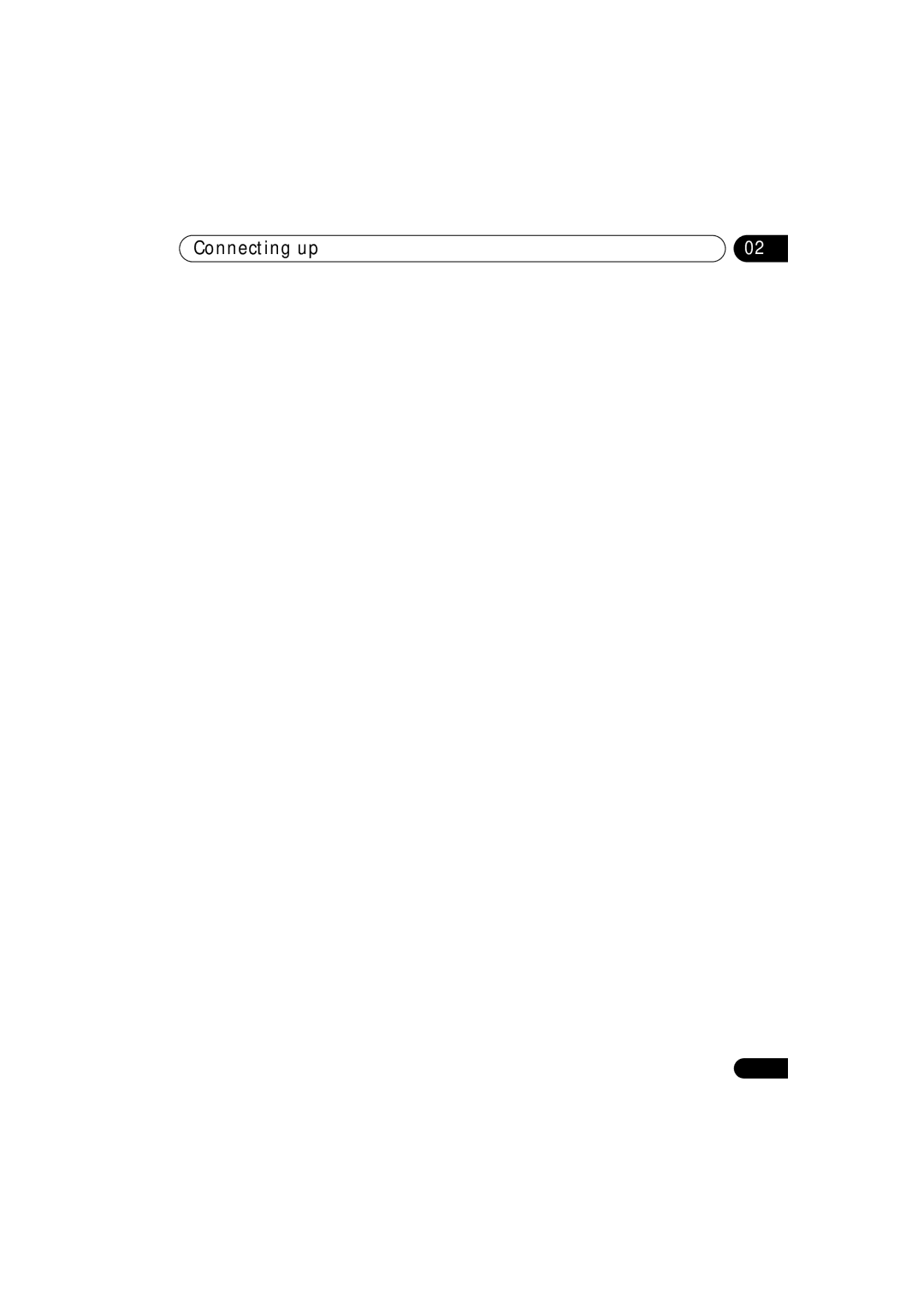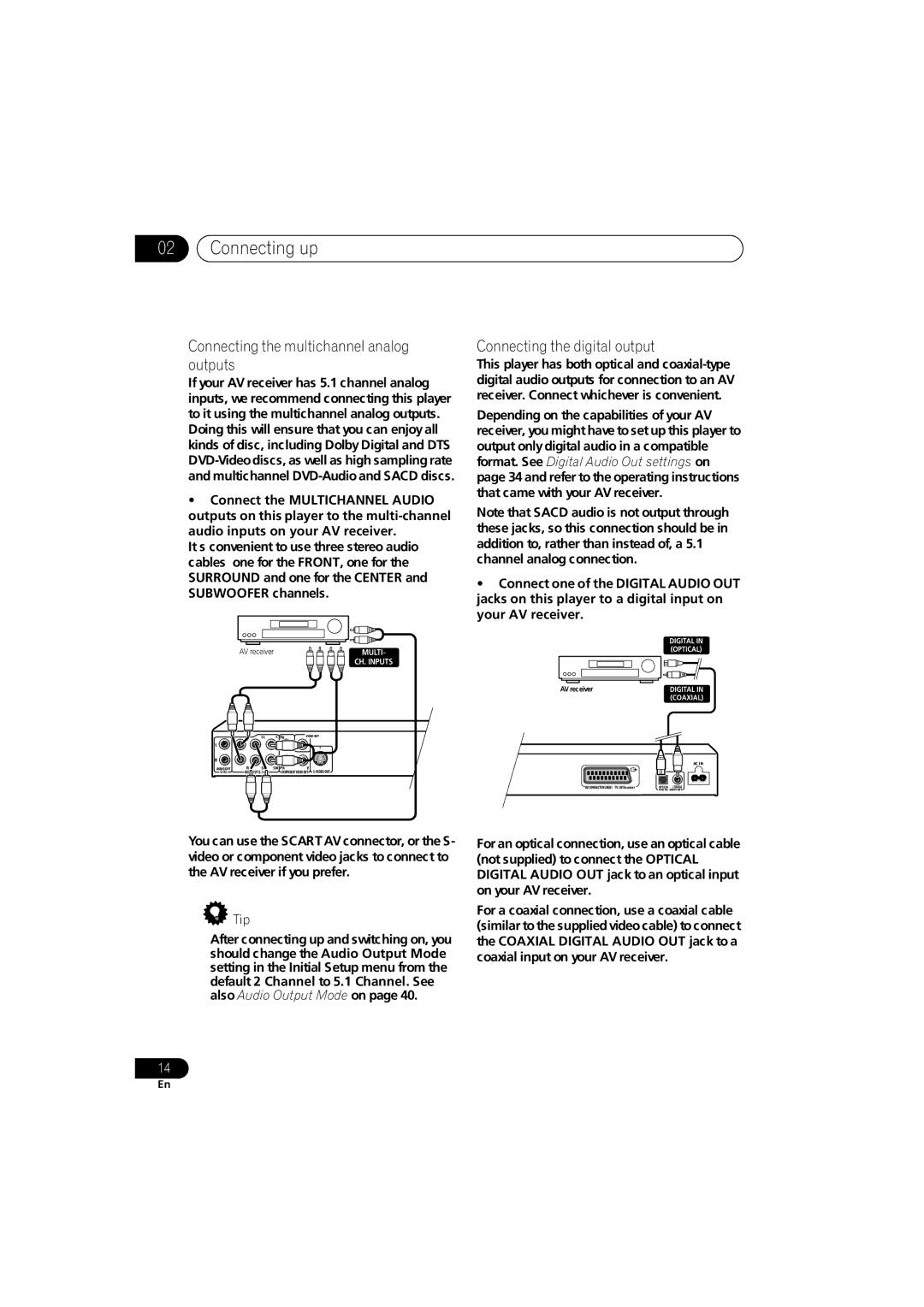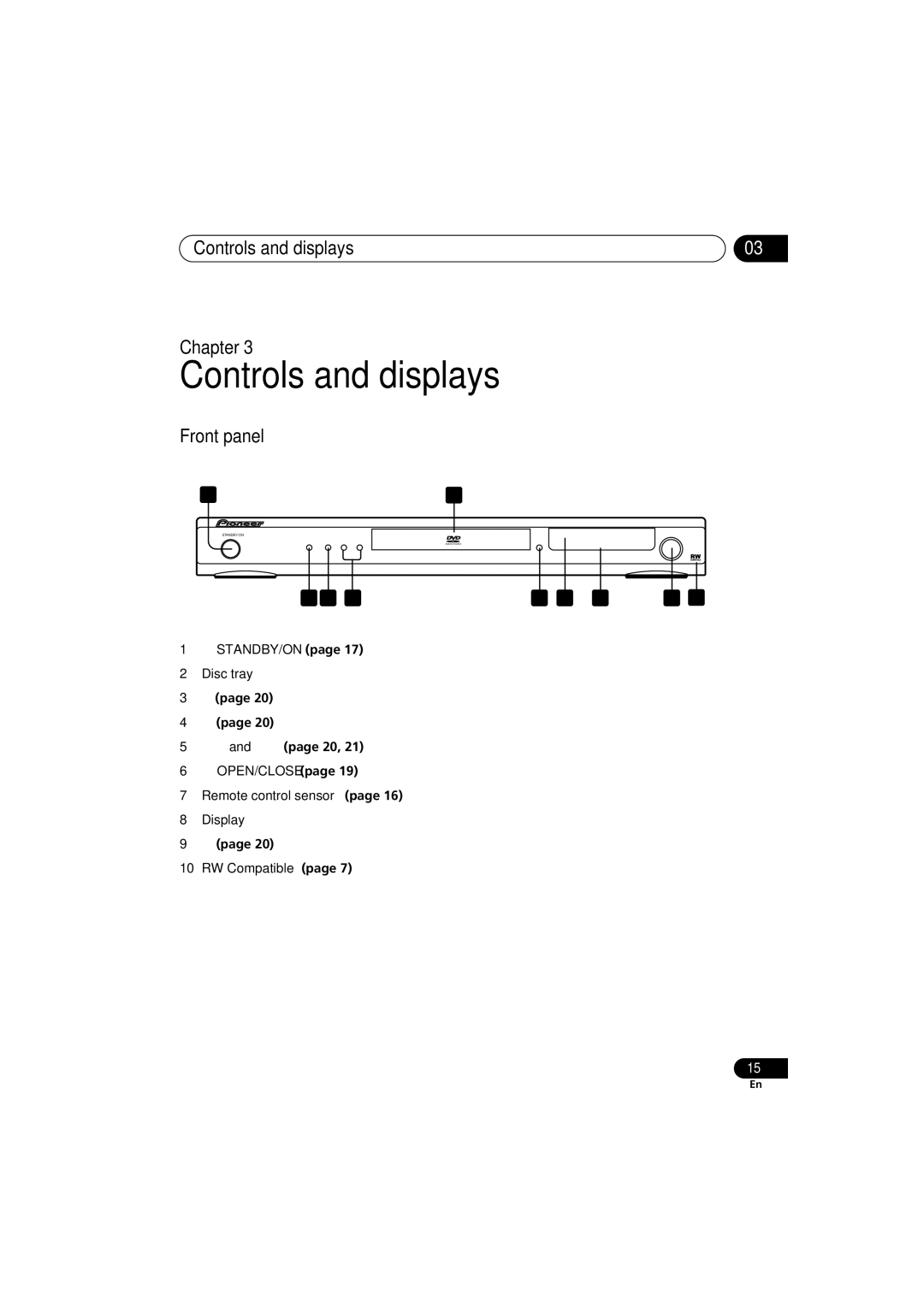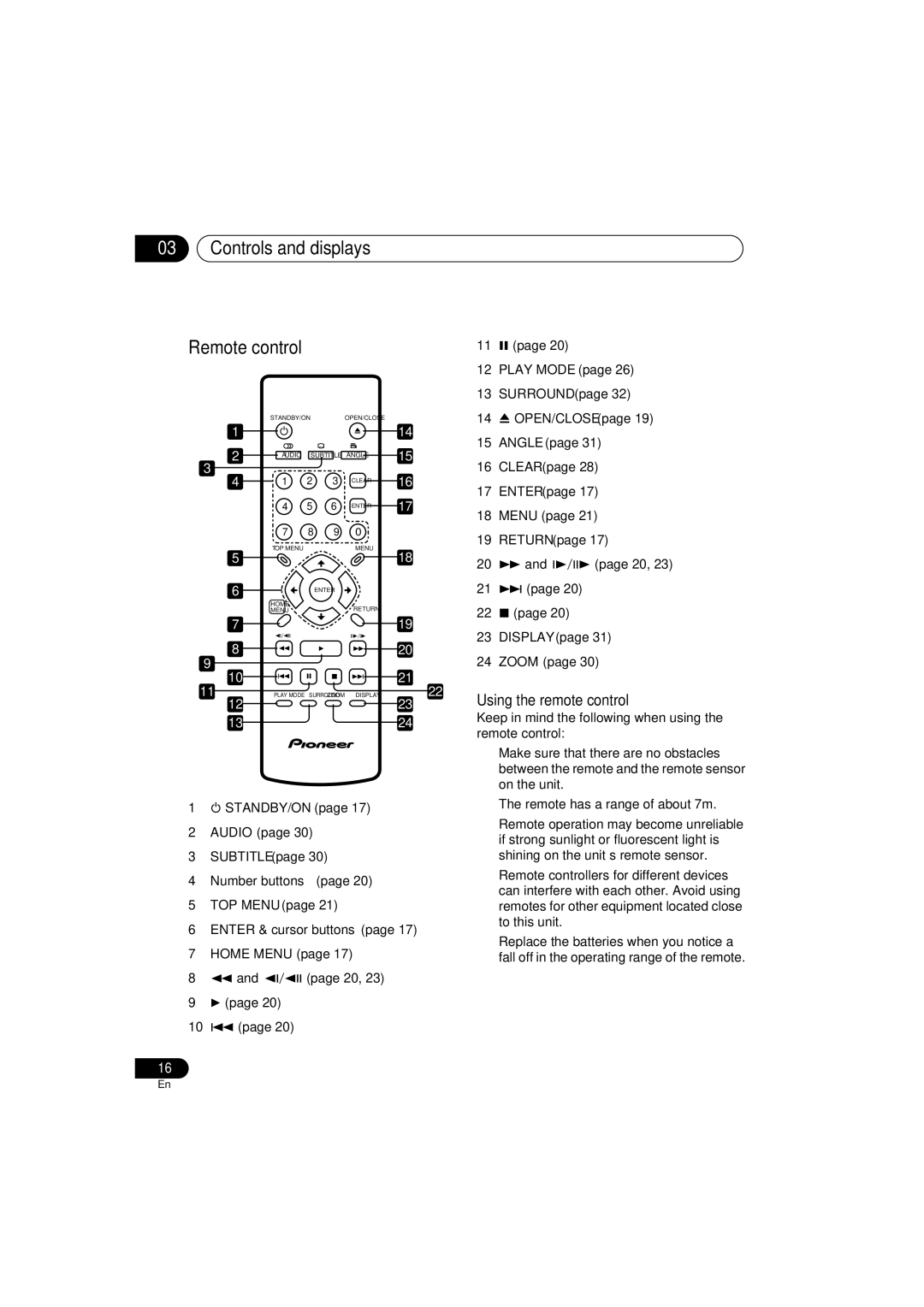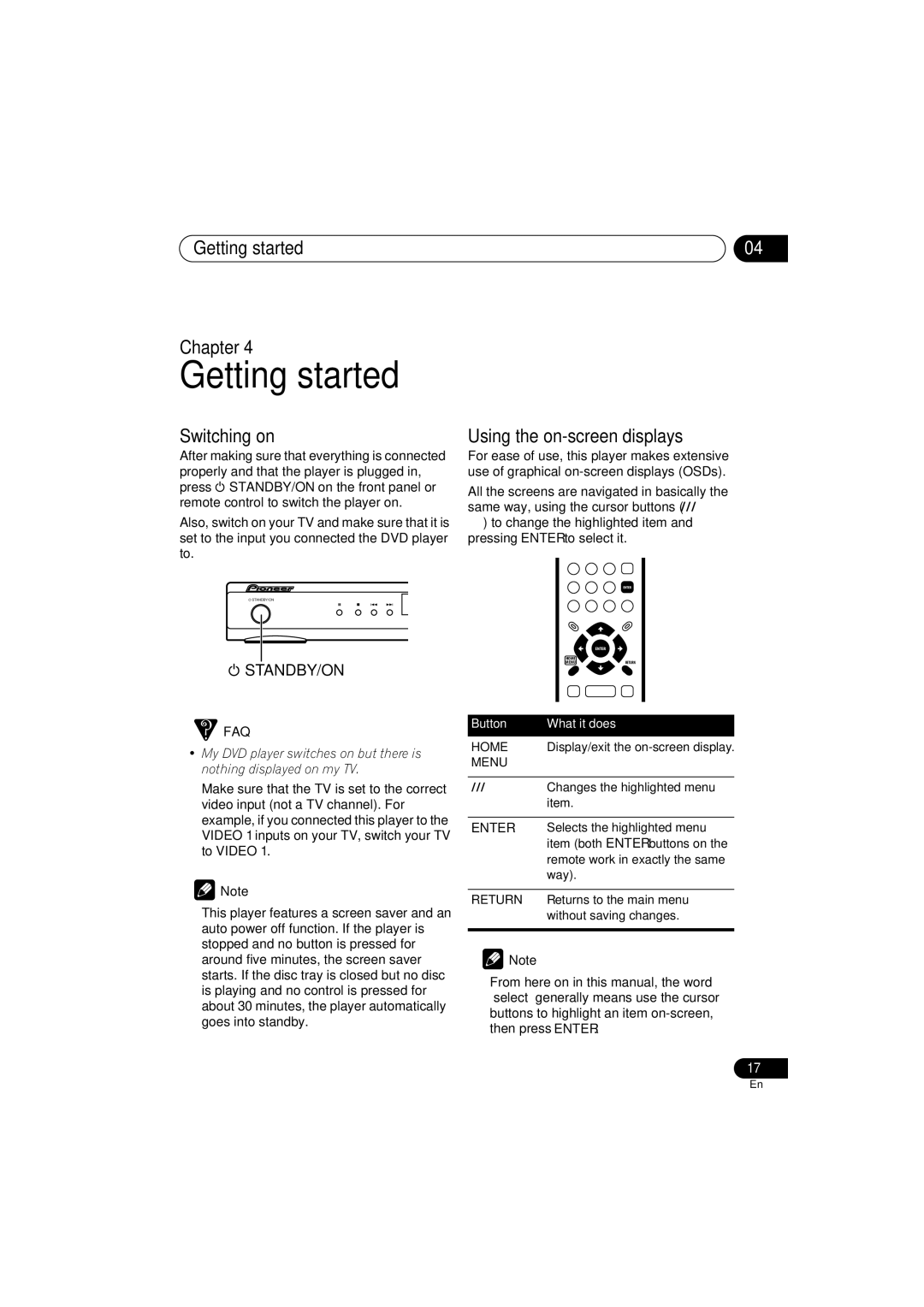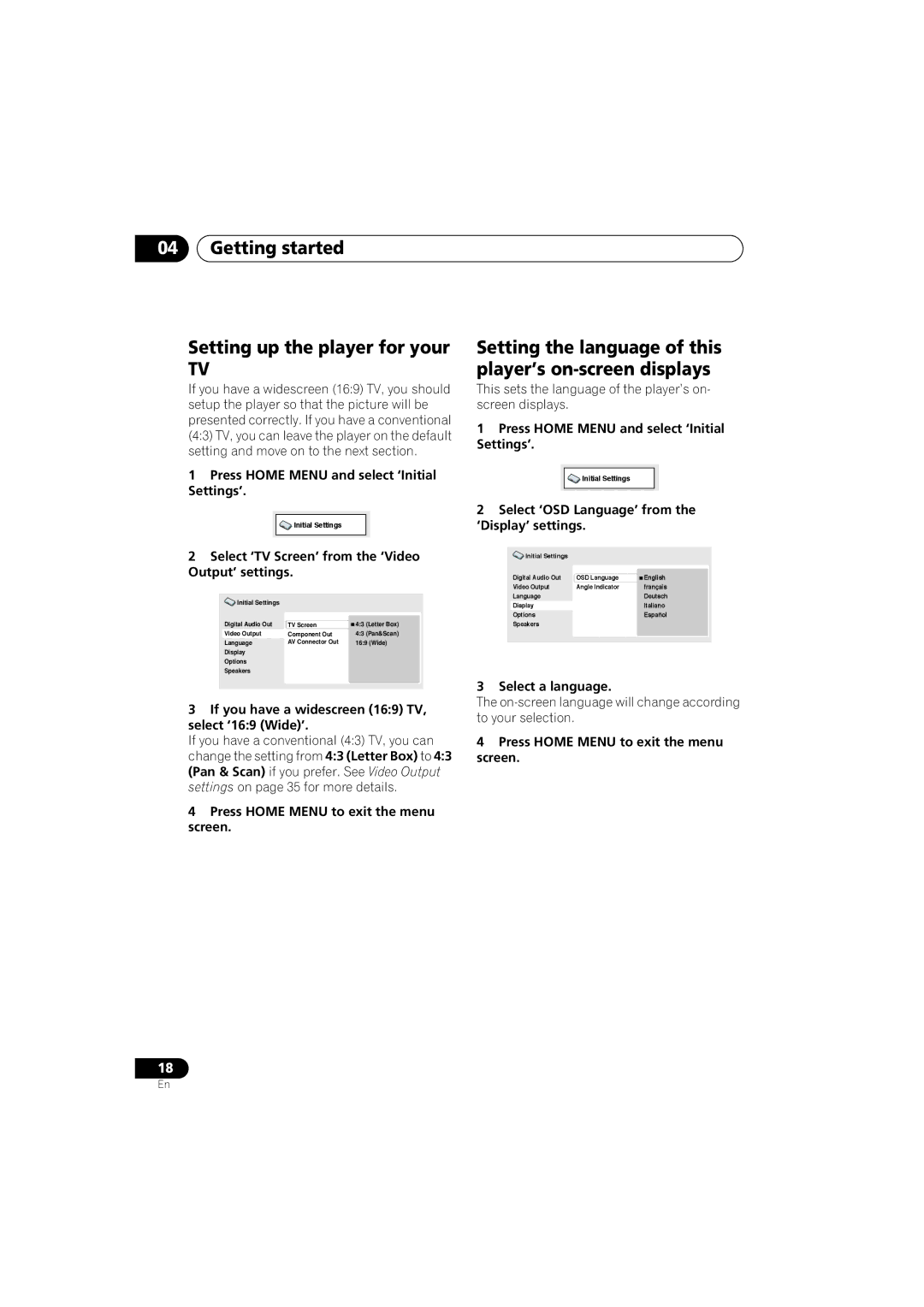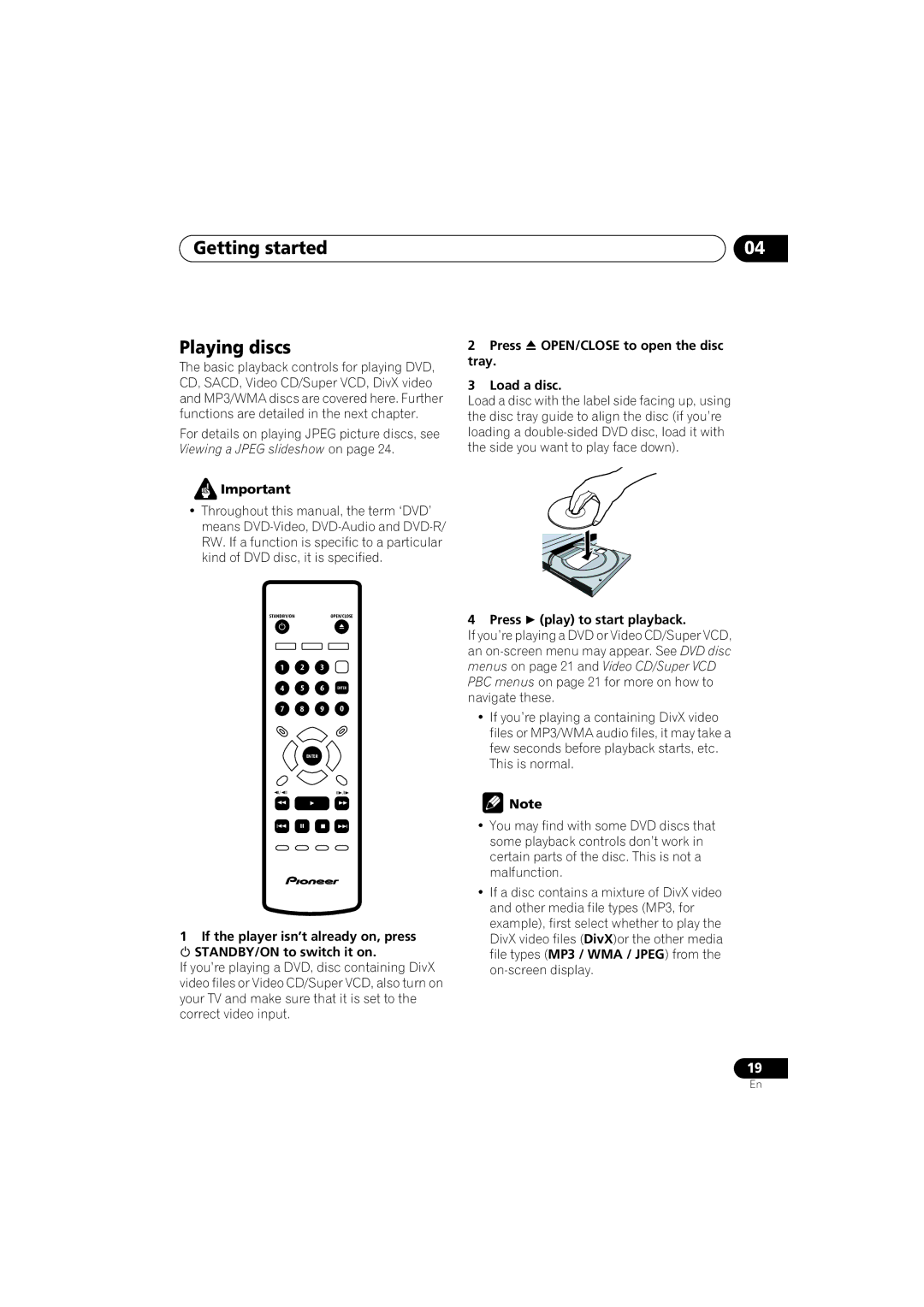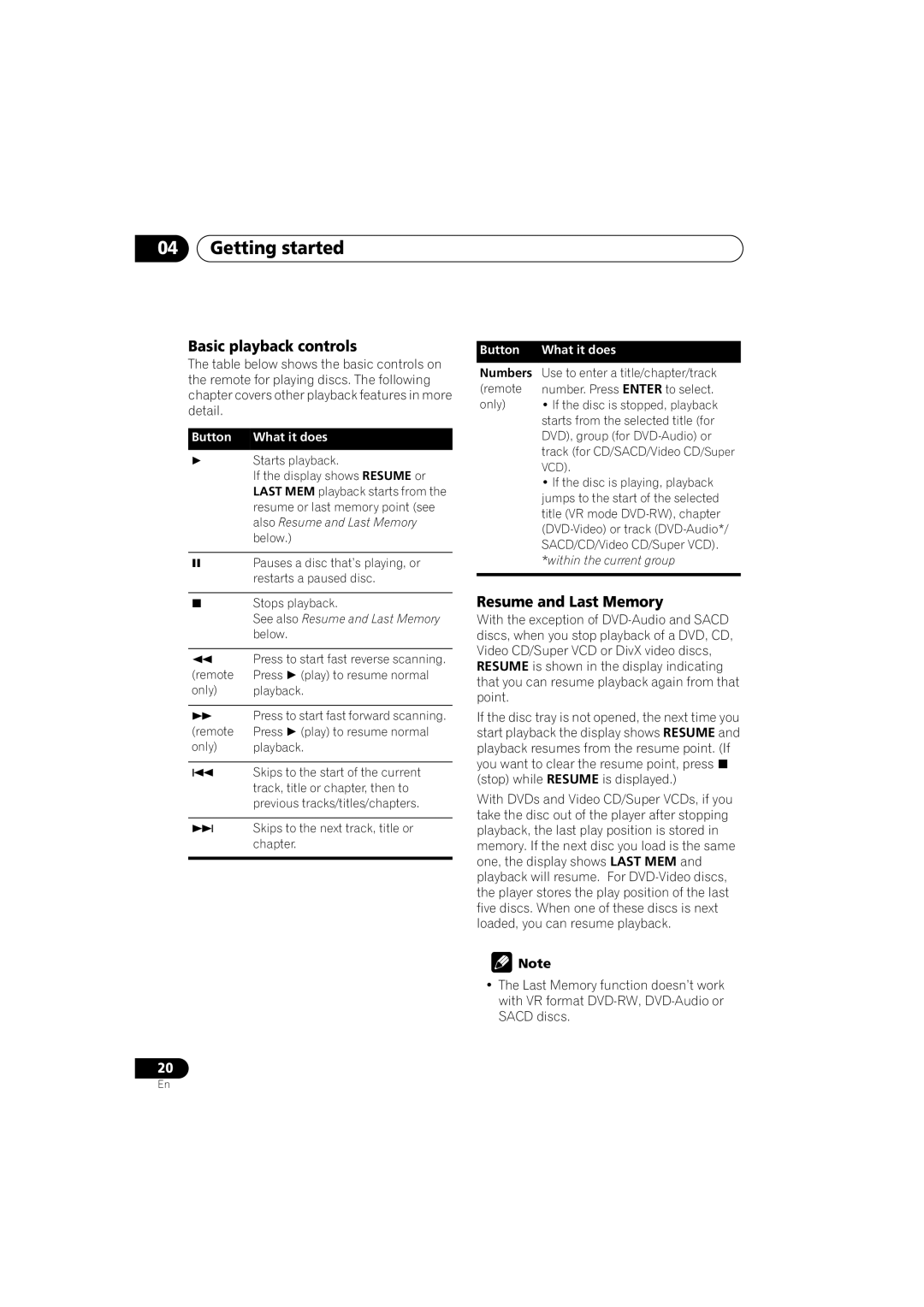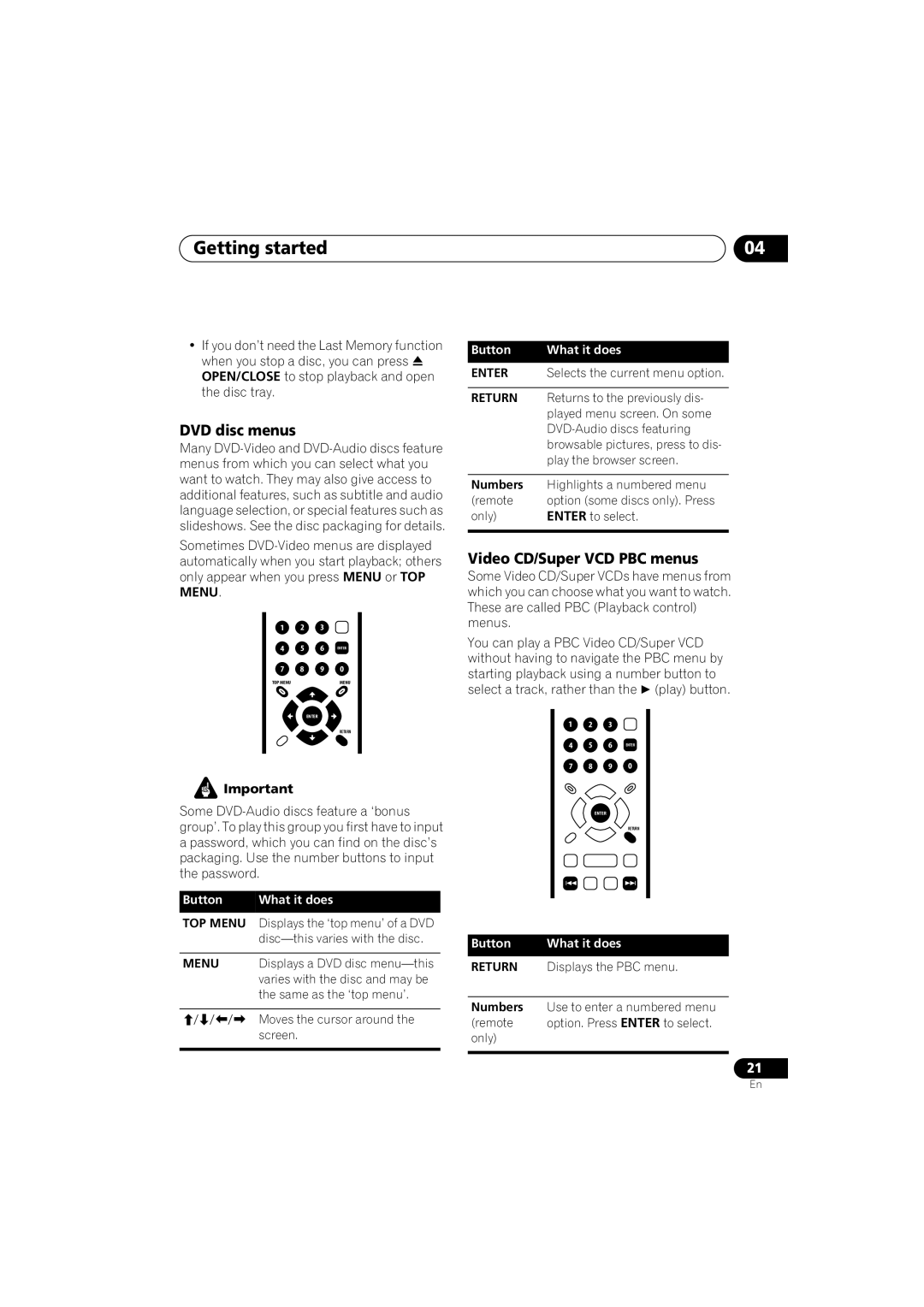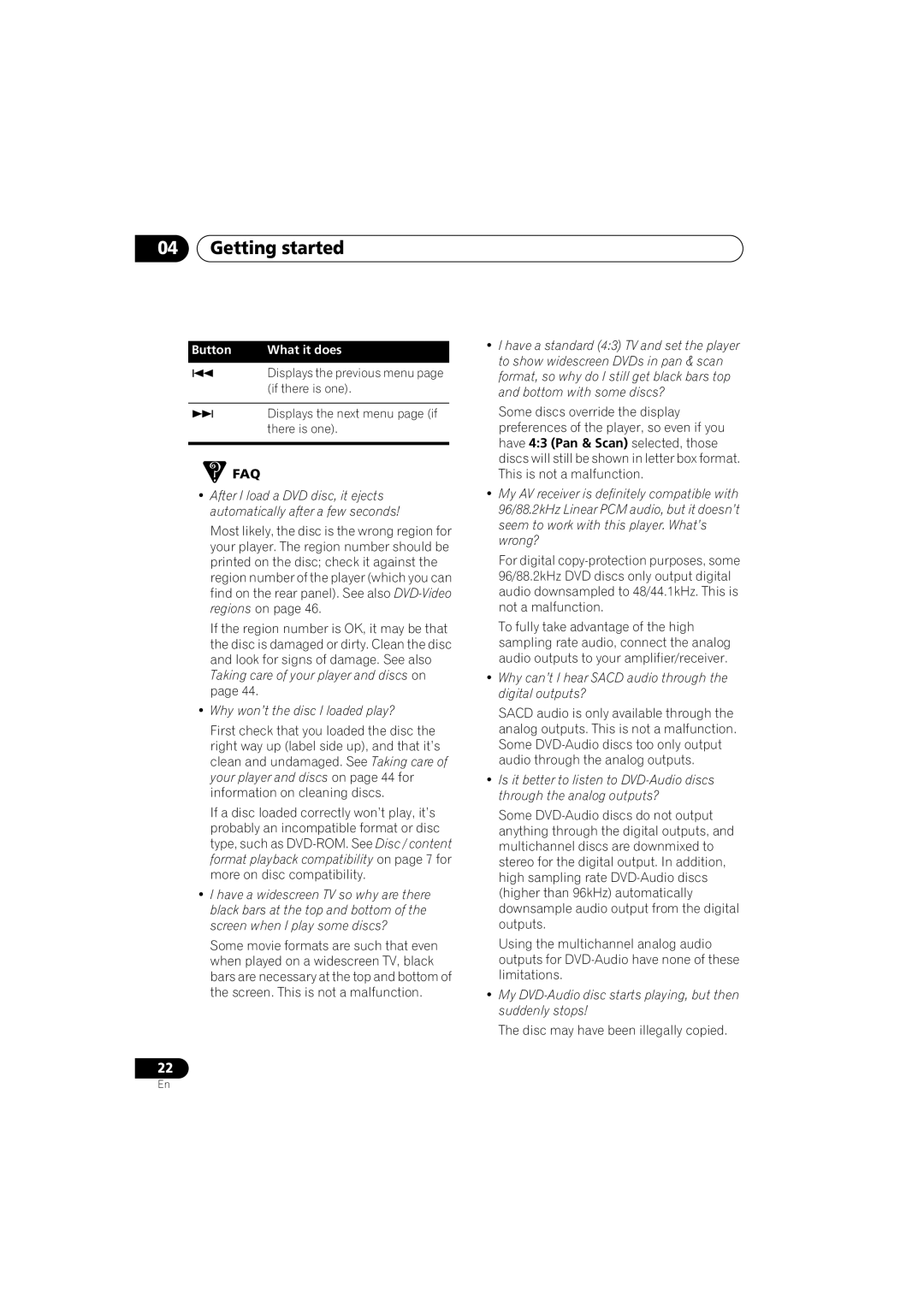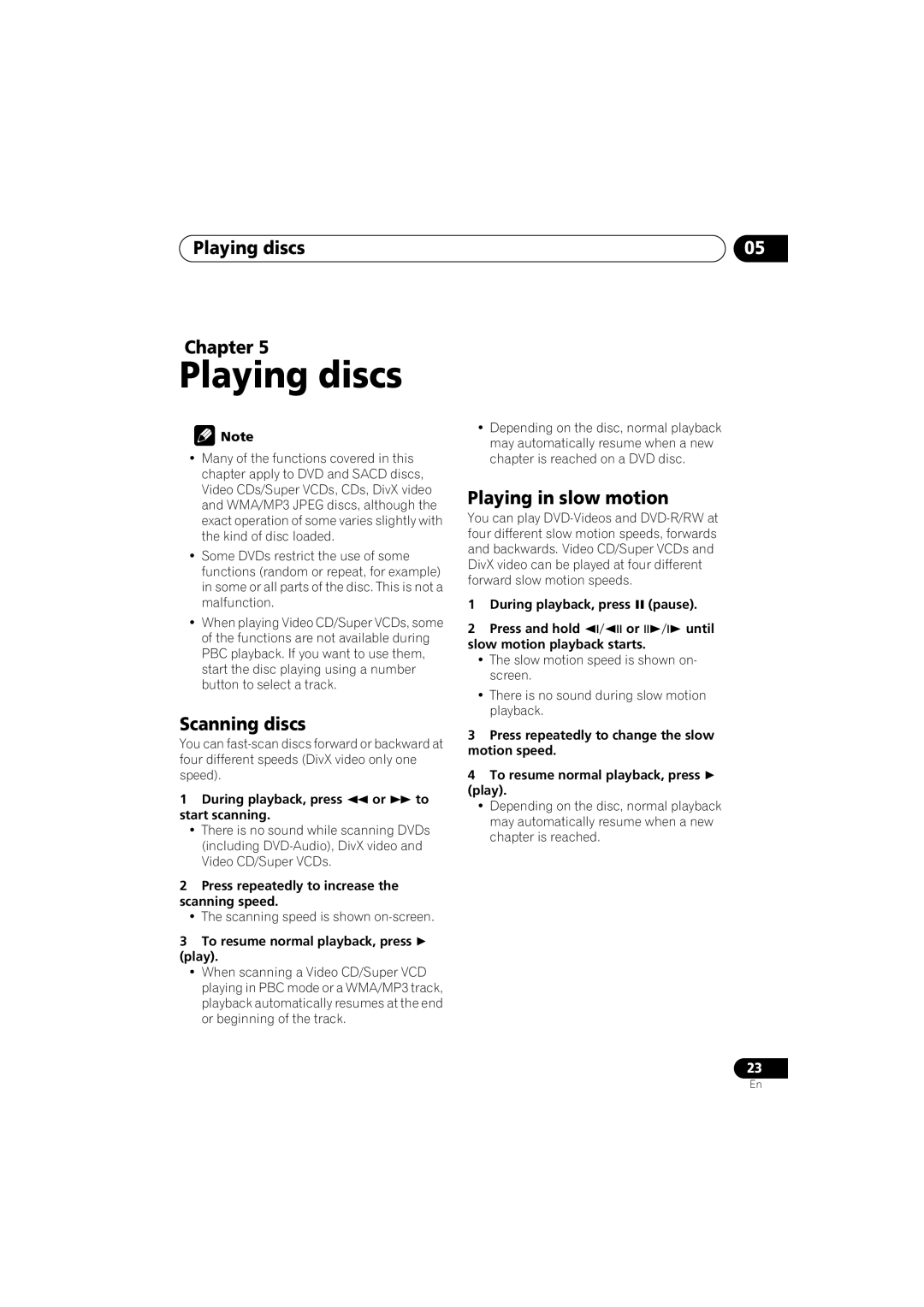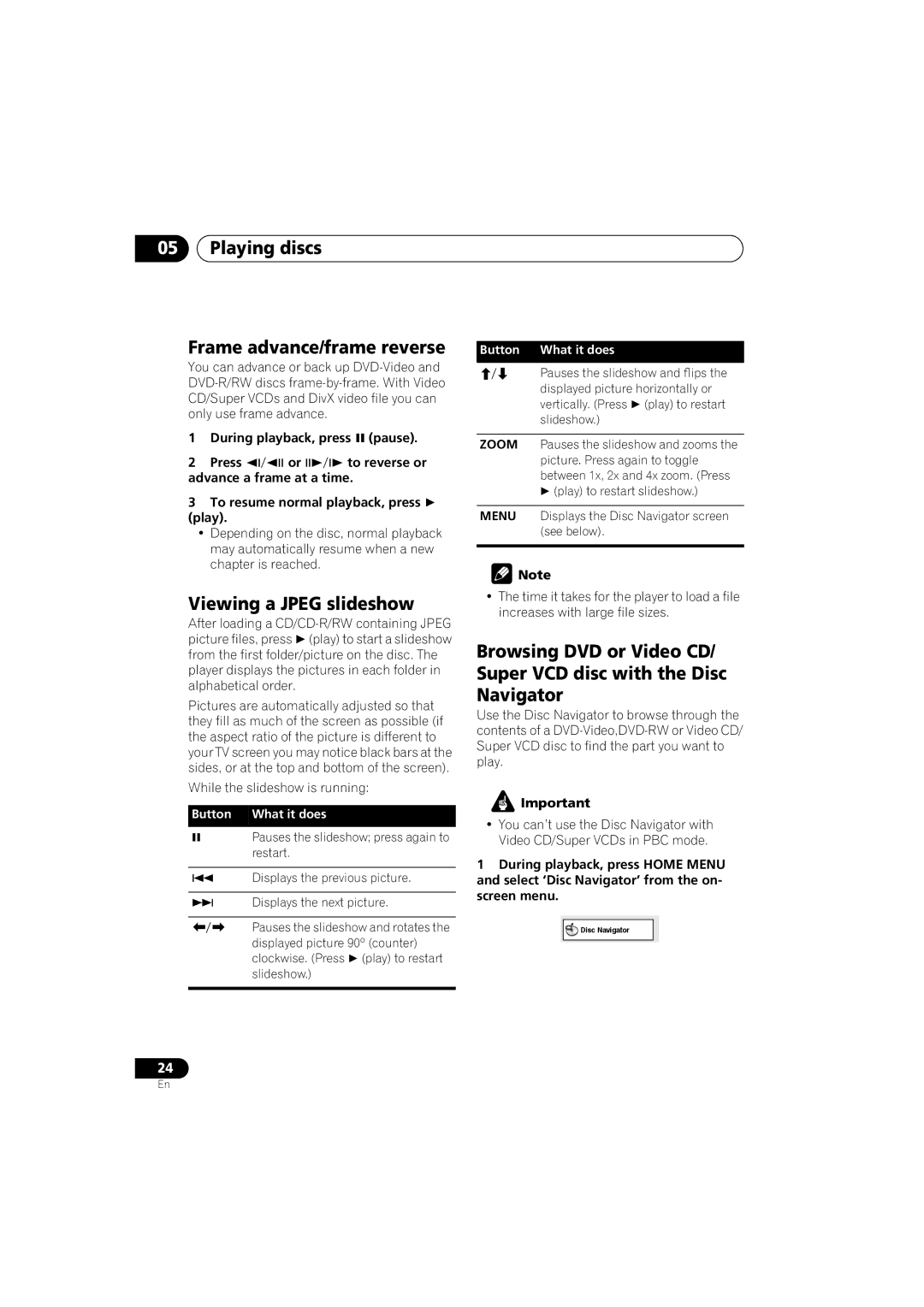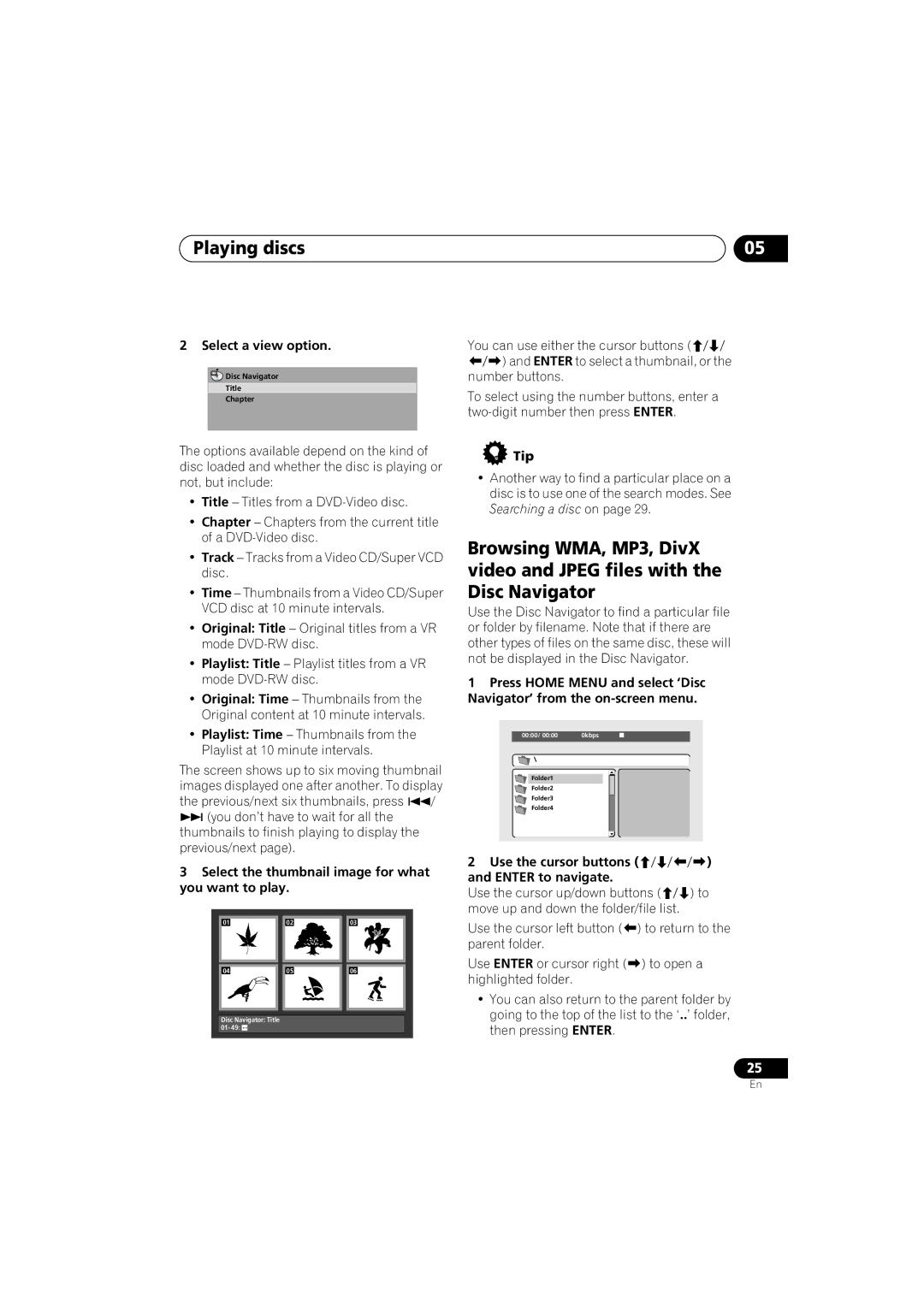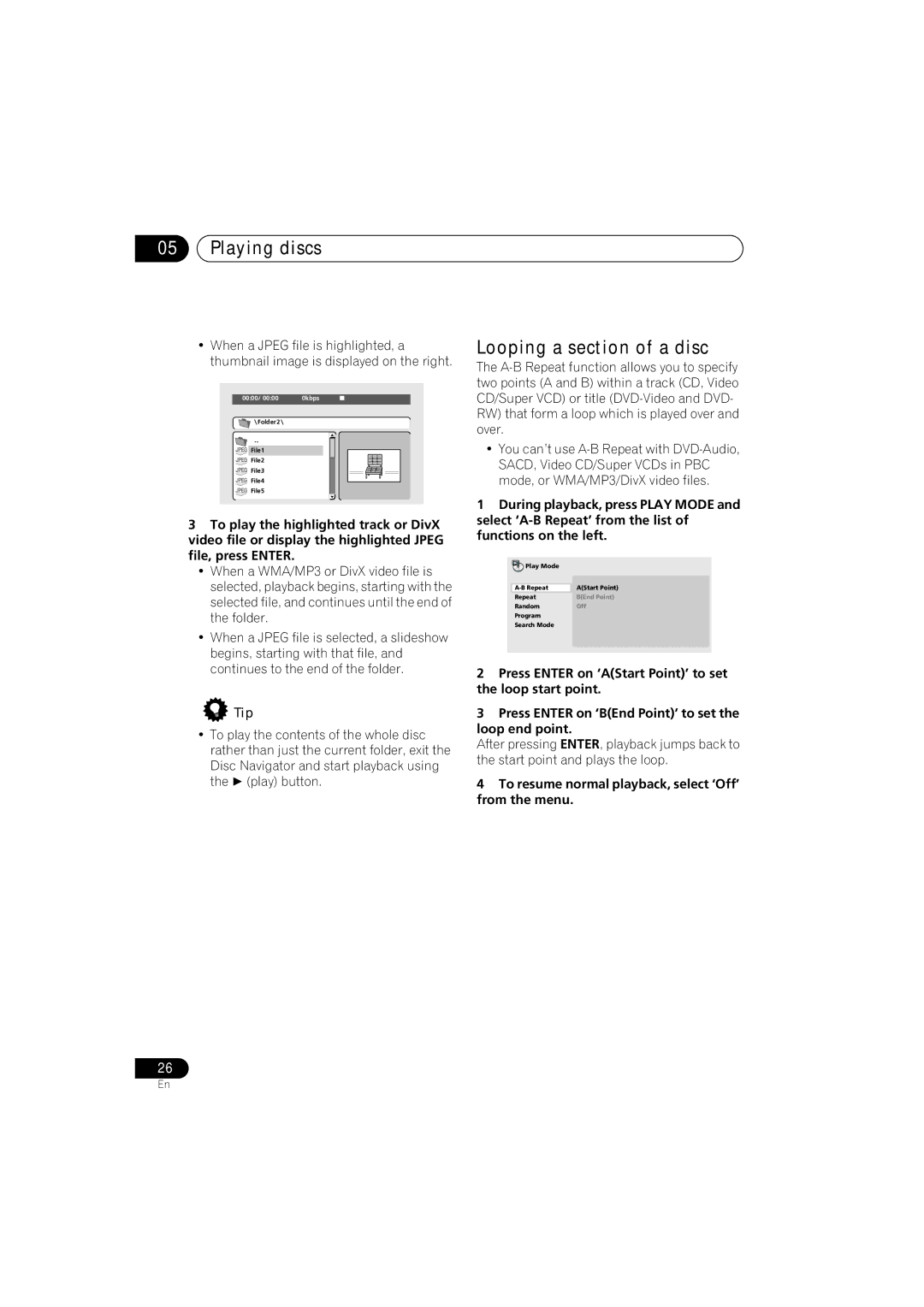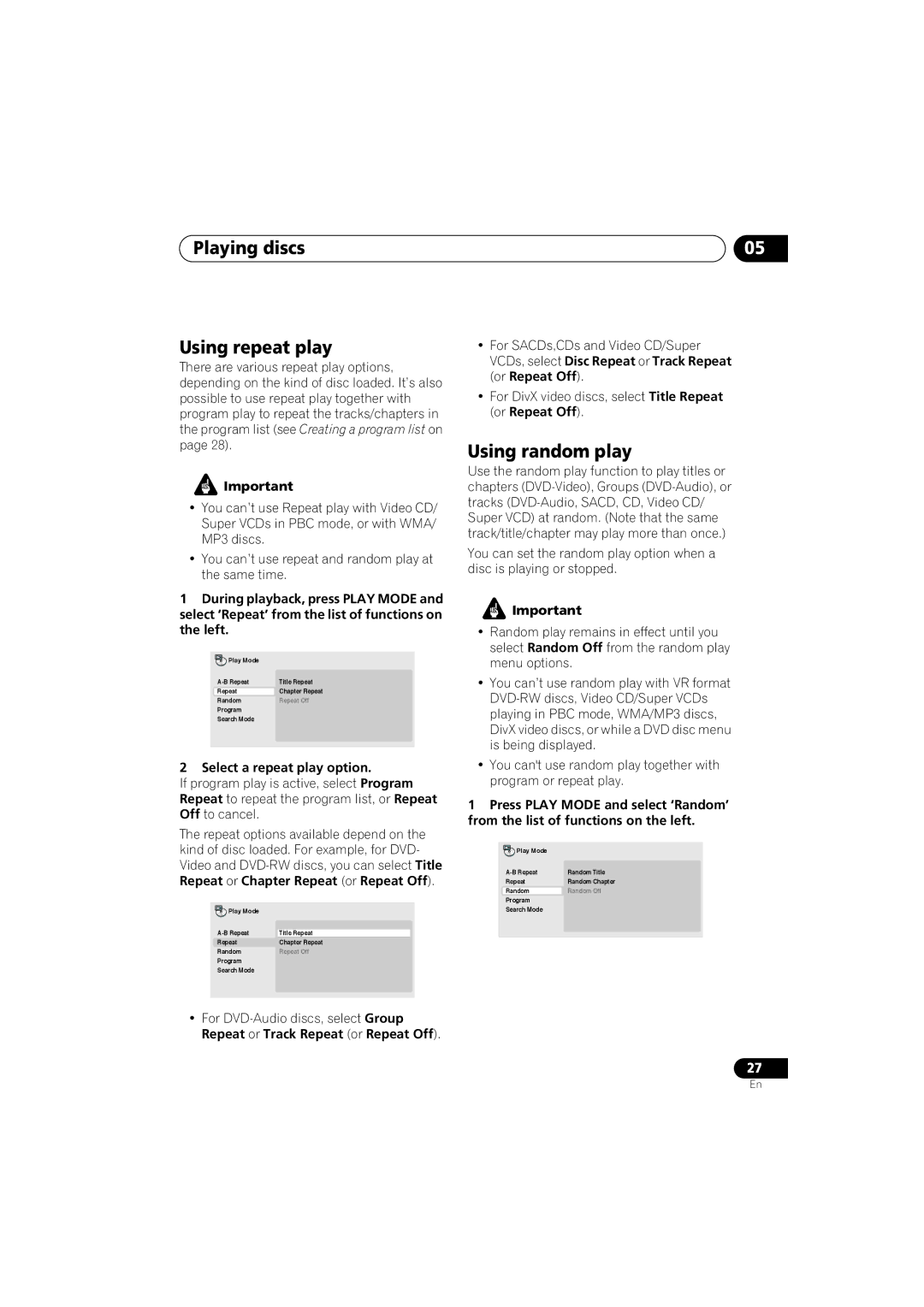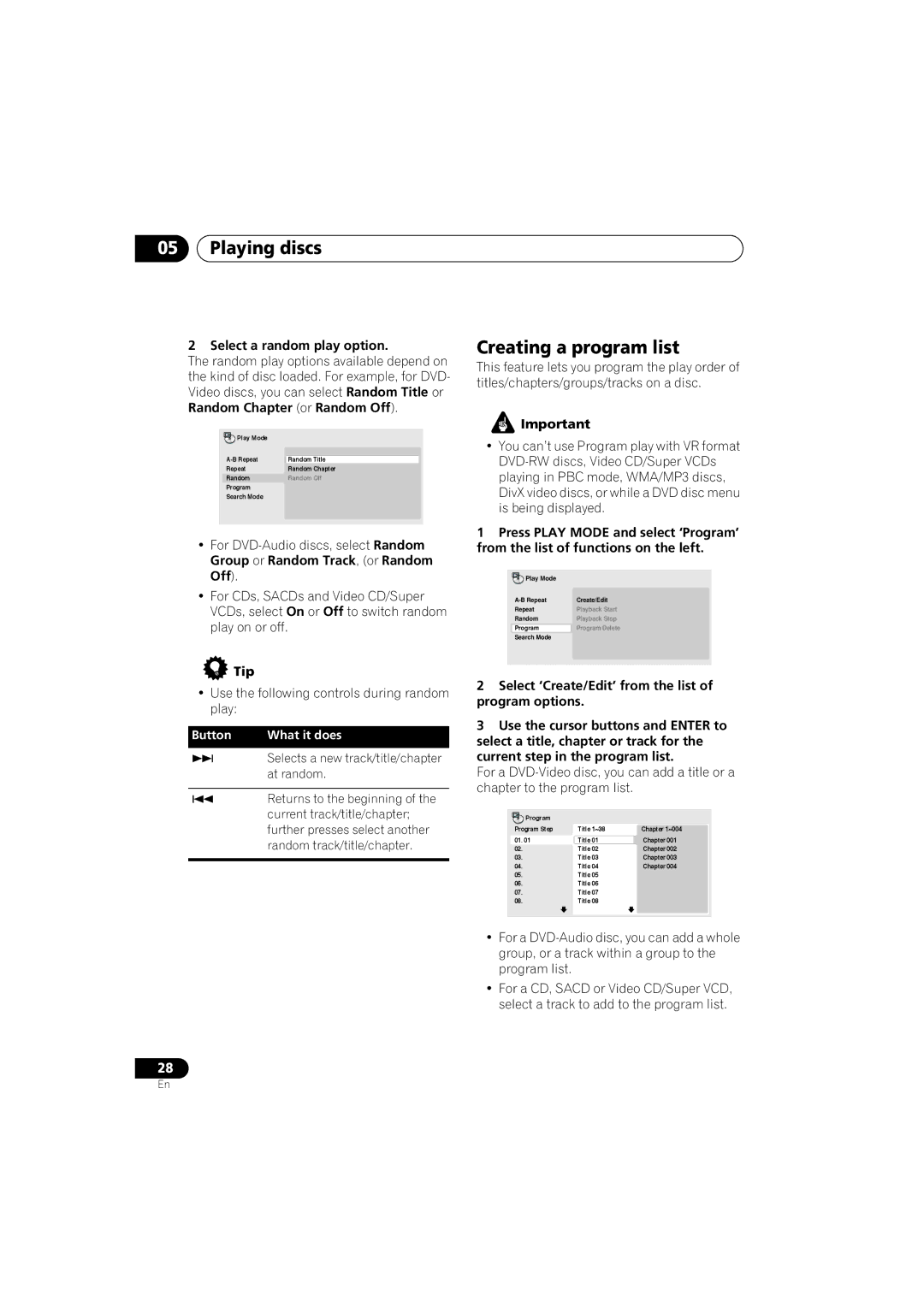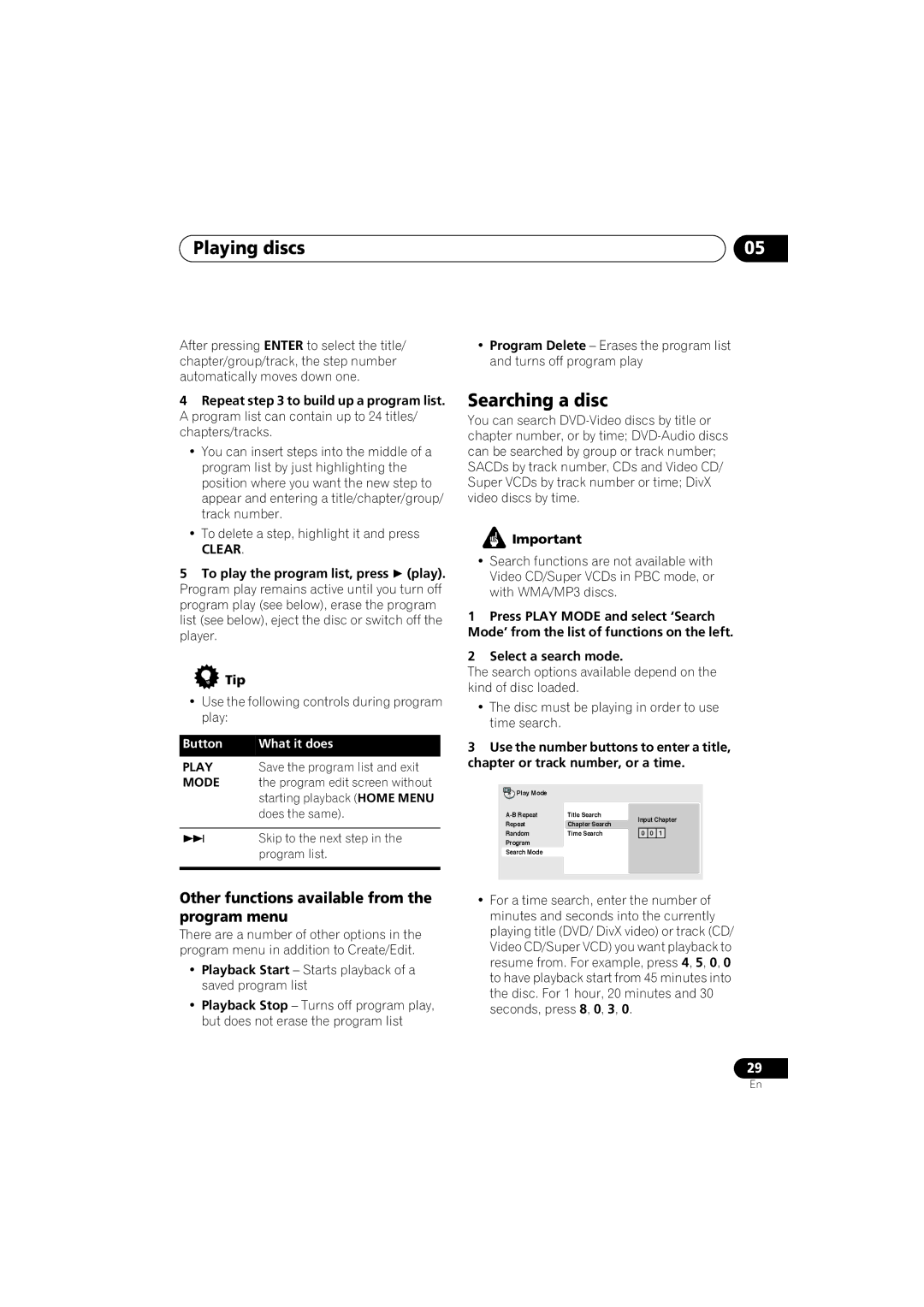01Before you start
What’s in the box
Please confirm that the following accessories are in the box when you open it.
•Remote control
•AA/R6P dry cell batteries x2
•Audio/video cable (red/white/yellow plugs)
•Power cable
•Operating instructions
•Warranty card
Putting the batteries in the remote
•Open the battery compartment cover and insert the batteries as shown.
Use two AA/R6P batteries and follow the
indications ( , ) inside the compartment. Close the cover when you’re finished.
![]() Important
Important
Incorrect use of batteries can result in hazards such as leakage and bursting. Please observe the following:
•Don’t mix new and old batteries together.
•Don’t use different kinds of battery
•Make sure that the plus and minus ends of each battery match the indications in the battery compartment.
•Remove batteries from equipment that isn’t going to be used for a month or more.
•When disposing of used batteries, please comply with governmental regulations or environmental public instruction’s rules that apply in your country or area.
6
Hints on installation
We want you to enjoy using this product for years to come, so please use the following guidelines when choosing a suitable location:
Do...
•Use in a
•Place on a solid, flat, level surface, such as a table, shelf or stereo rack.
Don’t...
•Use in a place exposed to high temperatures or humidity, including near radiators and other
•Place on a window sill or a place where the player will be exposed to direct sunlight.
•Use in an excessively dusty or damp environment.
•Place directly on top of an amplifier, or other component in your stereo system that becomes hot in use.
•Use near a television or monitor as you may experience
•Use in a kitchen or other room where the player may be exposed to smoke or steam.
•Use on a thick rug or carpet, or cover with
•Place on an unstable surface, or one that is not large enough to support all four of the unit’s feet.
En