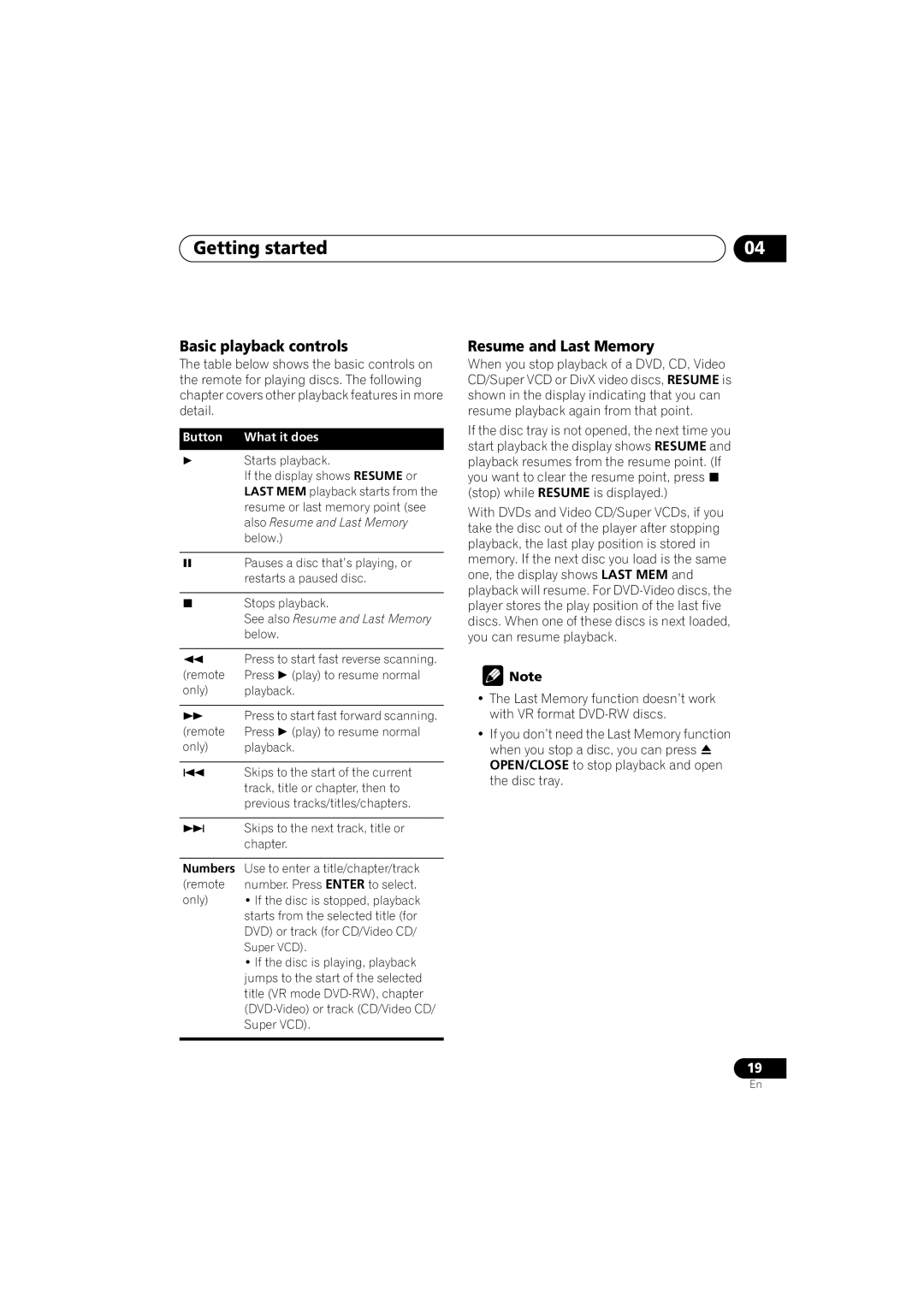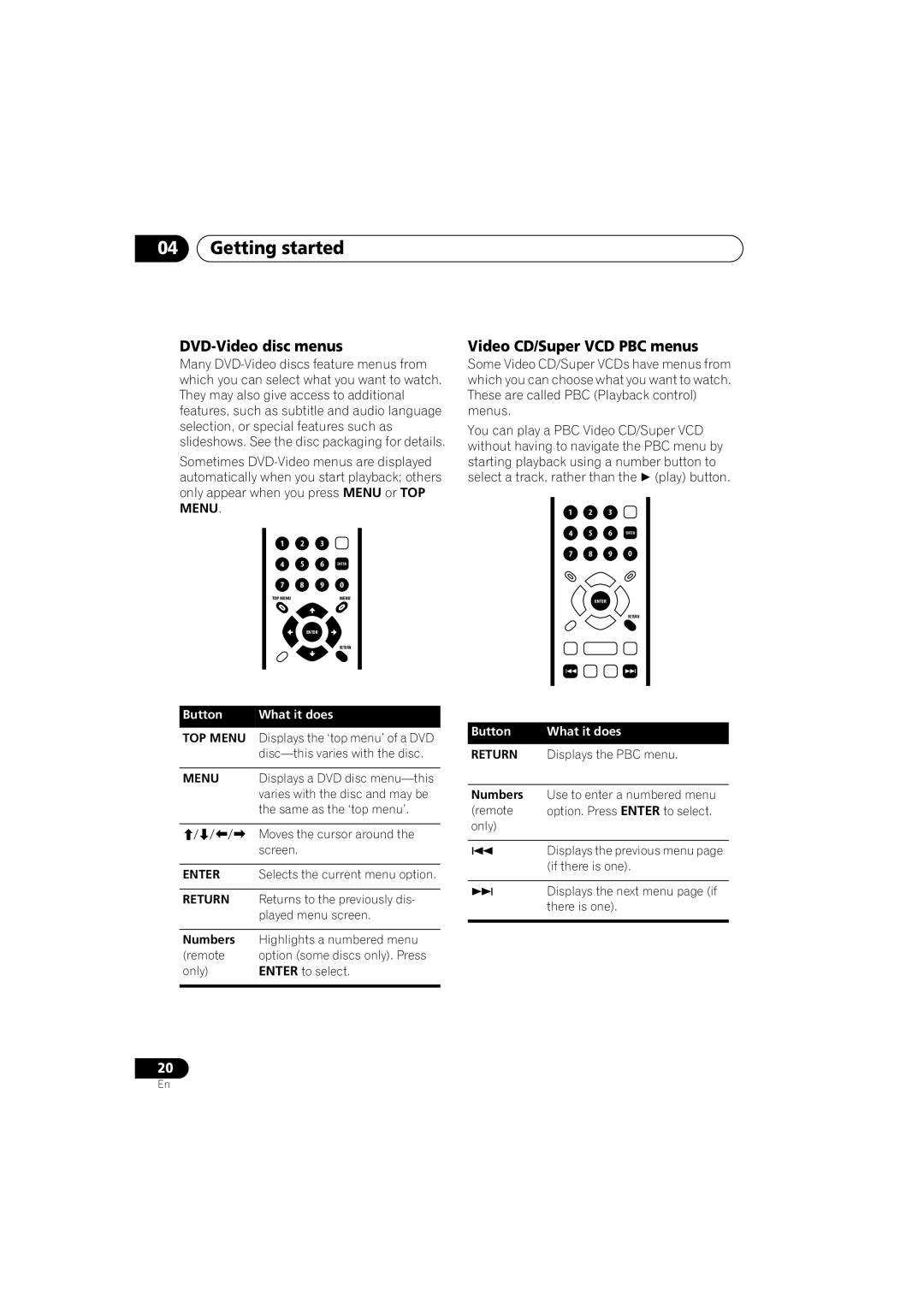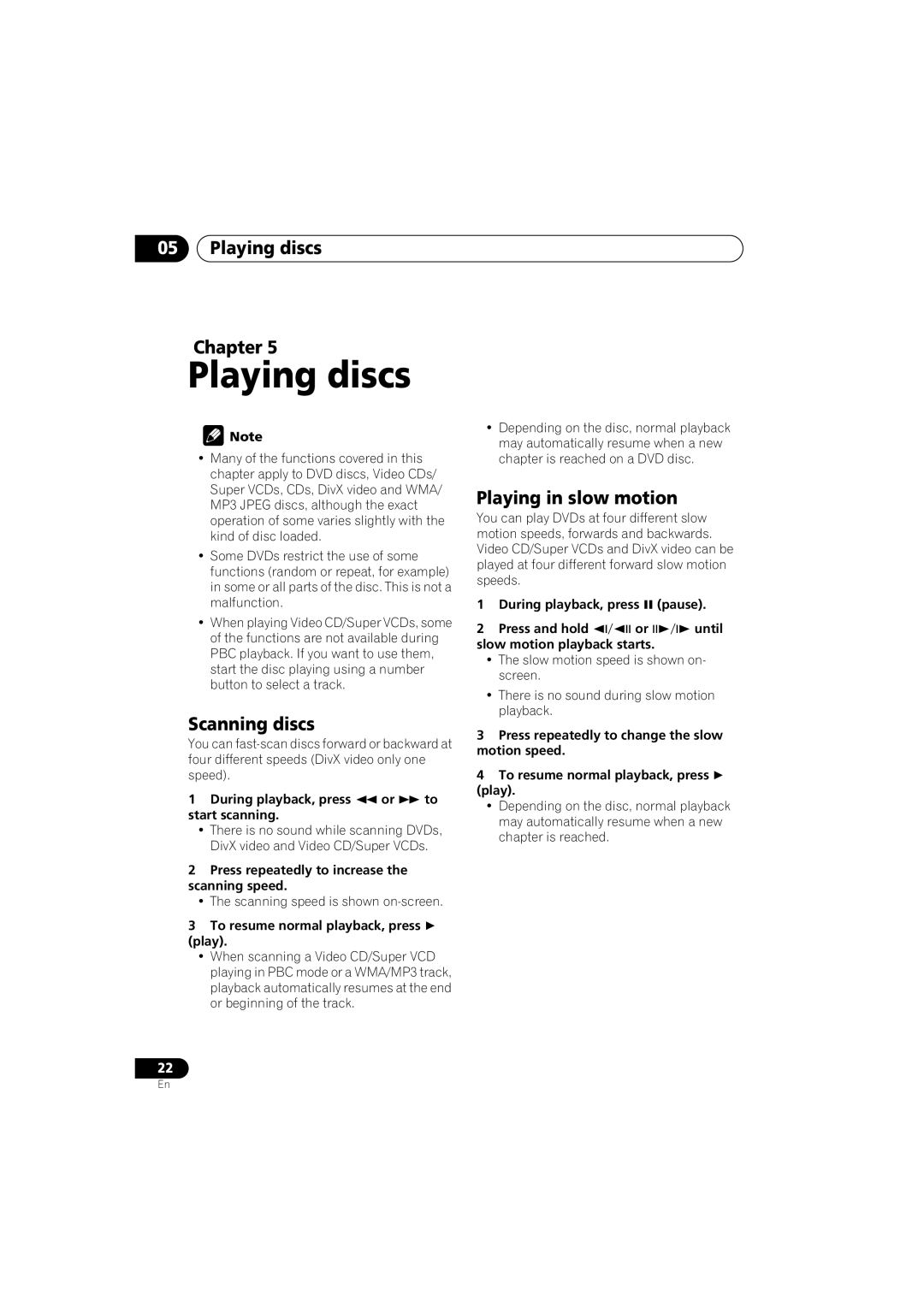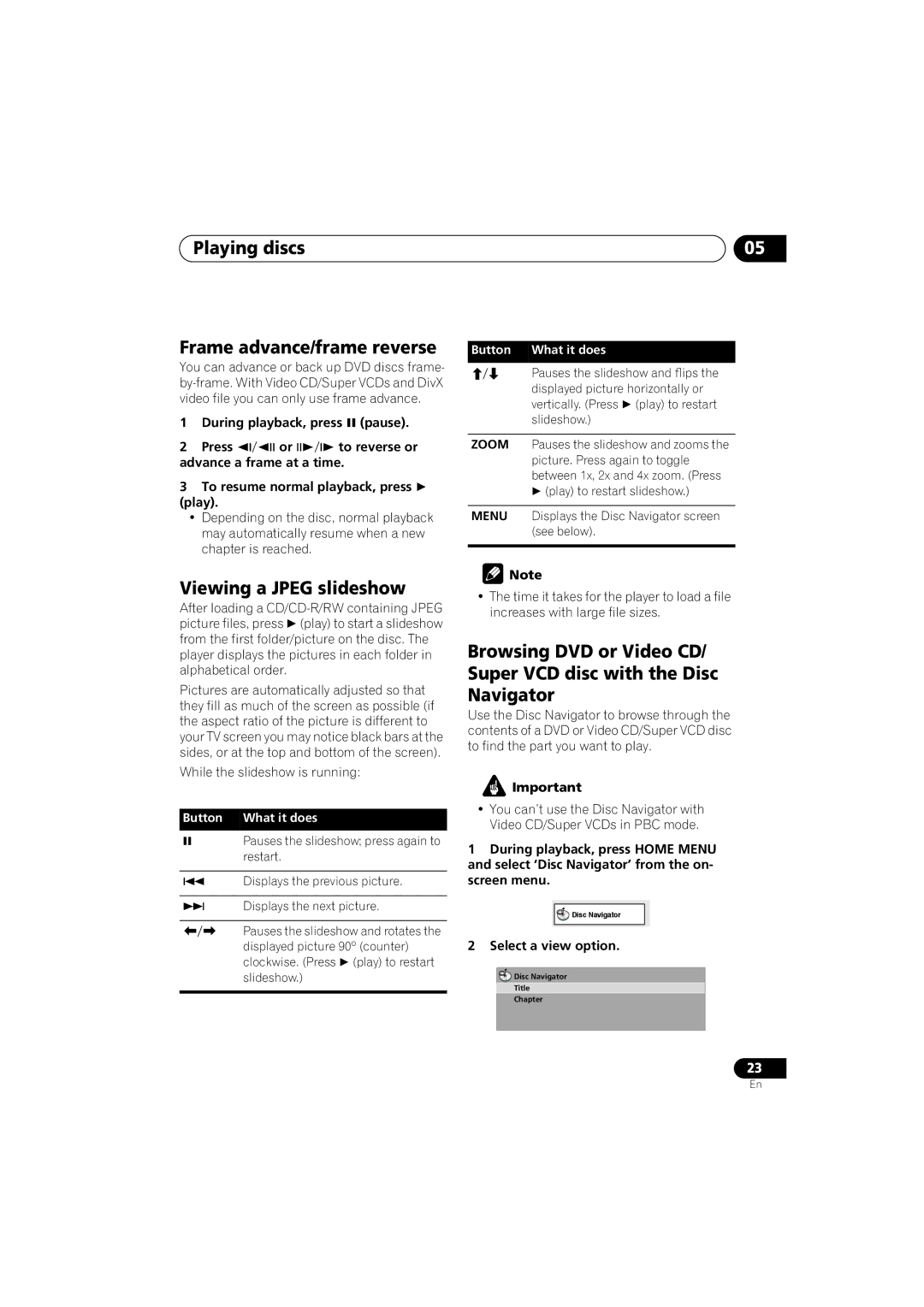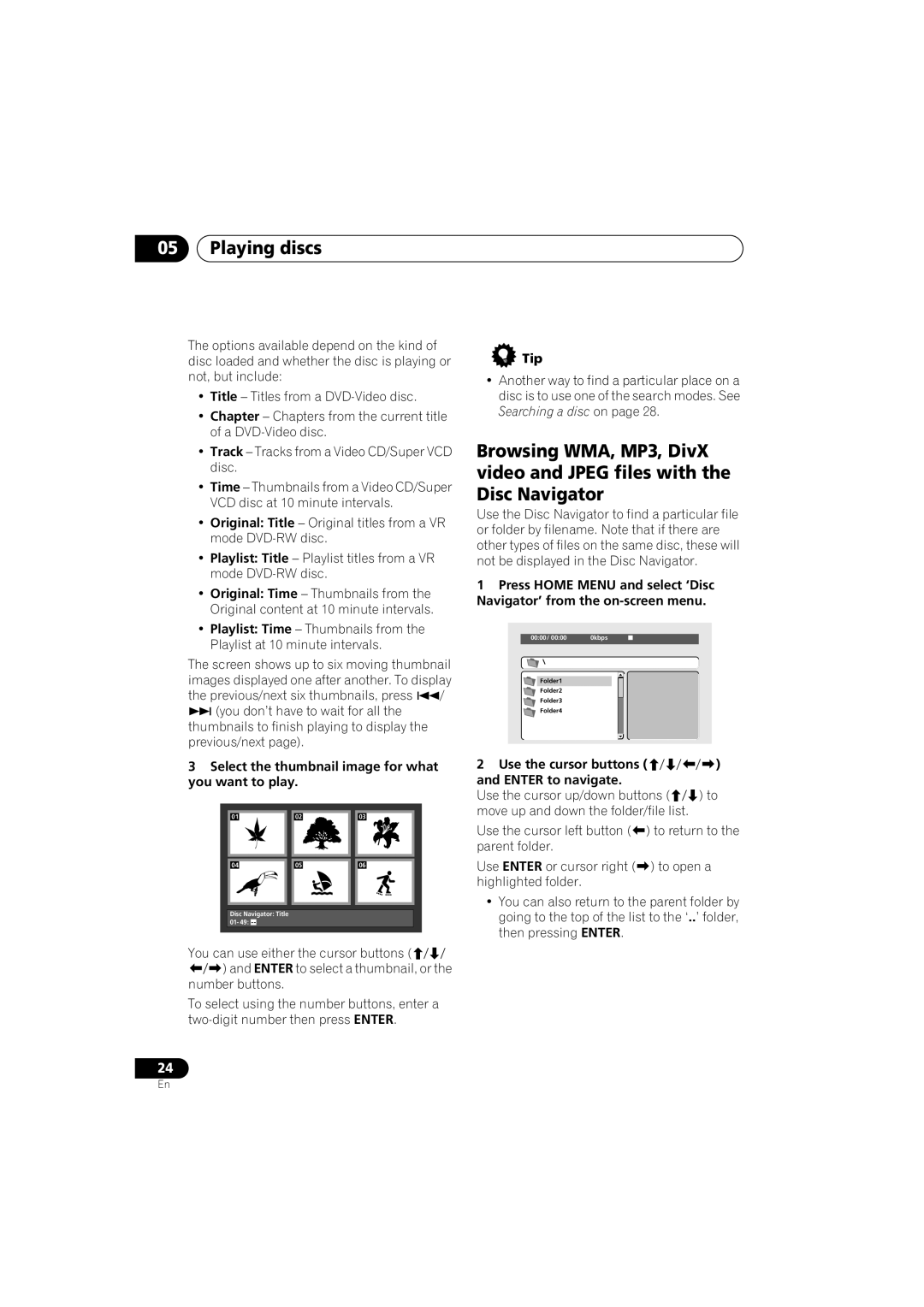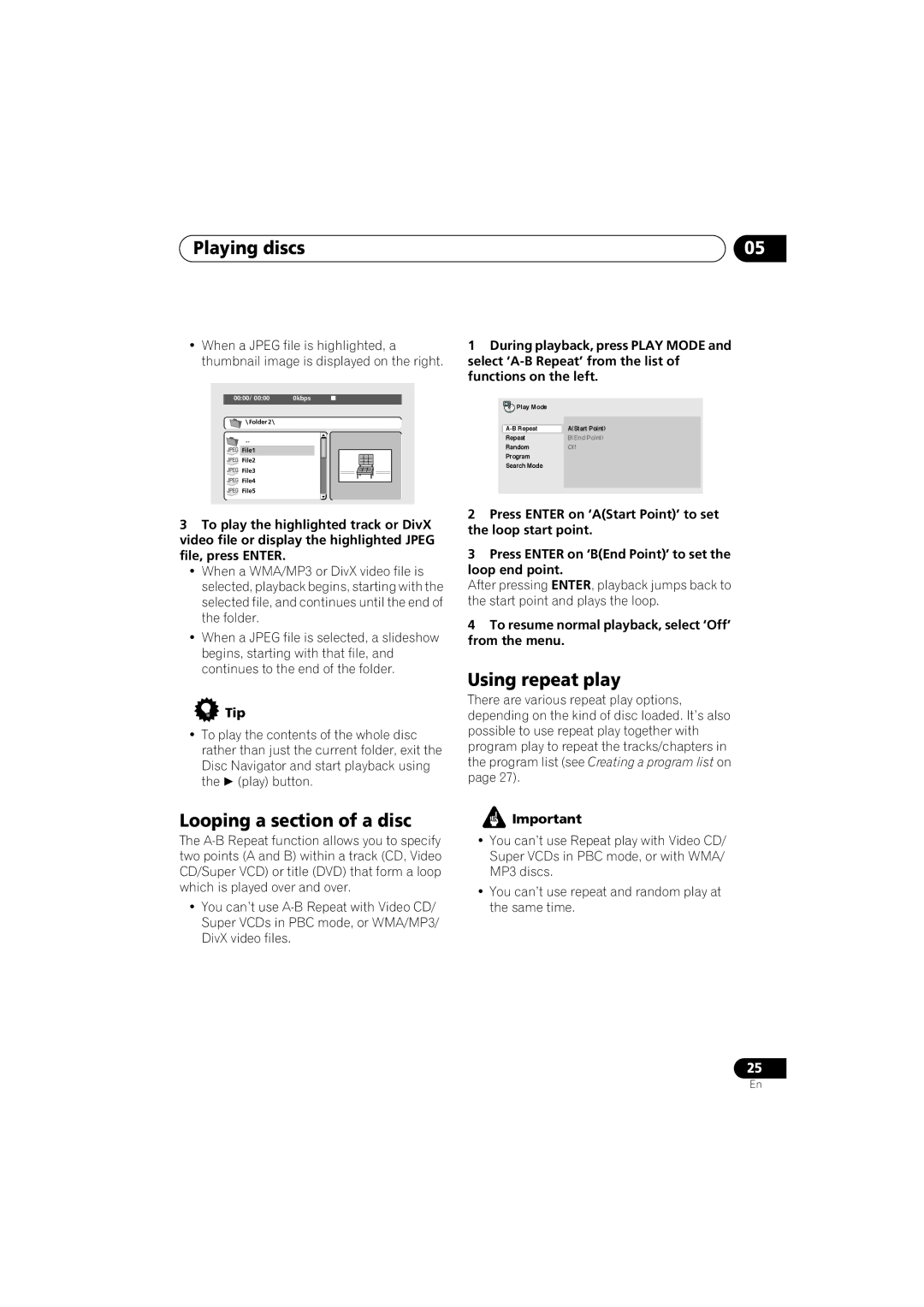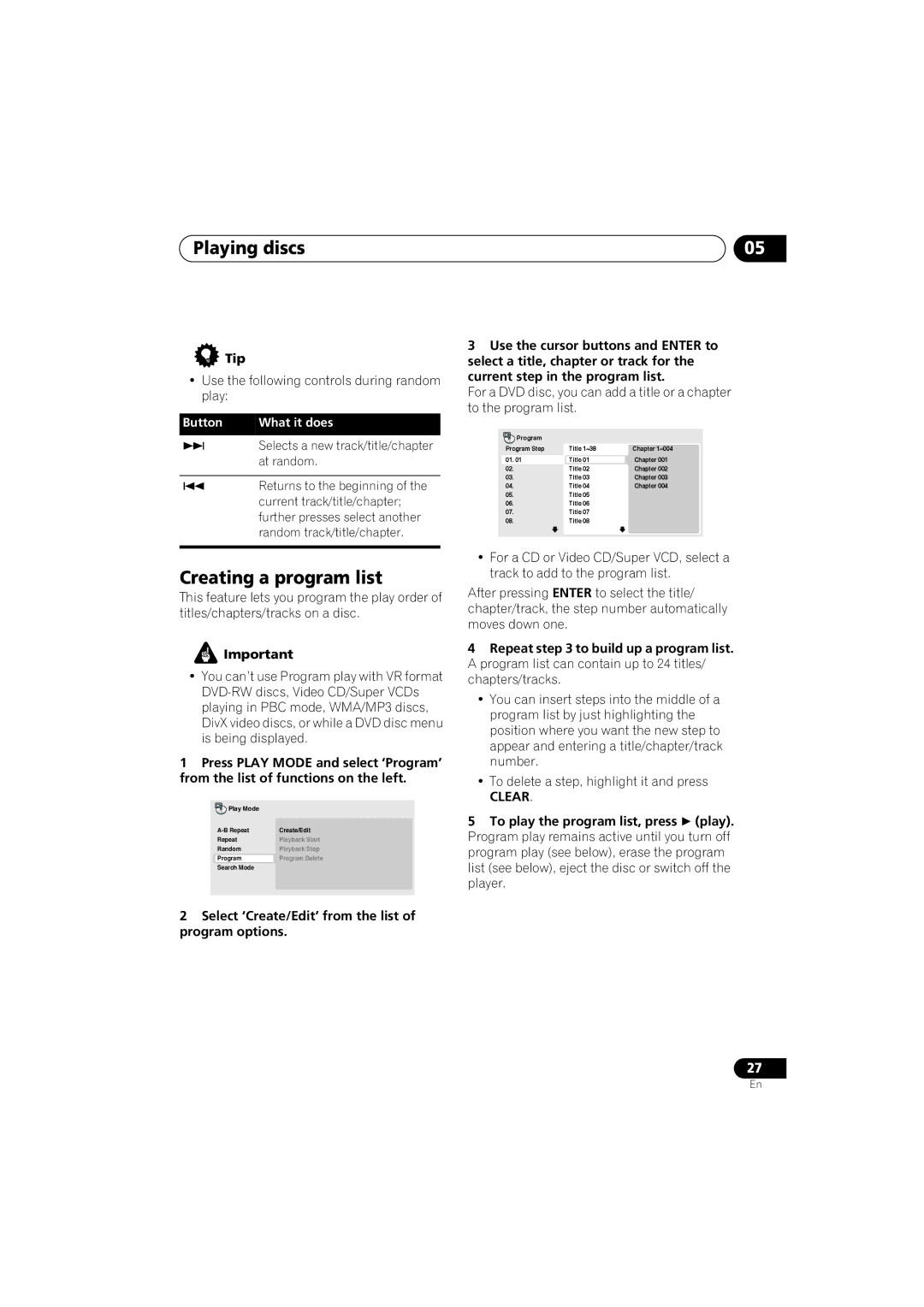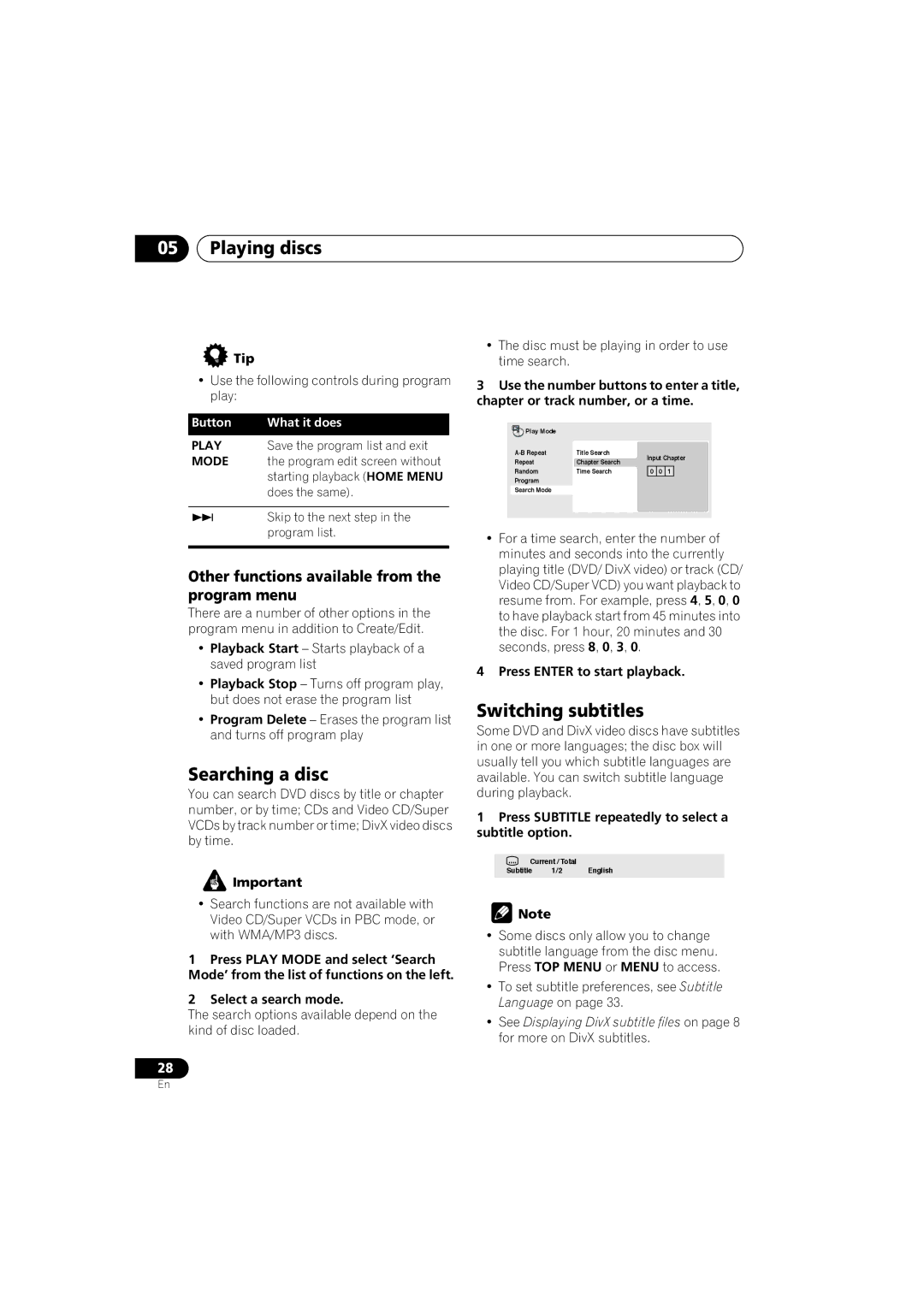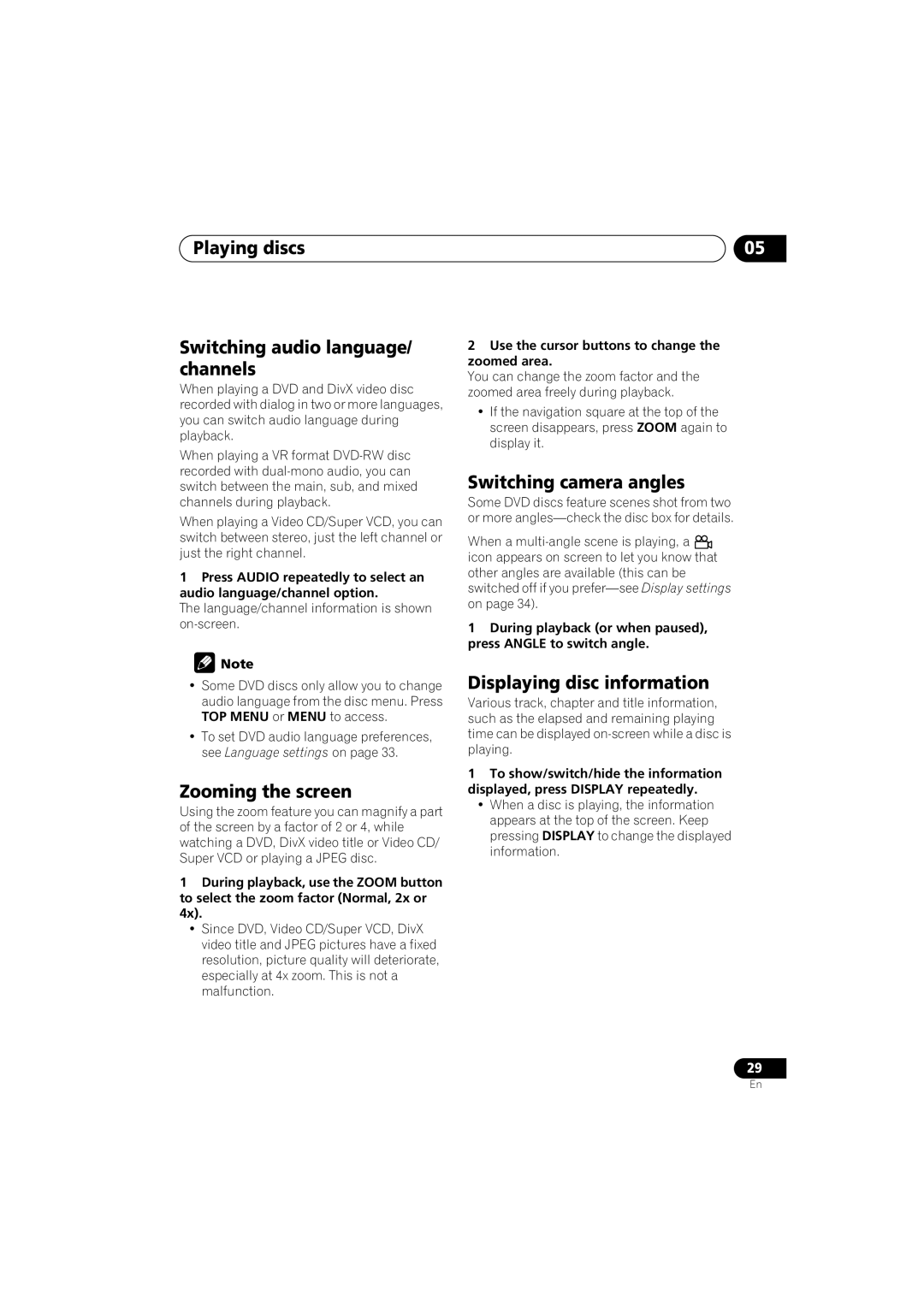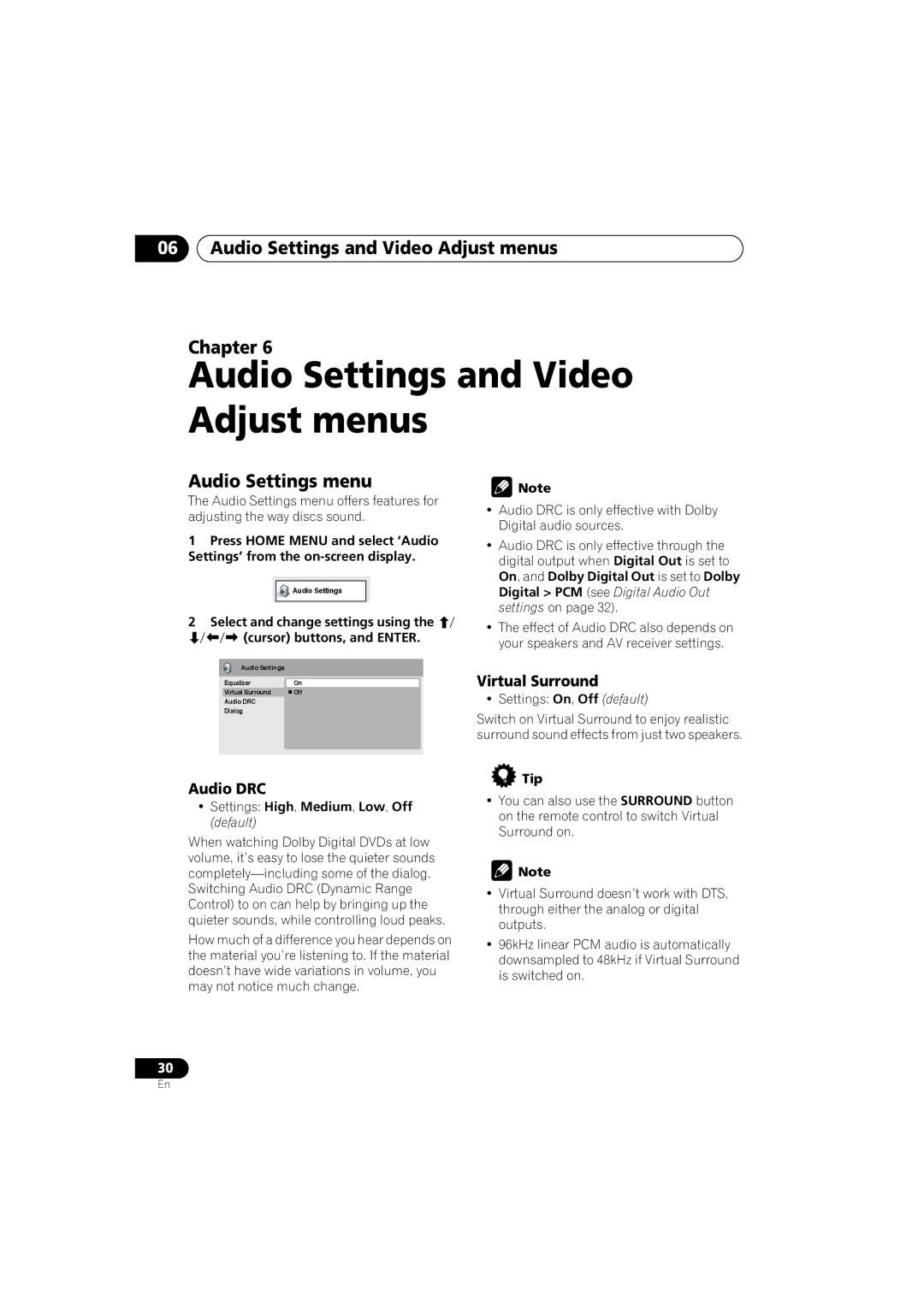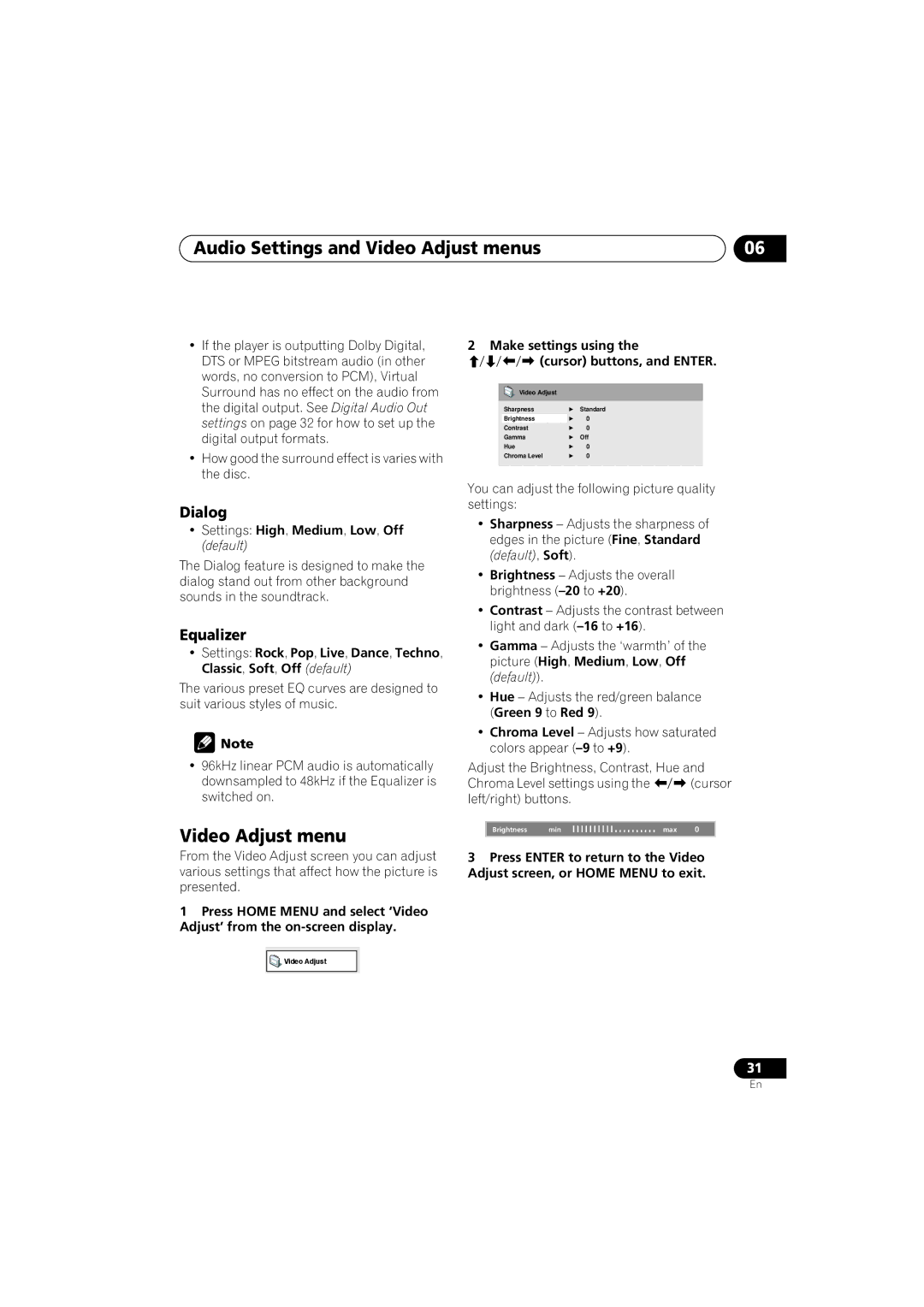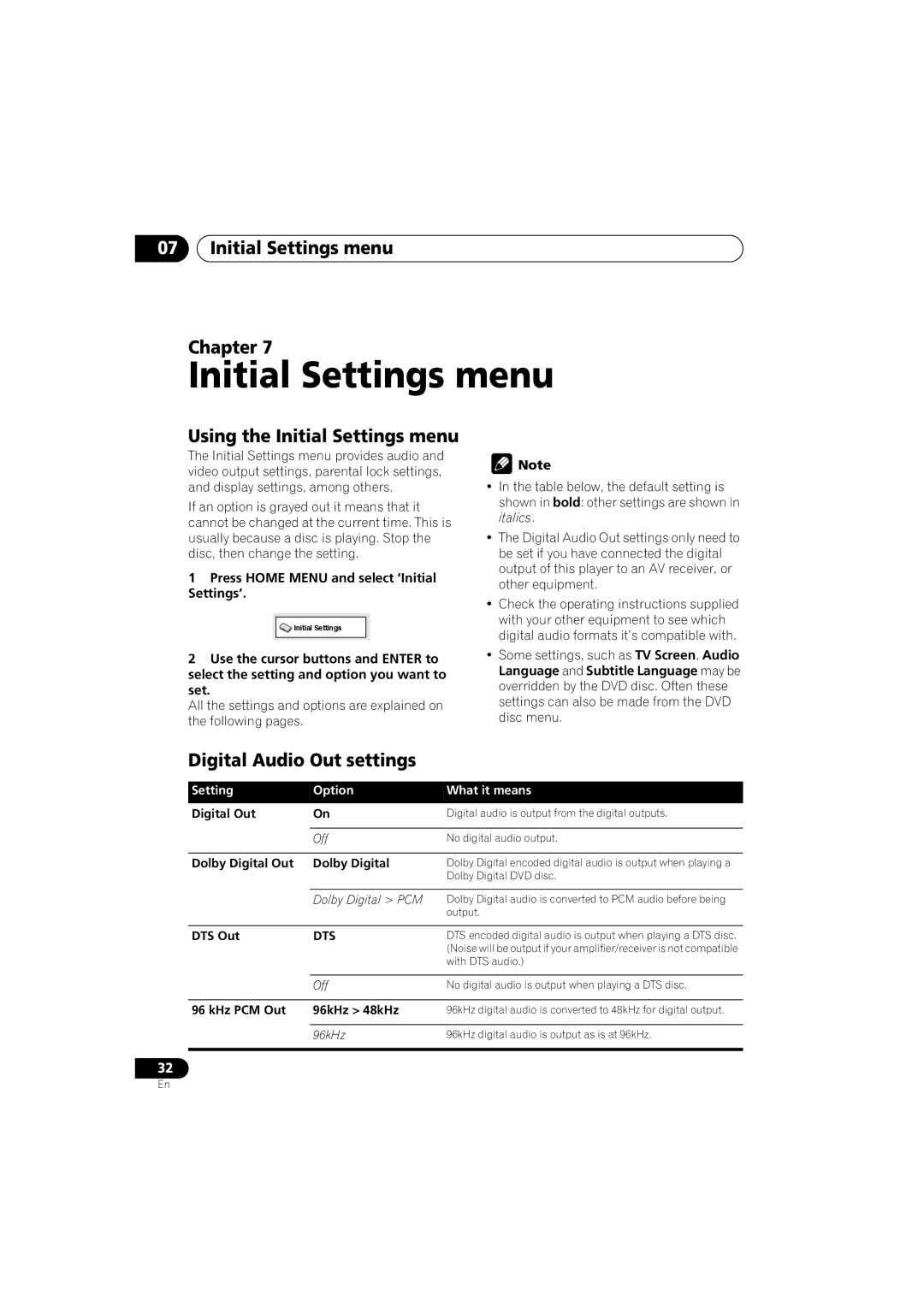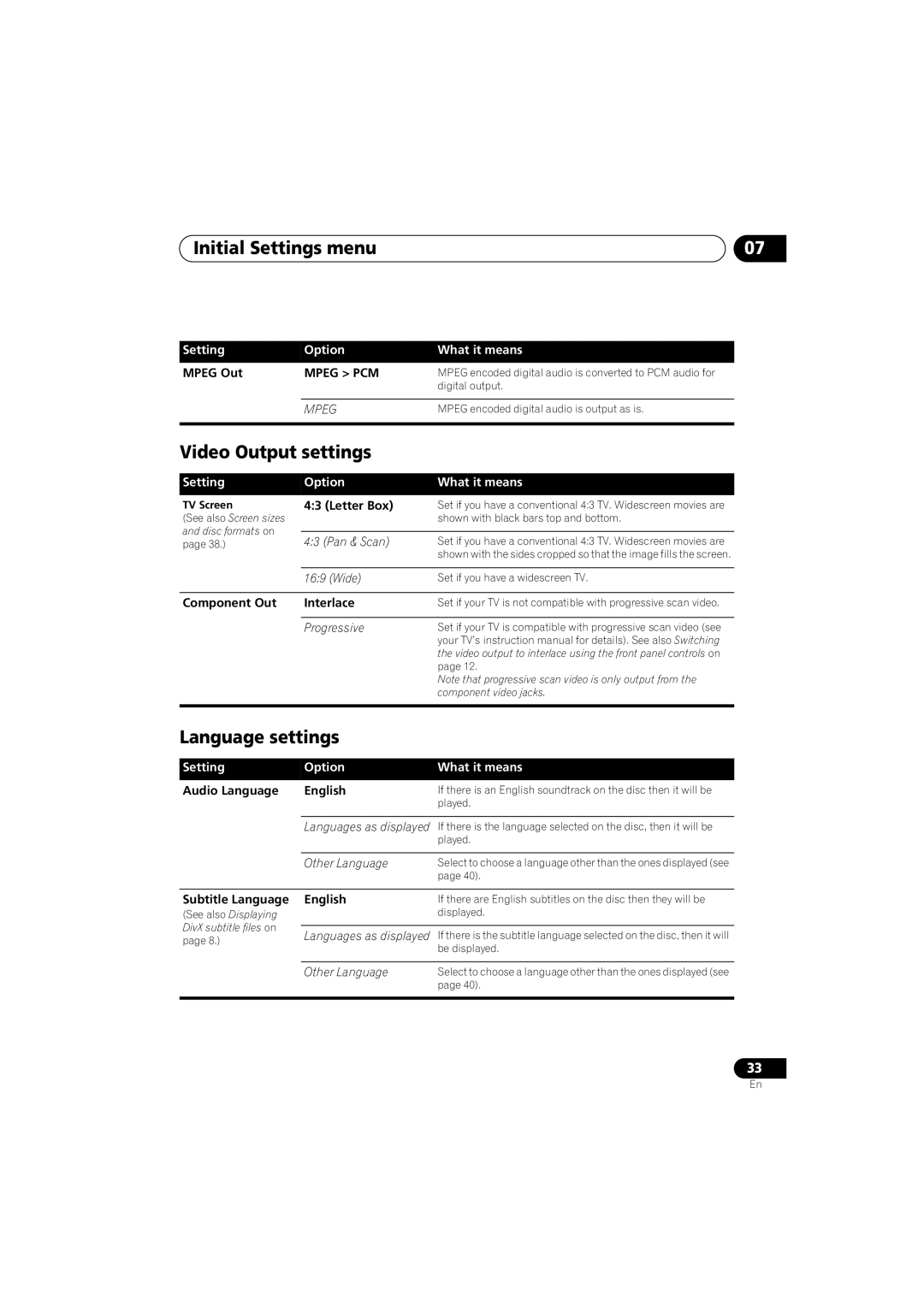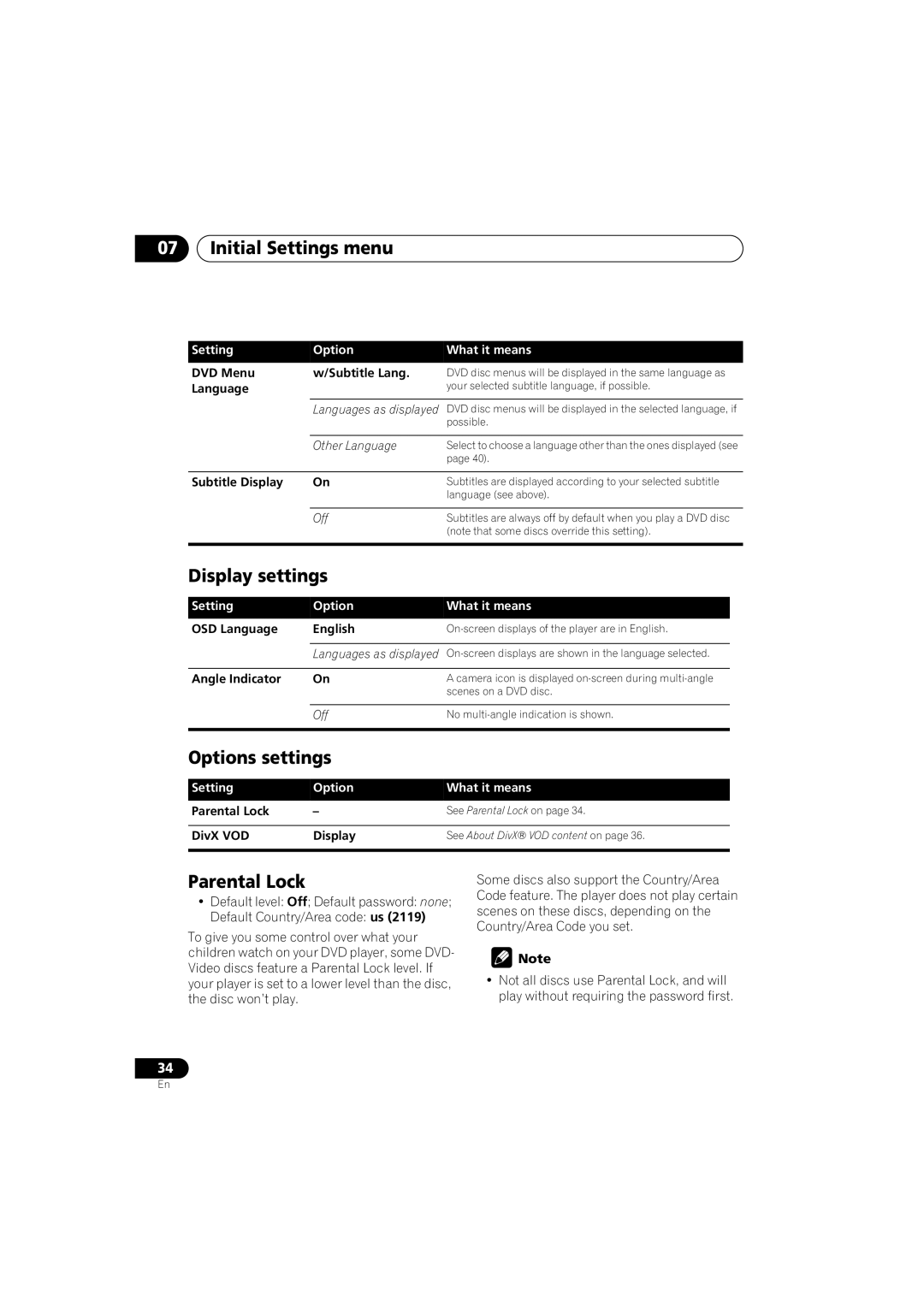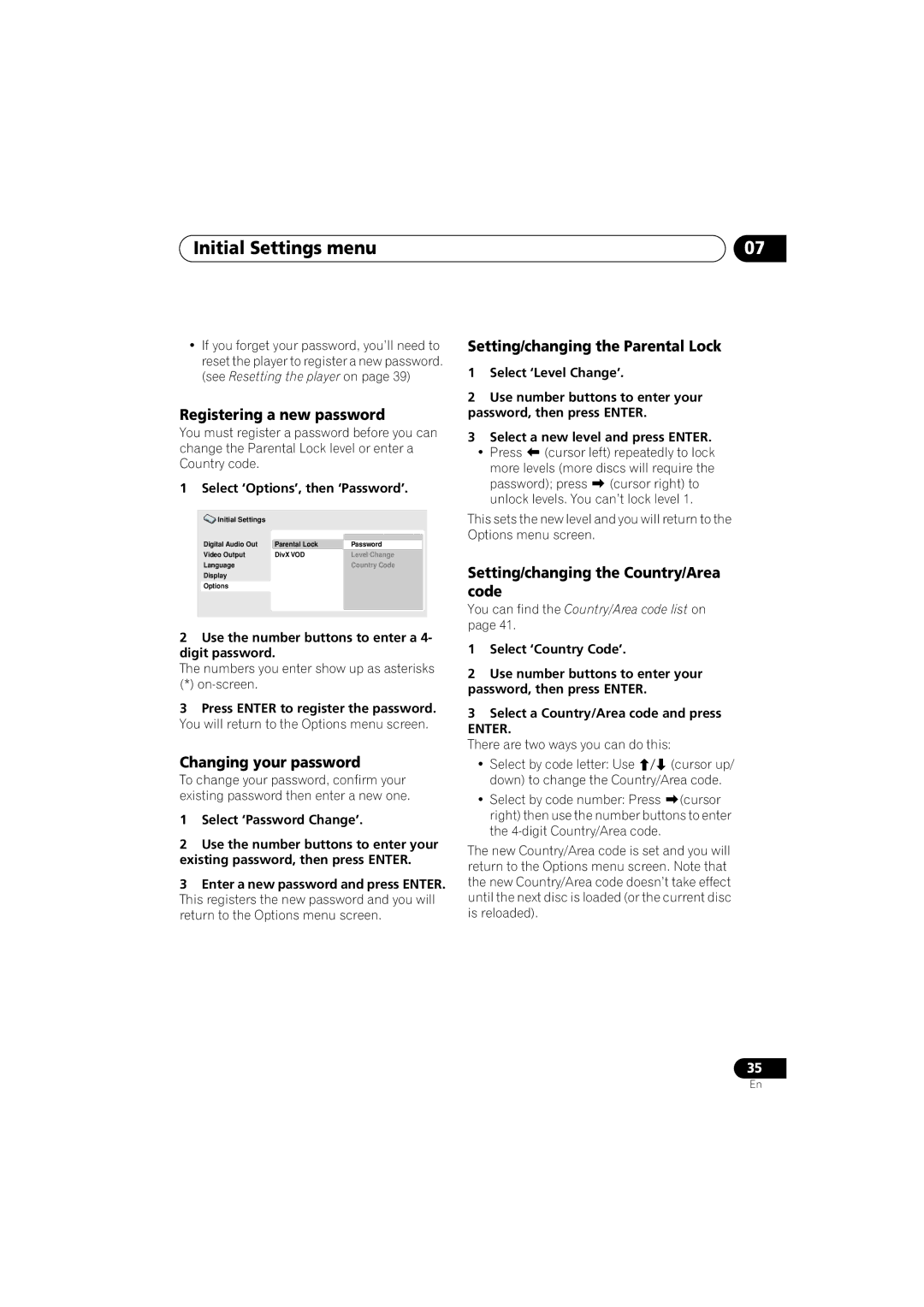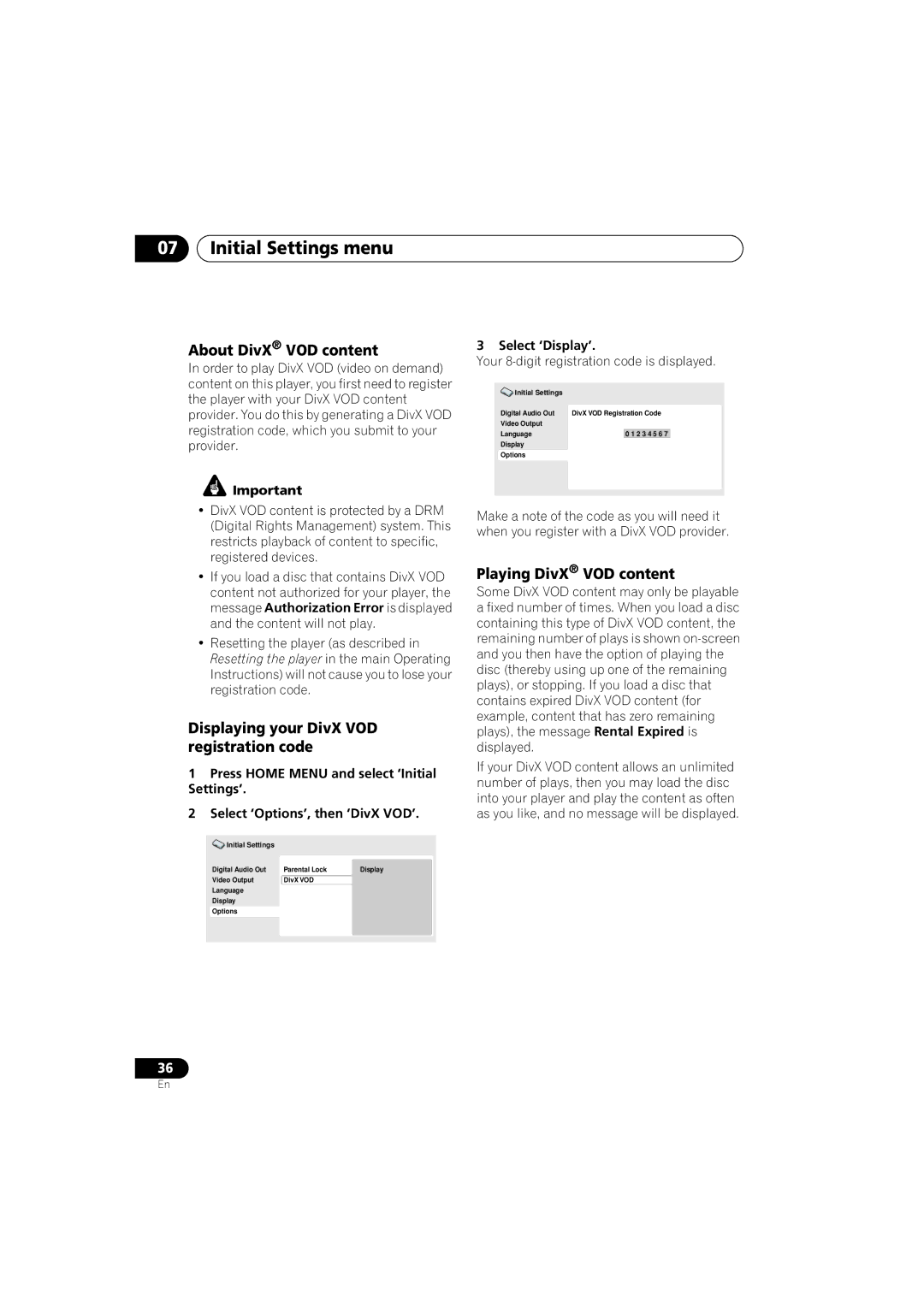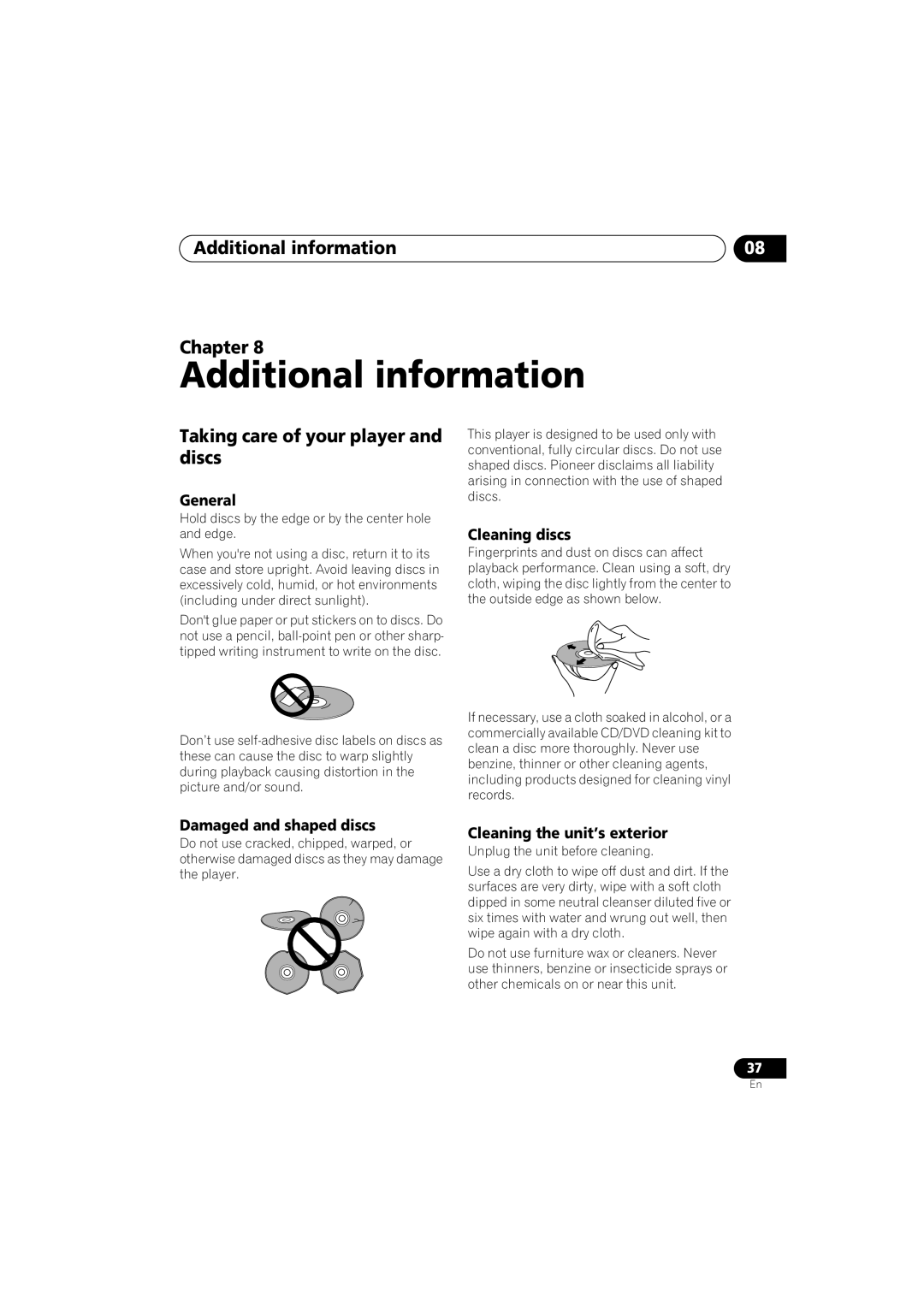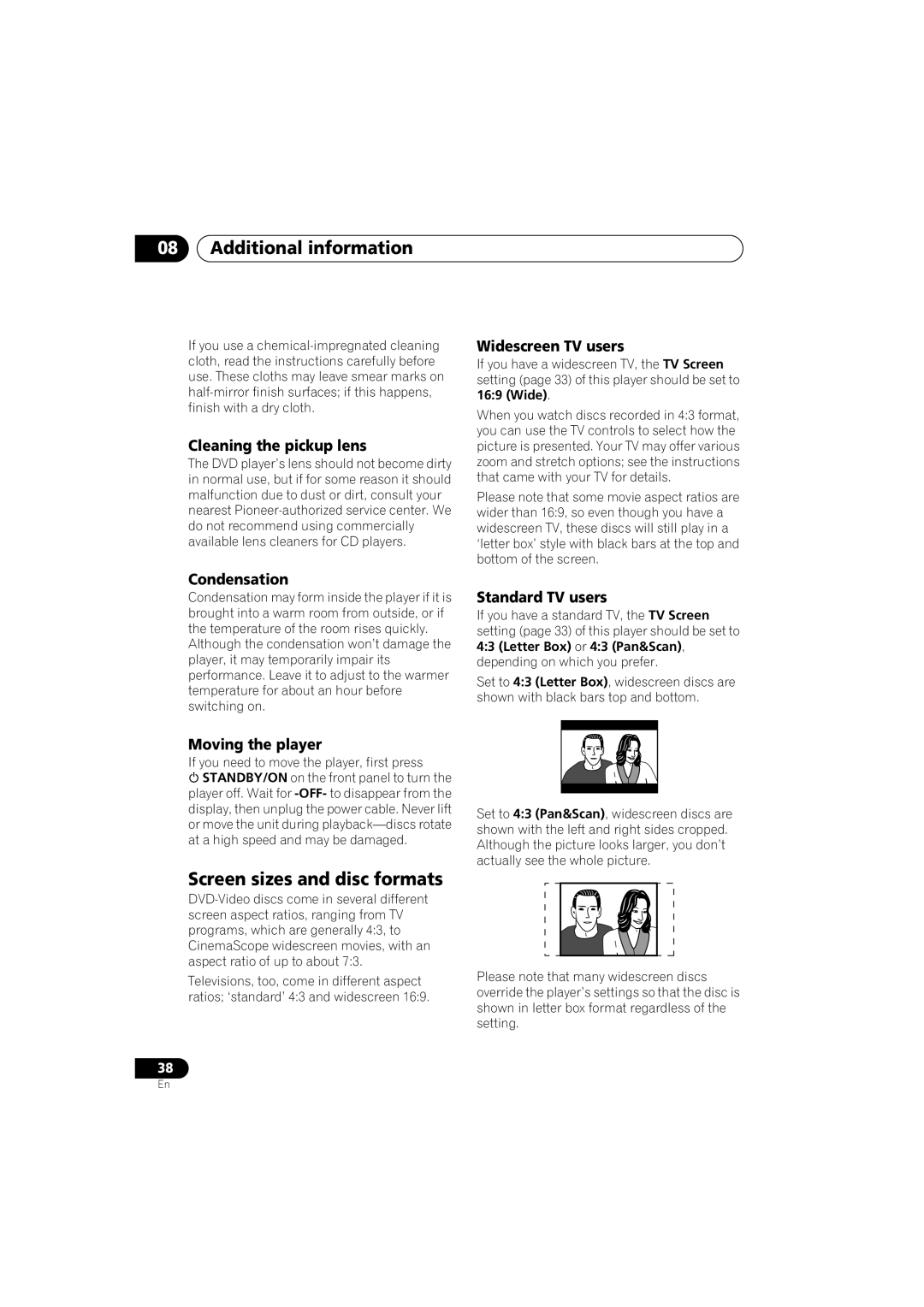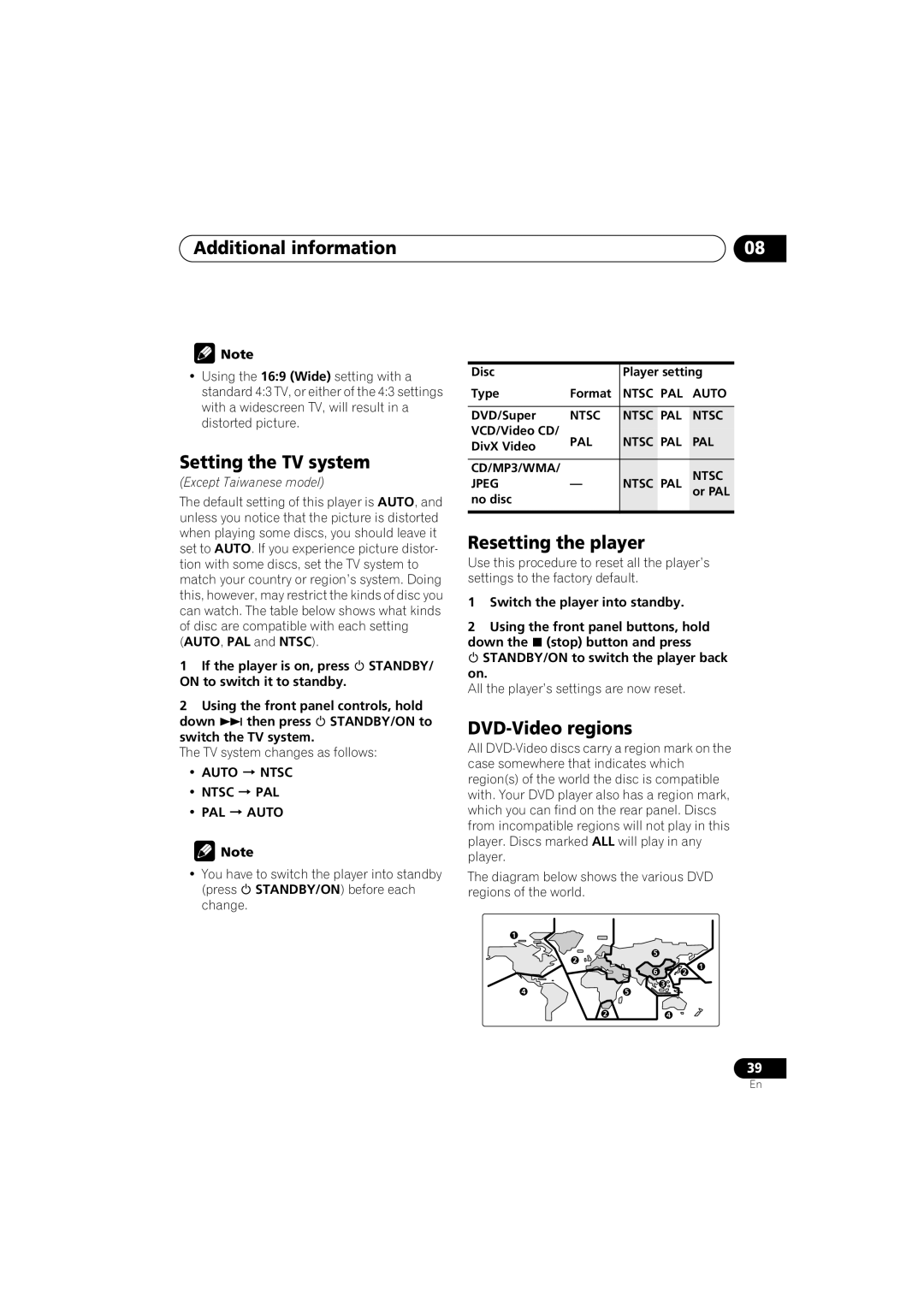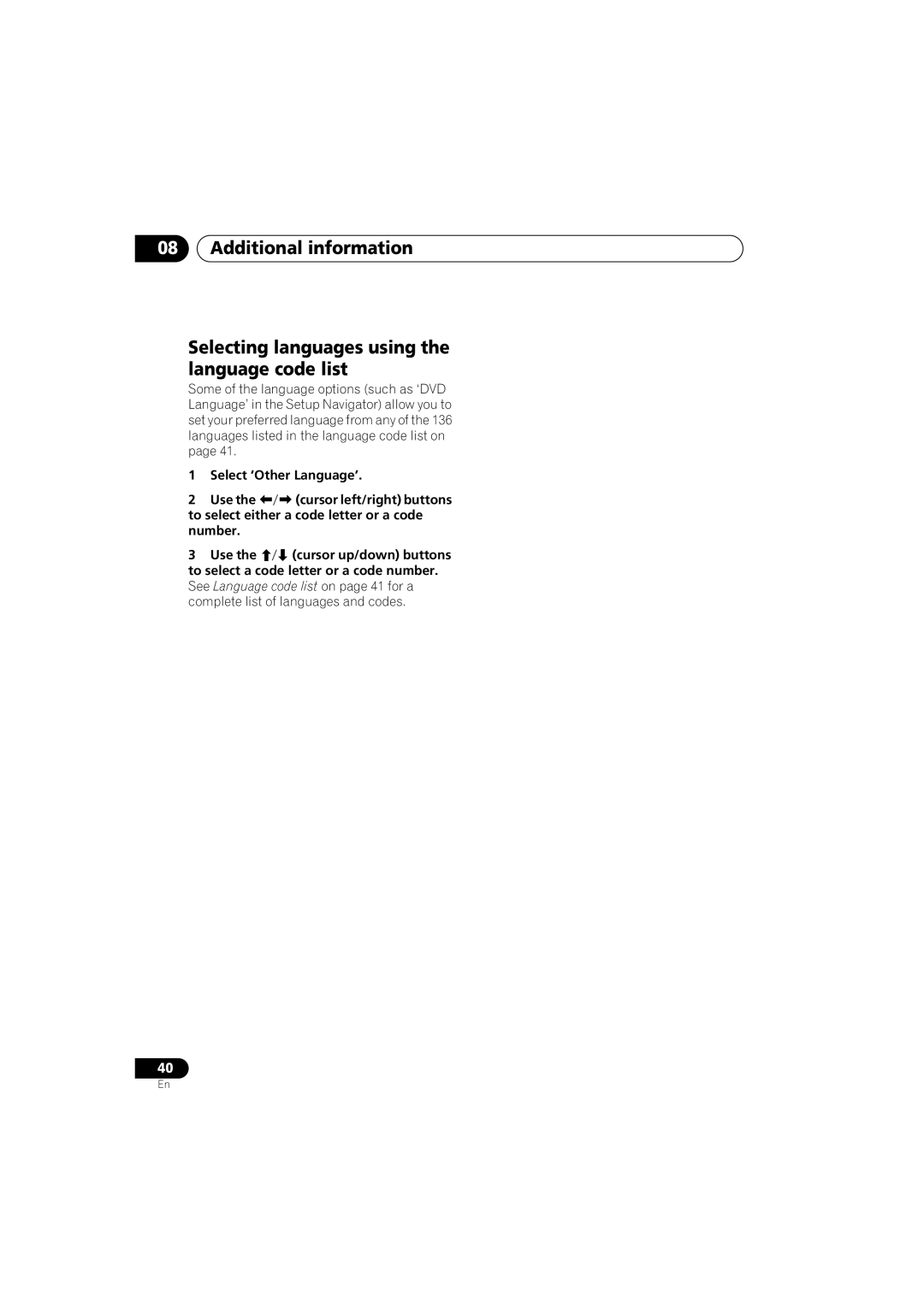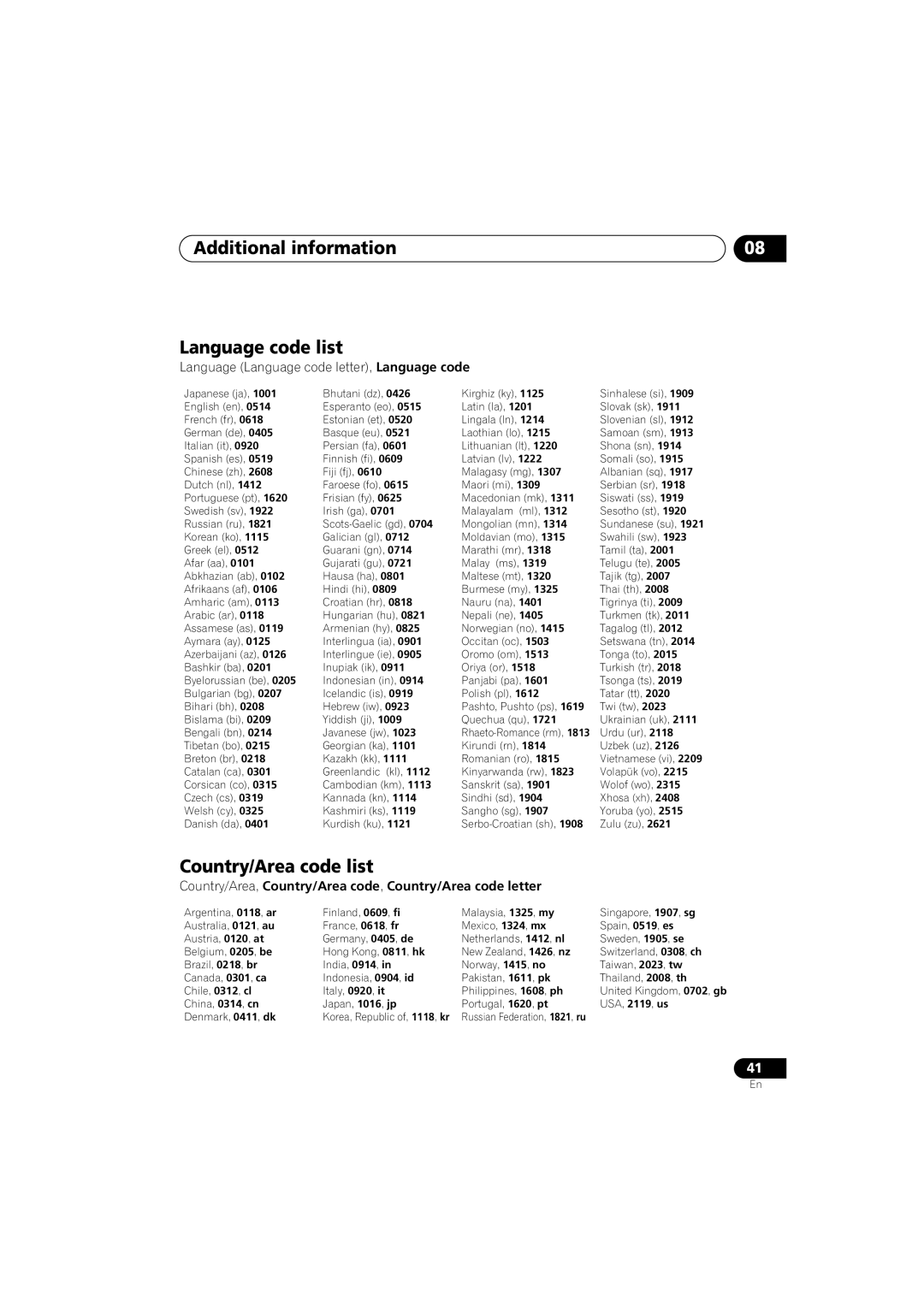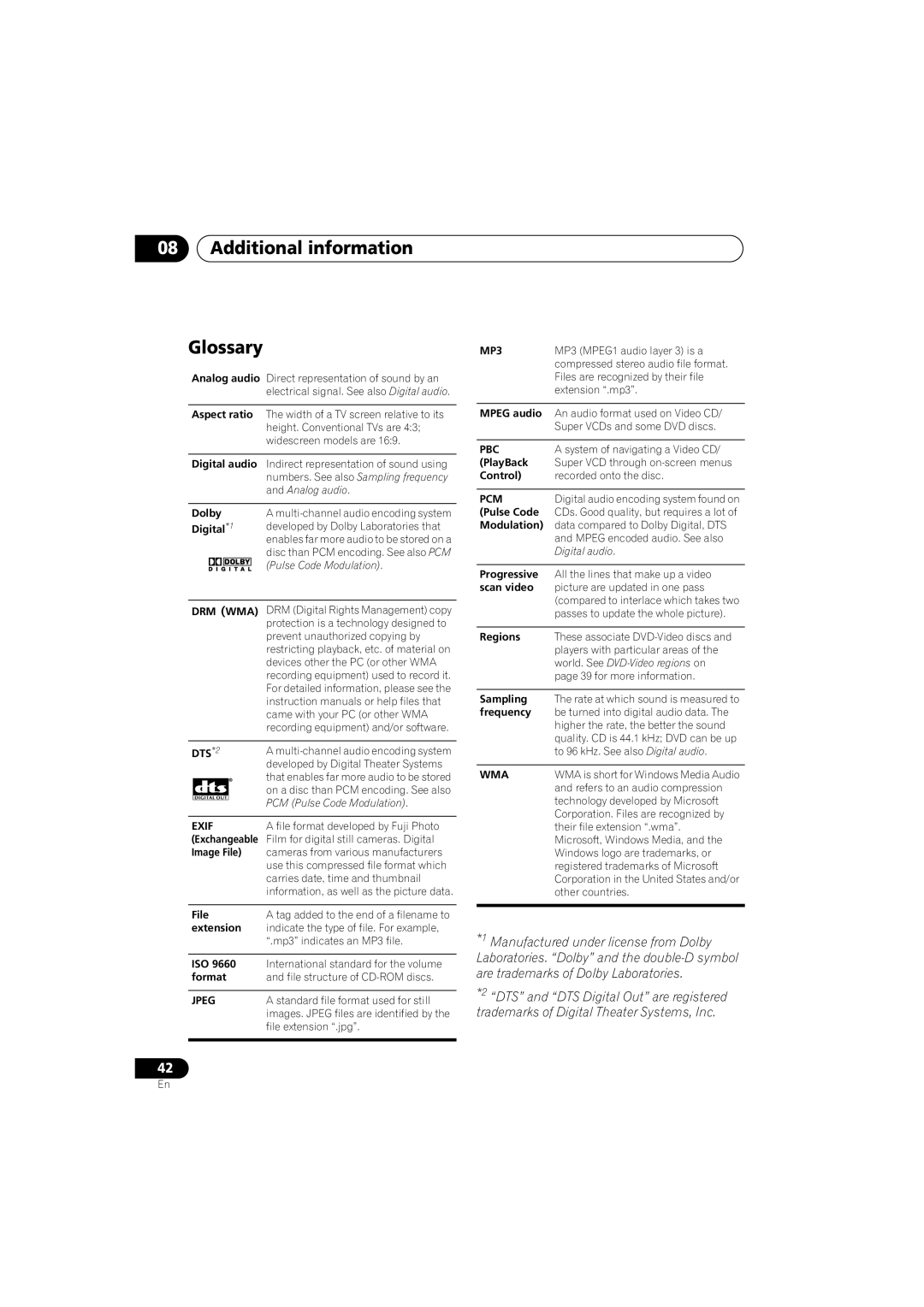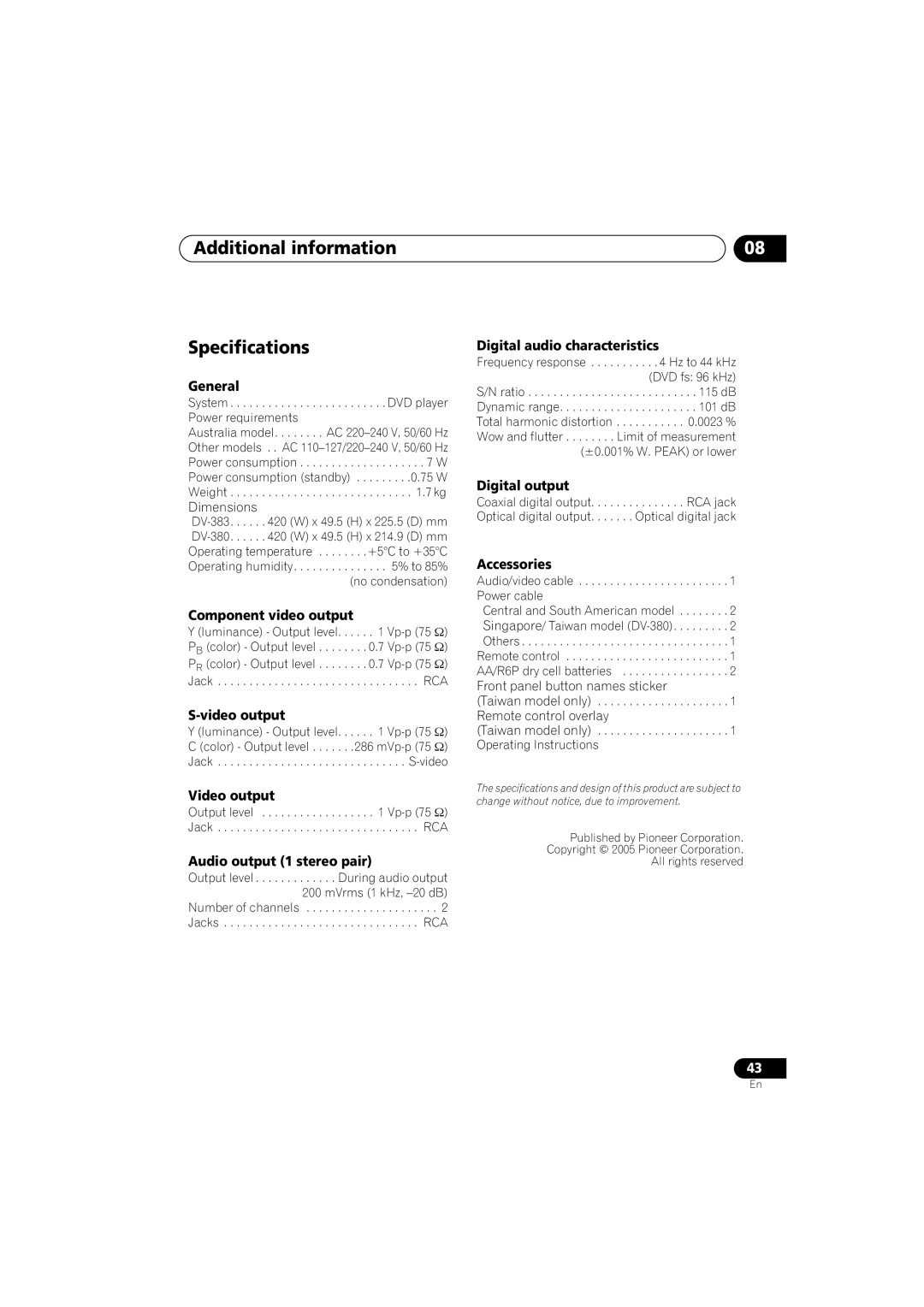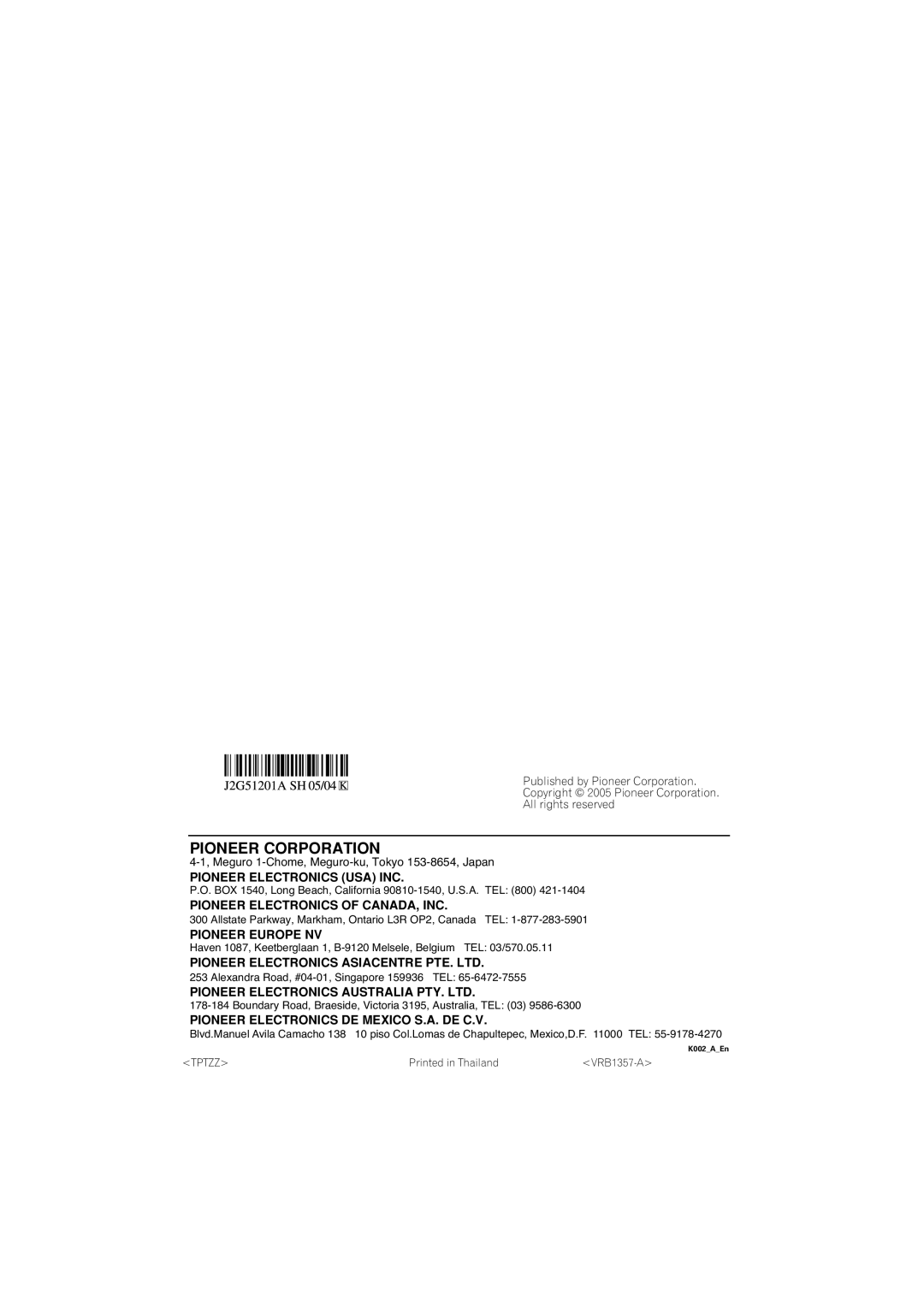DV-383-K, DV-380-S specifications
The Pioneer DV-380-S and DV-383-K are part of Pioneer's lineup of versatile DVD players, known for their reliability and superior playback quality. These models have garnered attention for their advanced features and technologies that enhance the home entertainment experience.The Pioneer DV-380-S stands out for its support of various disc formats, making it a suitable addition to any home theater setup. It plays standard DVDs, CD audio, and video CDs, ensuring compatibility with a wide range of media. This model also supports playback of MP3 and JPEG formats, allowing users to enjoy their favorite music and photos directly on the TV screen. Equipped with a progressive scan output, the DV-380-S enhances video quality by providing a smoother image compared to standard interlaced video. This feature is particularly beneficial for viewers watching high-definition content on their HD televisions.
On the other hand, the Pioneer DV-383-K offers similar capabilities but comes with an array of additional features that elevate its performance. It includes built-in DivX playback support, enabling users to watch DivX videos encoded from the internet or personal collections. With its high-quality audio circuitry, the DV-383-K produces clear, dynamic sound with minimal distortion. This model also boasts compatibility with a range of audio formats, ensuring a flexible listening experience.
Both models utilize advanced video processing technologies, which enhance the overall viewing experience. The incorporation of Pioneer's proprietary video technology minimizes noise and produces lifelike images, adding depth and vibrancy to video playback. Furthermore, both units come equipped with multiple audio outputs, including coaxial and optical connections for improved digital audio transmission.
In terms of design, the DV-380-S and DV-383-K feature sleek, compact profiles that can easily fit into any entertainment center. The intuitive interface and remote control allow for seamless navigation through menus and playback options. Users will appreciate the convenient USB port available on the DV-383-K, which gives access to even more media content directly from a USB drive.
In summary, both the Pioneer DV-380-S and DV-383-K provide high-quality playback options with advanced features, making them excellent choices for anyone seeking to enhance their home entertainment experience. Their compatibility with various formats and cutting-edge technologies ensures they deliver superior audio and video performance.