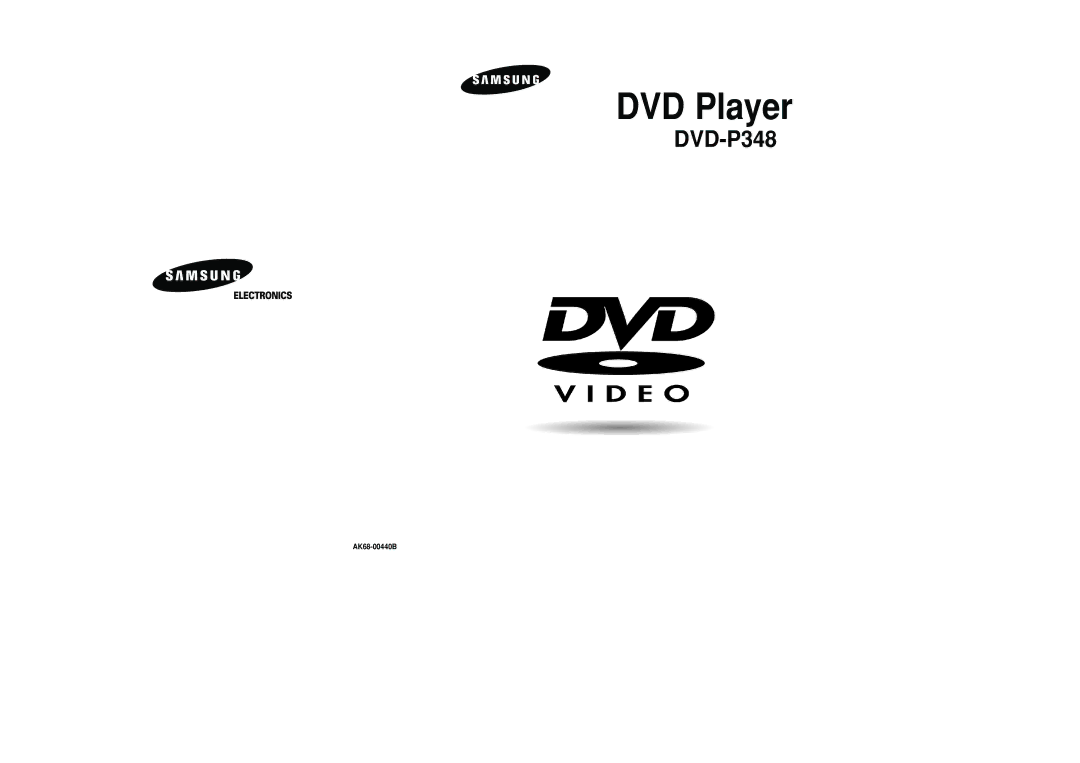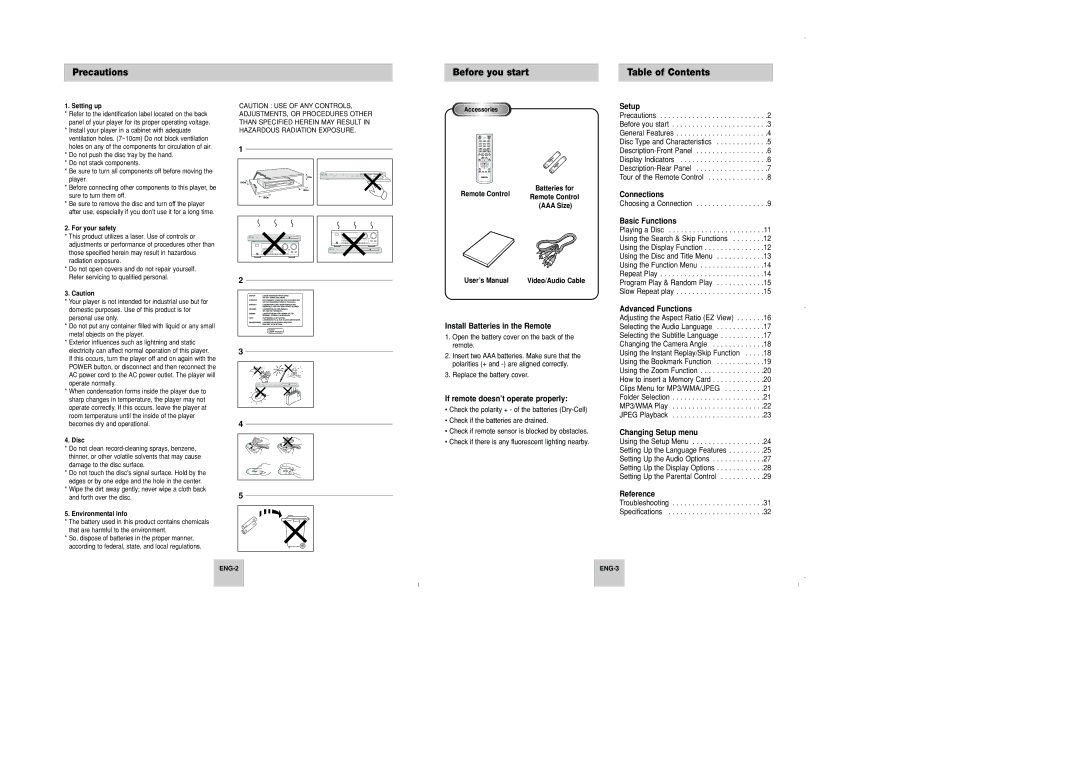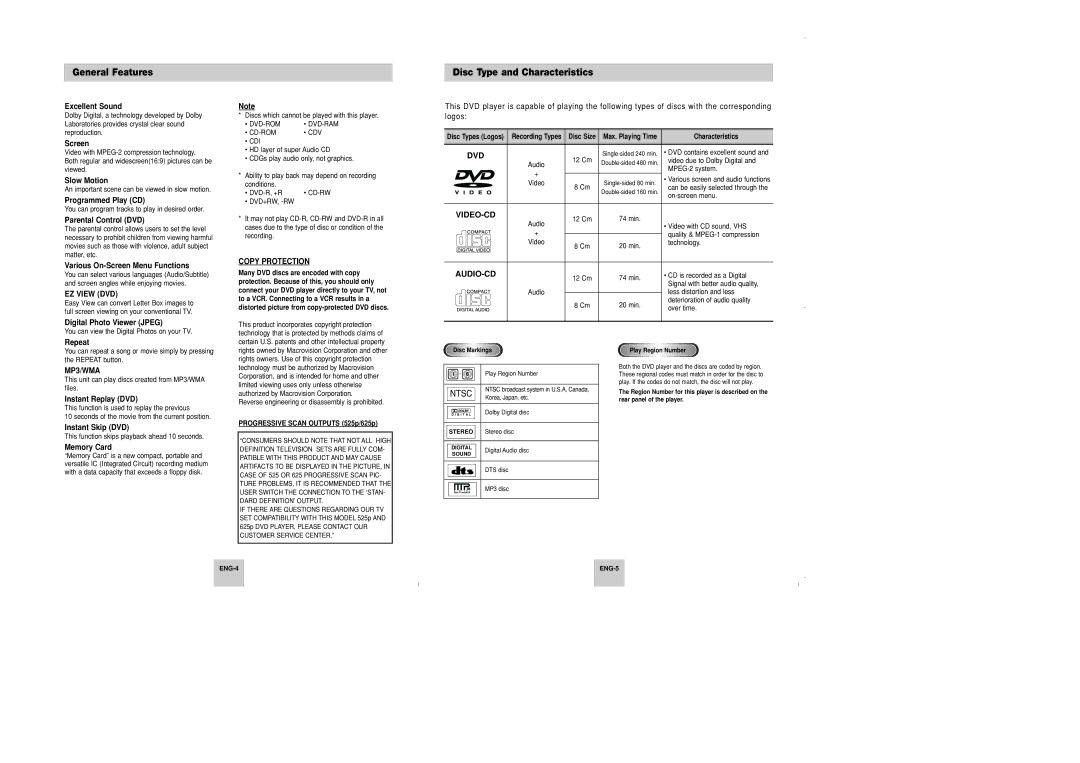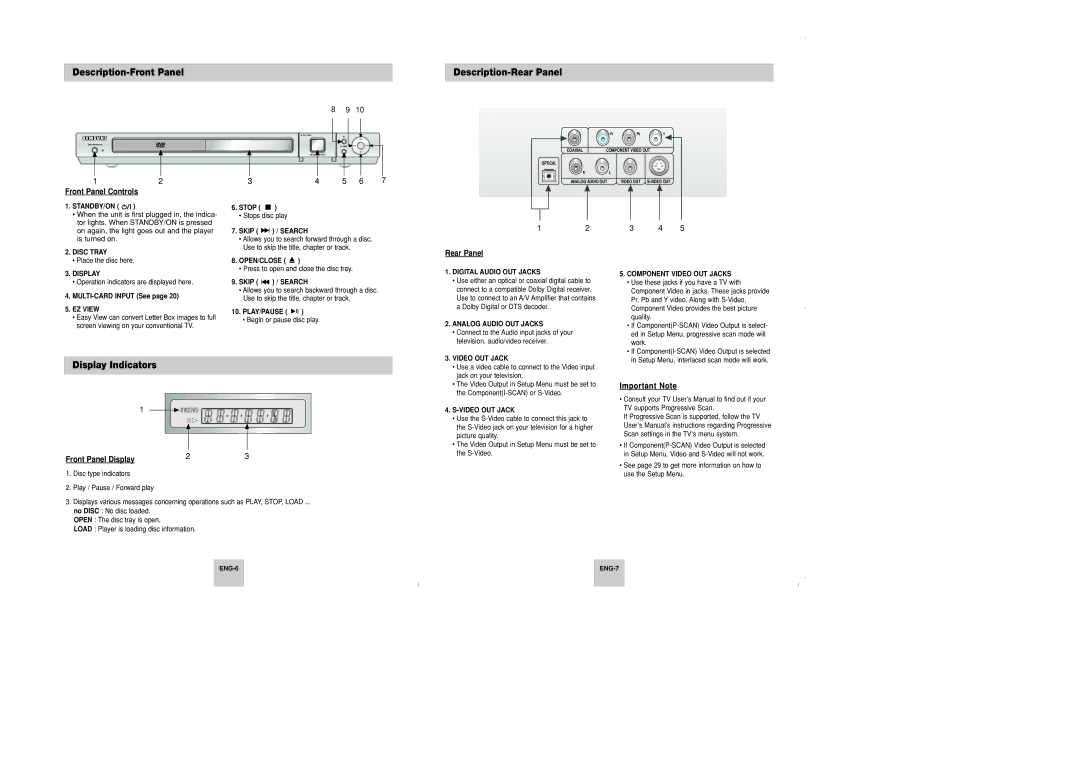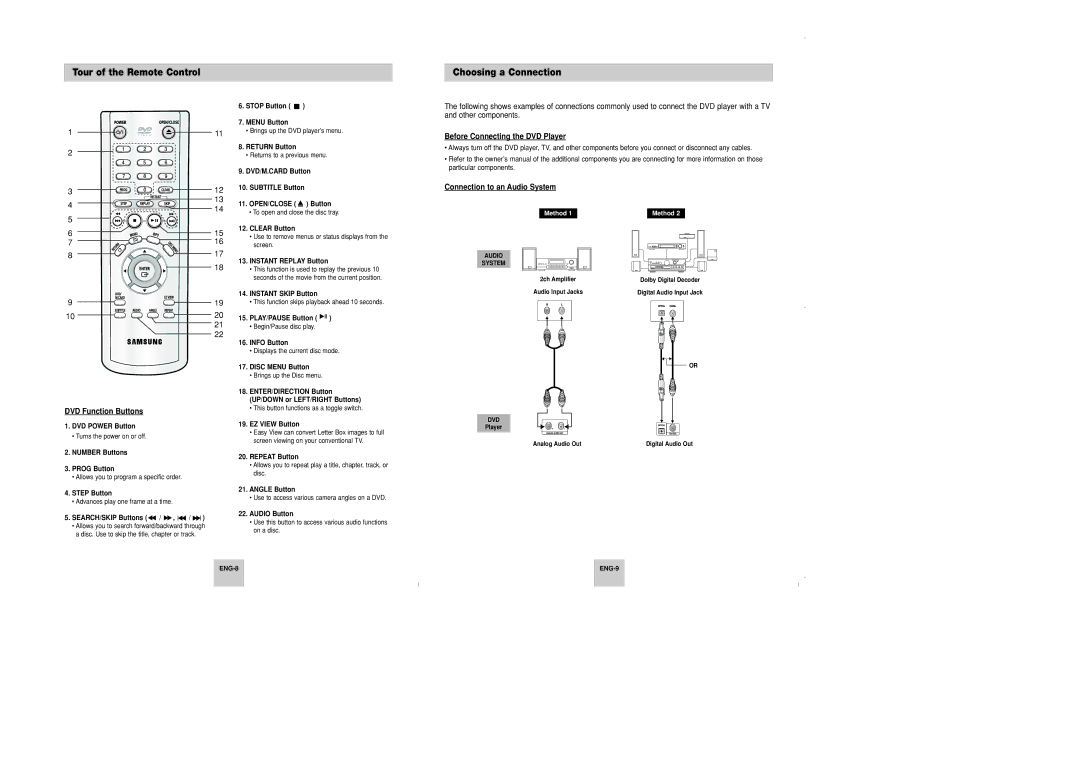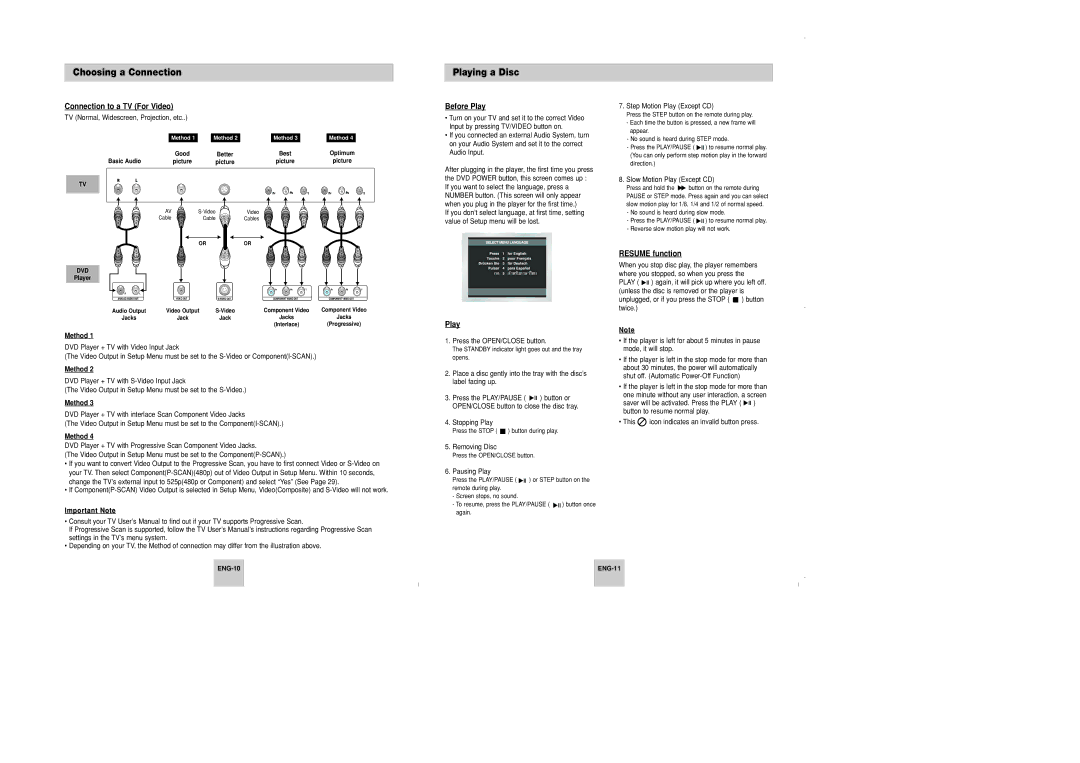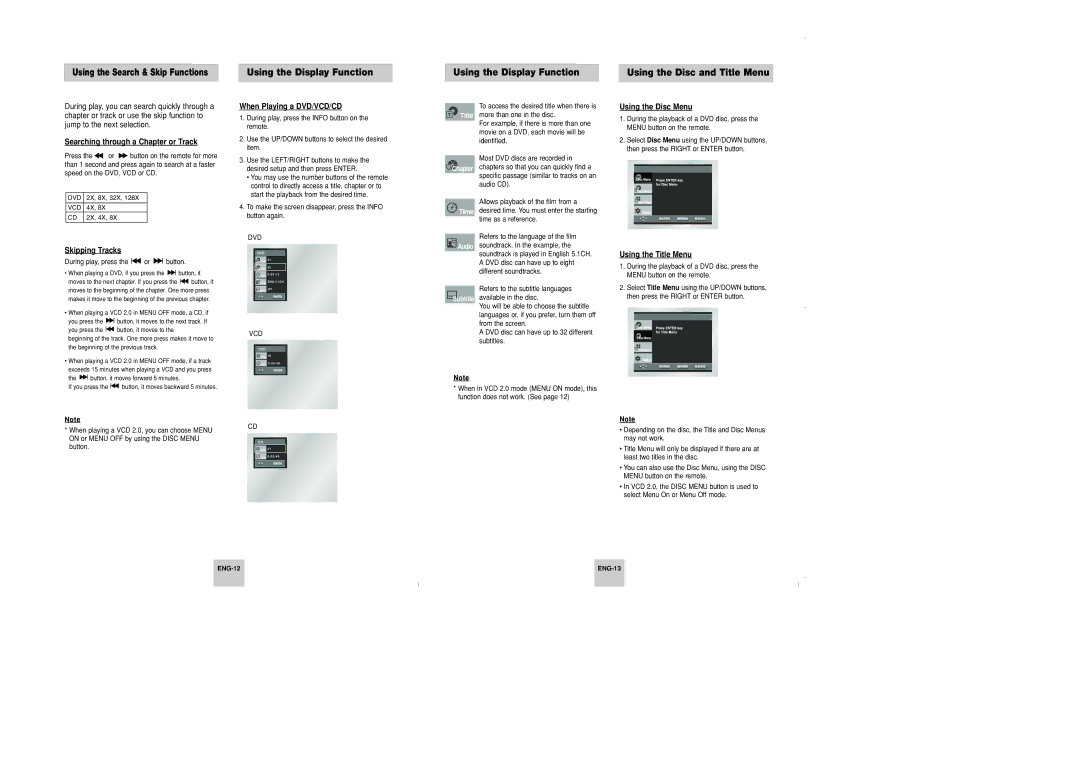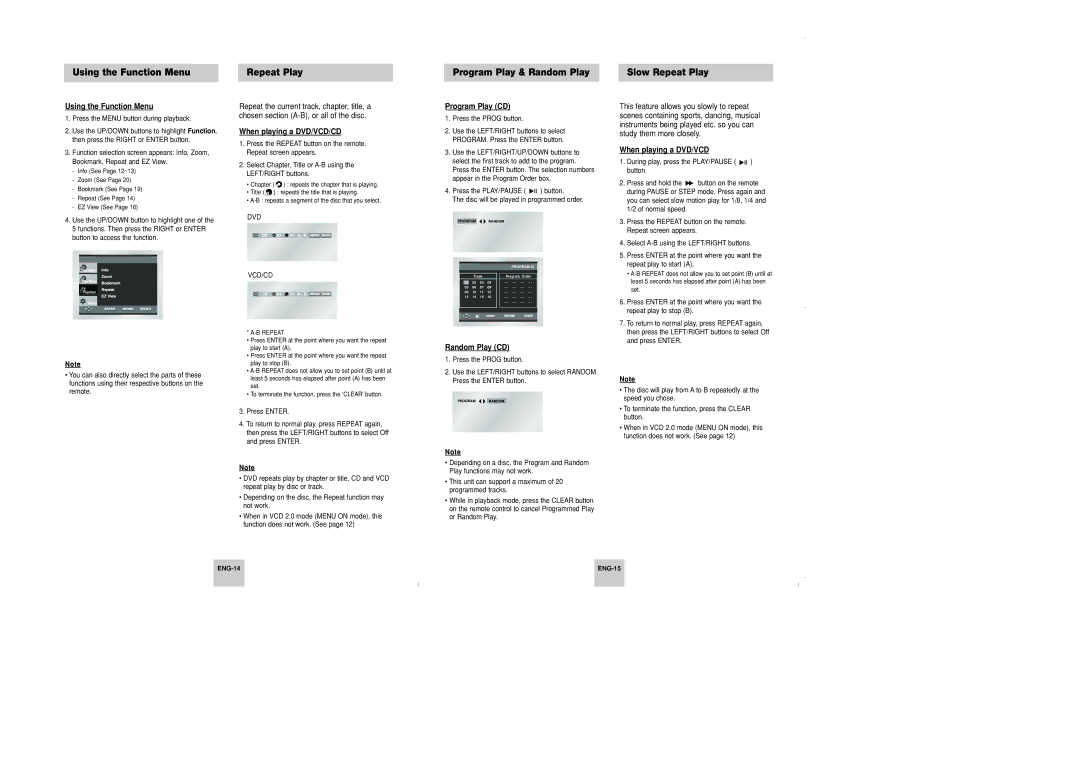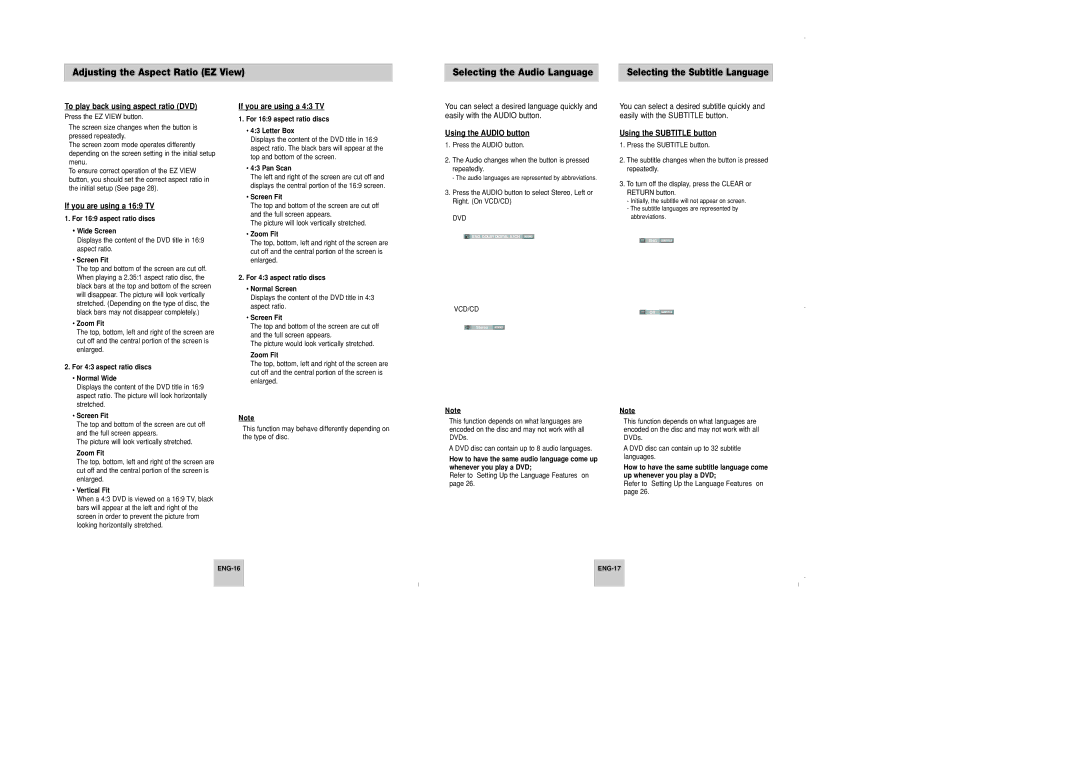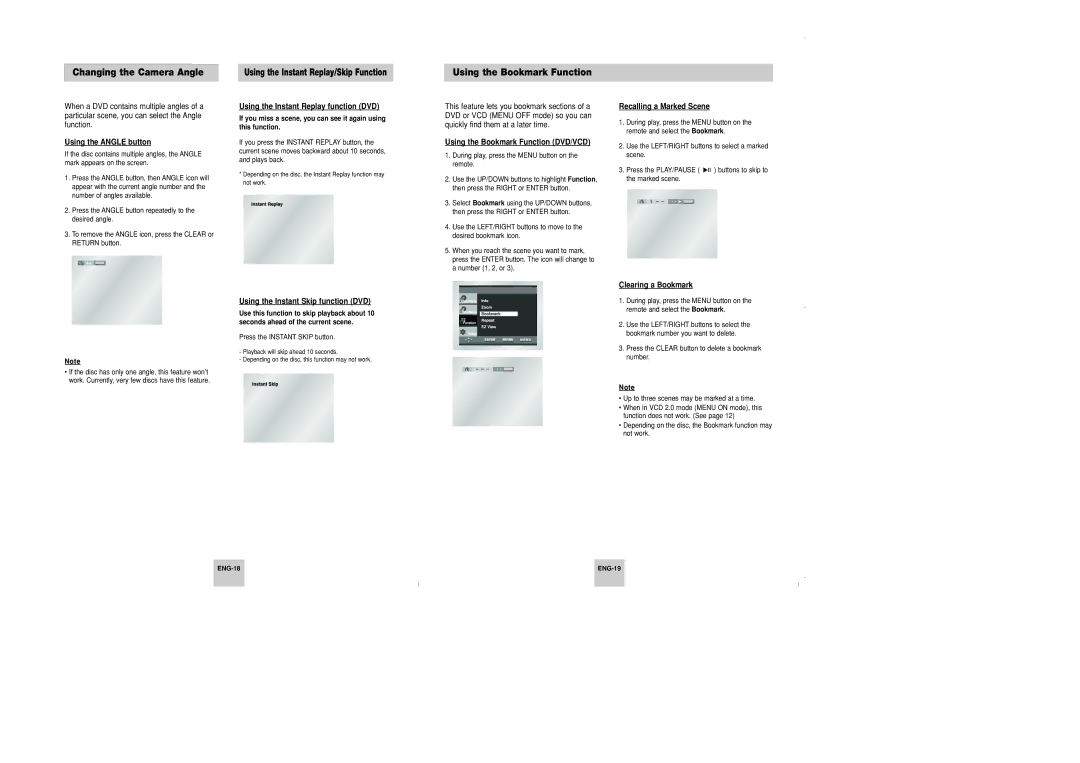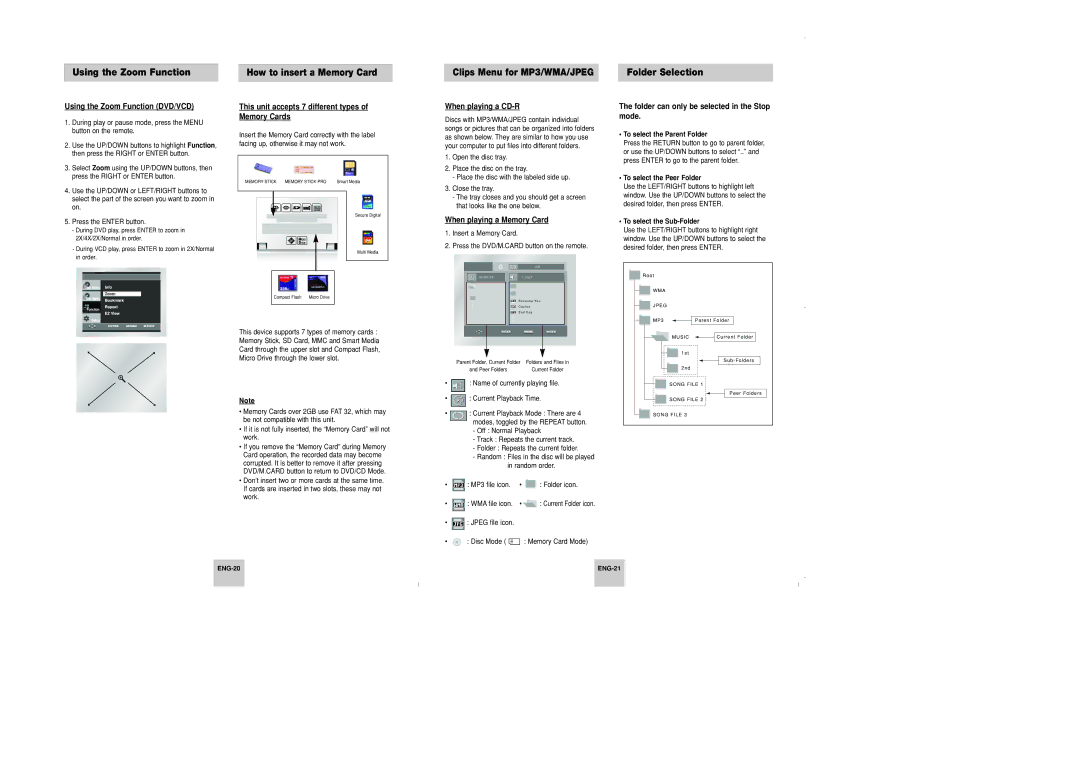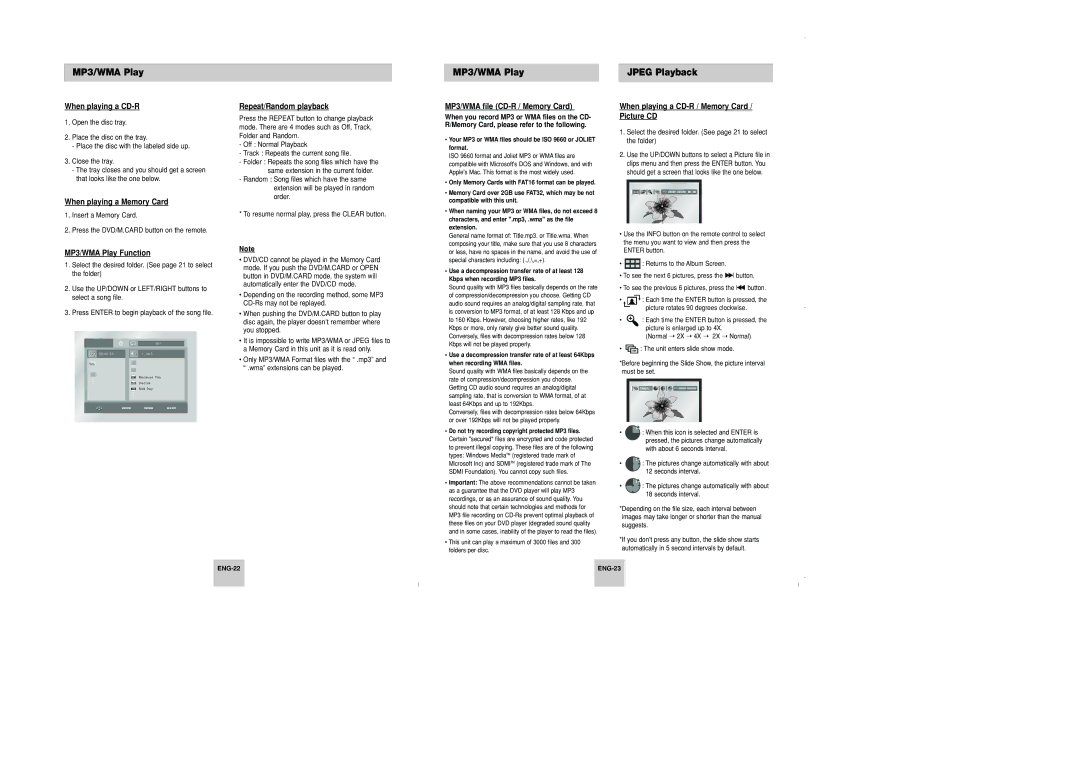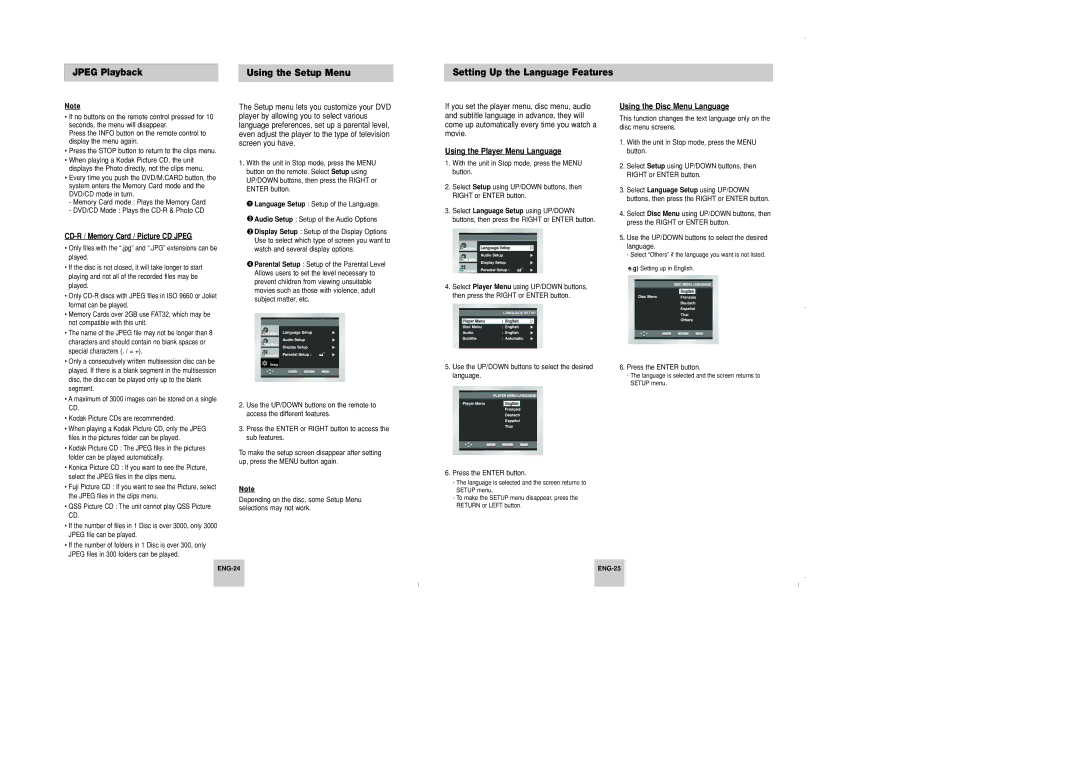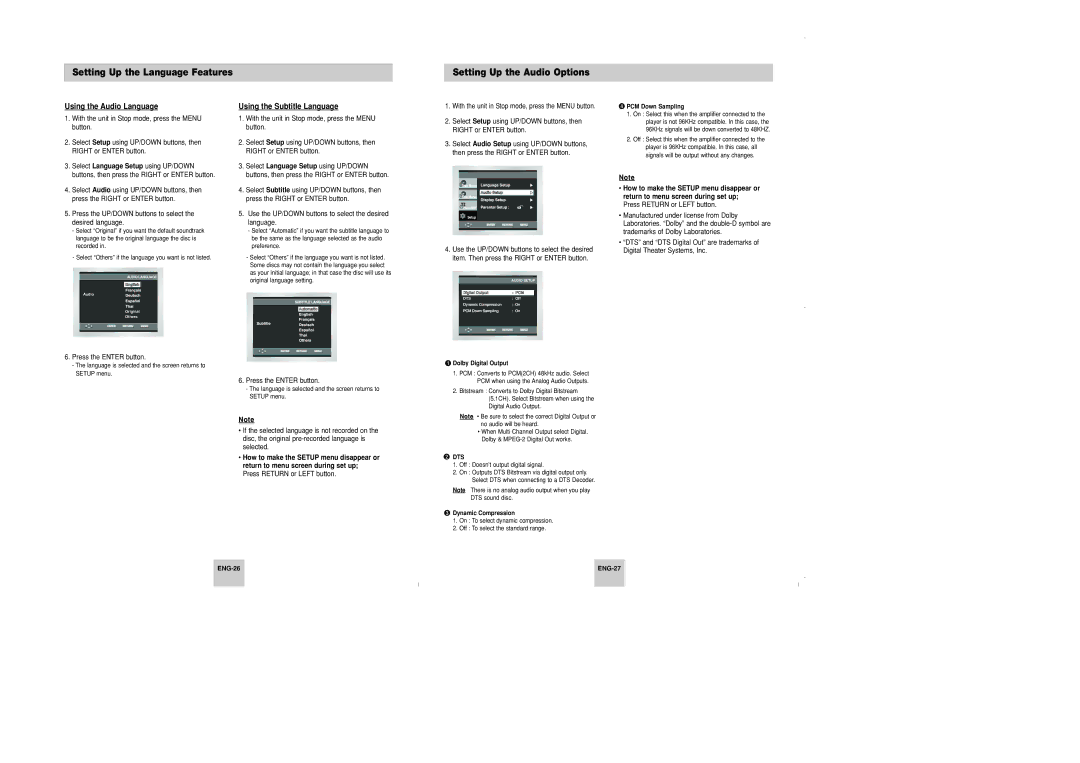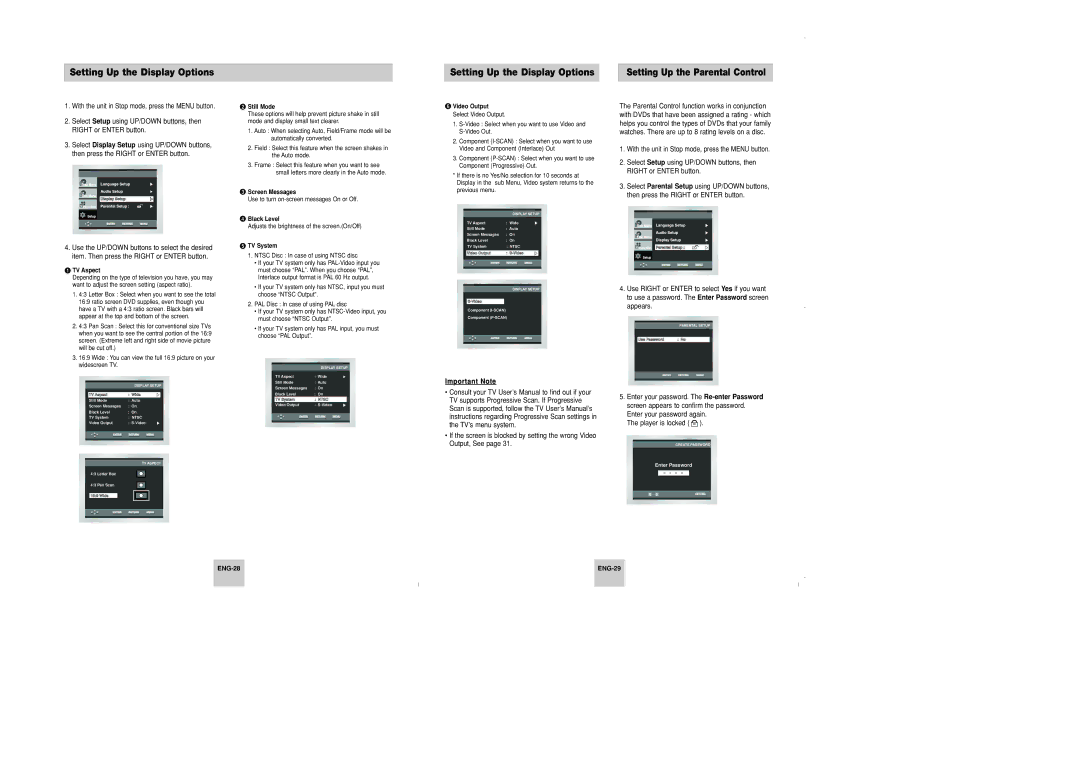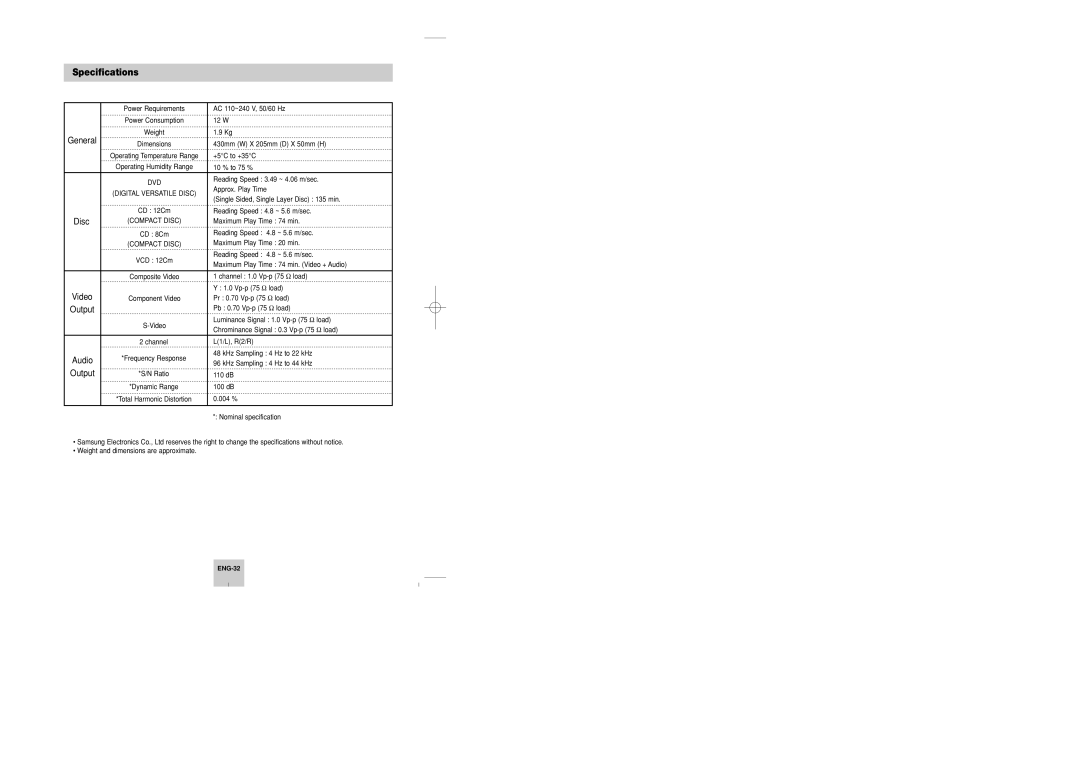Adjusting the Aspect Ratio (EZ View)
Selecting the Audio Language | Selecting the Subtitle Language |
To play back using aspect ratio (DVD)
Press the EZ VIEW button.
•The screen size changes when the button is pressed repeatedly.
•The screen zoom mode operates differently depending on the screen setting in the initial setup menu.
•To ensure correct operation of the EZ VIEW button, you should set the correct aspect ratio in the initial setup (See page 28).
If you are using a 16:9 TV
1.For 16:9 aspect ratio discs
•Wide Screen
Displays the content of the DVD title in 16:9 aspect ratio.
•Screen Fit
The top and bottom of the screen are cut off. When playing a 2.35:1 aspect ratio disc, the black bars at the top and bottom of the screen will disappear. The picture will look vertically stretched. (Depending on the type of disc, the black bars may not disappear completely.)
•Zoom Fit
The top, bottom, left and right of the screen are cut off and the central portion of the screen is enlarged.
2.For 4:3 aspect ratio discs
•Normal Wide
Displays the content of the DVD title in 16:9 aspect ratio. The picture will look horizontally stretched.
•Screen Fit
The top and bottom of the screen are cut off and the full screen appears.
The picture will look vertically stretched.
•Zoom Fit
The top, bottom, left and right of the screen are cut off and the central portion of the screen is enlarged.
•Vertical Fit
If you are using a 4:3 TV
1.For 16:9 aspect ratio discs
•4:3 Letter Box
Displays the content of the DVD title in 16:9 aspect ratio. The black bars will appear at the top and bottom of the screen.
•4:3 Pan Scan
The left and right of the screen are cut off and displays the central portion of the 16:9 screen.
•Screen Fit
The top and bottom of the screen are cut off and the full screen appears.
The picture will look vertically stretched.
•Zoom Fit
The top, bottom, left and right of the screen are cut off and the central portion of the screen is enlarged.
2.For 4:3 aspect ratio discs
•Normal Screen
Displays the content of the DVD title in 4:3 aspect ratio.
•Screen Fit
The top and bottom of the screen are cut off and the full screen appears.
The picture would look vertically stretched.
•Zoom Fit
The top, bottom, left and right of the screen are cut off and the central portion of the screen is enlarged.
Note
•This function may behave differently depending on the type of disc.
You can select a desired language quickly and easily with the AUDIO button.
Using the AUDIO button
1.Press the AUDIO button.
2.The Audio changes when the button is pressed repeatedly.
- The audio languages are represented by abbreviations.
3.Press the AUDIO button to select Stereo, Left or Right. (On VCD/CD)
DVD
![]()
![]() ENG DOLBY DIGITAL 5.1CH AUDIO
ENG DOLBY DIGITAL 5.1CH AUDIO
VCD/CD
Stereo AUDIO
NoteNote
•This function depends on what languages are encoded on the disc and may not work with all DVDs.
•A DVD disc can contain up to 8 audio languages.
•How to have the same audio language come up whenever you play a DVD;
Refer to “Setting Up the Language Features” on page 26.
You can select a desired subtitle quickly and easily with the SUBTITLE button.
Using the SUBTITLE button
1.Press the SUBTITLE button.
2.The subtitle changes when the button is pressed repeatedly.
3.To turn off the display, press the CLEAR or RETURN button.
-Initially, the subtitle will not appear on screen.
-The subtitle languages are represented by abbreviations.
ENG SUBTITLE
Off SUBTITLE
NoteNote
•This function depends on what languages are encoded on the disc and may not work with all DVDs.
•A DVD disc can contain up to 32 subtitle languages.
•How to have the same subtitle language come up whenever you play a DVD;
Refer to “Setting Up the Language Features” on page 26.
When a 4:3 DVD is viewed on a 16:9 TV, black bars will appear at the left and right of the screen in order to prevent the picture from looking horizontally stretched.